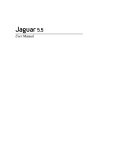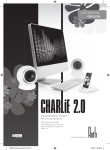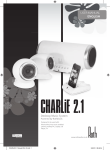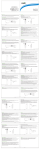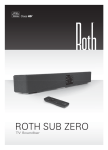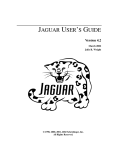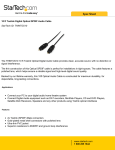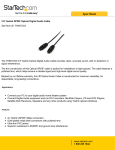Download Wireless Dock / Receiver ot
Transcript
Wireless Dock / Receiver ot D @J Made for iPod Safety Instructions CAUTION Please read these important safety instructions carefully IMPORTANT NOTES Before turning on the power for the first time, make sure the power cord is properly installed. These instructions should be retained for future reference. • Avoid installing the unit in locations described below: • Places exposed to direct sunlight or close to heat radiating appliances such as electric heaters • On top of other stereo equipment that radiate to much heat • Places blocking ventilation or dusty areas • Places subject to constant vibration • Humid or moist places • For safety reasons, do not remove any covers or attempt to gain access to the inside of the product. Refer any serving to qualified personnel. • Do not attempt to remove any screws, or open the casing of the un it; there are no user serviceable parts inside. Doing so will void your warranty. Please refer all serving to qualified service personnel. CAUTION RISK OF ELECTRIC SHOCK DO NOT OPEN FCC WARNING STATEMENT !f\. ~ FCC NOTE: The manufacturer is not responsible for any radio or tv interference caused by unauthorized modifications to this equipment. Such modifications could vOid the user's authority to operate the equipment. This device complies with Part 15 of the FCC Rules. NOTE This unit may become warm when used for Operation Is subject to the following two conditions: 1. ThIs device may not cause harmful Interference, and 2. This device must accept any interference received, a long period of time. This is normal and Including interference that may cause undesired does not indicate a problem with the unit. operation. Thankyou INTHE BOX • Rothdock • Receiver Thank you for choosing the Rothdock. We have tried to make this product as simple and effective as possible, utilising wireless technology for convenience of use. We considered what people need and what people want and we think this product is the answer. We hope you agree. Turn It Up. James A. Roth, England, November 2008. • Remote Control • Power Supply Adapter (x2) • Extension cable - 3.5mm Line-in to RCA • User Manual Remote Control 1 Press and hold to toggle the Rothdock between Standby and On mode. Press once to play or pause a song. 2 Press to temporarily mute the volume. Press again to resume volume level 3 Press to move up or down through the Menu 4 Press to increase/decrease volume 5 Return to the previous Menu screen 6 Select a Menu item 7 Press once to go back to the beginning of the song or press and hold to rewind the song 8 Press once to skip to the next song, or press and hold to fast forward the song. 1 2 3 "Some people tap their feet, some people snap their fingers, and some people sway back and forth. Ijust sorta do 'em all together, Iguess." Elvis Presley 4 4 3 5 6 7 8 Rear Connections ''The best revenge is massive success" Frank Sinatra On/Off Power 7V 700mA Adapter I c••• ••• ••• For other audio devices such as MP3/ Mobile Phone or MiniDisk Player. Plug-in via 3.5mm mini Jack Set up • Insert the power supply into the DC connector on the rear of Rothdock and insert the power supply into the wall outlet. • Insert the power supply into DC connector on the receiver and connect your 3.5 mm line-in cable or RCA connector to the audio input of any amp systems. • Place your iPod/iPhone into the dock and press down gently until it is fully seated in the dock connector. • Switch on the Rothdock by pressing the on/off button at the back. The led light at the front of the dock will glow red. • Turn on your iPod/iPhone and choose song using the remote control. • Turn on your speaker system. • Change the volume using the remote control or the speaker system's volume control. Line In Connections • The Rothdock includes a 3.5 mm line-in jack that allows you to connect and listen to other audio sources, such as the iPod Shuffle, MP3 players, CD players, portable DVD players and laptops. To connect Rothdock to another audio source, follow the steps below: • Connect one end of the 3.5 mm line-in cable (supplied) into the line-in jack at the back of the Rothdock and the other end to the headphone or line out jack on your audio device. • Set the volume on the audio source at mid-level. • Set the volume on the Rothdock at minimum level and then increase to comfortable listening level. FAQ Q No sound coming from speakers. A 1. Check if the Receiver is connected to the correct input on the amplifier. 2. Check the Amp's power is on or off. 3. The volume may set too low? Press and hold the 11+" button on the remote control and check if the Amp's volume to the right position. Also check the iPod/iPhone sits correctly in the docking station. If you are using an alternate audio source such as CD player, make sure that the device is correctly connected to the Rothdock. Q No power. A 1. Check the switch of the back of the Rothdock, is lion". 2. Check the Led is red (on). 3. Check the Led in the receiver is lion". Q There is crackling sound coming from the speakers (when connected to a PC or laptop) A This means that the operating system's volume level is set too high. Please check and decrease if needed. Q The remote control does not work. A You may have a low battery. Also check that the remote control is pointing at the speaker system within 20 feet of the unit. Stream your music from your iPod/iPhone, MP3 Phone or MiniDisk player to your Hi-Fi wirelessly Plug in MP3/Mobile Phone or MiniDisk Player via 3.5mm mini Jack o 0 0(30 ~ )}J" Plug receiver into any Hi-Fi in the house ''There is no dark side of the moon really. Matter of fact it's all dark." Pink Floyd www.rothaudio.co.uk Apple, the Apple logo and iPod are trademarks of Apple Computer Inc, registered in the u.s. and other countries Roth and the Roth brand are registered trademarks worldwide ADDENDUM Roth Audio RothDock - troubleshooting if you have problems with your wireless set-up at home As with all wireless products there can sometimes be problems in connection if multiple wireless devices are being used in th~ same space. This is nothing to worry about as we have a solution for the two main problems that you might experience. Problem 1 - your RothDock loses its wireless connection and needs to be reset. Solution 1 • Follow the steps below to pair the dock and receiver manually: A) Turn on both dock and receiver with the receiver set up with amp/speakers. Use a pin to press the reset button on the "dock which is located 3cm behind the IPod connector for around 4 seconds until the LED starts to blink fast and then release the button. B) Within 15 seconds from step A, use the pin to press the reset button on the receiver until the speaker beeps. Release the button and the LED of the receiver should be on and there will be a long beep which confirms the pairing. Problem 2- your RothDock and Wireless LAN are on the same frequency set and won't both work at the same time. Solution 2 -- Follow the steps below to change the frequency on which your RothDock works A) There are 11 channels in the wifi system we use. When the RothDock and the wireless access point are using the same channel there can be interference. The solution is to change the channel of the Rothdock or wireless access point. It's probably easier for you to change the channel of the RothDock, as follows: Press and release the reset button on rothdock within 5 sec (simply 1 click) and then the interference should be greatly reduced. You may repeat this until the interference is minimized, Le. press for another 5 seconds and the frequency set changes again, etc. After changing the wireless channel you need to resynchronize the dock and the receiver as per Solution 1 above. The above are the only two known wireless application problems that you might have - I hope this helps resolve any issues that you might experience.