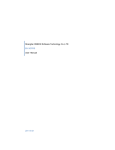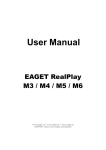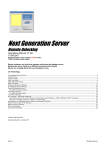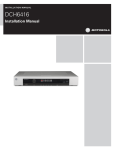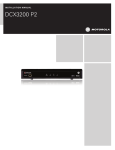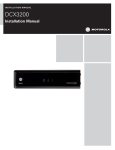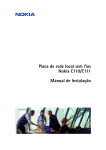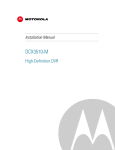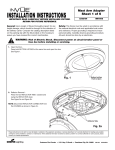Download E:\产品资料\TV-box\GOOGL TV资料\说明书\ITV01 user manual
Transcript
Dear customer, Thanks for your preference on our Google TV Box. Please do look through this user manual carefully before apply to use. There are functional guidance, product introduction, and application means, which will make your operating experience more convenient. Information of this user manual is subject to recent TV Box and settings, any further upgrade that may cause misunderstanding or not mention in the user manual is possible. Please take notice. Any loss caused by misuse of software and hardware will be not in our responsibility. We reserve the rights on final explanation of this user manual. The information of the manual is protected by the copyright. Any parts of this manual should not be copied or photo-printed if there is no written approval from us. (Notice: This manual is for first version, so there may be some mistake there, Please understand and do let us know when you have found any place to upgrade. Thanks for your support and cooperation!) Announcements: 1. Please the products must be far away for the high-intensity magnetic field, as the items can be created by the magnetic field, besides the products is not of waterproof performance, please keep it drying 2. The products can not be dropped or stroke by the hard-goods when using, otherwise it can be gave rise to the facing rough\data missing or other hardware can be damaged 3. Please the products can not be exposed in the moist atmosphere and raining, it can be caused a breakdown and even can not be maintained if it is entered into the raining or damping. 4. Please do not use the chemical agent or cleaning agent to clean it so that it will be damaged the facing and the painting will be corroded. 5. We hope that you would better not use continually the jack-phone with a great volume and please adjust it to the proper extent and control the time used in case your hearing will be damaged. As there is a great volume in the course of using and caused the damage of hearing permanently. 6. Please do not cut power suddenly in the course of upgrading and uploading and otherwise The picture and built-in software are just for your reference, please subject to the real machine in the market. Page 1 of 18 it will be happened for data missing or program error. 7. It will be prohibited by using overloading power source\bend strongly or squeezing the power line by a big weight to avoid the fire hazard as it is hotter. 8. There might be of copyright for some movies\music and pictures and these files will be offended the copyright law if you play it without approval. 9. Please do not use it within a gas station or near the fuel and chemicals 10. Only the serviceman qualified can install or repair it 11. Please use the original accessories and do not use it which have been not well matched 12. Please backup a copy of the important details kept in it or reserve a copy of a note written to avoid missing. 13. Please read the manual and get the specific instruction when connecting it, please do not connect the items which have been well not matched Content 1、Preparation....................................................................................................................................... 3 1.1 package inner list........................................................................................................................... 3 1.2 Appearance...................................................................................................................................... 3 1.3 Functions and Features.......... …………………………………………………………………..3 2、Guidelines....................................................................................................................................... ..4 2.1 Power on/off..................................................................................................................................... 5 2.3 Power ………………………………………………………………………………………….... …6 2.4 Using SD scard............................................................................................................................... 8 3、Operation........................................................................................................................................... 8 3.1 Connecting HD TV.......................................................................................................................... 8 3.2 Connecting network....................................................................................................................... 8 3.3 Browser...............................................................................................................................8 3.4 Resource management................................................................................................................. 9 3.5 Pictures............................................................................................................................................. 9 3.6 Music .............................................................................................................................................. 11 3.7 Local vedio..................................................................................................................................... 11 3.8 Vedio onlie...................................................................................................................................... 13 3.9 Calculater....................................................................................................................................... 13 The picture and built-in software are just for your reference, please subject to the real machine in the market. Page 2 of 18 3.10 Setting…....................................................................................................................................... 14 3.11 APKinstaller................................................................................................................................. 15 3.12 Calendar....................................................................................................................................... 15 3.13 Email…………………………………………………………………………..…………………15 3.14 Website imput mode.................................................................................................................. 15 4、Fireware upgrading........................................................................................................17 4.1 Upgrading ..................................................................................................................................... 17 5、Specification appendixs.............................................................................................................. 17 1、 Preparation 1.1 Package inner list It includes the items as follows in the box, please check carefully and at once contact with agent and distributer if any omissions Components parts Quantity Components name Quantity mainframe 1 Certificate of quality 1 remote 1 Packing list 1 HDMI cable 1 manual 1 adapter 1 Guarantee card 1 1.2 appearance 1.2.1 Mainframe appearance Power on/off IR Receiver SD slot Indicator Reset Device Video output RJ45 ports USB Port DC Power Optical Audio output The picture and built-in software are just for your reference, please subject to the real machine in the market. Page 3 of 18 HDMI Components USB ports HDMI ports Network ports DC power instruction Can directly connect USB mouse\keyboard and mobile hardware Can connect1080P HD TV as the display Can connect to make network directly by RJ45 port and the same to HD Video files Round hole DC charger port SD card slot Audio output Plug MINI SD card to store the files Display outside sound can connect the audio output Video output Display image can connect the video output optical Optical audio output IR receiver Reset button Power indicator Power on/ off button The order sent out by the remote received Can button it to reboot after the system halted The light show the read when connecting the power It represents the opening when buttoning it shortly and is being shut down when buttoning it so long Click next folders into this folder to the next layer of directory. 2.2 Main Menu 2.2.1 System main menu When power on, the Google TV Box with automatically load in the system main menu, shown as below image. There are some functional marks there to guide you. The picture and built-in software are just for your reference, please subject to the real machine in the market. Page 4 of 18 1) Detail explanation of the functional marks on the menu: MAIN FUNCTIONS MARKS Audio Local Media Video Gallery Explorer Explorer Tudou Web Media App Youtube Applications 2) 3) Operating on Main Menu Control the cursor by Remote controller or Mouse, and open the program by kicking the “confirm” button on remote controller or left button of mouse. Switch pages by slide the screen up and down. Kick related buttons to get into detail application interfaces. 2.3 Power 2.3-1 plugs the miniport of AC charger in the DC port of Google TV Box, and another end into power outlet. When the power indicator of Box changes to red, it means the power input is working properly. Notice: In order to make sure TV Box operates under best condition, please take notice of below: Please do not power on in high temperature surroundings, such as in the sun or under The picture and built-in software are just for your reference, please subject to the real machine in the market. Page 5 of 18 direct light. Please unplug the power cord when the TV box does not work for a long time. 2.3-2 please connects the AV cable to the Google TV Box and the display monitor, and output the video signals. 2.3-3 When connect high resolution TV set and the Google TV Box by HDMI cable, the audio-video signals output. 2.4 Appliance of SD storage card There is SD card slot on the Google TV Box, which can input SD card and read the Multimedia files in the SD card. Please input the SD card properly according to the slot setting and push the card till a voice of “CLICKS” arise, which indicates the card has been input right. When the SD card needs to get out, push the SD card once, and then release. The SD card will automatically pop up. Please input the SD card to the Slot properly. The picture and built-in software are just for your reference, please subject to the real machine in the market. Page 6 of 18 When operating on SD card such as reading, copying, please do not pull out the storage card, avoiding any data error. Avoid applying and storing the SD card at places of high temperature, humidity. Keep the SD card far away from liquid and corrosive materials 3. Operating Detail 3.1 connect to TV Connect the HDMI cable to the ports of the Google TV Box and high resolution TV. If the display image is not properly, please set the contrast ratio of TV to “Automatically”. 3.2 Connect to Web WIFI connection: Set the WIFI connection at “SETTING”-“Wireless and Network”, in WIFI available circumstances. Ethernet Connect Connect the Ethernet cable to the web port, just the same way to computer Ethernet connection. 3.3 Explorer After the web connection by WIFI or Ethernet successfully, kick on the XXX mark of main surface, and get into the Brower interface. Detail as below picture shows. Press the right button of mouse to close the surface. Press the “RETURN” button of the remote controller to close the surface. 3.4 Applications Management Control the remote controller or mouse to kick the XXX button and get into the file management surface, detail as below images shows. The picture and built-in software are just for your reference, please subject to the real machine in the market. Page 7 of 18 SD card Files Hard disk files USB files Kick Kick Kick button to choose multiple files Kick button to add new file holder, input file name, and kick “confirm” to add Kick the upper holder to get into the parent directory button or kick the right button of mouse to return to main surface button or kick the right button of the mouse to return to upper surface 3.5 Picture browser click via remote control or mouse, it will display by sort all the pictures , as follows。 Picture folder The picture and built-in software are just for your reference, please subject to the real machine in the market. Page 8 of 18 Click on one of the image file and folder, click browse into the picture of a picture into the picture browsing interface As follow。 Enlarge Minimum Click magnify / spin button,to magnify or spin the picture 。 click [play the slideshow 】 button will be the folder file in slide mode play one. Click on the menu button, pictures below appear to share, delete and more button. Click [more] button, pop-up function box, can view the detailed information box, set to, crop, left rotation, and spins to the right The picture and built-in software are just for your reference, please subject to the real machine in the market. Page 9 of 18 Save wallpaper Delet Save to file Picture spin as follow Turn left 3.6 music Click icon via mouse or remote control,enter music player, as follow。 The picture and built-in software are just for your reference, please subject to the real machine in the market. Page 10 of 18 List file In turn Play back Music picture Music info Progress bar Speed Play/suspend Fast reverse click【speed】/【fast reverse】button or drag the progress bar can change the 。 click ,play back the music in the broadcast list。 click ,play the music in turn by the broadcast list。 click , open the file list, as follow。 Singer classification Special All music Broadcast list Playing now Music Playing time Singer 3.7 local video click in the interface via mouse or remote control , enter video player , as follow。 The picture and built-in software are just for your reference, please subject to the real machine in the market. Page 11 of 18 Click and play File info Click on the video files into video player and began to play a video,as follows。 Video zone Total time Played Sliding Block Play/Halt New to play 3.8 online video Connecting to the internet by WIFI ,click the online video in the interface via mouse or remote control,to enter into website interface via browser 。 Click the right mouse button, and close the browser, back to the interface Click remote control【back】button, close the sites and back to interface。 click icon in the interface via mouse or remote control,enter to Online video play into the interface 。 Click on one of the video site and enter into a website ,as follow。 The picture and built-in software are just for your reference, please subject to the real machine in the market. Page 12 of 18 3.9 calculator icon to enter interface via mouse or remote control,open it ,as follow。 click Input box 3.10 Setting Please use mouse or remote controller click button, and enter into setting interface, Main setting function: wireless & networks, Sound (Notification), Display, Applications, and Privacy etc. As the follow picture The picture and built-in software are just for your reference, please subject to the real machine in the market. Page 13 of 18 1. Wireless & Networks In setting interface, click wireless &networks, and enter to setting internet, as the follow picture Power on WIFI Wi-Fi Setting: Click WIFI setting it. Web connect Wifi connection Connected/not Wifi code The picture and built-in software are just for your reference, please subject to the real machine in the market. Page 14 of 18 Click security, and signal strength fair, as follow picture Automatically default IP address, needn’t input IP address, subnet, and default gateway Static IP address, please input IP address subnet, and default gateway. Please use soft keyboard input IP address or use wireless keyboard. 3. Click connect confirm it. Display At Setting interface, Click display, enter into setting display, as follow picture Start Character 4. Applications At Setting interface, Click applications, enter into applications settings, as follow picture picture and built-in software are just for your reference, please subject to the real machine in the market. Download fromTheunknown Page 15 of 18 resources Manage Apps Market: default as download application, you can download some software from the market. 5. Manage applications : manage and remove installed applications Privacy At Setting interface, Click Privacy, enter into setting privacy, as follow picture 。 Recovery to original setting 3.11 Apkinstaller Application program, click manager and find the file to install. The picture and built-in software are just for your reference, please subject to the real machine in the market. Page 16 of 18 3.12 Calendar Please sign in Google and check calendar. 3.13 Email Please sign in Google and send email. Access sends email subject to success for sign in Google. 3.14 The way to browser website When visit HD website or browser internet, please put in the address links. There are two ways to write the address, as follow: 1. Please use remote controller, press Menu key and click the address by soft keyboard 2. The second way: Use wire/wireless keyboard/ mouse. Move and click mouse, change to input focus, similar the PC operation. 4、 Upgrade Firmware Manual operate upgrade repeat. 5、 Specification Key Features Product All in one TVPC CPU Processor Main Frequency RAM Rock chip 2918 DDR3-512MB Memory INAND 4GB Memory Copy to SD memory or removable hard disk O/S Android 2.3 1.2GHZ Main Function Interface ANDROID style interface Brower Internet Browser GOOGLE TV Play local HD videos, Video Connect to internet and watch video online Audio MP3/WMA, Music Connect internet , listen music on line Photos view photos External SD memory or removable hard disk memory Connectors and Ports USB 2 * USB HOST SD 1 * SD card port The picture and built-in software are just for your reference, please subject to the real machine in the market. Page 17 of 18 HDMI Can connect to network by plugging network cable into RJ45 network port Connect HD TV , put out audio Remote Support IR remote and 2.4G wireless remote Support 1080P HD output Support CVBS Audio, Video Optical Power voltage Others Audio output 12V DC adaptor Resolution 1920*1080 Screen No Screen , support HDMI connect TV Size 125* 125*28mm Rj45 The picture and built-in software are just for your reference, please subject to the real machine in the market. Page 18 of 18