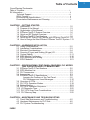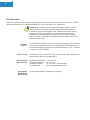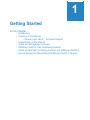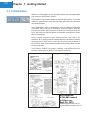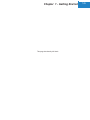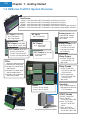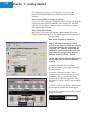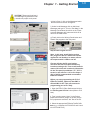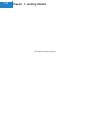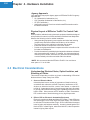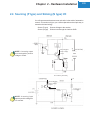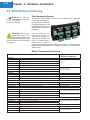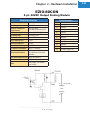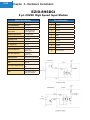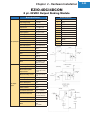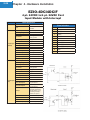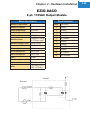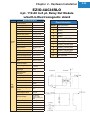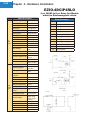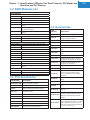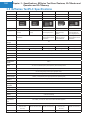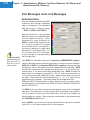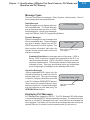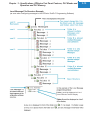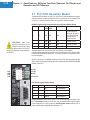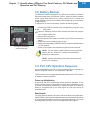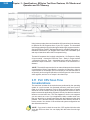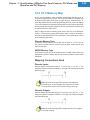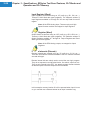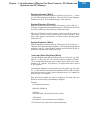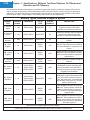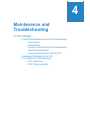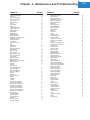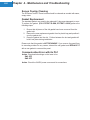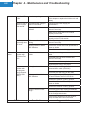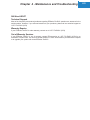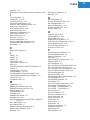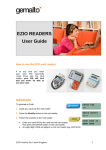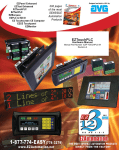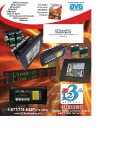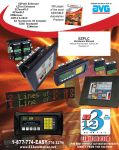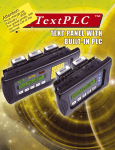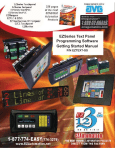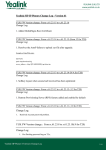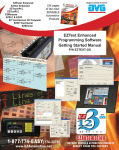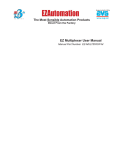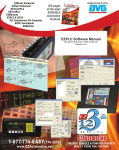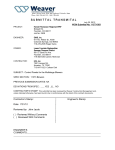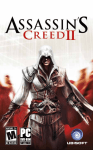Download - OMEGA Engineering
Transcript
Re-Order from OmegamationTM EZSeries TextPLC Hardware Manual Manual Part Number EZ-TEXTPLC-M Revision A.1 Introduction 1-888-55-66342 1-888-55-OMEGA omegamation.com This page intentionally left blank. Introduction EZSeries TextPLC Hardware Manual Manual Part Number EZ-TEXTPLC-M Revision A.1 Re-Order from OmegamationTM 1-888-55-66342 1-888-55-OMEGA omegamation.com WARNING! Programmable control devices such as EZSeries TextPLC are not fail-safe devices and as such must not be used for stand-alone protection in any application. Unless proper safeguards are used, unwanted start-ups could result in equipment damage or personal injury. The operator must be made aware of this hazard and appropriate precautions must be taken. In addition, consideration must be given to the use of an emergency stop function that is independent of the EZSeries TextPLC. The diagrams and examples in this user manual are included for illustrative purposes only. The manufacturer cannot assume responsibility or liability for actual use based on the diagrams and examples. Trademarks This publication may contain references to products produced and/or offered by other companies. The product and company names may be trademarked and are the sole property of their respective owners. EZAutomation disclaims any proprietary interest in the marks and names of others. Manual part number EZ-TEXTPLC-M © Copyright 2005, EZAutomation All Rights Reserved No part of this manual shall be copied, reproduced, or transmitted in any way without the prior written consent of EZAutomation. EZAutomation retains the exclusive rights to all information included in this document. Designed and Built by AVG 4140 Utica Ridge Rd. • Bettendorf, IA 52722-1327 Marketed by EZAutomation 4140 Utica Ridge Road • Bettendorf, IA 52722-1327 Phone: 1-877-774-EASY • Fax: 1-877-775-EASY • www.EZAutomation.net Re-Order from OmegamationTM 1-888-55-66342 1-888-55-OMEGA omegamation.com EZ-TEXTPLC-M Table of Contents Cover/Warning/Trademarks Table of Contents……………………………………………………….……….i EU Information……………………………………………………….…………. ii Technical Support……………………………………………………...ii SELV Circuits………………………………………………………..... ii Environmental Specifications………………………………………... ii Preventative Maintenance and Cleaning…………………………… ii CHAPTER 1 - GETTING STARTED 1.1 Introduction………………………………………………………. 1-2 1.2 Purpose of the Manual………………………………………….. 1-3 1.3 Organization of the Manual…………………………………….. 1-4 1.4 EZSeries TextPLC System Overview………………………….. 1-6 1.5 Quick and EZ System Overview……………………………….. 1-7 1.6 EZSeries TextPLC Part Numbers ……………………………... 1-8 1.7 Quick and EZ Start to Get Familiar with EZSeries TouchPLC 1-9 1.8 How to Design the Most Efficient EZSeries TextPLC System. 1-13 CHAPTER 2 - HARDWARE INSTALLATION 2.1 Safety Considerations…………………………………………… 2-2 2.2 Installation Considerations……………………………………… 2-3 2.3 Electrical Considerations……………………………………….. 2-4 2.4 Sourcing (P type) and Sinking (N type) I/O…………………… 2-9 2.5 Custom Labels…………………………………………………… 2-11 2.6 EZIO Module Positioning……………………………………….. 2-16 2.7 EZIO Mounting and Wiring……………………………………... 2-19 2.8 EZI/O Modules…………………………………………………... 2-21 CHAPTER 3 - SPECIFICATIONS, TEXT PANEL, FEATURES, PLC MODES AND OPERATION AND PLC MEMORY MAP 3.1 EZSeries TextPLC Part Numbers ………………………………3-2 3.2 EZIO Modules List……………………………………………….. 3-3 3.3 PLC Accessories………………………………………………… 3-3 3.4 Accessories………………………………………………………. 3-3 3.5 EZSeries TextPLC Specifications……………………………… 3-4 Learning the Features of the Text Panel………………….. 3-5 PLC Messages and Local Messages……………………... 3-10 3.6 Overview of CPUs……………………………………………….. 3-17 3.7 PLC CPU Operation Modes……………………………………. 3-18 3.8 Battery Backup…………………………………………………... 3-21 3.9 PLC CPU Operation Sequence………………………………... 3-21 3.10 I/O Response Time…………………………………………….. 3-22 3.11 PLC CPU Scan Time Considerations………………………… 3-24 3.12 PLC Memory Map……………………………………………… 3-25 CHAPTER 4 - MAINTENANCE AND TROUBLESHOOTING 4.1 Panel Side Maintenance and Troubleshooting……………….. 4-2 4.2 Hardware Maintenance for PLC Side…………………………..4-5 4.3 PLC System Troubleshooting…………………………………... 4-6 INDEX i ii EU Information EZPLC is manufactured in compliance with European Union (EU) Directives and carries the CE mark. EZPLC has been tested under CE Test Standard #EN55011, and is submitted for UL Certification. Please Note: Products with CE marks perform their required functions safely and adhere to relevent standards as specified by EU directives provided they are used according to their intended purpose and that the instructions in this manual adhere to. The protection provided by the equipment may be impaired if this equipment is not used in accordance with this manual. Only replacement parts supplied by EZAutomation or its agents should be used. Technical Support Consult EZSeries TextPLC Help or you may find answers to your questions in the operator interface section of our website @ www.EZAutomation.net. If you still need assitance, please call our technical support at 1-877-774-EASY or FAX us at 1-877-775-EASY. SELV Circuits All electrical circuits connected to the communications port receptacle are rated as Safety Extra Low Voltage (SELV). Environmental Specifications Preventative Maintenance and Cleaning Operating Temperature: Storage Temperature: Operating Humidity: Air Composition: -100 to +60 °C -20 to +70 °C 10 - 95% R.H., noncondensing No corrosive gasses permitted No special preventative maintenance is required. 1 Getting Started In this chapter.... • Introduction • Purpose of the Manual - Where to get HELP - Technical Support • Organization of the Manual • Quick and EZ System Overview • EZSeries TextPLC Part Numbering System • Quick and EZ Start to Getting Familiar with EZSeries TextPLC • How to Design the Most Efficient EZSeries TextPLC System 1-2 Chapter 1 - Getting Started 1.1 Introduction Welcome to EZAutomation’s new Text panel with a built-in programmable logic controller, the EZSeries TextPLC. EZAutomation is the newest addition to the AVG family, with a 37-year-old tradition in manufacturing more than 200 high value and most innovative automation products. AVG, established in 1975, is an American group of companies comprised of Autotech, Uticor, and now EZAutomation. Since its inception, AVG has introduced more than 500 innovative new products, including the PLS and PLCs. We have more than 20 patents in Automation products and 15 new patents are pending. Uticor, formerly a Struthers Dunn Systems division, has been in the forefront of PLC, welding controls, message displays and operator interface technology since 1968. Uticor, in fact, was one of the early inventors of PLCs back in 1968. It held numerous patents on PLCs then called Process Control Computers. The EZSeries TextPLC’s innovation, flexibility, cost-effectiveness and precision, comes from 37 years of PLC experience at Uticor. US Patent No. 3,761,882 issued to Uticor on Sept 25, 1973 Describing the first time use of programmable memories in PLCs Chapter 1 - Getting Started 1-3 1.2 Purpose of the Manual This manual is presented with details and step-by-step information on the installation and programming of a new EZSeries TextPLC. It also covers the troubleshooting and maintenance of an existing setup, if present, and provides an understanding of how to connect an EZSeries TextPLC with other components in your control system. This manual is a good reference guide for the personnel who install EZSeries TextPLCs as well as those who program them. If you understand programmable logic controllers in general, you can find all the information you’ll need to start and maintain your system in this manual. Where should I Start? If you are already familiar with basic PLC concepts, you may choose to start with the Chapter 2, Hardware Installation. New customers may find it more useful to get acquainted with the features of EZSeries TextPLC first. The “Quick and EZ Start to get familiar with EZSeries TexrPLC” section of this chapter is also a good starting point, for both experienced and new users. Where to get HELP - Technical Support We make every effort to keep our manuals in line with the feedback from our customers. If you find it difficult to locate what you are looking for, check these resources for the topic you are looking for : • Table of Contents: A listing of contents per chapter, at the beginning of manual • Index: • Key Topics for Each Chapter: At the end of the manual, the Index is an alphabetical listing of all key words At the beginning of each chapter Although most of your questions will be answered within this manual, if you still need assistance, technical support is available at 1-877-774-EASY. Our voted best tech support engineers are available Monday through Friday 6 A.M. to 12 midnight CST. You can reach us at 1-563-650-8112 on the weekends for emergency tech support. We may not be able to provide you the level of support available during the week, but we would most likely be able to solve your emergency needs. You can also visit our website for online resources and latest product related information. Our web address is www.EZAutomation.net. 1-4 Chapter 1 - Getting Started 1.3 Organization of the Manual The table below provides an overall description of the topics covered within this manual. Chapter 1 2 3 4 Description Chapter 1: Getting Started Introduction; Purpose of the Manual; Quick and EZ System Overview; EZSeries TextPLC Part Numbering System; Quick and EZ Start to getting familiar with EZSeries TextPLC; How to design the most efficient EZSeries Chapter 2: Hardware Installation Safety Considerations; Installation considerations; EZSeries TextPLC Environmental and Power Specifications; Electrical considerations; Control Cabinet installation; Installing EZSeries TextPLC Base; Base Mounting Dimensions; Power sources and Optical Isolation; EZIO Modules Positioning; EZIO Modules Installation Overview. Chapter 3: Specifications, Operation of Two CPUs, PLC Modes and PLC Memory Map EZSeries TextPLC Models and Specifications; CPU Overview; CPU Hardware; PLC Operation Modes; CPU Status indicators; Communication Ports; Battery backup; CPU Operation; I/O Response time; Scan time considerations; Memory map. Chapter 4: Maintenance and Troubleshooting Panel side Maintenance and Troubleshooting; Hardware Maintenance for PLC; PLC System Troubleshooting; PLC Operation; PLC Communication. Chapter 1 - Getting Started This page intentionally left blank. 1-5 1-6 Chapter 1 - Getting Started 1.4 EZSeries TextPLC System Overview Text Panels EZ220 EZ220V EZ420 EZ220P EZ220PV - 2 line 20 character, LCD, 5 buttons/LEDs, scroll buttons, 32 I/O PLC 2 line 20 character, VFD, 5 buttons/LEDs, scroll buttons, 32 I/O PLC 4 line 20 character, LCD, 5 buttons/LEDs, scroll buttons, 32 I/O PLC 2 line 20 character, LCD, 5 buttons/LEDs, 3 annunciators, numeric keypad, 48 I/O PLC 2 line 20 character, VFD, 5 buttons/LEDs, 3 annunciators, numeric keypad, 48 I/O PLC DC Input 10-28 VDC AC Input 8 pt sink/source 8 pt High Speed 8 pt 70-132 VAC DC Output 10-28 VDC AC Output 8 pt sink or source, 0.5A 8 pt 70-132 VAC *Not in M2 DC Combo 10-28 VDC 4 pt IN, 4 pt sink OUT 4 pt IN, 4 pt source OUT 4 pt IN, 4 pt High Speed IN AC Combo 70-132 VAC 4 pt IN, 4 pt OUT *Not in M2 Analog Input,12 bit 8 channel IN, voltage 8 channel IN, current M1 to M10 8 pt Analog Combo,12 bit 4 ch. IN, 4 ch. OUT 0-5 VDC or 0-10 VDC 0-20 mA or 4-20 mA M1 to M4 only Relay Output 4 pt OUT, 5-180 VDC or 20-132 VAC, 1A *Not in M2 CPUs Mounted underneath base 1. Standard w/2 serial ports 2. Models E w/2 serial ports and Ethernet 3. Models D w/2 serial ports and DeviceNet Slave 4. Models P w/2 serial ports and Profibus Slave Relay Combo 4 pt IN, 70-132 VAC 4 pt OUT, 5-180 VDC or 20-132 VAC 4 pt IN, sink/source 4 pt OUT, 5-180 VDC or 20-132 VAC *Not in M2 Specialty Bases 4 slots - 32 I/O, 24VDC 6 slots - 48 I/O, 24VDC 4 ch. Thermocouple IN High speed counter with 1 or 2 encoders AC/DC Combo Inserting an EZI/O Module Programming EZSeries TextPLC 4 pt OUT, 10-28 VDC source, 4 pt OUT, 70-132 VAC *Not in M2 4 pt IN, 70-132 VAC, 4 pt OUT, 10-28 VDC source 4 pt IN, 10-28 VDC sink/source, 4 pt OUT, 70-132 VAC *Not in M2 Chapter 1 - Getting Started 1-7 1.5 Quick and EZ System Overview EZSeries TextPLC is the most sensible combination of a PLC and an Operator Interface in one highly integrated package. It utilizes EZPLC’s base and is thus capable of all the features present in our EZPLC and uses our Mix-n-Match EZIO to deliver a truly modular integrated system. EZSeries Text Operator Interfaces EZSeries TextPLCs are available in five different models with your choice of either 2 or 4 line 20 character LCD display or 2 line 20 character vacuum fluorescent display (VFD). Every EZSeries TextPLC comes with 5 user defined pushbuttons and LEDs, and scroll data entry or numeric keypad. EZSeries TextPLC Bases The EZSeries TextPLC bases are available in for 4 or 6 slots and are capable of flexibly incorporating 32 or 48 I/O points, respectively. Every EZSeries TextPLC model is available with a 24 VDC power input. Every EZSeries TextPLC has a built-in RS232 port for programming, RS-422 port (ASCII communications), CPU with or without Ethernet (what we call our card engine), and slots for I/O modules. Additionally, all these models can be purchased with either Ethernet, DeviceNet, or Profibus options for communications to the PLC. CPU (Card Engine) There are two types of CPUs. The Standard CPU has two integrated Serial Communication ports; while the Enhanced model comes with additional Ethernet connectivity. The CPU is located underneath the Base. Both types of CPUs have 64KB of total program memory and a rich yet concise instruction set including drum sequencer, 32-bit floating-point calculations, ASCII In/Out and Data conversions. Scan time for 1K instructions is approximately 3 ms including all overhead. I/O Configuration The EZSeries TextPLCs can support a maximum of 32 or 48 I/O points on its 4 or 6 slot bases, respectively. I/O Modules All EZSeries TextPLCs utilize plug-in EZIO modules for its IO requirements. EZIO modules are not included with EZSeries TextPLC bases and need to be purchased separately. All the bases in the EZSeries TextPLC series can be equipped with any EZIO module with only minor restrictions on the type of EZIO modules that can be used in some of the I/O slots. EZIO modules are available for DC, AC, Analog, Thermocouple, High speed counter and Relay type IO requirements. As you can see from the I/O tables on the preceding page, there are a number of Mix-n-Match I/O Modules. The patent pending Mix-n-Match capability of EZIO makes it extremely flexible to configure the I/O or EZSeries TextPLC. 1-8 Chapter 1 - Getting Started 1.6 EZSeries TextPLC Part Numbers 2 Line x 20 Character LCD Model Number Description Connectivity EZ-220-PLC 32 I/O EZPLC Base N/A EZ-220-PLC-E 32 I/O EZPLC Base EtherNet EZ-220-PLC-D 32 I/O EZPLC Base DeviceNet EZ-220-PLC-P 32 I/O EZPLC Base Profibus 4 Line x 20 Character LCD Model Number Description Connectivity EZ-420-PLC 32 I/O EZPLC Base N/A EZ-420-PLC-E 32 I/O EZPLC Base EtherNet EZ-420-PLC-D 32 I/O EZPLC Base DeviceNet EZ-420-PLC-P 32 I/O EZPLC Base Profibus 2 Line x 20 Character LCD with Numeric Keypad Model Number Description Connectivity EZ-220P-PLC 48 I/O EZPLC Base N/A EZ-220P-PLC-E 48 I/O EZPLC Base EtherNet EZ-220P-PLC-D 48 I/O EZPLC Base DeviceNet EZ-220P-PLC-P 48 I/O EZPLC Base Profibus 2 Line x 20 Character VFD Model Number Description Connectivity EZ-220V-PLC 32 I/O EZPLC Base N/A EZ-220V-PLC-E 32 I/O EZPLC Base EtherNet EZ-220V-PLC-D 32 I/O EZPLC Base DeviceNet EZ-220V-PLC-P 32 I/O EZPLC Base Profibus 2 Line x 20 Character VFD wit Numeric Keypad Model Number Description Connectivity EZ-220PV-PLC 48 I/O EZPLC Base N/A EZ-220PV-PLC-E 48 I/O EZPLC Base EtherNet EZ-220PV-PLC-D 48 I/O EZPLC Base DeviceNet EZ-220PV-PLC-P 48 I/O EZPLC Base Profibus Chapter 1 - Getting Started 1-9 1.7 Quick and EZ Start to Get Familiar with EZSeries TouchPLC M1 M3 M2 M4 In this section we present a quick example of how you can setup your EZSeries TextPLC. You will see how EZ it is to setup an EZSeries TextPLC, even if you are new to PLCs. This example is not intended to explain specific details needed to start-up your system. Rather, it provides a quick guide to give a broad picture of what is needed to power-up your EZSeries TextPLC system. Step 1 Check all System Components It is always recommended to make sure you have all the right parts to build your system. This is what you will need to get started: • An EZSeries TextPLC Base (e.g. EZ-220-PLC) • Discrete AC or DC EZIO modules* (e.g. EZIO-8DCOP) • RS-232C Programming cable (P/N EZP-PGMCBL)* • A Screwdriver for I/O Module wiring (P/N EZIO-SCDRV)* (You can also use your own 2.5mm blade screwdriver) • EZSeries TextPLC Editor Programming Software (P/N EZTEXTPLC-EDIT)* • 24VDC Power Supply * These items have to be purchased separately from EZAutomation. ** EZAutomation does not sell this item. You will also need a PC for programming the EZSeries TextPLC. It can be any IBM or Compatible PC (486 or better) with a mouse and a separate serial port, a CD-ROM Drive, and a Windows operating system (Standard Windows 95/98/NT4.0/2000/XP) installed on it. Step 2 Install I/O Modules Insert the EZIO module EZIO-8DCOP into the base in position M1. EZIO modules have snap-on design to facilitate easy installation and removal from the base slots. The I/O modules have two clips and a Molex connector, which snap into the EZPLC Base. • Hold the module with your thumb and index finger so that your fingertips are on the clips (see image to the left) • Snap the module onto the board so that clips are placed on the open slots • Make sure that the Molex connector is aligned to the female counterpart on the base • Push the module gently from the top to insert it completely until you hear a clicking sound *NOTE: Incorrect installation of the module may result in damage to the hardware. Step 3 Connect Power Connect the power input wires into the EZSeries TextPLC’s power terminals. Do not apply power at this time. Step 4 Install software on your PC Load the CD included with the purchase of software (P/N EZTEXTPLC-EDIT) into your computer’s CD-ROM drive and follow the on-screen instructions. The software will install itself. 1-10 Chapter 1 - Getting Started The software has 3 sections, 1 for Text panel, 1 for PLC, and the third as a Launchpad called EZLauchpad to launch both of these softwares. Step 5 Connect EZSeries TextPLC to your PC Connect your PC’s serial port to EZSeries TextPLC’s RS232 port using the programming cable (P/N EZP-PGMCBL). SW1 must be OFF and SW2 ON in order to program the Text panel section of the EZSeries TextPLC. SW3 and SW4 should be ON. Step 6 Switch ON the Power Apply power to the system and ensure the PWR indicator LED on the EZSeries TextPLC base is ON. If not, remove power from the system and check all wiring. Step 7 Enter Program for Text Panel Note: In this step we will design a small project for the Text panel which will store the information regarding the push button “F1” in register “R1”. Later on, we will read the information stored in register R1 to turn the output module’s (plugged in the back of EZSeries TextPLC) LED on and off. *NOTE: SW1 must be OFF and SW2 must be ON to program the Text panel of EZSeries TextPLC. a) Open the EZSeries Text Panel Editor software and create a new project called “New System Demo.ezx.” b) Follow the sequence of Steps 1-2-3 to select Panel type based on the type you have purchased. For the purposes of this Demo, select an EZ-220 Text Panel type PLC (P/N: EZ-220-PLC) in Step 1, and PLC type to EZPLC in Step 2. c) In Step 3, click on the “Buttons / LEDs” button and the window shown to the left will appear. d) Type in R1 in Buttons (Bit-write) PLC Word as follows and click OK. Chapter 1 - Getting Started 1-11 CAUTION! There must be at least 1 Local Message Programmed in order to transfer the project to the panel. e) Now in Step 3, click on the Messages button and the screen to the left will appear. f) Under Local Messages click on Add Local Messages and type in “This is a Test Mssg” in the Message Text window. Now click on the “Press to accept Message edit” button and click OK to return to the main screen. g) Finally click on the Write to Panel button and transfer the program to the Text panel. Step 8 Enter Program for PLC Note: In this step, we will design a short RLL program in the PLC which will read the register R1 and based on its status will turn the output module’s LED on and off. First we will take the R1 word register and move the bits to the discrete memory locations starting at S1. Then we will read the status of S1 which will contain the information for the Text panel’s pushbutton “F1”. If F1 is turned on, we will turn a coil on for Output 1 (O1) of the DC output module connected to EZSeries TextPLC. Before you start programming the PLC of EZSeries TextPLC, make sure that SW1 is ON and SW2 is OFF. This will connect the programming port to PLC Only. 1. Open the EZPLC Editor Software and click on the Edit Program Off-Line button (Write to PLC later). 2. Type in project name “demo” in the Project Name field as shown (image on the left). All the PLC projects are saved as “.lad” files in the PC. 3. Select the appropriate EZSeries TextPLC I/O base (e.g. 4 modules for EZ-220-PLC and 6 module for EZ-220P-PLC) 1-12 Chapter 1 - Getting Started 4. Click on Configure I/O and select the position for your EZIO modules E.g. 8 DC Outputs for position M1 and O1-O8 for its output address range. 5. Enter the following sample Ladder program into the EZPLC Editor a. Select a “Move” type instruction set in the instruction toolbar (located on the right hand side of EZPLC editor. b. Click once on the “Move Bit” instruction and then click in the main programming window to place the instruction as shown on the left. c. Double click on the instruction to enter the Tag information as shown in the screen shots. Type in “R1” for Src (register where information will be stored for Text Panel), and S1 for Destination. NOTE: Move Bit instruction will transfer the contents of word register R1 to Bit register S1. d. Now Click on the “Relay Boolean” instruction set and place “NO Contact” and “NO Coil” as shown in the screen to the left. Use the Line tool to connect them together. Assign “S1” tag address to “NO Contact” and “O1” tag address to “NO Coil” as shown. e. Transfer the PLC program to the EZSeries TextPLC by clicking on the File Menu and selecting Transfer to EZPLC... h) Congratulations! You have just finished programming your EZSeries Text PLC. Step 9: Let’s test the Demo project we just created The way we have configured our EZSeries TextPLC, pressing the F1 key will turn on the LED indicator light on the DC output module at location M1. Press the F1 button and you should see the LED light for point 1 on the DC output module turn On. As you let go of the F1 button, the LED should turn off at the same time. Congratulations You have successfully written and tested your first program using the EZSeries TextPLC. Chapter 1 - Getting Started 1-13 1.8 How to Design the Most Efficient EZSeries TextPLC When designing your control system, in addition to the obvious selection of the right choice of display for your HMI application, keep the following recommendations in mind to design the most efficient and powerful EZSeries TextPLC system: 1. Take Advantage of our Mix-n-Match EZI/O One key advantage of using EZSeries TextPLC is its extremely flexible EZIO. In order to take full advantage of this, first figure out the requirements for your control system. Figure out your most commonly used and most cost effective switches, solenoids, and sensors, etc. Once you have a good idea of all of the devices that you are going to use, then pick EZIO to match your configuration instead of trying to match your configuration to the available IO as you would do with most other PLCs. There is practically no configuration of IO that EZPLC cannot handle. EZIO is available in efficient blocks of 8 points with AC/DC combo modules, AC/DC with Relay, Analog combo and many more to match any configuration. 2. Fast Scan Time Need fast response time for your control system? EZSeries TextPLC has a fast scan time, an average of 3ms for 1K Boolean instructions and all other associated overhead. Even if your control system’s scan time spreads out to 5-6 ms based on the logic used, you can take advantage of our FAST interrupt inputs and subroutines. Use these inputs to match the precision of multi-thousand dollar PLCs. 3. No Power Budgeting With EZPLC, you will have the absolute peace of mind when picking EZIO modules for your control system. EZSeries TextPLCs do NOT require any power budgeting whatsoever. You can practically pick out any EZIO module in any combination without having to worry about power budgeting. 4. Rich Instruction Set and Patent Pending Free Flow Logic Before you start designing your control system, just take a couple of moments to understand EZSeries TextPLC’s rich yet concise instruction set. It has features like Drum sequencer, and data conversion to save you extensive programming. A Relay Ladder Logic program (RLL) designed in another PLC might require 100 rungs where EZSeries TextPLC can perform the same functionality by utilizing subroutines and using our patent-pending Free Flow Logic in just a couple of rungs. 5. 64KB Memory Regardless of the size of the EZSeries TextPLC you purchased, all models have an abundant 64KB of total memory for its PLC. With this amount of available memory, now you can design practically any size of RLL program without ever having to worry about memory shortage. You can create large databases with this amount of memory in your PLC. 6. 8192 Registers and Variables There is no shortage of the numbers of variables (tags) and registers in the EZSeries TextPLC. Therefore, you do not have to worry about running out of registers and accordingly plan your design. 1-14 Chapter 1 - Getting Started This page intentionally left blank. 2 Hardware Installation In This Chapter.... • Safety Considerations • Installation Considerations - General Environmental Considerations - Environmental Specifications - Agency Approvals - Physical Control Panel Layout • Electrical Considerations - Understanding of Electrical Noise, Optical Isolation, Wiring and Shielding - Cabinet Grounding - Cabinet Wiring - DC Transient Protection - Isolating DC Power Supplies • Sourcing/Sinking Concepts • Custom Labels for EZSeries Text - Create Custom Labels - Install Custom Labels • EZSeries TextPLC Mounting • EZIO Modules Positioning • Quick and EZ Wiring and Setup Reference • EZIO Mounting and Wiring 2-2 Chapter 2 - Hardware Installation 2.1 Safety Considerations Please follow all applicable local and national codes to ensure maximum safety of the equipment and personnel. The installation and operational environment must be maintained per the latest revision of these codes. You are responsible to determine the codes to be followed, and to verify the compliance of equipment, installation, and operation with the latest revision of these codes. Plan for Safety It is an absolute must to follow all applicable sections of: • The National Fire Code • The National Electrical Code (NEC) • The National Electrical Manufacturer’s Association (NEMA) codes. Local regulatory and government offices usually provide excellent help to determine which codes and standards are necessary for safe installation and operation. Safety Techniques Safety is the most important element of a proper system installation. Adhering to these safety considerations ensures the safety of yourself and others, as well as the condition of your equipment. We recommend reviewing the following safety considerations: 1) Disconnecting Main Power The main power switch should be easily accessible to the operators and maintenance personnel. It is important to make sure that all other sources of power including pneumatic and hydraulic are de-energized before starting the work on a machine or process controlled by a PLC. 2) Safety Circuits Most of the machines are installed with safety circuits, like Limit switches, Emergency stop push buttons, and Interlocks. These circuits should always be hard-wired directly to the PLC. These devices must be wired in series so that when any one device opens, the PLC is automatically de-energized. This removes power to the machine. These circuits should not be altered in any case, since serious injury or machine damage could result. 3) Fail-Safe Operation Our products are not fault-tolerant and are not designed or intended for use as on-line control equipment in hazardous environments requiring fail-safe performance, such as in operation of nuclear facilities, aircraft navigation or communication systems, air traffic control, direct life-support machines, weapons systems, clutch control systems on presses, in which the failure of the product could lead directly to death, personal injury or severe physical or environmental damage. External fail safe and/or redundant components are required to make your control system Fail-safe. Chapter 2 - Hardware Installation 2-3 2.2 Installation Considerations EZAutomation products have been designed and tested for operation in the most demanding industrial environments. Modern solid-state industrial controls are complex electronic equipment that operate at low levels of voltage and current, coexisting with components that operate at much higher levels of power. The difference in operating power characteristics between the high and low power control devices creates the possibility of unwanted signals being generated causing interference. The interference, which is a by-product of electrical noise, is not present at all times. However, it appears at random and during brief periods of time it can cause disruptions and errors in the operation of a control system. Enhancement of a system’s noise level immunity, and its tolerance to other environmental hazards can be accomplished by following proper system installation guidelines. The recommendations are of a general nature and constitute good industrial installation practice. General Environmental Installation Considerations Avoid installing EZSeries TextPLC in areas where the following conditions may exist: • Environmental temperatures above or below those specified by the EZSeries TextPLC. • Prolonged exposure to humidity and liquids which may be sprayed or splashed on the equipment. • Dusty environments where airborne particles may accumulate on equipment causing reduction of heat dissipation, and reduction in effective electrical spacing between components. • Areas of excessive vibration. • Areas of high-radiated electrical noise, such as near fields of transmitting antennas and areas in close proximity of arc welding stations. Environmental Specifications The following table lists the environmental specifications that generally apply to the EZSeries TextPLC Bases and EZIO modules. Please refer to appropriate I/O module specifications in EZIO User Manual (P/N EZIO-M). Parameter Ratings Operating Temperature 0 to 45 °C Worst case, depends on model Storage Temperature -20 to 60 °C Humidity 10 to 95% Relative Humidity, Non-condensing Vibration Resistance 5 to 55 Hz, 2g for 2 Hours in X, Y, and Z Axes Shock Resistance 10g for under 12 ms in X, Y, and Z Axes Electrical Noise NEMA ICS 2-230 Showering Arc, ANSI C37.90a SWC, Level C Chattering Test Atmospheric Conditions Non-corrosive gases 2-4 Chapter 2 - Hardware Installation Agency Approvals Your application may require Agency approval. EZSeries TextPLC’s agency approvals are: • UL (Underwriter’s Laboratories, Inc) • CUL (Canadian Underwriter’s Laboratories, Inc) • CE (EU Certification) • Approvals in process. Check our website www.EZAutomation.net for the latest information. Physical Layout of EZSeries TextPLC In Control Cabinets When possible, cabinets housing electronic equipment should be designed with provisions for natural or forced ventilation to facilitate heat dissipation. Observe the following rules for cabinet installation: • Heat generating equipment (power supplies and other heat inducing components) should be installed toward the top of the cabinet. The lower space in the cabinet is cooler than the top area. • Install heat sensitive components in the lower section. • Provide enough space between components to allow a free flow of air for better heat dissipation. • Provide the maximum possible physical separation between solid state and electromechanical controls. If possible, the electromechanical controls (motors, starters, solenoids, etc.) should be housed separately or at the farthest point when enclosed within the cabinet. *NOTE: We recommend that the EZSeries TextPLC has a minimum clear space of 1” on all sides. 2.3 Electrical Considerations Understanding Electrical Noise, Optical Isolation, and Shielding of Cables This section will provide you with a very basic understanding of Electrical Noise and how to keep it away from CPUs. 1. Source of Electrical Noise Industrial plants have a number of generators of electrical noise or sometimes also referred to as Radio Frequency Interference or RFI. Anytime an inductive load like a motor, motor starter, or solenoid is turned off, it generates a burst of excess energy that has to flow back to ground, just like electrical energy from a lightening storm has to flow back to Earth. Other sources are RF Welders or Radio Transmitters. RFI is short bursts of electrical energy at very high frequencies. 2. Effect of RFI on Electronic Automation Equipment Electronic controls use faster and faster CPUs today. These CPUs are also operating at 2.5V to 5VDC logic level power supply. RFI, if allowed to enter the CPU inside is a killer of logic. A CPU under this environment loses its brain and behaves erratically. A smart industrial-grade CPU like the EZPLC’s Card Engine, when faced with RFI, halts its operation instead of giving false outputs. Chapter 2 - Hardware Installation 3. 2-5 How to Keep RFI Isolated from CPUs Transformer or Choke Isolation Optical Isolation EZSeries TextPLC Logic Level inside Dotted Lines PLC Power Supply Power Input I/O Module CPU Card Engine Filter Motherboard at Logic Level Transformer or Choke Isolation Programming Device, Operator Interface on Network I/O Module Optical Isolation Cabinets Equipment cabinets usually incorporate one or two doors and/or hinged cabinet panels. In addition, sub-panels may be utilized on those electronic controls and electromechanical items that are mounted. RS232 Wiring Diagram The goal here is to create a medium for mounting the equipment and ensure grounding of the control’s chassis to it. Relying on door hinges and swinging panels for good metallic bond between hinged parts and the main body of the cabinet does not insure adequate grounding. That is why the use of ground straps is recommended. RFI enters electronic controls in two ways: • Radiated RFI • Conducted RFI Shield Connected to Earth Ground on both sides if you intend to keep this connection permanently on your machine instead of using it only for programming. RS422/485 Wiring Diagram For most practical purposes, electronic devices, unless sitting right next to a powerful RFI transmitter, will not be affected by noise because air space severely attenuates such interference. On the other hand, conducted RFI travels over conductive surfaces such as power supply wires, electrical wiring of field devices, and worst of all; improper ground planes. It is a common practice with PLCs to isolate the sensitive CPU of the PLC from RFI by providing Transformer or Choke Isolation on the Power Supply and optical isolation at the I/O side. EZPLC isolates the conducted RFI by both means, transformer/choke isolation as well as optical isolation for I/O modules. 4. Cabling, Shielding, and Grounding It is vital for the reliable operation of any electronic device to have any of its metallic surfaces well grounded to Earth. This not only provides for safe operation, it also will drain out any conducted RFI to Earth, away from the CPU’s signal ground. Obviously, the metal cabinet housing the EZSeries TextPLC should also be well grounded. The following section will detail these procedures. 2-6 Chapter 2 - Hardware Installation Power cables, I/O cables or wiring and communication cables should all be separate so that they do not couple the conducted RFI on any of these wires/cables. Communication cables such as Ethernet, DeviceNet and Profibus cables have their own standards for noise isolation which must be followed. Another path for RFI into the EZSeries TextPLC is through its RS232 and RS422/485 ports. The cables to these ports must be shielded properly as shown in the following diagram. Cabinet Grounding Equipment cabinets usually incorporate one or two doors and/or hinged cabinet panels. In addition, sub-panels may be utilized on those electronic controls and electromechanical items that are mounted. The goal is to create a medium for mounting the equipment and ensure grounding of the control’s chassis to it. Relying on door hinges and swinging panels for good metallic bond between hinged parts and the main body of the cabinet does not insure adequate grounding. That is why the use of ground straps is recommended. Cabinet Door Grounding Straps The equipment enclosures are generally either painted or anodized. It is imperative that the equipment chassis are grounded. Not only is this good safety practice, but it also helps noise immunity problems. Mounting of painted or anodized enclosures to like surfaces does not insure good metallic contact between the equipment chassis and cabinet. Cabinet Wiring The wiring of the EZSeries TextPLC to the “field” outside the cabinet must be by design. The wiring cannot be random in order to get the various points of the cabinet and the “field” electrically connected. Some general rules that apply in most situations are: • Provide a separate power source to electronic controls and keep this power buss away from any I/O power. • The cabinet should be wired with a safety ground (the main safety ground wire gauge is determined by the cabinet’s total current consumption) and in accordance with all electrical code requirements. • Once the cabinet doors, stationary sub-panels and swing-out subpanels have been “strapped” to the main cabinet, it is not necessary to run safety ground wires from the equipment chassis terminals to the main safety ground connection. • The safety ground terminal of each component can, and should be, connected with the shortest wire possible, to the cabinet or sub-panel frame. • Plan the wiring routing. Keep all switched power in separate ducts and if there is AC and DC power being switched, keep the wiring of each branch separate from all wires and cables carrying low level signals. • Keep all three phase power outside of the cabinet, but if it becomes necessary, keep the runs as short as possible and maintain the maximum possible distance between the three phase buss and all other wiring. Chapter 2 - Hardware Installation AC/DC Transient Protection Recommended AC Inductive Transient Protection CAUTION! MOV should be 2 times the load voltage and have sufficient energy rating corresponding to the load. AC Output Module CAUTION! D1 should have at least 100 PIV and 3 Amp current capacity. CAUTION! EZSeries TextPLC’s DC outputs have a built-in flyback diode to absorb an inductive kick. For this Diode to work effectively, the 24VDC power source powering the inductive load must be connected to the EZIO module. Use these recommended external suppressors for improved safety. Recommended DC Sinking Transient Protection DC Output Module 2-7 2-8 Chapter 2 - Hardware Installation DC Powered EZSeries TextPLC System Power connection We recommend that the power for the CPU (Card Engine) be a separate Power Supply and the power source for DC Loads be a separate DC Load supply. DC + _ CAUTION! Do not apply AC power to EZSeries TextPLC’s Input Power Terminals. CAUTION! Keep the signal GND for CPU Power and I/O Power isolated. NOTE: Industrial Power Supplies today are relatively inexpensive. Any good industrial DC Power Source has an EMI filter built-in. An I/O DC Power Supply does not have to be that well regulated on the other hand. Power Terminals Power Cable The Power Cable Ferrite Core is a solid ferrite cylinder. The Power Cable should pass once through the core, be looped around and pass through a second time. Pull the excess cable so that it rests snugly against the outside of the core. 1” max Ferrite Cylinder Chapter 2 - Hardware Installation 2-9 2.4 Sourcing (P type) and Sinking (N type) I/O You will come across these two terms quite often in the world of automation controls. This section will give you a short explanation and a simple way to remember the terminology. Source (P type) Source (N type) Sources Voltage to the receiver Sinks current through the load into GND Sources/Supplies Positive Voltage to Load NOTE: A sourcing output sources/supplies positive voltage to a load. DC OUTPUT [SOURCE] Sources/Supplies Positive Voltage to Input NOTE: A sourcing input expects positive voltage for it to activate. (10-28 VDC) 2-10 Chapter 2 - Hardware Installation NOTE: A sinking output sinks/receives current from a load. (10-28 VDC) Sinks/ Receives Current through the Load DC OUTPUT [SINK] NOTE: A sinking input sends/sinks current to an external switch/output. Sinks Current to Field Output Chapter 2 - Hardware Installation 2-11 2.5 Custom Labels Create Custom Labels You may create custom labels for the EZSeries TextPLC Function Pushbuttons that are particular to their function within your application. The labels slide into an existing slot in the panel overlay so that the text or numbers you have printed will rest over the pushbuttons. A Microsoft Word® document (EZ-TEXT_INSERTS.doc) was installed in the EZSeries Text section of the EZSeries TextPLC Program folder on your computer when you installed your programming software. You must have Word installed on your computer to open this document. This document will help you create your labels. Two sheets of cover stock have also been shipped with your panel. Install Custom Labels *NOTE: A 1/2-inch x 4-inch flat metal tool (ramp tool) is shipped with each unit to aid in the installation of the label inserts. To install the pushbutton labels into the slots, perform the following steps. 1. Carefully remove rubber trim mold from panel front to access label slots. (The trim has a barbed retaining rib that is pressed securely into a channel in the front panel housing.) The ramp tool can be used to help lift the trim (see illustration #1). Illus. #1 Remove trim, using ramp tool. Illus. #2 Gently pull trim from the molding. 2-12 Chapter 2 - Hardware Installation Use ramp tool to lift overlay. 2. The recessed slot(s) where the labels are inserted should now be visible. 3. Remove the factory installed label insert. 4. Use the corner of the ramp tool to lift the top layer of the overlay (shown in illustration #3), just enough to place the custom label into the slot. Hold the overlay up with the ramp tool and start the custom label into the slot (illustration #4). 5. Once the label has been placed into the slot, move the ramp tool behind the label insert and use as a ramp to guide the label insert into the slot until properly positioned (illustration 5). 6. Push label tab down into trim channel with the ramp tool (illustration 6). 7. Replace the rubber trim by firmly pressing the barbed rib into the molded channel in the front panel housing. Illus. #3 Use ramp tool to place custom label into slot. Illus. #4 Use tool as a guide, and position label over buttons. Illus. #5 New Function Key Label installed Use ramp tool to push custom label tab into the trim Illus. #6 Chapter 2 - Hardware Installation 2-13 EZ-220-PLC, EZ-220V-PLC and EZ-420-PLC Outline & Cutout Dimensions Models: EZP-220-PLC EZP-220-PLC-E EZP-220-PLC-D EZP-220-PLC-P EZP-220V-PLC EZP-220V-PLC-E EZP-220V-PLC-D EZP-220V-PLC-P EZP-420-PLC EZP-420-PLC-E EZP-420-PLC-D EZP-420-PLC-P EZSeries TextPLC Panels can be mounted in two different ways: Stud Mounting and DIN Clip Mounting. The panel comes with all the necessary mounting hardware required for stud mounting. DIN Clips (P/N EZP-BRK-2) must be ordered separately. Dimensions are provided in inches and millimeters, mm appear in brackets [ ]. STUD Mounting: Use the 4 studs and 4 nuts with captive washers to secure the unit to the mounting surface. Requires a 5/16” wrench. Mounting Studs (4 total) 2-14 Chapter 2 - Hardware Installation EZ-220P-PLC and EZ-220PV-PLC Outline & Cutout Dimensions Models: EZP-220P-PLC EZP-220P-PLC-E EZP-220P-PLC-D EZP-220P-PLC-P EZP-220PV-PLC EZP-220PV-PLC-E EZP-220PV-PLC-D EZP-220PV-PLC-P All the necessary mounting hardware is provided with the unit. Dimensions are provided in inches and millimeters, mm appear in brackets [ ]. STUD Mounting: Use the 4 studs and 4 nuts with captive washers to secure the unit to the mounting surface. Requires a 5/16” wrench. Mounting Studs (4 total) Chapter 2 - Hardware Installation 2-15 DIN CLIP Mounting DIN Clips (P/N EZ-BRK-2) are metal brackets that attach to the panel and secure the front bezel to a mounting surface with a screw. They provide an alternative to bolting the panel into the mounting surface. There are 4 square holes in the chassis (two on the top and two on the bottom). Insert the clip flange into this hole and secure the EZSeries TextPLC by tightening the DIN CLIP screw until the front bezel is firmly pressed to the mounting surface. 2-16 Chapter 2 - Hardware Installation 2.6 EZIO Module Positioning NOTE: EZ-220, 220V and 420 models have M1-M4. EZ-220P and 220PV models have M1-M6. CAUTION! M2 slot cannot be used for any AC or Relay output module. Also modules with both Analog inputs and outputs can be used only on slots M1 through M4. Slots Numbering System As discussed earlier there are 2 bases you can choose from: 4 slots and 6 slots, that can support up to a maximum of 32 and 48 I/O points respectively. Use the following conventions to identify the slot numbers on the bases. You can configure the positioning of the I/O modules on the Base by clicking on the Configure I/O button. The picture above shows the I/O module positioning convention employed in EZSeries TextPLC. Following are the guidelines/recommendations for installing I/O modules on an EZSeries TextPLC base. Module Positioning Restrictions EZ I/O Modules Recommendations for Positioning of Modules DC Modules EZIO-8DCI 8 point DC Inputs (sink/source) EZIO-8DCOP 8 point DC (source) Outputs EZIO-8DCON 8 point DC (sink) Outputs EZIO-8HSDCI 8 point High Speed DC Inputs (sink/source) EZIO-4DCI4DCON 4 point DC (sink/source) Inputs; 4 point DC (sink) outputs EZIO-4DCI4DCIF 4 point DC (sink/source) Inputs; 4 point High Speed DC (sink/source) Inputs EZIO-4DCI4DCOP 4 point DC (Sink/Source) Inputs; 4 point DC (source) outputs Any Slot Any Slot Except M2 (will not fit over battery) AC Modules EZIO-8ACI 8 point AC Inputs EZIO-8ACO 8 point AC Outputs Any Slot Any Slot Between M1 and M10 Except M2 EZIO-4ACI4ACO 4 point AC Inputs; 4 point AC Outputs Any Slot Except M2 AC/DC Combo Modules EZIO-4DCOP4ACO 4 point DC (source) Outputs; 4 point AC outputs Any Slot Except M2 EZIO-4ACI4DCOP 4 point AC Inputs; 4 point DC (source) outputs Any Slot Except M2 EZIO-4DCI4ACO 4 point DC (sink/source) Inputs; 4 point AC Outputs Any Slot Except M2 Analog Modules EZIO-8ANIV 8 channel Analog Input module (Voltage) EZIO-8ANIC 8 channel Analog Input module (Current) EZIO-4ANI4ANOV 4 Channel Analog Inputs; 4 Channel Analog Outputs EZIO-4ANI4ANOC 4 Channel Analog Inputs; 4 Channel Analog Outputs Any Slot Between M1 and M10 Except M2 Any Slot Between M1 and M4 Except M2 Relay Modules EZIO-4IORLO 4 point Relay Outputs EZIO-4ACI4RLO 4 point AC Inputs; 4 point Relay Outputs EZIO-4DCOP4RLO 4 point DC (sink/source) Outputs; 4 point Relay Outputs Any Slot Between M1 and M10 Except M2 Specialty Modules EZIO-4THI 4 Channel thermocouple input module Any Slot Between M1 and M10 Except M2 EZIO-4HSCM1 High Speed 24-Bit Counter module EZIO-4HSCM2 High Speed 24-Bit Counter module Any Slot Between M1 and M10 Except M2 3 Modules Max per Base 2-17 Chapter 2 - Hardware Installation Quick and EZ Wiring and Set-up Reference TM EZSeries TextPLC Models EZ-220V-PLC/220-PLC / 420 PLC EZSeries TextPLC is shipped with dummy cover modules. Please remove the dummy modules and insert the proper EZI/O modules in the appropriate slots on the EZSeriesTextPLC base. You should leave the dummy cover module in an unused slot. RS232 Programming Port and Operation Set up Communication Selector SW3 SW4 TriColor LED 1 0 Green 0 1 Red Operation Run Program 1 1 Amber Run/Program 0 0 Off No Operation Optional Ethernet connectivity on Enhanced model 1 2 3 4 SW1 SW2 PLC LED Panel LED RUN LED 1 0 On Off Off RS232 port to PLC 0 1 Off On Off RS232 port to Panel 1 1 On On Off No Connection 0 0 Off Off On PLC Connected to Text Panel; RS232 port not connected Connection Run Mode PLC to Text Panel LED Port for I/O Module e Program PLC LED 1 2 Program Panel LED RS232 Programming Port Used to program PLC or TextPanel RS422/485 ASCII Port Used to send or receive ASCII instructions to other devices Pin # 3V Battery Included Power LED Low Battery LED TXD 3 RXD 5 Logic GND Rest NC 24VDC Power Input Block style connector used to connect an external 24VDC supply SDSD+ RD+ RD- CPU LED Function 2 Insert I/O Modules Snapped into the two slots Remove I/O Modules Removed from the slots by pressing the two clips on the side of the module. DeviceNet, Profibus Optional Port Back side of EZI/O module Caution: Do not use AC output module in the bottom left slot due to height of the battery. Analog IN/OUT module can be used only on the first 4 slots. Other analog modules or High Speed counter module can be used only in the first ten slots. 2-18 Chapter 2 - Hardware Installation Quick and EZ Wiring and Set-up Reference EZSeries TextPLC Models EZ-220PV-PLC/220P-PLC EZSeries TextPLC is shipped with dummy cover modules. Please remove the dummy modules and insert the proper EZI/O modules in the RS232 Programming Port and Communication Selector Operation Set up SW3 SW4 TriColor LED 1 0 Green 0 1 Red Operation Run Program 1 1 Amber Run/Program 0 0 Off No Operation 1 2 3 4 SW1 SW2 PLC LED Panel LED RUN LED 1 0 On Off Off RS232 port to PLC 0 1 Off On Off RS232 port to Panel 1 1 On On Off No Connection 0 0 Off Off On PLC Connected to Text Panel; RS232 port not connected Connection Run Mode PLC to Text Panel LED Optional Ethernet connectivity on Enhanced model Program PLC LED 1 2 Program Panel LED RS232 Programming Port Used to program PLC or TextPanel RS422/485 ASCII Port Used to send or receive ASCII instructions to other devices Pin # SDSD+ RD+ RD- 3V PLC Battery located under this module Power LED CPU LED Low Battery LED Insert I/O Modules Snapped into the two slots Function 2 TXD 3 RXD 5 Logic GND Rest NC 24VDC Power Input Block style connector used to connect an external 24VDC supply Remove I/O Modules Removed from the slots by pressing the two clips on the side of the module. DeviceNet, Profibus Optional Port Back side of EZI/O module Caution: Do not use AC output module in the bottom left slot due to height of the battery. Analog IN/OUT module can be used only on the first 4 slots. Other analog modules or High Speed counter module can be used only in the first ten slots. Chapter 2 - Hardware Installation 2-19 2.7 EZIO Mounting and Wiring EZIO Installation Overview EZIO modules are designed with one thing in mind - modularity! Any base of EZPLC can be fitted with each and every EZIO module. All EZ Family PLCs are designed to handle any combination of EZIO modules without any need for power budgeting. Most EZIO modules consume only 20-40 mA current at 3.3V. Mounting I/O Modules EZIO modules have a snap-on design to facilitate easy installation and removal from the base slots. The I/O modules have two clips and a Molex connector, which snap into PLC Base. STEP 2 EZIO Module Dimensions STEP 1 STEP 1 - Hold the module in the thumb and index finger so that your fingertips are on the clips. STEP 2 - Snap the module on the board so that clips are placed on the open mounting slots. Make sure that the Molex connector is aligned to the female counterpart on the base. Push the module gently from the top to insert it completely until you hear a clicking sound. Molex connector Mounting slot Wiring EZIO Modules As shown in the picture, simply insert the wire and screw to tighten. You can wire up to ONE 14 AWG wire, TWO 18 AWG wires, or FOUR 22 AWG wires in every terminal. You will need a 2.5mm blade screwdriver (P/N EZIOSCDRV) to work with the EZIO terminal blocks and wiring. Routing EZIO Wiring EZIO modules have wiring trays for proper routing of field wires. 2-20 Chapter 2 - Hardware Installation Number of Wires Allowed in Each Terminal 1 14 AWG 2 18 AWG 4 22 AWG Wiring Capabilities UL rated at 300 volts, 10 amps 14 AWG Discrete I/O Module Status Indicators The discrete I/O modules have LED status indicators to provide visual indication of the input points activity. Removable Terminal Blocks EZIO eliminates the need for rewiring your terminal block anytime you need to swap a module. Since these modules are built to withstand industrial environments, terminal blocks fit very snugly on the module. Slip the edge of the screwdriver under the terminal block and lift to pop it off. Removing I/O Modules • Hold the module in the thumb and index finger so that your fingertips are on the clips. • Apply inward pressure on the two clips with your fingers to release the module from the mounting slots on the base. • Pull the module out. Chapter 2 - Hardware Installation 2.8 EZI/O Modules EZIO-8DCI 8 pt. 24VDC Input Module Pinout Information Module Specifications Number of Inputs 8 (sink/source) Input Voltage Range 10-28 VDC Peak Voltage 40 VDC Input Current 1.92 mA @ 12 VDC 4.0 mA @ 24 VDC Maximum Input Current Pin No. EZIO-8DCI 1 Input(1) 2 Input(2) 3 Input(3) 4 Input(4) 5 mA @ 28 VDC 5 COM Input Impedance 5.6k @ 10-28 VDC 6 Input(5) ON Voltage Level > 10 VDC 7 Input(6) OFF Voltage Level < 2 VDC 8 Input(7) Min. ON Current 1.5 mA 9 Input(8) Min. OFF Current 0.2 mA 10 COM OFF to ON Response 2-4 ms, typical 3 ms 11 Not Connected ON to OFF Response 2-4 ms, typical 3 ms Status Indicators Red LED for each input Commons 2 points Fuse No Fuse Base Power Required (3.3V) Typical 15mA (all inputs on) Optical Isolation 2500 Volt Wires 1 of 14 AWG, 2 of 18 AWG, 4 of 22 AWG 2-21 2-22 Chapter 2 - Hardware Installation EZIO-8DCOP 8 pt. 24VDC Output Module (Source) Module Specifications Pinout Information Number of Outputs 8 sourcing Pin No. Peak Voltage 50.0 VDC 1 Output(1) Maximum Steady State Output Current 0.5A per output, 1.0A max per module @ 50°C 2 Output(2) 3 Output(3) Maximum Leakage Current 100µA @ 50 VDC @ 50°C 4 Output(4) ON Voltage Drop 2 VDC @ 0.5A 5 GND Maximum Inrush Current 0.8A for 10ms 6 Output(5) OFF to ON Response < 2µs 7 Output(6) ON to OFF Response <10µs 8 Output(7) Status Indicators Red LED for each output 9 Output(8) +V Terminals & Commons One V+, 2 Common 10 GND Short Circuit Protection 1 Amp per module, turns off outputs upon short circuit detection 11 Customer_Supply( +VS ) EZIO-8DCOP Base Power Required (3.3V) 40mA, all outputs on Optical Isolation 2500 Volt Wires 1 of 14 AWG, 2 of 18 AWG, 4 of 22 AWG (10-28 VDC) DC OUTPUT [SOURCE] Chapter 2 - Hardware Installation EZIO-8DCON 8 pt. 24VDC Output Sinking Module Module Specifications Pinout Information Number of Outputs 8 sinking Pin No. EZIO-8DCON Peak Voltage 50.0 VDC 1 Output(1) Maximum Steady State Output Current 0.5A per output, 1.4A max per module @ 50°C 2 Output(2) 3 Output(3) Maximum Leakage Current 100µA @ 50 VDC @ 50°C 4 Output(4) ON Voltage Drop 1.3 VDC @ 0.5A 5 GND Maximum Inrush Current 1.0A for 10ms 6 Output(5) OFF to ON Response < 2µs 7 Output(6) ON to OFF Response <10µs 8 Output(7) Status Indicators Red LED for each output 9 Output(8) +V Terminals & Commons One V+, 2 Common 10 GND 11 Customer_Supply( +VS ) Short Circuit Protection 1.4 Amp per module, turns off outputs upon short circuit detection Base Power Required (3.3V) 40mA, all outputs on Optical Isolation 2500 Volt Wires 1 of 14 AWG, 2 of 18 AWG, 4 of 22 AWG (10-28 VDC) DC OUTPUT [SINK] 2-23 2-24 Chapter 2 - Hardware Installation EZIO-8HSDCI 8 pt. 24VDC High Speed Input Module Module Specifications Pinout Information Number of Inputs 8 (sink/source) Input Voltage Range 10-28 VDC 1 Input(1) Peak Voltage 40 VDC 2 Input(2) Input Current 1.92 mA @ 12 VDC 4.0 mA @ 24 VDC 3 Input(3) Maximum Input Current 5 mA @ 28 VDC 4 Input(4) Input Impedance 5.6k @ 10-28 VDC 5 COM ON Voltage Level > 10 VDC 6 Input(5) OFF Voltage Level < 2 VDC 7 Input(6) Min. ON Current 1.5 mA 8 Input(7) Min. OFF Current 0.2 mA 9 Input(8) 0.2-0.4 ms, typical 0.3 ms 10 COM OFF to ON Response 11 Not Connected ON to OFF Response 0.2-0.4 ms, typical 0.3 ms Status Indicators Red LED for each output Commons 2 points Fuse No Fuse Base Power Required (3.3V) Typical 15 mA (all inputs on) Optical Isolation 2500 Volt Wires 1 of 14 AWG, 2 of 18 AWG, 4 of 22 AWG Pin No. EZIO-8HSDCI Chapter 2 - Hardware Installation EZIO-4DCI4DCON 8 pt. 24VDC Output Sinking Module Module Specifications Number of Inputs 4 (sink/source) Input Voltage Range 10-28 VDC 1 Input(1) Peak Voltage 40 VDC 2 Input(2) Input Current 1.92 mA @ 12 VDC 4.0 mA @ 24 VDC 3 Input(3) 4 Input(4) Maximum Input Current 5 mA @ 28 VDC 5 COM Input Impedance 5.6k @ 10-28 VDC 6 Output(1) ON Voltage Level > 10 VDC 7 Output(2) OFF Voltage Level < 2 VDC 8 Output(3) Min. ON Current 1.5 mA 9 Output(4) 0.2 mA 10 GND 2-4 ms, typical 3 ms 11 Customer_Supply( +VS ) DC Input Specs Min. OFF Current OFF to ON Response DC Output Specs Pinout Information ON to OFF Response 2-4 ms, typical 3 ms Status Indicators Red LED for each output Commons 1 point Fuse No Fuse Base Power Required (3.3V) Typical 7.5 mA (all inputs on) Optical Isolation 2500 Volt Wires 1 of 14 AWG, 2 of 18 AWG, 4 of 22 AWG Number of Outputs 4 (sourcing) Peak Voltage 50.0 VDC Maximum Steady State Output Current 0.5A per output, 1.0A max per module @ 50°C Maximum Leakage Current 100µA @ 50 VDC @ 50°C ON Voltage Drop 2 VDC @ 0.5A Maximum Inrush Current 0.8A for 10ms OFF to ON Response < 2µs ON to OFF Response <10µs Status Indicators Red LED for each output +V Terminals & Commons One V+, 1 Common Short Circuit Protection 1 Amp per module, turns off outputs upon short circuit detection Base Power Required (3.3V) 20mA, all outputs on Optical Isolation 2500 Volt Wires 1 of 14 AWG, 2 of 18 AWG, 4 of 22 AWG Pin No. EZIO-4DCI4DCON (10-28 VDC) 2-25 2-26 Chapter 2 - Hardware Installation EZIO-4DCI4DCIF 4 pt. 24VDC In/4 pt. 24VDC Fast Input Module with Interrupt Module Specifications Optical Isolation 2500 Volt Wires 1 of 14 AWG, 2 of 18 AWG, 4 of 22 AWG Pinout Information Pin No. EZIO-4DCI4DCIF Number of Inputs 4 (sink/source) 1 Input Voltage Range 10-28 VDC 2 Input(2) Peak Voltage 40 VDC 3 Input(3) Input Current 1.92 mA @ 12 VDC 4.0 mA @ 24 VDC 4 Input(4) 5 GND 6 Fast Input(5) > 10 VDC 7 Fast Input(6) < 2 VDC 8 Fast Input(7) Maximum Input Current 5 mA @ 28 VDC Input Impedance 5.6k @ 10-28 VDC DC Input Specs ON Voltage Level (Standard) OFF Voltage Level Input(1) Min. ON Current 1.5 mA 9 Fast Input(8) - Interrupt Min. OFF Current 0.2 mA 10 GND OFF to ON Response 2-4 ms, typical 3 ms 11 Not Connected ON to OFF Response 2-4 ms, typical 3 ms Status Indicators Red LED for each output Commons 1 point Base Power Required (3.3V) Typical 3.5 mA (all inputs on) Number of Inputs 4 (sink/source) Input Voltage Range 10-28 VDC Peak Voltage 40 VDC Input Current 1.92 mA @ 12 VDC 4.0 mA @ 24 VDC Maximum Input Current 5 mA @ 28 VDC Input Impedance 5.6k @ 10-28 VDC ON Voltage Level > 10 VDC OFF Voltage Level < 2 VDC Min. ON Current 1.5 mA Min. OFF Current 0.2 mA DC Input Specs (Fast) OFF to ON Response 0.2-0.4 ms, typical 0.3 ms For Inputs 5,6 and 7 ON to OFF Response 0.2-0.4 ms, typical 0.3 ms For Inputs 5,6 and 7 Interrupt Low pass filter of 20µs, 60µs typical response time from input interrupt, 1 rung of processing and output activation, For Input # 8 Status Indicators Red LED for each output Commons 1 point Fuse No Fuse Base Power Required (3.3V) Typical 3.5 mA (all inputs on) Chapter 2 - Hardware Installation EZIO-4DCI4DCON 4 pt. 24VDC In/4 pt. 24VDC Out Module (Source) Pinout Information Module Specifications Number of Inputs 4 (sink/source) Input Voltage Range 10-28 VDC Peak Voltage 40 VDC Input Current 1.92 mA @ 12 VDC 4.0 mA @ 24 VDC EZIO-4DCI4DCOP 1 Input(1) 2 Input(2) 3 Input(3) 4 Input(4) GND Maximum Input Current 5 mA @ 28 VDC 5 Input Impedance 5.6k @ 10-28 VDC 6 Output(1) ON Voltage Level > 10 VDC 7 Output(2) OFF Voltage Level < 2 VDC 8 Output(3) 1.5 mA 9 Output(4) 10 GND 11 Customer_Supply( +VS ) Min. ON Current DC Input Specs Min. OFF Current OFF to ON Response DC Output Specs Pin No. 0.2 mA 2-4 ms, typical 3 ms ON to OFF Response 2-4 ms, typical 3 ms Status Indicators Red LED for each output Commons 1 point Fuse No Fuse Base Power Required (3.3V) Typical 8 mA (all inputs on) Optical Isolation 2500 Volt Wires 1 of 14 AWG, 2 of 18 AWG, 4 of 22 AWG Number of Outputs 4 sinking Peak Voltage 50.0 VDC Maximum Steady State Output Current 0.5A per output, 1.4A max per module @ 50°C Maximum Leakage Current 100µA @ 50 VDC @ 50°C ON Voltage Drop 1.5 VDC @ 0.5A Maximum Inrush Current 1.0A for 10ms OFF to ON Response < 2µs ON to OFF Response <10µs Status Indicators Red LED for each output +V Terminals & Commons One V+, 1 Common Short Circuit Protection 1.4 Amp per module, turns off outputs upon short circuit detection Base Power Required (3.3V) 20mA, all outputs on Optical Isolation 2500 Volt Wires 1 of 14 AWG, 2 of 18 AWG, 4 of 22 AWG (10-28 VDC) 2-27 2-28 Chapter 2 - Hardware Installation EZIO-8ACI 8 pt. 110VAC Input Module Pinout Information Module Specifications Number of Inputs 8 Input Voltage Range 70-132 VAC AC Frequency 47-63 Hz Peak Voltage 180 Volt Input Current 0.5mA @ 110 VAC Maximum Input Current 0.6mA @ 132 VAC Input Impedance 200K ON Voltage Level 70 VAC OFF Voltage Level 40 VAC OFF to ON Response < 10ms ON to OFF Response < 10ms Status Indicators Red LED for each input Commons 2 Commons Fuse No fuse Pin No. Base Power Required (3.3V) 20mA for all 8 on Optical Isolation 2500 Volt Wires 1 of 14 AWG, 2 of 18 AWG, 4 of 22 AWG Internal External EZIO-8ACI 1 Input(1) 2 Input(2) 3 Input(3) 4 Input(4) 5 AC_Common 6 Input(5) 7 Input(6) 8 Input(7) 9 Input(8) 10 AC_Common 11 Not Connected Chapter 2 - Hardware Installation EZIO-8ACO 8 pt. 110VAC Output Module Module Specifications Pinout Information Number of Output Points 8 Pin No. Number of Commons 2 1 Output(1) Output Voltage Range 20-132 VAC 2 Output(2) Peak Voltage 180 Volt 3 Output(3) ON Voltage Drop 1.2 V @ 1A 4 Output(4) Maximum Current 1.2 A @ 25°C, 0.8A @ 50°C for each output 5 AC_Common Maximum Leakage Current 1mA @ 132 VAC 6 Output(5) Maximum Inrush Current 38Amps for 16.6ms 7 Output(6) Minimum Load 15mA 8 Output(7) OFF to ON Response max 1/2 cycle 9 Output(8) ON to OFF Response max 1/2 cycle 10 AC_Common Fuse No fuse 11 Not Connected Base Power Required (3.3V) 70mA for all 8 on Optical Isolation 2500 Volt Wires 1 of 14 AWG, 2 of 18 AWG, 4 of 22 AWG Internal External EZIO-8ACO 2-29 2-30 Chapter 2 - Hardware Installation EZIO-4ACI4ACO 4 pt. 110VAC In, 4 pt. 110VAC Out Module Module Specifications AC Input Specs Pinout Information Number of Inputs 4 Input Voltage Range 70-132 VAC AC Frequency 47-63 Hz 1 Input(1) Peak Voltage 180 Volt 2 Input(2) Input Current 0.5mA @ 110 VAC Maximum Input Current 0.6mA @ 132 VAC 3 Input(3) Input Impedance 200K 4 Input(4) ON Voltage Level 70 VAC 5 AC_Common OFF Voltage Level 40 VAC 6 Output(1) OFF to ON Response < 10ms ON to OFF Response < 10ms 7 Output(2) Status Indicators Red LED for each input 8 Output(3) Commons 1 Common 9 Output(4) Fuse No fuse 10 AC_Common 11 Not Connected Pin No. Base Power Required (3.3V) 10mA for all 4 on AC Output Specs Optical Isolation 2500 Volt Wires 1 of 14 AWG, 2 of 18 AWG, 4 of 22 AWG Number of Output Points 4 Number of Commons 1 Output Voltage Range 20-132 VAC Peak Voltage 180 Volt ON Voltage Drop 1.2 V @ 1A Maximum Current 1.2 A @ 25°C, 0.8A @ 50°C for each output Maximum Leakage Current 1mA @ 132 VAC Maximum Inrush Current 38Amps for 16.6ms Minimum Load 15mA OFF to ON Response max 1/2 cycle ON to OFF Response max 1/2 cycle Fuse No fuse EZIO-4ACI4ACO Internal External Base Power Required (3.3V) 35mA for all 4 on Optical Isolation 2500 Volt Wires 1 of 14 AWG, 2 of 18 AWG, 4 of 22 AWG Internal External Chapter 2 - Hardware Installation 2-31 EZIO-4DCOP4ACO 4 pt. 24VDC Out (Source), 4 pt. 110AC Out Module Module Specifications DC Output Specs Number of Outputs 4 (sourcing) Peak Voltage 50.0 VDC Maximum Steady State Output Current 0.5A per output, 1.0A max per module @ 50°C Maximum Leakage Current 100µA @ 50 VDC @ 50°C ON Voltage Drop 2 VDC @ 0.5A Maximum Inrush Current Pinout Information Pin No. 1 AC Output(1) 2 AC Output(2) 3 AC Output(3) 4 AC Output(4) 0.8A for 10ms 5 AC_Common OFF to ON Response < 2µs 6 DC Output(5) ON to OFF Response <10µs Red LED for each output 7 DC Output(6) Status Indicators 8 DC Output(7) +V Terminals & Commons One V , 1 Common 9 DC Output(8) Short Circuit Protection 1 Amp per module, turns off outputs upon short circuit detection 10 GND 11 Customer_Supply( +VS ) + Base Power Required (3.3V) 20mA, for all 4 on AC Output Specs EZIO-4DCOP4ACO Optical Isolation 2500 Volt Wires 1 of 14 AWG, 2 of 18 AWG, 4 of 22 AWG Number of Output Points 4 Number of Commons 1 Output Voltage Range 20-132 VAC Peak Voltage 180 Volt ON Voltage Drop 1.2 V @ 1A Maximum Current 1.2 A @ 25°C, 0.8A @ 50°C for each output Maximum Leakage Current 1mA @ 132 VAC Maximum Inrush Current 38Amps for 16.6ms Minimum Load 15mA OFF to ON Response max 1/2 cycle ON to OFF Response max 1/2 cycle Fuse No fuse (10-28 VDC) Base Power Required (3.3V) 35mA for all 4 on Optical Isolation 2500 Volt Wires 1 of 14 AWG, 2 of 18 AWG, 4 of 22 AWG Internal External 2-32 Chapter 2 - Hardware Installation EZIO-4ACI4DCOP 4 pt. 110VAC In/4 pt. 24VDC Out Module (Source) Module Specifications AC Input Specs 4 Input Voltage Range 70-132 VAC AC Frequency 47-63 Hz 1 Input(1) Peak Voltage 180 Volt 2 Input(2) Input Current 0.5mA @ 110 VAC Maximum Input Current 0.6mA @ 132 VAC 3 Input(3) Input Impedance 200K 4 Input(4) ON Voltage Level 70 VAC 5 AC_Common OFF Voltage Level 40 VAC 6 Output(1) OFF to ON Response < 10ms ON to OFF Response < 10ms 7 Output(2) Status Indicators Red LED for each input 8 Output(3) 9 Output(4) Commons 1 Common Fuse No fuse 10 GND 11 Customer_Supply( +VS ) Base Power Required (3.3V) 10mA for all 4 on DC Output Specs Pinout Information Number of Inputs Optical Isolation 2500 Volt Wires 1 of 14 AWG, 2 of 18 AWG, 4 of 22 AWG Number of Outputs 4 (sourcing) Peak Voltage 50.0 VDC Maximum Steady State Output Current 0.5A per output, 1.0A max per module @ 50°C Maximum Leakage Current 100µA @ 50 VDC @ 50°C ON Voltage Drop 2 VDC @ 0.5A Maximum Inrush Current 0.8A for 10ms OFF to ON Response < 2µs ON to OFF Response <10µs Status Indicators Red LED for each output +V Terminals & Commons One V+, 1 Common Short Circuit Protection 1 Amp per module, turns off outputs upon short circuit detection Pin No. EZIO-4ACI4DCOP Internal External AC (Input) (10-28 VDC) Base Power Required (3.3V) 24mA, for all 4 on Optical Isolation 2500 Volt Wires 1 of 14 AWG, 2 of 18 AWG, 4 of 22 AWG Wires 1 of 14 AWG, 2 of 18 AWG, 4 of 22 AWG DC Output (Source) Chapter 2 - Hardware Installation EZIO-4DCI4ACO 4 pt. 24VDC In/4 pt. 110VAC Out Module Module Specifications Number of Inputs 4 (sink/source) Input Voltage Range 10-28 VDC Peak Voltage 40 VDC Input Current 1.92 mA @ 12 VDC 4.0 mA @ 24 VDC Maximum Input Current 5 mA @ 28 VDC Input Impedance 5.6k @ 10-28 VDC ON Voltage Level > 10 VDC OFF Voltage Level Min. ON Current DC Input Specs Min. OFF Current OFF to ON Response AC Output Specs Pin No. EZIO-4DCI4ACO 1 Input(1) 2 Input(2) 3 Input(3) 4 Input(4) 5 GND < 2 VDC 6 Output(1) 1.5 mA 7 Output(2) 0.2 mA 8 Output(3) 2-4 ms, typical 3 ms 9 Output(4) 10 AC_Common 11 Not Connected ON to OFF Response 2-4 ms, typical 3 ms Status Indicators Red LED for each output Commons 1 point Fuse No Fuse Base Power Required (3.3V) Typical 7.5 mA (all inputs on) Optical Isolation 2500 Volt Wires 1 of 14 AWG, 2 of 18 AWG, 4 of 22 AWG Number of Output Points 4 Number of Commons 1 Output Voltage Range 20-132 VAC Peak Voltage 180 Volt ON Voltage Drop 1.2 V @ 1A Maximum Current 1.2 A @ 25°C, 0.8A @ 50°C for each output Maximum Leakage Current 1mA @ 132 VAC Maximum Inrush Current 38Amps for 16.6ms Minimum Load 15mA OFF to ON Response max 1/2 cycle ON to OFF Response max 1/2 cycle Fuse Pinout Information No fuse Base Power Required (3.3V) 35mA for all 4 on Optical Isolation 2500 Volt Wires 1 of 14 AWG, 2 of 18 AWG, 4 of 22 AWG Internal External 2-33 2-34 Chapter 2 - Hardware Installation EZIO-4RLO 4 pt. Relay Out Module w/built-in Electromagnetic shield Module Specifications Pinout Information Number of Outputs 4 Output Voltage Range 5-180 VDC or 20-132 VAC 1 Output(1)_Normally open Relay 1 Form A (SPST) 2 Output(1)_COM Output Type 3 Output(2)_Normally open Output Terminals Consumed 8 4 Output(2)_COM 5 Not Connected Peak Voltage 180 VDC/200 VAC 6 Not Connected AC Frequency 47-63 Hz 7 Output(3)_Normally open Maximum Current (resist.) 1A/point 8 Output(3)_COM Maximum Leakage Current 0.5mA @ 130 VAC @ 60Hz 9 Not Connected 10 Output(4)_Normally open Maximum Switching Current 0.5A 11 Output(4)_COM Electromagnetic Shield 2 pF between contact and shield Dielectric Strength 250V between contacts, 1500V between contacts and shield OFF to ON Response ≤1ms (typical) ON to OFF Response ≤1ms (typical) Status Indicators Red LEDs Contacts 4 isolated Pin No. Base Power Required (3.3V) 50mA External (20-132 VAC) (5-180 VDC) Internal EZIO-4RLO Chapter 2 - Hardware Installation EZIO-4ACI4RLO 4 pt. 110 AC In/4 pt. Relay Out Module w/built-in Electromagnetic shield Module Specifications AC Input Specs 4 Input Voltage Range 70-132 VAC AC Frequency 47-63 Hz 1 Input(1) Peak Voltage 180 Volt Input Current 0.5mA @ 110 VAC 2 Input(2) Maximum Input Current 0.6mA @ 132 VAC 3 Input(3) Input Impedance 200K 4 Input(4) ON Voltage Level 70 VAC 5 Customer_COM (GND) OFF Voltage Level 40 VAC OFF to ON Response < 10ms 6 Output(1)_Normally open ON to OFF Response < 10ms 7 Output(2)_Normally open Status Indicators Red LED for each input 8 Output(3)_Normally open Commons 1 Common 9 Output(4)_Normally open Fuse No fuse 10 Customer_COM (GND) 11 Not Connected Base Power Required (3.3V) 10mA for all 4 on Relay Output Specs Pinout Information Number of Inputs Optical Isolation 2500 Volt Wires 1 of 14 AWG, 2 of 18 AWG, 4 of 22 AWG Number of Outputs 4 Output Voltage Range 5-180 VDC or 20-132 VAC Output Type Relay 1 Form A (SPST) Output Terminals Consumed 5 Peak Voltage 180 VDC/200 VAC AC Frequency 47-63 Hz Maximum Current (resist.) 1A/point Maximum Leakage Current 0.5mA @ 130 VAC @ 60Hz ON Voltage Drop 1.5 V @ 1 Amp Maximum Switching Current 0.5A Electromagnetic Shield 2 pF between contact and shield Dielectric Strength 250V between contacts, 1500V between contacts and shield OFF to ON Response ≤1ms (typical) ON to OFF Response ≤1ms (typical) Status Indicators Red LEDs Commons 1 Base Power Required (3.3V) 25mA Pin No. External EZIO-4ACI4RLO Internal 2-35 2-36 Chapter 2 - Hardware Installation EZIO-4DCIP4RLO 4 pt. 24VDC In/4 pt. Relay Out Module w/built-in Electromagnetic shield Module Specifications DC Input Specs Relay Output Specs Number of Inputs 4 (sink/source) Input Voltage Range 10-28 VDC Peak Voltage 40 VDC Input Current 1.92 mA @ 12 VDC 4.0 mA @ 24 VDC Maximum Input Current 5 mA @ 28 VDC Input Impedance 5.6k @ 10-28 VDC ON Voltage Level > 10 VDC OFF Voltage Level Pinout Information Pin No. EZIO-4DCIP4RLO 1 Input(1) 2 Input(2) 3 Input(3) 4 Input(4) 5 Customer_COM (GND) < 2 VDC 6 Output(1)_Normally open Min. ON Current 1.5 mA 7 Output(2)_Normally open Min. OFF Current 0.2 mA 8 Output(3)_Normally open OFF to ON Response 2-4 ms, typical 3 ms ON to OFF Response 2-4 ms, typical 3 ms 9 Output(4)_Normally open Red LED for each output 10 Customer_COM (GND) Status Indicators 11 Not Connected Commons 2 points Fuse No Fuse Base Power Required (3.3V) Typical 7.5mA (all inputs on) Optical Isolation 2500 Volt Wires 1 of 14 AWG, 2 of 18 AWG, 4 of 22 AWG Number of Outputs 4 Output Voltage Range 5-180 VDC or 20-132 VAC Output Type Relay 1 Form A (SPST) Output Terminals Consumed 5 Peak Voltage 180 VDC/200 VAC AC Frequency 47-63 Hz Maximum Current (resist.) 1A/point Maximum Leakage Current 0.5mA @ 130 VAC @ 60Hz ON Voltage Drop 1.5 V @ 1 Amp Maximum Switching Current 0.5A Electromagnetic Shield 2 pF between contact and shield Dielectric Strength 250V between contacts, 1500V between contacts and shield OFF to ON Response ≤1ms (typical) ON to OFF Response ≤1ms (typical) Status Indicators Red LEDs Commons 1 Internal Base Power Required (3.3V) 25mA External Chapter 2 - Hardware Installation EZIO-8ANIV 8 pt. Analog In Module (Voltage) Module Specifications Pinout Information Pin No. EZIO-8ANIV Number of Channels 8 single ended Input Range 0-5, 0-10V DIP switch selectable 1 Input(1) 2 Input(2) Resolution 12 bit (4 in 4 or 6) 3 Input(3) Step Response 200µs to 95% of FS 4 Input(4) Crosstalk 1/2 count max, -80db 5 Customer_COM ( Analog GND) Input Impedance >20KΩ 6 Input(5) Absolute Max Ratings ± 15V 7 Input(6) successive approximation 8 Input(7) Converter Type 9 Input(8) Linearity Error (end to end) ± 2 count 10 Customer_COM ( Analog GND) Input Stability ± 2 count 11 Not Connected Gain Error ± 2 counts Offset Calibration Error ± 5 counts Max Inaccuracy ± 0.2% at 25°C, ± 0.4% at 0-60°C Accuracy vs. Temperature ± 50 ppm/°C typical Internal External 2-37 2-38 Chapter 2 - Hardware Installation EZIO-8ANIC 8 pt. Analog In Module (Current) Module Specifications Number of Channels 8 Single Ended Input Range 0-20mA or 4-10 mA DIP switch selectable Resolution 12 bit (1 in 4 or 6) Step Response 200µs for 95% FS Crosstalk 1/2 count max, -80db Input Impedance 62.5Ω ± 0.1% Absolute Max Ratings Pinout Information Pin No. EZIO-8ANIC 1 Input(1) 2 Input(2) 3 Input(3) 4 Input(4) 5 Customer_COM ( Analog GND) -30mA to 30mA 6 Input(5) Converter Type Successive Approximation 7 Input(6) 8 Input(7) Linearity Error (end to end) ± 2 counts 9 Input(8) Input Stability ± 1 count 10 Customer_COM ( Analog GND) Full-scale Calibration Error ± 10 counts @ 20mA 11 Not Connected Offset Calibration Error ± 5 counts Max Inaccuracy ± 0.3% @ 25°C, ± 0.6% @ 60°C Accuracy vs. Temperature ± 50 ppm/°C typical Recommended Fuse .032 Amp, series 217 fast acting Internal External Chapter 2 - Hardware Installation EZIO-4ANI4ANOV 4 pt. Analog In/4 pt. Analog Out Module (Voltage) Module Specifications Analog Voltage Input Specs Analog Voltage Output Specs Pinout Information Number of Channels 4 single ended Input Range 0-5, 0-10V DIP switch selectable Resolution 12 bit (4 in 4 or 6) 1 Output(1) Step Response 200µs to 95% of FS Crosstalk 1/2 count max, -80db 2 Output(2) Input Impedance >20KΩ 3 Output(3) Absolute Max Ratings ± 15V 4 Output(4) Converter Type successive approximation 5 Customer_COM ( Analog GND) Linearity Error (end to end) ± 2 count Input Stability ± 2 count 6 Input(1) Gain Error ± 2 counts 7 Input(2) Offset Calibration Error ± 5 counts 8 Input(3) Max Inaccuracy ± 0.2% at 25°C, ± 0.4% at 0-60°C 9 Input(4) Accuracy vs. Temperature ± 50 ppm/°C typical 10 Customer_COM ( Analog GND) Number of Channels 4 single ended (1 common) 11 Not Connected Output Range 0-5 VDC, 0-10 VDC (DIP switch selectable) Resolution 12 bits (1 in 4096) Conversion Setting Time 100 µs for FS Crosstalk 1/2 count max, -80db Peak Output Voltage ± 18 VDC Offset Error ± 0.15% of range Gain Error ± 0.3% of range Linearity Error (end to end) ± 1 count Output Stability ± 2 counts Load Impedance 2k Ω min. Load Capacitance .01 microF max Accuracy vs. Temperature ± 50 ppm/C typical Pin No. Internal EZIO-4ANI4ANOV External 2-39 2-40 Chapter 2 - Hardware Installation EZIO-4ANI4ANOC 4 pt. Analog In/4 pt. Analog Out Module (Current) Module Specifications AC Input Specs Pinout Information Number of Channels 4 Single Ended Input Range 0-20mA or 4-10 mA DIP switch selectable Resolution 12 bit (1 in 4 or 6) 1 Output(1) Step Response 1ms for 95% FS 2 Output(2) Crosstalk 1/2 count max, -80db Input Impedance 62.5Ω ± 0.1% 3 Output(3) Absolute Max Ratings -30mA to 30mA 4 Output(4) Converter Type Successive Approximation 5 Customer_COM ( Analog GND) Linearity Error (end to end) ± 2 counts 6 Input(1) Input Stability ± 1 count Full-scale Calibration Error ± 10 counts @ 20mA 7 Input(2) Offset Calibration Error ± 5 counts 8 Input(3) Max Inaccuracy ± 0.3% @ 25°C, ± 0.6% @ 60°C 9 Input(4) Accuracy vs. Temperature ± 50 ppm/°C typical 10 Customer_COM ( Analog GND) Recommended Fuse .032 Amp, series 217 fast acting 11 Not Connected Number of Channels 4 single ended Output Range 0-20mA, 4-20mA (DIP switch selectable) Output Type Current Sourcing Resolution 12 bit (1 in 4 or 6) Max. Loop Voltage 30 VDC AC Output Load/loop Power Supply Specs Linearity Error (end to end) Pin No. EZIO-4ANI4ANOC 0-300Ω/18-30 VDC ± 2 counts Conversion Setting Time 100µs for FS Full-scale Calibration Error ± 12 counts Offset Calibration Error ± 6 counts Max. Full-scale Inaccuracy (all errors included) ± 0.3% Internal External Chapter 2 - Hardware Installation 2-41 EZIO-4THI Thermocouple Input Module Module Specifications Number of Channels 4, differential Common Mode Range -1.5 VDC to +4.0 VDC Common Mode Rejection 100dB min. @ VDC 50/60Hz Input Impedance 5MΩ Absolute Maximum Ratings Fault-protected inputs to ±50 VDC Accuracy vs. Temperature ± 15ppm/°C max. 0-1.25V ±35 ppm/°C max. (including max. offset change) PLC Update Rate 4 channels per scan Base Power Required 10mA @ 3.3 VDC supplied by base Operating Temperature 32° to 140°F (0° to 60°C) Storage Temperature -4° to 158°F (-20° to 70°C) Relative Humidity 5 to 95% (non-condensing) Environmental Air No corrosive gases permitted Vibration MIL STD 810C 514.2 Shock MIL STD 810C 516.2 Noise Immunity NEMA ICS3-304 Replacement Terminal Block EZIO-TERM11CJC (comes with CJC) Thermocouple Specifications Input Ranges in C Type J Type K Type S Type T -40 to 340°C -80 to 450°C 25 to 720°C -180 to 330°C Display Resolution Type J,K,T ± 0.1°C; Type S ± 1°C Cold Junction Compensation Automatic Conversion Time 1ms per channel Warm-Up Time 30 minutes typically ± 1°C repeatability Linearity Error (End to End) ± 1°C max. ± 0.5°C typical Maximum Inaccuracy ± 3°C (excluding thermocouple error) Pinout Information Pin No. 4 Thermocouple Input 1 CHAN1 + ( Input) 2 CHAN1 - ( Input) 3 CHAN2 + ( Input) 4 CHAN2 - ( Input) 5 CHAN3 + ( Input) 6 CHAN3 - ( Input) 7 CHAN4 + ( Input) 8 CHAN4 - ( Input) 9 + 5 VDC 10 Vout ( Temp. Sensor) 11 Analog GND *IMPORTANT This module requires an EZPLC with Firmware Revision B.0 or Later. To check the firmware revision of your EZPLC: Using the EZPLC Editor Software access the menu item EZPLC > INFORMATION... a window will open displaying the current EXEC Software and BOOT Software revisions. To upgrade the firmware: Download firmware at www.EZAutomation. net (downloads section). Once downloaded, use EZPLC editor and select Setup>Upgrade Firmware menu item. 2-42 Chapter 2 - Hardware Installation General Specifications High Speed Counter Modules with PLS Outputs Module Specifications EZIO-HSCM1 (dual) EZIO-HSCM2 (single) Module Type Intelligent High Speed Dual Counter Module Intelligent High Speed Single Counter Module 100KHz after 1X, 2X or 4X Multiplication Minimum Pulse Width Resource Options 60KHz after 1X, 2X or 4X Multiplication 1X, 2X, or 4X Quadrature, Up or Down Counter, Reset Counter Range 16 million (24 bits) Preset Modes 1. This mode will preset the counter to the preset value while preset is held high. While the preset signal is high, no new count signals will be counted. 2. This mode will create an interrupt on the rising edge of the reset signal to set the counter to the preset value. 3. This mode will create an interrupt on the falling edge of the preset signal to set the counter to the preset value. 4. This mode will create a preset pulse every time that there is a rising edge of signal A and the preset signal is high. Inhibit Input Wires Operating Environment 0-60°C, Humidity non-condensing 5-95% Pin EZIO-HSCM2 No. (single counter) 5 µs None Same as Preset except the reset input sets the counter value to zero None Inhibits the counter from counting when high Reset Modes/Input 2500 Volt 1 of 14 AWG, 2 of 18 AWG, 4 of 22 AWG 1 Counter Pin Out Feature Maximum Input Frequency Optical Isolation 2 Counter Pin Out Pin EZIO-HSCM1 No. (dual counter) 1 Quad A encoder 1 1 Quad A encoder 1 2 Quad B encoder 1 2 Quad B encoder 1 3 Inhibit 3 Quad A encoder 2 4 Reset 4 Quad B encoder 2 5 Common 5 Common 6 Preset 6 Preset 7 Counter 1 Output 1 7 Counter 1 Output 1 8 Counter 1 Output 2 8 Counter 1 Output 2 9 Counter 1 Output 3 9 Counter 2 Output 1 10 Counter 1 Output 4 10 Counter 2 Output 2 11 Vs+ 11 Vs+ PLS Output Specifications Feature EZIO-HSCM1 EZIO-HSCM2 (dual counter) (single counter) Number of Outputs 2 Source outputs for each counter 4 Source outputs Counter Input Specifications Feature Number of Inputs EZIO-HSCM1 EZIO-HSCM2 (dual counter) (single counter) (External) 100µs PLS Setpoints 1 on/off pair for each output Input Voltage Range 14-28 VDC Peak Voltage 50.0 VDC Peak Voltage 40 VDC Maximum Steady State Output Current 0.5A per output, 1.0A max per module @ 50°C Input Current 2.5 mA @ 14 VDC 5.0 mA @ 28 VDC Maximum Leakage Current 100µA @ 50 VDC @ 50°C ON Voltage Drop 2 VDC @ 0.5A Maximum Inrush Current 0.8A for 10ms Maximum Input Current 5 mA @ 28 VDC Input Impedance 5.6KΩ min. @ 14-28 VDC ON Voltage Level > 14 VDC OFF Voltage Level < 2 VDC Min. ON Current 2.5 mA OFF to ON Response < 2µs ON to OFF Response <10µs Min. OFF Current 0.2 mA Red LED for each output OFF to ON Response < 2µs ON to OFF Response < 3µs +V Terminals & Commons One V+, 1 Common Short Circuit Protection 1 Amp per module, turns off outputs upon short circuit detection Optical Isolation 2500 Volt Status Indicators Commons (Internal) 5 Response Time Status Indicators DC INPUT (Source) for Control Signals Red LED for each input 1 point Encoder Output DC INPUT (Source) for Control Signals (10-28 VDC) 3 Specifications, EZSeries Text Panel Features, PLC Modes and Operation and PLC Memory Map In this chapter.... • • • • • • • • • • • • • • EZSeries TextPLC Models EZIO List EZSeries TextPLC Accessories EZSeries TextPLC Specifications Learning the Features Overview of CPUs PLC Operation Modes PLC Communication Ports Panel Communication Port PLC Battery Backup PLC CPU Operation Sequence EZ I/O Response Time PLC CPU Scan Time Consideration PLC Memory Map 3-2 Chapter 3 - Specifications, EZSeries Text Panel Features, PLC Modes and Operation and PLC Memory 3.1 EZSeries TextPLC Part Numbers 2 Line x 20 Character LCD Model Number Description Connectivity EZ-220-PLC 32 I/O EZPLC Base N/A EZ-220-PLC-E 32 I/O EZPLC Base EtherNet EZ-220-PLC-D 32 I/O EZPLC Base DeviceNet EZ-220-PLC-P 32 I/O EZPLC Base Profibus 4 Line x 20 Character LCD Model Number Description Connectivity EZ-420-PLC 32 I/O EZPLC Base N/A EZ-420-PLC-E 32 I/O EZPLC Base EtherNet EZ-420-PLC-D 32 I/O EZPLC Base DeviceNet EZ-420-PLC-P 32 I/O EZPLC Base Profibus 2 Line x 20 Character LCD with Numeric Keypad Model Number Description Connectivity EZ-220P-PLC 48 I/O EZPLC Base N/A EZ-220P-PLC-E 48 I/O EZPLC Base EtherNet EZ-220P-PLC-D 48 I/O EZPLC Base DeviceNet EZ-220P-PLC-P 48 I/O EZPLC Base Profibus 2 Line x 20 Character VFD Model Number Description Connectivity EZ-220V-PLC 32 I/O EZPLC Base N/A EZ-220V-PLC-E 32 I/O EZPLC Base EtherNet EZ-220V-PLC-D 32 I/O EZPLC Base DeviceNet EZ-220V-PLC-P 32 I/O EZPLC Base Profibus 2 Line x 20 Character VFD with Numeric Keypad Model Number Description Connectivity EZ-220PV-PLC 48 I/O EZPLC Base N/A EZ-220PV-PLC-E 48 I/O EZPLC Base EtherNet EZ-220PV-PLC-D 48 I/O EZPLC Base DeviceNet EZ-220PV-PLC-P 48 I/O EZPLC Base Profibus Chapter 3 - Specifications, EZSeries Text Panel Features, PLC Modes and Operation and PLC Memory 3.2 EZIO Modules List EZ I/O Modules DC Modules EZIO-8DCI 8 point DC Inputs (sink/source) EZIO-8DCOP 8 point DC (source) Outputs EZIO-8DCON 8 point DC (sink) Outputs EZIO-8HSDCI 8 point High Speed DC Inputs (sink/source) EZIO-4DCI4DCON 4 point DC (sink/source) Inputs; 4 point DC (sink) outputs EZIO-4DCI4DCIF 4 point DC (sink/source) Inputs; 4 point High Speed DC (sink/source) Inputs EZIO-4DCI4DCOP 4 point DC (Sink/Source) Inputs; 4 point DC (source) outputs AC Modules EZIO-8ACI 8 point AC Inputs EZIO-8ACO 8 point AC Outputs EZIO-4ACI4ACO 4 point AC Inputs; 4 point AC Outputs AC/DC Combo Modules EZIO-4DCOP4ACO 4 point DC (source) Outputs; 4 point AC outputs EZIO-4ACI4DCOP 4 point AC Inputs; 4 point DC (source) outputs EZIO-4DCI4ACO 4 point DC (sink/source) Inputs; 4 point AC Outputs 3.4 Accessories Part Number Description EZIO-M Hardware User Manual for EZI/O Modules EZPLC-CM Hardware User Manual for DeviceNet, Profibus and Ethernet options EZPLC-BAT EZPLC Replacement Battery EZP-PGMCBL Programming Cable EZIO-DUMMY Dummy Module for Open Slots EZIO-TERM11 11 Pin Removable 3.5mm Phoenix Terminal Block EZPLC-TERM5 5 Pin Removable 3.5mm Phoenix Terminal Block EZ-DNTERM5 DeviceNet 5 Pin Field Terminal Block EZ-TEXT-S-GSK Standard replacement gasket (small) for EZ-220V-PLC, EZ-220-PLC, EZ-420-PLC Analog Modules EZIO-8ANIV 8 channel Analog Input module (Voltage) EZIO-8ANIC 8 channel Analog Input module (Current) EZIO-4ANI4ANOV 4 Channel Analog Inputs; 4 Channel Analog Outputs EZIO-4ANI4ANOC 4 Channel Analog Inputs; 4 Channel Analog Outputs Relay Modules EZIO-4IORLO 4 point Relay Outputs EZIO-4ACI4RLO 4 point AC Inputs; 4 point Relay Outputs EZ-TEXT-L-GSK Standard replacement gasket (large) for EZ220PV-PLC, EZ-220P-PLC EZIO-4DCOP4RLO 4 point DC (sink/source) Outputs; 4 point Relay Outputs EZ-BRK-2 DIN clips (pk. of 4) EZ-TEXT-STUDS Mounting studs (pk. of 4) EZ-COMCON3 15-pin male D-sub connector with terminal blocks, for connecting RS422 network cable from EZSeries Touch or EZSeries Text panels EZ-COMCON4 9-pin female D-sub connector with terminal blocks EZ-TEXT-CORE EZSeries Text replacement ferrite cores EZ-TEXTPWRTERM EZSeries Text replacement power terminal strip EZ-TEXTPLC-M Hardware User Manual For All EZSeries TextPLCs EZ-TEXTPLC-EDIT Windows based Programming software for all EZSeries TextPLCs. Requires Windows 95/98/NT or 2000. Manual and CD-ROM included EZTEXT-PGMCBL Programming cable for setup and programming for all EZSeries TextPLCs. 2 m (6.56ft) RS232 cable with 15-pin D-shell male connector on one end and 9-pin D-shell female connector at the other end. Specialty Modules EZIO-4THI 4 Channel thermocouple input module EZIO-4HSCM1 High Speed 24-Bit Counter module EZIO-4HSCM2 High Speed 24-Bit Counter module 3.3 PLC Accessories Part Number Description EZTOUCHPLC-EDIT EZPLC Programming Software EZTOUCHPLC-M Hardware User Manual for EZPLC CPU and Base EZIO-M Hardware User Manual for EZI/O Modules EZPLC-CM Hardware User Manual for DeviceNet, Profibus and Ethernet options EZPLC-BAT EZPLC Replacement Battery EZP-PGMCBL Programming Cable EZIO-DUMMY Dummy Module for Open Slots EZIO-TERM11 11 Pin Removable 3.5mm Phoenix Terminal Block EZPLC-TERM5 5 Pin Removable 3.5mm Phoenix Terminal Block EZPLC-DNTERM5 DeviceNet 5 Pin Field Terminal Block 3-3 3-4 Chapter 3 - Specifications, EZSeries Text Panel Features, PLC Modes and Operation and PLC Memory 3.5 EZSeries TextPLC Specifications EZSeries TextPLC EZ-220-PLC $272 EZ-420-PLC $292 EZ-220P-PLC $342 EZ-220V-PLC $372 EZ-220PV-PLC $442 w/ Ethernet EZ-220-PLC-E $371 EZ-420-PLC-E $391 EZ-220P-PLC-E $441 EZ-220V-PLC-E $471 EZ-220PV-PLC-E $541 w/ DeviceNet EZ-220-PLC-D $351 EZ-420-PLC-D $371 EZ-220P-PLC-D $421 EZ-220V-PLC-D $451 EZ-220PV-PLC-D $521 w/ Profibus EZ-220-PLC-P $401 EZ-420-PLC-P $421 EZ-220P-PLC-P $471 EZ-220V-PLC-P $501 EZ-220PV-PLC-P $571 Specifications 220 EZSeries TextPLC 420 EZSeries TextPLC 220P EZSeries TextPLC 220V EZSeries TextPLC 220PV EZSeries TextPLC Display Type 2 Line x 20 Char LCD (5.55mm) 4 Line x 20 Char LCD (4.75mm) 2 Line x 20 Char LCD with Numeric Keypad (5.55mm) 2 Line x 20 Char Vacuum Fluorescent Display (5.55mm) 2 Line x 20 Char Vacuum Fluorescent Display with Numeric Keypad (5.55mm) Keypad Overlay Five User Defined Pushbuttons and Four Control Pushbuttons Numeric Keypad, five user defined pushbuttons and four control buttons Five User Defined Pushbuttons and Four Control Pushbuttons Numeric Keypad, five user defined pushbuttons and four control buttons Total Number of HMI Messages 256 LED/LCD Life 100,000 Hours I/O Capacity Power Consumption 4 Slot Base (32I/O Max) 14 Watts @ 24VDC Processors 14 Watts @ 24VDC 6 Slot Base (48I/O Max) 4 Slot Base (32I/O Max) 6 Slot Base (48I/O Max) 16.5 Watts @ 24VDC 17 Watts @ 24VDC 19.5 Watts @ 24VDC 32 Bit, 40 MHz RISC Processor (PLC), 8 Bit Processor (HMI) Total PLC Memory 64 KB (Ladder) # of PLC Registers 8192 16Bit PLC Typical Scan Time 3ms (1K Boolean) Real Time Clock/ Calendar Built-in Built-In Battery Backup PLC LED Indicators Yes, Lithium coin cell battery with 5 year life expectancy, with a low battery indicator Input Power, CPU Status (Run, Program & Run/Program) Low Battery, Program PLC, Program Panel and Run LED indicators I/O Supported EZIO Snap-in modules with status LEDs and Removable Terminal Block DC / AC / Analog / Relay / Thermocouple / High Speed Counter Electrical Noise Nema ICS 2-230 Showering arc; ANSI C37.90a SWC; Level C Chattering Relay Test Withstand Voltage 1000VDC (1 minute) between power supply input terminal and protective ground) Insulation Resistance Over 20M Ohm between power supply input and terminal and protective ground Enclosure Nema 4, 4x (indoor) Operating Temperature 0C to 45C Storage Temperature -20C to 60C Vibration 5 to 55Hz 2G’s for 2 hours in X,Y,and Z axis Shock 10G for under 12ms in the X,Y, and Z axis Humidity 10-95% Non-Condensing Protocols Supported ASCII In/Out; EZ Protocol, Ethernet, DeviceNet Slave, and Profibus Slave Built-In Serial Communication Ports Port 1: RS232 (Programming and HMI Port Only) Port 2: RS422 (1.2K, 2.4K, 4.8K, 9.6K, 19.2K, and 38.4K Baud Rates supported) Agency Approval External Dimensions Weight UL, CUL, CE (pending) 7.418” x 5” x 2.587” (188.418 x 127 x 65.711mm) 7.418” x 5” x 2.587” (188.418 x 127 x 65.711mm) 10.018” x 5” x 2.587” (254.46 x 127 x 65.71mm) 7.418” x 5” x 2.587” (188.418 x 127 x 65.711mm) 10.018” x 5” x 2.587” (254.46 x 127 x 65.71mm) 1.3 lbs 1.5 lbs 1.7 lbs 1.5 lbs 1.9 lbs Chapter 3 - Specifications, EZSeries Text Panel Features, PLC Modes and Operation and PLC Memory 3-5 Learning the Features of the Text Panel In this section, we will help you learn and understand the features of the Text panel of the EZSeries TextPLC. Details for using pushbuttons, LEDs, PLC messages, and Local Messages will be discussed. We recommend that you read this chapter before you attempt to configure and use the EZSeries TextPLC features and controls. As you proceed through this section, relate the topics discussed with how you will implement them to your panel. Once again, this section is showing “concepts” for using the panel features. • Memory Mapping/PLC Data Registers Pushbuttons Register LEDs Register Annunciator Lamps Register* PLC Message Registers NOTE: Features marked with an “*” are only available in models EZ-220P-PLC & EZ-220PV-PLC. Embedded Data Registers • PLC and Local Messages — Embedded Data — Message Types Static Dynamic Interactive Passwords* • • • Displaying PLC Messages • Arrow Adjustment Entry* PLC Messages LED • Numeric Keypad Entry* Displaying Local Messages • Annunciator LEDs* Memory Mapping/PLC Data Registers EZSeries TextPLC’s panel communicates with its built-in PLC through user-defined PLC data registers. PLC registers are assigned during configuration using the EZSeries TextPLC Programming Software. For discrete operations, such as pushbuttons and LEDs, the register bits are accessed by the PLC control program. The following page shows how the pushbuttons and LEDs are assigned to the PLC bit registers. 3-6 Chapter 3 - Specifications, EZSeries Text Panel Features, PLC Modes and Operation and PLC Memory Pushbuttons Pushbuttons use one 16-bit register. Use bits 0 through 15 for the PLC which uses decimal numbering. Addresses used here must be READ/WRITE. BUTTONS (BIT WRITE) PLC WORD — (FROM PANEL) PLEASE NOTE: Any unused bit address should not be used in your PLC program. The panel will control the unused bits. F1–F5 = Function Pushbuttons 1–5 ENT = Enter s t = Arrow UP/DOWN ACK F1–F5 = Panel Acknowledge PLC button release NA = not used (Do not use for other PLC program addresses) Bits 0–7 are set when pressing the corresponding button on the panel. Bits 10–14 are set when the Panel Set and PLC Release option is selected for the corresponding Function Pushbutton and the Release Bit for that button is set by the PLC in the LED (BIT READ) PLC WORD. LEDs LEDs use one 16-bit register. Use bits 0 through 15 for the PLC. LED (BIT READ) PLC WORD — (TO PANEL) LED1–LED5 = Only used when By PLC has been chosen. REL F1–REL F5 = Used by the PLC to release a button that is set by the panel. NA = not used (Do not use for other PLC program addresses) PLEASE NOTE: Bit 15 of LED WORD is the “Message Mode” Bit. Message Mode: The LED Control Register uses Bit 15 to allow you to take the panel out of PLC Message Mode. If the PLC sets this bit (from 0 to 1) when the panel has a PLC Message on the display, the panel will go back into Local Message Mode. Chapter 3 - Specifications, EZSeries Text Panel Features, PLC Modes and Operation and PLC Memory 3-7 Using the Panel Set & PLC Release Option for a Function Pushbutton: EXAMPLES: Operator Presses Button: F1 is set by the Panel (Bit 0 in Button Word). This is a maintained pushbutton to the PLC. PLC Releases Button: REL F1 is set by the PLC (Bit 10 in LED Word). The PLC resets the panel button by setting this bit in the ladder program. Panel Acknowledge Button Release: ACK F1 is set by the Panel (Bit 10 in Button Word). This is the panel acknowledging to the PLC that it has reset the button. Annunciator Lamps Annunciator Lamps use one 16-bit register. Use bits 0 through 15 for the PLC. ANNUNCIATOR (BIT READ) PLC WORD — (TO PANEL) (BITS) LAMP 1 = Left Lamp, Bits 0 and 1 LAMP 2 = Center Lamp, Bits 2 and 3 LAMP 3 = Right Lamp, Bits 4 and 5 NA = not used (DO NOT use for other PLC program addresses) To have the lamps illuminate in a particular color, or not to illuminate at all, set the bits in your PLC Ladder Logic as follows: 3-8 Chapter 3 - Specifications, EZSeries Text Panel Features, PLC Modes and Operation and PLC Memory PLC Message Registers The EZSeries TextPLC panels have 2 or 4 lines of PLC Message display. Each message line references a user-defined register in the PLC. The registers are assigned using the EZSeries TextPLC Programming Software. The panel monitors each register for a value (message number) and displays the message associated with the value (i.e., a value of 3 displays message 3). Embedded Data Registers Each message can have up to three embedded data values, DATA 1, DATA 2, and DATA 3. Embedded data registers are user-defined. DATA 1 (16-Bit Register, READ/WRITE) This is a PLC register that contains the first of three possible embedded data values on a line for the message displayed. DATA 1 can be set as a READ/ WRITE Register allowing the operator to change a data value. It can also be set to READ ONLY. This is the only data value that has this option. Enter address for DATA 1 Enter address for PLC Controlled Decimal Point Enter addresses for DATA 2 and DATA 3 Chapter 3 - Specifications, EZSeries Text Panel Features, PLC Modes and Operation and PLC Memory 3-9 PLC CONTROLLED DECIMAL POINT (16-Bit Register) This is a register in the PLC for controlling a decimal point within an embedded data value (DATA 1 only). One register holds the value and the other controls the decimal point. The register addresses are assigned from the Message Edit screen. No ASCII characters are allowed in DATA 1 with a PLC controlled decimal point. DATA 2 (16-Bit Register, READ ONLY) This is a PLC register that contains the second of three possible embedded data values on a line for the message displayed. You may manually insert a decimal point. The PLC Address and Data Type are assigned from the Message Edit screen, shown on the previous page. DATA 3 (16-Bit Register, READ ONLY) This is a PLC register that contains the third of three possible embedded data values on a line for the message displayed. You may manually insert a decimal point. The PLC Address and Data Type are assigned from the Message Edit screen, shown on the previous page. 3-10 Chapter 3 - Specifications, EZSeries Text Panel Features, PLC Modes and Operation and PLC Memory PLC Messages and Local Messages Embedded Data The user message contains the ASCII characters and optional embedded data to be displayed. The embedded data can be up to 3 different values — DATA 1, DATA 2, and DATA 3. Please NOTE: When selecting BCD Data Type, only a 4digit value can be used (0–9999). Special characters in the message determine where the embedded data from the registers should go. When programming, each character for DATA 1 values will be represented by a “1” for up to ten digits. It is possible to have 32-bit values. For example, if you want to display a five digit value from the PLC, you will press Ctrl + 1 or F5, five times, and “11111” will display in your message (in red) representing the five digit value. Only DATA 1’s embedded value can be Interactive (READ/WRITE register), meaning that data values will display and can be changed from the message. DATA 2 and DATA 3 are Dynamic (READ ONLY register) meaning that they will display a value, but the value cannot be changed from the message. DATA 2 values are entered into the message by pressing Ctrl + 2 or F6, and are represented by a “2” for each numeric digit, displayed in blue. DATA 3 values are entered into the message by pressing Ctrl + 3 or F7, and are represented by a “3” for each numeric digit, displayed in green. Again, these values can be up to five digits. Data values are only represented by a “1,” “2,” or “3” when you are programming the message. The actual values will be displayed on the EZSeries TextPLC Display window, or will be blank if no value is present. (Password Protection is only available with EZSeries TextPLC Models EZ-220P-PLC and EZ-220PV-PLC.) For DATA 1, you can select a minimum and maximum range for the embedded data value. The Maximum is to test the upper limit for the data value and Minimum is to test for the lower limit for the data value. This will let you update the value between the ranges. Data values are incremented or decremented with the UP/DOWN Arrow Buttons. Also for DATA 1, you can choose to have the Decimal Point in the value controlled by the PLC, or you can manually insert it in the message. Chapter 3 - Specifications, EZSeries Text Panel Features, PLC Modes and Operation and PLC Memory 3-11 Message Types There are three types of messages: Static, Dynamic, and Interactive. Each of the message types are explained below. Static Messages SYSTEM RUNNING Static Messages are text displays that have NO embedded data. The Static Message may be displayed when an event or condition becomes true. You will enter messages using the EZSeries TextPLC Programming Software. Dynamic Messages Dynamic messages are text messages that include embedded data. These messages are used to display values from the PLC (READ only access to a PLC register). This data contains information that helps the operator closely monitor and/or control the machine or process. Zone1 Temp. : 753 Data Value update from PLC register Embedded Data Values in messages can be of two types — BCD or Binary. DATA 1 can have a decimal point controlled by the PLC or it can be manually inserted. DATA 2 and DATA 3 allow you to manually insert a decimal point. The maximum number of data values per message is three. Data type and decimal points are programmed when configuring the message from the Message Edit screen. Interactive Messages (With an embedded DATA 1 value, only). An Interactive Message is commonly used for operator data entry. This type of message is used for changing values that are stored in the PLC registers (READ/WRITE access). These values are typically Setpoint, Upper and Lower Limits, etc. Interactive Messages may be configured to enter data using the UP/DOWN Arrow buttons. Enter New Temp. = 300 Data Value entered by operator Displaying PLC Messages PLC Messages are triggered by the PLC. The PLC Message LED will illuminate to let you know that the PLC has generated the message. You cannot press the esc key to exit the PLC Message mode until 3 seconds after the message has been triggered. This delay is to ensure that the message has been seen by the operator. After the 3 seconds, press the esc key and you will return to 3-12 Chapter 3 - Specifications, EZSeries Text Panel Features, PLC Modes and Operation and PLC Memory Local Message mode. If you press the esc key again, the last PLC Message will be redisplayed. Static Message Operation - Local Message To display a Static PLC message, you simply use the arrow keys on the panel to scroll through the messages. These messages are text only--no embedded data. Dynamic Message Operation Dynamic messages are text messages that include embedded data. These messages present the operator with important PLC data. You may program message numbers 1–256 to be used as dynamic messages. Dynamic messages may be displayed on either the top or bottom line. The maximum number of digits that may be displayed is five (if Binary data format or four if BCD). Use the EZSeries TextPLC Programming Software to configure Dynamic messages. Interactive Message Operation An interactive message is a text display that allows operator data entry. Use these messages to enter or change values that are stored in PLC registers. When the interactive message is displayed, the operator can enter data. Check the PLC product user manual to verify which data formats are supported. Depending on the PLC, the data format will be either Binary or BCD (Binary Coded Decimal). Five digits may be entered in a 16-bit register using Binary data format. Four digits may be entered in a 16-bit register using BCD data format. The panel also supports 32-bit. Interactive messages are configured within the EZSeries TextPLC Programming Software by embedding a DATA 1 value in a PLC message. An interactive message requires that you define the Format (Binary or BCD), and Decimal Point Position. There are two types of decimal point placements — PLC controlled and fixed placement (decimal point entered between characters when configuring the message). A PLC controlled decimal is only allowed in DATA 1. DATA 2 and DATA 3 allow you to enter a fixed point (manually inserted). Two PLC registers are used to store PLC controlled decimal point values, one for the data value and the other for decimal point control. When the decimal point is PLC controlled it must be configured in your PLC logic program. Arrow Adjustment Entry Arrow adjust is often used when minimum and maximum setpoint ranges are required or a setpoint value requires only minor adjustment. These arrow adjustments are only possible using the UP or DOWN Arrow pushbuttons. As you press the UP and DOWN Arrow pushbuttons, the numeric value will increment (up) or decrement (down) one count at a time. When the UP/DOWN Arrow buttons are used to increment or decrement a value, the cursor is disabled and will not be visible again until you press enter, esc, or return from an error or Chapter 3 - Specifications, EZSeries Text Panel Features, PLC Modes and Operation and PLC Memory 3-13 PLC message. Also, the longer you hold the key down, the faster the count will increase. When the adjustment is complete, press the Enter pushbutton, and the value will be placed in the data register for display and the bit is set. *Numeric Keypad Entry Numeric Keypad entry is used when a decimal point is being used and is the preferred method for data entry instead of arrow adjust. The decimal point button must be used when entering a decimal value. *Annunciator Lamps There are three tri-color lamps located above the LCD Message Display. They can be illuminated as red, amber, or green through the PLC program. *These features are only available in models EZ-220P-PLC and EZ-220PV-PLC. PLC Message LED The PLC Message LED will illuminate any time a PLC message is being displayed. Press the esc key to exit the PLC message and return to Local Messages. Press esc again to re-display the last PLC message. 3-14 Chapter 3 - Specifications, EZSeries Text Panel Features, PLC Modes and Operation and PLC Memory Displaying Local Messages In a Local Message, the first message (root level) or folder in the hierarchy is displayed on the top line at start up and the following message or folder is displayed on the second line. A plus (+) is displayed in front of a folder’s or subfolder’s name if it is closed. If a folder or subfolder is open, a minus (–) is placed in front of the name. Any messages within that folder will be displayed below it. +Local Folder 1 +Local Folder 2 –Local Folder 2 Local Message 2.1 Therefore, a folder is limited to 19 characters after the + or -, a message allows 20 characters. (The EZSeries TextPLC Programming Software only allows 19 characters for folder text when you are configuring the Local Messages.) You may use the UP/DOWN Arrow buttons to scroll down to the next message in that folder. At the end of the messages for that folder, you can press the esc button to move to the previous folder or level. The Local Message menu hierarchy can only extend three levels deep (after the root level) but each folder (level 1 and level 2) may have many subfolders or messages on that level. Folder level 3 may have many messages, but no folders. Messages can contain up to three embedded data values. See the following examples of a menu tree and how it may appear from within the EZSeries TextPLC Programming Software and how it may appear on your display. Chapter 3 - Specifications, EZSeries Text Panel Features, PLC Modes and Operation and PLC Memory 3-15 Local Message File Structure Example (as seen when configuring messages in the EZSeries TextPLC Programming Software) Folder 1 would be displayed on Line 1 of the EZSeries TextPLC display. 3-16 Chapter 3 - Specifications, EZSeries Text Panel Features, PLC Modes and Operation and PLC Memory Local Message Menu Structure Example (as would be seen on the EZSeries TextPLC display, except that Levels are indented here to make them easier to see.) Viewing the menu from the root (A folder is also counted as a message.) Local Messages (Root) Message 1 (Root message) Message 2 (Root message) +Folder A (Folder is closed, but it contains 3 messages and two subfolders with 3 messages each) Message 16 (Root message) Message 17 (Root message) +Folder D (Folder is closed, but it contains 5 messages and one subfolder also with 5 messages) Message 29 (Root message) Viewing the menu from open Folder A –Folder A (Folder is open and it contains 3 messages and one subfolder with 3 messages) Message 4 (Folder A message) Message 5 (Folder A message) +Folder B (Folder is closed, but is contains 3 messages and one subfolder also with 3 messages) Message 14 (Folder A message) Viewing the menu from open Folder B –Folder B (Folder is open and it contains 3 messages and one subfolder with 3 messages) Message 7 (Folder B message) Message 8 (Folder B message) Message 9 (Folder B message) +Folder C (Folder is closed, but it contains 3 messages) When a folder is opened, a minus sign “–” appears before the folder name. A “+” sign indicates that the folder is closed. Local Messages (Root) Message 1 (Root message) Message 2 (Root message) –Folder A (Folder A is open) Message 4 (Folder A message) Message 5 (Folder A message) –Folder B (Folder B is open and is a subfolder of Folder A) Message 7 (Folder B message) Message 8 (Folder B message) Message 9 (Folder B message) –Folder C (Folder C is open and is a subfolder of Folder B) Message 11 (Folder C message) Message 12 (Folder C message) Message 13 (Folder C message) Message 14 (Folder A message) Message 15 (Root message) Message 16 (Root message) +Folder D (Folder D is closed) Message 29 (Root message) Chapter 3 - Specifications, EZSeries Text Panel Features, PLC Modes and Operation and PLC Memory 3-17 3.6 Overview of CPUs The EZSeries TextPLC has two processors, one for the Text panel and the other for its PLC. Not only does it have two CPUs, the EZSeries TextPLC has two separate switching Power supplies to maintain independent operation. The PLC CPU is one of the most crucial and important components of the EZSeries TextPLC. All PLC operations are carried out in this CPU so it very important to understand its capabilities. This section will provide you with all the information regarding the EZSeries TextPLC CPU and its communication specifications. NOTE: Two separate CPUs and two separate Power supplies not only enhance the speed of operation, they work independent of each other. If the Touch panel CPU was to stop functioning, the PLC CPU is not affected! The Standard PLC has two integrated serial communication ports while the Ethernet model has additional port for Ethernet connectivity. The PLC CPU offers a very robust processing power with a rich instruction set. Refer to Section 5 for the complete set of 55 most widely used instruction. Common features to all CPU configurations include: • 55 instructions, including data conversion, 2 types of drum sequencer, ASCII In/Out communications. • 64 KB of total program memory with 8192 total registers • Fast scan time (3 ms of scan time for 1k Boolean instructions) • Two integrated serial communication ports (Port 1: RS232; Port 2: RS422/485) • Ethernet model with Ethernet communication port • Models with additional DeviceNet Slave and Profibus Slave communication. • The PLC CPU is a 32 bit 40 MHz Motorola ColdFire processor. 3-18 Chapter 3 - Specifications, EZSeries Text Panel Features, PLC Modes and Operation and PLC Memory 3.7 PLC CPU Operation Modes The Mode DIP Switches on the PLC are used to switch between Program and Run modes, as well as determine the connectivity of the RS232 Port on its PLC. Use the following table as a guide to different modes. RS232 Programming/Communication Port Enable Switch Setup SW1 CAUTION! SW2 must be ON to download to the EZSeries Text Panel. SW1 & SW2 must be OFF for EZSeries Text Panel to communicate to the EZPLC. SW2 PLC Panel LED LED RUN LED Connection 0 0 Off Off On Panel communicating to its built-in PLC and external RS232 port is disconnected 1 0 On Off Off RS232 to PLC 0 1 Off On Off RS232 to Panel 1 1 On On Off Port disconnected Switches SW1 and SW2 control the connectivity of the RS232 communication/programming port on the PLC base to its CPU. Switch SW1 must be ON and SW2 must be OFF in order to be able to program the PLC from a computer. Once a connection is established between the PLC and computer through SW1, switches SW3 & SW4 help the user switch between RUN/PROGRAM modes of the PLC. SW1 SW2 SW3 SW4 Run LED PLC LED HMI LED Tri-Color LED PLC Run/Program Switch Setup SW3 SW4 Tricolor LED Operation/Mode 0 0 Off No Operation 1 0 Green Run 0 1 Red Program 1 1 Amber Run/Program Program mode disables all I/O and you can modify the logic program in the PLC. Run mode enables all I/O. You can view/monitor the logic program in this mode but you can’t modify it. Run/Program mode enables you to make modifications ONLINE with enabled I/O. Chapter 3 - Specifications, EZSeries Text Panel Features, PLC Modes and Operation and PLC Memory 3-19 PLC CPU Status Indicator LEDs The PLC has 3 Status indicator LEDs. They have specific functions that can help you in programming and troubleshooting of the PLC. These LEDs provide a visual indication of CPU status. The table below lists various states of these indicators. CAUTION! CPU LED will be off if there is no valid Ladder program in the PLC. Indicator Status Description PWR On/Off Power connection On/Off CPU On/Off CPU functioning On/Off Low Battery On/Off Backup Battery Voltage Low/OK (Status ON = CPU Functioning / OFF = CPU Not Functioning) Red Power LED indicates that the PLC has power. Green CPU LED indicates that the CPU is executing a valid program. Red Low Battery LED will momentarily turn on at Power ON and then stay off if the battery is good. If the battery is low, this LED will turn on. PLC CPU Indicators Communications All PLC CPU models (standard, Ethernet, DeviceNet, and Profibus) have 2 built-in serial ports. Port 1 is an RS232 that can be used for programming. Port 2 is an RS-422/485 port that can be used for communicating with marquees, barcode printers, scanners and other ASCII type devices. Ethernet PLC CPU models come with a built-in Ethernet communication interface (RJ45) along with serial ports. The EZSeries TextPLC can also be ordered with DeviceNet or Profibus slave interfaces for communications to a larger PLC network. Ethernet DeviceNet Profibus 3-20 Chapter 3 - Specifications, EZSeries Text Panel Features, PLC Modes and Operation and PLC Memory EZSeries TextPLC Serial Port 1 Specification CAUTION! Keep the signal reference GND wire well protected from external noise by using shielded cable. Use port 1 for programming the PLC and Text panel. You will need to use an appropriate RS-232C cable for programming from a PC. This port is located on the 9-pin D-shell connector as shown to the right. . RS232 Wiring Diagram EZTextPLC PLC Serial Port 2 Specification CAUTION! Do not connect the GND terminal of this port to any external drive. Please leave it unconnected right at the port terminal. Use Port 2 to connect AC drives or any other compatible device with multi drop capability over RS-422/485. This port has the same communication capabilities of many larger PLCs with a serial port. This port is located on the removable Phoenix terminal block. Port 2 supports up to 38.4k baud rate and has ASCII In/Out capability. RS422/485 Wiring Diagram Shield Connected to Earth Ground on both sides The RS422/485 port can be accessed from the ladder logic program using Communication Instructions. See the PLC Software Manual for information on how to configure a port to communicate with an ASCII device. You will need to specify network properties such as Baud Rate (1200 to 38400), Parity value (None, Odd or Even), Data Bits (7 or 8), Stop Bits (1 or 2) and a Protocol. Chapter 3 - Specifications, EZSeries Text Panel Features, PLC Modes and Operation and PLC Memory 3-21 3.8 Battery Backup The EZSeries TextPLC has a built-in 3V Lithium ion cell battery to maintain the system RAM when the EZSeries TextPLC system is without external power. Typical CPU battery life is 5 years, inclusive of PLC runtime and normal shutdown periods. A Low Battery LED indicator gives a low battery voltage warning. To replace the 3V Lithium cell battery, perform the following steps: 3V Lithium Cell Battery under module M2 1. Connect the EZSeries TextPLC with a programming computer using an RS232C cable. 2. Open the EZSeries TextPLC Editor software and Save the program onto your computer’s hard disk. 3. Disconnect Power source. 4. Remove the M2 EZI/O module in slot M2 of your EZPLC to access the battery. 5. Simply remove the old battery from the slot. 6. Gently insert a new battery (P/N EZPLC-BAT) into its place, with the Positive (+) side upwards. 7. Power up the system and reload the program from the computer. *NOTE: You can replace a battery without removing the main power to the PLC. However it is always recommended to switch off the main power. *NOTE: Removing the battery with power disconnected will result in loss of program. 3.9 PLC CPU Operation Sequence A good understanding of the PLC’s CPU operating sequence will help you achieve the proper control for your equipment or process. The flow chart on the next page shows the main tasks how the CPU controls all aspects of system operation. Power-up Initialization At power-up, the CPU initializes the internal electronic hardware. It also checks if all the memory is intact and the system bus is operational. It sets up all the communication parameters. It checks the status of the back up battery. If all registers are go, the CPU begins its cyclic scan activity as described below. Read Inputs The CPU reads the status of all inputs, and stores them in an image table. IMAGE TABLE is PLC’s internal storage location where it stores all the values of inputs/outputs for ONE scan while it is executing ladder logic. CPU uses this image table data when it solves the application logic program. 3-22 Chapter 3 - Specifications, EZSeries Text Panel Features, PLC Modes and Operation and PLC Memory Power Up After the CPU has read all the inputs from input modules, it reads any input point data from the Specialty modules like High Speed Counters. Initialize HW Update Inputs Execute Logic Program Read input data from specialty modules Update date/time CPU Mode Program This segment is also called Ladder Scan. The CPU evaluates and executes each instruction in the logic program during the ladder scan cycle. The rungs of a ladder program are made with instructions that define the relationship between system inputs and outputs. The CPU starts scanning the first rung of the ladder program, solving the instructions from left to right. It continues, rung by rung, until it solves the last rung in the Main logic. At this point, a new image table for the outputs is updated. Write Outputs After the CPU has solved the entire logic program, it updates the output image table. The contents of this output image table are written to the corresponding output points in I/O Modules. After the CPU has updated all discrete outputs in the base, it scans for the specialty modules. The output point information is sent to the specialty I/O like counters. Run Execute Ladder Update outputs Write output data to specialty modules House Keeping Check for watchdogs Immediate Inputs/Outputs There is a possibility that an input changes after the CPU has read the inputs. If you have an application that cannot wait until the CPU returns for the next input scan, you can use Immediate Instructions. These instructions do not use the status of the input from the image table to solve the application program. The Immediate instructions immediately read the input status directly from I/O modules and update the Input table with appropriate status of input module read. Similarly, Immediate Output instructions do not wait for the CPU to complete the ladder scan. Immediate outputs are directly written to the image table and Outputs are updated accordingly. Error Checking Subroutines OK Yes No Report Error Set Register The CPU executes subroutines when called for in the ladder program. These subroutines are useful in performing the same logic operation time and time again just upon one call so you do not have to repeat the rung logic over and over again. Subroutines are also useful in executing a logical function, for example check limits, upon receiving an external interrupt from an EZI/O module. 3.10 I/O Response Time No Fatal Error Yes Force I/O disable and turn off CPU LED I/O response time is typically defined as the time required for the control system to note a change in an input point and update a corresponding output point. In a majority of the applications, the processor of a PLC responds practically instantaneously to this task. There are some applications that require extremely fast I/O scan times. The following four factors affect the I/O response time of a CPU: Chapter 3 - Specifications, EZSeries Text Panel Features, PLC Modes and Operation and PLC Memory 3-23 1. The point in the scan period when the field input changes its state 2. Delay time for Input module to change state 3. CPU scan time 4. Delay time for Output module to change state Normal I/O Response Time See the diagram above. The I/O response time is minimum when the I/O module gets the input change before the Read Inputs portion of the Ladder execution scan cycle. In this case the input status is read, the logic program is solved, and the corresponding output point gets updated. *NOTE: The total I/O response time is calculated as: I/O Response = Delay in Input module + CPU Scan Time + Delay in Output module Maximum I/O Response Time The I/O response time is maximum when the I/O module notes an input change after the Read Inputs portion of the Ladder execution scan cycle. In this case the input status gets noted only in the following Input scan. The diagram shows an example of I/O response timing for this condition. *NOTE: The total I/O response time is calculated as: I/O Response = Delay in Input module + 2 times the CPU Scan Time + delay in output module. 3-24 Chapter 3 - Specifications, EZSeries Text Panel Features, PLC Modes and Operation and PLC Memory How to get the best I/O Response time or Interrupt Scan to Read Input Using Interrupt subroutines and Immediate I/O instructions is the best way to optimize the I/O Response time of your PLC system. The immediate instructions update the I/O points during the ladder logic program execution. See the EZSeries TextPLC Software Manual for a detailed description of Immediate instructions. The diagram above shows how immediate input and output instructions affect the I/O response timing. The total I/O response time is simply calculated as: I/O Response = Delay in Input module + Instruction Execution Time + Delay in Output module + Instruction Execution Time = Immediate Input Instruction Execution + Immediate Output Instruction + Time for Execution of all Instructions inbetween *NOTE: The total I/O response time for an external interrupt and a subroutine is calculated as: Delay in Input Module + execution of subroutine + delay in output module. As an example, upon an interrupt you can read the status of an input bit, perform a logical operation on it based upon the value of some other registers, and turn on an output in less than 50µs. 3.11 PLC CPU Scan Time Considerations The scan time includes all the tasks that are performed by the operating system in a cyclic manner. As discussed previously, each scan cycle is made up of several segments. Each of these segments takes a certain amount of time to execute. Among all the segments, the amount of time it takes to execute the application program is the only one that has maximum influence on total scan time. This also happens to be the one segment you can control as a user. If your application needs a smaller scan time, then you should try to choose instructions with the fastest execution time possible. This is because different instructions take different amounts of time to execute. Your choice of I/O modules and system configuration can also affect the scan time. *NOTE: If you need to check the scan time, SR7 register holds the value of the last CPU scan time. You can display this data value from the logic program. Chapter 3 - Specifications, EZSeries Text Panel Features, PLC Modes and Operation and PLC Memory 3-25 3.12 PLC Memory Map A PLC system handles many variables representing different types of information regarding the process. These process/machine variables may be anything from status of the input or output devices, timers/counters, or other data values. Before you start programming the PLC, it would be helpful if you took a moment to familiarize yourself with how the system represents and stores the various types of data. Each PLC manufacturer has their own conventions for this in their PLCs. Here we discuss various memory types used in the PLC of the EZSeries TextPLC. These memory types can be used to store a variety of information and can be used inside various RLL instructions. See a description of each of the memory types below. Discrete Memory Type A Discrete memory type is one bit that can be either a 1 or a 0 (On or Off). Discrete memory area is used for inputs, outputs, control relays, and timer/counter bits. WORD Memory Type A Word memory type is a 16-bit location that is normally used to store and manipulate numeric or ASCII data. A word memory location is also called a Register. Mapping Conventions Used Discrete Inputs Discrete Inputs are denoted using an “I” pre-fix (e.g. I1, I4, etc…). The maximum number of Inputs available is 1 through 128. Discrete inputs are Read only type. Note: All the discrete type EZIO modules are mapped to Discrete Inputs. In this example, the Output bit O1 will be turned on when input I1 allows power through the rung. Discrete Outputs Discrete Outputs are denoted using an “O” pre-fix (e.g. O1, O4, etc…). The maximum number of Outputs available is 1 through 128. Discrete Outputs are Read-Write type. Note: All the Discrete type EZIO Output modules are mapped to Discrete Outputs. 3-26 Chapter 3 - Specifications, EZSeries Text Panel Features, PLC Modes and Operation and PLC Memory Input Register (Word) Input Registers are denoted using an “IR” prefix (e.g. IR1, IR4, etc…). These are 16-bit Word data types (registers). The maximum number of Input Registers available is 1 through 64. You can only Read from an IR register. Note: All the EZIO Analog Input, Thermocouple, and High Speed Counter modules are mapped to Input Registers. Output Register (Word) Output Words are denoted using an “OR” prefix (e.g. OR1, OR4, etc…). These are 16-bit Word data types (registers). The maximum number of Output Registers available is 1 through 64. Output Registers are ReadWrite type of Word registers. Note: All the EZIO Analog outputs, are mapped to Output Registers. Discrete Internals (Discrete) Discrete Internals are denoted using an “S” prefix (e.g. S1, S4, etc…). There are 1024 Discrete Internals available in the PLC. Discrete Internals are read-write type. Discrete internal bits are mainly used to control the user logic program. They do not represent a real physical device, like switch, output coil, etc. They are only internal to the CPU. You cannot program discrete internals as discrete inputs or discrete outputs for EZIO modules. In this example, memory location S1 will be powered when input I1 turns on; you can then use a discrete internal as an input in another rung. Chapter 3 - Specifications, EZSeries Text Panel Features, PLC Modes and Operation and PLC Memory Register Internals (Word) Internal Registers are denoted using an “R” prefix (e.g. R1, R4, etc…). These are 16-bit Word data types (registers). There are 8192 Internal Registers available in the PLC. R are Read-Write type of data registers. System Discretes (Discrete) System Discretes are denoted using an “SD” prefix (e.g. SD1, SD4, etc…). There are 16 System Discretes available in the PLC. Some System Discretes are READ_WRITE type and others are READ_ONLY type. SDs are Read-Write discrete memory locations with pre-assigned functionality. There are many different types of system discretes. They help in logic program development, or provide system operating status information, etc. System Registers (Word) System Registers are denoted using an “SR” prefix (e.g. SR1, SR4, etc…). These are 16-bit Word data types (registers). There are 20 System Registers available in the PLC. Some System registers are READ_WRITE type of data points and others are READ_ONLY type. *Index and Value Registers (Word) The Index Register data type is represented by an “XR” prefix (e.g. XR1, XR2 etc…). There are four “XR” memory locations available in EZPLC. “XR” is a Read-Write data type and it is mainly used to point to the correct address of “R” registers. The pointed-to “R” register data value is stored in “#R” registers. Value Register data type is represented by the “#R” prefix (e.g. #R1, #R2 etc…). There are “#R” memory locations available in EZPLC. “#R” is a ReadWrite data type and it is mainly used to read/write value of “R” registers as pointed out by “XR” registers. Both XR and #R registers are used in conjunction with each other and provide a convenient way of addressing R registers. Example: Let’s assume data values R59=9874, R8000=32 If XR1=59 Then #R1=9874 (the actual data value of R59) If XR2=8000 Then #R2=32 (the actual data value of R8000) *This method is commonly called “Indirect Addressing”. 3-27 3-28 Chapter 3 - Specifications, EZSeries Text Panel Features, PLC Modes and Operation and PLC Memory XR contains the address of the operand (or specifies a register that contains the effective address), #R is used to read or write the actual operand. Indirect addressing is often combined with pre- or post-increment (or decrement) addressing. This allows the address of the operand to be increased or decreased by the specified number either before or after using it. Proper usage of XR variables often saves a lot of programming. Memory Types, Address Ranges & Syntax MEMORY TYPE ADDRESS RANGE READ/WRITE VALUE TYPE SYNTAX EXAMPLE I - Discrete Inputs 1 - 128 READ_ONLY DISCRETE I4 Inputs are denoted using an I prefix. Inputs are used as a real world interface to a physical Input Device. O - Discrete Outputs 1 - 128 READ_WRITE DISCRETE O5 Outputs are denoted using an O prefix. Outputs are used as a real world interface to a physical Output Device. S - Discrete Internals 1 - 1024 READ_WRITE DISCRETE S3 Discrete Internals are denoted using an S prefix. READ_ONLY WORD (16 Bit) IR3 Input Registers are denoted using an IR prefix. Input Registers are used as a real world interface to a physical Input Device. OR2 Output Registers are denoted using an OR prefix. Output Registers are used as a real world interface to a physical Output Device. R123 Internal Registers are denoted using an R prefix. SR6 System Registers are denoted using an SR prefix. System Registers hold various information about the EZPLC. The user may reference these registers to display that information. SD1 System Discretes are denoted using an SD prefix. System Discretes provide various functions such as a first scan pulse, 100 msec pulse, 1 second pulse, and whether or not the PLC is in RUN mode or STOP mode. XR2 Index Registers are denoted using an XR prefix. These registers contain the address of the operand (R registers) and are used in conjunction with value registers (#R). #R2 Value Registers are denoted using the #R prefix. These registers are used to read or write a value to the operand (R Registers) and are used in conjunction with Index registers. IR - Input Register 1 - 64 OR - Output Register 1 - 64 READ_WRITE WORD (16 Bit) R - Register Internals 1 - 8192 READ_WRITE WORD (16 Bit) 1 - 20 *Some READ_ ONLY, Others READ_WRITE SR - System Registers SD - System Discretes **XR - Index Registers **#R - Value Registers 1 - 16 1-4 1-4 *Some READ_ ONLY, Others READ_WRITE READ_WRITE READ_WRITE WORD (16 Bit) DISCRETE WORD (16 Bit) WORD (16 Bit) DESCRIPTION *See the EZPLC Software Manual for more details. **These types are used only with the Move Block, Move Data, and Block Fill instructions. 4 Maintenance and Troubleshooting In This Chapter.... • Panel Side Maintenance and Troubleshooting - Fuse Reset - Precautions - Screen Overlay/Chemical Compatibility - Gasket Replacement - Communication Error with its PLC • Hardware Maintenance for PLC • PLC System Troubleshooting - PLC Operation - PLC Communication 4-2 Chapter 4 - Maintenance and Troubleshooting 4.1 Panel Side Maintenance and Troubleshooting Fuse Reset The panel of the EZSeries TextPLC features an AUTO-RESET fuse (0.65 Amp polyfuse). It is reset by removing power for 5 minutes and then reapplying power to the unit. Precautions To ensure the longevity and effectiveness of the EZSeries TextPLC, please take note of the following precautions: • • • • Do not press sharp objects against the pushbuttons or screen overlay. Do not strike the panel with hard objects. Do not press the pushbuttons or screen overlay with excessive force. Once the panel is mounted and has power applied, do not place any objects over the ventilation slots. This will result in heat buildup and may damage the unit. Screen Overlay/Chemical Compatibility The screen overlay has a polycarbonate surface. The following list is provided to make you aware of the general compatibility between chemicals that may be present in your work environment and the polyester surface of the overlay. Use the chart to determine those chemicals that are safe to use around your EZSeries TextPLC and those that may harm the overlay. The list rates these chemicals as E—Excellent, G—Good, F—Fair, and N—Not Recommended. CHEMICAL Acetaldehyde Acetamide Acetic Acid @ 5% Acetic Acid @ 50% Acetone Acetonitrile Acrylonitrile Adipic Acid Alanine Allyl Alcohol Alum. Hydroxide Aluminum Salts Amino Acids Ammonia Ammonium Acetate Ammonium Gloclate Ammonium Hydroxide @ 5% Ammonium Hydroxide @ 30% Ammonium Oxalate Ammonium Salts n-Amyl Acetate Amyl Chloride Aniline RATING N N G G N N N E N F N G E N E F N N E G N N N CHEMICAL Benzaldehyde Benzene Benzoic Acid Benzyl Acetate Benzyl Alcohol Bromine Bromobenzene Bromoform Butadiene n-Butyl Acetate n-Butyl Alcohol sec-Butyl Alcohol tert-Butyl Alcohol Butyric Acid Calcium Hydroxide Calcium Hypochlorite Carbazole Carbon Disulfide Carbon Tetrachloride Cedarwood Oil Cellosolve Acetate Chlorine @ 10% in air Chlorine @ 10% moist Chloroacetic Acid RATING N N G G G F N N N N F F F N N N N N N F N G F N Chapter 4 - Maintenance and Troubleshooting CHEMICAL p-Chloroacetophenone Chloroform Chromic Acid @ 10% Chromic Acid @ 50% Cinnamon Oil Citric Acid @ 10% Cresol Cyclohexane Decalin o-Dichlorobenzene p-Dichlorobenzene Diethyl Benzene Diethyl ether Diethyl Ketone Diethyl Malonate Diethylene Glycol Diethylene Glycol Ethyl Ether Dimethylformamide Dimethyl Sulfoxide 1, 4-Dioxane Dipropylene Glycol Ether Ethyl Acetate Ethyl Alcohol Ethyl Alcohol @ 40% Ethyl Benzene Ethyl Benzoate Ethyl Butyrate Ethyl Chloride Liquid Ethyl Cyanoacetate Ethyl Lactate Ethylene Chloride Ethylene Glycol Ethylene Glycol Methyl Ether Ethylene Oxide Fluorides Fluorine Formaldehyde Formaldehyde @ 40% Formic Acid @ 3% Formic Acid @ 50% Formic Acid @ 99% Fuel Oil Gasoline Glacial Acetic Acid Glycerin n-Heptane Hexane Hydrochloric Acid @ 5% Hydrochloric Acid @ 20% Hydrochloric Acid @ 35% Hydrofluoric Acid @ 5% Hydrofluoric Acid @ 48% Hydrogen Peroxide @ 5% Hydrogen Peroxide @ 30% Hydrogen Peroxide @ 90% Isobutyl Alcohol Isopropyl Acetate Isopropyl Alcohol Isopropyl Benzene Kerosene Lactic Acid @ 3% Lactic Acid @ 85% RATING N N N N F G N G N N N N N N N F N N N F F N N G G N N N N N N N F N N E F G G G F G F N E G N E F N F N E E E G N E N E G G CHEMICAL Methoxyethyl Oleate Methyl Alcohol Methyl Ethyl Ketone Methyl Isobutyl Ketone Methyl Propyl Ketone Methylene Chloride Mineral Oil Nitric Acid @ 10% Nitric Acid @ 50% Nitric Acid @ 70% Nitrobenzene n-Octane Orange Oil Ozone Perchloric Acid Perchloroethylene Phenol Crystals Phosphoric Acid @ 5% Phosphoric Acid @ 85% Pine Oil Potassium Hydroxide @ 1% Potassium Hydroxide conc. Propane Gas Propylene Glycol Propylene Oxide Resorcinol sat. Resorcinol @ 5% Salicylaldehyde Salicylic Acid Powder Salicylic Acid sat. Salt Solutions Metallic Silver Acetate Silver Nitrate Sodium Acetate sat. Sodium Hydroxide @ 1% Sodium Hydroxide @ 50%+ Sodium Hypochlorite @ 15% Stearic Acid Crystals Sulfuric Acid @ 6% Sulfuric Acid @ 20% Sulfuric Acid @ 60% Sulfuric Acid @ 98% Sulfur Dioxide Liquid Sulfur Dioxide dry Sulfur Salts Tartaric Acid Tetrahydrofuran Thionyl Chloride Toluene Tributyl Citrate Trichloroethane Trichloroethylene Triethylene Glycol Tripropylene Glycol Turpentine Undecyl Alcohol Urea Vinylidene Chloride Xylene Zinc Stearate 4-3 RATING N F N N N N G G F N N F F G N N N E G E N N N F F F F F G G E G E G N N F G E G F N G G N G N N N N N N G G N F N N N E 4-4 Chapter 4 - Maintenance and Troubleshooting Screen Overlay Cleaning The EZSeries TextPLC Panel screen should be cleaned as needed with warm, soapy water. Gasket Replacement The standard gasket may need to be replaced if it becomes damaged or worn. To replace the gasket (P/N EZ-TEXT-S-GSK, EZ-TEXT-L-GSK) perform the following steps: 1. 2. 3. Ensure that all pieces of the old gasket have been removed from the gasket slot. Remove the new replacement gasket from its plastic bag and position it over the gasket slot. Press the gasket into the slot. Friction between the slot and gasket will hold it into place during installation. Please note that this gasket is NOT REUSABLE. If you remove the panel from its mounting surface for any reason, discard the old gasket and REPLACE IT with a new gasket to remount the panel. Communication Error with its PLC Action: Check switch settings on the base to be: SW1 OFF SW2 OFF Action: Check the 24VDC power source and its connections. Chapter 4 - Maintenance and Troubleshooting 4-5 4.2 Hardware Maintenance for PLC Side Routine maintenance checks should be performed on the PLC to avoid any risk of hardware problems. The PLC is designed to be a very rugged controller so that just a few checks periodically will help keep it up and running. The key points to be checked include: • Ambient operating conditions • CPU battery Maintaining the Ambient Operating Conditions Keeping the PLC’s environment within specified operating conditions is the best method to minimize the maintenance. Always ensure that: 1. Ambient temperature inside the cabinet is within the PLC’s temperature ratings. 2. Employ cooling methods like a blower fan to reduce ‘hot spots’ around the PLC, if any other equipment inside or outside of the cabinet is producing heat. 3. Periodically inspect and clean if there are any air filters on the cabinet. Ensure that PLC is free from dust, humidity and corrosive gasses. CPU Backup Battery It is important that you check the Low Battery LED Indicator periodically. If the 3V Lithium cell battery needs to be replaced, perform the following steps: 1. Connect the PLC to a programming computer using an RS-232C cable. 2. Open the PLC Editor software and Save the program onto your computer’s hard disk. 3. Disconnect the Power source. 4. Simply remove the old battery from the slot. 5. Gently insert a new battery (P/N EZPLC-BAT) into its place, with the Positive (+) side upwards. 6. Power-up the system and reload the program from your computer. *NOTE: You can replace a battery without removing the main power to the PLC, however it is always recommended to switch off the main power. Error Checking The PLC system performs a standard diagnostic routine during each CPU scan. This is called the error-checking step. The primary task of this step is to identify various types of CPU and I/O failures. We classify these errors/ failures broadly into two categories: Fatal and Non-fatal Fatal Errors These errors are the ones that lead to a system failure. During the CPU scan if a fatal error is detected, the PLC is automatically stopped and all I/O points are disabled. Some instances of fatal errors include – Wrong parity value, Wrong I/O configuration, Programming errors, etc. The PLC will not go into Run mode from Program, if it detects such a fatal error. 4-6 Chapter 4 - Maintenance and Troubleshooting Non-Fatal Errors These errors just need your attention and are not detrimental to PLC operation. Unlike fatal errors, the PLC will continue in Run mode despite the occurrence of non-fatal errors. When you identify such an error, you can proceed with an orderly shutdown, switch the PLC into Program mode and take the required corrective action. Some examples of non-fatal errors are – Low backup battery voltage, minor programming errors, I/O module error, etc. Chapter 4 - Maintenance and Troubleshooting 4.3 PLC System Troubleshooting Problem Operation None of the LEDs on EZSeries Text PLC are On. Possible Cause Disconnected or faulty power source PWR LED on EZSeries TextPLC is Off. CPU LED is Off. Suggested Action Check and repair power source. Check the wiring for loose contacts and secure if found any. For 24 VDC powered EZSeries Text PLC, make sure that proper polarity is observed. Input power level is outside of EZSeries Text PLC’s power rating specifications Ensure that the power being presented to the EZSeries Text PLC terminals is within specified range Incorrect power supply to the EZSeries Text PLC Ensure correct power supply per specifications Error in the logic program Check your logic program. Pay special attention to Program Control Instructions and make sure you have used Next or Return statements at the end of Jump and Subroutine Instructions Electrical noise Follow instructions to avoid electrical noise in Chapter 3. Consider installing an Isolation transformer if you think the noise is making it’s way through the Power source Check to ensure that RS232 signal GND is not connected to Earth ground, and the shield is connected to Earth ground on both sides Check to ensure that RS422/485 port signal GND point is not connected Improper grounding Most noise problems occur due to improper grounding. Follow the instructions in Chapter 3 for grounding guidelines. CPU Hardware failure Power cycle the EZSeries Text PLC once to see if an intermittent high frequency noise has caused the failure. If yes, take proper steps (e.g. grounding, noise filters) to reduce the noise. If problem persists, call EZAutomation for assistance. Problem Possible Cause Suggested Action 4-7 4-8 Chapter 4 - Maintenance and Troubleshooting Operation Low Batt LED is On. Low battery voltage Follow instructions in the Maintenance section of this chapter to replace the Lithium coin cell battery LEDs on one or more I/O modules are Off. Incorrect power supply to the EZ I/O module Ensure correct power supply per specifications Improper installation of module Check the connectors for loose contacts and secure if found any. Make sure to mount the EZ I/O module properly on the base Make sure to connect the Terminal block properly on the EZ I/O module On-Line programming does not work. Disconnected or loose wiring Check the wiring for loose contacts and secure if found any. Wrong position of Mode DIP switches Check if the Tricolor LED near dipswitches is Green or Amber Switch SW3 must be in ON (1) position. Communication No communication with EZSeries Text PLC Disconnected or loose cable Ensure you are using a correct communication cable. Check the wiring for loose contacts and secure if found any. Check if the cable has any broken wires Replace/repair wiring if not proper No communication with the programming computer (RS232 Port error) Wrong/broken cable Make sure you are using a correct communication cable. (RS-232C) Check the pins and wiring on the cable Wrong position of Mode DIP switches Make sure if the Run LED near dipswitches is Off and EZSeries Text PLC LED is On Switch SW1 must be in ON (1) position. Check if the Tricolor LED near dipswitches is Green or Amber Switch SW3 must be in ON (1) position. Wrong Comm Port Settings Check and correct the comm port attributes Open the EZSeries Text PLC Editor and click on the Configuration button Enter/correct parameters like Unit number, Group number and Comm Port name Problem Possible Cause Suggested Action Chapter 4 - Maintenance and Troubleshooting Still Need HELP? Technical Support Most of the frequently encountered problems regarding EZSeries TextPLC operation are answered in the sections above. However, if you still need answers to your questions, please call our technical support at 1-877-774-EASY (3279) Warranty Repairs If your EZSeries TextPLC is under warranty, contact us at 1-877-774-EASY (3279) Out of Warranty Services If your EZSeries TextPLC is out of warranty, contact EZAutomation at 1-877-774-EASY (3279) for an evaluation of repair costs. You can then decide whether it is more economical to proceed with the repairs or to upgrade your system with a new EZSeries TextPLC. 4-9 4-10 Chapter 4 - Maintenance and Troubleshooting This page intentionally left blank. Index Index Symbols 24VDC Power Input 2-17 2 Line x 20 Character LCD 1-8 2 Line x 20 Character LCD with Numeric Keypad 1-8 2 Line x 20 Character VFD 1-8 2 Line x 20 Character VFD wit Numeric Keypad 1-8 4 Line x 20 Character LCD 1-8 4 pt. 110AC Out Module 2-31 4 pt. 110VAC In, 4 pt. 110VAC Out Module 2-30 4 pt. 110VAC In/4 pt. 24VDC Out Module 2-32 4 pt. 110 AC In/4 pt. Relay Out Modulew/built-in Electromagnetic shield 2-35 4 pt. 24VDC In/4 pt. 110VAC Out Module 2-33 4 pt. 24VDC In/4 pt. 24VDC Fast Input Module with Interrupt 2-26 4 pt. 24VDC In/4 pt. 24VDC Out Module 2-27 4 pt. 24VDC In/4 pt. Relay Out Modulew/built-in Electromagnetic shield 2-36 4 pt. 24VDC Out 2-31 4 pt. Analog In 2-40 4 pt. Analog In/4 pt. Analog Out Module 2-39 4 pt. Analog Out Module 2-40 4 pt. Relay Out Module w/built-in Electromagnetic shield 2-34 64KB Memory 1-13 8192 Registers and Variables 1-13 8 pt. 110VAC Input Module 2-28 8 pt. 110VAC Output Module 2-29 8 pt. 24VDC High Speed Input Module 2-24 8 pt. 24VDC Input Module 2-21 8 pt. 24VDC Output Module 2-22 8 pt. 24VDC Output Sinking Module 2-23,2-25 8 pt. Analog In Module (Current) 2-38 8 pt. Analog In Module (Voltage) 2-37 A AC/DC Combo 1-6 AC/DC Transient Protection 2-7 Accessories 3-3 ACK 3-6 AC Combo 1-6 AC Inductive Transient Protection 2-7 AC Input 1-6 AC Output 1-6 AC Output Module 2-7 Add Local Messages 1-11 Agency Approvals 2-4 Ambient Operating Conditions 4-5 Analog Combo 1-6 Analog Input 1-6 ANNUNCIATOR (BIT READ) 3-7 ANNUNCIATOR (BIT READ) PLC WORD — (TO PANEL) 3-7 Annunciator Lamps 3-7,3-13 Arrow Adjustment Entry 3-12 Arrow buttons 3-11,3-14 Arrow pushbutton keys 3-12 ASCII 3-10 AUTO-RESET 4-2 B Backup Battery 4-5 Bases 1-6 Battery 2-17 Battery Backup 3-21 BCD 3-11,3-12 Binary 3-11 Binary Coded Decimal 3-12 binary data format 3-12 BUTTONS (BIT WRITE) 3-6 BUTTONS (BIT WRITE) PLC WORD — (FROM PANEL) 3-6 C Cabinets 2-5 Cabinet Door Grounding Straps 2-6 Cabinet Grounding 2-6 Cabinet Wiring 2-6 Cable Ferrite Core 2-8 captive washers 2-13,2-14 Chemical Compatibility 4-2 Choke Isolation 2-5 Cleaning 4-3 Communications 3-19 Communication Cards 1-6 Communication Error 4-4 Conducted RFI 2-5 Configure I/O 1-11 Connect EZSeries TextPLC to your PC 1-10 Connect Power 1-9 controls 3-5 Control Cabinets 2-4 Control T 1-12 cover stock 2-11 CPUs 1-6 CPU (Card Engine) 1-7 CPU Backup Battery 4-5 CPU LED 2-17 CPU Power 2-8 Create Custom Labels 2-11 Ctrl + 1 3-10 Ctrl + 2 3-10 Ctrl + 3 3-10 Custom Labels 2-11 D DATA 1 3-8 (16-Bit Register, READ/WRITE) 3-8 DATA 2 3-9 (16-Bit Register, READ Only) 3-9 DATA 3 3-9 I-1 I-2 Index (16-Bit Register, READ only) 3-9 data entry 3-13 Data Type 3-11 DC Combo 1-6 DC Input 1-6 DC Output 1-6 DC outputs 2-7 DC OUTPUT [SINK] 2-10 DC OUTPUT [SOURCE] 2-9 DC Output Module 2-7 DC Power 2-8 DC Sinking Transient Protection 2-7 Decimal Point 3-9,3-10 fixed placement 3-12 fixed point 3-12 manually insert 3-11 PLC controlled 3-12 value 3-12 DeviceNet, Profibus Optional Port 2-17 DIN Clips 2-13,2-15 Mounting 2-15 DIN CLIP Mounting 2-15 DIN Clip Mounting 2-13 Disconnecting Main Power 2-2 Discrete I/O Module Status Indicators 2-20 Discrete Inputs 3-25 Discrete Internals (Discrete) 3-26 Discrete Memory Type 3-25 Discrete Outputs 3-25 Displaying Local Messages 3-14 Displaying PLC Messages 3-11 Dynamic 3-10,3-11 Dynamic Messages 3-11 Dynamic Message Operation 3-12 E Edit Program Off-Line 1-11 Effect of RFI 2-4 Electrical Considerations 2-4 electrical noise 2-3 Embedded Data 3-10 embedded data 3-10 values 3-8,3-9 Embedded Data Registers 3-8 embedded data value 3-11 Embedded Data Values 3-11 Enter Program 1-10 Enter Program for PLC 1-11 Environmental Considerations 2-3 Environmental Specifications 2-3 Error Checking 4-5 Execute Logic Program 3-22 EZ-BRK-2 2-13 EZ-TEXT_INSERTS.doc 2-11 EZIO-4ACI4ACO 2-30 EZIO-4ACI4DCOP 2-32 EZIO-4ACI4RLO 2-35 EZIO-4ANI4ANOC 2-40 EZIO-4ANI4ANOV 2-39 EZIO-4DCI4ACO 2-33 EZIO-4DCI4DCIF 2-26 EZIO-4DCI4DCON 2-25,2-27 EZIO-4DCIP4RLO 2-36 EZIO-4DCOP4ACO 2-31 EZIO-4RLO 2-34 EZIO-4THI 2-41 EZIO-8ACI 2-28 EZIO-8ACO 2-29 EZIO-8ANIC 2-38 EZIO-8ANIV 2-37 EZIO-8DCI 2-21 EZIO-8DCON 2-23 EZIO-8DCOP 2-22 EZIO-8HSDCI 2-24 EZIO Installation Overview 2-19 EZIO Modules List 3-3 EZIO Module Positioning 2-16 EZIO Mounting and Wiring 2-19 EZSeries TextPLC Bases 1-7 EZSeries TextPLC Models 2-17 EZSeries TextPLC Part Numbers 1-8,3-2 EZSeries TextPLC Specifications 3-4 EZSeries TextPLC System Overview 1-6 EZSeries Text Operator Interfaces 1-7 EZSeries TOUCH6-GSK and EZTOUCH6SGSK 4-4 EZ I/O Modules 2-16 F F5 3-10 F6 3-10 F7 3-10 Fail-Safe Operation 2-2 Fast Scan Time 1-13 Fatal Errors 4-5 Features 3-5 features 3-5 fixed placement 3-12 folder 3-14 Fuse Reset 4-2 G Gasket Replacement 4-4 gasket slot 4-4 GND 2-8 Grounding 2-5 H Hardware Maintenance for PLC Side 4-5 HELP 4-9 Index hierarchy 3-14 High Speed Counter Modules with PLS Outputs 2-42 I I/O Configuration 1-7 I/O Modules 1-7,2-20 I/O Response Time 3-22 Immediate Inputs/Outputs 3-22 Index and Value Registers (Word) 3-27 Input Power Terminals 2-8 Input Register (Word) 3-26 Insert I/O Modules 2-17 Installation Considerations 2-3 Install Custom Labels 2-11 Install I/O Modules 1-9 interactive 3-10,3-11 Interactive Messages 3-11 Interactive Message Operation 3-12 Interactive Message Operations 3-12 Introduction 1-2 K Mounting I/O Modules 2-19 Move Bit 1-12 N Non-Fatal Errors 4-6 Normal I/O Response Time 3-23 NO embedded data 3-11 No Power Budgeting 1-13 Numeric Keypad Entry 3-13 numeric value 3-12 O Operation Set up 2-17 Optical Isolation 2-4,2-5 Optional Ethernet 2-17 Organization of the Manual 1-4 Outline & Cutout Dimensions 2-13,2-14 Output Register (Word) 3-26 Out of Warranty Services 4-9 Overview of CPUs 3-17 Keeping RFI Isolated 2-5 P L Panel Set and PLC Release 3-6 Panel Side Maintenance 4-2 Password Protection 3-10 Patent No 1-2 Patent Pending Free Flow Logic 1-13 Physical Layout 2-4 PLC Accessories 3-3 PLC CONTROLLED DECIMAL POINT 3-9 PLC CPU Operation Sequence 3-21 PLC CPU Scan Time Considerations 3-24 PLC CPU Status Indicator LEDs 3-19 PLC Data Registers 3-5 PLC Memory Map 3-25 PLC Messages and Local Messages 3-10 PLC Message LED 3-13 PLC Message Registers 3-8 Pushbuttons 3-6 PLC Run/Program Switch Setup 3-18 PLC System Troubleshooting 4-6 PLC WORD — (FROM PANEL) 3-6 PLC WORD — (TO PANEL) 3-7 polycarbonate 4-2 Port for I/O Module 2-17 Power-up Initialization 3-21 Power Cable Core 2-8 Power connection 2-8 Power Input 2-5 Power LED 2-17 Precautions 4-2 Purpose of the Manual 1-3 pushbutton labels 2-11 Pushbuttons 3-6 PWR indicator 1-10 LAMP 1 3-7 LAMP 2 3-7 LAMP 3 3-7 LCD Display 3-10 Learning the Features 3-5 LEDs 3-6 LED (BIT READ) PLC WORD (TO PANEL) 3-6 Limits 3-11 Local Message 3-10,3-14 Local Messages 1-11,3-14 Local Message File Structure Example 3-15 Local Message Menu Structure Example 3-16 Lower Limit 3-10 Low Battery LED 2-17 M maintenance 4-2 Mapping Conventions Used 3-25 Maximum I/O Response Time 3-23 Memory Mapping 3-5 menu hierarchy 3-14 message 3-14 Message Text window 1-11 Message Types 3-11 Microsoft Word® document (EZ-TEXT_INSERTS. doc) 2-11 Mix-n-Match EZI/O 1-13 Mix-n-Match EZIO 1-7 Module Positioning Restrictions 2-16 Module Status Indicators 2-20 Mounting 2-15 I-3 I-4 Index Q Quick and EZ Start to Get Familiar with EZSeries TouchPLC 1-9 Quick and EZ System Overview 1-7 Quick and EZ Wiring 2-17 R Radiated RFI 2-5 ramp tool 2-11,2-12 Range 3-10 READ/WRITE 3-8 Read Inputs 3-21 register bits 3-5 registers 3-5 Register Internals (Word) 3-27 REL 3-6 Relay Combo 1-6 Relay Output 1-6 Removable Terminal Blocks 2-20 Remove I/O Modules 2-17 Removing I/O Modules 2-20 RFI 2-4 Rich Instruction Set 1-13 Root 3-16 root level 3-14 Routing EZIO Wiring 2-19 RS232 Programming/Communication Port Enable Switch Setup 3-18 RS232 Programming Port 2-17 RS232 Wiring Diagram 2-5 RS422/485ASCII Port 2-17 RS422/485 Wiring Diagram 2-5 rubber trim mold 2-11 S Safety 2-2 Safety Circuits 2-2 Safety Techniques 2-2 Screen Overlay 4-2 Cleaning 4-2 Screen Overlay Cleaning 4-3 scroll 3-14 Serial Port 1 Specification 3-20 Serial Port 2 Specification 3-20 Set-up Reference 2-17 Setpoint 3-11 Shielding of Cables 2-4 Sinking (N type) I/O 2-9 Slots Numbering System 2-16 Sourcing (P type) 2-9 Specialty 1-6 Special characters 3-10 Static 3-11 Static Display 3-12 Static Messages 3-11 Static Message Operation 3-12 status bit 3-13 Status Indicators 2-20 STUD Mounting 2-14 Stud Mounting 2-13 subfolder 3-14 Subroutines 3-22 SW1 3-18 SW2 3-18 System Components 1-9 System Discretes (Discrete) 3-27 System Registers (Word) 3-27 System Troubleshooting 4-6 T Technical Support 1-3,4-9 Terminal Blocks 2-20 Text Panels 1-6 Thermocouple Input Module 2-41 Transfer the PLC program 1-12 tri-color 3-13 Troubleshooting 4-2 U Upper Limit 3-10 V values 3-10 variable point 3-12 W Warranty Repairs 4-9 Wiring Capabilities 2-20 Wiring EZIO Modules 2-19 WORD Memory Type 3-25 wrench 2-13,2-14 Write Outputs 3-22 Write to Panel 1-11