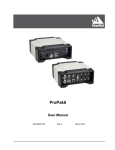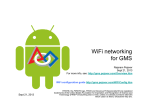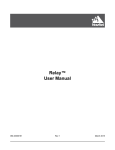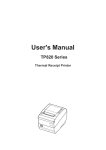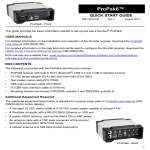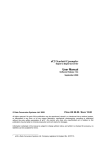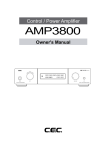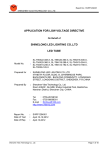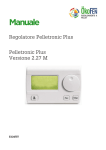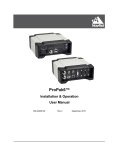Download HDM-05 User`s Manual
Transcript
Digital Stream Server HDM-05 Shenzhen JingFeng Digital Technology Co., Ltd. HDM Series User’s Manual Ⅰ、Features 1.1 Main Features 【Key Features】 Digital music player(24Bit/192KHz WAVE/FLAC) High-performance independent D/A converter(24Bit/192KHz) Wi-Fi/LAN remote control Wi-Fi Direct play 【Audio Technical Features】 Support decoding of all kinds of main stream digital audio formats,including WAV,WMA,APE and FLAC etc; High-performance linear power supply system with independent power supplies for digital/analog parts; Adopt Hi-END parts such as all-solid-state Low ESR capacitor; RCA,XLR S/P DIF digital audio output port(for digital CD output); 【Network Features】 Support cable network:Ethernet cable network 10/100Mbps,RJ-45 interface; Support wireless network:IEEE 802.11 b/g/h with a maximum transmission speed of 54Mbps; Support TCP/IP,UPNP,UDP,RTSP,DHCP,PPPOE and HTTP network protocols and media sharing between NAS(Network Attached Storage) and PC; Support two USB 2.0 and external hard disk; Advanced IR remote-control; iPhone or Android mobile device remote control. 1.2 Product Layout (There are some differences of the panels between your object and this manual ) 1.2.1 Front Panel No. Name Describe 1 Phone 2 RC1 LED The LED will be light when RCA1 digital input is chosen. 3 RC2 LED The LED will be light when RCA2 digital input is chosen. 4 OPTICAL LED The LED will be light when optical digital input is chosen. 5 BNC LED The LED will be light when BNC digital input is chosen. 6 XLR LED The LED will be light when XLR digital input is chosen. 7 AP LED 8 WIFI LED 9 POWER LED The LED will be light when power on. 10 Power Button Press power on and off. 11 Infra-red Window 6.3mm earphone export,connect to the earphone of high impedance above 50 ohmic. The LED will be light when Direct Wi-Fi is chosen. The LED will be light when use Wi-Fi LAN. Receive Window with infra-red remote control. 1.2.2 Back Panel No. Name Describe 1 AC POWER INPUE AC power input port. 2 Power Fuse Power Fuse block(250V/1A) 3 L OUT L-Channel analog output RCA jack 4 R OUT R-Channel analog output RCA jack 5 SPDIF OUT Digital output RCA jack 6 RCA 1 Digital input RCA1 jack 7 RCA 2 Digital input RCA2 jack 8 BNC Digital input BNC jack 9 LAN RJ-45 LAN interface 10 USB HUST connect with USB storage device such as USB flash disk or mobile HDD 11 OPTICAL Digital input Optical jack 12 Digital input AES balance jack 13 R-Channel analog output AES jack 14 L-Channel analog output AES jack 15 Antenna Antenna 1.3 Remote Control Guide No. Button name Button icon Functions After powered on,the remote control will get into standby status until powered off.It will take 3 seconds to power off by pressing this key(Not support use) 1 Standby 2 Mute 3 Function switch Switch for Wi-Fi and wire LAN. Vol+/Up The more the Vol+ key is pressed the higher the volume becomes in playing interface or press the Vol+ key to increase the volume continuously. 5 Vol-/Down The more the Vol- key is pressed the lower the volume becomes in playing interface or press the Vol- key to lower the volume continuously. 6 Last Press this key to play the last file. 7 Next Press this key to play the next file . 8 Play/Paus e 9 Stop 10 Timing mode 11 Fast backward 12 Fast Forward 13 Back Exit to no working status when playing the local source.Or exit DAC decoding . 14 Functional key Go into Wi-Fi Direct status and press it again to exit Wi-Fi Direct status. 15 DAC Press this key in no working state,will switch to DAC statue for decoding the external digital audio signal .Press the first time it will choose the signal from digital input RCA1 ,again choose digital input RCA2 ,one more time press it will choose optical input...and that cycle repeats. 16 @ @ Press it to check the password automatically when Wi-Fi connect. 17 Firmware upgrade ADD FAV Press it to upgrade the firmware when connect to internet by wire or Wi-Fi. 4 Mute sounds or open audio. Press this key to play local source files .Then press it to pause in play status and press it again to keep playing. Press this key to stop playing. Press this key to select timing mode:in order or reverse order. Get the playback progress fast backward. Get the playback progress fast forward. Ⅱ.Operation Guide 1.Power on/off Connect the AC power, press the power button, the LED indicator light on,it will turn the color form red to orange, when the LED indicator turn green it means the player have started up,. 2.Play the File in Local Source Connect the USB storage device.Press the key of the remote control,it will start to play the file in your USB storage.Press key again to switch pause and play. 3.D/A converter When in no working state, press the “DAC” key of the remote control to switch to DAC status for decoding the external digital audio signal . When press “DAC”key for the first time it choose to decoding the signal of digital input RCA1. The RCA1 LED of the front panel will light on at the same time. Switch among the RCA1,RCA2,optical fiber ,BNC and XLR signal by pressing “DAC” key of the remote control .When an input is selected ,the related LED indicator will light on.The LED indicator of the front panel will show the switching status. Press “EXIT”key of the remote control to exit D/A converter. 4.Direct Wi-Fi When in Wi-Fi Direct status,you can use Media Controller on your Android device or iPhone ,iPad to remote control the player. Connect the USB adapter to the USB host port.Press “FUN”key of the remote control,then the AP LED indicator of the front panel will light on ,it means that the Wi-Fi Direct can use now. Open your Android device or iPad ,iPhone to connect to the virtual router. Select “Setting”->”WLAN”,set “on”,and it will show the list of router names.Find the virtual router which is named of the last six character of MAX code of your HDM-05 player.Find this virtual router and connect your phone or Pad to it.The connected code is “12345678”.After connected can open the Media Controller to find the files on the local source to play. Press “FUN”key of the remote control again to exit Wi-Fi Direct. 5.Wi-Fi Antenna and LAN Connection 5.1 Wire LAN Connect the cable to the RJ-45 LAN port,you will find two LED indicator of this port will twinkle.You router must be set “assigned PI automatically”,then the HDM-05 player will be assigned a PI. Now the HDM-05 player have been connected to the network.You can use the Media Controller on your Android device or iPhone or iPad to play shared file on the net. 5.2 Wireless Wi-Fi Connect the USB adapter to the USB port,press “SWICH”key of the remote control,the WIFI LED on the front panel will light on at the same time.It means the wireless Wi-Fi LAN is selected. If the router haven’t set an access code,the player will be assigned a PI automatically. If the router have set an access code,you should do some work on your PC.Download and start this file ”WiFiConfig.exe” . In the SSID blank you should input your router’s name. In the PSK blank you should input the access code. Click this key file named of “w.conf”. ,it will generate a Copy the file to your USB flash and connect to the USB port of the HDM-05 player. Press the “@”key of the remote control,now it will be verify the code automatically.After verify the code it will be assigned a PI,and then connect to the net. If you want to exit the Wireless Wi-Fi LAN,Press the “SWITCH”key again. 6.Upgrade Firmware Insure the HDM-05 player have connected to the internet, with wire or Wi-Fi,press the “ADD FAV”key of the remote control,now the power LED on the front panel will twinkle.The HDM-05 will upgrade firmware automatically through the internet. When upgrading is done,the power LED will stop twinkle and light last. Ⅲ、Troubleshoot For Simple Breakdown In the case that the machine hasn’t any response when power, first make sure if the power supply is connected well at each end and then check if the 220V/110V change-over switch is toggled.Then inspect if the fuse has already fused.The location of the fuse box is shown as the following figure. Pry the fuse box open by the“—” screwdriver and the two fuses will be found to be embedded in the cover, one in the square plastic tube kept as back-up fuse and the other inlayed in the plastic connector below as the working fuse.Make sure if the working fuse is burnt out,and if so,please use the back-up fuse to replace it. If the player still can’t work after the above mentioned troubles are solved,please contact us for repair. Guarantee&Disclaimers: Ⅰ.The user can get warranty service within one year from the date of signing this Warranty card,however,in the case that the user does not return the Warranty card;Thirty days shall be added to the release date for the warranty date to start. Ⅱ.Please ensure the filled information in the Warranty card completed and it shall not come into effect until it is signed by the person who hand over this product with the chop of the distributor and taken back by the distributor or its staff. Ⅲ.Please present the Warranty card and any proof of purchase such as invoice to ask for the guarantee service. Ⅳ.As for the following situation, the free maintenance is unavailable. 1、Warranty period has expired on the product(s); 2、The user can’t present the Warranty card or invoice or other proof of purchase; 3、The original seal has been damaged due to the man-made factors such as un-authorized disassemble ,repair or change in configuration; 4、The machine does not work due to the force majeure; 5、For the consumable parts and wearing parts, such as the remote control, the warranty period is three months; 6、There is any damage caused by unauthorized move or misuse; 7、We will charge for repairing any damage arised from the man-made factors. Ⅴ、Any modification on the product without any authorization belongs to infringing act.Out company will not be responsible for any failure or accident that may be caused by any modification except that the product is not covered by the warranty. Ⅵ、This Warranty card is available within China and the users overseas should please contact with the local distributors. Ⅶ、The blank in the Warranty card is kept to sick the body barcode which is tore off from the outer packing-box.Once getting the barcode pasted,it will be not necessary to fill in the product information. Ⅷ、Please contact with your distributor or out after-sales service department directly in the case that the product get in trouble. Ⅸ、With the continuous optimization of products function, please login our website http://www.jfdigital.com updates. to concern about our products dynamic, download the latest Warranty Card (Kept with the manufacturer after being returned) Customer name Customer address Contact department Postal code Contact person Tel Email Fax Distributor Contact department Contact person Tel Email Fax Model purchased Date purchased Serial number Customer code(filled by manufacturer): Servicing time Fault descriptions: Servicing time Fault descriptions: Shenzhen Jingfeng digital technology Co.,Ltd. Address: 3rd floor,Building B9, Shahe industrial area,Baishizhou,Nanshan district, Shenzhen China Tel:+86-755-83225760 Fax:+86-755-86093355 Code:518031 http://www.jfdigital.com