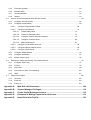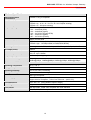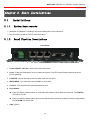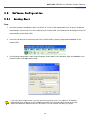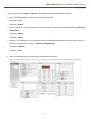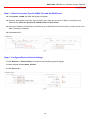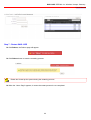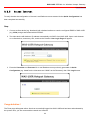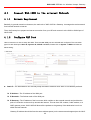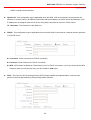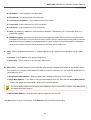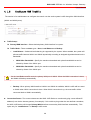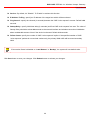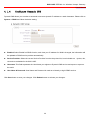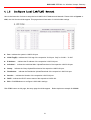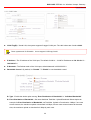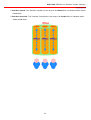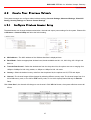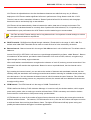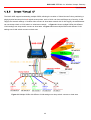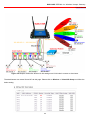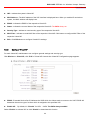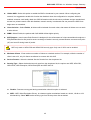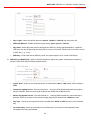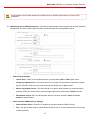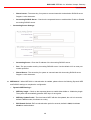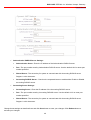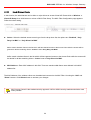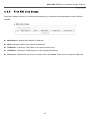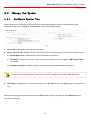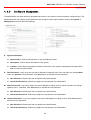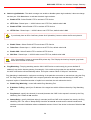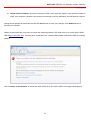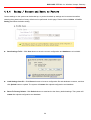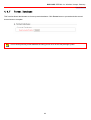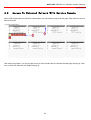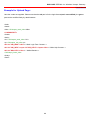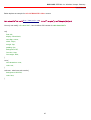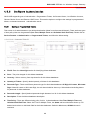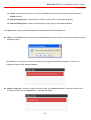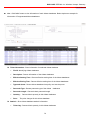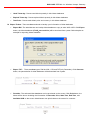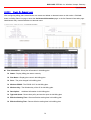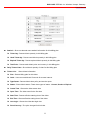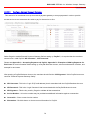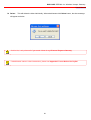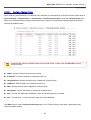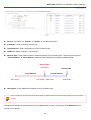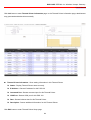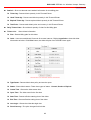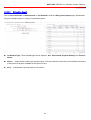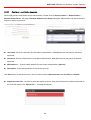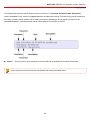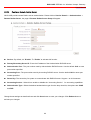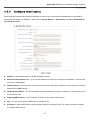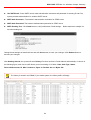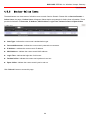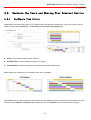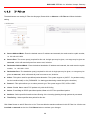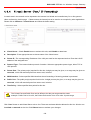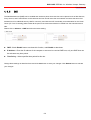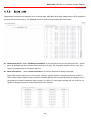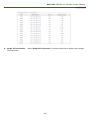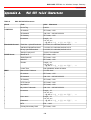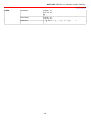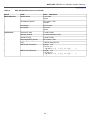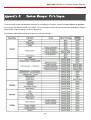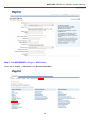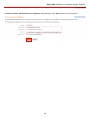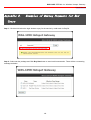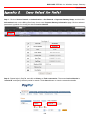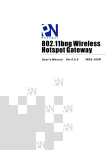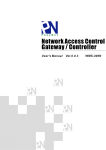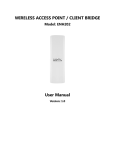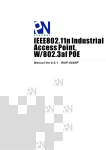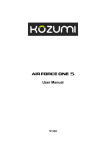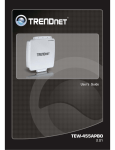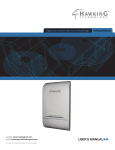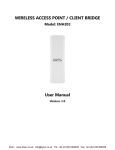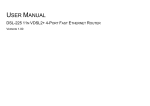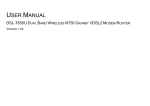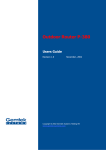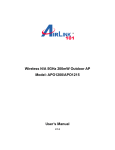Download here
Transcript
802.11n Wireless
Hotspot Gateway
User's Manual Ver 0.0.1
WAS-105R
Copyright
This document is the property of PheeNet Technology Corp. You may not copy, reproduce,
distribute, publish, display, perform, or modify any part of this publication in any form or by any
means without prior written permission from PheeNet Technology Corp. You may not alter or
remove any copyright or other notice from copies of the content. All other brand and product
names are claimed or registered marks of their respective companies or organizations.
All rights reserved.
Table of Contents
Chapter 1. Before You Start ............................................................................................................... 5
1.1
Preface ....................................................................................................................................................5
1.2
Package Contents....................................................................................................................................5
Chapter 2. System Overview ............................................................................................................. 6
2.1
Introduction of WAS-105R .......................................................................................................................6
2.2
System Concept.......................................................................................................................................6
2.3
Specification.............................................................................................................................................7
Chapter 3. Basic Installations ......................................................................................................... 13
3.1
Installations ............................................................................................................................................13
3.1.1
System Requirements...............................................................................................................13
3.1.2
Panel Function Descriptions .....................................................................................................13
3.1.3
Hardware Installation ................................................................................................................15
3.2
Software Configuration ..........................................................................................................................16
3.2.1
Getting Start ..............................................................................................................................16
3.2.2
Quick Configuration...................................................................................................................18
3.2.3
Access Internet .........................................................................................................................23
Chapter 4. Web Interface Configuration......................................................................................... 24
4.1
Connect WAS-105R to the external Network .......................................................................................25
4.1.1
Network Requirement ...............................................................................................................25
4.1.2
Configure WAN Port..................................................................................................................25
4.1.3
Configure WAN Traffic.............................................................................................................28
4.1.4
Configure Dynamic DNS .........................................................................................................30
4.1.5
Configure Local(LAN/VLAN) Network .......................................................................................31
4.2
Create Your Wireless Network ...............................................................................................................37
4.2.1
Configure Wireless General Setup............................................................................................37
4.2.2
Configure Wireless Advanced Setup.........................................................................................39
4.2.3
Create Virtual AP.......................................................................................................................42
4.3
4.2.3.1
Configure Virtual AP ..................................................................................................... 44
4.2.3.2
Block Wireless Clients ................................................................................................ 50
4.2.3.3
Monitor Associated Wireless Clients ............................................................................ 51
Expand Your Wireless Network..............................................................................................................52
4.3.1
Create WDS Link ......................................................................................................................52
4.3.2
View WDS Link Status ..............................................................................................................53
4.4
Manage the System ...............................................................................................................................54
4.4.1
Configure System Time.............................................................................................................54
4.4.2
Configure Management.............................................................................................................55
4.4.3
Configure SNMP .......................................................................................................................58
4.4.4
Backup / Restore and Reset to Factory ....................................................................................59
4.4.5
Firmware Upgrade ....................................................................................................................60
4.4.6
Network Utility ...........................................................................................................................61
4.4.7
Format Database ......................................................................................................................62
4.4.8
Reboot ......................................................................................................................................63
4.5
Access To External Network With Service Domain ................................................................................64
4.5.1
Configure Service Domain ........................................................................................................65
4.5.2
Configure Authentication ...........................................................................................................68
4.5.2.1
Configure Pregenerated Tickets ................................................................................... 68
4.5.2.2
Configure On-Demand ................................................................................................. 73
4.5.2.2.1
Create Billing Plans ......................................................................................... 74
4.5.2.2.2
Create On-Demand Users............................................................................... 75
4.5.2.2.3
Configure External Payment Gateway............................................................. 79
4.5.2.2.4
Configure Thermal Printer ............................................................................... 82
4.5.2.2.5
Billing Plan Report ........................................................................................... 87
4.5.2.3
Configure Local Radius Accounts................................................................................. 88
4.5.2.4
Configure Remote Radius Server................................................................................. 90
4.5.2.5
Configure LDAP Server ................................................................................................ 91
4.5.3
Configure Walled Garden..........................................................................................................92
4.5.4
Configure Notification................................................................................................................93
4.5.5
Monitor Online Users ................................................................................................................96
4.6
Restrain the Users and Sharing Your Internal Service ...........................................................................97
4.6.1
Configure Time Policy ...............................................................................................................97
4.6.2
IP Filter......................................................................................................................................98
4.6.3
MAC Filter .................................................................................................................................99
4.6.4
Virtual Server (Port/ IP Forwarding) ........................................................................................100
4.6.5
DMZ ........................................................................................................................................101
4.7
Observer the Status .............................................................................................................................102
4.7.1
Overview .................................................................................................................................102
4.7.2
Extra Info.................................................................................................................................103
4.7.3
Event Log................................................................................................................................107
Appendix A.
Web GUI valid Characters ................................................................................... 108
Appendix B.
System Manager Privileges..................................................................................114
Appendix C.
Create PayPal Business Account ........................................................................115
Appendix D.
Examples of Making Payments for End Users ...................................................119
Appendix E.
Issue Refund for PayPal ...................................................................................... 123
Chapter 1. Before You Start
1.1
Preface
The WAS-105R is the most economical yet feature-rich Wireless Hotspot Gateway, targeting mini-size
stores who want to provide small, single-point wireless Internet access service. WAS-105R is a perfect
choice for beginners to run hotspot businesses. It does not cost a fortune to buy a pile of equipment,
nor does it take the skills of an expert to glue multiple applications out of multiple freeware. Featurepacked for hotspot operation, WAS-105R comes with built-in 802.11n/b/g access point, web server
and web pages for clients to login, easy logo-loading for branding a hotspot store, simple
user/visitor account management tool, payment plans, PayPal credit card gateway, traffic logs,
IP sharing and etc.
1.2
Package Contents
It is highly recommended to use all the supplies in the package instead of substituting any components by
other suppliers to guarantee best performance.
Chapter 2. System Overview
2.1
Introduction of WAS-105R
The WAS-105R – Wireless Hotspot Gateway, built-in Wifi-N technology with data rate up to 300 Mbps,
applies to public access network such as WiFi-Hotspot, network management guest access, hospitality
deployments – which requires reliability, efficiency, and security. It combines an IP Router /Firewall,
Multi-WAN/ QoS enforcement and Access Controller for use in wireless hotspot environments. One
single WAS-105R can serve Suggest 100 simultaneous users, takes control over authentication,
authorization, accounting and routing to the Internet as well as to the operating central. Built-in AAA
system allows hotspot owners set up public access services without extra RADIUS server.
2.2
System Concept
WAS-105R Wireless Hotspot Gateway provides authentication, authorization and accounting for a
wired/or wireless networks. Hotspot technology allows Internet providers to offer Internet access to
customers, while applying certain Internet use rules and limitation. It is convenient for Internet cafes,
hotels, airports, schools and universities. The Internet provider gets complete tracking records of per
customer time spent on the network, data amount sent/ received, real-time accounting and more.
To begin browsing, a client must go through a registration process with the provider, and then enter a
Passcode/Username of access ticket in a browser Login window that appears on the attempt to open a
webpage. Hotspot technology proposes providers to establish and administrate a user database, which
can be useful for enterprise such as airports, hotels or universities that offer wireless or Ethernet
Internet connectivity to employees, students, guests or other groups of users.
WAS-105R IEEE802.11n Wireless Hotspot Gateway
User's Manual
2.3
Specification
¾ Network
Î Support NAT or Router Mode
Î Support static IP , Dynamic IP(DHCP Client ), PPPoE and PPTP on WAN connection
Î DHCP Server Per VLAN; Multiple DHCP Networks
Î 802.3 Bridging
Î Proxy DNS/Dynamic DNS
Î Support NAT
9 IP/Port destination redirection
9 DMZ server mapping
9 Virtual server mapping
Î Built-in with DHCP server
Î NTP Client
Î Vitual DMZ
Î Virtual Server (IP /Port Forwarding)
Î Binding VLAN with Ethernet and Wireless interface
Î H.323, SIP, PPTP and IPSec Pass-through
Î Support MAC Filter
Î Support IP Filter
Î Support Walled garden (free surfing zone)
Î Support MAC-address and IP-address pass through
Î Support SIP pass-throughput NAT
¾ User Management
Î Suggest 100 simultaneous authentication users
Î Max 3069 Accounts
Î Support Pregenerated Users, On-Demand Users and Local Radius Accounts.
Î Users Session Management
Î Configurable user Black list ( with Time-based control)
Î Allows MAC address and user identity binding for local user authentication
Î SSL protected login portal page
Î Session idle timer
Î Login Session idle time out setting
Î Session and account expiration control
Î Notification email to provide a hyperlink to login portal page
Î User Log and traffic statistic notification via automatically email service
Î Login time frame control
Î Session limit
7
WAS-105R IEEE802.11n Wireless Hotspot Gateway
User's Manual
Î Real-Time Online Users Traffic Statistic Reporting
Î Support local account roaming
Î Seamless Mobility : User-centric networking manages wired and wireless users as they roam between
ports or wireless Aps
¾ Multiple Service Domain
Î The network is divided into maximum
8 group, each defined by a pair of VLAN tag and ESSID
Î Each Domain has its own (1) login portal page (2) authentication options (3) LAN interface IP address
range (4) Session number limit control (5) Traffic shaping
Î Support VLAN Tag over WDS
¾ Authentication
Î Authentication: single sign-on (SSO) client with authentication integrated into the local authentication
environment through local/domain, LDAP, RADIUS, MAC authentication, and 802.1x
9 Customizable Login and Logout Portal Pages
9 Customizable Advertisement Links on Login Portal Page
Î User authentication with UAM (Universal Access Method), 802.1x /EAPoLAN ,MAC address
Î Allow MAC address and users identity binding for local user authentication
Î No. Of Registered RADIUS Servers : 2
Î Support MAC control list (ACL )
Î Support auto-expired guest accounts
Î Users can be divided into user groups
Î Each user group has its own network properties, including bandwidth, QoS, WMM traffic
Î Each group (role) ma get different network policies in different service domain
Î Max simultaneous user session (TCP/UDP) limit
Î Configurable user black list
Î Export/Import local users list to/from a text file
Î Web-based Captive Portal for SSL browser-based authentication
Î Authentication Type
9 IEEE802.1X(EAP,LEAP,EAP-TLS,EAP-TTLS,EAP-GTC,EAP-MD5)
9 RFC2865 RADIUS Authentication
9 RFC3579 RADIUS Support for EAP
9 RFC3748 Extensible Authentication Protocol
9 MAC Address authentication
9 Web-based captive portal authentication
8
WAS-105R IEEE802.11n Wireless Hotspot Gateway
User's Manual
¾ Accounting :
Î Provides billing plans for pre-setting accounts
Î Provides billing plans for on-demand accounts
Î Enables session expiration control for On-demand accounts by time(Hours) Detailed per-user traffic history
based on time and data volume for both local and on-demand accounts
Î Support local on-demand and external RADIUS server
Î Contain 10 configurable billing plans for on-demand accounts
Î Support credit card billing system by Papal
Î Provide session expiration control for on-demand accounts
Î Support automatic email network traffic history
¾ Security
Î Layer 2 User Isolation
Î Blocks client to client discovery within a specified VLAN
Î Setting for TKIP/CCMP/AES key’s refreshing periodically
Î Hidden ESSID support
Î Setting for “ Deny Any “ connection request
Î MAC Address Filtering (MAC ACL)
Î Support Data Encryption : WEP(64/128-bit), WAP, WAP2
Î Support various authentication methods : WPA-PSK, WPA-RADIUS, IEEE802.1X
Î Support VPN pass-through
Î Encryption Type
9 WEP: 64, 128 and 152 bit
9 WAP-TKIP , WPA-PSK –TKIP, WPA-AES, WPS-PSK-AES
9 WAP2/802.11i :WPA2-AES, WAP2-PSK-AES, WAP2-TKIP, WPA-PSK-TKIP
9 Secure Socket Layer (SSL ) and TLS : RC4 128-bit and RSA1024-bit and 2048-bit
¾ Dual WAN
Î Load Balancing
9 Outbound Fault Tolerance
9 Outbound load balance
9 Multiple Domain Support
9 By Traffic
Î Bandwidth Management by individual and users group
Î WAN Connection Detection
9
WAS-105R IEEE802.11n Wireless Hotspot Gateway
User's Manual
¾ QoS Enforcement
Î Packet classification via DSCP (Differentiated Services code Point )
Î Traffic Analysis and Statistics
Î Diff/TOS
Î IEEE 802.1Q Tag VLAN priority control
Î IEEE 802.11e WMM
Î Automatic mapping of WMM priorities to 802.1p and IP DSCP
Î U-APSD(Unscheduled Automatic Power Save Delivery)
Î IGMP Snooping for efficient multicast delivery
Î Upload and Download
Traffic Management
Î Support WMM Multiple Priority Level
Î Scheduled Policies
¾ Wireless
Î Transmission power control : 7 Levels
Î Channel selection : Manual or Auto
Î No. of associated clients per AP : 32
Î Setting for max no associated clients : Yes
Î No. of BBSID (Virtual AP) : 8
Î No. of Max. WDS setting : 4
Î Preamble setting : Short / Long
Î Setting for 802.11b/g/n mix, 802.11b only or 802.11 b/g only or 802.11n only
Î Setting for transmission speed
Î IEEE802.11f IAPP ( Inter Access Point Protocol ), hand over users to another AP
Î IEEE802.11i Preauth (PMSKA Cache)
Î IEEE802.11d Multi country roaming
Î Automatic channel
assignment
Î Coordinated Access ensures optimal performance of nearby Aps on the same channel
Î Secure wireless bridge connects access points without wire
Î Monitoring and reporting
Î IP-Based monitoring of network devices
¾ System Administration
Î Intuitive Web Management Interface
Î Three administrator accounts
10
WAS-105R IEEE802.11n Wireless Hotspot Gateway
User's Manual
Î Provide customizable login and logout portal page
Î CLI access (Remote Management) via Telnet and SSH
Î Remote firmware upgrade (via Web)
Î Utilities to backup and restore the system configuration
Î Remote Link Test – Display connect statistics
Î Full Statistics and Status Reporting
Î Real time traffic monitor
Î Ping Watchdog
Î Traffic history report via email to administrator
Î Users’ session log can be sent by email
Î Even Syslog
Î Remote Syslog reporting to external server
Î SNMP v1, v2c,v3
Î SNMP Traps to a list of IP Address
Î Support MIB-II
Î Spanning Tree Protocol
Î NTP Time Synchronization
Î Administrative Access : HTTP / HTTPS
WAS-105R Hardware
Specifications
Base Platform
AR7240+AR9283
CPU Clock Speed
400 MHz
Wireless Radio
802.11bgn
Serial Port
1 (DB-9)
USB Port
(Optional)
1 (Optional 3G interface radio with major brands – ODM only)
Reset Switch Built-in
Push-button momentary contact switch
RF Channel Scan Hardware
Button
Hardware Push-button to scan for a better channel to use
Standards Conformance
IEEE 802.3 / IEEE 802.3u
Ethernet Configuration
10/100BASE-TX auto-negotiation Ethernet port x 3 (RJ-45 connector)
WAN * 2
LAN * 1
Auto MDI/MDI-X enabled , IEEE802.3af Power Over Ethernet Compatible ,
Auto Fail over
SDRAM
On board : 64 Mbytes
Flash
On board : 16 Mbytes
Built-In LED Indicators
1x Power, 2 x WAN ,1x LAN , 1x Status, 1x System, 1x Printer
11
WAS-105R IEEE802.11n Wireless Hotspot Gateway
User's Manual
Wireless Specifications
Network Standards
Conformance
IEEE802.11 b /g /n compliant
Data Transfer Rate
IEEE802.11b:1 / 2 / 5.5 / 11Mbps (auto sensing)
IEEE802.11g:6 / 9 / 12 / 18 / 24 / 36 / 48 / 54(auto sensing)
IEEE802.11n : 300 (auto sensing)
Frequency Range
IEEE802.11b/g:
2.412 ~ 2.462GHz (USA)
2.412 ~ 2.484GHz (Japan)
2.412 ~ 2.472 GHz (Europe ETSI)
2.457 ~ 2.462 GHz (Spain)
2.457 ~ 2.472 GHz (France)
Media Access Protocol
CSMA / CA with ACK
Modulation Method
IEEE802.11b:DSSS (DBPK,DQPSK,CCK)
IEEE802.11g/n:OFDM(64-QAM,16-QAM,QPSK,BPSK)
Operating Channels
802.11b/g/n : 11 for FCC,14 for Japan,13 for Europe, 2 for Spain, 4 for France
RF Output Power
100mW
Transmit Power Variation
802.11g/n : Up to 16 dBm
802.11b : up to 18 dBm
Frequency Response flatness
±1dB over operating range
Receiver Sensitivity
802.11b/g /n
-90dBm@1Mbps, -86dBm@6Mbps,-84dBm@11Mbps,-69dBm@54Mbps
Environmental & Mechanical Characteristics
Operating Temperature
-20 °C ~ 50 °C
Storage Temperature
-20 °C ~ 60 °C
Operating Humidity
10% to 80% Non-Condensing
Storage Humidity
5% to 90% Non-Condensing
Antenna Connector
SMA-Type Connector
Power Supply
110 – 220V AC Power ; 12 VDC, 1.5A input.
Support 802.3af Compliant , Power Over Ethernet
(48V/0.3 A)
Unit Dimensions
205 x 125 x 35
(mm) (Width x Depth x Height)
Unit Weight
600g
Form Factor
Wall Mountable , Metal case compliant with IP50 standard
Certifications
FCC,CE, IP50,ROHS compliant
12
WAS-105R IEEE802.11n Wireless Hotspot Gateway
User's Manual
Chapter 3. Basic Installations
3.1
Installations
3.1.1
System Requirements
¾ Standard 10/100Base T including five network cables with RJ-45 connectors
¾ All PCs need to install the TCP/IP network protocol
3.1.2
Panel Function Descriptions
Front Panel
1. Power SOCKET (12V DC) : Attach the power socket here.
2. Reset : Press the Reset button once to restart the system, The LED except Power indicator will be off
before restarting.
3. LAN(POE) : Clients devices connect to WAS-105R via LAN ports
4. WAN1/WAN2 : Two WAN ports are available on the system.
5. Console : The serial RS-232 DB9 cable attaches here.
6. Scan Button :
Î Press and hold the Reset button for 3 seconds and release to Scan New AP's Channel. The STATUS
LED will be FLASH.
Î Press and hold the Reset button for more than 10 seconds to reset the system to default configurations.
The SYSTEM LED will be ON.
7. USB : (option)
13
WAS-105R IEEE802.11n Wireless Hotspot Gateway
User's Manual
Rear Panel
1. WAS-105R supports 1 RF interface with 2 SMA connectors for Antenna connection.
LED Panel
1. Power : LED ON indicates power on, OFF indicates power off.
2. WAN1/WAN2/LAN : LED ON indicates connection, OFF indicates disconnection, FLASH indicates packets
transmitting.
3. WLAN : LED ON indicates Wireless ready.
4. PRINT : LED ON indicates PSS-120 ready.
5. SYSTEM : LED ON indicates Flash busy, OFF indicates Flash Idle
6. STATUS : LED ON indicates System up, OFF indicates down, FLASH indicates Scan button activated.
14
WAS-105R IEEE802.11n Wireless Hotspot Gateway
User's Manual
3.1.3
Hardware Installation
Please follow the steps mentioned below to install the hardware of WAS-105R
1. Place the WAS-105R at a best location.
The best location for WAS-105R is usually at the center of your wireless network.
2. Connect WAS-105R to your outbound network device.
Connect one end of the Ethernet cable to the WAN1/WAN2 port of WAS-105R on the front panel. On your
environment, connect the other end of the cable to the external Internet. The WAN1/WAN2 LED indicator should be
ON to indicate a proper connection.
3. Connect WAS-105R to your network device.
Connect one end of the Ethernet cable to LAN port of WAS-105R on the front panel. Connect the other end of cable
to a PC for configuring the system. The LAN LED indicator should be ON to indicate a proper connection.
4. There are two ways to supply power over to WAS-105R
Î Connect the DC power adapter to the WAS-105R power socket on the front panel.
Please only use the power adapter supplied with the WAS-105R package. Using a different power adapter
may damage this system
Î WAS-105R is capable of transmitting DC current via its LAN(PoE) port. Connect an IEEE 802.3afcompliant PSE device, e.g. A PoE Switch, to the LAN(PoE) port of WAS-105R with the Ethernet cable.
Now, the hardware installation is completed.
To double verify the wired connection between WAS-105R and your switch/router/hub, please check the
LED status indication of these network devices.
15
WAS-105R IEEE802.11n Wireless Hotspot Gateway
User's Manual
3.2
Software Configuration
3.2.1
Getting Start
Step :
1. Once the hardware installation is done, set DHCP in TCP/IP of the administrator's PC to get an IP address
automatically. Connect the PC to the LAN(PoE) port of WAS-105R. An IP address will be assigned to the PC
automatically via the WAS-105R.
2. Launch a web browser to access the web GUI of WAS-105R by entering “http://192.168.2.254” in the
address field.
3. The following Administrator Login Page will appear. Enter “root” in the Username field, and “default” in the
Password field. Click OK button to login.
If you can't get the login screen, you may have incorrectly set your PC to obtain an IP address
automatically from LAN port or the IP address used does not have the same subnet as the URL.
Please use default IP address such as 192.168.2.xx in your network and then try it again.
16
WAS-105R IEEE802.11n Wireless Hotspot Gateway
User's Manual
4. You can login as root, admin or operator. The default username and password as follows.
¾ Root : The administrator can access all area of the WAS-105R
Username : root
Password : default
¾ admin : The admin can access the area under Service Domain, Wireless and Advanced setting (Please see
Appendix B.)
Username : admin
Password : admin
¾ operator : The operator only can access the area of On-Demand authentication to create, edit and print out
the new on-demand user accounts.
(Please see Appendix B.)
Username : operator
Password : 1234
5. After a successful login, the “Home Page” will appear on the screen.
17
WAS-105R IEEE802.11n Wireless Hotspot Gateway
User's Manual
3.2.2
Quick Configuration
WAS-105R provides wireless and wired network service with authentication required for clients in Service Domain.
Clients in the each Service Domain are isolated with each other. WAS-105R supports 8 Service Domains, Domain-0
to Domain-7. Administrator can select authentication type on each Service Domain. If Authentication Required is
enabled, the clients are required to get authenticated successfully before access the Internet.
Configuration Steps :
Step 1 : Change Root's Password
Î Click System -> Management, the Management Setup page will appear.
Î Enter a New Root Password for the Root account and retype in the Check Root Password field. (4-30
alphanumeric and specific characters; not support Space)
Î Click Save button.
For security concern, it is strongly recommended to change the Root password.
Step 2 : Choose System's Time Zone
Î Click System -> Time Server, the Time Server Setup page will appear.
Î Select the appropriate NTP Server, Time Zone from drop-down list.
Î Click Save button.
Before Hotspot service active, make sure the Local Time is correctly.
18
WAS-105R IEEE802.11n Wireless Hotspot Gateway
User's Manual
Step 3 : Select Connection Type for WAN1 Port and Set DNS Server
Î Click System -> WAN, the WAN Setup page will appear.
Î Select the appropriate Connection Type for WAN1 port, there are four types of WAN1 connections to be
selected from: Static IP, Dynamic IP, PPPoE Client and PPTP Client.
Î Enter the IP Address of a DNS Server provided by your ISP(Internet Service Provider). Contact the ISP if the
DNS IP Address is unknown.
Î Click Save button.
Step 4 : Configure Wireless General Settings
Î Click Wireless -> General Setup, the Wireless General Setup page will appear.
Î Select desired wireless Band, Channel.
Î Click Save button
19
WAS-105R IEEE802.11n Wireless Hotspot Gateway
User's Manual
Step 5 : Set Virtual AP and Select Authentication Type for Service Domain
Î Click Service Domain, the Service Domain Setup page will appear.
Î Move AP0 Icon to Domain 1 window and click, the VAP0 Setup page will appear.
Î Select desired wireless ESSID and related settings.
Click Tool Icon on Domain 1 window, the Service Domain1 Setup page will appear. For each Service
Domain(by default, authentication is None), authentication type can be selected in None, Pregenerated
Ticket, On-Demand, Local Radius, Remote Radius Server and LDAP Server. Clients shall log in the
system before using network server if Auth Type is not None. Below depicts an example for Local Radius.
20
WAS-105R IEEE802.11n Wireless Hotspot Gateway
User's Manual
Î Select Local Radius for Domain0's Authentication Type.
Î Enter the Redirect URL that users should be initially directed to when successfully authenticated to the
network.
Î Configure related settings for the selected Auth Type.
Î Click Save button.
Step 6 : Add Local Radius Accounts
Î Click Service Domain -> Authentication -> Local Radius Accounts, the Local Radius Accounts
Management page will appear.
Î A new account can be added into the Local Radius Database. To add a account here, enter the Username(e.g.
test1), Password(e.g. 11111), MAC Address(optional, to specify the valid MAC address of this account) and
Description.
Î More accounts can be added by clicking the Save button.
21
WAS-105R IEEE802.11n Wireless Hotspot Gateway
User's Manual
Step 7 : Restart WAS-105R
Î Click Reboot, the Reboot page will appear
Î Click Reboot button to start the restarting process.
Please don't interrupt the system during the restarting process.
Î When the “Home Page” appears, it means the restart process is now completed.
22
WAS-105R IEEE802.11n Wireless Hotspot Gateway
User's Manual
3.2.3
Access Internet
To verify whether the configuration of the new Local Radius accounts created via the Quick Configuration has
been completed successfully:
Step :
1. Connect a client device (e.g. Notebook) with wireless interface to scan the configured ESSID of WAS-105R
(e.g. AP00) and get associated with this ESSID.
2. The client device will obtain an IP address automatically via DHCP from WAS-105R. Open a web browser
on a client device, access any URL, and then the Domain1 User Login Page will appear.
3. Enter the Username and Password of a Local Radius account previously generated via Quick
Configuration (e.g. “test1” as the Username and “11111” as the Password); then Click Login button.
Congratulation !
The Timer page will appear after a client has successfully logged into WAS-105R and has been authenticated by
the system. Now, you are connected the network and Internet!
23
WAS-105R IEEE802.11n Wireless Hotspot Gateway
User's Manual
Chapter 4. Web Interface Configuration
When Hotspot mode is activated, the system can be configured as a Wireless Hotspot Gateway. This section
provides information in configuring the Hotspot mode with graphical illustrations. WAS-105R provides functions as
stated below where they can be configured via a user-friendly web based interface.
OPTION
Function
System
Service Domain
Wireless
Advanced
Utilities
Status
WAN
Service Domain
General Setup
DMZ
Profile Setting
Overview
WAN Traffic
Authentication
Advanced Setup
IP Filter
Firmware Upgrade
Extra Info
LAN
Walled Garden
Virtual AP Setup
MAC Filter
Network Utility
Event Log
DDNS
Notification
Associated Clients
Virtual Server
Format Database
Management
Online Users
WDS Status
Time Policy
Reboot
Time Server
SNMP
After finishing the configuration of the settings, please click Save button and pay attention to see if a
Reboot message appears on the screen. If such message appears, system must be restarted to allow the
settings to take effect. All online users will be disconnected during restart.
24
WAS-105R IEEE802.11n Wireless Hotspot Gateway
User's Manual
4.1
Connect WAS-105R to the external Network
4.1.1
Network Requirement
Basically, in general network environment, the main role of WAS-105R is a Gateway. It manages the entire network
from internal network to Internet.
Then, the first step is to prepare an Internet connection from your ISP and connect it to the WAN or WAN2 port of
WAS-105R.
4.1.2
Configure WAN Port
Here is instruction for how to setup the WAN. There are two WAN port can selected and configured. The connection
types for each WAN port: Static IP, Dynamic IP, PPPoE and PPTP, Please click on System -> WAN and follow the
below setting.
Static IP : The administrator can manually setup the WAN IP address when static IP is available/ preferred.
Î IP Address : The IP address of the WAN port.
Î IP Netmask : The Subnet mask of the WAN port.
Î IP Gateway : The IP address of the host router which resides on the external network and provides the
point of connection to the next hop towards the internet. This can be a DSL modem, Cable modem, or a
WISP gateway router. WAS-105R will direct all the packets to the gateway if the destination host is not
within the local network.
Gateway IP address should be from the same address space (on the same network segment) as the WAS25
WAS-105R IEEE802.11n Wireless Hotspot Gateway
User's Manual
105R's external network interface.
Dynamic IP : This configuration type is applicable when the WAS-103R is connected to a network with the
presence of a DHCP server; all related IP information will be provided by the DHCP server automatically. If the
IP Address do not assigned from DHCP server, the system need manual connect to DHCP server.
Î Hostname : The Hostname of the WAN port
PPPoE : This configuration type is applicable when the WAS-105R is connected to a network with the presence
of a PPPoE server.
Î User Name : Enter User Name for PPPoE connection
Î Password : Enter Password for PPPoE connection
Î MTU : MTU stands for Maximum Transmission Unit. For PPPoE connections, you may need to set the MTU
setting in order to work correctly with your ISP. Default is 1492 bytes.
PPTP : The Point-to-Point Tunneling Protocol (PPTP) mode enables the implementation of secure multiprotocol Virtual Private Networks (VPNs) through public networks.
26
WAS-105R IEEE802.11n Wireless Hotspot Gateway
User's Manual
Î IP Address : The IP address of the WAN port
Î IP Netmask : The Subnet mask of the WAN port
Î PPTP Server IP Address : The IP address of the PPTP server
Î User Name : Enter User Name for PPTP connection
Î Password : Enter Password for PPTP connection
Î MTU : By default, it’s 1460 bytes. MTU stands for Maximum Transmission Unit. Consult with WISP for a
correct MTU setting.
Î MPPE Encryption : Microsoft Point-to-Point Encryption (MPPE) encrypts data in Point-to-Point Protocol(PPP)based dial-up connections or Point-to-Point Tunneling Protocol (PPTP) virtual private network (VPN) connections.
128-bit key (strong) and 40-bit key (standard) MPPE encryption schemes are supported. MPPE provides data
security for the PPTP connection that is between the VPN client and the VPN server.
DNS : Check “No Default DNS Server” or “Specify DNS Server IP” radial button as desired to set up system
DNS.
Î Primary : The IP address of the primary DNS server.
Î Secondary : The IP address of the secondary DNS server.
MAC Clone : The MAC address is a 12-digit HEX code uniquely assigned to hardware as identification. Some
ISPs require you to register a MAC address in order to access to Internet. If not, you could use default MAC or
clone MAC from a PC.
Î Keep Default MAC Address : Keep the default MAC address of WAN port on the system.
Î Clone MAC Address : If you want to clone the MAC address of the PC, then click the Clone MAC Address
button. The system will automatically detect your PC's MAC address.
The Clone MAC Address field will display MAC address of the PC connected to system. Click Save button
can make clone MAC effective.
Î Manual MAC Address : Enter the MAC address registered with your ISP.
Click Save button to save your changes. Click Reboot button to activate your changes.
27
WAS-105R IEEE802.11n Wireless Hotspot Gateway
User's Manual
4.1.3
Configure WAN Traffic
The section is for administrators to configure the control over the entire system’s traffic though the WAN interface
(WAN1 and WAN2 ports).
Traffic Setup :
Î Primary WAN Interface : Select desired primary WAN interface for system.
Î Traffic Mode : There are three types : None, Load Balance and Backup.
9
Load Balance : Outbound load balancing is supported by the system. When enabled, the system will
allocate traffic between WAN1 and WAN2 dynamically according to designed algorithms based on the
Bandwidth.
•
WAN1 Max. Bandwidth : Specify the maximum download and upload bandwidth that can be
shared by clients of the WAN1 port.
•
WAN2 Max. Bandwidth : Specify the maximum download and upload bandwidth that can be
shared by clients of the WAN2 port.
On the Load Balance traffic mode, the primary WAN port is WAN1. When the WAN1 connection is down,
the WAN2 will backup automatically.
9
Backup : When primary WAN interface is WAN1 and WAN2 is available, WAN1's traffic will be routed
to WAN2 when WAN1 connection is down. When WAN1 connection is up, the route traffic will be
connected back to WAN1 automatically.
Connection Detect : The connect detect sets the WAS-105R Device to continuously ping a user defined IP
address (it can be the internet gateway for example). If it is unable to ping under the user defined constraints,
the WAS-105R device will change Primary WAN interface to secondary WAN interface automatically . This
option only for “Load Balance” or “Backup” traffic mode.
28
WAS-105R IEEE802.11n Wireless Hotspot Gateway
User's Manual
Î Service : By default, it's “Disable”. To “Enable” to activate this function.
Î IP Address To Ping : specify an IP address of the target host which will be monitored
Î Ping Interval : specify time interval (in seconds) between the ICMP “echo requests” are sent. Default is 60
seconds.
Î Startup Delay : specify initial time delay (in seconds) until first ICMP “echo requests” are sent. The value of
Startup Delay should be at least 60 seconds as the network interface and wireless connection initialization
takes considerable amount of time if the device is rebooted. Default is 60 seconds.
Î Failure Count : specify the number of ICMP “echo response” replies. If the specified number of ICMP
“echo response” packets is not received continuously, the primary WAN traffic will be routed secondary
WAN.
If Connection Detect is disabled on “Load Balance” or “Backup”, the system will use default value.
Click Save button to save your changes. Click Reboot button to activate your changes.
29
WAS-105R IEEE802.11n Wireless Hotspot Gateway
User's Manual
4.1.4
Configure Dynamic DNS
Dynamic DNS allows you to make an assumed name as a dynamic IP address to a static hostname. Please click on
System -> DDNS and follow the below setting.
Enabled: Select Enable for DDNS function, each time your IP address for WAN is changed, the information will
be updated to DDNS service provider automatically.
Service Provider: Select the correct Service Provider from the drop-down list, here included are
dyndns, dhs,
ods and tzo embedded in the WAS-105R.
Hostname: This field represents the Host Name you register to Dynamic-DNS service and expect to export to
the world.
User Name & Password: User Name and Password is used as an identity to login DDNS service.
Click Save button to save your changes. Click Reboot button to activate your changes.
30
WAS-105R IEEE802.11n Wireless Hotspot Gateway
User's Manual
4.1.5
Configure Local(LAN/VLAN) Network
Here is the instruction for how to setup the local LAN/VLAN IP Address and Netmask. Please click on System ->
LAN , the LAN List should be appear. This page shows information of LAN's/VLAN's settings.
Port : Indicate the system's LAN/VLAN port.
VLAN Tag(ID) : Indicate the VLAN tag of the respective VLAN port. Only for VLAN1 ~ VLAN7
IP Address
: Indicate the IP address of the respective LAN/VLAN port.
Individual :
Indicate the Individual Max. Upload/Download of the respective LAN/VLAN port.
Group : Indicate the Group Upload/Download of the respective LAN/VLAN port.
Distribution :
Session :
DHCP : Indicate the DHCP server status of the respective LAN/VLAN.
Edit : Click Edit button to configure LAN/VLAN's settings.
Indicate the Distribution Upload/Download of the respective LAN/VLAN port.
Indicate the Session of the respective LAN/VLAN port.
Click “Edit” button on this page, the setup page should be appear.
31
Below depicts an example for VLAN1.
WAS-105R IEEE802.11n Wireless Hotspot Gateway
User's Manual
VLAN Tag(ID) : Virtual LAN, the system supports 7 tagged VLAN port. The valid values are from 0 to 4094.
Some system and VLAN switch
do not support VLAN tag 0 and 1
IP Address : The IP address of the VLAN port; The default VLAN1's ~ VLAN7's IP address as 192.168.101.1 ~
192.168.107.1.
IP Netmask : The Subnet mask of the VLAN port; default Netmask is 255.255.255.0
Bandwidth Control : By default, it's “Disable”. To “Enable” to use bandwidth control.
Î Type : Enable the desire option among “Even Distribution of Bandwidth” or “Individual Bandwidth”
Î Even Distribution of Bandwidth : Set users distribute Total Max. Upload/Download. Below depicts an
example for Even Distribution of Bandwidth, set Total Max. Upload or Download to 9 Mbps, if one user
access Internet, the maximum upload or download is 9 Mbps; if three users access internet at the same
time, the maximum upload or download is 3 Mbps by each user.
32
WAS-105R IEEE802.11n Wireless Hotspot Gateway
User's Manual
9 Total Max. Upload : The Total Max. Upload is in the range of 0~102400 Kbit/s, 0 indicates unlimit, default
is 512 Kbit/s
9 Total Max. Download : The Total Max. Download is in the range of 0~102400 Kbit/s, 0 indicates unlimit,
default is 512 Kbit/s
33
WAS-105R IEEE802.11n Wireless Hotspot Gateway
User's Manual
Î Individual Bandwidth : Set each users Individual Upload/Download. Below depicts an example for
Individual Bandwidth, set Group Upload or Download to 6 Mbps and Individual Upload or Download to 3
Mbps, if one user access Internet, the maximum upload or download is 3 Mbps; if three users access
internet at the same time, the maximum upload or download is 3 Mbps by each user.
9 Individual Upload : The Individual Upload is in the range of 0~102400 Kbit/s, 0 indicates unlimit, default
is 512 Kbit/s
9 Individual Download : The Individual Download is in the range of 0~102400 Kbit/s, 0 indicates unlimit,
default is 512 Kbit/s
9 Group Total Limit :
By default, it's “Disable”. To “Enable” to activate Group Total Limit.
• Group Upload : The Group Upload is in the range of 0~102400 Kbit/s, 0 indicates unlimit, default is
512 Kbit/s
• Group Download : The Group Download is in the range of 0~102400 Kbit/s, 0 indicates unlimit, default
is 512 Kbit/s
34
WAS-105R IEEE802.11n Wireless Hotspot Gateway
User's Manual
Î Session Limit per IP : The number of sessions is in the range of 10~500, 0 indicates unlimit, default is 0.
STP : By default, it's “Disable”. To “Enable” to activate STP.
The spanning tree network protocol provides a loop free topology for any bridged LAN/VLAN. The Spanning Tree
Protocol, which is also referred to as STP, is defined in the IEEE Standard 802.1d.
35
WAS-105R IEEE802.11n Wireless Hotspot Gateway
User's Manual
DHCP : Check “Enable” to activate DHCP Server on VLAN/LAN port.
Î Start IP / End IP : Specify the range of IP addresses to be used by the DHCP server when assigning IP
address to clients.
Î DNS1 / DNS2 IP : The Domain Name System (DNS) is an internet "phone book" which translates domain
names to IP addresses. These fields identify the server IP addresses where the DNS requests are
forwarded by the WAS-105R.
DNS1 server IP is mandatory. It is used by the DNS Proxy and for the device management purpose.
DNS2 server IP address is optional. It is used as the fail-over in case the primary DNS server will become unresponsive.
Î WINS IP : Enter IP address of the Windows Internet Name Service (WINS) server; this is optional.
Î Domain : Enter the domain name for this network.
Î Lease Time: The IP addresses given out by the DHCP server will only be valid for the duration specified by
the lease time. Increasing the time ensure client operation without interrupt, but could introduce potential
conflicts. Lowering the lease time will avoid potential address conflicts, but might cause more slight
interruptions to the client while it will acquire new IP addresses from the DHCP server.
Click Save button to save your changes. Click Reboot button to activate your changes.
36
WAS-105R IEEE802.11n Wireless Hotspot Gateway
User's Manual
4.2
Create Your Wireless Network
The system manager can configure related wireless settings, General Settings, Advanced Settings, Virtual AP
Setting, Security Settings and Access Control Settings.
4.2.1
Configure Wireless General Setup
The administrator can change the data transmission, channel and output power settings for the system. Please click
on Wireless -> General Setup and follow the below setting.
MAC address : The MAC address of the Wireless interface is displayed here.
Band Mode : Select an appropriate wireless band; bands available are 801.11b, 802.11b/g, 802.11b/g/n and
802.11n.
Transmit Rate Control : Select the desired rate from the drop-down list; the options are auto or ranging from
1Mbps to 54Mbps for 802.11b/g modes, or 1Mbps to 11Mbps for 802.11b mode.
Country : Select the desired country code from the drop-down list; the options are US, ETSI and Japan.
Channel : The channel range will be changed by selecting different country code. The channel range from 1 to
11 for US country code, or 1 to 13 for ETSI country code, or 1 to 14 for Japan(Channel 14 only for 802.11b
Rate).
Click “Auto Scan”, the channel will change to next channel. Click “AP List” button, the system will show current all
AP list.
37
WAS-105R IEEE802.11n Wireless Hotspot Gateway
User's Manual
Tx Power : You can adjust the output power of the system to get the appropriate coverage for your wireless
network. Select LEVEL 1 to LEVEL 7 needed for your environment. If you are not sure of which setting to
choose, then keep the default setting, LEVEL 7.
When Band Mode select in 802.11b/gn or 802.11n, the HT Physical Mode settings should be show immediately.
Channel Bandwidth : The "20/40” MHz option is usually best. The other option is available for special
circumstances.
Extension Channel : Only for Channel Bandwidth “40” MHz. Select the desired channel bonding for control.
MCS : This parameter represents transmission rate. By default (Auto) the fastest possible transmission rate will
be selected. You have the option of selecting the speed if necessary.
Shout GI : Short Guard Interval, by default, it's “Enable”. it's can increase throughput. However, it can also
increase error rate in some installations, due to increased sensitivity to radio-frequency reflections. Select the
option that works best for your installation.
Aggregation : By default, it's “Enable”. To “Disable” to deactivated Aggregation.
A part of the 802.11n standard (or draft-standard). It allows sending multiple frames per single access to the medium
by combining frames together into one larger frame. It creates the larger frame by combining smaller frames with
the same physical source and destination end points and traffic class (i.e. QoS) into one large frame with a common
MAC header.
Aggregation Frames : The Aggregation Frames is in the range of 2~64, default is 32. It determines the number
of frames combined on the new larger frame.
Aggregation Size : The Aggregation Size is in the range of 1024~65535, default is 50000. It determines the size
(in Bytes) of the larger frame.
Change these settings as described here and click Save button to save your changes. Click Reboot button to
activate your changes. The items in this page is for AP's RF general settings and will be applied to all VAPs and
WDS Link.
38
WAS-105R IEEE802.11n Wireless Hotspot Gateway
User's Manual
4.2.2
Configure Wireless Advanced Setup
The administrator can change the Slot Time, ACK Timeout, RTS threshold and fragmentation threshold settings for
the system. Please click on Wireless -> Advanced Setup and follow the below setting.
Slot Time : Slot time is in the range of 9~1489 and set in unit of microsecond. The default value is 9
microsecond.
Slot time is the amount of time a device waits after a collision before retransmitting a packet. Reducing the slot
time decreases the overall back-off, which increases throughput. Back-off, which is a multiple of the slot time, is
the random length of time a station waits before sending a packet on the LAN. For a sender and receiver own
right of the channel the shorter slot time help manage shorter wait time to re-transmit from collision because of
hidden wireless clients or other causes. When collision sources can be removed sooner and other senders
attempting to send are listening the channel(CSMA/CA) the owner of the channel should continue ownership
and finish their transmission and release the channel. Then, following ownership of the channel will be sooner
for the new pair due to shorter slot time. However, when long duration of existing collision sources and shorter
slot time exist the owners might experience subsequent collisions. When adjustment to longer slot time can’t
improve performance then RTS/CTS could supplement and help improve performance.
ACK Timeout : ACK timeout is in the range of 1~372 and set in unit of microsecond. The default value is 64
microsecond.
All data transmission in 802.11b/g request an “Acknowledgement” (ACK) send by receiving radio. The
transmitter will resend the original packet if correspondent ACK failed to arrive within specific time interval, also
refer to as “ACK Timeout”.
39
WAS-105R IEEE802.11n Wireless Hotspot Gateway
User's Manual
ACK Timeout is adjustable due to the fact that distance between two radio links may vary in different
deployment. ACK Timeout makes significant influence in performance of long distance radio link. If ACK
Timeout is set too short, transmitter will start to “Resend” packet before ACK is received, and throughput
become low due to excessively high re-transmission.
ACK Timeout is best determined by distance between the radios, data rate of average environment. The
Timeout value is calculated based on round-trip time of packet with a little tolerance, So, if experiencing retransmissions or poor performance the ACK Timeout could be made longer to accommodate.
Slot Time and ACK Timeout settings are for long distance links. It is important to tweak settings to achieve
the optimal result based on requirement.
RSSI Threshold : RSSI(Received Signal Strength Indication) Threshold is in the range of -127 ~ 128. The
default value is 24. RSSI Threshold can be used to control the level of noise received by the device.
Beacon Interval : Beacon Interval is in the range of 40~3500 and set in unit of millisecond. The default value is
100 msec.
Access Point (AP) in IEEE 802.11 will send out a special approximated 50-byte frame, called “Beacon”. Beacon
is broadcast to all the stations, provides the basic information of AP such as SSID, channel, encryption keys,
signal strength, time stamp, support data rate.
All the radio stations received beacon recognizes the existence of such AP, and may proceed next actions if the
information from AP matches the requirement. Beacon is sent on a periodic basis, the time interval can be
adjusted.
By increasing the beacon interval, you can reduce the number of beacons and associated overhead, but that
will likely delay the association and roaming process because stations scanning for available access points may
miss the beacons. You can decrease the beacon interval, which increases the rate of beacons. This will make
the association and roaming process very responsive; however, the network will incur additional overhead and
throughput will go down.
DTIM Interval : The DTIM interval is in the range of 1~255. The default is 1.
DTIM is defined as Delivery Traffic Indication Message. It is used to notify the wireless stations, which support
power saving mode, when to wake up to receive multicast frame. DTIM is necessary and critical in wireless
environment as a mechanism to fulfill power-saving synchronization.
A DTIM interval is a count of the number of beacon frames that must occur before the access point sends the
buffered multicast frames.
For instance, if DTIM Interval is set to 3, then the Wi-Fi clients will expect to receive
a multicast frame after receiving three Beacon frame. The higher DTIM interval will help power saving and
possibly decrease wireless throughput in multicast applications.
40
WAS-105R IEEE802.11n Wireless Hotspot Gateway
User's Manual
Fragment Threshold : The Fragment Threshold is in the range of 256~2346 byte. The default is 2346 byte.
Each Wi-Fi packet can be divided into smaller packets, marked with a sequential fragment number and reassemble in the receiving ends. The purpose is to make a short frame, instead of long frame, transmitting by
radio in a heavy noisy environment. Because of sending smaller frames, corruptions are much less likely to
occur. The pros is obvious, the cons is the overhead for transmission. So, in a clean environment, higher
fragment threshold can be an option to increase throughput.
Fragmentation will be triggered by setting the Fragment Threshold, usually in Byte-length. Only when the frame
size is over the Threshold, fragmentation will take place automatically.
RTS Threshold : TRTS Threshold is in the range of 1~2347 byte. The default is 2347 byte.
The main purpose of enabling RTS by changing RTS threshold is to reduce possible collisions due to hidden
wireless clients. RTS in AP will be enabled automatically if the packet size is larger than the Threshold value. By
default, RTS is disabled in a normal environment supports non-jumbo frames.
Short Preamble : By default, it’s “Enable”. To Disable is to use Long 128-bit Preamble Synchronization field.
The preamble is used to signal "here is a train of data coming" to the receiver. The short preamble provides 72bit Synchronization field to improve WLAN transmission efficiency with less overhead.
Tx Burst : By default, it’s “Enable”. To Disable is to deactivate Tx Burst.
With TX burst enabled, AP will send many packets in a burst, without collision detection and RTS/CTS for each
packet. TX Burst have better throughput but cause interference with other APs in channel.
802.11g Protection : Click Enable button to activate 802.11g Protection Mode, and Disable to inactivate
802.11g Protection Mode.
Change these settings as described here and click Save button to save your changes. Click Reboot button to
activate your changes. The items in this page is for AP's RF general settings and will be applied to all VAPs and
WDS Link.
41
WAS-105R IEEE802.11n Wireless Hotspot Gateway
User's Manual
4.2.3
Create Virtual AP
The WAS-105R support broadcasting multiple SSIDs, allowing the creation of Virtual Access Points, partitioning a
single physical access point into 8 logical access points, each of which can have a different set of security, VLAN
Tag(ID) and network settings. If wireless client connect to wired area network with VLAN Tag(ID), the administrator
can use dump switch or VLAN switch on wired area network,
a Figure 4-1 shows multiple SSIDs with different
VLAN settings use dump switch connect to wired area. a Figure 4-2 shows multiple SSIDs with different VLAN
settings use VLAN switch connect to wired area.
Figure 4-1 Multiple SSIDs with different VLAN settings use dump switch connect to wired area.
42
WAS-105R IEEE802.11n Wireless Hotspot Gateway
User's Manual
Figure 4-2 Multiple SSIDs with different VLAN settings use VLAN switch connect to wired area.
The administrator can create Virtual AP via this page. Please click on Wireless -> Virtual AP Setup and follow the
below setting.
43
WAS-105R IEEE802.11n Wireless Hotspot Gateway
User's Manual
VAP : Indicate the system's Virtual AP.
MAC Address : The MAC address of the VAP Interface is displayed here. When you enable AP and reboot
system, the MAC address will display here.
ESSID : Indicate the ESSID of the respective Virtual AP
Status : Indicate the current Status of the respective Virtual AP. The VAP0 always on.
Security Type : Indicate an used security type of the respective Virtual AP.
MAC Filter : Indicate an used MAC filter of the respective Virtual AP. Click button to configure MAC Filter of the
respective Virtual AP.
Edit : Click Edit button to configure Virtual AP's settings.
4.2.3.1
Configure Virtual AP
For each Virtual AP, administrators can configure general settings and security type.
Click Wireless -> Virtual AP, click “Edit” of Virtual AP List and then Virtual AP Configuration page appears.
ESSID : Extended Service Set ID indicates the SSID which the clients used to connect to the VAP. ESSID will
determine the service type of a client which is assigned to the specified VAP.
Enable AP :
By default, it’s “Disable” for VAP1 ~ VAP6. The VAP0 always enabled.
Select “Enable” to activate VAP or click “Disable” to deactivate this function
44
WAS-105R IEEE802.11n Wireless Hotspot Gateway
User's Manual
Hidden SSID : Select this option to enable the SSID to broadcast in your network. When configuring the
network, it is suggested to enable this function but disable it when the configuration is complete. With this
enabled, someone could easily obtain the SSID information with the site survey software and get unauthorized
access to a private network. With this disabled, network security is enhanced and can prevent the SSID from
begin seen on networked.
Client Isolation : Select Enable, all clients will be isolated from each other, that means all clients can not reach
to other clients.
WMM : Select Enable, the packets with QoS WMM will has higher priority.
IAPP Support : Inter Access-Point Protocol is designed for the enforcement of unique association throughout a
ESS(Extended Service Set) and for secure exchange of station's security context between current access point
(AP) and new AP during hand off period.
IAPP only used on WPA-PSK and WPA2-PSK security type. Only one of VAPs can be enabled
Maximum Clients : Enter maximum number of clients to a desired number. For example, while the number of
client is set to 32, only 32 clients are allowed to connect with this VAP.
Service Domain : Select the desired Service Domain from the drop-down list.
Security Type : Select the desired security type from the drop-down list; the options are WEP, WPA-PSK,
WPA2-PSK, WPA-Enterprise, WPA2-Enterprise and WEP 802.1X.
Î
Disable : Data are unencrypted during transmission when this option is selected.
Î
WEP : WEP, Wired Equivalent Privacy, is a data encryption mechanism based on a 64-bit, 128-bit or 152bit shared key. Select WEP as the security type from the drop down list as desired.
45
WAS-105R IEEE802.11n Wireless Hotspot Gateway
User's Manual
9
Key Length : Select the desire option are 64 bits, 128 bits or 152 bits from drop-down list.
9
WEP auth Method : Enable the desire option among Open system or Shared.
9
Key Index : Select key index used to designate the WEP key during data transmission. 4 different
WEP keys can be configured at the same time, but only one is used. Effective key is set with a choice
of WEP Key 1, 2, 3, or 4.
9
Î
WEP Key : Enter HEX format WEP key value; the system support up to 4 sets of WEP keys.
WPA-PSK (or WPA2-PSK) : WPA (or WPA2) Algorithms, allows the system accessing the network by
using the WPA-PSK (WPA2-PSK) protected access.
9
Cipher Suite : Check on the respected button to enable either AES or TKIP cipher suites; default is
TKIP.
9
Group Key Update Period : This time interval for
re-keying GTK (broadcast/multicast encryption
keys) in seconds. Enter the time-length required; the default time is 600 seconds.
9
Master Key Update Period : This time interval for
re-keying GMK (master key used internally to
generate GTKs) in seconds. Enter the time-length required; the default time is 83400 seconds.
9
Key Type : Check on the respected button to enable either ASCII or HEX format for the Pre-shared
Key.
9
Pre-shared Key : Enter the information for pre-shared key; the format of the information shall
according to the key type selected.
46
WAS-105R IEEE802.11n Wireless Hotspot Gateway
User's Manual
Pre-shared key can be either entered as a 256-bit secret in 64 HEX digits format, or 8 to 63 ASCII
characters.
Î
WPA-Enterprise (or WPA2-Enterprise): The RADIUS authentication and encryption will be both enabled if
this selected. The WAS-105R support two 802.1x Authentication/ Accounting Radius Server
9
WPA General Settings :
•
Cipher Suite : Check on the respected button to enable either AES or TKIP cipher suites.
•
Group Key Update Period : This time interval for re-keying GTK (broadcast/ multicast encryption
keys) in seconds. Enter the time-length required; the default time is 600 seconds.
•
Master Key Update Period : This time interval for re-keying GMK (master key used internally to
generate GTKs) in seconds. Enter the time-length required; the default time is 83400 seconds.
•
EAP Reauth Period : EAP re-authentication period in seconds; default is 3600; 0 indicates
disable re-authentication.
9
Authentication RADIUS Server Settings :
•
Authentication Server : Enter the IP address of the Authentication RADIUS server.
•
Port : The port number used by Authentication RADIUS server. Use the default 1812 or enter port
number specified.
47
WAS-105R IEEE802.11n Wireless Hotspot Gateway
User's Manual
•
Shared secret : The secret key for system to communicate with Authentication RADIUS server.
Support 1 to 64 characters.
•
Accounting RADIUS Server : Check on the respected button to enable either Enable or Disable
accounting RADIUS server.
9
Accounting Server Settings :
•
Accounting Server : Enter the IP address of the Accounting RADIUS server.
•
Port : The port number used by Accounting RADIUS server. Use the default 1813 or enter port
number specified.
•
Shared Secret : The secret key for system to communicate with Accounting RADIUS server.
Support 1 to 64 characters.
Î
WEP 802.1X : When WEP 802.1x Authentication is enabled, please refer to the following Dynamic WEP
and RADIUS settings to complete the configuration.
9
Dynamic WEP Settings :
•
WEP Key length : Check on the respected button to enable either 64bits or 128bits key length.
The system will automatically generate WEP keys for encryption.
•
WEP Key Update Period : The time interval WEP will then be updated; the unit is in seconds;
default is 300 seconds; 0 indicates no re-key.
•
EAP Reauth Period : EAP re-authentication period in seconds; default is 3600; 0 indicates
disable re-authentication.
48
WAS-105R IEEE802.11n Wireless Hotspot Gateway
User's Manual
9
Authentication RADIUS Server Settings :
•
Authentication Server : Enter the IP address of the Authentication RADIUS server.
•
Port : The port number used by Authentication RADIUS server. Use the default 1812 or enter port
number specified.
•
Shared Secret : The secret key for system to communicate with Accounting RADIUS server.
Support 1 to 64 characters.
•
Accounting RADIUS Server : Check on the respected button to enable either Enable or Disable
accounting RADIUS server.
9
Accounting Server Settings :
•
Accounting Server : Enter the IP address of the Accounting RADIUS server.
•
Port : The port number used by Accounting RADIUS server. Use the default 1813 or enter port
number specified.
•
Shared Secret : The secret key for system to communicate with Accounting RADIUS server.
Support 1 to 64 characters.
Change these settings as described here and click Save button to save your changes. Click Reboot button to
activate your changes
49
WAS-105R IEEE802.11n Wireless Hotspot Gateway
User's Manual
4.2.3.2
Block Wireless Clients
In this function, the administrator can be allow or reject clients to access Virtual AP. Please click on Wireless ->
Virtual AP Setup, then click button on column of MAC Filter Setup. The MAC Filter Configuration page appears.
Follow the below setting.
Action : Select the desired access control type from the drop-down list; the options are “Disabled”, “Only
Deny List MAC” or “Only Allow List MAC”.
define certain wireless clients in the list which will have denied access to the Access Point while the access will be
granted for all the remaining clients – Action is set to Only Deny List MAC.
define certain wireless clients in the list which will have granted access to the Access Point while the access will
be denied for all the remaining clients – Action is set to Only Allow List MAC.
MAC Address : Enter MAC address in this field. There are maximum 20 clients users allowed in this MAC
address list.
The MAC Address of the wireless clients can be added and removed to the MAC Filter List using the “Add” and
“Delete” buttons. Click Reboot button to activate your changes
MAC Access Control is the weakest security approach. WPA or WPA2 security methods should be used
when possible.
50
WAS-105R IEEE802.11n Wireless Hotspot Gateway
User's Manual
4.2.3.3
Monitor Associated Wireless Clients
The administrator can obtain detailed wireless information and all associated clients’ status via this page. Please
click on Wireless -> Associated Clients. The Associated Clients Status appears.
Wireless Information : Display the Virtual AP configuration information of the system.
Î
VAP : Display number of system's Virtual AP.
Î
ESSID : Extended Service Set ID of the Virtual AP.
Î
Status : Display Virtual AP status currently.
Î
Security Type : Security type activated by the Virtual AP.
Î
Clients : Number of clients currently associated to the Virtual AP.
Associated Client Status : Display the Virtual AP configuration information of the system.
Î AP : Virtual AP which the device is associated with.
Î RSSI : Indicate the RSSI of the respective client's association.
Î TX/RX Rate : Indicate the TX/RX Rate of the respective client's association.
Î TX/RX SEQ : Indicate the TX/RX sequence of the respective client's association.
Î Disconnect : Administrator can kick out a specific client, click “Delete” button to kick out specific client
51
WAS-105R IEEE802.11n Wireless Hotspot Gateway
User's Manual
4.3
4.3.1
Expand Your Wireless Network
Create WDS Link
The administrator can create WDS Links for expanding wireless network via this page.
Please click on Wireless -> Virtual AP Setup -> VAP0 Setup and follow the below setting.
Service : By default, it's “Disable”. To “Enable” to activate WDS.
Enable : Click Enable checkbox to create WDS link.
WDS Peer's MAC Address : Enter the MAC address of WDS peer.
Description : Description of WDS link.
WMM : Select Enable, the packets with QoS WMM has higher priority.
If WDS activate, the Security Type only support “WEP” on VAP0
Change these settings as described here and click Save button to save your changes. Click Reboot button to
activate your changes.
52
WAS-105R IEEE802.11n Wireless Hotspot Gateway
User's Manual
4.3.2
View WDS Link Status
Peers MAC Address, antenna 0/1 received signal strength, phy mode and channel bandwidth for each WDS are
available.
MAC Address : Display MAC address of WDS peer.
RSSI : Indicate the RSSI of the respective WDS's link.
TX/RX Rate : Indicate the TX/RX Rate of the respective WDS's link.
TX/RX SEQ : Indicate the TX/RX sequence of the respective WDS's link.
Disconnect : Administrator can kick out a specific client, click “Delete” button to kick out specific WDS's link
53
WAS-105R IEEE802.11n Wireless Hotspot Gateway
User's Manual
4.4
Manage the System
4.4.1
Configure System Time
System time can be configured via this page where manual setting and NTP server configuration are both
supported. Please click on System -> Time Server and follow the below setting.
Local Time : Display the current time of the system.
Setup Time Use NTP : Enable Network Time Protocol, NTP, to synchronize the system time with NTP server.
Î
Default NTP Server : Select the NTP Server from the drop-down list.
Î
Time Zone : Please set a time zone from where the accurate time can be supplied, (GMT+08:00) Taipei
for example.
Î
Daylight saving time : Enable Daylight saving time from where the accurate time needed.
If Time server setting selected in “Setup Time User NTP”, please verify system's DNS setting first.
User Setup : Administrator can set Time manually. Click “Set Time” button and “Save” button to change Local
Time.
Change these settings as described here and click Save button to save your changes. Click Reboot button to
activate your changes
54
WAS-105R IEEE802.11n Wireless Hotspot Gateway
User's Manual
4.4.2
Configure Management
The administrator can later obtain the geographical location of the system via the information configured here. The
administrator also can change system password and configure system login methods. Please click System ->
Management and follow the below settings.
System Information
Î
System Name : Enter a desired name or use the default provided.
Î
Description : Denote further information of the system.
Î
Location : Enter related geographical location information of the system; administrator/manager will be
able to locate the system easily.
Root Password : Log in as a root user and is allowed to change its own. Root user also can change admin
user's and operator user's password. Click Save button to activate the new password.
Î
New Password : Please input the new password of administrator.
Î
Check New Password : Please input again the new password of administrator.
Admin Password : Log in as a admin user and is allowed to change its own. Admin user also can change
operator user's
password. Click Save button to activate the new password.
Î
New Password : Please input the new password of administrator.
Î
Check New Password : Please input again the new password of administrator.
operator Password : Log in as a operator user and is not allowed to change its own. Click Save button to
activate the new password.
Î
New Password : Please input the new password of administrator.
Î
Check New Password : Please input again the new password of administrator.
55
WAS-105R IEEE802.11n Wireless Hotspot Gateway
User's Manual
Admin Login Methods : The admin manager can enable or disable system login methods, it also can change
services port. Click Save button to activate the admin login methods.
Î
Enable HTTP : Select Enable HTTP to activate HTTP Service
Î
HTTP Port : Please input 1 ~ 65535 value to set HTTP Port; default value is 80
Î
Enable HTTPS : Select Enable HTTP to activate HTTP Service
Î
HTTPS Port : Please input 1 ~ 65535 value to set HTTP Port; default value is 443
If you already have an SSL Certificate, please click “UploadKey” button to select the file and upload it.
Î
Enable Telnet : Select Enable HTTP to activate HTTP Service
Î
Telnet Port : Please input 1 ~ 65535 value to set HTTP Port; default value is 23
Î
Enable SSH : Select Enable HTTP to activate HTTP Service
Î
SSH Port : Please input 1 ~ 65535 value to set HTTP Port; default value is 22
Click “GenerateKey” button to generate RSA private key. The “Display the host key footprint” gray blank
will be show content of RSA key.
Ping Watchdog : The ping watchdog sets the WAS-105R Device to continuously ping a user defined IP
address (it can be the internet gateway for example). If it is unable to ping under the user defined constraints,
the WAS-105R device will automatically reboot. This option creates a kind of "fail-proof" mechanism.
Ping Watchdog is dedicated for continuous monitoring of the particular connection to remote host using the Ping
tool. The Ping works by sending ICMP “echo request” packets to the target host and listening for ICMP “echo
response” replies. If the defined number of replies is not received, the tool reboots the device.
Î
Enable Ping Watchdog : control will enable Ping Watchdog Tool.
Î
IP Address To Ping : specify an IP address of the target host which will be monitored by Ping Watchdog
Tool.
Î
Ping Interval : specify time interval (in seconds) between the ICMP “echo requests” are sent by the Ping
Watchdog Tool. Default is 300 seconds.
Î
Startup Delay : specify initial time delay (in seconds) until first ICMP “echo requests” are sent by the Ping
Watchdog Tool. The value of Startup Delay should be at least 60 seconds as the network interface and
wireless connection initialization takes considerable amount of time if the device is rebooted. Default is 300
seconds.
56
WAS-105R IEEE802.11n Wireless Hotspot Gateway
User's Manual
Î
Failure Count To Reboot : specify the number of ICMP “echo response” replies. If the specified number of
ICMP “echo response” packets is not received continuously, the Ping Watchdog Tool will reboot the device.
Change these settings as described here and click Save button to save your changes. Click Reboot button to
activate your changes
Without a valid certificate, users may encounter the following problem in IE8 when they try to access WAS-105R's
WMI (https://192.168.2.254). There will be a “Certificate Error”, because the browser treats WAS-105R as an illegal
website.
Click “Continue to this website” to access the WAS-105R's GUI. The WAS-105R's Home page will be appear.
57
WAS-105R IEEE802.11n Wireless Hotspot Gateway
User's Manual
4.4.3
Configure SNMP
SNMP is an application-layer protocol that provides a message of format for communication between SNMP
managers and agents. By enabling SNMP function, the administrator can obtain the system information remotely.
Please click on System -> SNMP Setup and follow the below setting.
SNMP v2c Enable : Check to enable SNMP v2c.
Î
ro community : Set a community string to authorize read-only access.
Î
rw community : Set a community string to authorize read/write access.
SNMP v3 Enable :
Check to enable SNMP v3.
SNMPv3 supports the highest level SNMP security.
Î
SNMP ro user : Set a community string to authorize read-only access.
Î
SNMP ro password : Set a password to authorize read-only access.
Î
SNMP rw user : Set a community string to authorize read/write access.
Î
SNMP rw password : Set a password to authorize read/write access.
SNMP Trap : Events such as cold start, interface up & down, and association & disassociation will report to an
assigned server.
Î
Community : Set a community string required by the remote host computer that will receive trap messages
or notices send by the system.
Î
IP : Enter the IP addresses of the remote hosts to receive trap messages.
Change these settings as described here and click Save button to save your changes. Click Reboot button to
activate your changes
58
WAS-105R IEEE802.11n Wireless Hotspot Gateway
User's Manual
4.4.4
Backup / Restore and Reset to Factory
Current settings on the system can be backed up, or previous backed up settings can be restored as well as
resetting the system back to factory default can be performed via this page. Please click on Utilities -> Profile
Setting and follow the below setting.
Save Settings To PC : Click Save button to save the current configuration and database to a local disk.
Load Settings from PC : Click Browse button to locate a configuration file and database to restore, and then
click Upload button to upload. The system will restart after upload configuration and database.
Reset To Factory Default : Click Default button to reset back to the factory default settings. The system will
restart after upload configuration and database.
59
WAS-105R IEEE802.11n Wireless Hotspot Gateway
User's Manual
4.4.5
Firmware Upgrade
The administrator can download the latest firmware from website and upgrade the system here. Click “Browser...”
button to search for the firmware file and click “Upgrade” button for the firmware upgrade. It might take a few
minutes before the upgrade process completes and the system needs to be restarted to activate the new firmware.
1.
2.
3.
To prevent data loss during firmware upgrade, please backup current settings before proceeding
Do not interrupt during firmware upgrade including power on/off as this may damage system.
Never perform firmware upgrade over wireless connection or via remote access connection.
60
WAS-105R IEEE802.11n Wireless Hotspot Gateway
User's Manual
4.4.6
Network Utility
The administrator can diagnose network connectivity via the PING utility.
Please click on Utilities -> Network Utility and follow the below setting.
Ping : This utility will help ping other devices on the network to verify connectivity. Ping utility, using ICMP
packets, detects connectivity and latency between two network nodes. As result of that, packet loss and latency
time are available in the Result field while running the PING test.
Destination IP/Domain : Enter desired domain name, i.e. www.google.com, or IP address of the destination,
and click ping button to proceed. The ping result will be shown in the Result field.
Times : By default, it’s 5 and the range is from 1 to 60. It indicates number of connectivity test.
61
WAS-105R IEEE802.11n Wireless Hotspot Gateway
User's Manual
4.4.7
Format Database
This function allows administrator to format system's database. Click Format button to proceed and take around
three minutes to complete.
Do not interrupt during format database including power on/off as this may damage system.
62
WAS-105R IEEE802.11n Wireless Hotspot Gateway
User's Manual
4.4.8
Reboot
This function allows administrator to restart system with existing or most current settings when changes are made.
Click Reboot button to proceed and take around three minutes to complete.
A reminder will be available for remaining time to complete. If power cycle is necessary, please wait till completion of
the reboot process.
The Home page appears upon the completion of reboot.
63
WAS-105R IEEE802.11n Wireless Hotspot Gateway
User's Manual
4.5
Access To External Network With Service Domain
WAS-105R supports 9 Service Domain, administrator can quick setup hotspot via this page. Each VAP can move to
different Domain.
2
1
Click tools icon(number 1) on the top right corner of each Domain field, the Service Domain page will pop-up. Click
icon on each VAP field, the VAP Setup will pop-up.
64
WAS-105R IEEE802.11n Wireless Hotspot Gateway
User's Manual
4.5.1
Configure Service Domain
Administrator can configure Service Domain with different Auth Type, Idle Time, Redirect URL and Custom Page.
Click on Service Domain -> tools icon or Service Domain -> Service Domain# to enter Service Domain Setup
page.
Authentication Options : Select authentication type for this Service Domain.
Idle Time : Enter Idle timeout for this Service Domain. If users has idled with no network activities, the system
will automatically kick out the users. The Login Timeout can be set between 1 to 60 minutes, and the default
timeout is 10 minutes.
Login Redirect URL: Enter the website of a Web Server to be the homepage. When users log in successfully,
they will be directed to the homepage set, such as http://www.yahoo.com. Regardless of the original webpage
set in the users’ computers, they will be redirect to this page after login.
Custom Pages : Configure Custom pages for this Service Domain. Administrator can select Template Page or
Upload Customize Page.
Î Template Page : Choose Template Page to make a customized login page. Click select to pick up a color
and then fill in all of the banks. You also can use Color Template for your template. If you use Color
Template, please click “Apply” button to change all color. You can change the text as your wish. After
finishing the setting, Click “Save” button and “Preview” button to see the result.
Î Upload Page : Choose the Upload Page selection and click “Upload” button to upload the designated
page and photo. The upload files will be listed on the File List field. Below depicts an example for upload
File List.
65
WAS-105R IEEE802.11n Wireless Hotspot Gateway
User's Manual
Example for Upload Page :
Here the codes are supplied. Please note that the red part is for the login feature(can't not modified), the green
part can be modified freely by administrators.
<html>
<head>
<title><?hHotspot_main_title></title>
<?JAVASCRIPT>
</head>
<body>
<h1><?hHotspot_main_title></h1>
<p><?hHotspot_sub_title><p>
<div id="CW_MSG"></div><!--Main Login Form Content-->
<div id="CW_INFO"><span id="CW_HELP"></span></div><!--Main Help Content-->
<div id="WALLED"></div><!-- Walled Garden-->
<?hHotspot_footer_title>
</body>
</html>
66
WAS-105R IEEE802.11n Wireless Hotspot Gateway
User's Manual
Below depicts an example for <div id="WALLED"></div> content
<div class="ad"><a href="http://www.google.com" title="" target="_blank">Google</a></div>
You only can modify <div class="ad">, here is define CSS content for <div class="ad">
.ad{
float: left;
display: inline=block;
text-align: center;
width: 100px;
margin: 5px;
padding: 5px;
background: #fff;
font-size: 14px;
font-weight: bold;
}
.ad a{
text-decoration: none;
color: red;
}
.ad:hover, .ad a:hover, ad a:active{
background: #333333;
color: blue;
}
67
WAS-105R IEEE802.11n Wireless Hotspot Gateway
User's Manual
4.5.2
Configure Authentication
WAS-105R support 5 types of authentication : Pregenerated Tickets, On-Demand Users, Local Radius Accounts,
Remote Radius Server and Remote LDAP Server. This section depicts to configure the settings for pregenerated
tickets, on-demand users and
4.5.2.1
authentication server.
Configure Pregenerated Tickets
This section is for administrators to pre-built authentication tickets for entire external Network. There are three types
of time policy ticket can be generated (One Time, Multiple Times and Unlimited Until End Time). Please click on
Service Domain -> Authentication -> Pregenerated Tickets, and follow the below setting.
File ID: Enter the 8 hex digit number for identifying tickets databases
Price : The price charged for this tickets databases
Currency : Select currency from drop-down list for this tickets databases
Quantity of Tickets : Specify desired quantity of tickets for this databases
Passcode Type : There are different passcode type for this tickets databases: All Digit, All Letters, Mix Letter
Digit. Select All Letters or Mix Letter Digit, the sub-item should be shown-up. Select desired excluding letters
for passcode of ticket databases.
Passcode Length : Specify desired passcode length between 8 to 32 for this tickets databases
Description : Enter the tickets databases description
Time Policy : There are different timing policy for this
tickets databases: One Time, Multiple Times and
Unlimited Until End Time. Select One Time or Multiple Times, the Quota sub-item should be shown-up. Fill
desired service time on this blank field for the ticket databases. Default is 60 minutes, 527040 minutes is
maximum
68
WAS-105R IEEE802.11n Wireless Hotspot Gateway
User's Manual
Î Quota : Enter the time quota for One Time and Multiple Times policy (the maximum volume allowed is
527040 minutes)
Î Effective Starting Time : Specify desired effective starting time for this tickets databases
Î Effective Ending Time : Specify desired effective ending time for this tickets databases
Click Save button for generate ticket databases on Pergenerated Tickets Database List.
Delete : Click Delete button to delete selected tickets databases. After clicking delete button, the alert message
appears as below .
Click OK button, the system will check and delete selected pregenerated tickets database. The Success
message will appear after deleting database.
Import Tickets File : Click this to enter the import tickets. Click Select File button to select the binary file for
the tickets upload. The the “Upload File ...” message will appear.
69
WAS-105R IEEE802.11n Wireless Hotspot Gateway
User's Manual
List : Click “Info” button to view information of each tickets databases. Below depicts an example for
information of Pregenetated tickets databases.
Î Ticket Information : Show information for selected tickets database
9
File ID: Identifying tickets databases
9
Description : Denote information of the tickets databases
9
Effective Starting Time : Denote effective starting time of the tickets databases
9
Effective Ending Time : Denote effective ending time of the tickets databases
9
Type and Quota : Denote tickets database time policy and service quota.
9
Passcode Type : Denote passcode type of the tickets
9
Passcode Length : Denote ticket's passcode length
9
Quantity :
9
Price :
databases
Denote ticket's quantity in this tickets databases
The price charged for this tickets database.
Î Statistic : Show tickets database statistic information.
9
Ticket Qty : Denote ticket's quantity in this tickets databases
70
WAS-105R IEEE802.11n Wireless Hotspot Gateway
User's Manual
9
Used Ticket Qty : Denote used ticket's quantity in this tickets databases
9
Expired Ticket Qty : Denote expired ticket's quantity in this tickets databases
9
Total Price : Denote total ticket's price and currency in this tickets database
Î Export Tickets : There are three methods to backup your information of ticket databases
9
Export BIN : The administrator can backup ticket database or copy to other WAS-105R. Click Export
button, the ticket databases (FileID_passcode.bin) will be download from system. Below depicts an
example for exporting tickets database.
9
Export TXT :
There are three type of file list: XML, CSV and TXT(only Passcode). Click Generate
button, the passcode list of ticket databases will be download from system.
9
Printable : The selected ticket databases can be previewed on the screen. Click Print button, the
tickets will be shown including the information of Passcode, Price, Start Time, End Time, and
Available SSID on the screen. Administrator can print tickets on the screen for customer.
71
WAS-105R IEEE802.11n Wireless Hotspot Gateway
User's Manual
Below depicts an example for printable tickets
Î Tickets List :
Show tickets information
9
Code : User can used ticket's Passcode for access Internet.
9
Type/Quota : Denote ticket's time policy and service quota.
9
Status : Show ticket's status. There three types of status : Unused, Used and Expired.
9
Create Time : Denote the ticket create time
9
Open Time : The ticket used for the first time
9
Start Time : Denote effective starting time of the ticket
9
End Time : Denote effective ending time of the ticket
9
Last Login : Denote the ticket last login time
9
Price/Currency : The price charged for this ticket.
9
Delete : This will delete the ticket individually.
Click “Refresh” button to renew this page.
After you login system via Pregenerated authentication, the timer page will appear. Don't close Timer
page(Because the Logout button on this page)
If Timer Page doesn't appear in the browser, please enter
“http(s)://gateway_ip/login/login.cgi?cgi=TIMER” to open Timer Page. You can type ipconfig command to
get gateway_ip on windows terminal
72
WAS-105R IEEE802.11n Wireless Hotspot Gateway
User's Manual
4.5.2.2
Configure On-Demand
Administrators can enable and configure this authentication method to provide clients access in a Hotspot
environment. Major functions include billing plans creation, accounts creation, accounts monitoring list, thermal
printer support, billing report statistics, and external payment gateway support. There are three method to generate
on-demand accounts : Generate by Manual, Print from Line Thermal Printer, Generate after Online Payments.
Click on Service Domain -> Authentication -> On-Demand, then the Billing Plans List page will appears.
Status : Display billing plan status currently.
Plan Name : Display name of respective billing plan
Type/Quota : Denote respective billing plan time policy and service quota
Price : The price charged for respective billing rule.
Edit : This will edit billing plan individually. There are 10 billing plan can be edited.
Info : This will show
accounts list and create accounts individually.
73
WAS-105R IEEE802.11n Wireless Hotspot Gateway
User's Manual
4.5.2.2.1
Create Billing Plans
Click Edit button on Billing Plans List page to enter the Billing Plan Setup page. In the Billing Plan Setup page,
Administrator may configure plans.
Status : By default, it's “Disable”. To “Enable” to activate this billing plan.
Plan Name : Enter plan name for this billing plan.
Price : The price charged for this billing plan.
Passcode Type : There are different passcode type for this billing plan: All Digit, All Letters, Mix Letter Digit.
Select All Letters or Mix Letter Digit, the sub-item should be shown-up. Select desired excluding letters for
passcode of ticket databases.
Passcode Length : Specify desired passcode length between 8 to 32 for this billing plan.
Wireless ESSID : Enter the ESSID of AP.
Wireless Key : Enter the Wireless key of the AP such as WEP or WPA
Description : Enter any additional information that will appear at the bottom of the receipt.
Time Policy : There are different timing policy for this billing plan: One Time, Multiple Times and Unlimited
Until End Time. Select One Time or Multiple Times, the Quota sub-item should be shown-up. Fill desired
service time on this blank field for the ticket databases. Default is 60 minutes, 527040 minutes is maximum
Quota : Enter the time quota for One Time and Multiple Times policy (the maximum volume allowed is 527040
minutes)
Effective Starting Time : Specify desired effective starting time for this billing plan.
Effective Ending Time : Specify desired effective ending time for this billing plan.
Change these settings as described here and click Save button to save your changes. Click Reboot button to
activate your changes
74
WAS-105R IEEE802.11n Wireless Hotspot Gateway
User's Manual
4.5.2.2.2
Create On-Demand Users
After configuring billing plans, administrator can create and delete on-demand users on this section. Click Info
button on Billing Plans List page to enter the On-Demand Information page. In the On-Demand Information page.
Administrator may create and delete on-demand users.
Plan Information : Show plan information in this billing plan
Î Status : Display billing plan status currently.
Î Plan Name : Display plan name in this billing plan.
Î Price : The price charged in this billing plan.
Î Wireless ESSID : The ESSID of AP in this billing plan.
Î Wireless Key : The Wireless key of the AP in this billing plan.
Î Description :
Additional information in this billing plan.
Î Type and Quota : Denote time policy and service quota in this billing plan
Î Effective Starting Time : Denote effective starting time in this billing plan
Î Effective Ending Time : Denote effective ending time in this billing plan
75
WAS-105R IEEE802.11n Wireless Hotspot Gateway
User's Manual
Click Preview button to preview ticket in the billing plan. Below depicts an example for previewing ticket. Click
Close button to close window.
Click Add Accounts button, the create page will appear as below. Click Cancel button to close window.
Click Create button to add new account for this billing plan. Below depicts an example for creating ticket.
76
WAS-105R IEEE802.11n Wireless Hotspot Gateway
User's Manual
Statistic : Show on-demand users statistic information for this billing plan
Î Ticket Qty : Denote ticket's quantity in this billing plan
Î Used Ticket Qty : Denote used ticket's quantity in this billing plan
Î Expired Ticket Qty : Denote expired ticket's quantity in this billing plan
Î Total Price : Denote total ticket's price and currency in this billing plan
Daily Tickets Chart : Show ticket's quantity of chart for this billing plan
Tickets List :
Show tickets information
Î Plan : Denote billing plan for this ticket.
Î Code : User can used ticket's Passcode for access Internet.
Î Type/Quota : Denote ticket's time policy and service quota.
Î Status : Show ticket's status. There three types of status : Unused, Used and Expired.
Î Create Time : Denote the ticket create time
Î Open Time : The ticket used for the first time
Î Start Time : Denote effective starting time of the ticket
Î End Time : Denote effective ending time of the ticket
Î Last Login : Denote the ticket last login time
Î Price/Currency : The price charged for this ticket.
77
WAS-105R IEEE802.11n Wireless Hotspot Gateway
User's Manual
Î Delete : This will delete the ticket individually. When administrator click Delete button, the alert message
will appear as below.
On this List, it only shows all of generated tickets through clicking Add Accounts button.
After you login system via On-Demand authentication, the timer page will appear. Don't close Timer
page(Because the Logout button on this page)
If Timer Page doesn't appear in the browser, please enter
“http(s)://gateway_ip/login/login.cgi?cgi=TIMER” to open Timer Page.You can type ipconfig command to
get gateway_ip on windows terminal
78
WAS-105R IEEE802.11n Wireless Hotspot Gateway
User's Manual
4.5.2.2.3
Configure External Payment Gateway
This section is for merchants to set up an external payment gateway to accept payments in order to provide
access service to end customers who wish to pay for the service on-line.
Select Paypal to enable External Payment Gateway. Before setting up “PayPal”, it is required that the merchant
owners have a valid PayPal “API Username”, “API Password”.
Please see Appendix C – Accepting Payments via PayPal, Appendix D – Examples of Making Payments for
End Users for more information about setting up a PayPal Business Account, relevant maintenance functions, and
example for end users.
After opening a PayPal Business Account, the merchant should find the “API Signature” of this PayPal account to
continue “External Payment Gateway Setup”.
API Username : This is the “Login ID”(E-mail address) that is associated with the PayPal Business Account.
API Password : This is the “Login Password” that is associated with the PayPal Business Account.
API Signature : This the key used by Paypal to validate all the transactions.
Invoice Number : An invoice number may be provided as additional information against a transaction.
Current No. : Show current invoice number.
Information : Click this button to view accounts information for PayPal.
79
WAS-105R IEEE802.11n Wireless Hotspot Gateway
User's Manual
Payment Gateway Information : Show current ticket's invoice number.
Statistic : Show on-demand users statistic information for this billing plan
Î Ticket Qty : Denote ticket's quantity in this billing plan
Î Used Ticket Qty : Denote used ticket's quantity in this billing plan
Î Expired Ticket Qty : Denote expired ticket's quantity in this billing plan
Î Total Price : Denote total ticket's price and currency in this billing plan
Daily Tickets Chart : Show ticket's quantity of chart for this billing plan
Tickets List :
Show tickets information
Î Plan : Denote billing plan for this ticket.
Î Code : User can used ticket's Passcode for access Internet.
Î Type/Quota : Denote ticket's time policy and service quota.
Î Status : Show ticket's status. There three types of status : Unused, Used and Expired.
Î Create Time : Denote the ticket create time
Î Open Time : The ticket used for the first time
Î Start Time : Denote effective starting time of the ticket
Î End Time : Denote effective ending time of the ticket
Î Last Login : Denote the ticket last login time
Î Price/Currency : The price charged for this ticket.
80
WAS-105R IEEE802.11n Wireless Hotspot Gateway
User's Manual
Î Delete : This will delete the ticket individually. When administrator click Delete button, the alert message
will appear as below.
On this List, it only shows all of generated tickets through External Payment Gateway.
If administrator wants to refund transaction, please see Appendix E. Issue Refund for PayPal
81
WAS-105R IEEE802.11n Wireless Hotspot Gateway
User's Manual
4.5.2.2.4
Configure Thermal Printer
WAS-105R can generate ticket of on-demand users manually or automatically from Thermal Printer. Please click on
Service Domain -> Authentication -> On-Demand -> Thermal Printer Setup to enter the Thermal Printer List
page. In the Thermal Printer List page. Administrator may configure Thermal Printer setting and generate tickets
manually and delete tickets.
If administrator wants to generate tickets from Thermal Printer, system must use PSS-120 to control
Thermal Printer.
Status : Display Thermal Printer status currently.
IP Address : Denote IP address of respective PSS-120
Command Port : Denote command port of respective Thermal Printer
COM Port : Denote COM port of respective PSS-120
Date : Denote balance date of respective Thermal Printer
Description : Denote information of respective Thermal Printer
Edit : This will edit billing plan individually. There are 10 billing plan can be edited.
Info : This will show
accounts list and create accounts individually.
Click Edit button to enter Thermal Printer Setup page. In the Thermal Printer Setup page, administrator may
configure related settings.
82
WAS-105R IEEE802.11n Wireless Hotspot Gateway
User's Manual
Service : By default, it's “Disable”. To “Enable” to activate this function.
IP Address : Enter IP address of PSS-120
Command Port : Enter command port of the Thermal Printer
COM Port : Select COM port
Balance Date : Enter balance date for statement printing from Thermal Printer. Thermal Printer can print
for PSS-120
“Current Balance” or “Early Balance” statement. Below depicts an example for Balance Date.
Balance Date
6/17 23:59
Early Balance
6/17 00:00
Current Date
Current Balance
6/17 23:59
6/18 00:00
6/18 20:00
Description : Enter additional information for this Thermal Printer
After configuring Thermal Printer general setting, administrator must select billing plan for this Thermal
Printer.
Change these settings as described here and click Save button to save your changes. Click Reboot button to
activate your changes
83
WAS-105R IEEE802.11n Wireless Hotspot Gateway
User's Manual
Click Info button to enter Thermal Printer Information page. In the Thermal Printer Information page, administrator
may generated and delete ticket manually.
Thermal Printer Information : Show setting information in this Thermal Printer.
Î Status : Display Thermal Printer status currently.
Î IP Address : Denote IP address for this PSS-120
Î Command Port : Denote command port for this Thermal Printer
Î COM Port : Denote COM port for this PSS-120
Î Date : Denote balance date for this Thermal Printer
Î Description : Denote additional information for this Thermal Printer
Click Edit button to enter Thermal Printer Setup page.
84
WAS-105R IEEE802.11n Wireless Hotspot Gateway
User's Manual
Statistic : Show on-demand users statistic information for this billing plan
Î Ticket Qty : Denote ticket's quantity in this Thermal Printer.
Î Used Ticket Qty : Denote used ticket's quantity in this Thermal Printer.
Î Expired Ticket Qty : Denote expired ticket's quantity in this Thermal Printer.
Î Total Price : Denote total ticket's price and currency in this Thermal Printer.
Daily Tickets Chart : Show ticket's quantity of chart for this billing plan
Tickets List :
Show tickets information
Î Plan : Denote billing plan for this ticket.
Î Code : User can used ticket's Passcode for access Internet. Clicking hyperlinks to view this ticket
information as below. Click Print button, the ticket will print from Thermal Printer again.
Î Type/Quota : Denote ticket's time policy and service quota.
Î Status : Show ticket's status. There three types of status : Unused, Used and Expired.
Î Create Time : Denote the ticket create time
Î Open Time : The ticket used for the first time
Î Start Time : Denote effective starting time of the ticket
Î End Time : Denote effective ending time of the ticket
Î Last Login : Denote the ticket last login time
Î Price/Currency : The price charged for this ticket.
85
WAS-105R IEEE802.11n Wireless Hotspot Gateway
User's Manual
Î Delete : This will delete the ticket individually. When administrator click Delete button, the alert message
will appear as below.
On this List, it only shows all of generated tickets from Thermal Printer.
86
WAS-105R IEEE802.11n Wireless Hotspot Gateway
User's Manual
4.5.2.2.5
Billing Plan Report
Click on Service Domain -> Authentication -> On-Demand to enter the Billing Plans Report page. Administrator
can get a complete report or a report of a particular period.
On-Demand Type :There are four type can be selected : ALL, On-Demand, Payment Gateway and Thermal
Printer.
Search :
Select a time period to get a period report. The report tells the total income and individual accounting
of each plan for all plans available for that period of time.
Print : Administrator can print report on the screen.
87
WAS-105R IEEE802.11n Wireless Hotspot Gateway
User's Manual
4.5.2.3
Configure Local Radius Accounts
WAS-105R provide Local Radius server authentication. Please click on Service Domain -> Authentication ->
Remote Radius Server, the page of Remote Radius Server Setup will appear. Administrator can add accounts by
manual or import accounts file.
Username : Enter the Username for local radius authentication. 4-16 alphanumeric and specify characters
supported.
Password : Enter the Password for local radius authentication. 4-16 alphanumeric and specify characters
supported.
MAC Address :
Enter the MAC address for local radius authentication.(optional)
Description : Enter appropriate text to denote this account.
Click Save button to add new account, all of accounts can be edited(Username can not edit) and deleted.
Import Accounts File : Click this to enter the import accounts. Click Select File button to select the text file for
the accounts upload. The “Upload File ...” message will appear.
88
WAS-105R IEEE802.11n Wireless Hotspot Gateway
User's Manual
The upload file should be a text file and the format of each line is “Username, Password, MAC, Description”
without the quotes. There must be no spaces between the fields and commas. The MAC field could be omitted but
the trailing comma must be retained. When adding accounts by uploading a file, the existing accounts in the
embedded database, uploading process will fail. Below depicts an example for text file.
Search :
Enter a keyword to be searched in the text field and all matching the keyword will be listed.
These settings will become effective immediately after clicking the Save button.
89
WAS-105R IEEE802.11n Wireless Hotspot Gateway
User's Manual
4.5.2.4
Configure Remote Radius Server
WAS-105R provide remote Radius server authentication. Please click on Service Domain -> Authentication ->
Remote Radius Server, the page of Remote Radius Server Setup will appear
Service : By default, it's “Disable”. To “Enable” to activate this function.
Primary/Secondary Server IP : Enter the IP address of the Authentication RADIUS server.
Authentication Port : The port number used by Authentication RADIUS server. Use the default 1812 or enter
port number specified.
Accounting Port : The port number used by Accounting RADIUS server. Use the default 1813 or enter port
number specified.
Secret Key: The secret key for system to communicate with RADIUS server. Support 1 to 64 characters.
Accounting Service : Select this to enable or disable the “Accounting Service”
Authentication Type : Select the desired authentication type from the drop-down list; the options are CHAP
for accounting capabilities.
and PAP.
Change these settings as described here and click Save button to save your changes. Click Reboot button to
activate your changes
90
WAS-105R IEEE802.11n Wireless Hotspot Gateway
User's Manual
4.5.2.5
Configure LDAP Server
WAS-105R provide remote LDAP server authentication. Please click on Service Domain -> Authentication ->
LDAP,,
the page of LDAP Server Setup will appear
Service : By default, it's “Disable”. To “Enable” to activate this function.
Server IP : Enter the IP address of the LDAP server.
Port : Enter the Port of the LDAP server, default port is 389.
Identity : Enter the Administrator's Identity for access to the directory service.
Password : Enter the Administrator's Password for access to the directory service.
Base DN : Enter the Base Distinguished Name (DN) in the Base DN field. The base DN indicates the starting
point for searches in this LDAP server.
Account Attribute : Enter the account attribute of the LDAP server.
Change these settings as described here and click Save button to save your changes. Click Reboot button to
activate your changes
91
WAS-105R IEEE802.11n Wireless Hotspot Gateway
User's Manual
4.5.3
Configure Walled Garden
This function provides certain free services or advertisement web pages for users to access the websites listed
before login and authentication. Up to 20 address or domain names of the websites can be defined in this list. User
without the network access right can still have a chance to experience the actual network service free of charge.
Please click on Service Domain -> Walled Garden, the page of Walled Garden Setup will appear.
Walled Name,
Enter the
IP Address/Domain, Homepage and Description, then click “Save” button to add website on the list.
Click Reboot button to activate your changes.
After add website on the list, the Walled Name will appear on Login page.
Garden.
92
Below depicts an example for Walled
WAS-105R IEEE802.11n Wireless Hotspot Gateway
User's Manual
4.5.4
Configure Notification
WAS-105R can automatically send the notification of Users Log to 3 particular E-mail addresses. A trial email is
provided by the system for validation. Please click on Service Domain -> Notification, the page of Notification Email Setup will appear
Enabled : Click Enabled option to enable Notification E-mail
Receiver E-mail Address (es) : Up to 3 E-mail address can be set up to receive the notification. These are the
receiver's E-mail address.
Sending Interval : The time interval (in minute) to send the E-mail report. (Default is 1440 minutes; the range is
between 10 to 4200 minutes)
Sender E-mail Address : The E-mail address of the administrator in charge of monitoring. This will show up as
the sender's E-mail.
Outgoing(SMTP) Server : The IP address / Domain of the sender's SMTP server.
Port : The port of the sender's SMTP server. (Default is 25)
Encryption : Some SMTP server need encryption linking for sending E-mail. The system provides encryption
for sender's SMTP server
93
WAS-105R IEEE802.11n Wireless Hotspot Gateway
User's Manual
Use SMTP Auth : Some SMTP server need authentication username and password for sending E-mail. The
system provides authentication for sender's SMTP server
SMTP Auth Username : The sender's authentication username for STMP server
SMTP Auth Password: The sender's authentication password for STMP server
SMTP Sending Test : Click Send button to verify Notification E-mail settings. Below depicts an example for
success sending test.
Change these settings as described here and click Save button to save your changes. Click Reboot button to
activate your changes.
After Sending Interval, the system will send History E-mail to receiver's E-mail address automatically. As shown in
the following figure, each line is traffic history record consisting of 10 fields : Date, Auth Type, Status,
Passcode/Username, IP, MAC, Packets In, Bytes In, Packets Out and Bytes Out.
The history is saved in the DRAM, if you restart system, the history traffic will empty.
94
WAS-105R IEEE802.11n Wireless Hotspot Gateway
User's Manual
Date : Display the date of user log.
Auth Type : There will shows 5 types of authentication : Pregenerated, On-Demand, Local Users(Local
Radius Users), Remote Radius and LDAP.
Status : There will show 5 types of status: LOGIN, LOGOUT, IDLE TIMEOUT, USE UP and SESSION
TIMEOUT.
Î
LOGIN : Indicate the user login system.
Î
LOGOUT : Indicate the user logout system.
Î
IDLE TIMEOUT : Indicate the user idle time is over timeout setting of Service Domain, the system will
logout user automatically
Î
USE UP : Indicate the user's service time is done.
Î
SESSION TIMEOUT : Indicate the user session timeout for Remote Radius.
Passcode/Username : Indicate the user's passcode or username.
IP: Indicate the user's IP address
MAC: Indicate the user's MAC address
Packets In : Indicate the current user's packets in.
Bytes In :
Packet Out :
Bytes Out :
Indicate the current user's bytes in.
Indicate the current user's packets out.
Indicate the current user's bytes out.
95
WAS-105R IEEE802.11n Wireless Hotspot Gateway
User's Manual
4.5.5
Monitor Online Users
The administrator can view status of all online users on each Service Domain. Please click on Service Domain ->
Online Users, the page of Online Users will appear. Below depicts an example for Online User Information. There
provided information of Passocde, IP Address, MAC Address, Login Time, Packets In/Out and Bytes In/Out.
Auth Type : Indicate the current user's authentication type.
Passcode/Username : Indicate the current user's passcode or username.
IP Address : Indicate the current user's IP address.
MAC Address : Indicate the current user's MAC address.
Login Time : Indicate the login time for this user.
Packets In/Out : Indicate the current user's packets in and out.
Bytes In/Out : Indicate the current user's bytes in and out.
Click “Refresh” button to renew this page.
96
WAS-105R IEEE802.11n Wireless Hotspot Gateway
User's Manual
4.6
4.6.1
Restrain the Users and Sharing Your Internal Service
Configure Time Policy
Administrator can define time policy for IP Filtering, MAC Filtering and Virtual Server. There are 10 policy can be
defined. Please click on Advance -> Time Policy to enter Time Policy Setup page.
Policy : There are 10 Policy can be selected.
Schedule Rule : Select desired schedule for this policy.
Time Schedule : Select desired day of week and time period for this policy.
Below depicts an example for “On Schedule” and “Out of Schedule”
Click “Save” button to add schedule to policy. There are 10 schedule maximum allowed in the each time policy. All
schedule can be edited or removed in the each time policy. Click Reboot button to activate your changes.
97
WAS-105R IEEE802.11n Wireless Hotspot Gateway
User's Manual
4.6.2
IP Filter
The administrator can setting IP Filter via this page, Please click on Advance -> IP Filter and follow the below
setting.
Source Address/Mask : Enter the desired source IP address and netmask; the mask must be a plain number,
i.e. 192.168.100.10/32
Source Port : The source port(s) required for this rule. A single port may be given, or a range may be given as
start:end , which will match all ports from start to end, inclusive.
Destination Address/Mask : Enter the desired destination IP address and netmask; the mask must be a plain
number,
i.e. 192.168.1.10/32
Destination Port : The destination port(s) required for this rule. A single port may be given, or a range may be
given as start:end , which will match all ports from start to end, inclusive.
In/Out : This option used for specialized packet alteration. The system support In (INPUT : for packets coming
into the interface itself) or Out (FORWARD : for altering packets being routed through the interface)
Protocol : This option allows you to select protocol type. The system support TCP, UDP or ICMP.
Listen : Enable Yes to match TCP packets only with the SYN flag.
Active : Enter Deny to DROP specialized packet; Pass to ACCET the specialized packet
Interface : Select specified interface where filtering of the incoming /passing-through packets is processed
Time Policy : Select specified time period for this rule.
Click “Save” button to add IP filter rule to List. There are 20 rules maximum allowed in this IP Filter List. All rules can
be edited or removed on the List. Click Reboot button to activate your changes.
98
WAS-105R IEEE802.11n Wireless Hotspot Gateway
User's Manual
4.6.3
MAC Filter
The administrator can setting MAC Filter via this page, Please click on Advance -> MAC Filter and follow the below
setting.
Action : Select the desired access control rule; the options are “Only Deny List MAC”,
“Only Allow List
MAC” or “Disable”.
define certain clients in the list which will have granted access to the Access Point while the access will be denied
for all the remaining clients – Access Control Type is set to Allow.
define certain clients in the list which will have denied access to the Access Point while the access will be granted for
all the remaining clients - Access Control Type is set to Reject.
MAC Address : Enter MAC address in this field. There are maximum 20 clients users allowed in this MAC
address list.
Time Policy : Select specified time period for this rule.
Click “Save” button to add MAC filter rule to List. There are maximum 20 rules allowed in this MAC Filter List. All
rules can removed on the List. Click Reboot button to activate your changes.
99
WAS-105R IEEE802.11n Wireless Hotspot Gateway
User's Manual
4.6.4
Virtual Server (Port/ IP Forwarding)
A certain area in the network can be exposed to the Internet in a limited and controlled way for on-line game or
video conferencing via this page. Please ensure the internal port to be used is not occupied by other applications.
Please click on Advance -> Virtual Server and follow the below setting.
Virtual Server : Check Enable button to activate this rule, and Disable to deactivate.
Description : Enter appropriate text to denote name of the Virtual server.
Private IP : The corresponding IP address of the LAN port used for the respected service. Enter the LAN IP
address of the assigned host.
Protocol Type : The communication protocol of session. Select an appropriate protocol type, either TCP or
UDP protocol.
Private Port : The private port(s) required for this rule. A single port may be given, or a range may be given as
start:end , which will match all ports from start to end, inclusive.
WAN Interface : Select specified WAN interface where forwarding of incoming packets is processed
Public Port : The public port(s) required for this rule. A single port may be given, or a range may be given as
start:end , which will match all ports from start to end, inclusive.
Time Policy : Select specified time period for this rule.
The Private Port and Public Port can be different, but the port range need the same.
example : Public Port is 10 to 20, the Private Port can be 30 to 40 or other 10 ports range.
Click “Save” button to add Virtual Server rule to List. There are maximum 20 rules allowed in this List. All rules can
be edited or removed on the List. Click Reboot button to activate your changes.
100
WAS-105R IEEE802.11n Wireless Hotspot Gateway
User's Manual
4.6.5
DMZ
The Demilitarized zone (DMZ) can be enabled and used as a place where services can be placed such as Web Servers,
Proxy Servers, and E-mail Servers such that these services can still serve the local network and are at the same time
isolated from it for additional security. DMZ is commonly used with the NAT functionality as an alternative for the Virtual
Server (IP / Port Forwarding) while makes all the ports of the host network device be visible from the external network
side.
Please click on Advance -> DMZ and follow the below setting.
DMZ : Check Enable button to activate this function, and Disable to deactivate.
IP Address : Enter the IP address of the computer or server to be used as DMZ host; only one DMZ host can
be activate at any time period.
Time Policy : Select specified time period for this rule.
Change these settings as described here and click Save button to save your changes. Click Reboot button to activate
your changes.
101
WAS-105R IEEE802.11n Wireless Hotspot Gateway
User's Manual
4.7
Observer the Status
4.7.1
Overview
Detailed information on System, Network, Wireless Client, DHCP Clients and Service Domain can be reviewed
via this page.
System Information : Display the information of the system.
Networking Information : Display the information of the network.
Wireless Client Information : Display the information of the wireless client.
DHCP Clients Information : Display the information of the DHCP client.
Service Domain Information : Display the information of the Service Domain.
102
WAS-105R IEEE802.11n Wireless Hotspot Gateway
User's Manual
4.7.2
Extra Info
Administrator could pull out information such as Route table, ARP table, MAC table, Bridge table or STP available in
the drop-down list from system. The “Refresh” button is used to retrieve latest table information.
Netstat Information : Select “NetStatus Information” on the drop-down list, the connection track list should
show-up. NetStatus will show all connection track on the system, the information include Protocol, Live Time,
Status, Source/Destination IP address and Port.
Route Information : Select “Route Information” on the drop-down list to display route table.
WAS-105R could be used as a L2 or L3 device. It doesn’t support dynamic routing protocols such as RIP or
OSPF. Static routes to specific hosts, networks or default gateway are set up automatically according to the IP
configuration of system's interfaces. When used as a L2 device, it could switch packets and, as L3 device, it’s
capable of being a gateway to route packets inward and outward.
103
WAS-105R IEEE802.11n Wireless Hotspot Gateway
User's Manual
ARP Table Information :
Select “ARP Table Information” on the drop-down list to display
ARP table.
ARP associates each IP address to a unique hardware address (MAC) of a device. It is important to have a unique
IP address as final destination to switch packets to.
Bridge Table Information : Select “Bridge Table Information” on the drop-down list to display bridge table.
Bridge table will show Bridge ID and STP's Status on the each Ethernet bridge and its attached interfaces, the
Bridge Port should be attached to some interfaces (e.g. eth2, ra0~ra6 and wds0~wds3).
Bridge MACs Information : Select “Bridge MACs Information” on the drop-down list to display MAC table.
This table displays local MAC addresses associated with wired or wireless interfaces, but also remember non-local MAC
addresses learned from wired or wireless interfaces.
Ageing timers will be reset when existing MAC addresses in table are learned again or added when new MAC
addresses are seen from wired or wireless interfaces as well. When time runs out for a particular entry, it will be
pruned from the table. In that situation, switching packet to that particular MAC address will be dropped.
104
WAS-105R IEEE802.11n Wireless Hotspot Gateway
User's Manual
Bridge STP Information :
Select “Bridge STP Information” on the drop-down list to display a list of bridge
STP information.
105
WAS-105R IEEE802.11n Wireless Hotspot Gateway
User's Manual
106
WAS-105R IEEE802.11n Wireless Hotspot Gateway
User's Manual
4.7.3
Event Log
The Event log displays system events when system is up and running. Also, it becomes very useful as a
troubleshooting tool when issues are experienced in system.
Time : The date and time when the event occurred.
Facility : It helps users to identify source of events such “System” or “User”
Severity : Severity level that a specific event is associated such as “info”, “error”, “warning”, etc.
Message : Description of the event.
Click Refresh button to renew the log, or click Clear button to clear all the record.
107
WAS-105R IEEE802.11n Wireless Hotspot Gateway
User's Manual
Appendix A.
Table A
Web GUI Valid Characters
Block
LAN/VLAN
Bandwidth Control
DHCP Server
WAN
Web GUI valid Characters
Field
Valid
VLAN Tag
0-4094
IP Address
IP Format; 1-254
IP Netmask
128.0.0.0 ~ 255.255.255.252
IP Gateway
IP Format; 1-254
Hostname
Length : 32
0-9, A-Z, a-z
~!@#$%^*()_+-{}|:<>?[]/;`, .=
Total Max. Upload/Download
0-102400, 0 is unlimited, default is 512
Individual Upload/Download
0-102400, 0 is unlimited, default is 512
Group Upload/Download
0-102400, 0 is unlimited, default is 512
Session Limit per IP
10-500, 0 is unlimited
Start/End IP
IP Format; 1-254
DNS1/DNS2 IP
IP Format; 1-254
WINS IP
IP Format; 1-254
Domain
Length : 32
0-9, A-Z, a-z
~!@#$%^*()_+-{}|:<>?[]/;`, .=
Lease Time
600-99999999, default is 86400
Manual MAC Address
12 HEX chars
IP Address
IP Format; 1-254
IP Netmask
128.0.0.0 ~ 255.255.255.255
IP Gateway
IP Format; 1-254
PPTP Server
IP Format; 1-254
My WAN IP
IP Format; 1-254
My WAN IP Netmask
128.0.0.0 ~ 255.255.255.252
Hostname
Length : 32
0-9, A-Z, a-z
~!@#$%^*()_+-{}|:<>?[]/;`, .=
User name
Password
Length : 32
0-9, A-Z, a-z
~!@#$%^*()_+-{}|:<>?[]/;`, .=
MTU
576 ~ 1492
Primary/Secondary DNS
IP Format; 1-254
108
Characters
WAS-105R IEEE802.11n Wireless Hotspot Gateway
User's Manual
DDNS
Hostname
Length : 32
0-9, A-Z, a-z
@-_.
User Name
Length : 32
0-9, A-Z, a-z
~!@#$%^*()_+-{}|:<>?[]/;`, .=
Password
109
WAS-105R IEEE802.11n Wireless Hotspot Gateway
User's Manual
Table A
Web GUI Valid Characters (continued)
Block
Field
Valid
Management
System Name
Length : 32
0-9, A-Z, a-z
Space
~!@#$%^*()_+-{}|:<>?[]/;`, .=
Description
Length : 45 chars
Space
Location
Length : 32
0-9, A-Z, a-z
Space
~!@#$%^*()_+-{}|:<>?[]/;`, .=
New Password
Length : 4 ~ 30
0-9, A-Z, a-z
~!@#$%^*()_+-{}|:<>?[]/;`, .=
Check New Password
Length : 4 ~ 30
0-9, A-Z, a-z
~!@#$%^*()_+-{}|:<>?[]/;`, .=
Port
1 ~ 65535
RO/ RW community
Length : 32
0-9, A-Z, a-z
~!@#$%^*()_+-{}|:<>?[] ;`, .=
RO/ RW user
Length : 31
0-9, A-Z, a-z
~!@#$%^*()_+-{}|:<>?[] ;`, .=
RO/ RW password
Length : 8 ~ 32
0-9, A-Z, a-z
~!@#$%^*()_+-{}|:<>?[] ;`, .=
Community
Length : 32
0-9, A-Z, a-z
~!@#$%^*()_+-{}|:<>?[] ;`, .=
IP
IP Format; 1-254
Aggregation Frames
2-64, default is 32
Aggregation Size
1024-65535, default is 50000
Beacon Interval
40 ~ 3500
DTIM Interval
1 ~ 255
Fragment Threshold
256 ~ 2346
RTS Threshold
1 ~ 2347
SNMP
General Setup
Advanced Setup
110
Characters
WAS-105R IEEE802.11n Wireless Hotspot Gateway
User's Manual
Table A
Web GUI Valid Characters (continued)
Block
Field
Valid
Virtual AP Setup
ESSID
Length : 1-31
0-9, A-Z, a-z
~!@#$%^*()_+-{}|:<>?[]/;`, .=
Maximum Clients
1 ~ 32
WEP Key
10, 26, 32 HEX chars or 5, 13, 16 ASCII chars
Group Key Update Period
>=10 seconds, default is 600
Master Key Update Period
>= 10 seconds, default is 86400
WEP Key Update Period
>=0 seconds, default is 300, 0 is disable
Pre-Shared Key
8 ~ 63 ASCII chars; 64 HEX chars
Radius Server IP
IP Format; 1-254
Radius Port
1 ~ 65535
Shared Secret
1 ~ 64 characters
EAP Reauth Period
>= 0
WEP Key
10, 26, 32 HEX chars or 5, 13, 16 ASCII chars
Peer's MAC Address
12 HEX chars
Description
32 chars
Space
Source/Destination Address
IP Format; 1-254
Source/Destination
0 ~ 32
WDS Setup
IP Filter
Mask
Characters
seconds; 0 is disable, default is 3600
Source/Destination Port
1 ~ 65535
MAC Filter
MAC address
MAC Format; 12 HEX chars
Virtual Server
Description
32 chars
Private IP
IP format; 1-254
Private/Public Port
1 ~ 65535
DMZ
IP Address
IP Format; 1-254
Time Policy
Start From / End To
Time Format : hh:mm
Start From < End To
LDAP
Server IP
IP Format: 1-254
Port
1 ~ 65535
Identity
Length : 1-16
0-9, A-Z, a-z
@-_.
Password
1-16 chars
Base DN
1-64 chars
Account Attribute
1-64 chars
111
WAS-105R IEEE802.11n Wireless Hotspot Gateway
User's Manual
Table A
Web GUI Valid Characters (continued)
Block
Field
Remote Radius
Primary/Secondary
Local Radius
Pregenerated
Tickets
Billing Plan
Thermal Printer
Valid
Characters
Server IP IP Format: 1-254
Authentication/Account Port
1 ~ 65535
Secret Key
1-64 chars
Username
Length : 4-16
0-9, A-Z, a-z
~!@#$%^*()_+-{}|:<>?[]/;`.=
Password
Length : 4-16
0-9, A-Z, a-z
~!@#$%^*()_+-{}|:<>?[]/;`.=
MAC Address
MAC Format; 12 HEX chars
Description
32 chars
Space
File ID
1 ~ 32767
Price
1-7 digit number : xxxxx.xx
Quantity of Tickets
1 ~ 3069
Passcode Length
8 ~ 31, default is 8
Description
32 chars
Space
Quota
1 ~ 366x24x60 , default is 60
Effective Start/ End Time
Date / Time Format : MM/DD/YYYY HH:MM
Start Time < End Time
Plan Name
32 chars
Price
1-7 digit number : xxxxx.xx
Passcode Length
8 ~ 31, default is 8
Wireless ESSID
100 chars
Space
Wireless Key
100 chars
Space
Description
100 chars
Space
IP Address
IP Format; 1-254
Command Port
1 ~ 65535, default is 5000
New Lock Password
4-8 digit number
Confirm Lock Password
4-8 digit number
Balance Date
Time format : HH:MM
Description
32 chars
Space
112
WAS-105R IEEE802.11n Wireless Hotspot Gateway
User's Manual
Table A
Web GUI Valid Characters (continued)
Block
Field
Valid
Walled Garden
Walled Name
4-32 chars
Space
IP Address/ Domain
IP Format: 1-254
Domain
Homepage
URL Format
Description
32 chars
Space
Receiver E-mail
E-mail Format
Sending Interval
10-4200, default is 1440
Sender E-mail
E-mail Format
Outgoing(SMTP) Server
IP Format: 1-254
Port
1-65535, default is 25
SMTP Auth Username
Length : 1-32
0-9, A-Z, a-z
~!@#$%^*()_+-{}|:<>?[]/;`, .=
SMTP Auth Password
Length : 1-32
0-9, A-Z, a-z
~!@#$%^*()_+-{}|:<>?[]/;`, .=
Notification
113
Characters
WAS-105R IEEE802.11n Wireless Hotspot Gateway
User's Manual
Appendix B.
System Manager Privileges
There are three system management accounts for maintaining the system; namely, the root, admin and operator
accounts are with different levels of privileges. The root manager account is empowered with full privilege to Read &
Write while the admin manager account is Read only.
The following table display admin and operator account’s privileges.
114
WAS-105R IEEE802.11n Wireless Hotspot Gateway
User's Manual
Appendix C.
Create PayPal Business Account
This section is to show independent Hotspot owners how to configure related settings in order to accept payments
via PayPal, making the Hotspot an e-commerce environment for end users to pay for and obtain Internet access
using their PayPal accounts or credit cards.
As follows are the basic steps to open and configure a “Business Account” on PayPal.
Sign Up Process :
Step 1 : Sign up for a PayPal Business Account and Login.
Here is a link : https://www.paypal.com/cgi-bin/webscr?cmd=_registration-run
Click Get Started button to create PayPal Business Account on Business field, the Account Sign Up page will
appear.
115
WAS-105R IEEE802.11n Wireless Hotspot Gateway
User's Manual
Step 2 : Edit NECESSARY settings in “API Access”
Please click on Profile -> API Access in the Account Information.
116
WAS-105R IEEE802.11n Wireless Hotspot Gateway
User's Manual
After click API Access on Account Information, the API Access setting will appear. Click “Request API credentials”
in Option 2 – Request API credentials to create your own API username and password.
Select Request API signature and click “Agree and Submit” button to generate API username, API password,
and API signature.
117
WAS-105R IEEE802.11n Wireless Hotspot Gateway
User's Manual
The API Username, API Password and Signature will generated. Click “Done” button to finish process.
118
WAS-105R IEEE802.11n Wireless Hotspot Gateway
User's Manual
Appendix D.
Examples of Making Payments for End
Users
Step 1 : Click the link below the login window to pay for the service by credit card via PayPal.
Step 2 : Select service package and Click Buy Now button to send out this transaction. There will be a connecting
message as below.
119
WAS-105R IEEE802.11n Wireless Hotspot Gateway
User's Manual
120
WAS-105R IEEE802.11n Wireless Hotspot Gateway
User's Manual
Step 3 : You will be redirected to PayPal website to complete the payment process. You can pay service fee via
Paypal account or use your credit card (Click “continue checkout” hyperlinks)
Step 4 : After login Paypal The payment information will appear. Click Pay Now button to get passcode.
121
WAS-105R IEEE802.11n Wireless Hotspot Gateway
User's Manual
Step 5 : After clicking Pay Now button, the process of paying confirm will appear. Please don't close this window.
Step 6 : After paying confirm, the system will create Passcode for end users login. Click Login button to enter
Login page.
Step 7 : Input generated passcode and click Login button to login Internet Service.
122
WAS-105R IEEE802.11n Wireless Hotspot Gateway
User's Manual
Appendix E.
Issue Refund for PayPal
Step 1 : Click on Service Domain -> Authentication -> On-Demand -> Payment Gateway Setup, and then click
Information button on the Billing Plan Setup List to enter Payment Gateway Information page. Click on selected
passcode's hyperlinks for viewing this ticket's Invoice Number
Step 2 : Please login in PayPal, and click on History -> Find a transaction. Then enter Invoice Number in
“Invoice ID” and specify the time period for search. Click Search button to view the transaction details.
123
WAS-105R IEEE802.11n Wireless Hotspot Gateway
User's Manual
Step 3 : View the transaction detail and click “Issue a refund”.
124
WAS-105R IEEE802.11n Wireless Hotspot Gateway
User's Manual
Step 4 : Click Continue button to next page.
Step 5 : Click Issue Refund button to refund this payment.
125
WAS-105R IEEE802.11n Wireless Hotspot Gateway
User's Manual
Step 6 :
Go My Account, and verify Transaction Details.
126