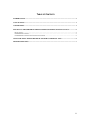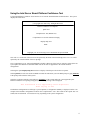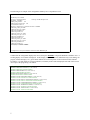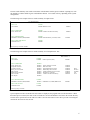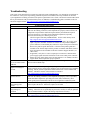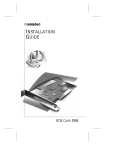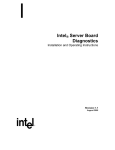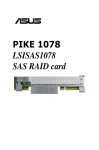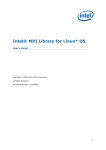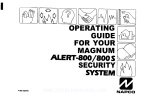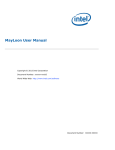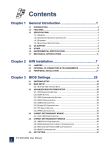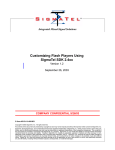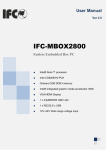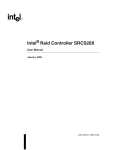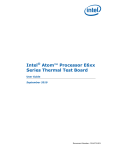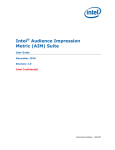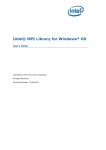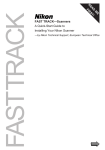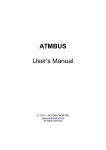Download BYO PCT Diags User Manual
Transcript
Intel® Server Board Platform Confidence Test Installation and Operating Instructions “INFORMATION IN THIS DOCUMENT IS PROVIDED IN CONNECTION WITH INTEL PRODUCTS. NO LICENSE, EXPRESS OR IMPLIED, BY ESTOPPEL OR OTHERWISE, TO ANY INTELLECTUAL PROPERTY RIGHTS IS GRANTED BY THIS DOCUMENT. EXCEPT AS PROVIDED IN INTEL'S TERMS AND CONDITIONS OF SALE FOR SUCH PRODUCTS, INTEL ASSUMES NO LIABILITY WHATSOEVER AND INTEL DISCLAIMS ANY EXPRESS OR IMPLIED WARRANTY, RELATING TO SALE AND/OR USE OF INTEL PRODUCTS INCLUDING LIABILITY OR WARRANTIES RELATING TO FITNESS FOR A PARTICULAR PURPOSE, MERCHANTABILITY, OR INFRINGEMENT OF ANY PATENT, COPYRIGHT OR OTHER INTELLECTUAL PROPERTY RIGHT. UNLESS OTHERWISE AGREED IN WRITING BY INTEL, THE INTEL PRODUCTS ARE NOT DESIGNED NOR INTENDED FOR ANY APPLICATION IN WHICH THE FAILURE OF THE INTEL PRODUCT COULD CREATE A SITUATION WHERE PERSONAL INJURY OR DEATH MAY OCCUR. Intel may make changes to specifications and product descriptions at any time, without notice. Designers must not rely on the absence or characteristics of any features or instructions marked "reserved" or "undefined." Intel reserves these for future definition and shall have no responsibility whatsoever for conflicts or incompatibilities arising from future changes to them. The information here is subject to change without notice. Do not finalize a design with this information. The products described in this document may contain design defects or errors known as errata which may cause the product to deviate from published specifications. Current characterized errata are available on request. Contact your local Intel sales office or your distributor to obtain the latest specifications and before placing your product order. Copies of documents which have an order number and are referenced in this document, or other Intel literature, may be obtained by calling 1-800-548-4725, or go to: http://www.intel.com/#/en_US_01” © Intel Corporation 2002 - 2010 BunnyPeople, Celeron, Celeron Inside, Centrino, Centrino Inside, Core Inside, i960, Intel, the Intel logo, Intel Atom, Intel Atom Inside, Intel Core, Intel Inside, the Intel Inside logo, Intel NetBurst, Intel NetMerge, Intel NetStructure, Intel SingleDriver, Intel SpeedStep, Intel Sponsors of Tomorrow., the Intel Sponsors of Tomorrow. logo, Intel StrataFlash, Intel Viiv, Intel vPro, Intel XScale, InTru, the InTru logo, InTru soundmark, Itanium, Itanium Inside, MCS, MMX, Moblin, Pentium, Pentium Inside, skoool, the skoool logo, Sound Mark, The Journey Inside, vPro Inside, VTune, Xeon, and Xeon Inside are trademarks of Intel Corporation in the U.S. and other countries. *Other names and brands may be claimed as the property of others ii TABLE OF CONTENTS INTRODUCTION .........................................................................................................................................1 CONVENTIONS ...........................................................................................................................................1 ASSUMPTIONS ............................................................................................................................................1 INSTALLING THE SERVER BOARD PLATFORM CONFIDENCE TEST PACKAGE ..................2 QUICK TESTS................................................................................................................................................2 COMPREHENSIVE TESTS ...............................................................................................................................3 COMPREHENSIVE TEST WITH CONTINUOUS LOOPING ...................................................................................3 USING THE INTEL SERVER BOARD PLATFORM CONFIDENCE TEST ......................................4 TROUBLESHOOTING................................................................................................................................7 iii Introduction The Intel® Server Board Platform Confidence Test package provides a method to determine if an Intel-based server system is correctly assembled and functioning properly. The package provides three test suites for the onboard resources. The test suites included in the package are: the Quick Test, the Comprehensive Test, and a continuous loop of the Comprehensive Test. These tests can be run without user intervention. At the start of each test, the Platform Confidence Test package probes for the hardware present and reports the identified components. The probe will indirectly identify many assembly and cabling errors, such as broken or improperly seated cables, because the associated hardware component will not be located. Test results are reported directly to field replaceable units (FRUs), such as the installed processor modules, the server board, disks, and memory. Upon completion of the test, the test results are saved to the RESULT.LOG for viewing. Conventions In this document the following conventions are used: . . . . Selections you need to make from a screen are indicated in bold type, such as run file from current location Input that you need to type on your keyboard is indicated by bold and underlined text, such as a\:testmenu When you need to press a specific key on the keyboard, the text indicating the key that you should press is enclosed between brackets, such as <ENTER> Combinations of keys that must be pressed together are enclosed in brackets with a plus (+) between the keys, such as <CTRL+ALT+DEL>) Assumptions It is assumed that the integrator has configured a server with an Intel based server board and has worked with the following minimum components: . . . . . . The Intel server board integrated in an approved chassis At least one Intel processor A processor terminator (if necessary) A minimum memory configuration or greater, selected from the tested memory list for the board to be tested A hard disk drive Unless absolutely necessary, all Add-In cards must be removed (some add-in cards can cause unwanted behavior from the Platform Confidence Test) Refer to the server board tested memory document and the tested Hardware and Operating System document for Intel tested components. These documents can be found at the Intel Corporation support website http://support.intel.com/support/motherboards/server/ 1 Installing the Server Board Platform Confidence Test Package Both the Platform Confidence Test program files and the updates to this manual can be downloaded from the Intel support website at: http://support.intel.com/support/motherboards/server. WARNING: Each Intel server board has a Platform Confidence Test package specific to that board. Do not attempt to run the wrong Platform Confidence Test package on your server board. Running the wrong set of tests could cause unreliable results and may damage components on the server board. 1. 2. 3. 4. 5. 6. 7. Download the Platform Confidence Test (PCT) Utility for DOS Zip file from the following Intel support web link. http://downloadcenter.intel.com/Detail_Desc.aspx?agr=Y&DwnldID=13277&lang=eng The Zip file contains Bootable ISO image with DOS Utilities. Burn the ISO image to a blank CD. Insert the CD that you created in Step 3 into the server you want to test. Power on the server and allow the system to boot from the CD. When the CD has booted, you will be presented with a menu, use the -> (arrow) key to highlight the Utilities section and <Enter> then choose “Run Platform Confidence Test” and <Enter>. The PCT will have the following five options: Quick Test Comprehensive Test Comprehensive Test with continuous looping Display Help Text Exit These menu options are discussed in greater detail below. Summary of Available Tests Quick Tests The quick test suite runs a small subset of available tests. This suite identifies the processor type, speed, and the number of processors present. It also identifies the base and total memory sizes and external L2 cache size. When running the quick test, verify that the configuration that is displayed following the probe includes all of the hard disks, memory, and processors that are installed in the system. If the configuration does not identify all of these items, exit by pressing <CTRL+BREAK> and review the troubleshooting section later in this document. The quick test duration is dependent upon the number of processors and the amount of memory installed. With a 3.0GHz processor and 1 GB of memory the quick test will run to completion in about 2 minutes. Additional memory will cause the test to take longer. On completion of the test and after the test results are displayed, the program returns to the main menu. 2 Comprehensive Tests The comprehensive test probes for the same items as the Quick Test, but in greater depth. In addition, it identifies the keyboard and mouse, the COM1 and COM2 ports, the LPT port, the floppy drive, and the onboard video controller with its memory. The system will identify drives attached to any SAS/SATA/SCSI controllers in the system, not just the onboard controller. When running the comprehensive test, verify that the configuration that is displayed following the probe includes all of the hard disks, memory, and processors that are installed in the system. If the configuration does not identify all of these items, exit by pressing <CTRL+BREAK> and review the troubleshooting section later in this document. An example of a comprehensive test configuration is shown below in the Using the Intel Server Board Platform Confidence Test section. The tests executed are a superset of the quick tests. The processor floating point unit (FPU) is tested and more extensive tests are run on the memory and cache. Extensive tests are also run on the onboard peripheral controllers, integrated components, and the chipset. The comprehensive test duration is dependent upon the number of processors and the amount of memory installed. With a 3.0GHz processor and 1 GB of memory the comprehensive test will run to completion in about 5 minutes. Additional memory will cause the test to take longer. The video tests drive the monitor using what appears as random test patterns. On completion of the test and after the test results are displayed, the program returns to the main menu. Comprehensive Test with Continuous Looping The comprehensive test with continuous looping is identical to the comprehensive test, but it continuously loops through the tests until the user presses <CTRL+BREAK>. This mode of operation will help to identify intermittent failures in a Field Replaceable Unit. When the test is halted, the normal comprehensive test result summary is displayed, but the status reflects the sum of all tests. Therefore, if a test failed one or more times during the run, it will be reported as failing. The number of times the test cycle was repeated is displayed in the result summary screen. 3 Using the Intel Server Board Platform Confidence Test To begin the Platform Confidence Tests boot the server from the bootable diskette described above. The system displays the menu below. **** Platform Confidence Test. Ver. X (c)Copyright 2007 Intel Corp. All Rights Reserved. Platform Confidence Test Options Quick Test Comprehensive Test (DEFAULT) Comprehensive Test with continuous looping Display Help Text EXIT Highlight your selection using Cursor UP/DOWN and press ENTER Note: The **** in the title of the screen will be replaced by the name of the board being tested. “Ver. X” will be replaced by the Version number of the test package. The “Comprehensive Test” option is highlighted by default. When one of the first two options is selected, the test system probes the hardware to determine which tests in the suite are applicable to the current hardware configuration. Selecting the option Display Help Text results in a display of the help text file for the test options. Selecting EXIT saves the test results in a RESULT.LOG file and returns you to the DOS prompt. Typing testmenu at the prompt will restart the menu system. Select the test desired with the cursor and press <ENTER>. If the system under test is not supported by the Platform Confidence Test package being used, the following message will be displayed: This motherboard is not supported by these Diagnostics. Press any key to exit The hardware configuration test will begin. Upon completion, a configuration summary is displayed. Below is an example of the hardware configuration results for the “Comprehensive “Test.” The results for the “Quick Test” are similar, but not as detailed. Test results will vary, depending on the system configuration. 4 The following is an example of the configuration summary for a Comprehensive Test: Hardware Test Configuration Base Memory Size: 639 KB CPU Type: Intel® Xeon® CPU E5320 @ 1.86GHz microprocessor CPU Speed: 1862 MHz CORES_PER_SOCKET: 0x4 Number of physical processors 0x8 No SATA2 device found 0 Hard Drive 1 LBA Sectors: 321672960 Total Size: 157066MB PCIeDev00_Vendor_ID 8086h PCIeDev00_Device_ID 25D4h PCIeDev00_LinkWidth 04 PCIeDev00_PortNum 00 PCIeDev00_Vendor_ID 8086h PCIeDev00_Device_ID 25F7h PCIeDev00_LinkWidth 08 PCIeDev00_PortNum 02 PCIeDev00_Vendor_ID 8086h PCIeDev00_Device_ID 25E3h PCIeDev00_LinkWidth 00 PCIeDev00_PortNum 03 Press any key to continue <MORE> If configuration is correct press ENTER to continue or CTRL+BREAK to quit Confirm that the configuration displayed is correct, then press <ENTER> to begin the Platform Confidence Test. A scrolling display of test details is displayed. In this display, white entries are for information only (tests starting, test progress, internal messages, etc.), green entries indicate successful completion of the test and red entries indicate test failures. Use this display as a progress indicator; a summary of the results is displayed at the end of the test run. An excerpt of the progress log is as follows. CACHE.PERFORMANCE-RATIO PASSED MEMORY.ADDRESS-PATTERNS (1-17-00 18:49:09) MEMORY.ADDRESS-PATTERNS PASSED MEMORY.ADDRESS RIPPLE (1-17-00 18:52:17) MEMORY.ADDRESS RIPPLE PASSED MEMORY.RANDOM-PATTERNS (1-17-00 18:52:18) MEMORY.RANDOM PATTERNS PASSED MEMORY.CACHE -RANDOM PATTERNS (1-17-00 18:55:38) MEMORY.CACHE -RANDODCPATTERNS PASSED MEMORY.CACHE -PSEUDO - RANDOM PATTERNS (1-17-00 18:55:55) MEMORY.CACHE -PSEUDO - RANDOM-PATTERNS PASSED MEMORY.CACHE -CHECKERBOARD PATTERNS (1-17-00 18:57:19) MEMORY.CACHE -CHECKERBOARD-PATTERNS PASSED MEMORY.CACHE -ADDRESS-PATTERNS (1-17-00 18:57:53) MEMORY.CACHE -ADDRESS PATTERNS PASSED MEMORY.CACHE - 32KB ACCESS (1-17-00 18:58:01) MEMORY.CACHE - 32KB ACCESS PASSED 5 The test results summary uses similar conventions with the FRUs listed in green to indicate a passing test, with sub modules in a darker shade of green. Red indicates failures. Test results will vary, depending on the system configuration. The following is an example of the test results summary for a Quick Test: Test Result Summary FRU= CPU CPU Module PASSED PASSED SMP Processor 0 PASSED FRU= BASEBOARD Power On Self Test PASSED PASSED CACHE Controller and memory PASSED FRU= MEMORY DIMM MEMORY Controller, SIMM, DIMM PASSED PASSED Extended Memory Controller, Dimm FRU= HARD DISK DRIVES Hard Disk Drive 0 PASSED PASSED PASSED Press Any Key to Continue <DONE> The following is an example of the test results summary for a Comprehensive Test: Test Result Summary Pass Count = 1 FRU= CPU CPU Module FRU= BASEBOARD Power On Self Test Keyboard Controller PCI Bus Controller Memory Access Controller SCSI Controller INS8250 Serial Controller Video Controller Video Adapter PASSED PASSED PASSED PASSED PASSED PASSED PASSED PASSED PASSED PASSED PASSED FRU= MEMORY DIMM MEMORY Controller, SIMM, DIMM PASSED PASSED FRU= Hard Disk Stress Hard Disk Drive 0 PASSED PASSED Math Coprocessor (FPU) PASSED Primary Interrupt Controller Real Time Clock Programmable Interval Timer SIO308 Super I/O Controller COMM1 INS8250 Serial Controller Parallel Port 1 Controller CACHE Controller and Memory PASSED PASSED PASSED PASSED PASSED PASSED PASSED MEMORY Cont, SIMM, DIMM stress PASSED Direct AIC78xx COMM2 ATI VGA Press Any Key to Continue Upon completion of the test and after the test results are displayed, the program returns to the main menu. When the EXIT option is selected, the most recent test results are saved to the RESULT.LOG file in the current directory. The file can be opened and viewed with a text editor. Save the test results to a new file to prevent overwriting the contents the next time the tests are run. 6 Troubleshooting This section is not intended to be a tutorial on repair and system troubleshooting. It is intended to provide hints for the technician. If the system experiencing problems has just been assembled, a first step should be to check the system against the assembly procedures in the printed “Quick Start User’s Guide,” and the electronic Product Guide that is provided on the CD provided with the system. In addition, a troubleshooting guide is available on the CD and on the support website. http://support.intel.com/support/motherboards/server/ Probfem System fails to boot System will not boot from the server board resource CDROM “motherboard is not supported” message at test start Probe did not identify all expected devices Platform Confidence Test hangs during probe process Platform Confidence Test hangs during test execution Other 7 Troubfe Shooting Information Possibfe Sofution Make sure the system is plugged into an AC power supply. Power off the system and make sure the cabling, connectors, and components are properly seated. Remove all components except form the minimum required memory and minimum required processors and reboot. If possible check individual components (especially processors and memory) in a known good system. 1. Check for approved memory DIMM modules. See the tested memory list at: http://support.intel.com/support/motherboards/server/ 2. Make sure the power supply connector is correctly attached to the 24-pin (ATX 20pin +4) power connector. Intel Server Chassis use a 24-pin SSI compliant power connector, but most third party chassis use 20 pin ATX power connectors. Refer to the printed “Quick Start Guide” or the electronic product guide also available on the CD that ships with the product. For further information, both of these documents are also available on the Intel Customer Support Website (see URL below). 3. If applicable, verify the 3.3v sense (2x5pin) power connector is attached to the power supply signal connector located next to the server board power connector. 4. Ensure the power supply being used is at least 800mA of +5V standby current to support WOL and is required for proper operation. An incorrect BIOS Boot priority order is set. Press <F2> during POST and configure the boot order in BIOS setup. Each server board has a unique diagnostic package. Ensure you have downloaded and are using the proper version of the diagnostic tests for the board you are installing or testing. Ensure you have updated the board with the latest version of BIOS and firmware. The latest versions of the software are located at http://support.intel.com/support/motherboards/server. Make sure the system is plugged into an AC power supply. Power off the system and make sure the cabling, connectors, and components are properly seated. If possible, install individual components, especially processors, disks, and memory, into a known good system to determine if the device is recognized in a different system. If the test software hangs during the probe for processors, memory, or disks, remove/replace the device. Otherwise, replace server board. Note the most recent test message to determine which FRU (Field Replaceable Unit) is failing. Unless the test is specifically for processors, memory or disk, the probable cause is baseboard failure. Replace the failing component as necessary. For further support information, check http://support.intel.com/support/motherboards/server/