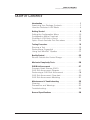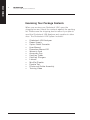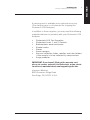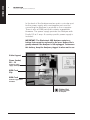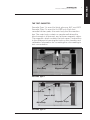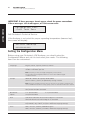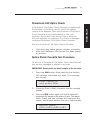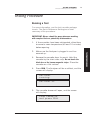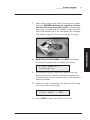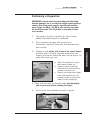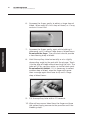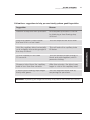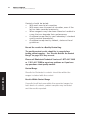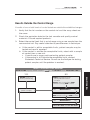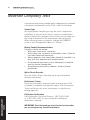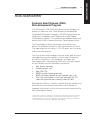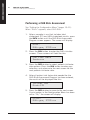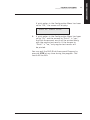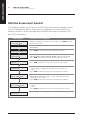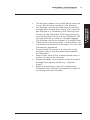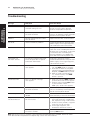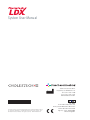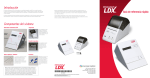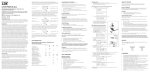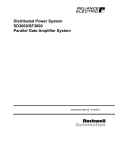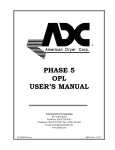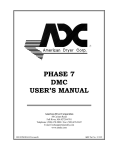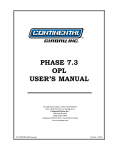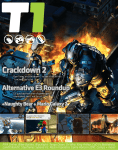Download System User Manual
Transcript
System User Manual System User Manual Read Me First Congratulations on the purchase of your Cholestech LDX System. Please take a few minutes to examine the contents of your package to be sure that nothing has been damaged in shipment. It is critical to fill out the warranty card enclosed, to ensure a record of your one-year warranty. Be sure to read the instructions in this user manual before operating the Cholestech LDX. If you have any questions now or in the future, please contact Cholestech Technical Service at 1.877.441.7440 or 1.321.441.7200, by fax at 1.321.441.7400, or via e-mail at [email protected] TABLE OF CONTENTS Cholestech LDX System User Manual Table of Contents Introduction . . . . . . . . . . . . . . . . . . . . . . . . . . . . . . . . .1 Examining Your Package Contents . . . . . . . . . . . . . . . .2 How the Cholestech LDX Works . . . . . . . . . . . . . . . . . .4 Getting Started . . . . . . . . . . . . . . . . . . . . . . . . . . . . . . .9 Setting the Configuration Menu . . . . . . . . . . . . . . . . .10 Configuration Menu Flowchart . . . . . . . . . . . . . . . . . .12 Cholestech LDX Optics Check . . . . . . . . . . . . . . . . . .13 Optics Check Cassette Test Procedure . . . . . . . . . . . .13 Testing Procedure . . . . . . . . . . . . . . . . . . . . . . . . . . .15 Running a Test . . . . . . . . . . . . . . . . . . . . . . . . . . . . .15 Performing a Fingerstick . . . . . . . . . . . . . . . . . . . . . .19 Using Your MiniPet™ Pipettes . . . . . . . . . . . . . . . . . . .22 Quality Control . . . . . . . . . . . . . . . . . . . . . . . . . . . . . .23 Results Outside the Control Range . . . . . . . . . . . . . . .25 Moderate Complexity Tests . . . . . . . . . . . . . . . . . . . . .26 CHD Risk Assessment . . . . . . . . . . . . . . . . . . . . . . . . .27 Coronary Heart Disease (CHD) CHD Risk Assessment Program . . . . . . . . . . . . . . . . .27 Performing a CHD Risk Assessment . . . . . . . . . . . . .28 CHD Risk Assessment Flowchart . . . . . . . . . . . . . . . .30 CHD Risk Assessment Modeling . . . . . . . . . . . . . . . .31 Maintenance & Troubleshooting . . . . . . . . . . . . . . . . .32 Cleaning . . . . . . . . . . . . . . . . . . . . . . . . . . . . . . . . . .32 Precautions and Warnings . . . . . . . . . . . . . . . . . . . . .32 Troubleshooting . . . . . . . . . . . . . . . . . . . . . . . . . . . . .34 General Specifications . . . . . . . . . . . . . . . . . . . . . . . .36 Warranty and Service Cholestech guarantees that each Analyzer will be in good working order on the day it is installed and that it will conform to Cholestech’s specifications. Cholestech or its agent will provide service to keep or restore each Analyzer to good working order for two years at no additional charge to the purchaser. Warranty service provided under this agreement does not assure uninterrupted operation of the Analyzer. The Service provided by Cholestech under this agreement does not include: 1. Repair or replacement made necessary because of the use of the equipment for other than the ordinary use for which it was designed, as stated in Cholestech publications. 2. Repair or replacement made necessary because of accident; disaster (which includes, but is not limited to, fire, flood, earthquake, water, wind and lightning); transportation; neglect or misuse; or alterations (which include, but are not limited to, any deviation from Cholestech’s physical, mechanical or electrical machine design). 1 Introduction The Cholestech LDX is a small, portable analyzer and test cassette system. It is easy to use, and gives fast and reliable results. To run a test, just add a sample to the cassette and place it into the Analyzer. In a few minutes the results will appear on the screen. The Cholestech LDX System is for in vitro diagnostic use only. This manual contains all the information you need to operate and care for the Cholestech LDX Analyzer. Please read this entire manual before you use the Analyzer. Technical and Customer Service Cholestech will provide every customer with the technical support and training needed to properly use the Cholestech LDX System. We maintain a staff of qualified Technical Service Representatives available 24 hours a day, seven days a week. For current ordering information, or any other customer service–related questions, our Customer Service department is available from 8:00 AM to 8:00 PM Eastern time, Monday through Friday. Please feel free to contact us at: Cholestech 3347 Investment Blvd. Hayward, CA 94545 U.S.A. Tel 1.877.441.7440 Fax 877.441.7441 [email protected] INTRODUCTION INTRODUCTION Cholestech LDX System User Manual INTRODUCTION 2 INTRODUCTION Cholestech LDX System User Manual Examining Your Package Contents When you receive your Cholestech LDX, open the shipping box and check the contents against the packing list. Please save the shipping box for reuse if you plan to send the Cholestech LDX Analyzer and supplies to other sites. The Cholestech LDX System Includes: • • • • • • • • • • • • • • Cholestech LDX Analyzer Power Supply Optics Check Cassette User Manual Procedure Manual CD Warranty Card Accessory Tray Capillary Tubes Capillary Plungers Lancets MiniPet Pipette Pipette Tips Printer and Cable Assembly Training Video 3 A carrying case is available as an optional accessory. (The carrying case is not intended for shipping the Cholestech LDX Analyzer.) In addition to these supplies, you may need the following materials that are not provided with your Cholestech LDX Analyzer: • • • • • • • • Cholestech LDX Test Cassettes Cholestech Level 1 and 2 Controls Biohazardous waste containers Alcohol swabs Gloves Gauze sponges Vacuum collection tubes, needles and tube holders if the sample is to be collected by venipuncture. Surge protector IMPORTANT: If you haven’t filled out the warranty card, please do so now, and mail it to Cholestech, or you can do so online at www.cholestech.com/support/register.htm. Inverness Medical 9975 Summers Ridge Road San Diego, CA 92121 U.S.A. INTRODUCTION INTRODUCTION Cholestech LDX System User Manual INTRODUCTION 4 INTRODUCTION Cholestech LDX System User Manual How the Cholestech LDX Works The Cholestech LDX System uses reflectance photometry (the amount of light reflected from a solid surface) to measure the amount of substances in blood. The Analyzer measures color changes of the four reagent pads. The amount of color formed is converted by the Analyzer to a concentration and the results are shown on the liquid crystal display (LCD) screen. Liquid Crystal Display Data Button Stop Button Run Button THE ANALYZER The Cholestech LDX Analyzer has a 32-character display screen and three buttons that control all the steps needed for operation. The three buttons are labeled RUN, DATA and STOP. 5 RUN: 1. Opens the cassette drawer or activates the Analyzer. 2. Starts a test. Press the RUN button after a cassette is placed in the drawer to start a test. 3. Allows you to enter information into the CHD Risk Assessment Program and change settings in the Configuration Menu when used with the DATA button. DATA: 1. Allows you to review the results from the last cassette tested. 2. Allows you to enter information into the CHD Risk Assessment Program. 3. Allows you to change settings in the Configuration Menu. STOP: 1. Stops a test. 2. Closes the drawer. 3. Allows you to enter and exit the Configuration Menu of the Analyzer. The drawer will close and the screen will go blank after four minutes without use. INTRODUCTION INTRODUCTION Cholestech LDX System User Manual INTRODUCTION 6 INTRODUCTION Cholestech LDX System User Manual In the back of the Analyzer are two ports: a circular port for the power supply and a rectangular port used for connecting the Analyzer to a printer or to a computer. There is also a ROM pack that contains upgradable firmware. The power supply provides the Analyzer with 9 volts DC at 1 amp. A country-specific power supply is included. IMPORTANT: The Cholestech LDX Analyzer contains a battery that cannot be replaced by the user. Battery life is greatly reduced if the Analyzer is left unplugged. To conserve this battery, keep the Analyzer plugged in when not in use. Cable Support Power Socket, 9V—1A Connects power supply to Analyzer. ROM Pack Clip ROM Pack Contains upgradable firmware. Printer Port Connects printer to Analyzer. 7 THE TEST CASSETTES Cassette Type 1 is used for lipids, glucose, ALT, and AST. Cassette Type 2 is used for hs-CRP only. Each test cassette has two parts: the main body and the reaction bar. The main body contains a sample well where the blood sample is dispensed, and a brown magnetic stripe. The magnetic stripe contains the test names, instructions to the Analyzer for running the tests on the cassette, and calibration information for converting the color reading to test concentration. Reaction Bar Sample Well Main Body Magnetic Stripe Cassette Type 1 Reaction Bar Sample Well Main Body Cassette Type 2 Magnetic Stripe INTRODUCTION INTRODUCTION Cholestech LDX System User Manual GETTING STARTED 9 Cholestech LDX System User Manual Getting Started Use your Cholestech LDX System in a location that has: Room temperature 68 – 87º F (20 – 31º C) A stable work surface (NO centrifuges) No direct heat (oven or room heater) No bright light (sunlight or spotlight) 1. Check that the ROM pack is completely inserted and the clip is in place. IMPORTANT: Do not remove the ROM pack while the Analyzer is plugged in. The Analyzer may lose its optical calibration and will no longer function. 2. Insert the power supply plug into the round socket in the back of the Analyzer. 3. Plug the power supply into a surge protected power outlet. The following messages will display on the screen: Testing memory Selftest running. Selftest OK FOR MULTI-LANGUAGES ONLY. Note: The translations that show on the Cholestech LDX Analyzer’s screen do not include the language accents due to hardware limitations of the Cholestech LDX Analyzer’s LCD. GETTING STARTED • • • • 10 GETTING STARTED Cholestech LDX System User Manual GETTING STARTED IMPORTANT: If these messages do not appear, check the power connections. If these messages still do not appear, or if the screen reads: Calibration Fail …Call Tech Serv Call Cholestech Technical Service. If the Analyzer is not yet at the proper operating temperature (warmed up), the screen will display: Initial Warm-Up *********** Setting the Configuration Menu Before using your Cholestech LDX Analyzer, you should enter the Configuration Menu and set it to best meet your needs. The following items can be customized: Language English, Italian, Spanish, German, French Units mg/dL= milligrams per deciliter mmol/L = millimoles per liter Note: U/L (units per liter) and mg/L (milligrams per liter) will be reported when the Configuration Menu is set for either UNITS=mg/dL or UNITS=mmol/L. Sample Whole B. = Venous or capillary whole blood Serum = Serum, plasma, or proficiency testing material Note: Check the package insert for the test cassette you are using to determine the correct SAMPLE mode when testing quality control or calibration verification material. Printer On = printer function turned on Off = printer function turned off Number of Copies 1 = 1 printed label 3= 3 printed labels Risk CHD Risk= CHD Risk Assessment Program is turned on Off=CHD Risk Assessment Program is turned off Date Day of week, month, day, and year = English Day of week, day, month, and year = Alternate language settings Time Hour, minutes, seconds, AM/PM = English Hour, minutes, seconds, (24 hour) = Alternate language settings 2 = 2 printed labels GETTING STARTED 11 Cholestech LDX System User Manual 1. To enter the Configuration Menu, press the STOP button and hold down until the firmware version appears. 3. The DATA button allows you to select choices for each of the menu items in the Configuration Menu. The RUN button enters your choice and advances you to the next menu item. 4. You can press STOP at any time to exit the Configuration Menu. Example: The screen will display: Config menu UNITS = mg/dL If you wish to change the units displayed, press the DATA button to change to: Config menu UNITS = mmol/L When the desired choice is displayed, press the RUN button to enter the choice and to advance to the next item. GETTING STARTED 2. The first item in the Configuration Menu then will be displayed. 12 GETTING STARTED Cholestech LDX System User Manual Configuration Menu Flowchart The Analyzer allows you to customize function settings in the Configuration Menu. GETTING STARTED LCD Display: To Access the Configuration Menu: Firmware Version · Press STOP on the Analyzer and hold until the FIRMWARE VERSION appears. The next display will appear automatically. Config menu Lang = English · Press DATA to select LANGUAGE OPTIONS: – English, Italiano, Español, Deutsch, or Francais · Press RUN to advance to the next option. Config menu UNITS = mg/dL · Press DATA to select UNITS: mg/dL or mmol/L · Press RUN to continue. Note: U/L and mg/L will be reported when the Configuration Menu is set for either UNITS=mg/dL or UNITS=mmol/L. Config menu SAMPLE = Whole B. · Press DATA to select SAMPLE MODE: – Whole B. (Venous or capillary whole blood samples.) or – Serum (Serum, plasma, or proficiency testing material.) · Press RUN to continue. Note: Check the package insert for the test cassette you are using to determine correct Sample option when testing quality control or calibration verification material. Config menu Printer on · Press DATA to select PRINTER OPTIONS: – On (Printer function turned on.) or – Off (Printer function turned off.) · Press RUN to continue. Config menu num copies? 1 · Press DATA to select COPY OPTIONS: – 1 (One copy of test results will print.) or – 2 (Two copies of test results will print.) or – 3 (Three copies of test results will print.) · Press RUN to continue. Config menu Risk= CHD Risk · Press DATA to select CHD RISK ASSESSMENT PROGRAM OPTIONS: – On (CHD Risk Assessment Program is turned on.) or – Off (CHD Risk Assessment Program is turned off.) · Press RUN to continue. Note: If the CHD Risk option is selected, the printer will not print test results until the assessment is complete. Config menu Mon Aug 3, 2009 · · · · · · · · Press DATA to select DAY OF WEEK: Mon–Sun. Press RUN to continue. Press DATA to select MONTH: Jan–Dec. Press RUN to continue. Press DATA to select DAY: 1–31. Press RUN to continue. Press DATA to select YEAR: 1999–2030. Press RUN to continue. Config menu TIME= 9:08:29 AM · · · · Press DATA to select HOUR: 1–12. Press RUN to continue. Press DATA to select MINUTES/SECONDS: 0–59. Press RUN to exit Configuration Menu. Note: When “English” is the selected language, AM or PM is displayed. When any other language setting is selected, the hours are shown in 24-hour format from 00:00 to 24:00 hours. Note: Press STOP at any time to exit the Configuration Menu. GETTING STARTED 13 Cholestech LDX System User Manual Cholestech LDX Optics Check Run the Cholestech LDX Optics Check Cassette: • • Once each day before patient samples are tested. After the Cholestech LDX System has been moved or serviced. Optics Check Cassette Test Procedure Do not use a Cholestech LDX Optics Check Cassette that has become damaged or altered in any way. IMPORTANT: Do not place any blood sample on the cassette. 1. Press the RUN button. After verifying the Selftest OK message, the drawer will open. This message will display: Load cassette and press RUN. 2. Place the Optics Check Cassette into the cassette drawer. 3. Press the RUN button again and the Analyzer will automatically perform the optics check. The words Optics Check and four numbers will display on the screen, one for each optical channel in the Analyzer. Optics Check ch#1-ch#2-ch#3-ch#4 GETTING STARTED A Cholestech LDX Optics Check Cassette is supplied with the Analyzer. It should be used to check the optical system of the Analyzer. Store the Cholestech LDX Optics Check Cassette at room temperature in the case provided. Do not touch the reaction bar or allow it to become wet, dirty or scratched. Do not use a damaged or expired Cholestech LDX Optics Check Cassette. 14 GETTING STARTED GETTING STARTED Cholestech LDX System User Manual 4. Check to see that the numbers are within the acceptable range (80–105), which is printed on the Optics Check Cassette. Record the results in the Optics Check Log. 5. If the numbers are outside the printed range, this message will display. Optics Test Fail ch#1-ch#2-ch#3-ch#4 6. If an expired Optics Check Cassette is used, this message will display. Expired Cassette ch#1-ch#2-ch#3-ch#4 7. If an expired Optics Check Cassette is used, and then a test cassette is used, this message will display following the test results. Expired Optics Cassette TESTING PROCEDURE 15 Cholestech LDX System User Manual Testing Procedure Running a Test For more information, see the test cassette package inserts. The Quick Reference Guide gives a brief summary of the procedure. IMPORTANT: Gloves should be worn whenever working with samples that are potentially biohazardous. 1. If the cassettes have been refrigerated, allow them to come to room temperature (at least 10 minutes) before opening. 3. Remove the cassette from its pouch. Hold the cassette by the short sides only. Do not touch the black bar or the brown magnetic stripe. Place the cassette on a flat surface. 4. Press RUN. The Analyzer will do a selftest, and the screen will display: Selftest running. Selftest OK 5. The cassette drawer will open, and the screen will display: Load cassette and press RUN. TESTING PROCEDURE 2. Make sure the Analyzer is plugged in and has warmed up. 16 TESTING PROCEDURE Cholestech LDX System User Manual TESTING PROCEDURE 6. Place the sample into the cassette well. Use a Cholestech LDX Capillary Tube for fingerstick samples. Use an appropriate MiniPet Pipette for venous blood samples and quality control, calibration verification, and proficiency testing materials. Check the package insert for the test cassette you are using to determine the volume for the sample type you are using. See "Performing a Fingerstick" and "Using Your MiniPet Pipette", pages 19-22, for additional information. IMPORTANT: Fingerstick samples must be applied within minutes after collection or the blood will clot. Check the package insert for the test cassette you are using to determine the exact number of minutes. TESTING PROCEDURE 17 Cholestech LDX System User Manual 7. Keep the cassette level after the sample has been applied. WARNING: Allowing the sample to sit in the cassette will cause inaccurate results. Immediately place the cassette into the drawer of the Analyzer. The black reaction bar must face toward the Analyzer. The brown magnetic stripe must be on the right. [Test Name(s)] Running**** 9. Put everything that came into contact with the blood samples or control, calibration verification or proficiency testing material into a biohazardous waste container. 10. When the test is complete, the Analyzer will beep, and the screen will display: [Test Name] = ### 11. Press DATA to view the additional results. TESTING PROCEDURE 8. DO NOT PUSH IN THE DRAWER. Press RUN. The drawer will close. During the test, the screen will display: 18 TESTING PROCEDURE Cholestech LDX System User Manual 12. When the results are outside the measuring range of the test, the screen will display: [Test Name] > ### or [Test Name] < ### TESTING PROCEDURE 13. If there is a problem with the test, a message will appear on the screen. (See the Troubleshooting & Maintenance section, pages 32–35, for further instructions.) 14. When the drawer opens, remove the cassette, and put it in a biohazardous waste container. Leave the Analyzer drawer empty when not in use. 15. Record the results on the appropriate form. 16. To run another test cassette, press RUN once. Load cassette and press RUN. 17. Repeat step 3, and steps 6 through 15. IMPORTANT: If you do not want to run another test and the drawer is open, press STOP to close the drawer. 18. Otherwise, after four minutes a beep will sound and the screen will display: System timeout RUN to continue IMPORTANT: If the RUN button is not pushed within 15 seconds, the drawer will close and the screen will go blank. 19. If necessary, press the DATA button to view the results from the last cassette tested. IMPORTANT: Pressing the RUN button will erase the previous result. TESTING PROCEDURE 19 Cholestech LDX System User Manual Performing a Fingerstick IMPORTANT: A warm and clean hand with good blood flow from the puncture site is essential to collect a good capillary sample. Also, Cholestech supplies two different capillary tubes: 35 µL and 50 µL. The 50 µL tube must be used with the hs-CRP cassette. The 35 µL tube is used with all other test cassettes. 1. The patient should sit quietly for five minutes before the blood sample is collected. 2. Put a capillary plunger into the end of a Cholestech Capillary Tube with the colored mark. Set it aside. Preferred fingerstick site a. Wash the patient’s hand with warm water, or… b. Apply a warm (not hot) compress to the hand for several minutes, or… c. Gently massage the finger from the base to the tip several times to bring the blood to the fingertip. 4. Clean the site with an alcohol swab. Dry thoroughly with a gauze pad before pricking the finger. 5. Firmly prick the selected site with a lancet. TESTING PROCEDURE 3. Choose a spot on the side of one of the center fingers of either hand. To help increase blood flow, the fingers and hands should be warm to the touch. To warm the hand, you can: 20 TESTING PROCEDURE Cholestech LDX System User Manual TESTING PROCEDURE 6. Squeeze the finger gently to obtain a large drop of blood. Wipe away this first drop of blood, as it may contain tissue fluid. 7. Squeeze the finger gently again while holding it downward until a second large drop of blood forms. Do not milk the finger. The puncture should provide a free-flowing drop of blood. 8. Hold the capillary tube horizontally or at a slightly descending angle by the end with the plunger. Touch it to the drop of blood without touching the skin. The tube will fill by capillary action up to the black mark. Do not collect air bubbles. If it is necessary to collect another drop of blood, wipe the finger with gauze then massage again from base to tip until a large drop of blood forms. 9. Fill the capillary tube within 10 seconds. 10. Wipe off any excess blood from the finger and have the patient apply pressure to the puncture until the bleeding stops. TESTING PROCEDURE 21 Cholestech LDX System User Manual Follow these suggestions to help you consistently perform good fingersticks: Reason Perform a deep and firm puncture. An adequate puncture is crucial to obtaining a free-flowing drop of blood. Keep the patient’s hand below the level of his or her heart. This will improve the blood flow. Hold the capillary tube horizontally or at a slightly descending angle to the drop of blood. This will make the capillary tube fill faster. Fill the capillary in less than 10 seconds. This will ensure proper mixing of blood and anticoagulant, which prevents clotting. Dispense blood from the capillary tube in less than five minutes. After five minutes, the blood may begin to clot in the capillary tube. If blood stops flowing, wipe finger firmly with gauze. You can improve blood flow by reopening the puncture. WARNING: Squeezing the finger excessively may cause inaccurate test results. TESTING PROCEDURE Suggestion 22 TESTING PROCEDURE Cholestech LDX System User Manual Using Your MiniPet ™ Pipettes (See page 16 for proper pipette selection.) Use this procedure to apply a sample of venous serum, plasma or whole blood, or control, calibration verification or proficiency testing materials to the cassette. (See cassette-specific package insert for volume amount.) TESTING PROCEDURE 1. Firmly attach the pipette tip to the end of the MiniPet pipette. Use a new tip for each sample. 2. To fill the pipette, push the plunger down as far as you can. Place the pipette tip midway into the sample and slowly release the plunger. Confirm that no air bubbles are in the pipette tip. 3. Place the pipette tip into the cassette sample well. Dispense the sample by pressing the plunger down. Move the pipette tip out of the sample well before releasing the plunger again. 4. Remove the pipette tip and put it into a biohazardous waste container. IMPORTANT: If the plunger is released before the pipette tip is removed from the sample well, the sample may be drawn back into the pipette tip. IMPORTANT: Keep the cassette level at all times after applying the sample. For additional information about proper handling of blood specimens, see the package insert for the test cassette you are using. QUALITY CONTROL 23 Cholestech LDX System User Manual Quality Control External quality control material should be run routinely to show that your system is giving accurate results. Cholestech recommends the following quality control procedures for the Cholestech LDX System. Choice of Material Liquid Level 1 and Level 2 controls that work well with the Cholestech LDX System are available from Cholestech. If you use other controls, you will need to establish ranges for the Cholestech LDX System. Handling Controls • • • • External Quality Control External quality control material should be used to demonstrate that the reagents and the assay procedure perform properly. Good Laboratory Practice principles suggest that controls should be run whenever the laboratory director has any question about test system integrity, reagent storage conditions, or the reliability of any test result. If the controls do not perform as expected, repeat the test or contact Cholestech Technical Service before testing patient samples. QUALITY CONTROL • Follow the instructions that come with your controls. Check the expiration date before use. Do not use if expired. Use an appropriate MiniPet Pipette. Check the package insert for the test cassette you are using to determine the volume for the controls. Run the Cholestech LDX Analyzer in the appropriate SAMPLE mode. See “Setting the Configuration Menu” on page 10. Check the package insert for the test cassette you are using to determine the SAMPLE mode for quality control material. See “Running a Test” for the procedure. 24 QUALITY CONTROL Cholestech LDX System User Manual Controls should be tested: • With each new lot of cassettes; • With every new shipment of cassettes, even if the lot has been received previously; • When reagents may have been stored or handled in a way that can degrade their performance; • As otherwise required by your laboratory's standard quality control procedures; • As otherwise required by federal, state and local guidelines. Record the results in a Quality Control Log. The quality control results should be in range before testing patient samples. See “Results Outside the Control Range” on page 25 if they are not. Please call Cholestech Technical Service at 1.877.441.7440 or 1.321.441.7200 to report any problems or if you have any questions about quality control. Control Range QUALITY CONTROL Results for Cholestech controls should be within the ranges included with the control. Results Within Control Range If results for all tests are within the expected ranges for both levels of controls, patient samples may be tested and the results reported. QUALITY CONTROL 25 Cholestech LDX System User Manual Results Outside the Control Range If results of one or both levels of control tested are outside the established ranges: 1. Verify that the lot number on the control vial and the assay sheet are the same. 2. Check the expiration date for the test cassette and quality control materials. Discard expired products. 3. Retest the control level that is out of range using a new sample from the same control vial. Pay careful attention to possible errors in technique. a. If the control is within acceptable limits, patient samples may be tested and results reported. b. If the control is outside the acceptable limits, retest with a sample of control from a new vial. • If results are in range, continue testing patient samples. • If the control is still outside the acceptable limits, contact Cholestech Technical Service. Do not use the Analyzer for testing patient samples until the problem is resolved. QUALITY CONTROL FLOW DIAGRAM BEGIN TESTING of quality control material. Are RESULTS within ACCEPTABLE LIMITS? YES VERIFY expiration date on: · Quality control material · Cassette RETEST with sample from SAME control vial using NEW cassette CONTINUE TESTING patient samples YES WITHIN LIMITS? NO RETEST with sample from a NEW control vial using a NEW cassette YES WITHIN LIMITS? NO CALL Cholestech Tech Service at 1.877.441.7440 or 1.321.441.7200 QUALITY CONTROL RECORD results in a Quality Control Log NO 26 MODERATE COMPLEXITY TESTS Cholestech LDX System User Manual Moderate Complexity Tests If you are running a test cassette that is categorized as moderate complexity (nonwaived) under CLIA, note the following: Sample Type Any appropriate sample type may be used—fingerstick (capillary) or venous whole blood, serum or heparinized plasma. Check the package insert for the test cassette you are using to determine the appropriate sample type(s). When running serum or plasma, change the SAMPLE mode in the Configuration Menu to “Serum.” Quality Control Recommendations Controls should be tested: • With each new lot of cassettes; • With every new shipment of cassettes, even if the lot has been received previously; • When reagents may have been stored or handled in a way that can degrade their performance; • As otherwise required by your laboratory's standard quality control procedures; • As otherwise required by federal, state and local guidelines. Optics Check Cassette Run the Optics Check Cassette each day that patient samples are tested. MODERATE COMPLEXITY TESTS Proficiency Testing Proficiency testing is required when testing under CLIA moderate complexity (nonwaived) status. Call Cholestech Technical Service for more information on proficiency testing agencies. Calibration Verification Call Cholestech Technical Service, 1.877.441.7440 or 1.321.441.7200, for recommended calibration verification material. IMPORTANT: Read the package insert for the test cassettes you are using for any special instructions. 27 Risk Assessment Coronary Heart Disease (CHD) Risk Assessment Program The Cholestech LDX CHD Risk Assessment Program is based on data from the Third Report of the National Cholesterol Education Program (NCEP) Expert Panel on Detection, Evaluation, and Treatment of High Blood Cholesterol in Adults.* The relationship between these risk factors and CHD is derived from the Framingham Study. The Framingham Study documents and tracks the effects of variables involved in the development of CHD. The age range for the study is 20–79 years, and includes both men and women. The risk assessment program may be used with any test cassette that provides results for both total cholesterol and HDL cholesterol. This program calculates the percentage risk of developing CHD over 10 years based on test results and the following risk factors: • • • • • • Sex (male, female) Smoking (yes, no) Age (20–79) SBP (systolic blood pressure) SBP has been treated or not treated (yes, no) The risk calculation is valid for persons 20–79 years of age who are currently free of CHD. Although the effects of family medical history, obesity and exercise may be relevant, they were not included as separate risk factors in the risk assessment developed by the Framingham Study. * Expert Panel on Detection, Evaluation, and Treatment of High Blood Cholesterol in Adults. Executive summary of the Third Report of the National Cholesterol Education Program (NCEP) Expert Panel on Detection, Evaluation, and Treatment of High Blood Cholesterol in Adults (Adult Treatment Panel III). JAMA 2001; 285:2486-97. CHD RISK ASSESSMENT CHD RISK ASSESSMENT Cholestech LDX System User Manual CHD RISK ASSESSMENT 28 CHD RISK ASSESSMENT Cholestech LDX System User Manual Performing a CHD Risk Assessment See “Setting the Configuration Menu” (pages 10 –11). When “Risk =” appears, select CHD Risk. 1. After a cassette is run that includes total cholesterol (TC) and HDL cholesterol results, press the DATA button until the CHD Risk Assessment Program screen appears. The screen will display: Risk? RUN = yes, STOP = no 2. Press the RUN button to enter the CHD risk data screens. These screens will look like this: CHD risk data Smoke= no 3. Press the DATA button to select patient risk factor data options. Press the RUN button to enter your selection, and advance to the next screen for the next patient risk factor data. 4. After all patient risk factor data needed for the CHD Risk Assessment Program has been entered, the result will be displayed like this: 10-Year CHD Risk= 13% 5. Press the DATA button to move to the next screen. If print option in the Configuration Menu has been set to “On,” the screen will display: Print? RUN = yes, STOP = no 29 If print option in the Configuration Menu has been set to “Off,” the screen will display: End of Data Info 6. If print option in the Configuration Menu has been set to “On” and the answer to “Print?” is “yes,” the Risk Assessment result will be printed along with the regular test results. If the answer to “Print?” is “no,” only regular test results will be printed. You may exit the CHD Risk Assessment Program by pressing STOP at any time during the program. The result will be N/A. CHD RISK ASSESSMENT CHD RISK ASSESSMENT Cholestech LDX System User Manual CHD RISK ASSESSMENT 30 CHD RISK ASSESSMENT Cholestech LDX System User Manual CHD Risk Assessment Flowchart The Analyzer allows you to access a CHD Risk Assessment Program based on the Framingham Study. To access this program, you must first run a patient sample on a test cassette that includes both total cholesterol (TC) and HDL cholesterol. LCD Display: To Access the Program: TC=231 HDL=38 non-HDL=193 · When the RESULTS appear on the screen, press DATA to move to the next screen. TC/HDL=6.1 · Press DATA again to move to the CHD RISK ASSESSMENT PROGRAM. Risk? RUN = yes,STOP = no · Press RUN to move to CHD risk factor data screens. CHD risk data Age=40-44 · Press DATA to select AGE range from: 20-34, 35-39, 40-44, 45-49, 50-54, 55-59, 60-64, 65-69, 70-74, and 75-79. · Press RUN to advance to the next risk factor data screen. CHD risk data Sex=M · Press DATA to select GENDER: Male or Female. · Press RUN to advance to the next risk factor data screen. CHD risk data Smoke= No · Press DATA to select SMOKING option: – Yes (Cigarette smoker, or quit within the last year.) or – No · Press RUN to advance to the next risk factor data screen. CHD risk data SBP = 120-129 · Press DATA until you reach the desired SYSTOLIC BLOOD PRESSURE LEVEL range from: <120, 120-129, 130-139, 140-159, and >=160. · Press RUN to advance to the next risk factor data screen. CHD risk data BP Treated=No · Press DATA to select BLOOD PRESSURE Treatment: – Yes or – No · Press RUN to advance to the risk assessment result screen. 10 Year CHD Risk=1% · Percentage risk of developing CHD within 10 years is displayed. 31 CHD Risk Assessment Modeling After running a test and performing an initial risk assessment, the Cholestech LDX CHD Risk Assessment Program allows you to change the information in the file to see how these changes will impact the patient’s risk of CHD. This helps to illustrate the effect that lifestyle changes can have. Only manually entered items can be modified. 1. Recall the patient’s test results by pressing DATA. 2. Press the DATA button until the CHD Risk Assessment Program screen appears. The screen will display: Risk? RUN = yes, STOP = no 3. Press the RUN button to advance to the risk factor data you wish to modify. Follow the same instructions for performing a CHD risk assessment. 4. When finished, the new percentage risk of developing CHD (providing the patient makes the identified changes) will be displayed. 5. To exit the CHD Risk Assessment Program, press STOP. CHD RISK ASSESSMENT CHD RISK ASSESSMENT Cholestech LDX System User Manual 32 MAINTENANCE & TROUBLESHOOTING Cholestech LDX System User Manual Maintenance & Troubleshooting Cleaning MAINTENANCE & TROUBLESHOOTING IMPORTANT: Unplug Analyzer prior to cleaning. • • • No maintenance is required other than routine cleaning. Routine cleaning: Clean the outside of the Cholestech LDX Analyzer case with a clean, damp cloth. If necessary, a mild detergent or disinfectant (such as a 5% bleach solution) may be used. Do not immerse the Analyzer in water or other cleaning fluid. Do not use any abrasive cleanser. When necessary, clean inside the cassette drawer with a cotton swab moistened with water, a 70% isopropyl alcohol solution, a 5% bleach solution, or disinfectant. Dry with a second (unused) cotton swab. Precautions and Warnings Cholestech LDX Analyzer Precautions and Warnings • • • Always press STOP. Make sure that the cassette drawer is closed and the screen is blank before unplugging the power supply. Do not remove the ROM pack while the Analyzer is plugged in. Do not allow any liquid, except the sample in a cassette, inside the Analyzer case. If a liquid is spilled on the Analyzer, unplug the power supply and call Cholestech Technical Service at once. MAINTENANCE & TROUBLESHOOTING 33 Cholestech LDX System User Manual • • • • • • MAINTENANCE & TROUBLESHOOTING • The Analyzer drawer must be left empty when not in use. Do not leave cassettes in the Analyzer. The Analyzer must be handled carefully to avoid damage when moving from site to site. Carry only one Analyzer in a Cholestech LDX Carrying Case. Do not use the Cholestech LDX Carrying Case to ship the Analyzer. Do not use the Cholestech LDX Carrying Case for air travel as checked baggage. The Analyzer should be shipped in its original box. There are no user adjustments in the Analyzer. Do not remove the cover of the Analyzer. This will void the warranty agreement. Do not attach the printer or a computer to the Analyzer unless using the cable recommended by Cholestech. Keep fingers clear of the cassette drawer when it moves in or out of the Analyzer. Protect cassettes from magnetic fields that could damage the magnetic stripe (e.g., magnetic stirrer). Refer to the package insert that accompanies Cholestech test cassettes for precautions specific for testing with each cassette. 34 Maintenance & Troubleshooting Cholestech LDX System User Manual MAINTENANCE & TROUBLESHOOTING Troubleshooting Message Indication Corrective Action WARN 1 Unacceptable temperature variation during test run. Move the Analyzer to another location, or wait until the current location reaches acceptable temperature. WARN 2 Cassette expiration date, month has been reached. Check calendar in the Analyzer to make sure it is set correctly. Check expiration date on cassette pouch or box. WARN 7 Kinetic reaction for ALT & AST was not linear. Repeat the test with a new cassette. A/D Error Internal hardware problem. Disconnect/reconnect Analyzer from power supply. If message reappears, call Cholestech Technical Service. Bad Checksum Indicates a defective ROM pack. Unplug the Analyzer. Remove ROM pack and install a ROM pack from an Analyzer that is functional. If Analyzer is functional with the ROM pack, then the problem is the ROM pack and it will have to be replaced. Call Calibration Fail Call Tech Service An electrical problem occurred, or the Analyzer lost its optical calibration information. Cholestech Technical Service. Disconnect/Reconnect Analyzer from power supply. If message reappears, call Technical Service. Data file empty This is a normal message that appears. 1. When the optics check has been run and DATA button is pushed. 2. A cassette has been run, the power supply has been unplugged from the Analyzer, and DATA button is pushed. 3. When an error message occurs, i.e., “Used Cassette,” and DATA button is pushed. End of data info This is a normal message that appears: 1. CHD risk is off and DATA button is pushed twice after results appear. 2. CHD risk is on and the STOP button is pushed when “Risk? – RUN = yes, STOP= no” appears. Expired Cassette Cassette expiration date, month has been reached. Check calendar in the Analyzer to make sure it is set correctly. Check expiration date on cassette pouch or box. Low Battery Internal battery voltage is too low. Call Cholestech Technical Service. Internal battery is not user serviceable. Mag Read Error See User Manual Unable to read magnetic stripe on the cassette. 1. Wipe magnetic stripe with a soft tissue and restart test. If second test fails, repeat test using a new cassette. 2. Check cassette position; magnetic stripe must be on the right. 3. If message reappears, call Cholestech Technical Service. RUN button pushed without cassette in drawer. Place cassette in drawer before pushing RUN button. Note: Do not try to run a cassette if you have been troubleshooting a problem with it for more than 30 seconds. Evaporation of sample may cause inaccurate results. Maintenance & Troubleshooting 35 Cholestech LDX System User Manual Indication Corrective Action Optics Test Fail See User Manual A problem with the optical system of the Analyzer or a faulty Optics Check Cassette. Repeat optics check with another Optics Check Cassette. If the message reappears, call Cholestech Technical Service. The Analyzer will now be deactivated. Reaction Did Not Occur (nnnn) Insufficient sample volume was applied to the cassette due to air bubbles or incompletely filled capillary tube or pipetting error. 1. Repeat test with a new cassette and new fingerstick sample. 2. Repeat test with a new pipette tip and cassette. Be sure pipette tip is firmly in place. Insufficient sample volume reached reaction pads due to high hematocrit of sample. Repeat test with a new cassette and new fingerstick sample. If message reappears, test patient by alternate method. Improper sample collection: Sample clotted because it was left in capillary tube too long. Repeat test with a new cassette and new fingerstick sample. Pay close attention to proper technique. Improper sample collection: Finger was milked to obtain sample, or capillary tube was filled too slowly. Repeat test with a new cassette and new fingerstick sample. Pay close attention to proper technique. The cassette is malfunctioning. Repeat test with a new cassette. Selftest Fail Analyzer has lost internal memory; temperature malfunction or hardware problem. Disconnect/reconnect Analyzer from power supply. If message reappears, call Cholestech Technical Service. Temp Too High See User Manual or Temperature Out of Range The Analyzer is in an environment outside its proper temperature range. Move the Analyzer to another location, or wait until the current location reaches acceptable temperature Too Much Light See User Manual The Analyzer is in an environment with excessively bright light. Move the Analyzer to a location with less light. When light level is acceptable, it will again become operable. Tray Timeout See User Manual The cassette is jammed in the tray. Press RUN; the drawer will come out. Replace the cassette flat in the drawer and press RUN button. Buttons were pressed too quickly. Disconnect/reconnect Analyzer from power supply. Repeat test with a new cassette. If message reappears, call Cholestech Technical Service. A previously used cassette has been placed in the Analyzer. Repeat test with a new cassette. Dispose of used cassette appropriately. The cassette was placed in the drawer incorrectly. Repeat test with a new cassette. Call Cholestech Technical Service if message reappears. The cassette is malfunctioning. Repeat test with a new cassette. Used Cassette (nnnn) MAINTENANCE & TROUBLESHOOTING Message 36 GENERAL SPECIFICATIONS Cholestech LDX System User Manual General Specifications: Normal Environmental Conditions Operating Voltage • +9 volt DC at 1 amp Environmental Conditions • • • • GENERAL SPECIFICATIONS • Indoor use Altitude up to 6,561 feet (2,000 meters) Temperature 68 – 87°F (20 – 31°C) Relative humidity 80% for temperature up to 87°F (31°C) Pollution degree: Class 2 If the equipment (Cholestech LDX Analyzer) is used in a manner not specified by the manufacturer (Cholestech), the protection provided by the equipment may be impaired. In vitro diagnostic medical device Biological risks Read User Manual before using Cholestech LDX Analyzer CRMLN Certified NOTES Cholestech LDX System User Manual Notes 37 System User Manual 3347 Investment Blvd. Hayward, CA 94545 U.S.A. Tel 1.877.441.7440 Fax 1.877.441.7441 www.cholestech.com 001 12298 Cholestech LDX is a registered trademark of the Inverness Medical group of companies. MiniPet is a trademark of TriContinent Scientific, Inc. © 2009 Inverness Medical. All rights reserved. ART12298 Rev. E AR-MED A Division of Quinties Ltd Runnymede Malthouse Business Centre off Hummer Road Egham, Surry TW20 9BD United Kingdom