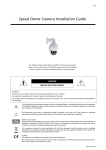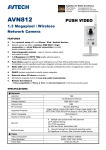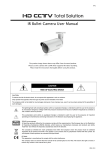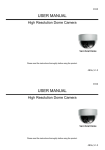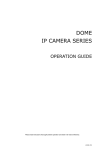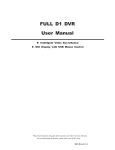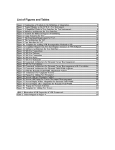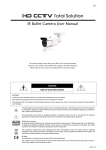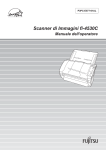Download IR Done Camera User Manual
Transcript
669z IR Done Camera User Manual The product image shown above may differ from the actual product. Please use this camera with a DVR which supports HD video recording. Please read the instructions thoroughly before using the product. CAUTION RISK OF ELECTRIC SHOCK CAUTION: To reduce the risk of electric shock, do not expose this apparatus to rain or moisture. Only operate this apparatus from the type of power source indicated on the label. The company shall not be liable for any damages arising out of any improper use, even if we have been advised of the possibility of such damages. The lightning flash with arrowhead symbol, within an equilateral triangle, is intended to alert the user to the presence of uninsulated “dangerous voltage” within the product’s enclosure that may be of sufficient magnitude to constitute a risk of electric shock to persons. This exclamation point within an equilateral triangle is intended to alert the user to the presence of important operating and maintenance (servicing) instructions in the literature accompanying the appliance. ROHS Announcement All lead-free products offered by the company comply with the requirements of the European law on the Restriction of Hazardous Substances (RoHS) directive, which means our manufacture processes and products are strictly “lead-free” and without the hazardous substances cited in the directive. The crossed-out wheeled bin mark symbolizes that within the European Union the product must be collected separately at the product end-of-life. This applies to your product and any peripherals marked with this symbol. Do not dispose of these products as unsorted municipal waste. CE Mark This apparatus is manufactured to comply with the radio interference. The company does not warrant that this manual will be uninterrupted or error-free. We reserve the right to revise or remove any content in this manual at any time. t503s_V0.9 FEATURES 1. 2. 3. 4. 5. 6. 7. 1/2.8” CMOS Sensor with 1080P video output With motorized 316-degree pan, the camera can achieve a wide range of view, giving users more comprehensive control over the monitored site Sequence setup with up to 16 preset points for area patrol External alarm I/O device connection WDR to increase image recognizability in overexposure and dark areas Solid Light series featuring better overexposure prevention (Advanced Smart Light Control), automatic adjustment of image brightness, and longer lifetime of LEDs IR effective distance up to 15 meters for 24-hour surveillance PACKAGE CONTENT IR camera User manual Accessory pack DIMENSIONS* *Dimensional Tolerance: ± 5mm SPECIFICATIONS* Pick-up Element Number of Pixels Video Frame Rate Min. Illumination S/N Ratio Shutter Speed Lens Lens Angle IR LED IR Effective Distance PIR Sensor IR Shift IRIS Mode White Balance AGC WDR External alarm I/O Operating Temperature Video Output Power Source (±10%) Optional Peripherals * The specifications are subject to change without notice. 1/2.8" SONY CMOS image sensor 1936(H) × 1096(V) 1080P@30fps / 1080P@25fps 0.1 Lux / F1.8, 0 Lux (IR LED ON) More than 48dB (AGC OFF) 1/10,000 ~ 1/7.5 (Slow shutter) f3.6mm / F1.8 87° (Horizontal) / 46° (Vertical) / 104° (Diagonal) 1 unit Up to 15 meters YES YES AES ATW Auto YES (120dB) YES (1 input / 1 output) 0℃ ~ 40℃ 1.0 Vp-p composite, 75Ω DC12V / 1A Wall-mount bracket (PAVM542-BKT(B)) INSTALLATION Step 1: Separate the dome cover from the camera. Step 2: Make sure the screw holes on the plate are aligned with the holes on the camera base. If not, slightly loosen the two screws on the plate and rotate it. Step 3: Mark the locations of the two screw holes on the ceiling or wall, and drill a hole for each on the ceiling or wall. The distance between your camera and the location you want to monitor should be 3 ~ 4 meters. NOTE: An installation sticker could be downloaded from www.surveillance-download.com/user/503_installation_sticker.pdf. --- For cabling behind the ceiling or wall, mark the location for one more hole for the camera cable to go through; For cabling along the ceiling or wall, do as indicated below for the cable to go through. Step 4: Fix the camera to the ceiling or wall with the supplied screws. Step 5: Connect your camera to power. Step 6: Tilt and rotate the lens itself to adjust the position and viewing angle of the camera, and fasten the two screws on the plate to fix. NOTE: You don’t need to manually pan this camera. For details, please refer to the section “MOTORIZED PAN AND SEQUENCE SETUP”. Step 7: Replace the dome cover back to the camera. NOTE: Please wipe the inner part of the dome cover against the lens for clear images. CAMERA PARAMETERS On the DVR, right-click to show the main menu, and go to “ADVANCED CONFIG” “DCCS”. In “DCCS”, select the channel which connects this camera, and click “SETUP” to enter the menu of camera parameters. ADVANCED CONFIG CAMERA DETECTION ALERT NETWORK DISPLAY RECORD DCCS NOTIFY MULTICASTING CH1 MENU CH2 CH3 CH4 SETUP DEVICE AVT503S CONNECTION OK EXIT Item Description BRIGHTNESS Click the current value to manually adjust the brightness of the image. The higher the value, the brighter the image. CONTRAST Click the current value to manually adjust the contrast of the image. The higher the value, the higher the contrast ratio. HUE Click the current value to manually adjust the hue of the image. SATURATION Click the current value to manually adjust the saturation of the image. The higher the value, the more saturated the image. CAMERA GUARD Enable “GUARD LOCK” to temporarily disable the pan function of this camera and fix the camera surveillance area. For details, please refer to the section “CAMERA GUARD”. SEQUENCE Configure a sequence group for area patrol. For details, please refer to the section “MOTORIZED PAN AND SEQUENCE SETUP”. WHITE BALANCE Process the current image to retain color balance over a color temperature range. The options are: Auto, 2500K, 3200K, 4200K, 5800K & 9500K. SHARPNESS Sharpness enhances the clarity of image detail by adjusting the aperture and sharpening the edges in the pictures. Hold and drag the slider to adjust the level of sharpness. The higher the value, the sharper the image. SLOW SHUTTER Slow shutter is used to increase the exposure time to get clearer image, for example, at night. The options are: AUTO, 1/15 and 1/6. MIRROR Select “ON” to rotate the images horizontally based on your installation situation when necessary. FLIP Select “ON” to rotate the image 180° when necessary. DENOISE Click and drag the slider to adjust the level from 0 ~ 10 to decrease the noise shown in the dark environment. EXPOSURE VALUE Drag the slider to adjust the exposure level from 0 ~ 4. WIDE DYNAMIC RANGE Wide Dynamic Range (WDR) is used when users need to increase image recognizability in overexposure and dark areas. The options are: LOW / MIDDLE / HIGH / OFF FIXED SHUTTER Shutter Speed is a function that can adjust the duration of the electronic shutter to produce optimum image quality. Select the shutter speed suitable for your environment. DEFOG Select “ON” to enable the defog function in poor weather conditions such as fog, smog or smoke. The captured image can be improved. IR CONTROL Select “Auto” to automatically enable IR LEDs at night or in the dark environment, or “OFF” to disable this function. IR TURN ON LEVEL Select the level for IR light to activate. 0 ~ 20 IR EXTEND TIME Configure from 0 ~ 60 seconds to delay the switch of the IR mode at night, or select “0” to disable this function. This is used for the environment where the light condition may change suddenly and usually last for a short time, for example, the entrance of a parking lot. It may cause the day & night mode switching constantly and damage the camera. With this function, the camera will delay the mode switch at night since the light change is temporary and unnecessary to pay attention. RESET DEFAULT Click to reset all camera settings to their default values. REBOOT THE SYSTEM Click to reboot the camera if necessary. MOTORIZED PAN AND SEQUENCE SETUP On the DVR live view, click the channel which connects this camera to display in the full screen mode, and to show the control panel: select NOTE: Not all functions in the panel are supported for this camera. Please see the description below. Left / Right / Click to move your selection up / down / left / right, or change settings. Click to activate the auto function. Auto mode Before using it, you need to assign a specific function that will be enabled when “ ” is clicked. For details, please refer to the user manual of the PTZ camera. Preset point To pan the camera Click Click to enter the PTZ preset point you want to see. / to move the camera manually. To set a sequence group Step1: Click to display the preset point panel, and click Step2: Click / to go to the setting panel. to move to the point you want to configure as a preset point, and click the numbering you want to appoint for this point. Then, wait till you see (command sending) appearing and disappearing on the DVR status bar. NOTE: Up to 16 preset points could be configured. Step3: Repeat Step3 until you’ve added all the points you need, or click to return to the “Goto” panel. Step4: In the “Goto” panel, select the numbering you’ve appointed for the preset points to check if they’re working properly. Step5: Return to the live view, and right click to show the main menu. Select “ADVANCED CONFIG” “DCCS”. Then, select the channel which connects this camera, and click “SETUP” to enter the menu of camera parameters. ADVANCED CONFIG CAMERA DETECTION ALERT NETWORK DISPLAY RECORD DCCS NOTIFY MULTICASTING CH1 CH2 MENU CH3 CH4 SETUP DEVICE AVT503S CONNECTION OK EXIT Step6: Choose “SEQUENCE” to add preset points for area patrol. SEQUENCE ACTIVE NO: ACTIVE TIME (MINUTES) No1 1 3 PRESET DWELLTIME PAN SPEED No2 01 No2 0 60 0 255 No3 02 No4 0 60 0 255 No4 03 No5 0 60 0 255 No5 >> 04 No1 0 60 0 255 No6 << 05 No3 0 60 0 255 No7 No8 No9 No10 No11 No12 No13 No14 EXIT ACTIVE TIME (MINUTES) Select how long the area patrolling lasts in minute. The options are 2, 3 and 5. DWELL TIME Select the time in second after which to move to the next point. The time ranges from 3 to 60. PAN SPEED Select how fast to move the camera to the next point. The speed ranges from 0 to 255. Step6: Select “EXIT” and return to the live view. Step7: Click the channel which connects this camera to display in the full screen mode, and select to show the control panel. Then, click “ ” (AUTO) to see if the camera starts patrolling. CAMERA GUARD This function is used to lock the camera to a fixed point and no pan action could be made until the lock mode is disabled. Before using this function, make sure: You have an iOS or android mobile device with our free app, EagleEyes, installed. Your HD CCTV DVR is connected to Internet, and registered in the address book of EagleEyes. NOTE: To know how to connect the DVR to Internet, please refer to its user manual. Step1: In the live view, and right click to show the main menu. Select “ADVANCED CONFIG” “DCCS”. Then, select the channel which connects this camera, and click “SETUP” to enter the menu of camera parameters. ADVANCED CONFIG CAMERA DETECTION ALERT NETWORK DISPLAY RECORD DCCS NOTIFY MULTICASTING CH1 CH2 MENU CH3 CH4 SETUP DEVICE AVT503S CONNECTION OK EXIT Step2: Select “CAMERA GUARD”, and enable this lock function. Then, configure the timeout after which the camera will be fixed to the current point and any attempt to pan the camera to another point will be failed. CAMERA GUARD GUARD LOCK TIMEOUT (SECS) ON 30 Step3: Go to EagleEyes on your mobile phone or tablet, and access your HD CCTV DVR. Then, click on the channel with this camera connected, and choose any of the following methods to move the camera to the point you want: Step4: Return to the address book of EagleEyes, and enable “Guard”. The camera will fix at the point after the time specified in Step2 unless the “Guard” status is disabled.