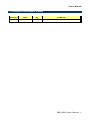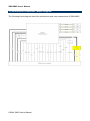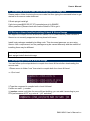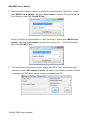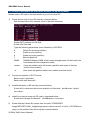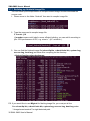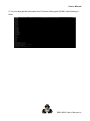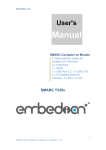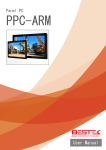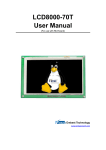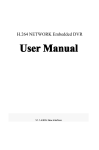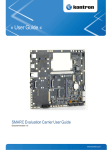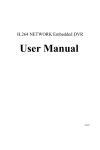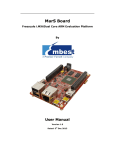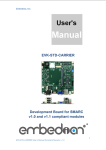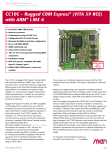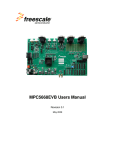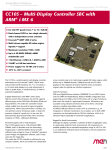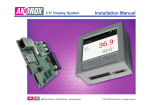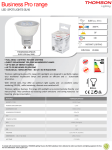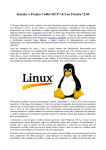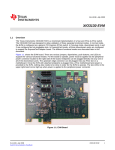Download User`s Manual
Transcript
SMA-IMX6 Freescale i.MX 6 ARM Cortex-A9 RISC Module User’s Manual 1st Ed – 17 October 2014 Part No. E2047A96100R SMA-IMX6 User’s Manual FCC Statement THIS DEVICE COMPLIES WITH PART 15 FCC RULES. OPERATION IS SUBJECT TO THE FOLLOWING TWO CONDITIONS: (1) THIS DEVICE MAY NOT CAUSE HARMFUL INTERFERENCE. (2) THIS DEVICE MUST ACCEPT ANY INTERFERENCE RECEIVED INCLUDING INTERFERENCE THAT MAY CAUSE UNDESIRED OPERATION. THIS EQUIPMENT HAS BEEN TESTED AND FOUND TO COMPLY WITH THE LIMITS FOR A CLASS "A" DIGITAL DEVICE, PURSUANT TO PART 15 OF THE FCC RULES. THESE LIMITS ARE DESIGNED TO PROVIDE REASONABLE PROTECTION AGAINST HARMFUL INTERFERENCE WHEN THE EQUIPMENT IS OPERATED IN A COMMERCIAL ENVIRONMENT. THIS EQUIPMENT GENERATES, USES, AND CAN RADIATE RADIO FREQUENCY ENERGY AND, IF NOT INSTATLLED AND USED IN ACCORDANCE WITH THE INSTRUCTION MANUAL, MAY CAUSE HARMFUL INTERFERENCE TO RADIO COMMUNICATIONS. OPERATION OF THIS EQUIPMENT IN A RESIDENTIAL AREA IS LIKELY TO CAUSE HARMFUL INTERFERENCE IN WHICH CASE THE USER WILL BE REQUIRED TO CORRECT THE INTERFERENCE AT HIS OWN EXPENSE. A Message to the Customer Avalue Customer Services Each and every Avalue’s product is built to the most exacting specifications to ensure reliable performance in the harsh and demanding conditions typical of industrial environments. Whether your new Avalue device is destined for the laboratory or the factory floor, you can be assured that your product will provide the reliability and ease of operation for which the name Avalue has come to be known. Your satisfaction is our primary concern. Here is a guide to Avalue’s customer services. To ensure you get the full benefit of our services, please follow the instructions below carefully. Technical Support We want you to get the maximum performance from your products. So if you run into technical difficulties, we are here to help. For the most frequently asked questions, you can easily find answers in your product documentation. These answers are normally a lot more detailed than the ones we can give over the phone. So please consult the user’s manual first. To receive the latest version of the user’s manual; please visit our Web site at: http://www.avalue.com.tw/ 2 SMA- IMX6 User’s Manual User’s Manual Content 1. Getting Started ............................................................................................................ 4 1.1 Safety Precautions .................................................................................................... 4 1.2 Packing List ............................................................................................................... 4 1.3 Document Amendment History ................................................................................. 5 1.4 Manual Objectives..................................................................................................... 6 1.5 System Specifications ............................................................................................... 7 1.6 Architecture Overview—Block Diagram .................................................................... 8 2. Hardware Configuration ............................................................................................. 9 2.1 Product Overview .................................................................................................... 10 2.2 Connector List ......................................................................................................... 10 2.3 Setting Connectors.................................................................................................. 11 2.3.1 iMX6 connector (JSMA1) ............................................................................................................... 11 3. Linux User Guide ......................................................................................................... 14 3.1 Download Source code for building Ubuntu image file ............................................ 15 3.2 Set up a Linux host for building U-boot & Kernel Image.......................................... 15 3.3 Building up U-boot & Kernel image ......................................................................... 15 3.4 Use MfgTool to flash Ubuntu into onboard eMMC .................................................. 17 3.5 3.6 3.7 3.8 3.9 3.10 3.11 3.12 Create a bootable SD card with Ubuntu 12.04 file system ...................................... 20 Bootloader settings for booting from SD card ......................................................... 22 Bootloader settings for booting from onboard eMMC .............................................. 24 Display output application of IMX6 .......................................................................... 26 Download Android Source Code for building image file .......................................... 29 Set up for building Android image file...................................................................... 29 Building up Android image file ................................................................................. 30 Use MfgTool to flash Android into onboard eMMC.................................................. 31 SMA-IMX6 User’s Manual 3 SMA-IMX6 User’s Manual 1. Getting Started 1.1 Safety Precautions Warning! Always completely disconnect the power cord from your chassis whenever you work with the hardware. Do not make connections while the power is on. Sensitive electronic components can be damaged by sudden power surges. Only experienced electronics personnel should open the PC chassis. Caution! Always ground yourself to remove any static charge before touching the CPU card. Modern electronic devices are very sensitive to static electric charges. As a safety precaution, use a grounding wrist strap at all times. Place all electronic components in a static-dissipative surface or static-shielded bag when they are not in the chassis. Always note that improper disassembling action could cause damage to the motherboard. We suggest not removing the heatsink without correct instructions in any circumstance. If you really have to do this, please contact us for further support. 1.2 Packing List Before you begin installing your single board, please make sure that the following materials have been shipped: 1 x SMA-IMX6 Risc Module 1 x Quick Installation Guide for SMA-IMX6 4 SMA- IMX6 User’s Manual User’s Manual 1.3 Document Amendment History Revision Date By 1st April 2014 Avalue Comment Initial Release SMA-IMX6 User’s Manual 5 SMA-IMX6 User’s Manual 1.4 Manual Objectives This manual describes in details Avalue Technology SMA-IMX6 Single Board. We have tried to include as much information as possible but we have not duplicated information that is provided in the standard IBM Technical References, unless it proved to be necessary to aid in the understanding of this board. We strongly recommend that you study this manual carefully before attempting to set up SMA-IMX6 series or change the standard configurations. Whilst all the necessary information is available in this manual we would recommend that unless you are confident, you contact your supplier for guidance. Please be aware that it is possible to create configurations within the CMOS RAM that make booting impossible. If this should happen, clear the CMOS settings, (see the description of the Jumper Settings for details). If you have any suggestions or find any errors regarding this manual and want to inform us of these, please contact our Customer Service department with the relevant details. 6 SMA- IMX6 User’s Manual User’s Manual 1.5 System Specifications System Freescale i.MX 6 Processor Solo, Dual Lite, Dual and Quad Core ARM Cortex-A9 Up to 1.2GHz Dual Display Graphics HD 1080p Encode and Decode 2D and 3D Acceleration Memory Flash Ethernet USB DDR3L 512MB ~ 2GB 4GB (Up to 64GB) eMMC On-module 10/100/1000 Mbit/sec 2 x USB 2.0 Port (One OTG) Parallel LCD 18/24-bit Display LVDS Single Channel 18/24-bit HDMI Image Capture 2 Interfaces (PCAM, CSI) Interfaces Serial Additional Interfaces FRAM 2 x RX/TX (Ser1/3); 2 x UART (Ser0/2) Up to 3 PCIex1, MLB150, 12 x GPIOs, SDIO, SATA eMMC, 2 x SPI, 5 x I2C, 1 x I2S, SPDIF, WDT, 2 x CAN, JTAG 128Kb I2C Interface FRAM (Optional) Mechanical & Environmental SW Support Thermal Power Supply Android Linux Commercial Temperature: 0°C to +60°C and Industrial Temperature: -40°C to 85°C (800MHz versions) 3V to 5.25V - Operates Directly from Single Level Lithium Ion Cells, or Fixed 3.3V or 5V Power Supplies Form Factor: 82mm x 50mm Compliance Compliance: SMARC (Smart Mobility Architecture) Specification by SGET SMA-IMX6 User’s Manual 7 SMA-IMX6 User’s Manual 1.6 Architecture Overview—Block Diagram The following block diagram shows the architecture and main components of SMA-IMX6. 8 SMA- IMX6 User’s Manual User’s Manual 2. Hardware Configuration SMA-IMX6 User’s Manual 9 SMA-IMX6 User’s Manual 2.1 Product Overview 2.2 Connector List The following tables list the function of each of the board’s connectors. Connectors Label Function JSMA1 iMX6 connector 10 SMA- IMX6 User’s Manual Note User’s Manual 2.3 Setting Connectors 2.3.1 iMX6 connector (JSMA1) Signal PIN PIN GBE_MDI3- P19 S20 GBE_MDI3+ P20 S21 AFB4_IN / ADC_IN GBE_LINK100# P21 S22 AFB5_IN GBE_LINK1000# P22 S23 AFB3_IN / VDD_IN MNTR AFB6_PTIO GBE_MDI2- P23 S24 AFB7_PTIO GBE_MDI2+ P24 S25 GND GBE_LINK_ACT# P25 S26 SDMMC_D0 GBE_MDI1- P26 S27 SDMMC_D1 GBE_MDI1+ P27 S28 SDMMC_D2 GBE_CTREF P28 S29 SDMMC_D3 GBE_MDI0- P29 S30 SDMMC_D4 GBE_MDI0+ P30 S31 SDMMC_D5 SPI0_CS1# P31 S32 SDMMC_D6 GND P32 S33 SDMMC_D7 Signal SDIO_WP P33 S34 GND S1 PCAM_VSYNC SDIO_CMD P34 S35 SDMMC_CK *Default Signal Signal PIN PIN PCAM_PXL_CK1 P1 S2 PCAM_HSYNC SDIO_CD# P35 S36 SDMMC_CMD GND P2 S3 GND SDIO_CK P36 S37 SDMMC_RST# PCAM_D0 P3 S4 PCAM_PXL_CK0 SDIO_PWR_EN P37 S38 AUDIO_MCK PCAM_D1 P4 S5 I2C_CAM_CK GND P38 S39 I2S0_LRCK PCAM_DE P5 S6 CAM_MCK SDIO_D0 P39 S40 I2S0_SDOUT PCAM_MCK P6 S7 I2C_CAM_DAT SDIO_D1 P40 S41 I2S0_SDIN PCAM_D2 P7 S8 CSI0_CK+ SDIO_D2 P41 S42 I2S0_CK PCAM_D3 P8 S9 CSI0_CK- SDIO_D3 P42 S43 I2S1_LRCK GND P9 S10 GND SPI0_CS0# P43 S44 I2S1_SDOUT PCAM_D4 P10 S11 CSI0_D0+ SPI0_CK P44 S45 I2S1_SDIN PCAM_D5 P11 S12 CSI0_D0- SPI0_DIN P45 S46 I2S1_CK GND P12 S13 GND SPI0_DO P46 S47 GND PCAM_D6 P13 S14 CSI0_D1+ GND P47 S48 I2C_GP_CK PCAM_D7 P14 S15 CSI0_D1- SATA_TX+ P48 S49 I2C_GP_DAT GND P15 S16 GND SATA_TX- P49 S50 I2S2_LRCK PCAM_D8 P16 S17 AFB0_OUT / LED1 GND P50 S51 I2S2_SDOUT PCAM_D9 P17 S18 AFB1_OUT / LED2 SATA_RX+ P51 S52 I2S2_SDIN GND P18 S19 AFB2_OUT SMA-IMX6 User’s Manual 11 SMA-IMX6 User’s Manual Signal PIN PIN Signal Signal PIN PIN Signal SATA_RX- P52 S53 I2S2_CK PCIE_A_REFCK+ P83 S84 PCIE_B_REFCK+ GND P53 S54 SATA_ACT# PCIE_A_REFCK- P84 S85 PCIE_B_REFCK- SPI1_CS0# P54 S55 AFB8_PTIO GND P85 S86 GND SPI1_CS1# P55 S56 AFB9_PTIO PCIE_A_RX+ P86 S87 PCIE_B_RX+ SPI1_CK P56 S57 PCAM_ON_CSI0# PCIE_A_RX- P87 S88 PCIE_B_RX- SPI1_DIN P57 S58 PCAM_ON_CSI1# GND P88 S89 GND SPI1_DO P58 S59 SPDIF_OUT PCIE_A_TX+ P89 S90 PCIE_B_TX+ GND P59 S60 SPDIF_IN PCIE_A_TX- P90 S91 PCIE_B_TX- USB0+ P60 S61 GND GND P91 S92 GND USB0- P61 S62 AFB_DIFF0+ HDMI_D2+ P92 S93 LCD_D0 USB0_EN_OC# P62 S63 AFB_DIFF0- HDMI_D2- P93 S94 LCD_D1 GND GND P94 S95 LCD_D2 USB0_VBUS_DET P63 S64 USB0_OTG_ID P64 S65 AFB_DIFF1+ HDMI_D1+ P95 S96 LCD_D3 USB1+ P65 S66 AFB_DIFF1- HDMI_D1- P96 S97 LCD_D4 USB1- P66 S67 GND GND P97 S98 LCD_D5 USB1_EN_OC# P67 S68 AFB_DIFF2+ HDMI_D0+ P98 S99 LCD_D6 GND P68 S69 AFB_DIFF2- HDMI_D0- P99 S100 LCD_D7 USB2+ P69 S70 GND GND P100 S101 GND USB2- P70 S71 AFB_DIFF3+ HDMI_CK+ P101 S102 LCD_D8 USB2_EN_OC# P71 S72 AFB_DIFF3- HDMI_CK- P102 S103 LCD_D9 PCIE_C_PRSNT# P72 S73 GND GND P103 S104 LCD_D10 PCIE_B_PRSNT# P73 S74 AFB_DIFF4+ HDMI_HPD P104 S105 LCD_D11 PCIE_A_PRSNT# P74 S75 AFB_DIFF4- HDMI_CTRL_CK P105 S106 LCD_D12 <Key> HDMI_CTRL_DAT P106 S107 LCD_D13 P75 S76 PCIE_B_RST# HDMI_CEC P107 S108 LCD_D14 PCIE_C_CKREQ# P76 S77 PCIE_C_RST# GPIO0 / CAM0_PWR# P108 S109 LCD_D15 PCIE_B_CKREQ# P77 S78 PCIE_C_RX+ GPIO1 / CAM1_PWR# P109 S110 GND PCIE_A_CKREQ# P78 S79 PCIE_C_RX- GPIO2 / CAM0_RST# P110 S111 LCD_D16 GND GPIO3 / CAM1_RST# P111 S112 LCD_D17 <Key> PCIE_A_RST# GND P79 S80 PCIE_C_REFCK+ P80 S81 PCIE_C_TX+ GPIO4 / HDA_RST# P112 S113 LCD_D18 PCIE_C_REFCK- P81 S82 PCIE_C_TX- GPIO5 / PWM_OUT P113 S114 LCD_D19 GND P82 S83 GND 12 SMA- IMX6 User’s Manual User’s Manual Signal PIN PIN Signal Signal PIN PIN Signal GPIO6 / TACHIN P114 S115 LCD_D20 CAN0_TX P143 S144 RSVD / EDP_HPD GPIO7 / PCAM_FLD P115 S116 LCD_D21 CAN0_RX P144 S145 WDT_TIME_OUT# GPIO8 / CAN0_ERR# P116 S117 LCD_D22 CAN1_TX P145 S146 PCIE_WAKE# GPIO9 / CAN1_ERR# P117 S118 LCD_D23 CAN1_RX P146 S147 VDD_RTC GPIO10 P118 S119 GND VDD_IN P147 S148 LID# GPIO11 P119 S120 LCD_DE VDD_IN P148 S149 SLEEP# GND P120 S121 LCD_VS VDD_IN P149 S150 VIN_PWR_BAD# I2C_PM_CK P121 S122 LCD_HS VDD_IN P150 S151 CHARGING# I2C_PM_DAT P122 S123 LCD_PCK VDD_IN P151 S152 CHARGER_PRSNT# BOOT_SEL0# P123 S124 GND VDD_IN P152 S153 CARRIER_STBY# BOOT_SEL1# P124 S125 LVDS0+ VDD_IN P153 S154 CARRIER_PWR_ON BOOT_SEL2# P125 S126 LVDS0- VDD_IN P154 S155 FORCE_RECOV# RESET_OUT# P126 S127 LCD_BKLT_EN VDD_IN P155 S156 BATLOW# RESET_IN# P127 S128 LVDS1+ VDD_IN P156 S157 TEST# POWER_BTN# P128 S129 LVDS1- SER0_TX P129 S130 GND SER0_RX P130 S131 LVDS2+ SER0_RTS# P131 S132 LVDS2- SER0_CTS# P132 S133 LCD_VDD_EN GND P133 S134 LVDS_CK+ SER1_TX P134 S135 LVDS_CK- SER1_RX P135 S136 GND SER2_TX P136 S137 LVDS3+ SER2_RX P137 S138 LVDS3- SER2_RTS# P138 S139 I2C_LCD_CK SER2_CTS# P139 S140 I2C_LCD_DAT SER3_TX P140 S141 LCD_BKLT_PWM SER3_RX P141 S142 LCD_DUAL_PCK GND P142 S143 GND S158 VDD_IO_SEL# SMA-IMX6 User’s Manual 13 SMA-IMX6 User’s Manual 3. Linux User Guide (Using with carrier board REV-SA01) 14 SMA- IMX6 User’s Manual User’s Manual 3.1 Download Source code for building Ubuntu image file Please make a folder for storing the source code first then typing the command below to get started for the source code download. $ Sudo apt-get install git $ git clone [email protected]:freescale/core.git -b SMARC About password, please check with Avalue Sales or PM to get it. 3.2 Set up a Linux host for building U-boot & Kernel Image We support to compile u-boot & Kernel on Ubuntu 12.04 (64bit version), other version of Ubuntu is not currently supported and may have built issues. Install host packages needed by building code. This document assumes you are using Ubuntu. Not a requirement, but the packages may be named differently and the method of installing them may be different. sudo apt-get install ia32-libs sudo apt-get install uboot-mkimage 3.3 Building up U-boot & Kernel image You can follow up the steps below to compile the u-boot & Kernel after downloading the source code. 1.Please move to folder ”core” then start to compile both the u-boot & Kernel. ..~/$ cd core/ 2.Type the command to compile both u-boot & Kernel. $ make rev-sa01 –j number (-j number means multi jobs for more efficiant building, you can add it according to your CPU performance of PC, e.g. mine is ”–j16” as below ) SMA-IMX6 User’s Manual 15 SMA-IMX6 User’s Manual 3. You can find the u-boot(u-boot.bin) & Kernel(uImage) under folder ”core” as below after the compiling is finish. PS: If you would like to use Mfgtool for flashing image file, you must put the file u-boot.bin and uImage under “~\Image\smarc” for right detected path. 16 SMA- IMX6 User’s Manual User’s Manual 3.4 Use MfgTool to flash Ubuntu into onboard eMMC Manufacturing tool, a successor of ATK, provides a series of new features to power your mass production work. The features like windows style GUI, multiple devices support, explicit status monitoring, versatile functionalities and highly flexible architecture make it a best choice to meet your critical timing, cost and customization requirements. For using Mfgtool to flash image file into onboard eMMC, please follow up the steps below 1. Please turn on the Pin4 of the DIP switch as below into burning mode of Mfgtool. 2. Power on the mainboard then plug the cable from OTG socket to PC. 3. Click the folder “~\MFG-Tools”, e.g. mine is D:\ MFG-REV-SA01_Image\MFG-Tools” 4. Click the “MfgLoader.exe”. SMA-IMX6 User’s Manual 17 SMA-IMX6 User’s Manual 5. Select the MCU option by name, if the MCU of module board is “i.MX6 Solo”, please click “MX6DL Linux Update”, and click “Linux-ubuntu” (Ubuntu GUI version) for the OS of flashing, then click “Run MFG Tool”. Or the if the MCU of module board is “i.MX6 Quad core”, please click “MX6Q Linux Update”, and click “Linux-ubuntu” (Ubuntu GUI version) for the OS of flashing, then click “Run MFG Tool”. 6. The second screen will show up after clicking “Run MFG Tool”, and please check whether it shows “HID-compliant device” as below, if not, please re-check the cable connection and DIP switch setting between mainboard and PC. 18 SMA- IMX6 User’s Manual User’s Manual 7. Click “Start” to flash image file. 8. It will show “Done” after flashing is finish, then click “Stop” and “Exit” to close the screen. 9. You can also get the information from Terminal (debug portCOM1) after flashing is finish. SMA-IMX6 User’s Manual 19 SMA-IMX6 User’s Manual 3.5 Create a bootable SD card with Ubuntu 12.04 file system Please insert a SD card in the card reader on your Linux host PC 1) Check device node of your SD card by command below. $cat /proc/partitions (for example, mine is /dev/sdd as below) Create EXT3 partition for SD card $ sudo fdisk /dev/sdd Type the following parameters (each followed by <ENTER>): d [delete the previous partition] n [create a new partition] p [create a primary partition] 1 [the first partition] 20480 [20480x512bytes=10MB, which leaves enough space for the kernel, the <enter> w boot loader and its configuration data] [using the default value will create a partition that spans to the last sector of the medium] [ this writes the partition table to the medium and fdisk exits]. 2) Format new partition in EXT3 format $sudo umount /dev/sdd1 $sudo mkfs.ext3 /dev/sdd1 3) Install bootloader on SD card by command below. $ sudo dd if=u-boot-solo.bin(u-boot-quad.bin) of=/dev/sdd bs=1k seek=1 skip=1 conv=fsync 4) Install Linux kernel image on SD card by command below. $ sudo dd if=uImage of=/dev/sdd 5) bs=1M seek=1 conv=fsync Please find the Ubuntu file system from the path ”CDROM\REV Image\MFG-REV-SA01_Image\Image\smarc\ ubuntu.tar.bz2” on User`s CD-ROM and copy it to the partition then follow up the command below. 20 SMA- IMX6 User’s Manual User’s Manual $ sudo umount /dev/sdd1 $ sudo mount /dev/sdd1 /mnt $ cd /mnt $ sudo tar jxvpf ~/ubuntu.tar.bz2 $ cd $ sudo umount /dev/sdd1 The Ubuntu file system content is now on the SD card. You can insert it to mainboard then turn on the DIP switch pin2&3 as below for booting. SMA-IMX6 User’s Manual 21 SMA-IMX6 User’s Manual 3.6 Bootloader settings for booting from SD card 1) Please turn on the Pin 2&3 of the DIP switch as below for booting from SD card . 2) 3) 4) Insert SD card on SD socket. Connect RS232 cross over cable from COM1 of mianboard to COM port of Host PC. Run hyper terminal program on Host PC (teraterm on Windows or minicom on Linux) Power on mainboard and press ”space” key to get into bootloader menu. 5) Setup boot device SMARC U-Boot > print 6) Set boot device as below 22 SMA- IMX6 User’s Manual User’s Manual SMARC U-Boot >setenv linux_cmd ‘setenv bootargs ${linux_bootargs};mmc dev 1;mmc read ${loadaddr} 0x800 0x3000;bootm’ SMARC U-Boot > setenv linux_bootargs 'console=tty0 console=ttymxc0,115200 root=/dev/mmcblk1p1 rootwait rw' SMARC U-Boot> saveenv SMARC U-Boot> boot SMA-IMX6 User’s Manual 23 SMA-IMX6 User’s Manual 3.7 Bootloader settings for booting from onboard eMMC 1) Please turn on the Pin 1 of the DIP switch as below for booting from onboard eMMC. 2) Insert SD card on SD socket. Connect RS232 cross over cable from COM1 of mianboard to COM port of Host PC. Run hyper terminal program on Host PC (teraterm on Windows or minicom on Linux) Power on mainboard and press ”space” key to get into bootloader menu. 3) 4) 5) Setup boot device SMARC U-Boot > print 6) Set boot device as below SMARC U-Boot >setenv linux_cmd ‘setenv bootargs ${linux_bootargs};mmc dev 3;mmc read ${loadaddr} 0x800 0x3000;bootm’ 24 SMA- IMX6 User’s Manual User’s Manual SMARC U-Boot > setenv linux_bootargs 'console=tty0 console=ttymxc0,115200 root=/dev/mmcblk0p1 rootwait rw' SMARC U-Boot> saveenv SMARC U-Boot> boot SMA-IMX6 User’s Manual 25 SMA-IMX6 User’s Manual 3.8 Display output application of IMX6 This section describes how to setup the display output for LVDS, HDMI, VGA of IMX6 module. 1. You can find the file of resolution setup of LVDS&VGA under the directory ”..~/core/kernel/drivers/video/mxc”, for LVDS is ”ldb.c”, and for VGA is ” mxc_lcdif.c”. ”ldb.c” ”mxc_lcdif.c” 2. You need to fill the resolution parameter(.mode_str) on the file ”rev_sa01.c” under ”~/core/kernel/arch/arm/mach-mx6/smarc/”, and the code of First Display is alway in the upper block. 26 SMA- IMX6 User’s Manual User’s Manual 3. Finally, you should fill the parameter for booting on the file ”mx6_smarc.h” under the directory ”~/core/u-boot/include/configs/”. Please add ”video=mxcfb0:dev=display name” on the column 132 "rootwait rw \0" to enable display output function when booting. 4. Please refer ch1.3 to re-build the u-boot &Kernel binary file for booting. Note: If you need to use double display output in Ubuntu, you should setup the ” rev_sa01.c” file first then add the content ”video=mxcfb0:dev=first display name SMA-IMX6 User’s Manual 27 SMA-IMX6 User’s Manual video=mxcfb1:dev=second display neme” to mx6_smarc.h, but for this application, you also need to write a program for controling the second diplay first or the second display will not enable after you follow up all the setting above. 28 SMA- IMX6 User’s Manual User’s Manual 3.9 Download Android Source Code for building image file Please make a folder for storing the source code first then typing the command below to get started for the source code download. $ sudo apt-get install git $ git clone [email protected]:freescale/imx6/Android.git -b 4.4.2-SMARC About password, please check with Avalue Sales or PM to get it. 3.10 Set up for building Android image file We support to compile u-boot & Kernel on Ubuntu 12.04 (64bit version), other version of Ubuntu is not currently supported and may have built issues. Install host packages needed by building code. This document assumes you are using Ubuntu. Not a requirement, but the packages may be named differently and the method of installing them may be different. 1) Please follow up the commands below to install ”Oracle JDK6.0” first for building up Android image file. $ sudo apt-get install python-software-properties $ sudo add-apt-repository ppa:webupd8team/java $ sudo apt-get update $ sudo apt-get install oracle-java6-installer 2) Please follow up the commands below to install the necessary package for build image file. $ sudo apt-get install git-core gnupg flex bison gperf build-essential \ zip curl libc6-dev libncurses5-dev x11proto-core-dev \ libx11-dev:i386 libreadline6-dev:i386 \ libgl1-mesa-dev g++-multilib mingw32 openjdk-6-jdk tofrodos \ python-markdown libxml2-utils xsltproc zlib1g-dev:i386 \ ia32-libs u-boot-tools minicom lib32ncurses5-dev \ SMA-IMX6 User’s Manual 29 SMA-IMX6 User’s Manual 3.11 Building up Android image file You can follow up the steps below to compile Android image file after download the source code. 1. Please move to the folder ”Android” then start to compile image file. 2. Type the command to compile image file. $ ./run.sh –j16 (-j number means multi jobs for more efficiant building, you can add it according to your CPU performance of PC, e.g. mine is ”–j16” as below ). 3. You can find the finished image file(u-boot-6q.bin, u-boot-6solo.bin, system.img, recover.img, boot.img) as below after compiling on the directory ~/Android/out/target/product/smarc. PS: If you would like to use Mfgtool for flashing image file, you must put all the files u-boot-6q.bin, u-boot-6solo.bin, system.img, recover.img, boot.img under “~\Image\smarc\android” for right detected path. 30 SMA- IMX6 User’s Manual User’s Manual 3.12 Use MfgTool to flash Android into onboard eMMC Manufacturing tool, a successor of ATK, provides a series of new features to power your mass production work. The features like windows style GUI, multiple devices support, explicit status monitoring, versatile functionalities and highly flexible architecture make it a best choice to meet your critical timing, cost and customization requirements. For using Mfgtool to flash image file into onboard eMMC, please follow up the steps below 1) Please turn on the Pin4 of the DIP switch as below into burning mode of Mfgtool. 2) Power on the mainboard then plug the cable from OTG socket to PC. 3) Select the right folder by MCU name, if the MCU of module board is “i.MX6 Solo”, please click the folder “~\ MX6DL-IMX6” to flash image file, e.g. mine is D:\ MFG-REV-SA01_Image\MX6DL-IMX6” SMA-IMX6 User’s Manual 31 SMA-IMX6 User’s Manual On the other hand, if the MCU of module board is “i.MX6 Quad core”, please click the folder “~\ MX6Q-IMX6” to flash image file, e.g. mine is D:\ MFG-REV-SA01_Image\ MX6Q-IMX6” 4) Click “MfgTool2.exe” to flash image file into smarc module. 5) Click “Start” to flash image file. 6) It will show “Done” after flashing is finish, then click “Stop” and “Exit” to close the screen. 32 SMA- IMX6 User’s Manual User’s Manual 7) You can also get the information from Terminal (debug portCOM1) after flashing is finish. SMA-IMX6 User’s Manual 33