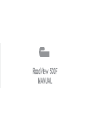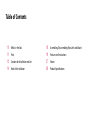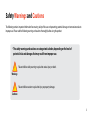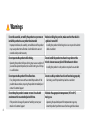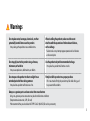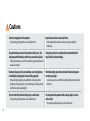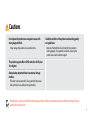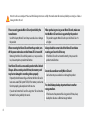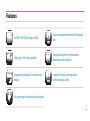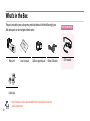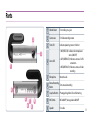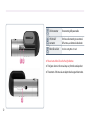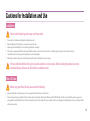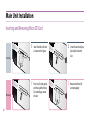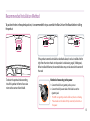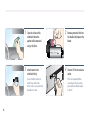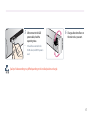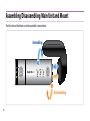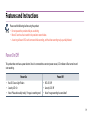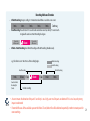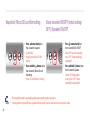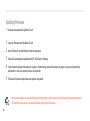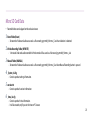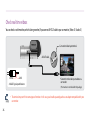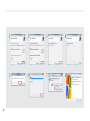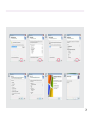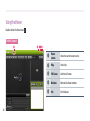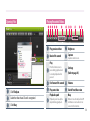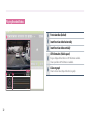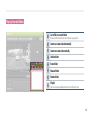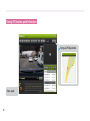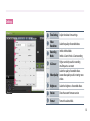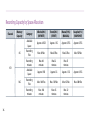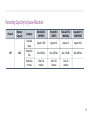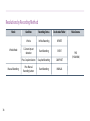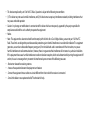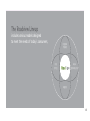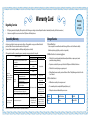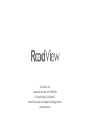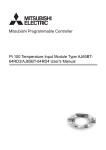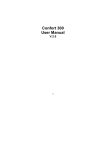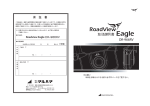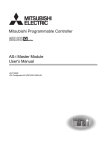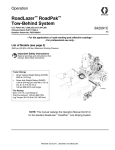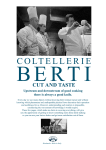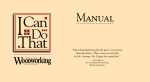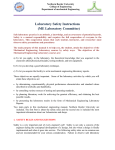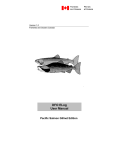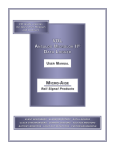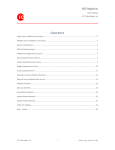Download Cautions for Installation and Use
Transcript
Table of Contents 10 What’s in the Box 11Parts 13 Cautions for Installation and Use 14 Main Unit Installation 18 Assembling/Disassembling Main Unit and Mount 19 Features and Instructions 27Viewer 39 Product Specifications Safety Warnings and Cautions The following contains important information for ensuring safety of the user and preventing potential damage or inconvenience due to improper use. Please read the following warnings and cautions thoroughly before using the product. * The safety warnings and cautions are categorized as below, depending on the level of potential risks and damages that may result from improper use. Failure to follow safety warnings may lead to serious injury or death. Warnings Failure to follow cautions may lead to injury or property damages. Cautions 3 Warnings Do not disassemble, or modify the product on your own or install the product in a way other than intended. Improper installation, disassembly, or modification of the product may cause product to malfunction. Such malfunctions are not covered under product warranty. Do not operate the product while driving. Operating the product while you driving may cause an accident. If you need to operate the product, do so after coming to a full stop in a safe location. Do not operate the product if it malfunctions. If any foreign matters or water has entered the product or if the product releases smoke, stop using the product immediately and contact Customer Support. Do not drop the product in water or store it in a humid environment for an extended period of time. If the product is damaged by water or humidity, contact your retailer or Customer Support. 4 Before installing the product, make sure that the vehicle's ignition is turned off. Installing the product while the ignition is on may result in electric shock or accident. Do not install the product on where it may obstruct the driver's view or cause any kind of disturbance to driver. Installing the product in such positions may lead to an accident. Do not use this product when it is not functioning properly. Continuing use of the product may lead to an accident. Maintain the appropriate temperature (0°C to 60°C) during use. Operating the product beyond this temperature range may lower the product’s performance and/or damage the hardware. Warnings Do not place water, beverages, chemicals, or other potentially harmful items near the product. It may damage the product or cause malfunctions. When installing the product, make sure it does not interfere with the operation of other onboard devices, such as airbags. Failure to do so may interrupt proper operation of such devices and cause injuries. Do not apply heat to the product using a furnace, microwave, or hair drier. Use the product only with recommended voltage. It may lead to a product malfunction or a fire. It may cause explosions, deformations, or defects. Do not expose the product to direct sunlight for an extended period of time during summer. It may lead to a product malfunction or a fire. Firmly install the product on a proper position. If it is not attached firmly, the product may fall while driving, and may cause traffic accidents. Always use genuine parts and accessories from manufacturer. Using non-genuine parts or accessories may lead to malfunctions or defects. (Except external accessories ; GPS, SD card) *We recommend that you should use MLC TYPE CLASS 10(UHS-Ⅰ) SD card in your country. 5 Cautions Avoid strong impact to the product. It may damage the product or cause malfunctions. Be careful when you touch this product while in use. The heat generated from the product may cause burn injuries. Keep the camera lens clean at all times. Failure to keep the camera lens clean may lower quality of recordings. Using the product in a vehicle with a tinted windshield may alter the video recording. Prolonged continuous use of this product may generate heat and cause burn injuries. Dramatic changes in the surroundings such as brightness or backlight may degrade video recording quality. Video recording quality may be affected in situations where brightness changes quickly, such as entering and exiting tunnels, or when facing strong backlight. Do not touch this product with greasy or wet hands. It may damage the product or cause malfunctions. Event Recording may not be initiated if external impact is not strong enough. In such case, you can use the Manual Recording button to record the event. Do not operate the product with a sharp objects such as nails or awls. It may damage the product or cause malfunctions. 6 Cautions Do not place the product near a magnet or areas with strong magnetic fields. It may damage the product or cause malfunctions. Check the condition of the product and recording quality on regular basis. Make sure that the Micro SD card inserted in the product is working properly. If any problems are found, stop using the product and contact Customer Support. This product supports Micro SDHC cards (8 to 32 GB, class 10 or higher). Always backup important data to an external storage medium. If the data must be preserved for a long period of time, always backup the data to an additional storage medium. Manufacturer is not responsible for product damage and loss of data due to potential product malfunction brought on by an accident or any other event. 7 Micro SD card is an essential part. Please read the following instructions carefully. The manufacturer will not take any liability concerning loss of data or damage to Micro SD card. Please use only genuine Micro SD card provided by the manufacturer. Use of third-party Micro SD cards may cause data loss or damage the product. When removing the Micro SD card from the product, turn off the power and make sure that Power LED is turned off. Removing the Micro SD card while power is on, may cause data loss, data corruption or product malfunction. Your Micro SD card is a consumable product with a limited lifespan. After a certain period of time, the memory card may be too damaged to recording videos properly. Frequently check the recordings and format the Micro SD card at least once a week (File System: FAT32). If the memory card cannot function properly, please replace it with new one. If you do not format the SD card for a long time “SD card must be formatted” can be guided by the sound. 8 When purchasing or using a new Micro SD cards, make sure that the Micro SD card size is supported by the product. This product supports Micro SD cards up to 32 GB and Class 10 or higher. Always check the correct side of the Micro SD card when inserting, and insert it all the way. If the Micro SD card is not inserted correctly, it may cause the product to malfunction. Do not disassemble or modify Micro SD card. Such actions may cause data loss or damage the product. You should always backup important data to another storage medium. If the data must be preserved for a long period of time, always backup the data to an additional storage medium. Features Full HD (1920*1080) images at 30fps Various recording functions with 180° rotating lens High quality 140° wide-angle lens Functional design for easy attachment, detachment and portability Low power consumption, Low-heat circuit design Support of various recording modes (infinite, manual, event) Easy operating instructions with voice guide 9 What’s in the Box The parts included in your package may not look identical with the following figures. And some parts can be changed without notice. Main Unit User’s manual USB car cigarette jack Micro USB cable Cable clips 10 •• User’s Manual can also be downloaded from the manufacturer’s web site. www.sdsystem.com Sold separately GPS module Parts 2 1 Vehicle Mount For installing on a glass 2 3 Camera Lens For Video recording camera Front LED Indicates operating status in the front 4 Status LED 1. MIC(RED LED): I ndicates the microphone’s status (ON/OFF) 2. GPS(GREEN LED): Indicates a status of a GPS connection 3. REC(GREEN LED): I ndicates a status of video recording 5 Microphone Records audio 6 Manual Recording Turns manual recording Button 7 Snapshot Button Photographing, Micro SD card formatting 8 MIC Button MIC ON/OFF, Voice guidance ON/OFF 9 Speaker For audio 3 1 4 5 6 7 8 9 11 1 2 1 DC-IN connector For connecting USB power cable 2 GPS/AV OUT connector For the use of connecting to an external GPS antenna, and external video device 3 Micro SD card slot Slot for inserting Micro SD card ※ Please insert a Micro SD card to the right direction. ※ The figures shown in this manual may vary from the actual product. ※ The contents of this manual are subject to be change without notice. 3 12 Cautions for Installation and Use Installation Please read the followings before you install the product. •• •• •• •• •• •• Please read the User’s Manual carefully before installing the product. Before installing, turn off the ignition of your vehicle and remove the keys. Always keep your windshield glass clean to obtain high quality video recordings. If the product is equipped with a GPS module, keep it distant from other electronic devices (such as Hi-Pass or satellite navigation systems) to prevent radio interference. The quality of video recordings may varies depending on location and brightness. Dark tinting or metallic coating on the windshield may lower GPS reception and darken the video recordings If the product falls off while driving, it may lead to accidents or serious injuries. Before installing the product, be sure to remove all foreign substances or dust from the windshield surface. Micro SD Card Before using your Micro SD card, please check the following. •• •• Make sure that the Micro SD card is genuine. Use of non-genuine Micro SD cards may result in data loss. When inserting and removing the Micro SD card from the product, turn the ignition off and wait until Operation LED is off. If the Micro SD card is removed while the product is powered on, warning will be sounded. When the Micro SD card is removed, the product cannot complete the video recording. The video recording may be deleted partially. In some cases, the Micro SD card will no longer be usable. 13 Main Unit Installation Inserting and Removing Micro SD Card 1 Insert the Micro SD card as shown in the figure. 2 Inserting 1 Removing 14 Press the SD card gently, and the tip of the Micro SD card will pop out of the slot. 2 Insert the card until you feel a click inside the slot. Remove the Micro SD card completely. Recommended Installation Method To position the lens in the optimal position, it is recommended that you assemble the Main Unit and the Mount before installing the product. Recommended Installation Position If the product cannot be installed as described above, it can be installed at left or right from the mirror thanks to the product’s wide viewing angle (140 degrees). When installed off center, the recorded videos may not be aimed at the center of the road. To obtain the optimal video recording, install this product in front of rear-view mirror at the center of windshield. Methods of connecting to the power 1. Connect the USB car cigarette jack to your car. 2. Connect the USB power cable of the black box to the cigarette jack. •• The USB car cigarette jack can be fallen out, due to car shaking. •• Please make sure the cable is firmly connected, before turn on the power. 15 1 3 Clean the surface of the windshield where the product will be mounted using a dry fabric. Attach mount to the windshield firmly. Do not install the product on where it may obstruct the driver’s view or cause any kind of disturbance to driver. 16 2 4 * Remove protective film from the double-sided tape on the Mount. Connect GPS to the exclusive socket GPS is sold separately. Before connecting and disconnecting, please make sure that the power is shut off. 5 * After connect to the USB power cable, check the operating status. 6 Change a direction of lens on the main unit as you want. It should be connected to the DC-IN socket, and DC 5V power is used. Quality of video recordings may differ depending on the installed position and angle. 17 Assembling/Disassembling Main Unit and Mount The Main Unit and the Mount can be disassembled as shown below. Assembling Disassembling 18 Features and Instructions lease read the followings before using the product. P •• Do not operate the product while you are driving. •• Micro SD card must be inserted in the product to record videos. •• A warning will sound if SD card is removed while recording, and the video recording may be partially deleted. Power On/Off This product does not have a power button. Once it is connected to a constant power source, LED indicator will be turned on and start recording. Power On •• Rec LED: Green Light Flickers •• Security LED: On •• Voice: “Please drive safely today.” / “Image is recording now.” Power Off •• REC LED: Off •• Security LED: Off •• Voice: “Image recording has concluded.” 19 Video Recording Manual Recording Recording will start once the product is connected to a power source and Micro SD card is inserted. Used to record videos manually. •• Front LED: Blue Light flickers •• Status LED: REC(Green) flickers Status •• Press button shortly to start manual recording. An audio notification will be played. •• It records 15 seconds before and after the button is pressed, to a total 30 seconds. •• Sound: Ding-dong Ding-dong~ •• LED : Front LED, REC LED flikers quickly. Front •• This feature will not operate while Event Recording is in progress. •• The name of manual recording file will contain “B”. 20 Recording Mode and Duration • Infinite Recording: Keeps recording in 1 minute intervals whether an accident occurs or not. 1 min. 1 min. 1 min. 1 min. 1 min. Continue_ • Event Recording: R ecords total of 30 seconds before and after an event (accident), 15 seconds each. A signal will sound once Event Recording has begun. 15 seconds before event Event 15 seconds after event • Infinite + Event Recording: U ses Infinite Recording and Event Recording simultaneously. e.g.) If accident occurs 1 min. 45sec. after recording begins. Infinite Recording Event Recording Event Recording 1 min. Saved as Infinite Recording file (1 min). 30 sec. 15 sec. Infinite Recording Event 15 sec. 1 min. 1 min. Infinite recording •• A n event means the detection of impact. If sensitivity is set as high, even small impacts are detected. If it is set as low, only strong impact are detected. •• If recorded file uses all the available space on the Micro SD card, oldest files will be deleted sequentially in order to create space for new recordings. 21 Snapshot / Micro SD card formatting •• Press button shortly (less than 1second): Snapshot •• Sound: Click •• Images are stored as JPG file format. •• Press and hold button (more than 3seconds): Micro SD card formatting. •• Voice: “SD card format is starting.” Voice recorder ON/OFF (initial setting: OFF) / Speaker ON/OFF •• Press button shortly (less than 1second): MIC. ON/OFF •• Voice: ON “Sound is recording now.”/ OFF “Voice recording is concluded.” •• Press and hold button (more than 3 seconds): Speaker •• Sound: ON “Voice guide is starting now” / OFF “Voice command has concluded” •• The snapshot function is not available, while event recording mode is activated. •• If voice guidance is turned off, voice guidance will not sound, when an event occurs or a snapshot is taken. 22 Checking GPS Reception Settings Once you connect GPS module and connect power to the product, the product will GPS signal will be detected. If GPS signal is received, GPS LED will turn on. User’s settings can be configured on the setting menu of the viewer. Settings that you can configure consist of Time setting, Video quality, Recording mode, 3G sensor and etc. * Download the viewer from the website.(www.sdsystem.com) This device records the vehicle’s Location, speed, and time using GPS signals. GPS LED: Green * GPS module sold separately. 23 Updating Firmware •• Firmware can be updated using Micro SD card. 1 2 3 4 5 Copy new firmware file on the Micro SD card. Insert the Micro SD card into Main Unit and connect power. Device will automatically be updated while GPS LED(Green) is flickering. Do not disconnect power while update is in progress. Disconnecting power while update is in progress may cause the product to malfunction. In such case, contact customer service center . The device will automatically reboot once update is completed. •• New firmware updates are announced through the manufacturer’s web site, where the new firmware files can be downloaded. •• The current firmware version can be checked under Setting menu of the Viewer. 24 Micro SD Card Data •• Recorded videos can be played on the exclusive viewer. 1 Event Folder (Event) -- 30 seconds of video and audio are saved as a file named yyyymmdd_hhmmss_E.avi when vibration is detected. 2 Infinite Recording Folder (INFINITE) -- 1 minute of video and audio recorded in Infinite mode will be saved as a file named yyyymmdd_hhmmss_I.avi 3 Manual Folder (MANUAL) -- 30 seconds of video and audio are saved as a file named yyyymmdd_hhmmss_B.avi when Manual Recording button is pressed. 4 _System_ini.cfg -- Contains product settings information. 5 version.txt -- Contains product’s version information. 6 _time_ini.cfg -- Contains product’s time information. -- It will be created, only if you set the time on PC viewer. 25 Check real-time videos You can check a real-time video, which is being recorded, if you connect AV-OUT cable to your car monitor. (Video: O / Audio: X) Car monitor video input terminal AV-OUT cable VIDEO GND <AV-OUT signal specifications> * Connect it to the video input socket on a car monitor (The monitor is not included in the package) •• The terminal may not fit into some types of monitors. In this case, you should separately purchase an adaptor compatible with your car monitor. 26 Viewer Setting the Viewer Video from the black box can only be played back using the PC viewer. Download the viewer from the website or find it on the Micro SD card (RV-500F_Viewer_Vx.x.x.zip). See below for instructions on installing the viewer. Viewer Installation 1 2 3 4 Uncompress the installation file (RV-500F_Viewer_Vx.x.x.zip). Double-click on setup.exe. You will be prompted to install the ffdshow codec. Click Next to install the codec to finalize the viewer installation process. Once the installation is complete, a RoadView shortcut will appear on the desktop. 27 28 1 2 3 4 5 6 7 8 9 10 11 12 13 14 15 16 29 Using the Viewer Double-click on the Viewer icon ( ). Default Layout 1 30 2 345 1 Viewer version Shows the current viewer version. 2 Help Show Help. 3 Full Screen Switch to full screen. 4 Minimize Minimize the Viewer window. 5 Exit Exit the Viewer. Opening Files Playing Recorded Videos 1 2 3 4 5 1 Play previous video 7 2 Rewind 10 seconds 8 8 9 0 ! @ Brightness Capture Capture current screen. Play 3 3 Click File Open. Select the drive where SD card is recognized. Click Okay. 7 1 2 1 2 3 6 4 5 Press the button once to pause during playback and to resume playback when paused. Fast forward 10 seconds Play next video 9 0 ! Playback speed 6 Playback speed can only be adjusted during playback. Settings (Refer to page 35) Volume Switch Front/Rear-view Map @ Button is not activated, when GPS information is not valid or is not connect to the internet. 31 Playing Recorded Videos # $ % # ^ ^ 32 & $ % & Front-view video (Default) Invert front-view video horizontally Invert front-view video vertically GPS information (Vehicle speed) A logo is displayed when there is no GPS information available. Shows speed when GPS information is available. G-Sensor graph Shows G-Sensor values (impact detection) in a graph. Playing Recorded Videos * ( ) * a e b c d ( ) a b c d e List of files in current folder Show list of files in the folder selected when opening a file. Invert rear-view video horizontally Invert rear-view video vertically Infinite folder Event folder Manual folder Motion folder Playlist Files are sorted sequentially with most recent files at the top. 33 Viewing GPS (location, speed) Information Brings up GPS Map window. Shows speed. 34 Settings 1 1 Time Setting Adjust the device’s time settings. 2 Video Resolution Select the quality of recorded videos. 3 Recording Mode Infinite: Infinite Mode Infinite + Event: Infinite + Event recording 4 3G Sensor Higher sensitivity results in recording small impacts as an event. 5 Select the quality of recorded videos. Video Quality Lower video quality results in storing more videos. 6 Brightness Select the brightness of recorded videos. 7 Version Show the current firmware version. 8 Format Format the selected disk. 2 3 4 5 6 7 8 35 Recording Capacity by Space Allocation Channel Memory Capacity 8G 1CH 16G 36 Category Infinite(60%) (INFINITE) Event(20%) (EVENT) Manual(10%) (MANUAL) Snapshot(1%) (SNAPSHOT) Available Space Approx. 4.5GB Approx. 1.5G Approx. 0.75G Approx. 0.75G Recording Files Max. 80 files Max.65 files Max.32 files Max.150 files Recording minutes Max. 80 minutes Max.32 minutes Max.15 minutes Available Space Approx. 9GB Approx. 3G Approx. 1.5G Approx. 0.15G Recording Files Max. 160 files Max. 130 files Max. 65 files Max. 300 files Recording minutes Max. 160 minutes Max. 65 minutes Max. 32 minutes Recording Capacity by Space Allocation Channel 1CH Memory Capacity 32G Category Infinite(60%) (INFINITE) Event(20%) (EVENT) Manual(10%) (MANUAL) Snapshot(1%) (SNAPSHOT) Available Space Approx. 18GB Approx. 6G Approx. 3G Approx. 0.3G Recording Files Max.320 files Max. 260 files Max. 130 files Max. 600 files Recording minutes Max. 320 minutes Max. 130 minutes Max. 65 minutes 37 Resolutions by Recording Method Mode Infinite Mode Manual Recording 38 Condition Recording Status Destination Folder Infinite Infinite Recording INFINITE G-Sensor impact detection Event Recording EVENT Press Snapshot button Snapshot Recording SNAPSHOT Press Manual Recording button Event Recording MANUAL Main Camera FHD (1920x1080) Product Specifications Category Model Front (Main Unit) Camera Viewing Angle Resolution & Frame Rate Front (1CH) Encoding File Format Power Dimensions & Weight Specifications RV-500F 2.0M Pixel, 1/2.7” Full Size CMOS Sensor Approx. 140°(diagonal) Front Camera (Main Unit): 1920 x 1080 (Max. 30 fps) H.264 (Video), AAC (Audio) Company name / Certification number Name of the Device (Model) Manufactured date Manufacturer / Country of Origin: SD System Co., Ltd./ Video Recording Device for Automobiles (RV-500F) Marked on the device SD System Co., Ltd. / Republic of Korea [Certification Symbol and Number] AVI Model Number: RV-500F DC 5V Tested To Comply With FCC Standards 117 x 31 x 31(mm) / 90g Operating Temperature -20˚C ~ +60˚C Storage Temperature -30˚C ~ +70˚C FOR HOME OR OFFICE USE No. E11 10R-048364 39 •• This device complies with part 15 of the FCC Rules. Operation is subject to the following two conditions: •• (1) This device may not cause harmful interference, and (2) this device must accept any interference received, including interference that may cause undesired operation •• Caution : Any changes or modifications in construction of this device which are not expressly approved by the party responsible for compliance could void the user’s authority to operate the equipment. •• Notice •• Note : This equipment has been tested and found to comply with the limits for a Class B digital device, pursuant to part 15 of the FCC Rules. These limits are designed to provide reasonable protection against harmful interference in a residential installation This equipment generates, uses and can radiate radio frequency energy and, if not installed and used in accordance with the instructions, may cause harmful interference to radio communications, However, there is no guarantee that interference will not occur in a particular installation. If this equipment does cause harmful interference to radio or television reception, which can be determined by turning the equipment off and on, the user is encouraged to try to correct the interference by one or more of the following measures: •• - Reorient or relocate the receiving antenna. •• - Increase the separation between the equipment and receiver. •• - Connect the equipment into an outlet on a circuit different from that to which the receiver is connected. •• - Consult the dealer or an experienced radio/TV technician for help. The Roadview Lineup includes various models designed to meet the needs of today's consumers. DESIGN TREND LIFE STYLE HIGH TECHNOLOGY NEEDS 41 42 STYLISH shape AWESOME color EASY user system Modern and functional shape A joy to behold! Multiple colors to choose from An intuitive interface and numerous convenience features Warranty Card Regarding Services •• •• Warranty is valid for 1 year. SD System guarantees the quality of this product as the following according to Customer Dispute Resolution Standards (declared by Fair Trade Commission). Customers are eligible to receive services from SD System or affiliated partners. Covered by Warranty Charged Service Customers are eligible to receive repair services at free of charge within one year period from the date of purchase if defects are caused under normal use of the product. (Issues related to marketing mistakes and fully-working functions excluded) 1) Non-malfunctions If this product is used for commercial purposes, warranty coverage is reduced to 6 months. 2) Malfunctions due to consumer negligence Customer Complaints Defects in the performance of function occurred during normal use within warranty period When a major repair is required within 10 days from date of purchase When a major repair is required within a month from the date of purchase If defects are caused in shipment or installation If a major repair is required within 1 month of replacement If the product can not be replaced If a malfunction from identical cause occurs less than three times Repairing If a malfunction from identical cause possible occurs for the third time If a malfunction from different cause occurs for the fifth time If the product was lost after sent in for repair If the parts are not available and product cannot be repaired during mandatory part stocking period Warranty During Warranty Period After Warranty Period Replacement or refund Replace or repair at free of charge Replacement Refund Repaired by warranty If product cannot be repaired If product can be repaired Refund: Full amount of purchase (Purchase receipt must be submitted) Charged repair Charged repair Charged repair Replacement or refund If the parts are available, but product cannot be repaired If defects are caused by customer's actions Not applicable Replacement will be provided after repair charges are paid. Charged repair Full price refunded with additional 10% of the depreciated amount Depreciated amount refunded Replacement will be provided after repair charges are paid and depreciation is applied. Charged repair Service requests for non-malfunctions will be charged. Please read User's Manual carefully. (Additional policies apply if the product is not repairable.) •• If the defect is caused by unauthorized disassembly, modification, or improper use (water penetration, damage, breaking) •• If repair was conducted by non-expert other than SD System or its affiliates' technicians •• If the defect is caused by using non-genuine parts •• If the malfunction was caused by customer's failure to follow "Safety Warnings and Cautions" in the User's Manual 3) Other circumstances •• Malfunctions caused by a force majeure event •• If consumable part has completed its lifespan (batteries, etc.) •• If the product was used with unstable power source Product Date of Purchase Serial No. Model Retailer Amount Paid 43 SD System Co., Ltd. Customer Service Center: +82-70-8299-5989 613, Hyundai I Valley, 31, 244, Beon-Gil, Galmachi-Ro, Jungwon-Gu, Seongnam-Si, Gyeonggi-Do, Korea www.sdsystem.com