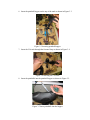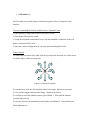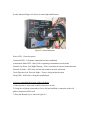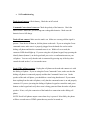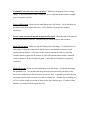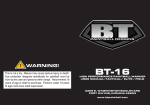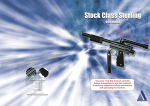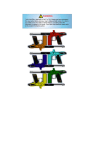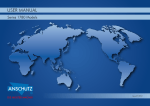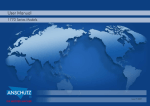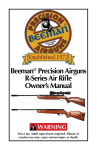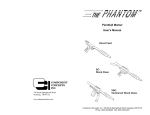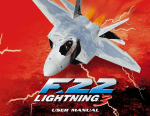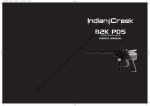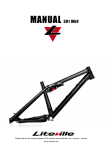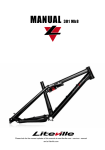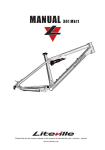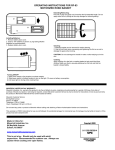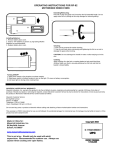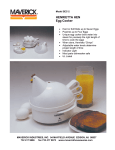Download user manual
Transcript
• 1.0 Product Description Congratulations on your purchase of MAVerick, your personal mobile assault vehicle! MAVerick is a mobile tank with a paintball gun that can be controlled from anywhere that has cell phone service, practically anywhere in the world! MAVerick’s mobility is unmatched, featuring high torque motors for climbing over cumbersome obstacles. In addition to more power, MAVerick’s treads offer the lucky user more turning options than simple wheeled vehicles. It is capable of the superspin turn, spinning in place. MAVerick also features a 300 degree rotating turret providing a wide target area. In manual mode, the user can sit at his computer and view first person video. The user can see what MAVerick sees, all while controlling it from anywhere in the world with his cell phone! But that’s not all. MAVerick wouldn’t be complete without its wingman, Goose. Goose is a joystick option that allows for arcade-like feel when controlling MAVerick, as opposed to pressing cell phone buttons. Goose’s easy and comfortable access to its buttons allows for a more enjoyable and realistic targeting experience. MAVerick is like having two different vehicles in one, featuring two modes of operation. It isn’t just a manual vehicle that the user controls! It also has a mind of its own with its autonomous mode. Autonomous mode puts MAVerick in a search for targets. It will sit and make sweeps with the turret until it detects motion, then it will fire at the moving target. It will continue firing until the target is out of range, which is not good news for your enemies! Whether you want to easily infiltrate your enemies’ territory in a friendly game of paintball, defend your own territory in autonomous mode, enjoy a game of tank wars, or even see who’s the best shot in a game of target practice, the Top Guns are certain MAVerick is the vehicle for you. • 2.0 Product Illustration Paintball Hopper CO2 Tank Hands-free Connector Ultrasonic Sensor IR Obstacle Detectors On/Off Switch Power Switch Power LED Connected LED Obstacle Override Obstacle Warnings Turret Direction Firing LED Trigger Autonomous Mode LED Autonomous Mode Toggle Obstacle Override Button Turret Hat • 3.0 Product Setup Instructions 1. Open the box and verify the following contents: (1) rechargeable battery pack with charger, (4) AA batteries (for Goose Command Center), (1) paintball hopper, (1) pack of paintballs, (1) barrel plug, (1) barrel squeegee, (1) CO2 tank, (1) Goose Command Center, and (1) MAVerick. 2. The following contents must be supplied by the user: (2) cellular phones. Goose Command Center Setup: (optional) 3. Open the bottom of the Goose Command Center and insert the 4 AA batteries as shown in Figure 3.1. Figure 3.1 Goose Command Center Batteries 4. Turn on the Command Center by flipping the switch and verify that the power LED turns on. If the LED does not turn on, see the troubleshooting section. Tank Setup: 5. Insert the rechargeable battery pack in the bottom of the tank as shown in Figure 3.2. Figure 3.2 MAVerick Battery Pack 6. Insert the paintball hopper on the top of the tank as shown in Figure 3.3. Figure 3.3 Inserting paintball hopper 7. Insert the CO2 tank through the fastened loop as shown in Figure 3.4. Figure 3.4 Inserting the CO2 tank 8. Insert the paintballs into the paintball hopper as shown in Figure 3.5. Figure 3.5 Insert paintballs into the hopper Connection Setup: 9. Attach one cell phone’s hands-free input to the Goose Command Center (optional). 10. Attach the other cell phone’s hands-free input to MAVerick. • 4.0 Product Use MAVerick has two control options: touch-tone keypad or Goose Command Center interface. If you are controlling MAVerick with the Goose Command Center: 1) Once product is setup, turn on MAVerick power switch. 2) Turn on the Goose power switch. 3) Using the cell phone connected to Goose, dial and establish a connection to the cell phone connected to MAVerick. 4) Once the Connected light turns on, you may start controlling MAVerick. Goose Controls To control the movement of the tank, slide the joystick in the direction you wish to travel. See below figure. Release to stop tank. Figure 4.1 Direction Controls To turn the turret, slide the directional hat either left or right. Release to stop turret. To fire, pull the trigger under the index finger. Repeat as necessary. To override or reactivate obstacle sensors, press Button 1. Wait until the obstacle override light turns on. To activate or deactivate autonomous search mode, press Button 2. Wait until Search Mode light turns on. See the annotated Figure 4.2 below for status light identification. Figure 4.2 Status Indicators Power LED – Goose has power. Connected LED – Cell phone connection has been established Autonomous Mode LED – MAVerick is operating in autonomous search mode. Obstacle Up, Down, Left, Right Warning – There is an obstacle detected in that direction Obstacle Override – MAVerick will not stop when an obstacle is detected Turret Direction Left, Forward, Right – Turret is facing in that direction Firing LED – MAVerick is firing the paintball gun If you are controlling MAVerick with a cell phone: 1) Once product is setup, turn on MAVerick power switch. 2) Using the cell phone connected to Goose, dial and establish a connection to the cell phone connected to MAVerick. 3) Press the Identify key as shown in figure 4.3. Cell Phone Controls Press the appropriate buttons for each control. See below figure. 1 Identify 2 Forward 3 Override 4 Left 5 Back 6 Right 7 8 Autonomous 9 * Turret Left 0 Fire # Turret Right Figure 4.3 Cell Phone Control Keys Identify – Identify cell phone as controlling device Forward, Left, Back, Right – Controls the motion of the tank Override – Order MAVerick to ignores the obstacle sensor signals Autonomous – Activate/Deactivate the autonomous search mode Turret Left, Right – Turns the turret left or right Fire – Fires the paintball gun once • 5.0 Troubleshooting Tank doesn’t turn on: Check battery, Check the on/off switch. Command Center doesn’t turn on: Check the polarity of the batteries. Check the on/off switch. Make sure you are using non-rechargeable batteries. Make sure the batteries have a full charge. Tank will not connect: Make sure the tank is on. Make sure a strong cellular signal is present. Turn device off then on, dial the phone on the tank. If you are using the Goose command center, make sure it is properly plugged in to the hands-free socket on the dialing cell phone and that the command center is on. Within a few seconds, the connected LED should light up. If you are using the cell phone keypad, keep pressing the identify button (button 1) on the keypad until you receive a confirmation tone on your cell phone. You can verify that the tank is connected by pressing any of the keys that control the tank such as * or # to turn the turret. Tank STILL will not connect: Unplug the cell phone on the tank and connect to it with the dialing cell phone. If you are using the Goose Command Center, make sure that the dialing cell phone is connected properly and that the Command Center is on. On the speaker of the tank cell phone, you should here a tone being broadcasted. If you cannot hear anything from the tank cell phone, verify that the command center is on and properly connected. If you are just using the dialing cell phones keypad to control the tank, press buttons on the keypad and verify that a tone is being generated from the tanks cell phone speaker. If not, verify the connection of the hands-free connection on the dialing cell phone. NOTE: Not all cell phones output a tone when a key is pressed. Most likely, the phone will have a touch-tone or DTMF option that may need to be turned on. Command Center does not control properly: Make sure the batteries have a strong charge. It may be possible for the Command Center to still turn on but not have enough power to operate correctly. Turret will not turn: Make sure the tank battery has a full charge. Verify that there are no obstructions in the path of the turret. Verify that the cell phones are properly connected. Turret rotates an uneven amount in opposite directions: When the tank is first turned on, the turret must be centered. Turn the tank off, center the turret and reconnect. Tank will not move: Make sure the tank battery has a full charge. Verify that there are obstructions in the path of the tank as the IR sensors can inhibit movement to avoid running into an obstacle. If the turret is able to move and not the tank, try using the override button to ignore the IR sensors, it is the lower thumb button on the Command Center or button 3 on the cell phone keypad. Verify that the cell phones are properly connected. Tank will not fire: Make sure the tank battery has a full charge. Verify that the hopper has paintballs in it. It is possible that the gun has become uncocked, pull back on the brown wire on the back of the turret until you hear a click. A possible reason for the gun becoming uncocked is because the CO2 tank is running low. Another sign of running out of CO2 is when a rapid succession of shots occurs after shooting once. If either of these happens, you should refill or replace the CO2.