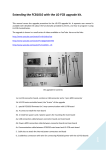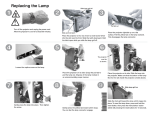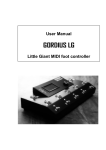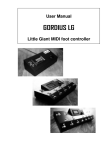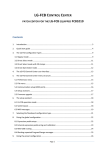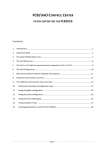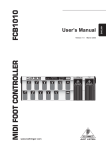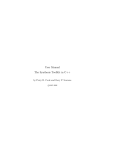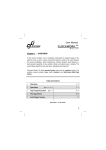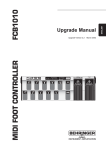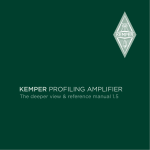Download UnO for Kemper User Manual
Transcript
THE “UNO FOR KEMPER” FIRMWARE UPGRADE Contents Introduction............................................................................................................................................. 2 1. Overview.......................................................................................................................................... 3 2. Installing the UnO for KEMPER EPROM ........................................................................................... 3 3. Configuring the floorboard.............................................................................................................. 4 3.1 Configuring upper/lower switch row ............................................................................................ 4 3.2 Configuring left/right expression pedal......................................................................................... 5 3.3 Configuring the expression pedal sweep curves ........................................................................... 6 3.4 Configuring the stomp switches .................................................................................................... 8 4. Connecting the floorboard to the Kemper Profiler ....................................................................... 10 5. Using the floorboard ..................................................................................................................... 11 5.1 Selecting rigs: browser mode vs. performance mode................................................................. 12 5.2 Activating stomps and effects ..................................................................................................... 13 5.3 Taptempo .................................................................................................................................... 13 5.4 Tuner ........................................................................................................................................... 13 5.5 Expression pedals ........................................................................................................................ 14 6. Troubleshooting ............................................................................................................................ 15 6.1 Interconnections ................................................................................................................... 15 6.2 Factory reset .......................................................................................................................... 16 Page 1 Introduction Congratulations with your excellent choice! Today the “UnO for KEMPER” firmware EPROM is by far the most cost effective way to get hold of a dedicated foot controller for your Kemper Profiling Amp. Indeed, this firmware EPROM, which was designed in full cooperation with the Kemper R&D team, turns your Behringer FCB1010 floorboard into a dedicated controller for the Kemper Profiler. The advantages of such dedicated controller, compared to the regular FCB1010, are: - No programming required! Power on and get started. It’s as simple as that. - Full 2-way communication with the Profiler. This allows you to have the current stomp states synchronized on the floorboard at all time, even after activating stomps through the Profiler front panel buttons. Thanks to this tight link between both devices, it is even possible to show the Profiler tuner on the FCB1010 display! - Even without complex programming, the floorboard is still highly configurable. You can choose which stomps or effects you want to directly control with a footswitch. You specify this with just 2 foot clicks. In a similar easy way, you can specify if you want your 5 stomp switches on the lower switch row or the upper switch row. Disclaimer: The “UnO for KEMPER” firmware is developed from scratch by an independent programmer, who is not affiliated nor associated with Behringer, the MUSIC group, or Kemper GmbH. Behringer, Kemper, FCB1010, Kemper Profiler, may all be registered company names, brand names or trademarks of each respective holders. Page 2 1. Overview Your UnO for KEMPER floorboard at a glance: 2. Installing the UnO for KEMPER EPROM The UnO for KEMPER EPROM replaces the original firmware EPROM inside your FCB1010. In order to do the upgrade, the unit needs to be opened, and firmware EPROMs need to be swapped, in an identical way as a regular Behringer firmware upgrade would be done. Therefore, you can use the Behringer upgrade instructions as a guide line. Those instructions can be found here: http://ossandust.be/files/Upgrade_Manual_FCB1010_Rev_A.pdf Page 3 3. Configuring the floorboard 3.1 Configuring upper/lower switch row The UnO for KEMPER floorboard has 2 rows of 5 switches. One row is used for rig selection, the other row for effect activation, and (optionally) for taptempo or tuner activation. You can choose which of both switch rows will be used for rig selection. The default (and most common) layout is having rig selection on switches 1 – 5, while activating stomps is done with switches 6 – 10. However, some may prefer to have the stomp switches and “tap” switch close by, at the front row. You can toggle between both layout options by keeping footswitch 1 and 10 pressed during startup of the FCB1010. Once toggled, the new setting is stored in non-volatile memory. Page 4 3.2 Configuring left/right expression pedal By default, the right side expression pedal can be used as a volume pedal (it sends ControlChange number 7 for that) while the left side expression pedal can be used for Wah (it sends ControlChange number 1). Remark : the Wah pedal can also be configured to adjust other parameters besides wah, but that configuration is done at the Kemper side, not at the floorboard side. You can easily swap the placement of both expression pedals (volume left, wah right) by keeping footswitch 1 and 9 pressed during startup of the FCB1010. Again, this change is stored in non-volatile memory, so this configuration is memorized until you decide to swap the pedals again, using the same key combination at startup. Page 5 3.3 Configuring the expression pedal sweep curves As mentioned in the previous chapter, the two built in expression pedals of the FCB1010 allow you to adjust both volume and wah of your KPA. However, an “expression pedal”, a “volume pedal” and a “wah pedal” are actually 3 different things. When you look at the real stuff (the standalone analog pedals) you will notice that these 3 types of pedals internally use a different type of taper. A volume pedal uses what’s called an “audio taper”, a potentiometer which gives an exponential response to the pedal movement. This is important, because this compensates for the logarithmic response of the human ear towards sound level changes. An expression pedal, which can be used to modify any of the parameters of a sound module (like pitch shift for instance), typically has a linear taper. Wah pedals in most cases use yet another taper type, which has a response somewhat between audio taper and linear taper. When using the FCB1010 expression pedals for volume or wah, the (more or less) linear behavior of the sensor system is a drawback. In order to get a more suitable behavior, a number of “sweep curves” have been programmed into the UnO4Kemper firmware, moving gradually from linear behavior (curve 1) to “audio taper” behavior (curve 5). With an easy setup step, you can choose one of those 5 available curves for each of the 2 expression pedals independently. 1 2 3 4 5 In order to find the optimal setting for both pedals, connect your FCB1010 with your KPA, and dial in a few different tones in order to test volume and wah adjustment. Choose the two curves which give you the best overall feeling. Be aware that this will always be a compromise – the FCB1010 expression pedals are not particularly sought-after for their optimal full-range behavior… To enter curve setup mode, reboot your FCB1010 while keeping switches 1 and 4 pressed. The leftside digit of the display shows the selected curve (1 to 5) for the leftside pedal. The rightside digit shows the curve number for the rightside pedal. Press any footswitch of the lower switch row to modify the sweep curve of the leftside pedal, or any footswitch of the upper switch row to modify the sweep curve of the rightside pedal. The change is applied and saved immediately, so you can check the influence on your tone adjustment right away. Be aware that in this setup mode, the FCB1010 doesn’t send any MIDI commands. So you will need to browse through your rigs by using the Profiler front panel buttons. Once you have found the best compromise, you can switch off your FCB1010 (the last used curves will be stored), or you can go to normal operation mode by keeping the “Down” switch pressed for 3 seconds. Page 6 Expression curve setup mode Page 7 3.4 Configuring the stomp switches The 5 footswitches of the “stomp switch row” can be configured individually to control each of the functions mentioned in the second column of table 1. PROG. SWITCH FUNCTION 1 Stomp A 2 Stomp B 3 Stomp C 4 Stomp D 5 Stomp X 6 Mod 7 Delay 8 Reverb 9 Rotary Slow/Fast 10 Tap tempo Up or Down Tuner Table 1: configuration possibilities The factory default is the following: STOMP SWITCH FUNCTION 6 Stomp A 7 Stomp B 8 Stomp C 9 Stomp X 10 Tap tempo Table 2: default FCB stomp switch configuration Page 8 Configuring each switch is very easy: 1. Put the FCB1010 in stomp configuration mode. This is done by keeping switches 1 and 2 pressed during startup. 2. Keep the stomp switch pressed for 3 seconds. The switch LED starts blinking. 3. To assign a certain function to a switch, press the FCB1010 programming switch with corresponding digit, mentioned in table 1. 4. Repeat steps 2 & 3 for each stomp switch you want to configure differently than the default behavior (see table 2 for the default stomp assignments) Once configured with this simple 2-click procedure, the configured switch function is stored in nonvolatile memory. Example: Enter stomp config mode : Program stomp switch 9 to control Delay: Remark 1: the KPA introduces a very intuitive way of activating its tuner: when you move the volume pedal completely down, tuner will be activated automatically. As soon as you move the volume up again, tuner will be deactivated. This way, a separate tuner switch is no longer required, unless you still prefer the use of a footswitch. Remark 2: by default, the “beat scanner” functionality of the KPA is activated while keeping the tempo stomp switch pressed. This type of activation is conflicting with the easy-config mode for stomp switches. In stomp config mode, keeping the tempo switch pressed will bring it in editing mode after 3 seconds. Therefore, don’t forget to reboot your FCB1010 after configuring the stomp switches. This will allow you to keep the tempo switch pressed for beat scanner activation, without activating its editing mode. Page 9 4. Connecting the floorboard to the Kemper Profiler The UnO for KEMPER floorboard takes full advantage of two-way communication to keep its stomp states synchronized with the Kemper Profiler, to display tuner info, etc. Therefore, two MIDI cables are required to get things fully functional. Connect one MIDI cable from FCB MIDI OUT/THRU to Kemper MIDI IN, and a second MIDI cable from Kemper MIDI OUT to FCB MIDI IN (do not use the Kemper MIDI THRU connector). As long as both cables aren’t connected, communication with the Kemper Profiler cannot be initiated and the FCB1010 display will show “---“. Attention : make sure that your Kemper Profiler is configured to receive MIDI on MIDI Channel 1 or preferably on all channels (= OMNI mode): click the System button, go to the MIDI settings page, and set the MIDI Global Channel setting to “Omni”. Remark : there is a possibility to use the UnO for KEMPER floorboard with only 1 MIDI cable running from FCB1010 MIDI OUT to Kemper MIDI IN. However, in this mode you will lose some of the essential advantages of this dedicated Kemper floorboard. Therefore you should consider this as just an exceptional fallback scenario not to get completely blocked when a cable would turn out to be defective at the start of a gig for instance. See chapter 6.1 for more info on this exception scenario. Page 10 5. Using the floorboard After making the necessary connections, start up the Kemper Profiler and the floorboard. The order in which you do this is not important. If you turn on the floorboard while the Profiler is already up and running, the Profiler display will notify you once it detects the connected floorboard: Similarly, when you power off the floorboard or pull out the MIDI cable from floorboard to Kemper Profiler this will be detected after a few seconds, and it will be notified on the Profiler screen: Page 11 5.1 Selecting rigs: browser mode vs. performance mode The UnO for KEMPER floorboard can be used in 2 modes: Browser mode and Performance mode. When you switch between both modes on the Kemper Profiler using the big knob, the floorboard will detect this, and adapt itself. The currently active mode is indicated with the 2 rectangular LEDs on the FCB1010, marked “SWITCH 1” and “SWITCH 2”. “SWITCH 1” LED ON = Browser mode “SWITCH 2” LED ON = Performance mode The floorboard works very similar in both modes: - In browser mode, all available rigs (up to 125) are organized in 26 banks of 5 rigs. You can use the Up and Down switches to browse through the banks, and click the switches 1 - 5 to select a rig within the current bank. - In performance mode, the rigs are organized in “performances” (or songs, if you like). Up to 125 performances are available. You can browse through them using the Up and Down switches. With switches 1 – 5 you can select each of the 5 “slots” within the current performance. The FCB1010 7-segment display always shows the current bank or performance index. When keeping the Up or Down switch pressed for some time, the auto-scroll function will kick in. It allows you to browse quickly through all banks or performances. up to 125 performances are available Remark: as mentioned in chapter 3.1, you can choose which switch row is used for rig selection. Although we mention rig switches 1 – 5 above, this can as well be switches 6 – 10 instead, depending on your personal configuration. Page 12 5.2 Activating stomps and effects Using the stomp switches is very straightforward: when clicking a switch, the corresponding stomp (A,B,C,D,X,MOD) or effect (Reverb,Delay) will be activated or deactivated, or the rotary speed will toggle between fast and slow. Thanks to the two-way communication, the stomp switch LEDs will always indicate the correct stomp state, even when using the Profiler front panel buttons: click the “A” button on the Profiler, and the LED of the “stomp A” switch on the floorboard will toggle. Also after selecting a different rig, the effect LEDs will immediately indicate the correct effect states, this is another very important advantage of the two-way communication. 5.3 Taptempo When you have configured one of the stomp switches as “taptempo” switch, tapping that switch will modify the Profiler tempo. This tempo is displayed on the floorboard by blinking the 3 small dots of the 7-segment display . 5.4 Tuner The Kemper Profiler tuner can be activated in several different ways: by turning the big knob on the Profiler front panel, by moving the volume pedal to 0, or by using a dedicated Tuner switch on the floorboard. As soon as the tuner is activated, the floorboard will show tuner info on its display. At the left hand side of the 7-segment display, a pattern shows whether you are in tune or not: too low in tune Page 13 too high The rightmost 7-segment digit indicates the current note. Two surrounding dots indicate a “sharp” note : 5.5 Expression pedals The only configuration regarding the expression pedals is the possibility to decide which of both pedals acts as the volume pedal. We covered this configuration in chapter 3.2 As mentioned in that chapter too, the Profiler allows further rig specific configuration of the wah expression pedal. While the UnO for Kemper floorboard will always send MIDI message CC01 when using the wah pedal, the Profiler can optionally use this message to control a different parameter in specific rigs (whammy pitch for instance). Please refer to the Kemper user manual for more details. Another cool feature of the Kemper Profiler is that its tuner is automatically activated when moving the volume pedal to 0. As a result, a dedicated tuner switch is no longer necessary, unless you really prefer the use of a switch instead of moving the volume pedal. Be aware that the FCB1010 expression pedals require calibration prior to use. Especially this tuner auto-activation will not work correctly if the range of your volume pedal doesn’t go all the way down to 0. Since the UnO for Kemper firmware retained the original calibration procedure of the Behringer FCB1010, you can simply follow the steps described on page 12 of the FCB1010 manual (*). Both the full self-test procedure (1+3) and the dedicated calibration procedure (1+5) are available. (*) http://www.behringer.com/assets/FCB1010_P0089_M_EN.pdf Well, that’s it! Have fun with your UnO for Kemper floorboard and your Kemper Profiling Amp !! Page 14 6. Troubleshooting 6.1 Interconnections For correct operation, the FCB1010 needs to be connected with the Kemper Profiler using 2 MIDI cables (see chapter 4). Only when both cables are connected, the communication will initiate, and the FCB1010 display will change from “---“ to “01”. If this doesn’t happen, double check your cables and make sure your FCB1010 doesn’t have a hardware failure in its MIDI circuit. You can use the FCB1010 “self test” procedure for this: Connect a MIDI cable between MIDI OUT and MIDI IN of the FCB1010. Then follow the steps described on page 12 of the FCB1010 manual and verify that during step 3 the display shows “A1”. If the display shows “F1” instead, your FCB1010 has an internal hardware problem causing the 2-way MIDI communication to fail. Temporary workaround: If you have MIDI in one direction only (from FCB1010 to Profiler), due to a hardware malfunctioning or because you only have 1 working MIDI cable available, you can still use the FCB1010 for Kemper Profiler control. To do so, start up the FCB1010 while keeping following switches pressed: Page 15 Rig selection and stomp/effect activation will work as expected, but be aware that some of the functionality will not be available, due to the lack of info coming back from Profiler to FCB1010: - Tuner display is not possible - Stomp states cannot be synchronized correctly when switching presets. A stomp LED will only reflect the current state after using that stomp at least once after rig selection. 6.2 Factory reset You can erase all personal configurations of the UnO for Kemper floorboard by doing a factory reset. To do so, keep switches 1 and 6 pressed during FCB1010 startup. This will result in following default configuration: SWITCH FUNCTION 1-5 Rig select 6 Stomp A 7 Stomp B 8 Stomp C 9 Stomp X 10 Tap tempo Left expr. Wah Right expr. Volume Page 16