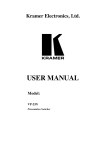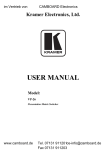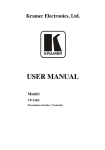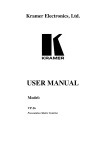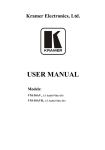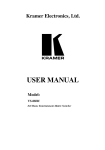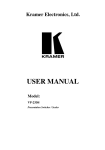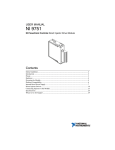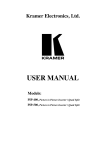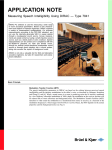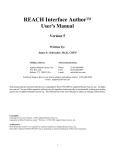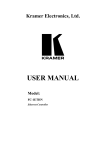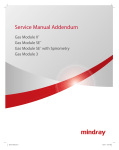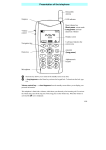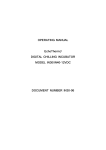Download USER MANUAL - Kramer Electronics
Transcript
Kramer Electronics, Ltd. USER MANUAL Model: VP-23N Presentation Switcher Contents Contents 1 2 2.1 3 3.1 3.2 3.3 3.4 4 5 6 6.1 6.2 6.3 6.4 6.5 6.6 Introduction Getting Started Quick Start Overview Shielded Twisted Pair (STP) / Unshielded Twisted Pair (UTP) About the VP-23N Recommendations for Achieving the Best Performance Terminology Used in this User Manual Your Presentation Switcher Installing the VP-23N in a Rack Connecting the VP-23N Presentation Switcher Connecting the VP-23N Rear Panel Wiring the CAT 5 LINE OUT RJ-45 Connector Connecting the Balanced/Unbalanced Stereo Audio Input/Output Connecting a PC Connecting via RS-485 Controlling via ETHERNET 1 1 2 3 3 3 4 5 5 11 12 12 15 16 17 17 18 6.6.1 6.6.2 6.6.3 Connecting the ETHERNET Port directly to a PC (Crossover Cable) 19 Connecting the ETHERNET Port via a Network Hub (Straight-Through Cable) 20 Control Configuration via the Ethernet Port 21 6.7 6.8 Controlling via RS-232 and RS-485 Dipswitch Settings 21 23 6.8.1 Setting the Machine # Dipswitches 23 7 7.1 7.2 7.3 7.4 8 8.1 8.2 8.3 9 10 10.1 11 Operating Your Switcher The Front Panel Buttons The Independent Switchers Mode The Master Audio Mode Using the Infra-red Remote Controller Flash Memory Upgrade Downloading from the Internet Connecting the PC to the RS-232 Port Upgrading the Firmware Technical Specifications Hex Table Audio Gain Control Hex Tables Communication Protocol 24 24 25 26 28 28 28 29 29 34 35 35 36 i Contents Figures Figure 1: VP-23N Presentation Switcher – Front View Figure 2: VP-23N Presentation Switcher – Rear View Figure 3: VP-23N Presentation Switcher– Underside View Figure 4: Connecting the VP-23N Presentation Switcher Figure 5: CAT 5 PINOUT Figure 6: Connecting a Balanced Stereo Audio Input/Output Figure 7: Connecting an Unbalanced Stereo Audio Input Figure 8: Connecting an Unbalanced Stereo Audio Output Figure 9: Connecting a PC without using a Null-modem Adapter Figure 10: Controlling via RS-485 (for example, using an RC-3000) Figure 11: RJ-45 PINOUT Figure 12: Local Area Connection Properties Window Figure 13: Internet Protocol (TCP/IP) Properties Window Figure 14: Control Configuration via RS-232 and RS-485 Figure 15: Default Dipswitch Settings Figure 16: Separate Switcher Mode Figure 17: Switching in the Master Audio Mode Figure 18: Splash Screen Figure 19: Atmel – Flip Window Figure 20: Device Selection Window Figure 21: Selecting the Device from the Selection Window Figure 22: Loading the Hex Figure 23: RS-232 Window Figure 24: Atmel – Flip Window (Connected) Figure 25: Atmel – Flip Window (Operation Completed) 6 8 10 14 15 16 16 16 17 18 19 20 20 22 23 26 27 29 30 30 31 31 32 32 33 Tables Table 1: Terminology Used in this User Manual Table 2: Front Panel VP-23N Presentation Switcher Features Table 3: Rear Panel VP-23N Presentation Switcher Features Table 4: VP-23N Underside Panel Feature Table 5: CAT 5 PINOUT Table 6: Crossover Cable RJ-45 PINOUT Table 7: Straight-through Cable RJ-45 PINOUT Table 8: Dipswitch Settings Table 9: Machine # Dipswitch Settings Table 10: Technical Specifications of the VP-23N Presentation Switcher Table 11: VP-23N Hex Table Table 12: VP-23N Master Audio Selector Hex Table Table 13: Set the Audio Output Gain Control for the Groups Table 14: Set the Audio Output Gain Control for the Microphone Table 15: Set the Audio Output Gain Control for the Master Audio Table 16: Increase or Decrease the Audio Output Gain by One Step Table 17: Protocol Definitions Table 18: Instruction Codes ii 5 7 9 10 15 19 21 23 23 34 35 35 35 35 36 36 36 37 KRAMER: SIMPLE CREATIVE TECHNOLOGY Introduction 1 Introduction Welcome to Kramer Electronics! Since 1981, Kramer Electronics has been providing a world of unique, creative, and affordable solutions to the vast range of problems that confront the video, audio, and presentation professional on a daily basis. In recent years, we have redesigned and upgraded most of our line, making the best even better! Our 500-plus different models now appear in eight groups1 that are clearly defined by function. Congratulations on purchasing your Kramer VP-23N Presentation Switcher, which is ideal for presentation and conference room systems, production studios, rental and staging. The package includes the following items: VP-23N Presentation Switcher Windows®-based Kramer control software Windows®-based Configuration Manager XPort software and Com Port Redirector Null-modem adapter and power cord2 Kramer RC-IR2 Infra-Red Remote Control Transmitter (including the required battery and a separate user manual4) This user manual3 2 Getting Started We recommend that you: Unpack the equipment carefully and save the original box and packaging materials for possible future shipment Review the contents of this user manual Use Kramer high performance high resolution cables4 1 GROUP 1: Distribution Amplifiers; GROUP 2: Video and Audio Switchers, Matrix Switchers and Controllers; GROUP 3: Video, Audio, VGA/XGA Processors; GROUP 4: Interfaces and Sync Processors; GROUP 5: Twisted Pair Interfaces; GROUP 6: Accessories and Rack Adapters; GROUP 7: Scan Converters and Scalers; and GROUP 8: Cables and Connectors 2 We recommend that you use only the power cord that is supplied with this machine 3 Download up-to-date Kramer user manuals from our Web site at http://www.kramerelectronics.com 4 The complete list of Kramer cables is on our Web site at http://www.kramerelectronics.com 1 Getting Started 2.1 Quick Start This quick start chart summarizes the basic setup and operation steps. 2 KRAMER: SIMPLE CREATIVE TECHNOLOGY Overview 3 Overview This section describes: Using shielded twisted pair (STP)/unshielded twisted pair (UTP), see section 3.1 A summary of the VP-23N, see section 3.2 Recommendations for achieving the best performance, see section 3.3 The terminology used in this user manual, see section 3.4 3.1 Shielded Twisted Pair (STP) / Unshielded Twisted Pair (UTP) The decision whether to use shielded twisted pair (STP) cable or unshielded twisted pair (UTP) cable depends on the nature of the application. It is recommended that in applications with high interference, shielded twisted pair (STP) cable will give better results. However, the shield itself does create a capacitance that degrades the frequency response of the machines. For shorter distances, of 50m or so, shielded twisted pair (STP) cable is preferred because it provides protection from interference (degradation is non apparent). For a long range application, unshielded twisted pair (UTP) cable is preferred. However, the unshielded twisted pair (UTP) cable should be installed far away from electric cables, motors etc., which are prone to create electrical interference. Some Kramer twisted pair products include the Power Connect feature1. The VP-23N does not have this feature. 3.2 About the VP-23N The VP-23N is a high quality one-box presentation switcher, which includes three independent 4x1 audio/video switchers and a master audio switcher. It combines the functions of a 4x1 switcher for composite video and audio, a 4x1 switcher for s-Video and audio, and a 4x1 switcher for computer graphics (VGA/UXGA) signals with audio, as well as the master audio switcher that routes one of the pre-selected audio inputs (from these three switchers) to two separate outputs. 1 The Power Connect feature lets you power a transmitter / receiver system by connecting just one power adapter to either the transmitter or the receiver. The other unit is fed over the same CAT 5 cable. The Power Connect feature applies as long as the CAT 5 cable is heavy gauge cable (that is, it can carry power). The distance does not exceed 50 meters on standard cable. For a distance of 100 meters, separate power supplies must be connected to the transmitter and to the receiver simultaneously, unless using heavy gauge CAT 5 cable 3 Overview In addition, the VP-23N features: VGA/UXGA video bandwidth of 350MHz to ensure transparent performance even in the most critical applications, and is HDTV compatible Composite/SDI video bandwidth of 650MHz, an s-Video bandwidth of 385MHz, and a CAT 5 output capable of handling resolutions up to UXGA 16 selector buttons, digital microphone input level control and digital master audio level control A microphone talk-over mode (the microphone input signal lowers the line audio output level when the connected microphone detects sound) A CAT 5 output, with a transmission range of more than 300 feet (over 100 meters) that transmits XGA signals to a remote acceptor via a receiver An internal 5-Watt per channel (24kHz, -3dB), power amplifier for connecting the speakers directly to the machine A panel LOCK button to prevent tampering with the front panel Previous setup recall via the non-volatile memory after power up Changing the audio output levels via RS-232 The VP-23N can be controlled using the front panel buttons, or remotely via: RS-485 or RS-232 serial commands transmitted by a touch screen system, PC, or other serial controller The Kramer Infra-Red remote control transmitter The ETHERNET 3.3 Recommendations for Achieving the Best Performance To achieve the best performance: Connect only good quality connection cables, thus avoiding interference, deterioration in signal quality due to poor matching, and elevated noise- levels (often associated with low quality cables) Avoid interference from neighboring electrical appliances and position your Kramer VP-23N away from moisture, excessive sunlight and dust 4 KRAMER: SIMPLE CREATIVE TECHNOLOGY Your Presentation Switcher 3.4 Terminology Used in this User Manual Table 1 defines some terms that are used in this user manual. Table 1: Terminology Used in this User Manual Term Definition The standard specification for ETHERNET that is maintained by the Institute of Electrical and Electronics Engineers (IEEE). Dynamic Host Allows the network administrator to distribute IP addresses from a central point and Configuration automatically send a new IP address when an Ethernet point is plugged into a different Protocol (DHCP) network location Gateway A network position serving as an entry to another network. On the Internet, a node or stopping point can be either a gateway node or a host (end-point) node. IP Address A 32-binary digit number that identifies each sender or receiver (within a network via a particular server or workstation) of data (HTML pages or e-mails) that is sent in packets across the Internet. Every device connected to an IP network must have a unique IP address. This address is used to reference the specific unit. Local Area Network Computers sharing a common communications line or wireless link, which often share a (LAN) server within a defined geographic area. Media Access A computer's unique hardware number (or address) in a LAN or other network. On an Control (MAC) Ethernet LAN, the (MAC) address is identical to the Ethernet address. Address Transmission The basic communication language or protocol of the Internet that breaks the message Control into appropriately sized packets for the network, and can be used as a communications Protocol/Internet protocol in an intranet or an extranet. Protocol (TCP/IP) 802.3 4 Your Presentation Switcher Figure 1, Figure 2, Table 2, and Table 3 describe the front and rear panels of the VP-23N, respectively. 5 Your Presentation Switcher Figure 1: VP-23N Presentation Switcher – Front View 6 KRAMER: SIMPLE CREATIVE TECHNOLOGY Your Presentation Switcher Table 2: Front Panel VP-23N Presentation Switcher Features # 1 Feature IR (Infra-Red) Receiver 2 3 POWER Switch VIDEO (CV)-AUDIO SELECTOR Buttons s-VIDEO (Y/C)-AUDIO SELECTOR Buttons VGA/UXGA-AUDIO SELECTOR Buttons CV Button 4 5 6 Function Signals from the remote control transmitter illuminate the LED Illuminated switch supplying power to the unit Selects the composite video-audio source (from 1 to 4) Selects the s-Video-audio source (from 1 to 4) Selects the VGA/UXGA video-audio source from (1 to 4) Press to route the selected audio signal from the composite video section to the master audio outputs1 s-VIDEO Button Press to route the selected audio signal from the s-Video 1 MASTER section to the master audio outputs AUDIO VGA/UXGA Button Press to route the selected audio signal from the SELECTOR 1 VGA/UXGA section to the master audio outputs MIC Button Press to route the microphone input to the master audio 1 outputs 7 + Button Increase the microphone audio signal level MIC 8 - Button Decrease the microphone audio signal level AUDIO LEVEL 9 + Button Increase the master audio signal level MASTER 10 - Button Decrease the master audio signal level 11 TALK OVER Button Push the button to activate talk over2 12 LOCK Button Press to lock the front panel buttons 1 MASTER OUT and SPKR OUT 2 With the TALK OVER button pressed in, speaking into the microphone amplifies the voice of the speaker, overriding and fading out all other audio channels. However, pressing the MIC button in the Master Audio Selector renders the Talk Over function inactive 7 Your Presentation Switcher Figure 2: VP-23N Presentation Switcher – Rear View 8 KRAMER: SIMPLE CREATIVE TECHNOLOGY Your Presentation Switcher Table 3: Rear Panel VP-23N Presentation Switcher Features 4 5 6 7 8 9 10 11 12 13 14 15 16 17 18 19 20 21 22 AUDIO 3 Feature Function MIC IN Connector Connect to the microphone COND. / DYN Selector Switch Push in to select a condenser, push out to select a dynamic microphone CV OUT Connect to the composite video balanced audio acceptor Terminal Block Connector Y/C OUT Connect to the s-Video balanced audio acceptor Terminal Block Connector UXGA OUT Connect to the VGA/UXGA balanced audio acceptor Terminal Block Connector 1 MASTER OUT Connect the master balanced audio channel acceptor Terminal Block Connector CV IN Connect to the composite video balanced audio sources2 Terminal Block Connectors SPKR OUT Connect to a pair of loudspeakers Terminal Block Connector 2 Y/C IN Connect to the s-Video balanced audio sources Terminal Block Connectors 2 UXGA IN Connect to the VGA/UXGA balanced audio sources Terminal Block Connectors REMOTE IR 3.5mm Mini Jack Connect to an external IR receiver unit for controlling the machine via an IR remote controller (instead of using the front panel IR receiver)3 CV IN BNC Connectors Connect to the composite video sources2 CV OUT BNC Connector Connect to the composite video acceptor Y/C IN 4p Connectors Connect to the s-Video sources2 Y/C OUT 4p Connector Connect to the s-Video acceptor UXGA IN HD15 Connectors Connect to the VGA/UXGA video sources2 UXGA OUT HD15 Connector Connect to the VGA/UXGA video acceptor ETHERNET Connector Connects to the PC or other Serial Controller through computer networking RS-232 DB 9F Port Connects to the PC or the Remote Controller FLASH PROG. Button Push in for “Program” to upgrade to the latest Kramer firmware (see section 8), or release for Normal (the factory default)4 RS-485 Terminal Block Port Pins B (-) and A (+) are for RS-485; Pin G may be connected to the shield (if required) Dipswitches Dipswitches for setup of the unit (DIPs 1, 2 and 3 are for setting the machine # and DIP 4 is for RS-485 termination; see section 6.8) VIDEO # 1 2 1 Both the MASTER OUT and the SPKR OUT terminal block connecters receive the same signal: the MASTER OUT outputs it as it is while the SPKR OUT is amplified 2 From 1 to 4 3 Optional. Can be used instead of the front panel (built-in) IR receiver to remotely control the VP-23N (only if the internal IR connection cable has been installed) 4 The FLASH PROG reset button is located on the underside of the unit (see Figure 3) 9 Your Presentation Switcher # Feature 23 UXGA CAT 5 OUT Twisted Pair Connector 24 Power Connector with Fuse Function Connect to a remote computer graphics acceptor via a 1 receiver (for example, the TP-120 ) AC connector enabling power supply to the unit Figure 3 and Table 4 define the RESET button (located on the machine’s underside). RESET Figure 3: VP-23N Presentation Switcher– Underside View Table 4: VP-23N Underside Panel Feature Feature RESET Button Function Press to reset the unit prior to firmware upgrade (see section 8.3) 1 See section 6.1 10 KRAMER: SIMPLE CREATIVE TECHNOLOGY Installing the VP-23N in a Rack 5 Installing the VP-23N in a Rack This section describes how to install the VP-23N in a rack. Before Installing in a rack Before installing in a rack, be sure that the environment is within the recommended range: Operating temperature range +5º to +45º C (41º to 113º F) Operating humidity range 10 to 90% RHL, non-condensing Storage temperature range -20º to +70º C (-4º to 158º F) Storage humidity range 5 to 95% RHL, non-condensing How to Rack Mount To rack-mount a machine: 1. Attach both ear brackets to the machine. To do so, remove the screws from each side of the machine (3 on each side), and replace those screws through the ear brackets. CAUTION!! When installing on a 19" rack, avoid hazards by taking care that: 1. It is located within the recommended environmental conditions, as the operating ambient temperature of a closed or multi unit rack assembly may exceed the room ambient temperature. 2. Once rack mounted, enough air will still flow around the machine. 3. The machine is placed straight in the correct horizontal position. 4. You do not overload the circuit(s). When connecting the machine to the supply circuit, overloading the circuits might have a detrimental effect on overcurrent protection and supply wiring. Refer to the appropriate nameplate ratings for information. For example, for fuse replacement, see the value printed on the product label. 5. The machine is earthed (grounded) in a reliable way and is connected only to an electricity socket with grounding. Pay particular attention to situations where electricity is supplied indirectly (when the power cord is not plugged directly into the socket in the wall), for example, when using an extension cable or a power strip, and that you use only the power cord that is supplied with the machine. 2. Place the ears of the machine against the rack rails, and insert the proper screws (not provided) through each of the four holes in the rack ears. Note that: In some models, the front panel may feature built-in rack ears Detachable rack ears can be removed for desktop use Always mount the machine in the rack before you attach any cables or connect the machine to the power If you are using a Kramer rack adapter kit (for a machine that is not 19"), see the Rack Adapters user manual for installation instructions (you can download it at: http://www.kramerelectronics.com) 11 Connecting the VP-23N Presentation Switcher 6 Connecting the VP-23N Presentation Switcher This section describes how to: Connect the rear panel (see section 6.1) Wire the CAT 5 connector (see section 6.2) Connect balanced or unbalanced stereo audio (see section 6.3) Connect a PC or other controller via the RS-232 port (see section 6.4) Connect a controller via the RS-485 port (see section 6.5) Control the VP-23N via the ETHERNET (see section 6.6) Cascade several machines (see section 6.7) Set the dipswitches (see section 6.8) 6.1 Connecting the VP-23N Rear Panel In Figure 4, the audio connections are not shown, except for the microphone and speakers connections. In this example, all the outputs are connected to the same projector. Use the projector controller to switch between the VP-23N video outputs1. To connect2 the VP-23N, as illustrated in Figure 4, do the following3: 1. Connect the following video sources: One4 composite video source (for example, a composite video player) to the CV IN 1 BNC connector One4 s-Video source (for example, an s-Video player) to the Y/C IN 1 4p connector One4 VGA/UXGA source (for example, a computer graphics source) to the UXGA IN 1 HD15F connector 1 Or projector inputs 2 You do not need to connect all the inputs 3 Switch OFF the power on each device before connecting it to your VP-23N. After connecting your VP-23N, switch on its power and then switch on the power on each device. Switching on the VP-23N, recalls the previous setup from the nonvolatile memory 4 Although in this example only one source is connected, you can connect all of the four inputs, that is, 12 in total 12 KRAMER: SIMPLE CREATIVE TECHNOLOGY Connecting the VP-23N Presentation Switcher 2. Connect the acceptors to a projector1 as follows: The composite video CV OUT BNC connector to the composite video input of the projector The s-Video Y/C OUT 4p connector to the s-Video input of the projector The VGA/UXGA UXGA OUT HD15F connector to the VGA/UXGA input of the projector 3. Connect the appropriate balanced audio sources and acceptors (not shown in Figure 4). 4. Connect the MASTER OUT terminal block connector, if required (not shown in Figure 4; see section 7.3). 5. Connect the SPKR OUT block connector to a pair of loudspeakers, by connecting the left loudspeaker to the “L+” and the “L-” terminal block connectors, and the right loudspeaker to the “R+” and the “R-” terminal block connectors. Do not ground the loudspeakers. 6. Connect the UXGA CAT 5 OUT twisted pair connector (see section 6.2) to a line receiver (for example, the TP-120 XGA Line Receiver2, which is connected to a remote display). 7. Connect a dynamic or a condenser microphone3, if required, to the MIC IN XLR connector. 8. As an option, you can connect a PC and/or controller to: The RS-232 port (see section 6.4) The RS-485 port (see section 6.5) The ETHERNET (see section 6.6) 9. Connect the unit to additional machines (if required) via the RS-485 port (see section 6.7). 10. Connect the power cord. 1 In this example a projector is used, but you can also connect separate outputs such as displays, video recorders and so on 2 The receiver receives the CAT 5 signal, decodes it and outputs it to a VGA acceptor 3 Use the Con / Dyn switch (refer to the rear panel, item 2 in Figure 2) to select a dynamic microphone or a condenser 13 Connecting the VP-23N Presentation Switcher Figure 4: Connecting the VP-23N Presentation Switcher 14 KRAMER: SIMPLE CREATIVE TECHNOLOGY Connecting the VP-23N Presentation Switcher 6.2 Wiring the CAT 5 LINE OUT RJ-45 Connector Table 5 and Figure 5 define the CAT 5 PINOUT, using a straight pin-to-pin cable with RJ-45 connectors: Table 5: CAT 5 PINOUT EIA /TIA 568A PIN 1 2 3 4 5 6 7 8 Wire Color Green / White Green Orange / White Blue Blue / White Orange Brown / White Brown Figure 5: CAT 5 PINOUT EIA /TIA 568B PIN 1 2 3 4 5 6 7 8 Wire Color Orange / White Orange Green / White Blue Blue / White Green Brown / White Brown Pair 1 4 and 5 Pair 1 Pair 2 3 and 6 Pair 2 4 and 5 1 and 2 Pair 3 1 and 2 Pair 3 3 and 6 Pair 4 7 and 8 Pair 4 7 and 8 15 Connecting the VP-23N Presentation Switcher 6.3 Connecting the Balanced/Unbalanced Stereo Audio Input/Output Figure 6, Figure 7, and Figure 8 illustrate how to wire a balanced/unbalanced input and/or output connection: L+ L- G R+ R- Figure 6: Connecting a Balanced Stereo Audio Input/Output L+ L- G R+ R- Figure 7: Connecting an Unbalanced Stereo Audio Input L+ L- G R+ R- Figure 8: Connecting an Unbalanced Stereo Audio Output 16 KRAMER: SIMPLE CREATIVE TECHNOLOGY Connecting the VP-23N Presentation Switcher 6.4 Connecting a PC You can connect a PC (or other controller) to the VP-23N via the RS-232 port. To connect using the Null-modem adapter provided with the machine (recommended method): Connect the RS-232 DB9 rear panel port on the VP-23N to the Null-modem adapter and connect the Null-modem adapter with a 9-wire flat cable to the RS-232 DB9 port on your PC To connect without using a Null-modem adapter: Connect the RS-232 DB9 port on your PC to the RS-232 DB9 rear panel port on the VP-23N, as Figure 9 illustrates PIN 5 Connected to PIN 5 (Ground) PIN 3 Connected to PIN 2 PIN 2 Connected to PIN 3 Female DB9 (From PC) Male DB9 PIN 4 Connected to PIN 6 PINS 8, 7, 1 Connected together If a Shielded cable is used, connect the shield to PIN 5 Figure 9: Connecting a PC without using a Null-modem Adapter 6.5 Connecting via RS-485 You can control a VP-23N unit via an RS-485 controller, or a Master Programmable Remote Control system such as the Kramer RC-30001. To connect an RC-3000 to a VP-23N unit (see Figure 10), connect the RS485 terminal block port on the RC-3000 to the RS-485 port on the VP-23N unit, as follows: Connect the “A” (+) PIN on the RS-485 rear panel port of the RC-3000 to the “A” (+) PIN on the RS-485 rear panel port of the VP-23N unit Connect the “B” (-) PIN on the RS-485 rear panel port of the RC-3000 to the “B” (-) PIN on the RS-485 rear panel port of the VP-23N unit 1 Previously known as the VS-3000 17 Connecting the VP-23N Presentation Switcher If shielded twisted pair cable is used, the shield may be connected to the “G” (Ground) PIN on one of the units (for example, on the RC-3000) Set the VP-23N unit to a Machine # other than 1, according to Table 9, and set DIP 4 ON (for RS-485 Line Termination with 120 ) Figure 10: Controlling via RS-485 (for example, using an RC-3000) 6.6 Controlling via ETHERNET You can connect the VP-23N via the Ethernet, using a crossover cable (see section 6.6.1) for direct connection to the PC or a straight through cable (see section 6.6.2) for connection via a network hub or network router1. 1 After connecting the Ethernet port, you have to install and configure your Ethernet Port and also install the COM Port Redirector. For detailed instructions, see the “Ethernet Configuration (Lantronix) guide.pdf” file in the technical support section on our Web site: http://www.kramerelectronics.com 18 KRAMER: SIMPLE CREATIVE TECHNOLOGY Connecting the VP-23N Presentation Switcher 6.6.1 Connecting the ETHERNET Port directly to a PC (Crossover Cable) You can connect the Ethernet port of the VP-23N to the Ethernet port on your PC, via a crossover cable with RJ-45 connectors, as Table 6 and Figure 11 define. Table 6: Crossover Cable RJ-45 PINOUT EIA /TIA 568A Side 1 PIN Wire Color 1 White-orange 2 Orange 3 White-green 4 Blue 5 White-blue 6 Green 7 White-brown 8 Brown EIA /TIA 568B Side 2 PIN Wire Color 1 White-green 2 Green 3 White-orange 4 Blue 5 White-blue 6 Orange 7 White-brown 8 Brown Pair 1 4 and 5 Pair 1 Pair 2 1 and 2 Pair 2 3 and 6 Pair 3 3 and 6 Pair 3 1 and 2 Pair 4 7 and 8 Pair 4 7 and 8 Figure 11: RJ-45 PINOUT 4 and 5 This type of connection is recommended for identification of the factory default IP Address of the VP-23N during the initial configuration After connecting the Ethernet port, configure your PC as follows: 1. Right-click the My Network Places icon on your desktop. 2. Select Properties. 3. Right-click Local Area Connection Properties. 4. Select Properties. The Local Area Connection Properties window appears. 5. Select the Internet Protocol (TCP/IP) and click the Properties Button (see Figure 12). 19 Connecting the VP-23N Presentation Switcher Figure 12: Local Area Connection Properties Window 6. Select Use the following IP Address, and fill in the details as shown in Figure 13. 7. Click OK. Figure 13: Internet Protocol (TCP/IP) Properties Window 6.6.2 Connecting the ETHERNET Port via a Network Hub (StraightThrough Cable) You can connect the Ethernet port of the VP-23N to the Ethernet port on a network hub or network router, via a straight-through cable with RJ-45 connectors, as Table 7 defines. 20 KRAMER: SIMPLE CREATIVE TECHNOLOGY Connecting the VP-23N Presentation Switcher Table 7: Straight-through Cable RJ-45 PINOUT PIN 1 2 3 4 5 6 7 8 Side 1 Wire Color White-orange Orange White-green Blue White-blue Green White-brown Brown PIN 1 2 3 4 5 6 7 8 Side 2 Wire Color White-orange Orange White-green Blue White-blue Green White-brown Brown 6.6.3 Control Configuration via the Ethernet Port To control several units via the Ethernet, connect the Master unit (Machine # 1) via the Ethernet port to the LAN port of your PC. Use your PC initially to configure the settings (see section 6.6). 6.7 Controlling via RS-232 and RS-485 You can cascade up to eight VP-23N units with control from a PC or serial controller. To cascade up to eight individual VP-23N units, via RS-232 and RS-485, as illustrated in Figure 14, do the following: 1. Connect the video sources and acceptors, as well as the appropriate audio sources and acceptors, as described in section 6.1. 2. Connect the RS-232 port on the first VP-23N unit to the PC using the Null-modem adapter provided with the machine (recommended), as section 6.4 describes. 3. Connect the RS-485 terminal block port on the first VP-23N unit to the RS-485 port on the second VP-23N unit and so on, connecting all the RS485 ports. 4. Set the dipswitches, as section 6.8.1 describes. In particular: Set the first VP-23N unit as Machine # 1, the second unit to Machine # 2, and so on - up to Machine # 8 for the eighth unit Set Dip 4 ON on the first and last VP-23N units (terminating the RS-485 line at 120 ). On the other units, set DIP 4 OFF 21 Connecting the VP-23N Presentation Switcher Figure 14: Control Configuration via RS-232 and RS-485 22 KRAMER: SIMPLE CREATIVE TECHNOLOGY Connecting the VP-23N Presentation Switcher 6.8 Dipswitch Settings Figure 15 and Table 8 define the factory default dipswitch settings1: OFF ON 1 2 3 4 Figure 15: Default Dipswitch Settings Table 8: Dipswitch Settings DIPS 1, 2, 3 Function Machine # Description Determines the number of the machine in the sequence 4 RS-485 TERM ON for RS-485 Line Termination with 120 ; OFF for no RS-485 Line Termination 6.8.1 Setting the Machine # Dipswitches You can cascade up to eight VP-23N units. The Machine # determines the position of a VP-23N unit, specifying which VP-23N unit is being controlled when several VP-23N units connect to a PC or serial controller. Set the Machine # on a VP-23N unit via Setup DIPS 1, 2 and 3, according to Table 9. Table 9: Machine # Dipswitch Settings Machine # 1 Dipswitch 2 3 1 Master OFF OFF OFF 2 OFF OFF ON 3 OFF ON OFF 4 OFF ON ON 5 ON OFF OFF 6 ON OFF ON 7 ON ON OFF 8 ON ON ON 1 By default, all dipswitches are set to OFF 23 Operating Your Switcher 7 Operating Your Switcher This section describes the: Front panel buttons (see section 7.1) Separate switchers mode (see section 7.2) Master audio switcher mode (see section 7.3) IR Remote Controller (see section 7.4) 7.1 The Front Panel Buttons The front panel buttons include the: VIDEO (CV)-AUDIO SELECTOR buttons (1 to 4) S-VIDEO (Y/C)-AUDIO SELECTOR buttons (1 to 4) VGA/UXGA-AUDIO SELECTOR buttons (1 to 4) MASTER AUDIO SELECTOR buttons (CV, S-VIDEO, VGA/UXGA and MIC) TALK OVER button1, which lowers or mutes the MASTER AUDIO LEVEL when the microphone picks up speech2 MIC AUDIO LEVEL up and down buttons to adjust the level at the master audio out3 connectors4 and the talk-over function threshold5 MASTER AUDIO LEVEL up and down buttons to adjust the audio output level at the master audio out connectors3, without influencing any other audio output Panel LOCK button to lock the front panel buttons 6 By default , the stereo audio signals switch together with the video, that is, the 1 unit is set in an audio-follow-video (AFV) mode. You can change to 2 breakaway mode , via RS-232. 1 Two channels are active in the Talk Over mode, a source selected via the MASTER AUDIO SELECTOR buttons and the microphone channel 2 Adjust the microphone level via the MIC AUDIO LEVEL + and - buttons 3 MASTER OUT and SPKR OUT 4 Useful in the TALK OVER mode, when the microphone level needs to be adjusted separately 5 Achieving optimum results for a particular environment when using a microphone may require experimentation in adjusting the AUDIO and MIC LEVELS 6 This is, the pre-installed factory default. The default can be modified via the Windows®-based Kramer control software 24 KRAMER: SIMPLE CREATIVE TECHNOLOGY Operating Your Switcher Pressing an illuminated AUDIO SELECTOR button for more than 2 seconds disconnects that master audio output, and the button no longer illuminates. The video will continue to display but without sound. The Master Audio automatically follows the last input selected (for example, VGA/UXGA), regardless of the switcher group (VGA, s-Video, or composite video), and the respective button3 under the MASTER AUDIO SELECTOR section illuminates, indicating that the selected input (for example, VGA/UXGA) is routed to the master outputs. 7.2 The Independent Switchers Mode In the independent switchers mode, the three switchers of the VP-23N operate independently from each other, as illustrated in Figure 16. You can route one of the 4 CV inputs, one of the 4 Y/C inputs and one of the 4 VGA/UXGA inputs to the corresponding CV, Y/C and UXGA4 outputs, respectively. To switch an input to an output5: Press one6 button from the set of 4 buttons in the VIDEO (CV)-AUDIO SELECTOR section and/or7 One button from the set of 4 buttons in the s-VIDEO (Y/C)-AUDIO SELECTOR section and/or One button from the set of 4 buttons in the VGA/UXGA-Audio SELECTOR section Each pressed button illuminates8, indicating selection and outputting of that video and audio source. 1 In which all operations relate to both the video and the audio channels 2 In which video and audio channels switch independently 3 Replacing the previous illuminated button 4 And to the UXGA CAT 5 OUT connector 5 Assuming that all inputs are connected 6 You cannot select more than one button in a section 7 You can overlook a section and choose not to select a button from it 8 Pressing an illuminated button for more than 2 seconds will disconnect the output and the button will no longer illuminate 25 Operating Your Switcher Figure 16: Separate Switcher Mode 7.3 The Master Audio Mode In the master audio mode, you can route an audio input signal from any of the A/V switchers or from the microphone, to the MASTER OUT and/or SPKR OUT outputs. Figure 17 shows a plasma-display connected to the VP-23N unit via the UXGA OUT HD15F connector, and a pair of speakers connected to the SPKR OUT terminal block connector. (I) When pressing button 2 under the VGA/UXGA-AUDIO SELECTOR, the UXGA IN 2 signal is routed to the display1. The VGA/UXGA button under the MASTER AUDIO SELECTOR section automatically illuminates, and the UXGA audio signal is routed to the SPKR OUT2 and the MASTER OUT2 terminal block connectors simultaneously3. 1 The UXGA output is simultaneously routed to the UXGA CAT 5 OUT connector 2 The MASTER audio signal is routed simultaneously to the SPKR OUT and the MASTER OUT channels. The only difference between them is that the SPKR OUT channel has an internal power amplifier, which lets you connect the speakers directly to the unit 3 As well as to the AUDIO UXGA OUT terminal block connector, which is not connected in this example 26 KRAMER: SIMPLE CREATIVE TECHNOLOGY Operating Your Switcher (II) After connecting a microphone to the MIC IN XLR connector, the MIC button under the MASTER AUDIO SELECTOR section illuminates and the speakers output the MIC IN1 audio signal, while retaining the UXGA display. You can return to the UXGA audio output by pressing the VGA/UXGA button under the MASTER AUDIO SELECTOR section once again. Figure 17: Switching in the Master Audio Mode 1 Another way to use the microphone is to press the TALK OVER button: the main audio level is lowered when the microphone picks up speech 27 Flash Memory Upgrade 7.4 Using the Infra-red Remote Controller You can use the RC-IR2 IR transmitter to control the machine via the built-in IR receiver on the front panel or, instead, via an optional external IR receiver1. The external IR receiver can be located 15 meters away from the machine. This distance can be extended to up to 60 meters when used with three extension cables2. Before using the external IR receiver, be sure to arrange for your Kramer dealer to insert an internal IR connection cable3, which is required so that the REMOTE IR 3.5mm connector can be used. Connect the external IR receiver to the REMOTE IR 3.5mm connector. To operate your device using the infra-red remote controller, see the User Manual packed with the remote controller. 8 Flash Memory Upgrade The VP-23N firmware is located in FLASH memory, which lets you upgrade to the latest Kramer firmware version in minutes! The process involves: Downloading from the Internet (see section 8.1) Connecting the PC to the RS-232 port (see section 8.2) Upgrading Firmware (see section 8.3) 8.1 Downloading from the Internet You can download the up-to-date file4 from the Internet. To do so: 1. Go to our Web site at http://www.kramerelectronics.com and download the file: “FLIP_VP23N.zip” from the Technical Support section. 2. Extract the file: “FLIP_VP23N.zip” to a folder (for example, C:\Program Files\Kramer Flash). 3. Create a shortcut on your desktop to the file: “FLIP.EXE”. 1 P/N: 95-0104050 2 P/N: 95-0103050 3 P/N: 505-70434010-S 4 The files indicated in this section are given as an example only. These file names are liable to change from time to time 28 KRAMER: SIMPLE CREATIVE TECHNOLOGY Flash Memory Upgrade 8.2 Connecting the PC to the RS-232 Port Before installing the latest Kramer firmware version on a VP-23N unit, do the following: 1. Connect the RS-232 DB9 rear panel port on the VP-23N unit to the Null-modem adapter and connect the Null-modem adapter with a 9-wire flat cable to the RS-232 DB9 COM port on your PC (see section 6.4). 2. On the rear panel, push in the FLASH PROG button (to program), using a screwdriver. 3. Connect the power on the VP-23N unit and switch it ON. 4. On the underside panel, push in the RESET FOR PROGRAM button (see Figure 3), using a screwdriver. 8.3 Upgrading the Firmware Follow these steps to upgrade the firmware: 1. Double click the desktop icon: “Shortcut to FLIP.EXE”. The Splash screen appears as follows: Figure 18: Splash Screen 2. After a few seconds, the Splash screen is replaced by the “Atmel –Flip” window: 29 Flash Memory Upgrade Figure 19: Atmel – Flip Window 3. Press the keyboard shortcut key F2 (or select the “Select” command from the Device menu, or press the integrated circuit icon in the upper right corner of the window). The “Device Selection” window appears: Figure 20: Device Selection Window 4. Click the button next to the name of the device and select from the list: AT89C51RD2: 30 KRAMER: SIMPLE CREATIVE TECHNOLOGY Flash Memory Upgrade AT89C51RD2 T89C51RD2 Figure 21: Selecting the Device from the Selection Window 5. Click OK and select “Load Hex” from the File menu. A Figure 22: Loading the Hex 31 Flash Memory Upgrade 6. The Open File window opens. Select the correct HEX file that contains the updated version of the firmware for VP-23N (for example, 23NM_V1p2.hex) and click Open. 7. Press the keyboard shortcut key F3 (or select the “Communication / RS232” command from the Settings menu, or press the keys: Alt SCR). The “RS232” window appears. Change the COM port according to the configuration of your computer and select the 9600 baud rate: Figure 23: RS-232 Window 8. Click Connect. In the “Atmel –Flip” window, in the Operations Flow column, the Run button is active, and the name of the chip appears as the name of the third column: AT89C51RD2. Verify that in the Buffer Information column, the “HEX File: VP23N.hex” appears. A VP23N.hex Figure 24: Atmel – Flip Window (Connected) 32 KRAMER: SIMPLE CREATIVE TECHNOLOGY Flash Memory Upgrade 9. Click Run. After each stage of the operation is completed, the check-box for that stage becomes colored green1. When the operation is completed, all 4 check-boxes will be colored green and the status bar message: Memory Verify Pass appears2: A VP23N.hex Figure 25: Atmel – Flip Window (Operation Completed) 10. Close the “ Atmel –Flip” window. 11. Disconnect the power on the VP-23N. 12. Disconnect the RS-232 rear panel port on the VP-23N unit from the Null-modem adapter. 13. Release the FLASH PROG button on rear panel. 14. Connect the power to the VP-23N. 1 See also the blue progress indicator on the status bar 2 If an error message: “ Not Finished” shows, click Run again 33 Technical Specifications 9 Technical Specifications Table 10 includes the technical specifications1: Table 10: Technical Specifications of the VP-23N Presentation Switcher INPUTS: OUTPUTS: MAX. OUTPUT LEVEL: BANDWIDTH (-3dB): DIFF. GAIN: DIFF. PHASE: K-FACTOR: S/N RATIO: CROSSTALK (all hostile): CONTROLS: COUPLING: AUDIO THD + NOISE@1kHZ: AUDIO 2nd HARMONIC: POWER SOURCE: DIMENSIONS: WEIGHT: ACCESSORIES: 4 VGA / XGA on HD15F connectors 4 s-Video, 1 Vpp (Y), 0.3Vpp (C) / 75 on 4 pin connectors 4 composite video 1Vpp / 75 on BNC connectors Each input is accompanied by the appropriate balanced stereo-audio channels: +4dBm / 50k on detachable terminal block connectors Mic: 3mV / 10 k condenser / dynamic on an XLR connector 1 x VGA / XGA on an HD15F connector 1 s-Video - 1 Vpp (Y), 0.3Vpp (C), / 75 on 4 pin connector 1 composite video 1 Vpp / 75 on a BNC connector 1 UTP CAT 5 connector (Line OUT) Each output channel is accompanied by the appropriate balanced stereoaudio channel: +4dBm / 150 on detachable terminal blocks 1 master stereo audio +4dBm / 150 on a detachable 4-pin terminal block 1 stereo speaker output 2x5W continuous into 4 VIDEO: YC: 1.8Vpp; CV: 1.8Vpp AUDIO: Group: 20dBm XGA: 1.7Vpp Master: 15dBm VIDEO: YC: 385MHz; CV: 650MHz AUDIO: Group: 46kHz XGA: 350MHz Speakers: 40kHz Master: 33kHz YC: 0.03%; CV: 0.03%; XGA: 0.15% YC: 0.03 Deg.; CV: 0.03 Deg.; XGA: 0.09 Deg. <0.1% VIDEO: YC: 81dB; CV: 75dB AUDIO: Group: 74dB XGA: 75dB (unweighted) Speakers: 53dB (max pwr weighted) Master out: 72dB VIDEO: 49dB @5MHZ AUDIO: Group: < -76dB Master: < -69dB @1kHz Channel selector for video and audio, for YC, CV and XGA; master audio output selector, audio level, talkover, lock VIDEO: DC AUDIO: AC Group: 0.08%; Speakers: 2% (max pwr); Master: 0.25% Group: 0.065%; Speakers: 1.6% (max pwr); Master: 0.155% 100-240VAC, 50/60Hz, 35VA 19-inch (W), 7-inch (D) 2U (H) rack-mountable 3.8 kg (8.4 lbs.) approx. Power cord, infra-red remote control transmitter, PC control software, Windows®-based Configuration Manager XPort software and Com Port Redirector 1 Specifications are subject to change without notice 34 KRAMER: SIMPLE CREATIVE TECHNOLOGY Hex Table 10 Hex Table Table 11 lists the Hex values (which the protocol in section 11 describes in more detail) for the VP-23N Presentation Switcher: Table 11: VP-23N Hex Table Inputs VGA s-Video Composite Video Group # In 1 In 2 In 3 In 4 In 1 In 2 In 3 In 4 In 1 In 2 In 3 In 4 Composite Video OUT and Audio OUT CV 01 81 81 81 01 82 81 81 01 83 81 81 01 84 81 81 s-Video OUT and Audio OUT s-Video VGA OUT and Audio OUT VGA 01 81 82 81 01 82 82 81 01 83 82 81 01 84 82 81 01 81 83 81 01 82 83 81 01 83 83 81 01 84 83 81 Table 12: VP-23N Master Audio Selector Hex Table Master Audio Selector (Group Audio OUT) Composite Video Audio OUT s-Video Audio OUT VGA Audio OUT Microphone Disconnect All Audio Master OUT 02 81 81 81 02 82 81 81 02 83 81 81 02 84 81 81 02 80 81 81 10.1 Audio Gain Control Hex Tables The following tables describe the audio gain controls. Table 13: Set the Audio Output Gain Control for the Groups Composite Video 16 81 80 81 Audio Gain Control for Groups s-Video VGA 16 82 80 81 16 83 80 81 Notes Mute … … … … … … 16 81 EC 81 16 82 EC 81 16 83 EC 81 0dB (1:1) 16 81 FF 81 16 82 FF 81 16 83 FF 81 9dB Table 14: Set the Audio Output Gain Control for the Microphone Audio Gain Control for Microphone 16 84 80 81 Mute … … 16 84 CD 81 16 84 FF 81 Maximum 35 Communication Protocol Table 15: Set the Audio Output Gain Control for the Master Audio Audio Gain Control for Master Out 16 85 80 81 Mute 16 85 F9 81 … … 0dB 16 85 FF 81 3dB Table 16: Increase or Decrease the Audio Output Gain by One Step Increase Composite Video 18 81 80 81 18 82 80 81 18 83 80 81 18 84 80 81 18 85 80 81 Decrease 18 81 81 81 18 82 81 81 18 83 81 81 18 84 81 81 18 85 81 81 11 s-Video VGA Microphone Master Out Communication Protocol This protocol, which enables RS-232 communication between the VP-23N and the PC, uses 4 bytes of information, and data is at 9600 baud, no parity, 8 data bits and 1 stop bit. Table 17: Protocol Definitions MSB LSB INSTRUCTION DESTINATION 0 7 D 6 N5 5 N4 4 N3 3 N2 2 N1 1 1 7 0 6 0 5 0 4 0 3 I2 2 I1 1 1 7 0 6 0 5 0 4 0 3 0 2 O1 1 0 6 0 5 0 4 M3 3 N0 0 1st byte INPUT 2nd byte I0 0 OUTPUT O0 0 3rd byte MACHINE NUMBER 1 7 M2 2 M1 1 M0 0 4th byte 1st BYTE: Bit 7 – Defined as 0. D – “ DESTINATION BIT” . This bit is always low, when sending from the PC to the switchers, and high for information sent to the PC. N5…N0 – “ INSTRUCTION” . These 6 bits define the function that is to be performed by the switcher(s). Similarly, if a function is performed via the machine’s keyboard, then these bits are set with the INSTRUCTION NO, which was performed. The instruction codes are defined according to the table below (INSTRUCTION NO. is the value to be set for N5…N0). 2nd BYTE: Bit 7 – Defined as 1. Bits 3 – 6 - Defined as 0. I2… I0 – “ INPUT” . For disconnect, set as 0. For other operations, these bits are defined according to Table 18. 3rd BYTE: Bit 7 – defined as 1. Bits 2-6 defined as 0. O1, O0 – “ OUTPUT” For operations, these bits are defined according to Table 18. 36 KRAMER: SIMPLE CREATIVE TECHNOLOGY Communication Protocol 4th BYTE: Bit 7 – Defined as 1. Bits 3-6 Defined as 0. M3… M0 – “ MACHINE NUMBER” . MACHINE NUMBER = (DIPSWITCH CODE) + 1. Table 18: Instruction Codes # INSTRUCTION DESCRIPTION DEFINITION FOR SPECIFIC INSTRUCTION INPUT OUTPUT 0 1 RESET MACHINE SWITCH GROUPS 2 SWITCH AUDIO OUTPUTS 5 REQUEST GROUP STATUS 6 REQUEST STATUS OF MASTER AUDIO OUTPUT BREAKAWAY SETTING 0 REQUEST BREAKAWAY SETTING ERROR 0 8 11 16 18 22 25 RESET MACHINE SET AUDIO GAIN OF AUDIO OUTPUT INCREASE/DECREASE AUDIO GAIN REQUEST GAIN 30 LOCK FRONT PANEL 31 57 REQUEST WHETHER PANEL IS LOCKED SET AUTO SAVE 61 IDENTIFY MACHINE 62 DEFINE MACHINE 24 0 1-4 Set equal to video and audio inputs to be switched for the relative group 1-5* Set equal to audio output to be switched to Master Audio out 0 0 Don’t care 0 1-5* 1-5* 1-5* 0 – Panel unlocked 1 – Panel locked 0 1 – Autosave 2 – No save 1 or 2 – Machine name 3 or 4 – Program version 1 – Number of inputs 2 – Number of outputs 0 1-3 Set equal to group to which output is to be switched 1 NOTE 1 2 2 1-3 Set equal to the group of 3 which status is required 1 3 0 – Audio-follow-video 1 – Audio breakaway 0 3 2 0 – Invalid instruction 1 – Out of range 0 Gain value 1 7 4 0 – Increase gain 1 – Decrease gain 0 – Video gain 1 – Audio gain 0 8 0 3 Don’t care 5 0 – request first 4 digits 1 – request first suffix 10 – request first prefix 1 – For video 2 – For audio 6 3, 9 3 * 1 – for CV group, 2 – for SV group, 3 – for VGA group, 4 – for microphone, 5 – for master audio out NOTES on to Table 18: NOTE 1 When the master switcher is reset, (e.g. when it is turned on), the reset code is sent to the PC. If this code is sent to the switchers, it will reset according to the present power-down settings. NOTE 2 These are bi-directional definitions. That is, if the switcher receives the code, it will perform the instruction; and if the instruction is performed (due to a keystroke operation on the front panel), then these codes are sent. For example, if: 0000 0001 Instruction “ Switch Groups” 1000 0010 Input #2 1000 1001 in composite video group 1000 0001 Machine #1 (master) Was sent from the PC, then the switcher (machine #1) will switch input 2 in composite video group to its output. If the user switched input 4 in the VGA group via the front panel keypad, then the switcher will send: 0100 0001 1000 0100 1000 0011 1000 0001 to the PC. When the PC sends instruction #1 or #2 to the switcher, then, if the instruction is valid, the switcher replies by sending the same four bytes to the PC that were sent (except for the first byte, where the DESTINATION bit is set high). 37 Communication Protocol NOTE 3 The reply to a “ REQUEST” instruction is as follows: the same instruction and input codes as were sent are returned, and the OUTPUT is assigned to the value of the requested parameter. The reply to the instruction #5 (what is the status of the VGA group?): 0000 0101 1000 0000 1000 0011 1000 0001 Would be: 0100 0101 1000 0000 1000 0100 1000 0001 NOTE 4 An error code is returned to the PC if an invalid code was sent to the switcher (for example, when trying to switch an input or a group which is greater than the highest one defined). This code is also returned to the PC if an RS-232 instruction is sent while the machine is being programmed via the front panel. Reception of this code by the switcher will not be valid. NOTE 5 Under normal conditions, the machine’s present status is saved each time a change is made. The power-down save (the auto save) may be disabled using this code. Note that each time that the machine is turned ON, the auto save function is automatically set. NOTE 6 This is a request to identify the switchers in a system. If the INPUT is set as 1 or 2, the machine will send its name. The reply is the decimal value of the INPUT and the OUTPUT. For example, the reply to the request to send the machine’s name (for machine #001) will be: 0111 1101 1000 0000 (i.e. 128+0) 1001 0111 (i.e. 128+23) 1000 0001 If the request for identification is sent with the INPUT set as 3 or 4, the appropriate machine will send its software version number. Again, the reply would be the decimal value of the INPUT and OUTPUT - the INPUT representing the number in front of the decimal point, and the OUTPUT representing the number following the decimal point. For example, for version 3.5 the reply will be: 0111 1101 1000 0011 (i.e. 128+3) 1000 0101 (i.e. 128+5) 1000 0001 NOTE 7 GAIN VALUE – Number from 0 to 127 NOTE 8 Answer = Current Audio Gain (0 –127) 38 KRAMER: SIMPLE CREATIVE TECHNOLOGY 39 For the latest information on our products and a list of Kramer distributors, visit our Web site: www.kramerelectronics.com, where updates to this user manual may be found. We welcome your questions, comments and feedback. Safety Warning: Disconnect the unit from the power supply before opening/servicing. Caution Kramer Electronics, Ltd. Web site: www.kramerelectronics.com E-mail: [email protected] P/N: 2900–000110 REV 2