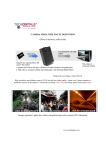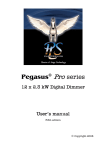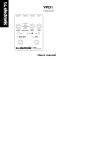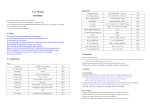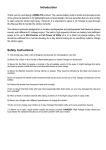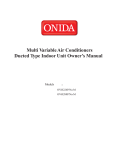Download USER MANUAL
Transcript
USER MANUAL CABLE TENSIONER Scantrol User Manual Sak271 Revision 1.1 09.12.2009 2 CONTENTS 1 INTRODUCTION .................................................................................................................................................... 3 2 TENSIONER CONTROL PANEL ......................................................................................................................... 4 2.1 3 COMPUTER SCREEN PICTURES ....................................................................................................................... 6 3.1 3.2 3.3 3.4 3.5 3.6 3.7 3.8 3.9 3.10 3.11 3.12 4 USB DISK ........................................................................................................................................................ 13 SW UPDATE .................................................................................................................................................... 13 ALARM LIST ......................................................................................................................................................... 13 5.1 6 MAIN PICTURE CONTENTS ........................................................................................................................... 6 TOP DATA LINE ............................................................................................................................................... 7 POTMETER SETTINGS .................................................................................................................................... 7 TENSIONER GRAPHICS .................................................................................................................................. 7 TENSIONER LOADCELLS .............................................................................................................................. 8 FUNCTION LINE .............................................................................................................................................. 8 TENSION PANEL ............................................................................................................................................. 9 PRESSURE PANEL ........................................................................................................................................... 9 ALARM PANEL ................................................................................................................................................ 9 COMMAND BUTTONS .................................................................................................................................. 10 HISTORY LOG ................................................................................................................................................ 11 ALARM STATUS WINDOW .......................................................................................................................... 12 SOFTWARE TOOLS ............................................................................................................................................. 13 4.1 4.2 5 KEYPAD ............................................................................................................................................................... 5 OPERATIONAL AND SYSTEM ALARMS ................................................................................................................ 13 CALIBRATION MENUS ...................................................................................................................................... 14 6.1 6.2 6.3 6.4 6.5 CABLE LENGTH CALIBRATION. .......................................................................................................................... 14 CALIBRATION OF PRESSURE PROPORTIONAL VALVE .......................................................................................... 15 CALIBRATION OF PRESSURE SENSORS, LOADCELLS ............................................................................................ 17 CALIBRATION OF CONTROL PANEL POTMETERS ................................................................................................. 18 CALIBRATION OF TENSION MEASUREMENT ....................................................................................................... 19 7 ALARMLOG .......................................................................................................................................................... 20 8 DATE AND TIME .................................................................................................................................................. 21 User Manual Sak271 Revision 1.1 09.12.2009 3 1 INTRODUCTION SCANTROL TENSIONER is a Control system for controlling and monitoring a tensioner. Operation takes place from a control panel with integrated computer monitor. Measurement data and status is presented the monitor. From the Control Panel the following functions are available: Control of Speed (Oil flow) by potmeter Control of Tension (Pump pressure) by potmeter Control of Render (Motor pressure) by potmeter Control of Tensioner Direction by on/off joystick Brake Apply/Release by push buttons Emergency Stop button From the Computer Monitor the following functions are available: Main pump start/stop Power Pack Cooling start/stop Power Pack Cooling start/stop Via the Computer Monitor the following data are presented: Potmeter signal in % for Speed, Tension and Render Total length deployed Grip tension Tensioner speed in meter/hour Tensioner tension Motor and Grip pressures Brake Applied/Released indication Power Pack Cooling start/stop indication Power Pack Cooling start/stop indication Alarms In Scantrol, measurement data are logged every second, this way it is possible to present graphs of the data back in time. User Manual Sak271 Revision 1.1 09.12.2009 4 2 Tensioner Control Panel The panel contains: Potmeters for controlling Speed, Tension and Render Joystick for controlling running direction of the tensioner Emergency Stop button Brake Apply/Release buttons 2 USB ports. Can be used with USB devices such as Pen drive, trackball or keyboard. 12” display with Touch screen Alarm Buzzer Numerical keyboard with power button and buttons for dimming of display backlight User Manual Sak271 Revision 1.1 09.12.2009 5 2.1 Keypad This is used for switching the system on. When pressing this, power is applied to the computer. It takes some time for the computer to start. During this time the alarm buzzer will sound, but this is normal. To switch the system off again, you must press a button in the screen picture, see chapter for display contents. Use these two buttons to adjust the screen backlight. . The rest of the buttons are used for entering values and moving up/down in menus. CE will clear the latest numeric entry. ‘E’ is the Enter key. User Manual Sak271 Revision 1.1 09.12.2009 6 3 COMPUTER SCREEN PICTURES 3.1 MAIN PICTURE CONTENTS The Main Picture is divided into 7 parts: 1. 2. 3. 4. 5. Top data line shows numerical readout of deployed length and loadcell tension Potmeter settings Tensioner graphics with readout of grip tension and cable speed Graphical and historical presentation of cable tension Function line with function buttons for System Menu, Screenshot Camera, History Function and PowerOff. 6. Additional data panels. For the tensioner this part of the screen is configured to display TensionPanel, Pressure panel and Alarm Panel 7. Command buttons for reset length, pump start/stop, render isolator on/of and brake status indication 1 3 2 4 5 6 7 User Manual Sak271 Revision 1.1 09.12.2009 7 3.2 TOP DATA LINE 3.3 3.4 Displays numerical value for deployed length Displays numerical value for tensioner tension Can be configured to not show units POTMETER SETTINGS Displays potmeter settings: Speed Pull Tension Render Tension The potmeter range is decided by See the technical manual for details. TENSIONER GRAPHICS Graphical illustration of the tensioner Readout of grip tension and tensioner speed User Manual Sak271 Revision 1.1 09.12.2009 8 3.5 TENSIONER LOADCELLS 3.6 Graphical presentation of tension in the tensioner loadcells Trend display that shows trend line for the tension. FUNCTION LINE Shortcut to Main menu. Click on the CAMERA to take snapshot of the screen. A picture file is stored to the hard disk and may be retrieved later to a USB memory stick. BY CLICKING ON THIS ICON YOU WILL OPEN THE LOGGING FUNCTION. (SEE SEPARATE CHAPTER FOR OPERATION.) Button for shut down of the system. Clicking on this will open a window with a countdown clock for shutting down the system. Press the Cancel button if you do not want to shut down the system. IMPORTANT: ALWAYS USE THIS BUTTON FOR SHUTTING DOWN THE SYSTEM BEFORE DISCONNECTING POWER User Manual Sak271 Revision 1.1 09.12.2009 9 3.7 TENSION PANEL 3.8 PRESSURE PANEL 3.9 tension panel displays numerical value and trend line for loadcell tension and grip tension Button in top right corner opens settings dialog for wiretension panel. Length of trendline can be selected to 2minutes, 10minutes, 30minutes, 1hour and 5hour. All trend windows will be changed according to this. Pressure panel displays numerical value and trend line for motor pressure and grip pressure. Button in top right corner opens settings dialog for pressure panel. Length of trendline can be selected to 2minutes, 10minutes, 30minutes, 1hour and 5hour. All trend windows will be changed according to this. ALARM PANEL Displays system alarms. Button for reset alarm Button in top right corner opens window with status for all alarms. User Manual Sak271 Revision 1.1 09.12.2009 10 3.10 COMMAND BUTTONS Reset length counting Displays brake status Applied (Red) or Released (Green) Main Pump Start/Stop Pump stops when emergency stop Light in START and STOP buttons indicate status for output (Start is green when active) Powerpack Cooling Start/Stop Pump stops when emergency stop Light in START and STOP buttons indicate status for output (Start is green when active) Render circuit Start/Stop Is switched OFF when emergency stop Light in START and STOP buttons indicate status for output (Start is green when active) User Manual Sak271 Revision 1.1 09.12.2009 11 3.11 HISTORY LOG 3.11.1 Read logged data History window is activated by clicking on the H symbol on the function line. When activated, blue number will appear under or left of all yellow numbers. These blue numbers are historic values at a given point in time. The point in time is decided by moving the blue triangle back and forward on the timeline. You can also grab one of the blue cursors that have appeared in one of the graphic windows in the lower part of the screen, and move this back and forward. The time label displays time for where the cursor is positioned. In the graphic windows you can also decide how long the timeline should be (2 min, 10 min, 30 min, 1 hour or 5 hours) The arrows on the top allows to step back- and forward in time. Alla data are logged every 1sec. The realtime buffer keeps 10 hours back in time By pressing “OPEN LOG FILE” button you can open log data from selected date 3.11.2 Open log file The “OPEN LOG FILE” dialog allows operator to select logfile from a selected date. All logfiles recorded on selected date will be listed and labelled with time for when logging started/stopped. To Open logfile: Select logfile Click “Open” User Manual Sak271 Revision 1.1 09.12.2009 12 3.12 ALARM STATUS WINDOW This window appears when the arrow in the upper right corner in the Alarm Panel is pressed. The alarm lines appear in different colors: Red Color for active alarms that have not been acknowledged Orange Color for active alarms that have been acknowledged Yellow Color for alarms that are no longer active, but that have not been acknowledged No color (White) for alarms that are not active, and that have not been active since the last time it was acknowledged The ‘Time ON’ coloumn and ‘Time OFF’ coloumn displays the time when the alarm came on, and when it went off. The value in the ‘Count’ coloumn will increment each time a new alarm is detected. To acknowledge an alarm, tick off the box to the left in the line, and press Reset. Several lines can be Reset at the same time. The ‘Alarm Status’ frame shows how many alarms there are each of the three categories. In the ‘Show’ frame you can select to display all alarms or only active alarms. User Manual Sak271 Revision 1.1 09.12.2009 13 4 SOFTWARE TOOLS Software maintenance is done by inserting USB memory stick in one of the USB slots on the front panel. The “Software Tool” window will pop up automatically when USB stick is inserted. 4.1 USB DISK Copy logfiles, snapshots and configuration files to USB memory stick. 4.2 SW UPDATE Update program with new program files on USB memory stick 5 5.1 Alarm List Operational and system alarms HIGH SPEED TENSIONER HIGH TENSION HIGH GRIP TENSION User Manual Sak271 Revision 1.1 09.12.2009 14 6 6.1 Calibration Menus Cable length calibration. Lines 1: and 3: This menu page is used for setting the measuring sheave diameter (Line 1:), and number of encoder pulses per revolution of the sheave (Line 3:). Lines 6: to 9: It is also possible to change the measurement unit by going to one of the lines 7,8 or 9 and pressing Enter. Line 10: The gear can be set to a value different from 1.0 if there is a gear between the motor and the sheave. This will then give a correct RPM reading for the motor. Line 11: Set this to 1 to ensure that the length can be reset from the main page. User Manual Sak271 Revision 1.1 09.12.2009 15 Line 12: Selection of measurement method, wiredrum or sheave. Setting this to 0 changes to wiredrum mode and will display more settings the next time you enter this menu. 6.2 Calibration of pressure proportional valve In this menu the response of the proportional valve is calibrated. The procedure for calibration is to output a set of milliamp values to the valve and observe the obtained pressure reading. The readings are then plotted into a diagram as shown below, and a straight line is fitted to the curve. From the straight line, one can then read off the milliamp values for minimum pressure and maximum pressure. Note that the values in the menu above and in the diagram are only example values. User Manual Sak271 Revision 1.1 09.12.2009 16 Procedure: 1. Go to line 6: Test On and press Enter. The text (OFF) changes to (ON). 2. Go to line 8 : TESTVALUE and enter a value of 0.0 . This causes the START CURR Value in line 1 to be sent out to the valve. 3. Go to line 1: Start Curr and enter a value of 100mA. Read the pressure in the lower right part of the screen. Write down the pressure value. 4. Enter a value of 200mA, and write down the pressure. Repeat for currents up to the maximum for the valve, in steps of 100mA, and write down all the values. 5. Make a diagram on a paper, like the one shown below. Draw a straight line that best fits the values. 6. Find the mA value where the line crosses the 0 bar axis This becomes the new ‘Start Curr’ to be entered in line 1. 7. Find the mA value where the line reaches the full pressure for the valve. This becomes the new ‘Max Curr’ value. Note: The valves are normally nonlinear at low and high pressures. Fit the straight line to the linear part of the curve. User Manual Sak271 Revision 1.1 09.12.2009 17 6.3 Calibration of pressure sensors, loadcells These calibrations are first set from the sensor datasheet, and later fine tuned for the zero point. Sensors with 4-20mA signals get a ‘MIN VOLTAGE’ of 0.4V and a ‘MAX VOLTAGE’ of 2.0V. The example above is for a pressure sensor. Loadcells and temperature sensors have similar menus. After this initial setup, observe the input signal when there is no pressure in the hydraulic system. Copy the input signal voltage to the ‘Min Voltage’. Set the ‘Max Voltage ‘ to the ‘Min Voltage’ plus 1.6 Volt. Example: the Min Voltage is found to be 0.392 Volts. The Max Voltage becomes 1.992 Volts. Similar menus are used for loadcells, instead of Bar pressure, the calibration values are then in Tons referred to the loadcell. User Manual Sak271 Revision 1.1 09.12.2009 18 6.4 Calibration of control panel potmeters The potmeters on the control panel can all be calibrated through these menus. Calibration procedure is: 1. Set potmeter to minimum. Read voltage in screen (input signal voltage) 2. Enter the voltage in line 1: Min Voltage 3. Set potmeter to maximum. Read voltage in screen (input signal voltage) 4. Enter the voltage in line 3: Max Voltage. 5. Set the pressure range in lines 2 and 4. 6. Set the filter time in line 5 to zero. (Other values can be used, but will give a slower response). Similar menus are used for calibration of pump pressure and oil flow. User Manual Sak271 Revision 1.1 09.12.2009 19 6.5 Calibration of Tension Measurement This menu is used for calibration of tension measurement from the loadcells. In this case the loadcells take up all the tension in the cable, so the Gain value should be 1.00. The zero point can be used if the loadcell is offset with a given tension even with no tension in the cable, normally this is zero. Diametercomp is only used when measuring tension on a drum, set to 0 (OFF) if no drum is used. User Manual Sak271 Revision 1.1 09.12.2009 20 7 Alarmlog All important alarms are recorded in an alarm log. This is contained in the settings.dat file, and are automatically copied to the USB memory when the Settings.dat file is copied. The alarms are recorded with date and time. User Manual Sak271 Revision 1.1 09.12.2009 21 8 Date and Time The system clock can be adjusted in Windows Control Panel. To simplify the procedure, a shortcut to the Date and Time panel has been copied to the folder My Documents. When opening Windows Explorer, you get into the My Documents folder and need only double click on the shortcut. Getting into Explorer: The Date and Time panel: User Manual Sak271 Revision 1.1 09.12.2009