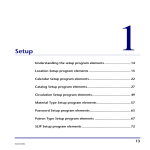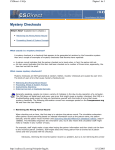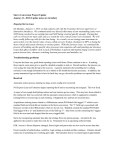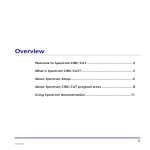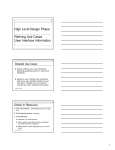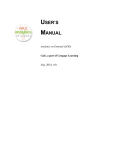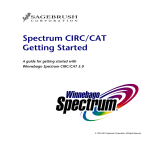Download Maintenance
Transcript
Maintenance 8 File Management .................................................................... 406 Key Word Management.......................................................... 415 405 SCC5rm1200kh File Management The File Management features enable you to clear: patron type usage data, material type usage data, total checkouts to date data, data from the circulation log, data from the fine log, reserves and advance bookings. For help performing file management tasks, see "Managing your data files" in the Maintenance chapter of the Spectrum CIRC/CAT User Manual. About the Patron Type Usage tab Patron type usage data tracks the number of checkouts for each patron type. The Patron Type Usage tab of the File Management window allows you to delete this data. You select a range of dates and the program clears data for the selected time period. Patron Type Usage tab At the Patron Type Usage tab, you clear the patron type usage data. 406 Spectrum CIRC/CAT Reference Manual SCC5rm1200kh This table describes the various elements in the Patron Type Usage tab. Element Description Start at Choose the starting date (month and year) of the period for which you want to clear totals. Dates are available starting from the date of the first patron type usage data in your system. Earlier dates are not available. End at Choose the ending date (month and year) of the period for which you want to clear totals. Dates are available starting from the date of the first patron type usage data in your system. Earlier dates are not available. Select All All your patron types are listed in the center of the Patron Type Usage tab. You can either select all types at once by clicking Select All, or you can individually select types to clear usage for. None If you want to clear only a few types, click None to select no types, then choose only the few for which you want to clear usage totals. For more information on using the Patron Type Usage tab, see "Clearing patron type usage" in the Maintenance chapter of the Spectrum CIRC/CAT User Manual. Maintenance: File Management SCC5rm1200kh 407 About the Material Type Usage tab Material type usage refers to the number of checkouts for each material type. The program tracks and stores this information until you are ready to delete it. The Material Type Usage tab of the File Management window allows you to delete this information. You select a range of dates and the program clears material type usage data for the selected time period. Material Type Usage tab At the material type usage tab, you clear the material type usage data. This table describes the various elements in the Material Type Usage tab. 408 Element Description Start at Choose the starting date (month and year) of the period for which you want to clear totals. Dates are available starting from the date of the first material type usage data in your system. Earlier dates are not available. End at Choose the ending date (month and year) of the period for which you want to clear totals. Dates are available starting from the date of the first material type usage data in your system. Earlier dates are not available. Select All All of your material types are listed in the center of the Material Type Usage tab. You can either select all of the types at once by clicking Select All, or you can individually select the types you want to clear the usage for. Spectrum CIRC/CAT Reference Manual SCC5rm1200kh Element Description None If you want to choose only a few types to clear, click None and all types are not selected. Choose only the few you want to clear usage totals for. Records found This shows the number of records that meet your criteria. Records cleared This shows the number of records that were cleared. For more information on using the Material Type Usage tab, see "Clearing material type usage" in the Maintenance chapter of the Spectrum CIRC/CAT User Manual. About the Checkouts To Date tab Checkouts to date data tracks the total number of checkouts. The Checkouts To Date tab of the File Management window allows you to delete this data. You select a range of dates and the program clears data for the selected time period. Checkouts To Date tab At the Checkouts To Date tab, you clear the checkouts to date data. Maintenance: File Management SCC5rm1200kh 409 This table describes the various elements in the Checkouts To Date tab. Element Description Start at Enter the month, day, and year you want to start clearing the checkouts to date. For example, 01/01/2000. End at Enter the month, day, and year you want to stop clearing the checkouts to date. For example, 12/31/2000. Records found This shows the number of records that meet your criteria. Records cleared This shows the number of records that were cleared. For more information on using the Checkouts To Date tab, see "Clearing checkout totals" in the Maintenance chapter of the Spectrum CIRC/CAT User Manual. About the Circ Log tab The circulation log contains historical information about the circulation transactions that have occurred in your library. For a given patron it contains a history of checkouts. For a given material, the log contains a record of who has checked the item out. The Circ Log tab of the File Management window allows you to clear data from the log. You select a range of dates and the program clears data for the selected time period. Circ Log tab At the Circ Log tab, you clear the circulation log. 410 Spectrum CIRC/CAT Reference Manual SCC5rm1200kh This table describes the various elements in the Circ Log tab. Element Description Start at Enter the month, day, and year you want to start clearing the circulation log. For example, 01/01/2000. End at Enter the month, day, and year you want to stop clearing the circulation log. For example, 12/31/2000. Clear log records for materials currently checked out This option only clears the circulation log and does not remove materials that patrons currently have checked out. If you do not select this option, the materials that are still checked out are not cleared and can be viewed in the circulation log. Records found This shows the number of records that meet your criteria. Records cleared This shows the number of records that were cleared. For more information on using the Circ Log tab, see "Clearing the circulation log" in the Maintenance chapter of the Spectrum CIRC/CAT User Manual. Maintenance: File Management SCC5rm1200kh 411 About the Fine Log tab The fine log contains the history of patrons that have accrued fines. The Fine Log tab of the File Management window allows you to delete this data. You select a range of dates and the program clears data for the selected time period. Fine Log tab At the Fine Log tab, you clear the fine log. This table describes the various elements in the Fine Log tab. Element Description Start at Enter the month, day, and year you want to start clearing the fine log. For example, 01/01/2000. End at Enter the month, day, and year you want to stop clearing the fine log. For example, 12/31/2000. Clear log records for fines that have an outstanding balance This option clears the fine logs only; however, the fines still exist. If you don’t select this option, all fines with outstanding balances are not cleared and can be viewed in the fine log. For more information on using the Fine Log tab, see "Clearing the fine log" in the Maintenance chapter of the Spectrum CIRC/CAT User Manual. 412 Spectrum CIRC/CAT Reference Manual SCC5rm1200kh About the Reserves tab The Reserves tab of the File Management window allows you to remove existing reserves. You specify a date, and the program removes all reserves placed on or before this date. Reserves tab At the Reserves tab, you clear all reserves placed on or before a date you specify. This table describes the various elements in the Reserves tab. Element Description Delete reserves placed on or before Enter a month, day, and year. For example, 01/01/2000. The program will clear reserves placed on or before this date. Records found This shows the number of records that meet your criteria. Records cleared This shows the number of records that were cleared. For more information on using the Reserves tab, see "Clearing reserves" in the Maintenance chapter of the Spectrum CIRC/CAT User Manual. Maintenance: File Management SCC5rm1200kh 413 About the Advance Booking tab The Advance Booking tab of the File Management window allows you to remove existing advance bookings. You specify a date, and the program removes all advance bookings placed on or before this date. Advance Booking tab At the Advance Booking tab, you clear all advance bookings that were placed on or before the date you specify. This table describes the various elements in the Advance Booking tab. Element Description Delete advance bookings with an ending date on or before Enter a month, day, and year. For example, 01/01/2000. The program will clear advance bookings with an end date on or before this date. For more information on using the Advance Booking tab, see "Clearing advance bookings" in the Maintenance chapter of the Spectrum CIRC/CAT User Manual. 414 Spectrum CIRC/CAT Reference Manual SCC5rm1200kh Key Word Management A key word is a term that can be used to search for specific records in your Spectrum catalog. If a key word is turned off, a patron is unable to use that word as a search term when searching for materials in the Spectrum catalog. You can change the status of a key word (turn it on or off), browse for a key word, and find out how many matches there are for a key word all the Set Key Word Status window. For help performing key word management tasks, see "Changing the status of key words" in the Maintenance chapter of the Spectrum CIRC/CAT User Manual. About the Set Key Word Status window From the Set Key Word Status window, you can change the status of a key word (turn it on or off), browse for a key word, and find out how many matches there are for a key word. Key words are listed alphanumerically; key words that begin with numbers are listed first. Set Key Word Status window Use this window to view and change the status of keywords. Maintenance: Key Word Management SCC5rm1200kh 415 This table describes the various elements on the Set Key Word Status window. Element Description Browse for The program searches for the key word you enter in this box to find its matches and status. You can also use the scroll bar to browse for a key word. Key Word Displays the key words that are used by the Spectrum catalog for searches. Matches Displays the number of materials records that contain the key word. Status Displays the key word status as on or off. Change Status Changes the status of the selected keyword. For more information on using the Set Key Word Status window, see "Changing the status of key words" in the Maintenance chapter of the Spectrum CIRC/CAT User Manual. 416 Spectrum CIRC/CAT Reference Manual SCC5rm1200kh