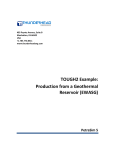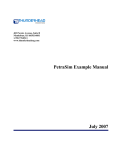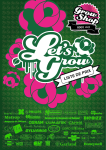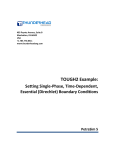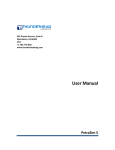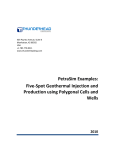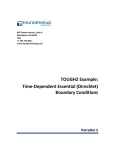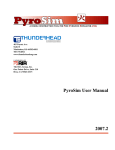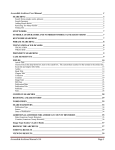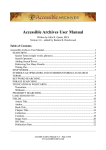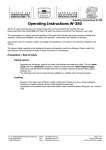Download using the petrasim pre - Stanford School of Earth, Energy
Transcript
PROCEEDINGS, Twenty-Seventh Workshop on Geothermal Reservoir Engineering Stanford University, Stanford, California, January 28-30, 2002 SGP-TR-171 USING THE PETRASIM PRE- AND POST-PROCESSOR FOR TOUGH2, TETRAD, AND STAR Daniel Swenson1, Brian Hardeman1, Steve Butler2, Casey Persson1, and Charlie Thornton1 1 Thunderhead Engineering Consultants, Inc. 1006 Poyntz Ave., Manhattan, KS, 66502-5459, www.thunderheadeng.com 2 GeothermEx, Inc. 5221 Central Ave., Suite 201, Richmond, CA 94804-5829 ABSTRACT PetraSim is a new interactive, cross-platform, preand post-processor that can be used to create reservoir models and display simulation results through time. It provides the analyst a tool to rapidly develop models and create the input files needed for the existing TOUGH2, TETRAD, and STAR simulation programs. Key design decisions used in the development of PetraSim include: (1) high level geometric feature definition of the model to allow relative independence from any particular simulator, (2) use of Java for the graphical user interface to allow crossplatform execution, (3) automatic writing of the appropriate simulator input file, and (4) translation of the simulator output files to a common visualization format that is used for integrated 3D and time history display. MOTIVATION A significant hurdle for new users of a reservoir simulator is developing the infrastructure to create valid meshes, select the appropriate solution controls, and display results. Possible simulator options are often activated by flags that are confusing and may appear in unrelated locations in the text-based input file. It is hard enough to solve nonisothermal, multicomponent, multiphase problems without the additional difficulty of preparing complex and lengthy input files. While experienced users will have learned the idiosyncrasies of their favorite simulator and will have gathered their own toolkit for its use, even they may need additional help to exploit models with tens of thousands of cells or to enable rapid remeshing for convergence studies. The solution to this problem has four key features: (1) use of a high level model description based on geometric features of the reservoir (stratigraphy, well coordinates), (2) presentation of the required input options grouped in a logical format with appropriate default options activated, (3) automatic writing of the simulator input file in the correct format, and (4) rapid access to visualization of results. Such a pro- gram should be interactive, with immediate visual confirmation of any user actions. PetraSim is a new pre- and post-processor for TOUGH2 (Pruess, 1999), TETRAD (ADA, 2000), and STAR (Garg, 2001) that incorporates these features into an integrated program for model creation and results display. In the remainder of this paper, we describe the most significant features of PetraSim and give an example of its use. PETRASIM FEATURES Problem Description/Conceptual Model A significant difference between PetraSim and the input file to a simulator is that PetraSim uses a geometric model to store the problem description rather than a grid-based description. A geometric model is a high-level, geometry-based representation of an object. This representation provides a natural and convenient location to store all of the necessary information associated with a numerical analysis problem, such as material properties and boundary conditions. Combining the geometric model with the parameters of the analysis creates a problem description unique to the problem at hand, but independent of any given analysis method. Conceptually, this also means that the same model description can be used for different simulators. The advantage of such an approach is clear. When the grid serves as the fundamental carrier of information, any change in geometry, material properties, or initial conditions requires identification of the associated cells and a change to their properties. Refinement of a mesh may require the user to essentially start the analysis over from the beginning, redefining all associated cell conditions. In contrast, if a high level geometric description is used, the grid may be changed at will and all properties and boundary conditions will automatically be applied when the simulator input file is written. As a particular example, in PetraSim a well is defined by its trajectory, open interval, and associated flow rates or pressures. This description is independent of the mesh. Obviously, at some point the well must be associated with the particular cells of a grid, but this is handled automatically when the simulator input file is written. Before then, the user can change the mesh at will and PetraSim will correctly identify the cells intersected by the well trajectory. Figure 1 shows a simple model in which there are three wells and material boundaries that separate the reservoir into regions. Material properties and boundary conditions can be applied to this model even though a grid has not yet been defined. cial element to define the confining bed material properties. Finally, each element of the fracture must have its contact area with the confining bed defined as input. Undoubtedly there are historical reasons why the input file is organized in such a way. Figure 1: Simple model with wells and material boundaries that define regions Figure 2: Dialog used to specify TOUGH2 confining bed data Figure 1 also illustrates several options for high level interaction with the model. On the left of the window is a tree that displays features in the model. Using the tree, the user can select a specific feature. Alternately, the model can be manipulated in the 3D display and features selected with the mouse. In either case, once a feature is selected all associated properties can be modified. As illustrated, the top region of the model (highlighted in yellow) has been selected so that a new material can be assigned to the region. When the grid is created, all cells in that region will inherit the region material data. Two other examples of organizing data will be illustrated. The first is the definition of material properties in TOUGH2. Figure 3 shows the dialog used to input this data. The left pane allows the user to select any existing material or create a new one. In the right pane, the user can edit properties of the selected material. This includes MINC data (only activated if the MINC option has been enabled) and, under the Advanced button, the capability to customize relative permeability and capillary functions. The user interface, however, can be much simpler. Figure 2 shows how the required information is presented in PetraSim. A box is checked to indicate that this boundary condition is active, then initial temperature and material properties are specified, with reasonable default values given. When the TOUGH2 input file is written, PetraSim handles the details of creating the artificial element, specifying the contact areas, etc. As a result, there is a much greater chance that the user will actually solve the problem as intended. User Input A properly designed user interface can guide the user through the model definition process, organizing into logical groupings input that may appear in many locations in a simulator input file. The interface can ease learning for a beginning user and act as a reminder for an experienced user. As an example, the TOUGH2 code has the capability to model a fracture bounded by a confining bed that only conducts heat. To activate this option, the user must activate the MOP(15) flag, insert an artificial element at the end of the ELEME data, ensure that it is initialized to the confining bed initial conditions, and insert a material that is referenced by the artifi- Figure 3: TOUGH2 material definition The TETRAD material dialog is similar to that in Figure 3, but, since TETRAD allows property data to vary for every cell, PetraSim allows global property definitions as functions or contours for which the data is then calculated for each cell. Figure 4 illustrates the organization of the solution parameters of TOUGH2. Again, common parameters have been grouped in an arrangement that helps the user understand and specify all parameters from one location. Similar organization is used for the solver and other solution parameters. Figure 5: Prismatic grid defined on model In the future, more general grids will be developed for TOUGH2, since it uses the integral finite difference method. However, for convergence to the correct solution, the integral finite difference method requires that the mesh satisfy the Voronoï condition (that is, boundaries of the elements must be formed by planes which perpendicularly bisect the lines between volume centers). Generation of such grids is relatively simple in 2D, but algorithms are much more complex for a general 3D Voronoï grid. Figure 4: Solution controls dialog Gridlines can be edited, deleted, or inserted interactively. Figure 6 shows an example of a grid in which the grid has been edited to be more refined in the center. This editing is performed in the Grid Editor window. Grid Definition An appropriate grid for an analysis must satisfy several constraints: (1) it must be able to capture the essential features of the reservoir, such as stratigraphic layers with different material properties, (2) it must be sufficiently refined to accurately represent regions of high gradient in the solution, and (3) it must satisfy the requirements of the simulator. The simplest grid to construct and that will satisfy all simulator requirements is a prismatic 3D grid. At the time of this paper, a 3D prismatic grid and a matching radial RZ grid are the two grid types supported for TOUGH2. TETRAD has the additional capability to allow different elevations and thicknesses for each cell. The grid is created by specifying the number of divisions in each direction. Figure 5 illustrates a simple grid. There is no limitation on grid size, and, as will be discussed, the grid can be locally refined and modified using disabled elements so that stratigraphy and non-uniform elevations can be adequately represented even using a uniform grid. Figure 6: Example of non-uniform grid It is important to remember that the model has a grid, but the grid is not the model. The model is a higher level, grid independent, description of the reservoir. Editing of Cell Properties After the grid is defined, cell properties may be edited directly. The goal of PetraSim is not to encourage cell editing. However, during the transition from legacy models, and until features of every simulator can be implemented at a high level, there may be times when individual cell editing is required. This is accomplished in the Grid Editor window, which allows the user to select a grid layer and edit any cell in that layer, Figure 7. Writing a Simulator Input File The whole point of a pre-processor is to automatically write the simulator input file in a correct format and without intervention by the user. In PetraSim, this task is performed by a function that accesses the model, the grid, and all other data necessary to write the file. A portion of an example file is shown in Figure 9. Since the TOUGH2 program has not been modified, the input file written by PetraSim is in standard TOUGH2 format. Since the computer is writing the file, there is no need to keep the file small. Each element, connection, and initial condition is written explicitly. It can also be seen that the elements are given sequential numerical names. It is intended that the user never need to know or examine these names. Any type of data, such as the definition of a source or sink, knows the associated cell and correctly writes the cell name when the simulator input file is written. Figure 7: Grid editor In the Grid Editor the user can display any editable value and then select a cell or group of cells to edit that value. The user can also select cells to define sources and sinks, Figure 8. Again, the preferred approach is to define a high level well, but if desired, the user has control at the cell level. Figure 9: Portion of TOUGH2 input file created by PetraSim Solution The eventual goal is to integrate simulator execution into PetraSim. At the present time, the user can keep the PetraSim window open, but needs to execute the analysis separately in the standard way. When the solution is complete, the user may post-process the results. Figure 8: Defining a source or sink in the Grid Editor Visualization After the solution is completed, either 3D or time history plots of the results may be made. Figure 10 shows an example of an iso-surface plot of temperature from a TETRAD analysis. PetraSim uses a common results display component for all simulators, with different translators to read the data from the simulator-specific results files. For TOUGH2, the standard printed output file is parsed to extract the cell data. For TETRAD, the GridView format file is read. As shown in Figure 10, once the data is read, the user can select any available variable and time for plotting. The user can rotate, pan, and zoom the image interactively. Image details, such as the number of iso-surfaces and the data range can be controlled. Also, cutting planes can be defined on which the results are contoured. Finally, the user can export the data in a simple X, Y, Z, value format for import into other presentation quality graphics programs, such as TECPLOT. In PetraSim, results are readily accessible to rapidly evaluate the analysis. TETRAD, the time history results are read in FPLOT format and for TOUGH2, the FOFT file is read. As illustrated in Figure 11, the user can select any saved data and make a time history plot. If a cell was given a user-defined name, this name will be available for selecting the plot data. Once any plot is made, the data can be exported in a format that can be read in a spreadsheet or other presentation quality graphics program. EXAMPLE To demonstrate PetraSim features, we give instructions to solve a variation on Problem 4 – Five-spot Geothermal Production/Injection (EOS1) described in the TOUGH2 User’s Manual (Pruess et al., 1999). This problem models a five-spot pattern of injection and production from a geothermal reservoir. The geometry of the problem is shown in Figure 12. Water is injected in the center well and produced at the four corner wells. We use a half-symmetry model. Depth=305 m Injection Grid 21x11x6 Production Figure 10: Iso-surface plot of temperatures (from TETRAD GridView data file) In a similar manner, time history plots of results may be made, Figure 11. L=1000 m Figure 12: Five-spot well pattern with grid modeling 1/2 symmetry domain Model Creation Start PetraSim by selecting Start/Programs/PetraSim. To define the boundary of the model, select Model/Define Boundary… and create the model boundary with the values X min = -500, X max = 500., Y min = 0.0, Y max = 500., Z min = -305., and Z max = 0.0. We create the grid on the model by selecting Model/Create Grid… and specifying 21 X divisions, 11 Y divisions, and 6 Z divisions. The resulting mesh is displayed in Figure 13. Figure 11: Time history plot (from TOUGH2 FOFT file) Similar to the 3D plots, a common time history display component is used, with different translators to read the different simulator results files. For Solution Controls We next specify the information that will control the solution by selecting Properties/Solution Controls… . The Times tab allows us to specify parameters associated with the start and ending of the analysis and the time steps used for the calculation. In this case, we will start at 0 sec, end at 1.5E9 sec (approximately 50 years), and specify an initial time step size of 100 sec. We allow a maximum of 200 time steps and select the Automatic Time Step adjustment option. J/kg-C. We need to specify both the relative permeability data and the capillary pressure data. To do this, select Advanced and then the appropriate tabbed pane. Use Corey’s Curves for the relative permeability, with constants of 0.30 and 0.05 and use a Linear Function for the capillary pressure with constants of 0.0, 1.0, and 0.0. Initial Conditions To specify the default initial conditions, select Properties/Initial Conditions…. Select the Two-Phase (T, Sg) option and then specify the temperature to be 300 C and the gas saturation to be 0.01. Figure 13: Five spot model after creating the grid We will change the solver to the stabilized biconjugate gradient solver by selecting the Solver tab, then selecting that solver, Figure 14. Sources and Sinks Sources and sinks are defined by selecting cells individually in the Grid Editor. Select Model/Edit Grid to display the Grid Editor. There are a total of 6 layers in the Z direction. We will inject in layer 5 (the second from the top). To define the injection, first click on the layer spin-box on the tool bar to layer 5. Then, right click on the center lower cell and select the Source/Sink… menu option. Select the Injection: Water/Steam option with a flow rate of 15.0 kg/s and an enthalpy of 5.0E5 J/kg. We will produce from layer 3, so click on the layer spin-box arrow until layer 3 is selected. Next, right click on the top right cell and select the Source/Sink… menu option. Select Production Mass Out, then specify the mass flow rate at 7.5 kg/s, Figure 14. Repeat this for the top left cell. At this point, we have defined one injection cell and two production cells. Write PetraSim and TOUGH2 Files We have now completed the input necessary for the solution. First save the PetraSim file by selecting File/Save… and save the file with the name 3d_five_spot.sim (the .sim extension will be added automatically if you do not give it). We will also save a TOUGH2 input file by selecting File/Write TOUGH2 File… and giving the name 3d_five_spot.dat (the .dat extension will be automatically added if not specified). Figure 14: Selecting the solver Perform TOUGH2 Analysis At the present time, TOUGH2 execution is planned from within PetraSim. At present, the user must manually execute the TOUGH2 analysis. Typically this will be done in a command window. Material Properties To define the material properties, select Properties/Materials… . Change the material name to POMED, the rock density to 2650 kg/m3, the porosity to 0.01, the permeabilities to 6.0E-15 m2, the conductivity to 2.1 W/m-C, and the specific heat to 1000 View Results of the Analysis Results can be displayed using 3D iso-surfaces, as contours on 3D planes, or as time history plots at the cells selected by the user for time history output. Data for the 3D views are obtained from the output file (in this case 3d_five_spot.out). Data for time history plotting is obtained from the FOFT file. To view the results in 3D, select Results/3D Contours… . This will display a window in which the user can select the display variable, the time, and options on the number of isosurfaces, the grid, the plot range, and slicing planes. Figure 15 shows a plot of temperature at 1.5E9 sec. This view shows the grid and uses two slice planes on which matching contours are drawn. STATUS AND ACCESS Development of PetraSim is continuing, with a first commercial release scheduled for mid-2002. However, sufficient capability has been implemented for PetraSim to be a useful tool and an early access release is available. Implementation is most complete for the TOUGH2 version, with nearly all TOUGH2 capability accessible through the interface. The TETRAD version includes grid editing, 3D visualization, and time history plotting. The STAR version has not yet been completed, but should progress rapidly using the foundation already completed. The early access release can be downloaded at www.thunderheadeng.com under the software section. ACKNOWLEDGEMENTS Figure 15: Display of calculated temperatures at t=1.5E9 sec To view time history plots of cell data, select Results/Cell Results…, Figure 16. In this window the user can select the plot parameter and the cell for which results are to be plotted. This plotted data can be written in column format to a file by selecting File/Export Data… in the time history menu. This data can then be imported into another program for additional plotting or comparison with data. We are grateful for the feedback provided by users of the early access release, including: Kit Bloomfield, Jochen Bundschuh, Paul Spielman, John McCray, and Thomas Beuth. We thank Karsten Pruess, Anthony Au, and Sabodh Garg for help with the respective simlators. This development is a joint venture between Thunderhead Engineering and GeothermEx, with primary funding from a Department of Energy Phase II Small Business Innovative Research grant. REFERENCES ADA International Consulting, “TETRAD 2000 User Manual,” 705 Hawkwood Blvd., N. W., Calgary, Alberta, Canada T3G 2V7, Tel. (403)630-3872, 2000. Garg, Sabodh, SAIC, 10260 Campus Point Drive, Mail Stop X1133, San Diego, CA 92121, 2001. Pruess, K., Oldenburg, C., and Moridis, G., TOUGH2 User’s Guide, Version 2.0, Earth Sciences Division, Lawrence Berkeley National Laboratory, LBNL-43134, November, 1999. Figure 16: Cell results