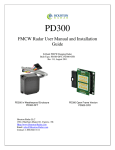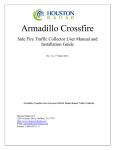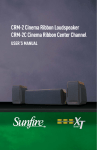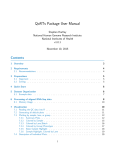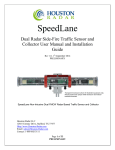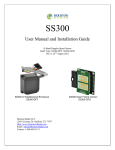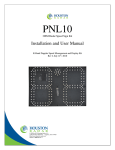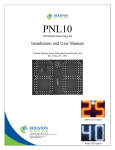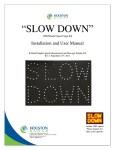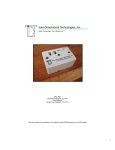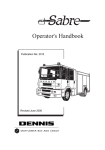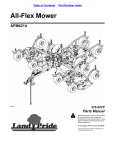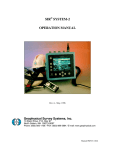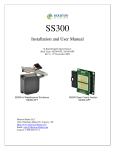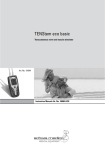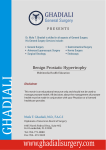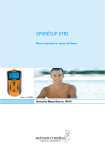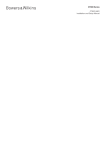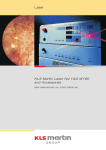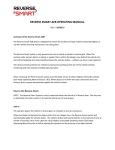Download Houston Radar LLC
Transcript
PD300 FMCW Radar User Manual and Installation Guide K-Band FMCW Ranging Radar Built Types: PD300-DFT, PD300-OFD, PD310-DFT, and PD310-OFD Rev 1.3, January 23 2013 Weatherproof PD300-DFT and PD310-DFT Houston Radar LLC 12818 Century Drive, Stafford, TX 77477 Http://www.Houston-Radar.com Email: [email protected] Contact: 1-888-602-3111 Open Frame PD300-OFD Open Frame PD310-OFD This device complies with part 15 of the FCC Rules. Operation is subject to the following two conditions: (1) this device may not cause harmful interference, and (2) this device must accept any interference received, including interference that may cause undesired operation. Changes or modifications not expressly approved by the party responsible for compliance could void the user's authority to operate the equipment. Any modification or use other than specified in this manual will strictly void the certification to operate the device. This device carries FCC modular approval and as such is labeled with FCC ID TIAPD300. If this label is not visible when the module is installed inside another device, then the outside of the device into which the module is installed must also display a label referring to the enclosed PD300 module. This exterior label can use wording such as the following: “Contains Transmitter Module FCC ID: TIAPD300” or “Contains FCC ID: TIAPD300.” Any similar wording that expresses the same meaning may be used. Warning: PD300-OFD/PD310-OFD radar is supplied in an open frame format with exposed antenna and electronics and thus is a static sensitive device. Please use static precautions when handling. Warranty does not cover damage caused by inadequate ESD procedures and practices. Note: Specifications may change without notice. Note: Not liable for typographical errors or omissions. Table Of Contents INTRODUCTION............................................................................................................. 6 PRINCIPLE OF OPERATION ....................................................................................... 7 FMCW RADAR ................................................................................................................ 7 RADAR DETECTION ZONE ................................................................................................ 7 RADAR POINTING ............................................................................................................. 9 BACKGROUND CLUTTER .................................................................................................. 9 Clutter Map ................................................................................................................. 9 Clutter Map Time Constant ........................................................................................ 9 Choosing a CTC value .............................................................................................. 10 OPERATING MODES ....................................................................................................... 11 Highway mode (side firing only)............................................................................... 11 Intersection mode (side or front firing) .................................................................... 11 Highway mode (front firing only) ............................................................................. 11 USER CONFIGURABLE DETECTION LANES ..................................................................... 12 Lane Definition ......................................................................................................... 12 Trigger Pulse Extension ............................................................................................ 12 Lane Status over RS232 ............................................................................................ 12 Lane Setup ................................................................................................................. 12 Historical Lane Counts ............................................................................................. 13 CO-LOCATED RADARS ................................................................................................... 13 RADAR RANGE RESOLUTION ......................................................................................... 13 RADAR CONFIGURATION AND DATA VARIABLES........................................................... 14 INTERNAL CLOCK .......................................................................................................... 15 REAL TIME OCCUPANCY INDICATORS (EXPERIMENTAL) ................................................ 15 STREAMING ASCII DATA .............................................................................................. 16 Example..................................................................................................................... 16 RADAR MOUNTING ........................................................................................................ 17 Beam pattern and enclosure ..................................................................................... 17 Side firing installations ............................................................................................. 17 Front firing installations ........................................................................................... 17 Mounting the PD300 (38x45 deg beam angle) ......................................................... 17 Mounting the PD310 (20x60deg beam angle) .......................................................... 19 Mounting Bracket...................................................................................................... 20 Location .................................................................................................................... 20 Setback and Mounting Height ................................................................................... 20 HOOKUP ......................................................................................................................... 21 Power Input: ............................................................................................................. 21 Serial Connection...................................................................................................... 21 Connector Pinout ...................................................................................................... 22 INITIAL SETUP ................................................................................................................ 23 Selecting an Operating Mode ................................................................................... 24 Selecting Clutter Time Constant and Performing Clutter Initialization................... 24 Defining Lanes .......................................................................................................... 24 Optimal Performance Checklist ................................................................................ 25 SYNCHRONIZING MULTIPLE RADARS ............................................................................. 26 USING WINDOWS CONFIGURATION UTILITY .................................................. 27 PD300/PD310 Basic Application Setup ................................................................... 28 PD300/PD310 Target Verification and Lane Setup ................................................. 29 In-Radar Lane-By-Lane Counts................................................................................ 34 Reading Historical Counts Out Of The Radar: ........................................................ 35 PD300/PD310 SPECIFICATIONS ................................................................................ 36 GENERAL ....................................................................................................................... 36 APPROVALS ................................................................................................................... 36 DATA INTERFACES ......................................................................................................... 36 MECHANICAL ................................................................................................................. 36 APPENDIX A: USING TRIGGER OUTPUTS ........................................................... 37 APPENDIX B: OPTIONAL BREAKOUT BOARD ................................................... 39 Non-Isolated Mosfet version with PWM Brightness Control. May be used with PD300 or SS300 radars. Light Sensor and brightness control is applicable only to the SS300 radar......................................................................................................... 39 Isolated Solid-State Relay version, AC or DC capable. May be used with PD300 or SS300 radars ............................................................................................................. 40 APPENDIX C: KEEPING TIME WITH AN EXTERNAL CLOCK BACKUP BATTERY ....................................................................................................................... 41 APPENDIX D: RECOMMENDED ENCLOSURE FOR OPEN FRAME RADARS ........................................................................................................................................... 43 APPENDIX E: ASCII INTERFACE ............................................................................ 44 Supported ASCII commands: .................................................................................... 44 Supported variables as of firmware v129: ................................................................ 45 Introduction Congratulations on your purchase of the Houston Radar Ranging PD300/PD310 radar. This state of the art 24GHz K-band microwave frequency modulated continuous wave (FMCW) radar is specifically designed for the license free battery and solar operated presence detection market. Unlike regular Doppler radars, FMCW radars are capable of measuring range and detecting stationary targets. Typical applications include multi-lane traffic counters, ground loop replacement, midblock detectors, vehicle activated signals and intrusion detectors. Utilizing high performance, ultra-low power DSP (Digital Signal Processing) technology and microwave components based on a planar patch array antenna with integrated low power PHEMT oscillator, you will find that this high quality product meets your exacting standards for performance and reliability. Some of the highlights of this product include: World’s smallest and lowest power usage ranging FMCW radar. At 0.18 Watts PD300 requires 10 to 20 times less power than competing products. Well suited for solar and battery powered installations. Up to 120ft (37m) detection range Simultaneously detects, tracks and reports up to six individual targets. Six user-configurable lanes allow assignment of targets to specific lanes. Six hardware trigger outputs can be mapped to any combination of lanes. Unmatched range resolution down to 0.25 inch (0.63cm) . Highway and intersection optimized modes allow wide variety of applications. Companion Windows application provides intuitive GUI to set all configuration parameters and display 1 real time plots of the targets, lane by lane counts and accumulated count histograms. Firmware “boot loader” allows for field upgrading of the firmware. 100% built-in self-test for high confidence. IO break-out board available for quick evaluation. Built-in statistics storage memory for stand-alone lane-by-lane count gathering. Software Development Kit (SDK) with code examples for custom application development. Full industrial temperature range. Potted for high reliability. FCC pre-approved with CE mark. The PD300/PD310 is not just a “front end”, rather it is a complete radar with on-board signal processing to determine range to multiple targets and application algorithms to enable lane-by-lane counting and storage, presence detection, occupancy measurement and other functionality as described below. 1 For a strong, well defined target. Principle of Operation FMCW Radar PD300/PD310 FMCW radars modulate the frequency of the transmit signal in a linear fashion. The difference between the frequencies of the local oscillator and the signal returned from the target is proportional to the time delay between these signals and thus is proportional to the distance to target. In case of a moving target we also take into account Doppler shift of the return signal. PD300/PD310 utilizes double linear ramp modulation, first increasing and then decreasing the frequency of the signal. Additional information derived from two ramps allows the radar to measure both range to target and target velocity. The PD300/PD310 employs advanced target tracking technique based on a proprietary algorithm that allows it to detect, measure and track multiple targets simultaneously. It also features advanced “application filters” pre-configured to optimize performance for a variety of applications. The PD300/PD310 radar may be deployed as a complete product without any further requirements for signal processing. For a more detailed theoretical description of the principles of FMCW radar operation please see this article on the Internet. Radar Detection Zone The radar detection zone has an oval shape and is defined by the beam cone (38ºx45º for PD300, 20ºx60º for PD310) and incident angle to the road surface. Note that the beam does not cutoff abruptly at the boundary of the detection zone but rather gradually tapers off. Thus weak targets near the boundaries may be missed while strong targets outside may still get detected. The strength of the target is determined by its radar cross-section (RCS) and depends on the target material, area, shape and incident angle of the radar beam. Large flat metallic surfaces positioned at exactly 90 degrees to the incident radar beam make the best targets. Examples are vehicle sides, front and rear ends. Flat metal surfaces at angles other than perpendicular to the beam tend to reflect the radar signal away and reduce the signal strength. Two or three metal surfaces joined at 90 degree angle, for example a corner of a pickup truck bed create perfect reflector and usually result in a very strong return signal. As the radar beam diverges with distance the detection zone gets wider. This can be used to a great advantage if you need to increase the detection area. In this case, move the radar away from the target location. This may involve, for example, mounting the radar on the opposite side of the road or increasing setback and/or height. This kind of a setup is often used in a loop-replacement application for intersections. Also note that the radar beam is wider in one direction and the fundamental operation of the radar is not affected by the mounting orientation. This fact may be used to either widen or narrow the detection zone in the direction that matters. For a wider horizontal detection zone, mount the radar with the wider beam in the horizontal direction. For a narrower horizontal detection zone, mount the radar with the narrower beam in the horizontal direction. Please consult the installation section later in this document to determine beam width based on mounting orientation. Important things to remember about radar detection zone: 1. The radar beam does not end abruptly at the specified angle. Per convention, we specify “half-power” beam angles where the power falls off to half the value from the center of the beam. Thus it is possible for the radar to detect strong targets outside of the oval derived from a trigonometric calculation based on the beam angle. 2. Every target has different microwave reflective characteristics. This is characterized by the RCS and affects how much microwave energy the target returns back to the radar. This is one of the most important factors in reliable detection. Simple rules of thumb are: a. Vehicle side typically has larger cross section than vehicle front b. Vehicle rear typically has larger cross section than vehicle front c. Larger target is likely to have larger RCS, thus a truck will provide a stronger return signal then a passenger car or a motorcycle. d. Metal targets have larger cross section than non-metallic targets (like humans, animals, plastics etc.) e. Metal surfaces joined at a 90-degree angle create perfect reflector. f. Perfectly flat metal surface at an angle other then 90 degrees may reflect the radar beam away and result in a weak target. 3. In a side firing configuration as the vehicle passes in front of the radar, an incident angle momentarily becomes 90º and results in a strong return signal. This effect manifests in a somewhat narrower detection zone compared to what may be expected from the beam geometry. 4. Unlike in a Doppler radar, with FMCW radar there is always a fixed internal design limit to the maximum detection range. No matter how strong the target is, it will not be detected beyond this limit. The maximum detection range may be found in the specification and is different for various modes of operation. Radar Pointing The radar beam may be pointed across the traffic at 90º to the road or in line with traffic into incoming or outgoing traffic. Pointing the radar at an angle substantially different from 90º or 0º is not recommended because the signal strength is severely reduced. The industry refers to pointing the radar at 90º as a side firing installation while pointing the radar in line with traffic is known as a front firing installation. Consult Operating Mode section about what types of installations are supported by current firmware. Background Clutter Clutter Map Since the radar can detect stationary targets, things like fences, road curbs, lane separators, traffic signs and other unwanted targets need to be processed and eliminated from the output. In order to do so the radar maintains a clutter map where it stores all these unwanted targets. The clutter map is subtracted from the signal leaving only true targets to report. Clutter Map Time Constant The radar continuously adjusts the clutter map to account for changing conditions. The rate of the adjustment is determined by clutter time constant (CTC). CTC specifies how long does it take for an average target to fade away into the background, e.g. become part of the clutter map and no longer be reported as a valid target. CTC is a user programmable value and can be set from 1 second to 28 minutes. For a fast moving traffic CTC may be set to a lower value whereas for a stopped traffic it is appropriate to set it to a higher value. Besides automatic continuous adjustment of the clutter map, the user can issue a command to take and store a quick snapshot of the current clutter map and use it as a new basis the next time the radar is turned on. Typical use cases are: 1. You may issue this command during the setup when road is clear of the vehicles so you do not have to wait for an automatic clutter map adjustment to take place. This is especially handy in applications where a long CTC is required. A snapshot command temporarily overrides long CTC value and speeds up clutter map reconstruction. 2. You want the radar to start with a “mostly good” clutter map after the power cycle in order to reduce initial adjustment time. The clutter map adjustment rate is asymmetric. The clutter is adjusted up slowly (targets fade away slowly) but is adjusted down fast. This facilitates improved clutter map maintenance in situations where traffic density is high. You MUST issue the “Initialize Clutter” command via the provided GUI after you have setup the radar in the intended location. You MUST reissue this command if you change the operating mode of the radar, as the clutter map will be considerably different. You MUST reissue this command after you adjust the radar pointing, height or angle on the road. Do NOT issue “Initialize Clutter” command on a periodic basis (e.g. every hour). First, this is not necessary. Second, the clutter map is saved to FLASH memory that will wear out after 10000 writes. Choosing a CTC value Typically you would set the CTC value to be 5 to 10 times longer than the maximum expected presence time of real targets. Settings the CTC to too short a value may result in real targets fading into the background thus resulting in poor detection. Typical CTC values are 1 to 5 minutes for highway mode if vehicles are not expected to stop in front of the radar for extended periods of time. Typical CTC values are 10 to 30 minutes for intersection mode where vehicles may be expected to stop in front of the radar for a few minutes at a time. As of firmware version 127, CTC values greater than 28 minutes are not honored and are internally limited in the radar to 28 minutes. Future versions of the radar firmware are expected to support CTC values of up to 6 hours to allow for incident detection where traffic may be stopped for multiple hours at a time. Operating Modes The radar can be configured to function in different operating modes that are optimized for various applications. Current firmware supports two pre-programmed modes: “Highway” and “Intersection”. For the best performance an appropriate mode should be selected by the user depending on their intended application. Highway mode (side firing only) To take advantage of this mode the radar must be deployed in a side firing installation so that it looks across the road and NOT directly into incoming or receding traffic. Highway mode is used for counting, occupancy measurements and vehicle detection at typical city and highway traffic speeds. It can easily distinguish between closely following individual vehicles in multiple lanes. Traffic is expected to be free flowing most of the time. If traffic does slow down and come to an occasional stop, it is acceptable for the radar to experience brief signal dropouts as the vehicle moves across the detection zone. Intersection mode (side or front firing) Intersection mode is used for presence detection of stopped or slow moving (<14mph) vehicles. It is optimized to continuously track targets with minimal signal dropouts as the vehicle slowly moves through the radar detection zone or comes to a complete stop for significant length of time. In this mode it is acceptable to miss some of the high speed targets since they appear very different from a stopped or slow moving traffic. Beside side-firing installation the intersection mode may also be used in a front firing installation where the vehicle directly approaches or recedes from the radar at a slow speed. Highway mode (front firing only) This mode is expected to be supported in the future via a firmware upgrade. In this mode, the radar may be mounted such that traffic approaches or recedes from the radar at considerable speed and both range and speed are measured. Contact us if you have a requirement for this mode. User Configurable Detection Lanes Lane Definition A lane is a user-configurable range slot within the radar’s detection zone. When a vehicle is present within this slot, the lane gets “activated”. Lane activations are used for presence indication whereas vehicle tracking is used for counting. For example if a vehicle has crossed from lane to lane it will be counted once only but both lanes will be sequentially activated. If a lane is mapped to a hardware trigger output, the radar asserts that trigger and keeps it asserted for as long as the vehicle remains in that lane. Multiple lanes can be mapped to the same hardware trigger output. In this case the output will be asserted for as long as there are vehicles in any of the mapped lanes. Trigger Pulse Extension Trigger output duration may be extended by programming an HT variable. HT variable represents signal extension time in milliseconds. Typical uses are: 1. Trigger pulse extension to support slow interfaces in user equipment where the fast target that generates a very short presence pulse would otherwise be missed. 2. Lighting actuation in security systems where it is desired to have an activation duration that is much longer than the vehicle presence time. Lane Status over RS232 Target presence information in each lane (lane activation status) is also available in realtime to an attached controller via the serial port. An external controller communicates with the radar via the Houston Radar Binary protocol. The same protocol is used to communicate to all radars (Doppler and FMCW) produced by Houston Radar. Please contact us for a “C” or “C#” SDK (software development kit) if you wish to utilize this feature. Lane Setup Typically, you would configure one or more detection lanes during initial setup. Please note that the radar measures distance along the line of view from the radar to the target and does not correct for the mounting height. This is usually not a problem as the supplied configuration program accumulates and displays all detected targets as a histogram in real time regardless of lane setup and the user may simply draws the lane boundaries around the histogram peaks. Thus no manual calculations are required. Once lanes are configured you may map one or more of them to a hardware output. When the radar detects target presence within a configured lane(s), it will assert the associated hardware output. If you have a controller board connected to the serial port of the radar, you may also obtain lane-by-lane target presence in real-time. Historical Lane Counts As of radar firmware v124 and higher (release date May 10th 2012) the radar also counts the number of vehicles detected in each lane during every accumulation interval. Accumulation interval is programmed in minutes via BN variable. These counts are stored in internal memory and may be retrieved later for analysis. Co-located Radars When radars are located close to each other and point in the same direction they may interfere with each other unless their frequency sweeps are synchronized. PD300/PD310 provide facility to synchronize two or more radars in a “single master, one or more slaves” configuration. With this arrangement, the master initiates each sweep and slaves follow with delayed sweeps. As an additional benefit the sweeps will have a user defined constant time lag between them. This fact can be put to a good use in case where an external controller is looking at data from both radars and needs to know exact delay between measurements. Time lag should be set to a different value in each slave. A 500 us increment from master to slave and from slave to slave is recommended but maximum lag value should not exceed 4000 us. The need for synchronization should be decided on a case by case base and will depend on radar proximity to each other and beam pointing. Please see the section Synchronizing Multiple Radars for more information. Radar Range Resolution The PD300/PD310 radar features an unmatched internal range measurement resolution down to 0.25 inches (0.64cm). This is achieved by utilizing a proprietary resolution enhancement algorithm. However, there are several factors that must be considered in order to achieve this resolution. 1. Signal strength. Very weak targets may not be able to achieve this resolution. Target strength of 3 ‘RSS’ bars, as shown on the GUI plot is required for the best performance. 2. Multiple return signals from same target. A large target with a complex shape such a vehicle has many contours and surfaces that return the radar energy back to the radar with different signal strengths. Additionally, these contours are located at different linear distances from the radar. All these reflections are merged together into a single range reading for that target. As the vehicle is traveling across the radar detection zone, these combined calculations will result in a range reading that will vary materially more than the specified resolution of the radar. That said, the range resolution enhancement algorithm is able to achieve significantly better effective range measurement as compared to competing products. In many cases as much as 5 to 10x better performance can be expected. Radar Configuration and Data Variables The radar firmware provides uniform access method for the configuration parameters and generated data via internal variables. Each variable is identified by a combination of its domain and a two letter name. Persistent variables that are preserved over reboots and power cycles belong to domain 0 while volatile variables belong to domain 2. Each variable stores a 16-bit value. Variables with names that begin with an upper case letter are user settable. Variables with names that begin with a lower case letter are protected and cannot be modified by user. Configuration parameters are stored in persistent variables. The easiest way to configure the radar is to use supplied Houston Radar Windows Configuration Utility. It will present you with a set of easy to understand configuration options. Once the user makes his selection, the Configuration Utility converts user specified options into a set of configuration variables and stores them in the radar. Persistent variables are written to radar FLASH memory. Do NOT update settings on a periodic basis, e.g. every second or every minute. Only change settings when the user needs it. The FLASH memory has a limited number of write cycles and will wear out with excessive (>20,000) number of writes. On the other hand, setting a persistent variable to the same value repeatedly is OK because the radar recognizes that the variable has not changed and does not update it in FLASH. The same mechanism as used for configuring the radar is used for retrieving some of the measurement data. Measurement data is stored in volatile variables. For example per-lane occupancy can be retrieved from the radar as a set of six variables. In some case an advanced user may choose to bypass Configuration Utility and access variables directly. Radar supports both ASCII protocol for interfacing with a human operator and binary protocol for interfacing with a computer. ASCII command interface can be accessed via a terminal program such as Hyperterminal and is described in Appendix E. Binary interface requires implementation of a custom software that takes advantage of Houston Radar binary protocol SDK. An example where this may be desired is a situation where the radar is connected to a custom controller card that cannot run Windows applications. Internal Clock The radar has a built in clock/calendar function. This is used to keep the time for time stamping historical records saved by the Advanced In-Radar traffic statistics collection feature. Because the radar is potted it does not feature a built-in clock backup battery. The power must remain on for the clock to keep time. However an external clock battery may be connected to keep time while radar goes into low power sleep mode. See Appendix C for more details. Real Time Occupancy Indicators (experimental) The radar keeps real time occupancy indicators on a lane-by-lane basis. The values are periodically re-calculated over a user-configurable time interval specified in seconds via the TA variable and stored in O1…O6 variables in volatile domain. An external controller may access occupancy indicators by reading variables O1 through O6 in the volatile domain via binary protocol (requires SDK) or ASCII protocol. You may also configure the radar to stream this data in ASCII format on a periodic basis. Typical application of the occupancy feature is incident detection. A sudden increase in occupancy numbers usually indicates that the traffic is slowing down or stopping. Streaming ASCII Data In instances where a simplified interface is desired and a user only needs to know only counts and/or occupancy indicators on periodic basis, the radar may be configured to stream counts per lane and occupancy indicators per lane every TA seconds. TA is a configuration variable that can be set to desired data output interval in seconds. In order to enable streaming counts per lane please set bit 10 in MO variable. Clear this bit to disable count streaming. In order to enable streaming occupancy indicator per lane please set bit 7 in MO variable. Clear this bit to disable occupancy indicator streaming. Note: bits are counted from 0. Bit 7 means adding 27=128 to MO value, bit 10 means adding 210=1024 to MO value. If your current MO value is 6, you need so set it to 6+128=134 to enable count streaming. Set it back to 6 to disable streaming. Make sure that you do not modify other bits in MO variable. They are factory reserved and changing them may disrupt normal radar operation. Example Current MO value is 6. Let’s say we want to enable both counts and occupancy indicators printed at 10 second intervals. Using ASCII command line interface: 1. Set TA variable to value 10 set:TA 10 OK 2. Set MO variable to value 6+27+210=1158 set:MO 1158 OK 3. Observe radar output. We will see two lines of printout every ten seconds. Line that starts with C: contains counts per lane and line starting with O: contains occupancy indicators per lane. C: 0 0 0 0 0 0 O: 0 0 0 0 0 0 Note: Counts and occupancy can also be retrieved on demand by issuing the “get:<var name> [var name]…<cr> command. See Appendix E for details.” Note: Counts available in the volatile variables (C1 through C6) will reset to 0 on roll over above 65535 and on a radar reset. You should be prepared for radar reset at any time as there is a hardware watchdog that will reset the radar in unlikely case of firmware malfunction. Thus if you are accumulating counts in an attached controller, you must account for both these possibilities. Radar Mounting Beam pattern and enclosure PD300 and PD310 radars feature asymmetric beam patterns and can be supplied in either open frame or weatherproof version. Your intended application will determine the choice of the case type, beam pattern and beam rotation. The wider beam angle in PD310 is oriented differently from wider angle of the PD300. Make sure the orientation of the radar matches the one specified for your radar type. Orientation can be determined by connector location in open frame units or “Houston Radar” text on the front face of the weatherproof units. Side firing installations Typically the radars will be used in a side firing installation where the radar points across the traffic, e.g. radar beam is at 90 degree angle to the road and covers one or more lanes. This mode must be used to detect traffic at typical highway speeds. It may also be used for intersection and stop bars to detect stopped or slowly moving traffic. In this mode vehicles traveling on the road at highway speeds are detected for a short duration of time while they are crossing the beam and their velocity is mostly tangential (at right angle to the beam) with a negligible radial (along the beam) component. Front firing installations Alternatively the radar may be used in a front firing mode where it is pointed up or down the traffic. However current versions of the radar firmware do not support front firing modes with high speed traffic. This feature will be supported in the future via a firmware update. Avoid installing the radar where it will see the vehicles either approaching or receding directly at/from the radar at speeds exceeding 14 mph Targets exceeding this limit will not be detected by the radar. Mounting the PD300 (38x45 deg beam angle) PD300-OFD is supplied in an “open frame” format. It requires a weatherproof enclosure before it may be used outdoors. Alternatively it may be mounted as a component in another product that already has a weatherproof enclosure. For a maximum vertical angular coverage (for example when simultaneously detecting close by and far away lanes with a minimal set-back), the PD300-OFD should be mounted such that the connector points left or right as shown in the picture on the front page. This orientation utilizes the radar’s wider 45º beam for the vertical direction. The PD300-DFT is supplied in a weatherproof encapsulated enclosure with a pigtail connection. This unit may be mounted outside without any further protection from the environment. To achieve wide vertical beam angle, the PD300-DFT should be mounted such that the text “Houston Radar” on the face of the unit is horizontal. This orientation is typically used in the “Highway mode” where you are measuring perlane count and occupancy while the radar is mounted at the side of the road and fires across the lanes at 90º angle in a side-firing installation. The unit may be rotated 90 degrees if you desire maximum width coverage. For example this may be a preferred orientation in “Intersection Mode” application if you need to get as much width coverage as possible. 45 45 45 Beam angle is 45 degrees in the vertical direction when PD300 is oriented as shown. Mounting the PD310 (20x60deg beam angle) PD310-OFD is supplied in an “open frame” format. It requires a weatherproof enclosure before it may be used outdoors. Alternatively it may be mounted as a component in another product that already has a weatherproof enclosure. For maximum vertical angular coverage (for example when simultaneously detecting close by and far away lanes with a minimal set-back), the PD310-OFD should be mounted such that the connector points top or bottom. This orientation utilizes the radar’s wider 60º beam for the vertical direction. The PD310-DFT is supplied in a weatherproof encapsulated enclosure with a pigtail connection. This unit may be mounted outside without any further protection from the environment. To achieve wide vertical beam angle, the PD310-DFT should be mounted such that the text “Houston Radar” on the face of the unit is vertical. This orientation is typically used in the “Highway mode” where you are measuring perlane count and occupancy while the radar is mounted at the side of the road and fires across the lanes at 90º angle (side-firing configuration). The unit may be rotated 90 degrees if you desire maximum width coverage. For example this may be a preferred orientation in “Intersection Mode” application if you need to get as much width coverage as possible. 60 60 Beam angle is 60 degrees in the vertical direction when PD310 is oriented as shown. Mounting Bracket Mounting bracket should allow for sufficient adjustment of the radar pointing angle and height. At the very minimum some degree of adjustment for the vertical angle should be provided. The user must perform a “boresight” check to validate that the radar beam is pointed correctly. Adding a guide fixture to facilitate boresight check is a good idea. If boresighting is not feasible you may choose to provide means to temporarily attach an inexpensive USB camera for the initial setup. As a last resort you may pre-calculate the required mounting angle and make sure that the bracket provides it. Installation must also ensure that the radar is rigidly mounted. Support structures that are affected by wind are not a good choice. Swaying action changes radar’s field of view and affects the performance. Note: highway mode is less susceptible then intersection mode due to lower sensitivity and range resolution. Location Places that have a lot of wall area such as tunnels and overpasses are not a good location for the radar. Walls can bounce the radar beam and create ghost targets. Note: when beam bounce or multi-pass propagation creates ghost targets it is sometimes possible to adjust the radar location in such way that these ghost targets would fall outside of the user defined lanes and thus be discarded. Supplied Windows Configuration Utility should always be used to verify the setup. Setback and Mounting Height In the side fire multi-lane installation the radar must be mounted in such way that it may see over the top of the closer vehicles. This requires it to be mounted higher than the tallest vehicle it will encounter in a closer lane. An exception to this rule is a situation where you are detecting only the closer lane, e.g. a turn lane. In which case the radar can be mounted at target height and pointed horizontally. For optimal performance, the setback must be increased with the mounting height as suggested in the table below. Insufficient setback may result in lane misdetection for the closer lanes. Radar pointed down between one-third and one-half of the detection zone Acceptable range of pointing variation. Height Ln 1 Setback Ln 2 Ln 3 Ln 4 Ln 5 Ln 6 PD300 with vertical angle of 45º or PD310 with vertical of 60º Number of 12 Minimum Setback (ft) Minimum Setback (m) feet (4m) lanes Highway/Intersection Highway/Intersection 12 6 1.8 2 10 3.0 3 13 4.0 4 15 4.6 5 17 5.2 6 20 6.1 Minimum Height (ft) 4 17 17 20 21 23 Minimum Height (m) 1.2 5.2 5.2 6.1 6.4 7.0 Hookup Power Input: The PD300/PD310 radar features wide operating input voltage range of 5.5V-18V. In a typical application it may be powered from a nominal 12V DC source and will feature best in class operational power consumption of 15mA (PD300, average). There is no other FMCW ranging radar in the world that comes close to this ultra-low power usage. Competing products may require up to 20 times more power. The ultra-low operational power translates directly into a longer battery life or gives you an option to power the unit from a smaller battery and smaller solar panel. Note: The radar employs aggressive power saving measures that include turning off parts of the circuit that are not being used at any particular instant. To get a measure of the true power usage, a multimeter that has an averaging function and does not suffer from autoranging (range hunting) during measurements must be used. Otherwise you will get instantaneous readings that will fluctuate from 3 mA to 22 mA. Your power supply must be capable of supplying up to 40mA of current for up to 5 seconds at startup while the radar is initializing its internal systems. Radars are equipped with a green status LED. When power is applied and radar is taking measurements this LED is blinking to indicate normal operation. Serial Connection The radar features a true RS232 interface that is used to output target information, indicate lane presence, access statistics data and configure the unit. RS232 communication parameters are factory set to the following defaults: 115200 baud, 8 data 2 In intersection mode when detecting only one closest lane the setback requirement can be reduced to 4 feet (1.2 m) bit, 1 stop bit and no parity. This configuration may be changed by user to some other appropriate combination. However, be aware that when target streaming is enabled the radar sends out massive amounts of data that cannot be transferred with low baud rate. Target streaming is automatically enabled by Configuration Utility during lane setup to visualize target tracks. If/once the target streaming is disabled, the baud rate may be reset to a lower value. The RS232 interface is factory set to “cable detect” mode and will power the RS232 driver chip down to save power if the radar RS232 RX (receive) line is not connected. You need to connect both receive and transmit lines in order to communicate with the radar. The supplied Windows configuration program can automatically detect the baud rate of the radar serial port. High baud rate (115200 or 230400 baud) is required for lane setup via the supplied Configuration Utility. Connector Pinout Connector Pin # Signal Name Direction Description GND (wrt Radar) PWR 1, marked ▲ Radar GND (battery “–“ terminal) 2 N/C N/C Do not connect 3 Trig O/P 6 Output “Open Drain Output 6”. See Note 1, 2. 4 Trig O/P 5 Output “Open Drain Output 5”. See Note 1, 2. 5 Trig O/P 4 Output “Open Drain Output 4”. See Note 1, 2, 3 6 Trig O/P 3 Output “Open Drain Output 3”. See Note 1, 2. 7 8 Trig O/P 1 Trig O/P 2 Output Output “Open Drain Output 1”. See Note 1. “Open Drain Output 2”. See Note 1. 9 RS232 TX Output RS232 Transmit Signal from radar 10 RS232 RX Input RS232 Receive Signal into radar 11 VCC PWR +5.5 to +18VDC Power Supply 12 GND PWR Radar GND (battery “-“ terminal) Note 1: See Appendix A for detailed description on how to hookup an external device to be triggered when radar detects presence in a user configured lane. Incorrect hookup may result in the output driver being destroyed and will not be covered under warranty. Note 2: Trigger outputs 3, 4, 5 and 6 are only available in units manufactured after July 2011. These units may be identified by serial numbers of 1107xxxx or greater where ‘xxxx’ digits are don’t care. Note3: O/P 4 output is not available in units that have the “SYNC” option. Instead this pin is used to synchronize master and slave units. Initial Setup You must initially configure the radar for your intended application at the installation site to ensure proper operation. At least an appropriate application mode and clutter time constant should be selected, clutter map initialized and lanes defined. To configure the radar, you must provide DC power within the specified requirements, connect the radar’s RS232 interface to a Windows PC RS232 COM port (or a USB to serial adapter) and use Houston Radar Configuration Utility or Houston Radar Stats Analyzer. Note: only newer versions of Configuration Utility and Stats Analyzer support PD300/PD310. Please contact Houston Radar for the latest version if a disk was not shipped with your radar or you have misplaced it. Green LED flashes when radar is running giving a visual indication of the system status. In the PD300-OFD/PD310-OFD version green LED may be installed on the front or the back depending on the requested build option. Selecting an Operating Mode Use provided Windows Configuration Utility to set an appropriate mode of operation as recommended in Operating Mode section. Use Highway Mode where precise counting of the vehicles is important. Use Intersection Mode where reliable detection of the stopped or slow moving traffic is important Selecting Clutter Time Constant and Performing Clutter Initialization Use provided Windows Configuration Utility to set clutter time constant (CTC). Clutter time constant should be 5-10 longer than the maximum expected duration of the stopped traffic. For example if a vehicle stops in front of the traffic light for a maximum of 1 minute, CTC should be set to 5-10 minutes. After the time constant is set, wait for clear road and initialize clutter map. Clutter map initialization takes 15 seconds. Occupancy should be low during this time. Clutter map initialization is not absolutely required. Without initialization it will take the radar about ten CTC to initialize the clutter map on its own and start operating normally but this delay will occur after every power cycle. Do not re-initialize clutter map on a regular (e.g. every hour) basis as it is written to internal FLASH memory that will wear out after 10000 writes. Clutter map must be re-initialized after switching between highway and intersection mode and after adjusting radar pointing, height or location. Defining Lanes Use provided Windows Configuration Utility to define lanes. If lanes are not defined, counts, occupancy and lane activation features will not operate correctly. If open drain outputs are used, make sure they are correctly mapped to lanes. You only have to define lanes that you are interested in, other lanes may be omitted and radar will disregard traffic in those lanes. Houston Radar PD300/PD310 User Manual Optimal Performance Checklist Radar should be not used in enclosure that would block microwave radiation, e.g. metal case. Some plastic and glass enclosures may too degrade the performance. Tunnel and under overpass locations should be avoided. The radar should be rigidly mounted to minimize wind action. Radar should be pointed across the direction of traffic (side-firing) so that the side of passing vehicle is visible to the radar and vertical angle adjusted to cover all configured lanes. Radar should be mounted high enough to “see” over the top of the highest expected target. At least 17 feet of height is recommended in case of truck traffic. This requirement increases as you try to detect far lanes. Operating mode of the radar (highway or intersection) must match intended application. Appropriate background clutter compensation time constant must be selected and clutter map initialized. Lanes should be configured and stored in the radar. Illustration of PD300/PD310 in side-firing intersection mode with maximum depth of view. Illustration of rotated PD300/PD310 in sidefiring intersection mode with maximum width of view. Page 25 of 46 Synchronizing Multiple Radars When multiple radars are co-located it may be necessary to synchronize their frequency sweeps. If this functionality is desired, please order the radars with the “sync” option. When ordered with this option, digital output 4 is utilized for SYNC purposes and is not available as an open drain trigger output. The corresponding pins of the master and slave radars must be connected together via an external harness for the master to send a sync signal to the slave(s). Use a twisted pair (SYNC and Ground) to route synchronization signal. SYNC is a 3.3V CMOS level signal and cannot handle high power loads that are typically connected to the open drain outputs. Accidently connecting such load to SYNC line may destroy the radar and is not covered under warranty. If a slave does not receive a sync signal from the master it will pause the measurements and the green status LED on the side (or back depending on the build type) will not flash. When sync signal is missing and the pause extends beyond 10-20s, the slave unit will be automatically reset by a watchdog timer. The operation of the master unit is not affected. Any unit may be configured as a master or a slave, but in a synchronized system, one and only one unit must be configured as master and all other units must be configured as slaves. Muster unit should have its SD variable set to 0. All slave units must have SD variable set to different values. This variable signifies delay in microseconds between the trigger signal and the measurement. Recommended increment from one unit to the next is 500us. Delay value for the last slave unit should not exceed 4000 us. If the SD variable is not correctly set, the co-located radars may interfere with each other. Please contact us if you intent to use the units in a master/slave configuration as some other considerations must be observed and configuration settings must be adjusted differently between the master and slave units. Using Windows Configuration Utility 1. Install the provided Houston Radar Advanced Stats Analyzer (or Houston Radar Configuration Tool) program on a Windows 2000, XP, Vista or Win 7 computer. 32 and 64 bit computers are supported. 2. Connect the radar RS232 port to the PC’s RS232 serial port. If the PC does not have a serial port you may use a USB to serial converter dongle. These dongles are readily available from BestBuy, Radioshack and many Internet stores. 3. Power up the radar. Ensure the green LED on the front (side or back as the case may be) flashes. 4. Start the Houston Radar Stats Configuration tool program 5. Click on Start->Connect to Radar… 6. Click on “Connect” button. 7. Ensure you see a “Radar found on COM” message. The COM number will depend on your computer configuration. 8. Click on OK. Now you are ready to configure the radar. 9. Use PD300 Setup tab to select and save configuration options. See a screen snapshot below. 10. Lane configuration is done via PD300 Plot tab. See a screen snapshot below. 11. To configure any advanced options, click on “Advanced->Radar Configuration”. In the window that comes up, enter the two letter variable name in the “Variable” field. Enter its value in the “Value” field and click on “Set Variable” button. Houston Radar PD300/PD310 User Manual PD300/PD310 Basic Application Setup STEP #1: Select Application Mode and background clutter adjustment time constant. See the section on clutter map earlier for a detailed explanation of this setting. After connecting to the radar, click on the PD300 Setup tab. The GUI will read the current radar configuration and allow you to edit and save it. Click on “Save Changes” to save the settings to the PD300. STEP #2: Initialize clutter to correct startup value. The PD300/PD310 continuously adjusts clutter to changes in the background with the time constant specified above. However, to facilitate immediate view of real time targets and lane setup, it’s advantageous to set the initial clutter level to eliminate fixed targets when no real targets are present in the radar’s view. To do this, ensure radar is securely mounted in desired position, wait for the field in front of the radar to clear of any real targets and then click on the “Initialize Clutter” button in the screen shown above. If you now click over the “PD300 Plot” window, no new targets should be streaming from the x=0 (right most) side. Of course you may still have older targets showing on the plot but they will scroll off eventually off the left side of the chart. You should re-initialize clutter if you make any changes to the radar mounting (height or angle) or operating mode (Highway or Intersection). Page 28 of 46 PD300/PD310 Target Verification and Lane Setup STEP #3: Check target signal strength and location on the real time range plot. After selecting the application (“Highway” or “Intersection”) and initializing the background clutter map in the PD300 Setup Tab, click on the “PD300 Plot” tab. This will bring up a real time “chart recorder” type plot of tracked targets as shown below. Select the “PD300 Plot” window. Target linear range from face of the radar. Select how much history (in seconds) is shown on the chart. Past (t = now -10 seconds). This is what the radar “saw” 10 seconds ago. You may change this in the box above. Present (t=0) seconds. This is what the radar is “seeing” at this instant in time in front of it. PAST HISTORY. Time in seconds Please review the layout of the real time range plot above. All targets the radars detects in front of it will be shown here as red lines. The actual real-time range is plotted. Every red line is a target that is tracked by the radar. The plot keeps track of a specified amount of history before targets are allowed to scroll off the left part of the screen. Right click to access more options. Check Target Signal Strength: A very weak target. Only 5 empty RSS bars. Will be first to fade away into background clutter. Targets are plotted in real time as red lines and scroll from the right to the left. Long lines as shown represent stationary targets (this plot was taken inside a room. Some of the top targets are double reflections from walls and corners). Check “Show RSS” to show the target Receive Signal Strength. 3 or more solid bars out of 5 represent a good signal. You should adjust the radar pointing if you get 2 or less bars to a desired target. Range can be read off the scale on the right. Alternatively click on the target for a range reading on your screen or right click to access plot zoom features to get a more accurate reading. Typical Real Time Chart Recorder View of “Intersection Mode” Five targets are shown and are stationary in this view. Horizontal target lines means distance to target is not changing over time. You may enable histogram to show all observed targets stacked up on the left. This will provide better statistical data for lane configuration. You should also enable the “Show RSS (received signal strength) checkbox to view the signal strength of the return signal from the visible targets. For every target detected the histogram grows by one pixel when the target is no longer being tracked. Stationary targets will meld into the background clutter and disappear from view with the “Background Clutter Compensation” time constant. Thus it’s very important to set the clutter time constant to a value that is at least 5 to 10 times longer than the normal expected presence time of targets in front of the radar. Excellent return signal strength from this vehicle on the road. Enable “Show Histograms” to observe where targets are appearing on the range plot. This will help you define lanes. Typical Real Time Chart Recorder View of “Highway Mode” Targets observed in the last 5 seconds show up as red tracks while older targets that have already scrolled off the screen are contributing to the height of the blue histograms on the screen left. As can be clearly seen from the histograms, traffic has created four clearly defined groups. Each group corresponds to a lane on the four-lane highway. Defining lanes is as simple as drawing them around the histogram peaks as shown in the next section. Also note excellent signal strength from each of the shown targets. Each red track (a target) has at least 3 or more filled “RSS” bars. Lower signal strength may indicate a problem with radar installation and pointing. Typically, for a given target length and speed, further targets will result in longer tracks due to the beam diverging as it propagates away from the radar. This can be seen on the example screen shot above. Similarly, faster targets, all other things being the same, will result in shorter tracks. PD300 Live Lane Setup Step-By-Step Example: Real targets are streaming by. Setting up lanes is as easy as drawing around them on this chart. Right click on chart background to access lane setup context menu. Then select either “Define new Lane” if no lanes are present or “Edit Lane(s)…” if lanes have already been defined and you need to adjust the start/end positions. You can also draw around the built up histograms that show you where the targets are occurring. Place first boundary around histogram by left clicking the mouse button, then place second boundary. Lane is now defined between these two boundaries. Once stop boundary is defined, lane will fill with gray. As you move the boundary location before placing it, you can see the distance from the radar face. This is the direct distance from the radar to the target and not the horizontal distance on the road. Once you place the lane boundary, it will be rounded to the nearest foot as lane boundaries can only be specified in integer number of feet. PD300 Live Lane Setup Step-By-Step Example Continued… This road has 4 lanes (gray) with a median in between (white). Even though targets (sometimes double reflections or a curb or a lane divider) may be detected as red line in the median, they will not affect lane counts or other lane based data collected by the radar or trigger digital outputs. You can adjust the lane locations, add or delete a lane) by right clicking and selecting “Edit Lanes…” and bringing up this window. To match the direction of the traffic, you can split the screen in two in the center and start drawing some lane on the right side of the split to scroll the other way (left to right). T=0 (now) then becomes in the center as shown here. Note: This is a display feature for convenience only and does NOT affect the radar at all as the radar cannot determine traffic direction in side-fire mode. If you wish this lane to scroll from center split to right, draw the lane by clicking on the right side of the split. The target will then appear on the right side of the line and scroll right to match the direction of traffic. When screen is split, t=0 (now) is in the center where the split is shown. In-Radar Lane-By-Lane Counts Both PD300 and PD310 can keep date/time stamped accumulated counts of vehicles in each lane and periodically save off this data in internal non-volatile memory. The PD310 radar with the 20x60 degree beam angle is suggested for best count accuracy. This minimizes the merging of the target return signal of closely following vehicles in far lanes where the radar beam has diverged past the width of a typical car. There is adequate memory to save the last 4+ months of data. After that the log will roll over and start overwriting the oldest data. On a typical road with a free flowing traffic, the PD310 can be better than 98% accurate on a lane-by-lane basis and better than 99% accurate on a direction basis. For best accuracy, the radar should be setup in highway mode and traffic must be moving faster than 7mph (11kph). Note: The radar keeps approximately the last one-hour worth or records of data in internal RAM before committing it to flash to minimize the wear of the flash memory. This data is also committed to flash whenever the user issues an external read command of this memory. Thus, it is advisable to issue a read command of the memory before removing power from the radar. The range plot can keep track of counts on a lane-bylane basis to assist you in comparing with actual counts on the road. Note: These are not the counts logged by radar in internal memory, but counts kept by the PC program after it has established connection to the radar. The Real Time Range Chart Recorder Plot has a helpful “counts per lane” feature that you can use to verify the accuracy of lane-by-lane counts during initial setup. Reading Historical Counts Out Of The Radar: Ensure the stats package says “Enabled”. If not, then contact Houston Radar for a firmware upgrade as older versions of the firmware did not support saving historical logs of lane-by-lane counts. Once you connect to the radar, these buttons will become active and you can use them to erase the stats log memory, set the time in the radar and reads historical lane-by-lane counts from the radar memory. One the data is read from the radar it is stored as a native .dat file that may be imported later into the Houston Radar Stats Analyzer and also as a .csv file (in the same folder with the same name but with a .csv extension) that may be imported into Excel for further analysis. PD300/PD310 SPECIFICATIONS General Operating Band Occupied Bandwidth RF Power Output Antenna Beam Pattern Max Range Range Resolution Polarization Supply Voltage Reverse Battery Power Consumption Nominal Current @12V Operating Temp. K-Band 24.020 GHz to 24.230 GHz 5mW 45deg x 38 deg (PD300) or 20x60 deg (PD310) 120 feet in Highway mode, 80 feet in Intersection Mode 0.375 inch in Highway Mode, 0.25 inch in Intersection Mode Linear 5.5V DC to 18V DC Protected 0.18 W (PD300), 0.25 W (PD310) 15 mA typ avg (PD300), 21 mA typ avg (PD310) -22F to +185F (-30C to +85C) Electronics designed and tested to –40C Weatherproof IR Remote Programmable Yes, PD300-DFT/PD310-DFT build option No, PD300-OFD/PD310-OFD build option No Approvals Approvals FCC (TIAPD300), CE Mark Data Interfaces Serial Communication Data Rate Data & Power Connector RS232 1200 to 230400 baud Open Frame: Molex “C Grid SL” series male, shrouded, 12 pin right angle, part #70553-0011 Weatherproof: Molex “C Grid SL” series female, 12 pin part #0-57-9412 Mechanical Weight Dimensions Cable Exit Mounting approx 33 grams (1.16 oz) 2.1”x1.75”x0.6” (LxWxD) 52 x 46 x 16mm PD3X0-OFD: Side, via right angle connector PD3X0-DFT: Encapsulated cable from the back PD3X0-DFT: Four #2-56 standoffs embedded on module Houston Radar PD300/PD310 User Manual Appendix A: Using trigger outputs The radars feature six low impedance “open drain” outputs that can trigger/turn on an external device when a vehicle is detected in a combination of user defined lanes. When a vehicle is detected in a lane and this lane is mapped to a trigger output, that output is pulled down to GND and held low as long as a vehicle is tracked in that lane. The output is released when the radar detects no further targets in that lane. The logic may be inverted via a bit in the IO variable. The signal duration may be extended by programming HT variable. Both of these variables may be set directly or via the supplied configuration GUI. The outputs are of “open drain” type and are capable of sinking 150 mA each and are rated at 28V. They may be connected in parallel to double the current sink capacity. Device that provides this functionality is the ON-Semi “NUD3124” relay driver. Please refer to the datasheet for this device on detailed operating characteristics. For a quick reference, the internal diagram of this device from the On Semi datasheet is shown below. The six outputs O/P1 through O/P6 are brought out on the radar connector pins. See IO connector pinout in the manual for connector pin numbers. Note that these are low impedance outputs and you must externally limit the maximum current that will flow into these pins not to exceed 150mA in the worst-case scenario. There are two ways to ensure this: 1. Connect an output device that is rated to draw no more than 150mA at your supply voltage (+Vhead). This device can be powered up to 28VDC. For example, this can be a 12 or 24VDC relay coil rated at more than 150 mA coil current. 2. Connect an external resistor in series with the load. The value of this external resistor should be calculated as follows (ohms law): R (in K Ohms)= (Vhead –Vload drop)/150 For example this configuration may be used to drive opto-coupler input. Page 37 of 46 Houston Radar PD300/PD310 User Manual +Vhead Load Method 1 +Vhead Load rated to draw max of 150mA at +Vhead max Load Resistor Page 38 of 46 Load Method 2 Houston Radar PD300/PD310 User Manual Appendix B: Optional Breakout Board Non-Isolated Mosfet version with PWM Brightness Control. May be used with PD300 or SS300 radars. Light Sensor and brightness control is applicable only to the SS300 radar. Connecting the load to the High power and trigger outputs: You may directly connect your high power DC load + & - to J5. The load is activated via fuse F1 when the output is triggered. You may directly connect a <150mA relay coil or other low power load to the J4 & J6 connectors. The + load terminals are always wired to VCC. The (-) terminals are connected to GND when a vehicle is detected and the output triggered. J5 is always triggered at the same time as J6. Page 39 of 46 Houston Radar PD300/PD310 User Manual Isolated Solid-State Relay version, AC or DC capable. May be used with PD300 or SS300 radars Optional Isolated IO Board. Note: PWM Brightness Control is NOT available with Isolated AC/DC Relay outputs. Page 40 of 46 Appendix C: Keeping Time With an External Clock Backup Battery Note: Current firmware does not support sleep mode. An update will be issued to address this issue. The content of this appendix may change depending on the implementation. The In-Radar traffic statistics generates time-stamped historical records that are saved in the on-board FLASH memory. Hence, the radar needs to keep calendar date and time. The time is initially set from an external controller, typically a PC running Houston Radar configuration or stats analyzer software. If the PD300 is used in a configuration that may disrupt power, an external clock backup battery must be connected as suggested below. Note: Alternatively the clock may be manually reset from an external controller to the correct time once power is restored. Step 1: Set the “Enable Low Power Sleep” mode bit in the MD variable (this is factory default so no operation is required if you have not changed it). The radar will now enter low power sleep mode where it will maintain the clock once the external VCC supply voltage enters the sleep region as shown in the provided diagram. The radar will resume normal operation once the input VCC voltage returns to the “Run” region. Step 2: Setup an arrangement to switch in a 4.5V to 6.8V clock backup battery into the VCC line once main power is removed. This may be done two ways: Method 1: “Wire OR” the backup source and the main VCC through two low drop diodes as shown on the next page. Diode voltage drop must be taken into account when determining backup voltage. For example if the diode voltage drop is 0.6V the backup supply voltage must be between 5.1 and 7.4 volt. We recommend a low drop (<0.3V) low leakage diode particularly for the clock battery when using a lithium battery that cannot tolerate any significant reverse charging current. Method 2: If the main supply will not be removed, but rather switched off, install a Zener diode across the power switch such that the radar continues to receive between 4.5 and 6.8VDC when the power is turned off via the switch (with the rest dropped by the zenner). The power consumed by the radar in low power sleep mode is as follows: Installed Configuration Micro Amps Sleep Mode Sleep Mode Consumed in sleep Enter Voltage Exit Voltage Stand Alone PD300 Radar 7V nominal. 8V nominal. 165 uA 15 A 6.5V min 8.7V max Houston Radar PD300/PD310 User Manual Note 1: Connecting a RS232 cable to the radar or forcing the RS232 interface to ON does not affect the sleep power usage. Note 2: The radar power usage is approximately constant regardless of the input supply voltage in the sleep region. This is different when the radar is in the operational region where is behaves as a constant power device (current goes down with increasing voltage). Method 1 to provide clock backup power (Wired OR with two supplies): Low Drop voltage diodes to Wire OR the batteries. +VCC D2 + PD300 D1 + GND Clock Backup Battery (4.7V to 6.7V assuming 0.2v diode drop). Main Battery (8.6V to 18 V. May be removed. Backup battery will provide power to maintain clock. Ensure it cannot be removed or disconnected. Note: Please use low forward voltage drop diodes to maintain efficiency. Also carefully consider the reverse leakage currents if using a lithium backup battery which is very intolerant of such currents. D1 could be a signal diode that has very low reverse currents. D2 needs to be rated for >=1A. Method 2 to provide clock backup power (main supply switched off but not removed): Zener diode to drop enough voltage from main battery to supply between 4.5V and 6.5V to PD300 * See Note 1 +VCC + PD300 GND Main power ON/OFF switch puts PD300/PNL10 into low power sleep mode when turned OFF. Zenner still provides enough voltage and current to allow PD300 to keep time with minimal power usage. Note 1: The zenner value should be “X” and satisfy the following two equations: Eq1 fully charged battery: Bmax – X = 6.5 to 4.5 Eq2 fully discharged battery: Bmin – X = 6.5 to 4.5 Page 42 of 46 Main Battery (8.6V to 18 V. May NOT be removed if time is to be maintained when switch is in OFF position. Houston Radar PD300/PD310 User Manual Appendix D: Recommended Enclosure for Open Frame Radars The PD300-OFD/PD310-OFD open frame radar needs to be enclosed in a weatherproof enclosure for outside use. The following needs to be observed for optimal performance: 1. The front face of the radar (PCB with the golden pads) is the antenna and is the face that must point towards traffic. 2. Any cover or window in front of the unit MUST be at least ¼” away from the face. 3. Do NOT spray any conformal coating, paint or other substance on the antenna. 4. The optimum material to use as a front window is Lexan (Polycarbonate) plastic. 5. The optimum thickness of the polycarbonate window is half wavelength at 24.125Ghz or about 3.5 to 3.7mm (0.137” to 0.146”) thick. a. Alternatively a thin window of any plastic material may be used. In this case the maximum thickness should not exceed 1 mm (40 mils). b. Standard 0.25” thick Lexan should be avoided as it has particularly high reflection coefficient due to this specific thickness. 6. Other plastic materials may be used as a front window, but the optimum thickness will wary with the material’s dielectric constant. Please contact us for details. Note: for most applications a weatherproof potted version PD300-DFT/PD310-DFT is recommended. An exception is a situation where internal space in the customer enclosure is limited and cannot accommodate weatherproof radar. Page 43 of 46 Houston Radar PD300/PD310 User Manual Appendix E: ASCII Interface Some of the radar features can be accessed from ASCII command line interface over the serial port. For example all the radar variables can be set and queried in this fashion. ASCII commands may be issued via an ASCII terminal program like Hyperterminal or Teraterm Pro. Alternatively, you may issue these commands from an attached microcontroller. Notation: [xxx] – optional argument <Cr> - “Enter” key, carriage return character Supported ASCII commands: get - get one or more (up to 6) variables. If domain is not specified, it defaults to 0 (persistent configuration variables). When retrieving multiple variables they all must belong to the same domain. Syntax: get:<name> [<name>]…[<name>] [<domain>] <Cr> Examples: 1. Get a single variable from default domain 0 get:TC returns TC=5 (if value is presently set to 5). 2. Get 6 variables from domain 2 get:C1 C2 C3 C4 C5 C6 2 will get the counts for all 6 lanes. The last argument (2) specifies that you want to read from the volatile domain. You may omit it if you are reading variables from non-volatile domain. set - set a variable to a supplied value Configuration settings are written to FLASH memory and are non-volatile. Do not update settings on a periodic basis, e.g. every second or every minute. Only change settings when the user needs it. The FLASH memory has a limited number of write cycles and will wear out with excessive (>10,000) number of writes. On the other hand, setting the variable to the same value repeatedly is OK because the radar recognizes that the variable has not changed and does not update it in FLASH. Syntax: set:<name> <value> [<domain>]<Cr> Examples: set:LO 5 alternative format: set:LO=5 Page 44 of 46 Houston Radar PD300/PD310 User Manual sets the low speed cutoff to 5 etc. Note: Variables are case sensitive. Commands are not. Success is indicated by an "OK". Failure is indicated by either: "ERROR" - Command was recognized but some other error occurred, e.g. variable not present, format not correct, etc. <nothing returned> - Command was not recognized. Entire line was silently discarded. This ensures that spurious characters like “Enter”, “Line Feed” or other ASCII chars do not generate "ERROR" reply when you are not expecting it. reset - reset the radar info - print out information about the radar. Information is in the format of <tag>=<value>. New tags may be added in the future. Order of tags is not guaranteed and may change with firmware version. Note: when sending the ASCII command via an attached microcontroller, the “Enter” key press should be replaced by a carriage return and/or line feed ASCII character. Note: the radar may support other ASCII commands. They are reserved for factory use. Supported variables as of firmware v129: Non-volatile variables (domain 0): L1...L6 - lane configuration variables RS - serial port configuration variable TC - CTC (clutter time constant) in seconds ST - sensitivity, percent of max SF - tracking filter selection KY - software key, do not change this. MO - mode variable, contains flags for various options io - factory set variable, specifies installed IO drivers an - factory set assembly number op - factory set options M1...M6 - mapping between configured lanes and IO AH - active high/active low configuration for IO HT - hang (extension) time for IO, milliseconds SD - slave delay in us, only used in dual-radar setup BN - data saving interval, minutes TA - time interval for computing averages, seconds Volatile variables (domain 2): SM - binary streaming control HO - hold C1...C6 - realtime counts per lane Page 45 of 46 Houston Radar PD300/PD310 User Manual O1...O6 - realtime occupancy indicators per lane S1...S6 - reserved Page 46 of 46