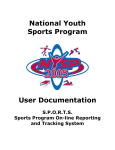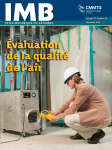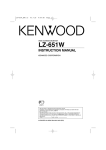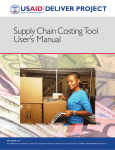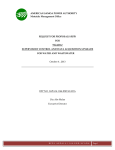Download National Youth Sports Program 2007 User Documentation
Transcript
National Youth Sports Program 2007 User Documentation S.P.O.R.T.S. Sports Program On-line Reporting and Tracking System Gale A. Wiedow National Program Director Inquiries: 317-727-6447 [email protected] National Youth Sports Program User Manual for nysponline.org 2007 Table of Contents Introduction . . . . . . . . . . . . . . . . . . . . . . . . . . . . . . . . . . . . . . . . . . . . . . . . . . . . 3 Browser . . . . . . . . . . . . . . . . . . . . . . . . . . . . . . . . . . . . . . . . . . . . . . . . . . . . . . . 3 Overview . . . . . . . . . . . . . . . . . . . . . . . . . . . . . . . . . . . . . . . . . . . . . . . . . . . . . . 3 Timeline for Completion of Data Entry . . . . . . . . . . . . . . . . . . . . . . . . . . . . . . . . . . 7 Technical Assistance . . . . . . . . . . . . . . . . . . . . . . . . . . . . . . . . . . . . . . . . . . . . . . 8 Preparing the Application for Participation . . . . . . . . . . . . . . . . . . . . . . . . . . . . . . . 9 Project Organization . . . . . . . . . . . . . . . . . . . . . . . . . . . . . . . . . . . . . . . . . . . 10 Community-Action Agencies . . . . . . . . . . . . . . . . . . . . . . . . . . . . . . . . . . . . . 12 Personnel . . . . . . . . . . . . . . . . . . . . . . . . . . . . . . . . . . . . . . . . . . . . . . . . . . 13 The Activity Program . . . . . . . . . . . . . . . . . . . . . . . . . . . . . . . . . . . . . . . . . . 20 The Education Program . . . . . . . . . . . . . . . . . . . . . . . . . . . . . . . . . . . . . . . . 21 Direct Costs to be NYSP Funded . . . . . . . . . . . . . . . . . . . . . . . . . . . . . . . . . . 22 Institutional Contributions ...................................... 24 Application Summary . . . . . . . . . . . . . . . . . . . . . . . . . . . . . . . . . . . . . . . . . . 26 Submitting the Application . . . . . . . . . . . . . . . . . . . . . . . . . . . . . . . . . . . . . . 27 The Visitation Report Form and Final Report Form ......................... 28 .......................... 29 Entering or Changing Project Dates . . . . . . . . . . . . . . . . . . . . . . . . . . . . . . . . 29 Entering Medical Information . . . . . . . . . . . . . . . . . . . . . . . . . . . . . . . . . . . . 29 Entering Actual Expenditures in “Direct Costs to be NYSP Funded” 31 Changing Project Organization information .......... Entering Contributions to the program in “Credits and Contributions” ........ 32 Entering Equipment Information . . . . . . . . . . . . . . . . . . . . . . . . . . . . . . . . . . 33 SPORTS User Manual – 2007 Page 2 The Participant Database Creating Participant Groups . . . . . . . . . . . . . . . . . . . . . . . . . . . . . . . . . . . . . 35 Participant Maintenance . . . . . . . . . . . . . . . . . . . . . . . . . . . . . . . . . . . . . . . . 37 Adding a New Participant . . . . . . . . . . . . . . . . . . . . . . . . . . . . . . . . . . . . . . . 38 Copying Participants from the Previous Year . . . . . . . . . . . . . . . . . . . . . . . . . . 41 Deleting Participants . . . . . . . . . . . . . . . . . . . . . . . . . . . . . . . . . . . . . . . . . . 41 Medical Assignment Utility . . . . . . . . . . . . . . . . . . . . . . . . . . . . . . . . . . . . . . 41 Group Assignment Utility . . . . . . . . . . . . . . . . . . . . . . . . . . . . . . . . . . . . . . . 42 Printing Daily Attendance Sheets . . . . . . . . . . . . . . . . . . . . . . . . . . . . . . . . . . 43 Recording Daily Attendance . . . . . . . . . . . . . . . . . . . . . . . . . . . . . . . . . . . . . 43 Special Use Field Labels . . . . . . . . . . . . . . . . . . . . . . . . . . . . . . . . . . . . . . . . 44 The Reports Menu Participant Reports Participant Summary . . . . . . . . . . . . . . . . . . . . . . . . . . . . . . . . . . . . . . 45 Group Attendance Summary . . . . . . . . . . . . . . . . . . . . . . . . . . . . . . . . . 45 Participant Attendance Summary . . . . . . . . . . . . . . . . . . . . . . . . . . . . . . 46 Exporting Participant Data . . . . . . . . . . . . . . . . . . . . . . . . . . . . . . . . . . . 46 The Participant Directory 47 ................................... The Participant Waiting List ................................. 47 ................................ 47 Staff NYSP Funded . . . . . . . . . . . . . . . . . . . . . . . . . . . . . . . . . . . . . . . . 48 Staff Non-NYSP Funded and Volunteers . . . . . . . . . . . . . . . . . . . . . . . . . . 48 Exporting Personnel Data . . . . . . . . . . . . . . . . . . . . . . . . . . . . . . . . . . . 49 The Personnel Summary . . . . . . . . . . . . . . . . . . . . . . . . . . . . . . . . . . . . 49 Personnel Summary by Position . . . . . . . . . . . . . . . . . . . . . . . . . . . . . . . 49 Individual Attendance Report Personnel Reports SPORTS User Manual – 2007 Page 3 Project Reports Equipment Summary Report . . . . . . . . . . . . . . . . . . . . . . . . . . . . . . . . . 50 Project Visitation Summary . . . . . . . . . . . . . . . . . . . . . . . . . . . . . . . . . . 50 Project Visitation Report (Table of Contents) . . . . . . . . . . . . . . . . . . . . . . 51 Preliminary Attendance Report ............................... 51 Final Attendance Report . . . . . . . . . . . . . . . . . . . . . . . . . . . . . . . . . . . . 52 Download and Feedback Menus Download documents . . . . . . . . . . . . . . . . . . . . . . . . . . . . . . . . . . . . . . . . . . 53 Providing Feedback to NYSP . . . . . . . . . . . . . . . . . . . . . . . . . . . . . . . . . . . . . 58 Appendices Appendix A: Required Document Timetable . . . . . . . . . . . . . . . . . . . . . . . . . . 59 Appendix B: NYSP Staff Information Sheet . . . . . . . . . . . . . . . . . . . . . . . . . . 61 Appendix C: Preliminary Attendance Report (Excel spreadsheet) . . . . . . . . . . . 63 Appendix D: Final Attendance Report (Excel spreadsheet) . . . . . . . . . . . . . . . . 65 SPORTS User Manual – 2007 Page 4 Introduction The Sports Program On-line Reporting and Tracking System (SPORTS) for 2007 has been enhanced to incorporate recommendations made by program personnel from 2001 through 2006. The National Youth Sports Corporation (NYSC) remains committed to assisting projects in the National Youth Sports Program (NYSP) by providing a user-friendly mechanism for recording the data required for compliance with the NYSP Guidelines. The system is designed to minimize the time required for data entry and to reduce redundancy. Browser The SPORTS software has been developed using Microsoft web development tools. To assure proper performance of the software, please use Internet Explorer® as your web browser. Internet Explorer can be downloaded free of charge. The 2007 SPORTS software requires use of Internet Explorer®. Version 5.5 or higher is required when using Windows® operating systems. Internet Explorer® version 5.2 for the Macintosh can also be used to enter and modify program data. Overview Go to www.nysponline.org for access to the NYSP SPORTS software website. Four institutional user names and passwords have been assigned for each institution. These user names are for the: 1) Project Administrator; 2) the Activity Director; 3) the Computer Specialist; and 4) General. The first three user names and passwords permit data entry. The fourth user name (General) provides access on a "Read Only" basis. All user names and passwords are case sensitive. Be sure to enter the user name and password EXACTLY as provided, paying particular attention to uppercase and lowercase letters. Use the shift key for capital letters, not the Caps Lock key. The format for the password is: • • • • • two (2) capital letters, followed by two (2) numerals, followed by one (1) capital letter, then four (4) numerals, and ending with one (1) capital letter Programs may use all three data entry user names simultaneously when entering large quantities of data (i.e. initial entry of participants or when entering participant attendance data). SPORTS User Manual – 2007 Page 5 * User names for 2007 are the same as those issued for the 2006 program. Please contact the NYSP office (317/727-6447) if you cannot locate your user name and password. Use the "NYSC" button on the NYSP Home Page to go to the home page for the National Youth Sports Corporation (NYSC). The "Feedback" button is an email link to the NYSP national office. Use the feedback button to report problems with the software. The "FAQ" (Frequently Asked Questions) button provides a quick reference point when problems with the software occur. Check FAQ before submitting a feedback request to determine if the answer to your question is already available online. When you have successfully logged on, the following screen will appear: You may use this screen to navigate anywhere within the software. • The "home" button takes you back to the logon screen. • The "project data entry" button takes you to all screens that permit data entry. Your access to data entry screens is controlled by the national office and is available in a set sequence. Initial access is only to those screens required for the Application for Participation. Once you have entered the required data and submitted your Application for Participation and approval is granted by the national office, access to the Visitation Report Form and the Final Report Form screens will be available. • The "participants" button takes you to data entry screens that allow you to record information about the participants in your program. SPORTS User Manual – 2007 Page 6 • The "reports" button allows you to view the data that has been entered. • The "download" button takes you to a listing of forms and informational items that complement the program. Examples include the NYSP Guidelines, sample letters, definition of terms related to NYSP, the Off-Campus Activity Form, etc. • The "feedback" button was mentioned earlier in the introduction as a means to report technical problems with the software. The "feedback" button is available in every screen within the program. Use it for reporting technical problems or requesting information related to data entry. • The "news" button (not displayed in the illustration above) takes you to a site where current news about NYSP is displayed. Check this site regularly for the latest updates about NYSP. • The "logout" button (not displayed in the illustration above) is used to terminate your session. Timeline for Completion of Data Entry Access to www.nysponline.org will be available on April 4, 2007. This will provide projects with approximately three and one half weeks time in which to enter the data required in the Application for Participation (due April 27). Projects will not have access to the Visitation Report Form and Final Report Form until after the Application for Participation has been submitted, reviewed and approved at the national office (see other sections of this manual for information regarding the Visitation Report Form and Final Report Form). Once the Application for Participation has been reviewed and approved, projects will no longer have access to the Application for Participation menu. Projects may, however, make additions or modifications to selected sections of the software by using the Visitation Report Form or Final Report Form menus. All data must be entered in the Visitation Report Form menu prior to the 15th day of your program. Once the program is complete, changes can also be made by using the screens available on the Final Report Form menu. See Appendix A for a listing of the due dates for NYSP documents and reports. SPORTS User Manual – 2007 Page 7 Technical Assistance Questions regarding use of this software should be addressed to the national office at 317-727-6447. Every effort will be made to respond to your questions in the shortest time possible. SPORTS User Manual – 2007 Page 8 Preparing the Application for Participation The first portion of the NYSP software to be completed and submitted electronically to the national office is the Application for Participation. The Application for Participation must be completed and submitted prior to April 27, 2007. To complete the Application for Participation, follow these steps: Log on to www.nysponline.org using one of the user names and passwords that permit data entry (Project Administrator, Activity Director or Computer Specialist). Click on "project data entry." The "Application for Participation" selection will then be displayed. Clicking on "Application for Participation" will display a list of items where data entry is required. These items are illustrated below: SPORTS User Manual – 2007 Page 9 Project Organization Click on "Project Organization" to enter data concerning the organization of your project. Each field has a suggested data entry format displayed to the right of the field (although some computers may display the format below the field). For example, the date fields ask for a format in which 2 digits are used to designate the month, the day, and the year. April 9, 2007 would be entered as 04/09/07. Text fields also contain suggested data entry formats. When entering the shipping address, please be sure to enter a street address, and not a Post Office Box. Delivery services for equipment, etc. cannot deliver to a Post Office Box. SPORTS User Manual – 2007 Page 10 Some fields contain data entry examples that mirror requirements of the NYSP Guidelines. For example, the NYSP Guidelines require a program to meet for a minimum of 15 activity days (although NYSP funds can be expended for up to 30 days), a minimum of one (1) day for staff orientation or participant orientation must occur prior to the first activity day of the program, and each participant must receive at least 120 minutes (2 hours) of sports activities each day (in a minimum of 2 distinctly different physical activities daily). The total hours of operation are not dictated by the NYSP Guidelines, but must be sufficient to include the required number of activity and educational hours, passing time between periods, and time spent for meals. The number of meetings required by the NYSP Guidelines includes at least one weekly staff meeting and at least one (1) Advisory Committee meeting before, one (1) during and one (1) after the program. Information related to nutritional services is also required within the Project Organization section. The date format is the same as that required in sections noted previously, with dropdown menus being available for the type of meal and text entry used to describe the location, preparation and service of the meals. SPORTS User Manual – 2007 Page 11 Be sure to "Save" data that is entered! Community-Action Agencies Click on the "Community-Action Agencies" button to enter data related to the Community Action Agency(ies) that assist your project. Up to three (3) Community-Action Agencies can be submitted using this form (although only 2 are displayed on the following page). If more than 3 Community-Action Agencies assist the program, please email the entire list of agencies to the NYSP National Office at [email protected]. SPORTS User Manual – 2007 Page 12 Personnel Enter "Personnel" in the database by clicking the “Add” button. Information for staff returning from 2006 can be copied from last year. All staff must be entered. Please confirm that all contact information is complete and up-to-date. SPORTS User Manual – 2007 Page 13 To add someone new to the Personnel roster, click on "ADD." Select the personnel type from the drop-down menu, and click "Add" When the "Personnel Type" has been selected and the “Add” button has been clicked, a data entry screen will be displayed. The fields required for data entry will vary by personnel type. For example, no salary data is required for members of the Advisory Committee. An e-mail address is required for the Project Administrator and Activity Director. Required fields are marked with an asterisk. NOTE: Complete and accurate personnel information is critical to communication between the NYSP National Office and NYSP projects. Please be sure to enter all data that is requested. A sample “Staff Information Sheet” is included in Appendix B that contains the information required for most personnel entries. Projects are encouraged to make copies of this form and distribute it to all staff when hired. Collect the information and enter the data in the appropriate records. Some personnel screens ask for data in different ways. The "NYSP Activity" for an Auxiliary, Professional or Support staff member is selected from a drop-down menu. The "NYSP Activity" for a Project Aide is entered as a text field. In all instances, enter the data if available, even though the field may not be required. SPORTS User Manual – 2007 Page 14 The address data included in the database should reflect the location where any information related to NYSP is to be sent. For some staff members, a business address that is accessible to the staff member all year (i.e. the Project Administrator’s office at your institution) is the best address to use. For others who may only work for NYSP during the summer, a home address may be preferred. Communication is a key to success in NYSP. enter all information related to each staff member. To facilitate communication, please try to The illustration for phone numbers below is for the Project Administrator and Activity Director, the two individuals with whom the National Office will communicate with directly. • Enter the phone number where the staff member is most likely to be reached during the business day (NYSP Phone). This could be their direct office line or the phone number for a clerical position working directly for the NYSP staff member. • The Alternate NYSP Phone is a number where an individual can be reached who would have direct access to the NYSP staff member. Again, a clerical position in or close to the NYSP office may be appropriate. • Examples of the Daytime Phone (outside of NYSP) might be a cell or mobile phone, or a phone number at another place of employment (for example, the NYSP Activity Director works for NYSP during the day, but works another job during non-NYSP hours). • A Home Phone number is requested as an alternative in the event that the staff member cannot be reached at one of the “business” numbers referred to above. • The Fax Number should be the fax number in or closest to the NYSP office. This number can be used for all NYSP staff (Auxiliary, Professionals, Project Aides and Support Staff). • An E-mail Address is requested for all staff, even though it may not be a required field for some staff categories. NYSP does not, and will not, share these addresses with any outside vendor. They are for use by the NYSP National Office and NYSP Evaluators ONLY. A sample “NYSP Staff Information Form” is included as Appendix B in this document. The form provides the basic information required for all staff (although additional contact information for the Project Administrator and Activity Director will still be required). The form can be downloaded at www.nysponline.org. Click on “downloads.” SPORTS User Manual – 2007 Page 15 Salary information. If a staff member is paid by NYSP funds, enter the amount in the "NYSP Funded Salary" field. Enter a zero ("0") in all other salary fields. For the maximum amount that can be paid for salaries paid by an institution from NYSP funds, see the "download" menu and select "Questions and Answers." For staff paid by non-NYSP funds, or for those who are volunteers, enter the value of their time in the appropriate salary field and enter a zero ("0") in all other salary fields. Please note that personnel who are not paid by NYSP, such as members of the Advisory Committee, your Project Administrator, and your institution's President or Chancellor are also entered in this section of the database. In addition, any staff member paid by non-NYSP funds who works in your program or who volunteers in your program should be entered in the Personnel section. The amount of non-NYSP pay and the estimated value of a volunteer's time must be entered in the personnel section if the institution is to receive credit for these contributions. Volunteers and staff paid by non-NYSP funds can also be added after the Application for Participation has been submitted. A volunteer is any individual who contributes time to NYSP. In order to receive credit for a volunteer, the program must: • Enter the person, with supportive information (address, phone numbers, gender, etc.) under the appropriate personal category (Auxiliary, Professional, Project Aide or Support) in the NYSP database. • An estimated value for the volunteer's service must be entered in the appropriate salary category in the personnel database (private, public, or institutional). Example: • A person who is otherwise not being paid by any agency or entity during the time when he/she works with NYSP, i.e. a parent of a participant who is unemployed, or an individual who works during hours other than those during which NYSP is in session. SPORTS User Manual – 2007 Page 16 An individual paid by non-NYSP funds is any individual who works for NYSP in any capacity during normal operating hours of the program, and whose salary for those hours is paid by sources other than NYSP funds. • • Enter the person, with supportive information (address, phone numbers, gender, etc.) under the appropriate personnel category (Auxiliary, Professional, Project Aide or Support) in the NYSP database. An actual or estimated value for the individual's service must be entered in the appropriate salary category in the personnel database (private, public, or institutional). Examples: • • • A police officer assigned to NYSP during their regular shift. A lifeguard paid by the institution and assigned to guard during NYSP use of the pool. A professional staff member whose salary for services to NYSP are paid by the athletic department or the academic department in which they are employed. NOTE: An individual who contributes their time as a speaker for the education program is not considered to be either a volunteer or an individual paid by non-NYSP funds. Credit for their services to the program are documented in the "Credits and Contributions" sections of the Project Visitation Report. Programs are encouraged to develop forms for documenting the contributions of educational speakers (see example below). For volunteers and staff paid by non-NYSP funds, two (2) factors must be considered: the amount and the source. Determine the amount by taking the person's regular salary and applying it to the number of hours they work with NYSP. Determine the source by considering: • if they work for a tax-supported agency such as the police department, the fire department or city government, and their participation in NYSP is during their normal working hours, the contribution is a " non-NYSP public" contribution. SPORTS User Manual – 2007 Page 17 • if they work for an agency that does not receive tax support, such as the local grocery store, a private attorney, a banker or a beautician, and their participation in NYSP is during their normal working hours, the value of their time is a " non-NYSP private" contribution. • if they work at your institution, and their participation in NYSP is during their normal working hours, the contribution is a "non-NYSP institutional" contribution. NOTE: If a person who works for a public or private agency, or your institution volunteers to work with NYSP during their non-work hours, the value of their time is recorded as a "volunteer public", "volunteer private", or "volunteer institutional" contribution. Example - a nurse who works at the local private hospital at night, works at NYSP during the day. The value of her time is listed as "volunteer private." Lastly, combinations of salary sources are a possibility. For example, if a policeman works a portion of his or her regular shift with NYSP, and returns during non-duty hours to volunteer with the program, salary data can be entered in both the "non-NYSP Public" and "Volunteer Public" fields. Projects are encouraged to do their best to generate salary data that they can justify during the evaluation visit or during an audit. The field titled “Salary Paid By” is used to clarify the source for salaries entered in the fields Non-NYSP Institutional, Non-NYSP Public and Non-NYSP Private. Examples would include “Office of Recreational Sports” for a lifeguard paid by Non-NYSP Institutional funds, or “Halstrom Police Department” for support of staff members paid by the local law enforcement agency (Non-NYSP Public). An example of a Non-NYSP Private salary might be “First National Bank” for a donation to support the hiring of additional project aides. The “Beginning Date” is the first day of the program. "Date Terminated" is to be used ONLY WHEN A STAFF MEMBER IS TERMINATED PRIOR TO THE LAST DAY OF THE PROGRAM. If a staff member works for the entire program, leave this field blank. Indicate the number of program days the staff member will be working in the program, whether or not the staff member lives or works in the target area, if the staff member is economically disadvantaged, if they are a former participant in an NYSP program (not a former staff member), and if the staff member is a certified Water Safety Instructor (WSI). SPORTS User Manual – 2007 Page 18 Click Save. The number of staff entered in the Personnel section will be used to determine the number of “approved” positions for your program. You must enter information for the following staff members and institutional personnel: • • • • • • • • • • • The Chancellor or President of the institution The Fiscal Officer NYSP Project Administrator Activity Director Liaison Officer (optional) Medical Coordinator (salary may be paid with non-NYSP funds or shared) Education Coordinator Alcohol and Other Drug Prevention Specialist (optional) Professional Staff members (at least 30% of your instructional staff must be professionals. Instructional staff members are professionals and project aides.) Project Aides Support staff: o Computer Specialist (optional) o Lifeguard (only if you offer swimming as an activity) If your program has not finished the hiring process prior to the deadline for submitting the Application for Participation, enter “placeholder” information for staff yet to be hired, with anticipated salaries included. The system will also require data entry in selected fields. Enter “placeholder” information in order to submit the Application and replace this information with actual names, addresses, telephone numbers, etc. when the hiring process has been completed. SPORTS User Manual – 2007 Page 19 The Activity Program To enter data related to the Activity Program, select “Activity Programs” from the Application for Participation menu. Entering "Activity Program" data is accomplished by clicking on the "Add New" button. Select the activity from the drop-down menu, indicate whether or not the activity is coeducational, estimate the percentage of time to be dedicated to instruction and completion, and provide a description for the activity if "Other" was selected from the drop-down menu. When finished, click on "Save." SPORTS User Manual – 2007 Page 20 The Education Program Entering "Education Program" data is accomplished by clicking on the "Add" button and selecting the appropriate program type from the "Education Program Type" drop-down menu. Use the "Description" field for educational programs designated as "Other" on the drop-down menu (see illustration at the top of the next page). • Enter the number of hours and minutes - to the nearest 15-minute increment - that this topic will be presented to each participant. • Enter the number of hours and minutes - to the nearest 15-minute increment - that this topic will be presented to groups of 35 or less ("small groups"). • Enter the number of hours and minutes - to the nearest 15-minute increment - that this topic will be presented using hands-on/interactive instructional methods. SPORTS User Manual – 2007 Page 21 Direct Costs to be NYSP Funded The "Direct Costs to be NYSP Funded" screens are used to enter and edit the expenditures that will be funded by your NYSP Grant. Staff Wages & Salaries will automatically transfer from the Personnel section of the Application for Participation (if you have entered Personnel in the database). For this reason, it is suggested that you enter personnel in the database before entering other data in the "Direct Costs to be NYSP Funded" screens. NOTE: The default amount shown in the software is $3,500. The actual amount of funding provided may vary. • • Enter your estimate for the amount of NYSP funds to be expended for Staff Benefits. Enter your estimate for the amount of NYSP funds to be expended for Medical Services. The following illustration is a representation of the “Direct Costs to be NYSP Funded” screen that will be used to enter and edit the budget estimate information for the Application for Participation. SPORTS User Manual – 2007 Page 22 • • • • • This example shows sections “D” through “F”, or Insurance through Miscellaneous. Section G – Transportation – is not displayed. The Insurance cost will be calculated as $0 by the software. All participants and staff members (regardless of “paid by” category) are covered. The cost of insurance will be paid by the NYSP national office. Enter your estimate for the amount of NYSP funds to be expended for Operating Costs (Facilities Restoration, Nonexpendable Equipment, Expendable Supplies) and Miscellaneous (Nutrition and Miscellaneous Expenses). The program will calculate a Grand Total that represents the total costs that have been entered and are to be NYSP Funded. The Balance Remaining is calculated by subtracting the Grand Total from the Grant Amount (these three fields are not displayed in this manual, but occur in the software at the bottom of the page, immediately after the entry for Transportation). The "Save" button should be selected after all information has been entered. The "Back" button will return you to the Application for Participation Main Menu WITHOUT saving the information that has been entered on this screen. SPORTS User Manual – 2007 Page 23 Institutional Contributions "Institutional Contributions" are entered on the screens illustrated below. • The entry screen has five sections (Facilities, Non-Expendable Equipment, Project Administrator’s Salary, Supporting Services, and Other) and is represented in this manual with the following three illustrations. • The Total field in the far right hand column is calculated based on “Qty” times “Days” times “Cost per day.” Therefore, if you have a situation where you only want to enter the Total Cost, you can enter a value of 1 for both the “Qty” and the “Days,” and your total cost in the “Cost per day” field. • A Description will be required when an entry is made for "Other" facilities. SPORTS User Manual – 2007 Page 24 The illustration below displays the data entry format for Non-Expendable Equipment. See the document titled “Direct-Cost Definitions” on the download menu for additional information related to the costs reported in this section. Estimates for the Project Administrator’s Salary and Supporting Services are requested. The Estimate in the far right hand column of the section on Supporting Services is calculated automatically by taking the “Hours per Week” times the “Hourly Rate” times the “Number of Weeks.” “Other Contributions” are illustrated on the following page. Totals are computed by the software based on “Quantity” times “Days” times “Daily Cost.” SPORTS User Manual – 2007 Page 25 The illustration at the top of the next page is a representation of the “Application Summary” screen that is used to display and print a summary of the information entered on the Application for Participation. SPORTS User Manual – 2007 Page 26 When you have entered and proofed all required information, submit your Application for Participation by clicking on the "Submit Application to NYSC" button. The deadline is April 27! Be sure to print the confirmation screen and save it for future reference. SPORTS User Manual – 2007 Page 27 The Visitation Report Form and Final Report Form The Visitation Report Form (VRF) and the Final Report Form (FRF) are accessed by selecting ‘project data entry’ at the top of the screen. Both the VRF and the FRF contain the same menu items. The VRF will remain accessible until the self-assessment is submitted. After that time, only the FRF will be accessible. The VRF and the FRF are used to 1) change data entered in the Application for Participation or 2) enter data gathered during the program. Data that can be changed include items related to Project Organization, Personnel, and the Activity or Education programs. Data to be entered include the actual Project Dates, data related to Medical Information, actual expenditures in the program that are Direct Costs to be NYSP Funded, actual Contributions and Credits to the program, and information related to Equipment. SPORTS User Manual – 2007 Page 28 Project Organization Use the ‘Project Organization’ menu to change the starting and ending dates of the program, the starting and ending times for the program, the number of staff meetings or Advisory Committee meetings held, the types of meals served, or the shipping address for your program. Project Dates The ‘Project Dates’ menu must be used to indicate the actual days between the starting and ending dates that the program will be is session. The menu will display every date between your start date and end date. Click those days when your program will be in session. NOTE: The selection of project dates must be completed before you attempt to enter attendance data for your participants. See page 35 for additional information regarding the participant database. Medical Information There are three sections in this part of the software. The top section will display the numerical totals for ‘Medical Forms Submitted’ and ‘Number of Medical Examinations Administered to Participants’ (Paid, Free and Total). These numbers carry over automatically from the participant data entered in the software. Changes to these totals can only be made by changing corresponding sections in the ‘Participant’ database. Other information that must be entered in this section includes the ‘Estimated Value Per Medical Exam’ and the ‘Total Amount of NYSP Funds Spent on Examinations.’ The numbers appearing in the ‘Total Estimated Value of All Medical Examinations’ and ‘Total Amount of Donated Monies for Examinations’ are calculated by the software. Changes cannot be made except by changing the ‘Estimated Value Per Medical Exam’ or the number of exams given by changing data in individual participant records. The last data entry required in this section is to indicate if the exams exceeded the minimum requirements of the NYSP Medical Examination Record Form. If ‘Yes’ is clicked, type in the reason why they exceeded. SPORTS User Manual – 2007 Page 29 The second section of the ‘Medical Information’ sections asks for information about the type and number of medical problems identified during the medical examination process (‘Pre-Existing Medical Conditions’). These data are to be obtained from the Medical Coordinator. Sample items from this section appear below. SPORTS User Manual – 2007 Page 30 The last section of the Medical Information screen asks for the Number of parents notified of pre-existing medical conditions and the number of medical follow-ups performed. Both of these numbers must be obtained from the Medical Coordinator. Be sure to click ‘Save’ before leaving this screen. NOTE: Both parental notification and medical follow-ups are required duties of the Medical Coordinator (see NYSP Job Descriptions in the Guidelines). Direct Costs to be NYSP Funded This is perhaps the most overlooked portion of the software. This section in the Application for Participation contained estimates regarding the expenditure of NYSP grant funds. In the VRF and FRF, actual expenditures are entered. When you click on ‘Direct Costs to be NYSP Funded’ the resulting screen shows the amounts initially entered in the Application for Participation. Both the ‘Total’ column and the ‘Est Total’ may be identical until such time as actual expenses are entered. SPORTS User Manual – 2007 Page 31 To enter an actual expense, click on the ‘ADD’ button. The following screen will appear. Select and expense ‘Category’ from the pull-down menu. Select a ‘Sub-Category.’ Enter the date paid, to whom the payment was made, the amount, and a description of the payment. Be complete and specific in your description (see sample below). See the example below. EXCEPTIONS: 1) The amount of staff salaries and wages paid are entered in the ‘Personnel’ section of the software. Simply enter the actual amount paid in the column titled ‘NYSP PAY.’ 2) Insurance is calculated by the software. The formula is the number of staff plus the average daily attendance of participants, times the number of program days, times the insurance rate. To change an item that has been previously entered, double click on the item, make the change, and click on “Save.” Credits and Contributions The ‘Credits and Contributions’ section is used to record actual contributions to the program. The only contributions recorded in the Application for Participation were those attributable to the institution (‘Institutional Contributions’). To record a contribution to the program, select ‘Credits and Contributions’ and click on the ADD button. The following screen will appear. SPORTS User Manual – 2007 Page 32 Select a ‘Category’ and ‘Sub-Category’ from the pull-down menus. Enter the date received, the amount, information about the donor, and a description of the contribution. See the example below. HINT: Be as specific as possible. The example above is one of the most often overlooked contributions to the program. Before final reimbursement checks are sent to participating institutions, all expenses and all contributions are reviewed. Those programs requiring additional follow-up are subject to delayed payments. Equipment The last section requiring data entry is the section for ‘Equipment.’ Clicking on ‘Equipment’ on either the VRF or the FRF will result in the display of the following screen. SPORTS User Manual – 2007 Page 33 To add a new piece of equipment, click on ‘Add New.’ The following screen will appear. Select the sport from the pull-down menu and enter as much data as you have regarding the equipment. Not all types of equipment have a serial number, so this field might be left blank. For major purchases such as a computer, be sure the serial number is entered, as well as the information requested for all other fields. Click on ‘Add’ to save the entry. SPORTS User Manual – 2007 Page 34 The Participant Database home project data entry participants reports download feedba The use of this section of the software is OPTIONAL for the summer of 2007. If your NYSP Project desires to maintain a listing of participants using another system, you may do so. Optional forms for the Preliminary Attendance Report and the Final Attendance Report have been developed and are available on the download menu or by contacting the national office. These forms are Excel spreadsheets and may be submitted to the national office as email attachments. Sample copies of these reports can be found in Appendix C and D. The Participant Database is used to prepare documents required for compliance with the NYSP Guidelines, as well as assist projects in maintaining an accurate record of participants and their attendance. There are seven functions on the menu: Participant Groups Although not the first item on the Participants Menu, one of the first considerations suggested for organizing your participants is to decide how they will be divided into groups. You can create groups manually, or you can use the "Group Assignment Utility" to have the computer create groups for you. The "Group Assignment Utility" will be described later in this section. If you plan to manually assign participants to groups, decide how many groups you will have and what the name of each group will be. In the example that follows, six (6) groups are anticipated and the groups are identified with the names of animals. Groups are created by typing the name of the group in the "Group Name" field and clicking on "Add." SPORTS User Manual – 2007 Page 35 The groups identified on the "Participant Groups" menu will appear in drop-down menus when participants are actually entered in the "Participant Maintenance" section of the database. Group names can be changed and groups can be deleted. In the example below, the group name "Tigers" is being changed to "Tiger Cubs." To change a group name click on the name of the existing group and edit the group name in the "Group Name" field. Click on "SAVE CHANGE" to complete the process. The result of the name change process is displayed below. Groups can be added, modified or deleted by using the "Participant Groups" menu. SPORTS User Manual – 2007 Page 36 Participant Maintenance The "Participant Maintenance" menu is used to enter participants in the database, to modify information related to a participant, or to perform searches and sorts. Participants that were previously enrolled in NYSP can be "copied" to this year's participant directory. When copying participants from one year to another, verify that addresses and phone numbers are still accurate, as some participants may have relocated since participating in last year's program. When you select "Participant Maintenance," the following "Find Applicant/Participant" screen will appear. An "Applicant" is a child for whom you have either an NYSP Application or an NYSP Medical Examination Record form, or both. An "Applicant" does not become a "Participant" until you have both an NYSP Application and an NYSP Medical Examination Record form and the child has attended NYSP for at least one (1) activity day. If you were to click on "Search" on the screen above, you would get an alphabetical listing of all applicants who have been entered in the database, sorted by last name. If you wanted to find a child named Anderson, enter Anderson in the "Search String" field and select Last Name in the "Search In" field. You can have the results of your search sorted by any of the available fields: Last Name, First Name, Zip Code, Age, Group or Project Year. The result of a search for participants with the last name of Gomez, sorted by Year is shown below. Adding a New Participant To add a new participant, simply click on "Add New Participant." SPORTS User Manual – 2007 Page 37 A screen similar to the following illustration will appear. HOWEVER, the 2007 screen will also include a section asking for the ethnicity of the participant. Begin by entering the participant's date of birth. The system has been designed to determine if a child is within the acceptable age range when the date of birth is entered. A child must be within the age range of 10 to 16 years of age. If a child turns 10 on or prior to August 31 of the program year, they are eligible for the program. If a child turns 17 on or after June 1 of the program year, they are eligible for the program. Examples of birth dates that fall outside the acceptable range, and the resultant alerts, are shown below and on the following page. SPORTS User Manual – 2007 Page 38 If an applicant is within the acceptable age range for the program, continue to enter data. Last Name, First Name and Middle Initial (MI) are added as text fields. Gender, Group and Previous Years in NYSP are drop-down menus. You may select an item from a drop-down menu or strike the key that corresponds with the first letter (or number) of your desired entry. For example. entering "F" in the "Gender" field will automatically select "Female." Striking a "T" in the "Group" field will automatically select "Tigers" as the group. Typing the number "2" in the "Previous Years in NYSP" field will place a 2 in the corresponding box. Some fields in the participant entry form are check boxes or radio buttons. To "uncheck" a check box, click on the box, or hit the space bar when the check box is highlighted. A radio button allows only one selection in a series to be chosen. The selection choices for the "Medical Examination" section are "Free" or "Paid with NYSP Funds." "Free" is the default selection. (ANY exam not paid for with NYSP funds is considered to be Free.) To change the selection, simply click on "Paid with NYSP Funds" or hit the space bar when the "Paid with NYSP Funds" button is highlighted. The Medical Exam Type should be entered depending on where the participant received their medical exam. Three choices are listed: Institutional (the institution’s paid medical staff), Public (a public health agency and/or medical professionals paid with pubic funding), or Private (private practitioners). When all information for a child has been entered, click on "Save Changes" at the bottom of the entry screen. SPORTS User Manual – 2007 Page 39 The data will be displayed for review, along with access to additional "Fields for Special Usage." To access the special use fields, click on "Fields for Special Usage" at the bottom of the entry screen. The program includes 25 "Fields for Special Usage." See previous sections of this manual for instructions on how to change the label of special fields. HINT: Avoid using commas in these data fields. Exporting data later can be complicated by the presence of commas. SPORTS User Manual – 2007 Page 40 Copying Participants When entering participants in the database, you might first do a search for an applicant by last name, sorted by first name. The result of such a search (all previous applicants with the last name you selected) can assist in data entry. You can copy this person from a previous program year to the current year roster by clicking on "Copy" in the participant's record. You can copy multiple participants by clicking on the "Copy Multiple Participants" selection (see illustration below). The result of this action will be an alphabetical list (by last name) of all previous NYSP participants. Check the participants you want to move to the current year and click "Copy." Deleting Participants You can delete multiple participants, for instance, all applicants who submitted applications but did not follow through and either obtain a medical examination or attend the program. Clicking on "Delete Multiple Participants" will result in an alphabetical listing, by last name, of all applicants in the current database. Check those you wish to delete and click on "Delete Selected Participants" (see illustration below). Medical Assignment Utility Information regarding whether or not a medical exam has been administered free or paid for with NYSP funds, and the source of the medical (administered by a physician in a public clinic, in private practice, or employed by your institution) is normally entered at the time a child is added to the participant directory. However, in many cases this information may not be known at the time of data entry, or is overlooked in the data entry process. The “Medical Assignment Utility” allows you to view all children entered in the system and to make the following changes, individually or for all children in the system: • • • Check or uncheck whether or not the child has a Medical Form Check or uncheck whether the medical exam received was Free (administered at no cost to NYSP) or Paid Check or uncheck the source of the Medical Exam, regardless of whether the exam was Free or Paid. SPORTS User Manual – 2007 Page 41 Group Assignment Utility The "Group Assignment Utility" can be used to divide your participants into groups of a select size based on age, gender and age, or in random order. If you select this function, ALL PREVIOUSLY ENTERED GROUPS WILL BE LOST. To use this utility, select "Group Assignment Utility" from the participant menu and indicate both the desired size of your groups and the criteria for placement. In the examples below, All Participants have been selected for assignment to groups of 25 based on age (By Birthdate). SPORTS User Manual – 2007 Page 42 Daily Attendance Sheets Daily attendance sheets can be printed for each group by selecting "Group Attendance Sheets" from the "Participants" menu. The attendance sheets facilitate recording up to 6 days of attendance on one group attendance sheet. The group attendance sheet is provided for the use of NYSP staff in conducting manual counts of participants. Daily attendance must also be entered in the NYSP software using the "Group Attendance Entry" process described on the following page. Daily Attendance Sheet Daily Attendance Entry The recording of daily attendance of all participants, by name, is an NYSP Guideline requirement. To facilitate verification of daily attendance, each participant's attendance is to be entered into the computer daily. This process is facilitated by use of the "Daily Attendance Entry" process. To enter this section of the software, select "Daily Attendance Entry" from the "Participants" menu. Select the date for which you want to enter attendance data and click "CONTINUE." SPORTS User Manual – 2007 Page 43 NOTE: If your program dates differ from those you anticipated when you submitted your Application for Participation, go to "Change Dates" in either the “Visitation Report Form” or “Final Report Form” to enter the actual dates for your program. A listing of all participants in your database will be displayed, sorted by group and alphabetized by last name. You may choose to "Check All" participants as being present, and then proceed to uncheck those absent, or you can "Uncheck All" and check those that are present. Be sure to "Save" your data prior to leaving this screen. Changing Special Field Labels SPORTS User Manual – 2007 Page 44 Reports The "reports" menu provides you with an opportunity to review data that was entered using the "project data entry" screens. The "reports" menu is divided into three sections: participant reports, personnel reports, and project reports. Participant Reports There are seven (7) report formats that allow you to view data you have entered related to the participants in your program. Each report is described below. The "Participant Summary" report displays a breakdown of all participants that have been entered in the database. The report displays the participants by age, gender and returnee status. The "Group Attendance Summary" permits selection of a specific date, followed by a display of the number of female and male participants indicated as being present in each group on that day. A summary of the total number of males and females present on that day is also displayed. SPORTS User Manual – 2007 Page 45 The "Participant Attendance Summary" provides an alphabetical listing of all program participants followed by the number of days they have been recorded as being present. The "Export Participant Data" menu permits you to export selected data fields. A detailed description of the use of this menu item is included in another section of this manual. SPORTS User Manual – 2007 Page 46 A complete list of all participants in the database can be viewed by selecting "Participant Directory." To view participants, indicate the project year you wish to view, as well and the manner in which you would like to sort the participants. A printer friendly version of the report is available, and should be used to print the list of program participants. A "Participant Waiting List" is created automatically and contains a listing of applicants who have submitted an Application and a Medical Form, but who have not yet attended the program for at least one (1) day. According to the NYSP Guidelines, an "Applicant" does not become a "Participant" until they meet three (3) criteria: a complete Application, signed by a parent or guardian is on file; the child has been seen by a medical professional and the NYSP Medical Examination Record is completed; and the child has attended a minimum of one program day. An "Individual Attendance Report" displays attendance for each individual participant. SPORTS User Manual – 2007 Page 47 Personnel Reports The "Personnel Reports" menu allows you to view data entered in the "Personnel" section of the Application for Participation, the Visitation Report Form, and the Final Report Form. The "Staff-NYSP Funded" report provides a summary list of the number of males and females in each staff category that are paid by NYSP funds. The "Staff-Non-NYSP Funded and Volunteers" report provides a summary list of the number of males and females in each staff category that are paid by Non-NYSP funds or those who volunteer their time to assist with NYSP. SPORTS User Manual – 2007 Page 48 The "Export Personnel Data" menu permits you to export selected data fields. A detailed description of the use of this menu item is included in the following section of this manual. The "Personnel Summary" provides a listing of all personnel entered in the system, including those entered as paid by NYSP Funds, those paid by Non-NYSP Funds, and those who volunteer with the program. Data in the personnel summary can be sorted by clicking on the title at the top on each column. The figure above shows personnel sorted by last name (Name). The figure below is sorted by NYSP Pay. Clicking on a column title a second time will reverse the order of the sort (i.e. a sort from A to Z will become Z to A with the second click). The "Personnel Summary by Position" displays staff in groups based on their personnel category. SPORTS User Manual – 2007 Page 49 Project Reports The "Project Reports" menu contains reports for information not displayed in the participant and personnel reports noted above. Some of the reports below may be submitted electronically to the national office prior to established deadline dates. Please review the NYSP Guidelines and other program materials to insure compliance with all report submission deadlines. The "Equipment Summary Report" displays a listing of the equipment entered in the Visitation Report Form and/or the Final Report Form. The summary displays as follows: The "Visitation Report Summary" displays data by section in each of the following: A. Participating Youth - a listing to the projected enrollment, actual enrollment, average daily attendance and the returnee rate. B. Project Personnel - including the number of staff paid in each category by source of funds, the participant-to-staff ratio, the adjusted participant-to-staff ratio, and the number of former participants. C. Data related to the project schedule. D. A listing of the activities in the Activity Program with an indication of the availability of lesson plans, unit plans, skill tests and whether or not the activity is co-educational. E. A listing of topics included in the Education Program with the number of hours recorded per participant, the number of hours in small groups, the number of hours in which hands-on interactive activities are used, and the availability of lesson plans and block plans. F. Information regarding the nutrition program. G. A summary of medical information, and H-K. Information about institutional and financial contributions and resources. SPORTS User Manual – 2007 Page 50 The "Project Visitation Report" can be viewed by section using the "Table of Contents" option. All report sections are available by clicking on the corresponding section title in the table. The "Preliminary Attendance Report" must be submitted no later than 10 calendar days after the beginning of the project (see NYSP Guidelines – Required Document Timetable). The illustration below shows the general layout of the report and the types of data requested (the numbers used in this illustration are fictitious and were used only for software testing.) Data is entered in the Visitation Report Form and in the Participants menu. If your NYSP Project does not utilize the Participant database during the summer of 2007, an alternative form of the “Preliminary Attendance Report” may be submitted. The alternative form is available on the ‘download’ menu or can be obtained by contacting the national office. A sample copy of this form may be found in Appendix C. SPORTS User Manual – 2007 Page 51 You will receive a confirmation when you submit the Preliminary Attendance Report online. Please print a copy of the confirmation for your records. NOTE: You will not be able to submit the Preliminary Attendance Report unless you have completed the ‘Medical Information’ section or entered equipment in the ‘Equipment’ section. The “Final Attendance Report” is due no later than 10 calendar days after the end of your Project. This report can be submitted electronically if the participant database has been used and attendance for each program day has been entered, OR you can submit an alternate version of the report (see Appendix D). SPORTS User Manual – 2007 Page 52 Download and Feedback Menus home project data entry participants reports download feedba The "download" menu provides access to both program data and documents that are required for the NYSP program. The menu also includes items that clarify program requirements, and that simplify different aspects of the program. A sampling of download items is illustrated below. The menu includes three different types of data/documents. 1) The first section (Data Exports) facilitates the downloading of data for either participants or NYSP personnel. This is useful for obtaining the data needed to create mailing labels. 2) The second section contains an electronic copy of the Off Campus Activity Form. 3) The third section contains a number of documents related to NYSP. Menu items that are followed by *PDF are documents created using Adobe Acrobat. Acrobat documents can only be read by using the Acrobat program or by downloading Acrobat Reader (a free download from the Adobe website). Clicking on the icon at the bottom of the menu will begin the process of downloading a free copy of Adobe Acrobat Reader. (http://www.adobe.com/products/acrobat/readstep2.html) ® Items that are not followed by *PDF are generally Microsoft Word documents. These items can be downloaded and modified for individual program use. SPORTS User Manual – 2007 Page 53 To export participant data, first select "Export Participant Data" from the "download" menu. The following table will then appear, allowing you to select the fields you wish to download. You may select items individually or you may select all fields by clicking on "Check All." The default data source will be data in the current year, and the default format will be as a comma delimited file. Indicate your desired year and format, select the fields you wish to download, and click on "Download." You will then get a screen that displays your data. In the illustration that follows, the Last Name, First Name, Address, City, State and Zip Code were selected for the download. SPORTS User Manual – 2007 Page 54 To save this data, select "Save As" from the "File" menu. Note the location to which you are saving the file. Name your file and click "Save." Minimize the screen and open your spreadsheet software (Microsoft Excel). Go to the "File" menu and select "Open." Locate your data file (.txt file). You may need to change the location and the file type, i.e. "Text Files" or "All Files." SPORTS User Manual – 2007 Page 55 Select the name of the file and click "Open." Excel will walk you through the export. Sample screens from a Windows version of Excel are displayed on the following pages. Be sure "Delimited" is selected and click on "Next." SPORTS User Manual – 2007 Page 56 Be sure both "Tab" and "Comma" are selected and click "Next." Review your data. Select "Finish," then select “Save As” from the “File” menu, give your data file a name, select “Excel Worksheet” as the “File Type” and click “Save.” Using this data to create mailing labels and letters can be accomplished by using Microsoft Word® and using the wizards for mailing labels, envelops and letters. See the "Tools" menu for options, and follow instructions in the documentation that accompanies your Word® software. SPORTS User Manual – 2007 Page 57 To export personnel data, first select "Export Personnel Data" from the "download" menu. Follow the same instructions as those provided above for exporting participant data. The downloading of documents on the remainder of the download list is accomplished simply by clicking on the name of the document you wish to download. Again, Adobe Acrobat Reader is required for all PDF files, and Microsoft Word® is used for the remaining text files. The "feedback" menu is used to report problems with the software. Provide as much detail as possible and click on "Submit." A confirmation screen will inform you of the successful submission of your request. SPORTS User Manual – 2007 Page 58 Appendix A Required Document Timetable SPORTS User Manual – 2007 Page 59 2007 NATIONAL YOUTH SPORTS PROGRAM Required Document Timetable A chronological timetable listing the due dates for the submission of documents and reports is provided below. Participating institutions are required to complete a number of forms and reports before, during and at the conclusion of the Project. Failure to submit forms and reports in a timely manner can affect a Program’s compliance status. These forms and reports include the following: 1. Before operation of Project Due in NYSC Office a. Project Agreement March 15, 2007 b. Application for Participation (online submission) http://www.nysponline.org/ April 27, 2007 (via Web site) c. Medical certification of medical coordinator(s) No fewer than 14 calendar days before the first day of the Project For those Projects offering swimming in the activity program: 2. d. Water-Safety Instructor (W.S.I) certification No fewer than 14 calendar days before the first day of the Project e. Lifeguard certification Before the first day of the Project During Project Preliminary Attendance Report No later than 10 calendar days after the first day of the Project. Self-Assessment and documentation certifying that a minimum of 80% of the participants in the program meet the poverty guidelines. Completed before the end of the Project and submitted to the national office no later than 10 calendar days after the completion of the Project. 3. After conclusion of project Final Attendance Report No later than 10 calendar days after the completion of the Project. Appendix B NYSP Staff Information Form SPORTS User Manual – 2007 Page 61 NYSP Staff Information Sheet The following information is required in the NYSP database (nysponline.org). This data will be entered in a secure, password protected database and will be used exclusively by NYSP for compiling reports and communicating with program personnel. Information in the database will not be shared with any outside individual, organization or agency. Please distribute this form to all NYSP staff and give the form to the computer specialist for data entry. Please print or type the following information Name ______________________________________________ Title: Dr. □ Mr. □ Ms. □ Rev. □ Address _____________________________________ (the address to which you want NYSP information sent) City ________________________________________ State _______ Zip Code _________________ Telephone where you can be reached during the normal NYSP day: ________________________________ Alternate Telephone (secretary/receptionist, cell, home, etc.) ________________________________ Fax Number (use number where NYSP information is received) ________________________________ Email address __________________________________________________ Gender: Female □ Male □ Professional Position (i.e. graduate student, high school teacher/coach, etc.) _______________________________ Position: □ Project Administrator □ Advisory Committee Member – Agency: _______________________ Agency Position: _____________ □ Activity Director □ Liaison Officer □ Medical Coordinator □ Educational Specialist □ Alcohol-and-Other-Drug Prevention Specialist □ Senior Program Specialist □ Math/Science Specialist □ Professional Staff – NYSP Activity (also check one of the following:) □ Badminton □ Basketball □ Dance □ Flag Football □ Gymnastics □ Soccer □ Softball □ Tennis □ Track & Field □ Volleyball □ Wrestling □ Swimming (WSI) □ Other ______________________________ □ Project Aide - NYSP Activity ________________________ □ Support Staff (also check one of the following): □ Computer Specialist □ Clerical □ Equipment □ Custodial □ Lifeguard □ Additional Swim Staff □ Transportation □ Other ___________ (common examples: Group Leader; Counselor; 10 Yr-Old Boys) Employment Begin Date ____________________ □ Live/Work in Target Area? □ Former NYSP Participant? □ Economically Disadvantaged? □ Certified Water Safety Instructor? For Local NYSP Office Use Only Salary: $ ___________________ □ Paid by Non-NYSP Funds □ Volunteer □ Public □ Private If paid by Non-NYSP Funds or Volunteer, is the source: □ Institutional Salary is: □ Paid with NYSP Grant Funds (See “Definition of Terms” for clarification if needed) SPORTS User Manual – 2007 Page 62 Appendix C Alternate Preliminary Attendance Report Form SPORTS User Manual – 2007 Page 63 2007 NATIONAL YOUTH SPORTS PROGRAM Preliminary Attendance Report This report must be received in the NYSP national office no later than 10 calendar days after the start of the project (e.g., project starts June 7; form due June 17). This report is to be submitted via email attachment to [email protected]. Institution: Project Administrator: I hereby, as Project Administrator, affirm that the following information is accurate and true. 1. Project Schedule: Dates of operation: ________ 2. Enrollment: (all youths must be enrolled as stated in the NYSP Guidelines.) (a) Projected: Boys: Girls: Total: (b) Projected average daily attendance: ______ (Projected enrollment times 80 percent) (c) Actual enrollment to date: Boys: Age 9* 10 11 12 13 14 15 16 Girls: Boys Girls * Must be 10 prior to August 31, 2007 Total: Totals Returnees n/a n/a** % Returnees n/a n/a** ** While a 10 year old child may have participated when 9, they are not to be reported as a returnee. (d) Actual average daily attendance to date: ______ 3. Medical Services: Number of medical screenings completed (must equal or exceed actual enrollment): ________ 4. Staff members: Those Paid for their Services Auxiliary Project Aides Professionals Support Staff Total M M M M M F F F F F Actual participant-to-staff ratio: Those that Volunteer their Services Auxiliary Project Aides Professionals Support Staff Total ______ M M M M M F F F F F to 1. NOTE: A ratio between 15-1 and 20-1 is required. The ratio is determined by dividing the total number of instructional staff members (professionals and project aides) into the actual average daily attendance (Line 2.d.) Include both paid and volunteer staff. 5. Attendance FIRST FIVE (5) ACTIVITY DAYS Date Boys Girls Total Total SPORTS User Manual – 2007 Page 64 Appendix D Alternate Final Attendance Report Form SPORTS User Manual – 2007 Page 65 2007 NATIONAL YOUTH SPORTS PROGRAM Final Attendance Report This report must be received in the NYSP national office no more than 10 calendar days after the conclusion of the project (e.g., project end July 7; form due July 17). This report is to be submitted via email attachment to [email protected]. An electronic copy of your Participant Directory must also be submitted with this report. Institution: Project Administrator: I hereby, as Project Administrator, affirm that the following information is accurate and true. 1. Project Schedule: (a) Number of operating weeks: (b) Number of operating days per week: (c) Total operating days 2. Enrollment and Ethnicity: (All youths must be enrolled as stated in the NYSP Guidelines.) Age 9* 10 11 12 13 14 15 16 Boys Girls Totals * Must be 10 prior to August 31, 2007 Returnees n/a n/a** % Returnees n/a n/a** ** While a 10 year old child may have participated when 9, they are not to be reported as a returnee Ethnicity: Count American Indian/Alaska Native Asian Native Hawaiian/Pacific Islander Black Non-Hispanic Hispanic White Non-Hispanic Total * * Should equal the total enrollment recorded above. 3. Average daily attendance: (a) Projected: _____ (b) Actual: ___ Those Paid for their Services Those that Volunteer their Services 4. Staff members: M _____ F _____ Auxiliary M _____ F _____ Auxiliary M _____ F _____ Project Aides M _____ F _____ Project Aides M _____ F _____ Professionals M _____ F _____ Professionals M _____ F _____ Support Staff M _____ F _____ Support Staff M _____ F _____ Total M _____ F _____ Total (b) Number residing or working in target areas: Auxiliary ____ Professionals ____ Project Aides ____ Support Staff ____ Volunteers ____ 5. Actual participant-to-staff ratio: ____ to 1. NOTE: A ratio between 15-1 and 20-1 is required. SPORTS User Manual – 2007 Page 66 Page 1 of 2 2007 NATIONAL YOUTH SPORTS PROGRAM Final Attendance Report This report must be received in the NYSP national office no more than 10 calendar days after the conclusion of the project (e.g., project end July 7; form due July 17). This report is to be submitted via email attachment to [email protected]. Institution: 6. Medical Services: (a) Number of medicals provided by project completed prior to project start: _____ during project: _____ (b) Number of medical screenings provided by other sources completed prior to project start: _____ during project: ____ Total: _____ (c) Total medical screenings [add lines (a) and (b): Total: _____ (d) Number of enrollees so identified who have been referred and/or received medical treatment: FIRST WEEK Date Mon Tue Boys Girls Total 0 0 THIRD WEEK Date Mon Tue Boys Girls Total 0 0 FIFTH WEEK Date Mon Tue Boys Girls Total 0 0 Wed Thu Fri Sat 0 0 0 0 Wed Thu Fri Sat 0 0 0 0 Wed Thu Fri Sat SECOND WEEK Mon Tue Total Date 0 Boys 0 Girls 0 Total 0 0 FOURTH WEEK Mon Tue Total Date 0 Boys 0 Girls 0 Total 0 0 Wed Thu Fri Sat 0 0 0 0 Wed Thu Fri Sat 0 0 Total Attendance: Boys Girls Total 0 0 0 0 0 Total 0 0 0 Total 0 0 0 TOTALS 0 0 0 0 Total 0 0 0 List problems encountered in the conduct of your project: Page 2 of 2 SPORTS User Manual – 2007 Page 67