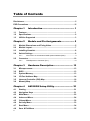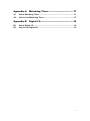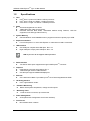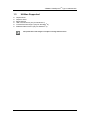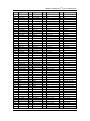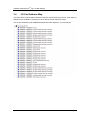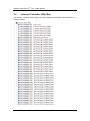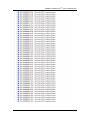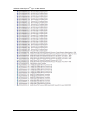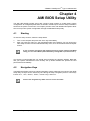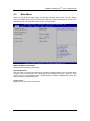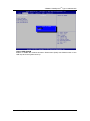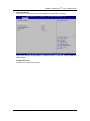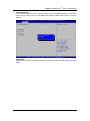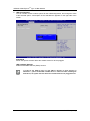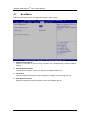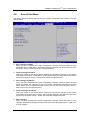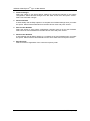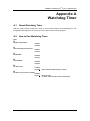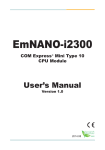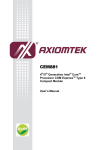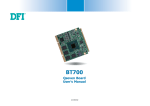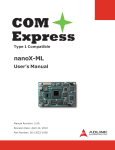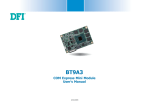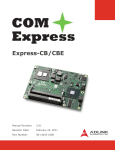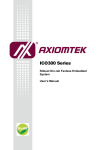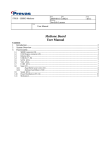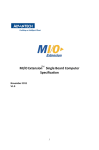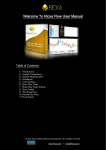Download User Manual
Transcript
CEM840 Intel® AtomTM E3845/ E3827/ E3815 Processors COM ExpressTM Type 10 Mini Module User’s Manual Disclaimers This manual has been carefully checked and believed to contain accurate information. Axiomtek Co., Ltd. assumes no responsibility for any infringements of patents or any third party’s rights, and any liability arising from such use. Axiomtek does not warrant or assume any legal liability or responsibility for the accuracy, completeness or usefulness of any information in this document. Axiomtek does not make any commitment to update the information in this manual. Axiomtek reserves the right to change or revise this document and/or product at any time without notice. No part of this document may be reproduced, stored in a retrieval system, or transmitted, in any form or by any means, electronic, mechanical, photocopying, recording, or otherwise, without the prior written permission of Axiomtek Co., Ltd. CAUTION If you replace wrong batteries, it causes the danger of explosion. It is recommended by the manufacturer that you follow the manufacturer’s instructions to only replace the same or equivalent type of battery, and dispose of used ones. Copyright 2014 Axiomtek Co., Ltd. All Rights Reserved November 2014, Version A1 Printed in Taiwan ii ESD Precautions Computer boards have integrated circuits sensitive to static electricity. To prevent chipsets from electrostatic discharge damage, please take care of the following jobs with precautions: Do not remove boards or integrated circuits from their anti-static packaging until you are ready to install them. Before holding the board or integrated circuit, touch an unpainted portion of the system unit chassis for a few seconds. It discharges static electricity from your body. Wear a wrist-grounding strap, available from most electronic component stores, when handling boards and components. Trademarks Acknowledgments Axiomtek is a trademark of Axiomtek Co., Ltd. ® Windows is a trademark of Microsoft Corporation. AMI is a trademark of American Megatrend Inc. IBM, PC/AT, PS/2, VGA are trademarks of International Business Machines Corporation. ® Intel is a trademark of Intel Corporation. Other brand names and trademarks are the properties and registered brands of their respective owners. iii Table of Contents Disclaimers ..................................................................................................... ii ESD Precautions ........................................................................................... iii Chapter 1 Introduction ............................................. 1 1.1 Features ............................................................................................... 1 1.2 Specifications ...................................................................................... 2 1.3 Utilities Supported .............................................................................. 3 Chapter 2 Module and Pin Assignments .................. 5 2.1 Module Dimensions and Fixing Holes ............................................... 5 2.2 Module Layout ..................................................................................... 7 2.3 Installing Heatsink ............................................................................... 8 2.4 Switch Settings ................................................................................... 9 2.4.1 2.5 Auto Power On and Restore BIOS Optimal Defaults (SW1)....................... 9 Connector .......................................................................................... 10 2.5.1 Chapter 3 COM Express TM Connector (SJ1) ............................................................. 10 Hardware Description ........................... 13 3.1 Microprocessor ................................................................................. 13 3.2 BIOS ................................................................................................... 13 3.3 System Memory ................................................................................. 13 3.4 I/O Port Address Map ........................................................................ 14 3.5 Interrupt Controller (IRQ) Map ......................................................... 16 3.6 Memory Map ...................................................................................... 19 Chapter 4 AMI BIOS Setup Utility .......................... 21 4.1 Starting ............................................................................................... 21 4.2 Navigation Keys ................................................................................ 21 4.3 Main Menu.......................................................................................... 23 4.4 Advanced Menu ................................................................................. 24 4.5 Chipset Menu ..................................................................................... 30 4.6 Security Menu .................................................................................... 33 4.7 Boot Menu.......................................................................................... 34 4.8 Save & Exit Menu .............................................................................. 35 iv Appendix A Watchdog Timer ................................... 37 A.1 About Watchdog Timer ..................................................................... 37 A.2 How to Use Watchdog Timer ............................................................ 37 Appendix B Digital I/O ............................................. 39 B.1 About Digital I/O ................................................................................ 39 B.2 How to Use Digital I/O ....................................................................... 39 v This page is intentionally left blank. vi CEM840 COM Express TM Type 10 Mini Module Chapter 1 Introduction TM ® TM The CEM840 is a new COM Express Type 10 Mini Module supporting Intel Atom E3845/ E3827/ E3815 processors. It delivers outstanding system performance and supports high speed I/Os like PCI-Express Gen 2 at 5GT/s, SuperSpeed USB 3.0 at 5Gb/s, and SATA-300 at TM 3Gb/s. The CEM840 does fully comply with PICMG COM.0 Rev 2.1 COM Express Type 10 specification. It provides 4 Lanes of PCI-Express, Gigabit Ethernet, HD audio interface, LVDS LCD and one configurable DDI for more flexible digital display options. 1.1 Features ® Intel Atom™ E3845/ E3827/ E3815 processors Onboard DDR3L with memory capacity up to 4GB ® Support 4 Lanes of PCI-Express Gen 2 at 5GT/s (Lane 4 is occupied by Intel Giga LAN). 2 SATA-300 1 USB 3.0 port 8 USB 2.0 ports Introduction 1 CEM840 COM Express 1.2 TM Type 10 Mini Module Specifications CPU ® Intel Atom™ quad core E3845 1.91GHz processor. ® Intel Atom™ dual core E3827 1.75GHz processor. ® Intel Atom™ single core E3815 1.46GHz processor. BIOS American Megatrends Inc. BIOS. 16Mbit SPI Flash, DMI, Plug and Play. RPL/PXE Ethernet Boot ROM, customized default saving features, LPC-free supported, uses SPI type Flash memory. System Memory Onboard DDR3L 1333/1066MHz memory supports maximum capacity up to 4GB. Expansion Interface Four PCI-Express x1 or three PCI-Express x1 while internal LAN is connected. USB Interface One USB port complies with USB Spec. Rev. 3.0. Eight USB ports comply with USB Spec. Rev. 2.0. USB 2.0 port 4~7 do not support wake up function. Note SATA Interface TM Two SATA 3Gb/s ports supported through COM Express connector. Graphics Integrated in processor HD graphics Gen 7. 18/24-bit single channel LVDS interface. One DDI port support HDMI/DVI/DisplayPort. Ethernet ® One 1000/100/10 Base-T provided by Intel i210IT with integrated boot ROM. HD Audio Interface ® Intel High Definition Audio. Hardware Monitoring Detect CPU/system temperature, voltage and fan speed. Watchdog Timer 1~255 seconds or minutes; up to 255 levels. Power Management ACPI (Advanced Configuration and Power Interface). Form Factor Mini module 84mm x 55mm. 2 Introduction CEM840 COM Express 1.3 TM Type 10 Mini Module Utilities Supported Chipset driver Graphics driver Ethernet driver ® USB 3.0 XHCI driver (only for Windows 7) ® Trusted Execution Engine (only for Windows 8) ® Sideband Fabric Device (only for Windows 8) All specifications and images are subject to change without notice. Note Introduction 3 CEM840 COM Express TM Type 10 Mini Module This page is intentionally left blank. 4 Introduction CEM840 COM Express TM Type 10 Mini Module Chapter 2 Module and Pin Assignments 2.1 Module Dimensions and Fixing Holes Top View Module and Pin Assignments 5 CEM840 COM Express TM Type 10 Mini Module Bottom View 6 Module and Pin Assignments CEM840 COM Express 2.2 TM Type 10 Mini Module Module Layout Top View Bottom View Module and Pin Assignments 7 CEM840 COM Express 2.3 TM Type 10 Mini Module Installing Thermal Solution For thermal dissipation, a thermal solution enables the CEM840’s components to dissipate heat efficiently. All heat generating components are thermally conducted to the heatsink in order to avoid hot spots. Below images illustrate how to install the thermal solution on CEM840. 1. There is a protective plastic covering on the thermal pads. This must be removed before the heatspreader can be mounted. 2. Each thermal solution is designed for a specific CEM module. The thermal pads on the heatspreader are designed to make contact with the necessary components on the CEM module. When mounting the heatspreader you must make sure that the thermal pads on the heatspreader make complete contact (no space between thermal pad and component) with the corresponding components on the CEM module. This is especially critical for CEM modules that have higher CPU speeds (for example 1.46GHz or more) to ensure that the heatspreader acts as a proper thermal interface for cooling solutions. 3. Before installing the heatspreader to the CPU module, please apply thermal grease on the CPU die. This CPU module has four assembly holes for installing heatspreader plate. Use the four screws to secure the heatspreader plate to the CEM840. Be careful not to over-tighten the screws. Then, apply thermal grease at the bottom of heatsink and secure the heatsink on the heatspreader by another four screws. 8 Module and Pin Assignments CEM840 COM Express 2.4 TM Type 10 Mini Module Switch Settings Properly configure switch settings on the CEM840 to meet your application purpose. Below you can find a summary table of switch and onboard default setting. Once the default switch setting needs to be changed, please do it under power-off condition. Note Switch SW1 2.4.1 Description Setting Auto Power On Default: Disable SW1-1 ON Restore BIOS Optimal Defaults Default: Normal Operation SW1-2 OFF Auto Power On and Restore BIOS Optimal Defaults (SW1) If dip1 of SW1 (SW1-1) is enabled for power input, the system will be automatically power on without pressing soft power button. If this jumper is disabled for power input, it is necessary to manually press soft power button to power on the system. The dip2 of SW1 (SW1-2) is for restoring BIOS default status. Flip SW1-2 to ON position for a few seconds then flip it back to OFF position. Doing this procedure can restore BIOS optimal defaults. Function Setting Disable auto power on (Default) SW1-1 ON Enable auto power on SW1-1 OFF Restore BIOS optimal defaults SW1-2 ON Normal operation (Default) SW1-2 OFF Module and Pin Assignments 9 CEM840 COM Express 2.5 TM Type 10 Mini Module Connector Signals go to the other parts of the system through connector. Loose or improper connection TM might cause problems, please make sure the COM Express connector is properly and firmly connected. Connector Description SJ1 COM ExpressTM Connector 2.5.1 COM ExpressTM Connector (SJ1) The following table shows pin assignments of the 220-pin COM Express 10 TM connector. Module and Pin Assignments CEM840 COM Express TM Type 10 Mini Module Pin Signal Pin Signal Pin Signal Pin Signal A1 A2 A3 A4 A5 A6 A7 A8 A9 A10 A11 A12 A13 A14 A15 A16 A17 A18 A19 A20 A21 A22 A23 A24 A25 A26 A27 A28 A29 A30 A31 A32 A33 A34 A35 A36 A37 A38 A39 A40 A41 A42 A43 A44 A45 A46 A47 A48 A49 A50 A51 A52 A53 A54 A55 GND (FIXED) GBE0_MDI3GBE0_MDI3+ GBE0_LINK100# GBE0_LINK1000# GBE0_MDI2GBE0_MDI2+ GBE0_LINK# GBE0_MDI1GBE0_MDI1+ GND (FIXED) GBE0_MDI0GBE0_MDI0+ GBE0_CTREF SUS_S3# SATA0_TX+ SATA0_TXSUS_S4# SATA0_RX+ SATA0_RXGND (FIXED) USB_SSRX0USB_SSRX0+ SUS_S5# N.C. N.C. BATLOW# (S)ATA_ACT# AC/HDA_SYNC AC/HDA_RST# GND (FIXED) AC/HDA_BITCLK AC/HDA_SDOUT N.C. N.C. USB6USB6+ USB_6_7_OC# USB4USB4+ GND (FIXED) USB2USB2+ USB_2_3_OC# USB0USB0+ VCC_RTC N.C. N.C. LPC_SERIRQ GND (FIXED) N.C. N.C. GPI0 N.C. B1 B2 B3 B4 B5 B6 B7 B8 B9 B10 B11 B12 B13 B14 B15 B16 B17 B18 B19 B20 B21 B22 B23 B24 B25 B26 B27 B28 B29 B30 B31 B32 B33 B34 B35 B36 B37 B38 B39 B40 B41 B42 B43 B44 B45 B46 B47 B48 B49 B50 B51 B52 B53 B54 B55 GND (FIXED) GBE0_ACT# LPC_FRAME# LPC_AD0 LPC_AD1 LPC_AD2 LPC_AD3 N.C. N.C. LPC_CLK GND (FIXED) PWRBTN# SMB_CK SMB_DAT SMB_ALERT# SATA1_TX+ SATA1_TXSUS_STAT# SATA1_RX+ SATA1_RXGND (FIXED) USB_SSTX0USB_SSTX0+ PWR_OK N.C. N.C. WDT N.C. AC/HDA_SDIN1 AC/HDA_SDIN0 GND (FIXED) SPKR N.C. N.C. N.C. USB7USB7+ USB_4_5_OC# USB5USB5+ GND (FIXED) USB3USB3+ USB_0_1_OC# USB1USB1+ N.C. N.C. SYS_RESET# CB_RESET# GND (FIXED) N.C. N.C. GPO1 N.C. A56 A57 A58 A59 A60 A61 A62 A63 A64 A65 A66 A67 A68 A69 A70 A71 A72 A73 A74 A75 A76 A77 A78 A79 A80 A81 A82 A83 A84 A85 A86 A87 A88 A89 A90 A91 A92 A93 A94 A95 A96 A97 A98 A99 A100 A101 A102 A103 A104 A105 A106 A107 A108 A109 A110 N.C. GND N.C. N.C. GND (FIXED) PCIE_TX2+ PCIE_TX2GPI1 PCIE_TX1+ PCIE_TX1GND GPI2 PCIE_TX0+ PCIE_TX0GND(FIXED) LVDS_A0+ LVDS_A0LVDS_A1+ LVDS_A1LVDS_A2+ LVDS_A2LVDS_VDD_EN LVDS_A3+ LVDS_A3GND(FIXED) LVDS_A_CK+ LVDS_A_CKLVDS_I2C_CK LVDS_I2C_DAT GPI3 N.C. N.C. PCIE_CK_REF+ PCIE_CK_REFGND (FIXED) N.C. N.C. GPO0 N.C. N.C. N.C. TYPE10# N.C. N.C. GND (FIXED) N.C. N.C. N.C. VCC_4.75-20V VCC_4.75-20V VCC_4.75-20V VCC_4.75-20V VCC_4.75-20V VCC_4.75-20V GND (FIXED) B56 B57 B58 B59 B60 B61 B62 B63 B64 B65 B66 B67 B68 B69 B70 B71 B72 B73 B74 B75 B76 B77 B78 B79 B80 B81 B82 B83 B84 B85 B86 B87 B88 B89 B90 B91 B92 B93 B94 B95 B96 B97 B98 B99 B100 B101 B102 B103 B104 B105 B106 B107 B108 B109 B110 N.C. GPO2 N.C. N.C. GND (FIXED) PCIE_RX2+ PCIE_RX2GPO3 PCIE_RX1+ PCIE_RX1WAKE0# WAKE1# PCIE_RX0+ PCIE_RX0GND(FIXED) DDI0_PAIR0+ DDI0_PAIR0DDI0_PAIR1+ DDI0_PAIR1DDI0_PAIR2+ DDI0_PAIR2N.C. N.C. LVDS_BKLT_EN GND(FIXED) DDI0_PAIR3+ DDI0_PAIR3LVDS_BKLT_CTRL VCC_5V_SBY VCC_5V_SBY VCC_5V_SBY VCC_5V_SBY N.C. DDI0_HPD GND (FIXED) N.C. N.C. N.C. N.C. DDI0_DDC_AUX_SEL N.C. N.C. DDI0_CTRLCLK_AUX+ DDI0_CTRLDATA_AUXGND (FIXED) FAN_PWMOUT FAN_TACHIN N.C. VCC_4.75-20V VCC_4.75-20V VCC_4.75-20V VCC_4.75-20V VCC_4.75-20V VCC_4.75-20V GND (FIXED) Module and Pin Assignments 11 CEM840 COM Express TM Type 10 Mini Module This page is intentionally left blank. 12 Module and Pin Assignments CEM840 COM Express TM Type 10 Mini Module Chapter 3 Hardware Description 3.1 Microprocessor ® TM The CEM840 supports Intel Atom E3845/ E3827/ E3815 processors, which enables your ® ® system to operate under Windows 7, Windows 8 and Linux environments. The system performance depends on the microprocessor. You must install the heatsink or cooler carefully and properly to prevent damage. 3.2 BIOS The CEM840 uses AMI Plug and Play BIOS with a single 16Mbit SPI Flash. 3.3 System Memory The CEM840 supports onboard DDR3L memory with maximum capacity up to 4GB. Hardware Description 13 CEM840 COM Express 3.4 TM Type 10 Mini Module I/O Port Address Map ® TM The Intel Atom E3845/ E3827/ E3815 processors communicate via I/O ports. Total 1KB port addresses are available for assigning to other devices via I/O expansion cards. ® The I/O port addresses (with CEB94008 baseboard under Windows 7) are as follows: 14 Hardware Description CEM840 COM Express Hardware Description TM Type 10 Mini Module 15 CEM840 COM Express 3.5 TM Type 10 Mini Module Interrupt Controller (IRQ) Map ® The interrupt controller (IRQ) mapping list (with CEB94008 baseboard under Windows 7) is shown as follows: 16 Hardware Description CEM840 COM Express Hardware Description TM Type 10 Mini Module 17 CEM840 COM Express 18 TM Type 10 Mini Module Hardware Description CEM840 COM Express 3.6 TM Type 10 Mini Module Memory Map ® The memory (with CEB94008 baseboard under Windows 7) mapping list is shown as follows: Hardware Description 19 CEM840 COM Express TM Type 10 Mini Module This page is intentionally left blank. 20 Hardware Description CEM840 COM Express TM Type 10 Mini Module Chapter 4 AMI BIOS Setup Utility The AMI UEFI BIOS provides users with a built-in setup program to modify basic system configuration. All configured parameters are stored in a flash chip to save the setup information whenever the power is turned off. This chapter provides users with detailed description about how to set up basic system configuration through the AMI BIOS setup utility. 4.1 Starting To enter the setup screens, follow the steps below: 1. 2. Turn on the computer and press the <Del> key immediately. After you press the <Del> key, the main BIOS setup menu displays. You can access the other setup screens from the main BIOS setup menu, such as the Advanced and Chipset menus. If your computer cannot boot after making and saving system changes with BIOS setup, you can restore BIOS optimal defaults by setting SW1-2 (see section 2.4.1). Note It is strongly recommended that you should avoid changing the chipset’s defaults. Both AMI and your system manufacturer have carefully set up these defaults that provide the best performance and reliability. 4.2 Navigation Keys The BIOS setup/utility uses a key-based navigation system called hot keys. Most of the BIOS setup utility hot keys can be used at any time during the setup navigation process. These keys include <F1>, <F2>, <Enter>, <ESC>, <Arrow> keys, and so on. Some of the navigation keys differ from one screen to another. Note AMI BIOS Setup Utility 21 CEM840 COM Express TM Type 10 Mini Module Hot Keys Description Left/Right The Left and Right <Arrow> keys allow you to select a setup screen. Up/Down The Up and Down <Arrow> keys allow you to select a setup screen or sub-screen. + Plus/Minus The Plus and Minus <Arrow> keys allow you to change the field value of a particular setup item. Tab The <Tab> key allows you to select setup fields. F1 The <F1> key allows you to display the General Help screen. F2 The <F2> key allows you to Load Previous Values. F3 The <F3> key allows you to Load Optimized Defaults. F4 The <F4> key allows you to save any changes you have made and exit Setup. Press the <F4> key to save your changes. Esc The <Esc> key allows you to discard any changes you have made and exit the Setup. Press the <Esc> key to exit the setup without saving your changes. Enter The <Enter> key allows you to display or change the setup option listed for a particular setup item. The <Enter> key can also allow you to display the setup sub- screens. 22 AMI BIOS Setup Utility CEM840 COM Express 4.3 TM Type 10 Mini Module Main Menu When you first enter the setup utility, you will enter the Main setup screen. You can always return to the Main setup screen by selecting the Main tab. System Time/Date can be set up as described below. The Main BIOS setup screen is shown below. BIOS and Memory Information Display BIOS and memory information. System Date/Time Use this option to change the system time and date. Highlight System Time or System Date using the <Arrow> keys. Enter new values through the keyboard. Press the <Tab> key or the <Arrow> keys to move between fields. The date must be entered in MM/DD/YY format. The time is entered in HH:MM:SS format. Access Level Display the access level of current user. AMI BIOS Setup Utility 23 CEM840 COM Express 4.4 TM Type 10 Mini Module Advanced Menu The Advanced menu also allows users to set configuration of the CPU and other system devices. You can select any of the items in the left frame of the screen to go to the sub menus: ► ► ► ► ACPI Settings Hardware Monitor CPU Configuration IDE Configuration For items marked with “”, please press <Enter> for more options. 24 AMI BIOS Setup Utility CEM840 COM Express TM Type 10 Mini Module Launch PXE OpROM Enable or disable the Preboot eXecution Environment (PXE) boot ROM function of the LAN chip when the system boots up. AMI BIOS Setup Utility 25 CEM840 COM Express TM Type 10 Mini Module ACPI Settings You can use this screen to select options for the ACPI configuration, and change the value of the selected option. A description of the selected item appears on the right side of the screen. ACPI Sleep State Select the ACPI (Advanced Configuration and Power Interface) sleep state. Configuration options are Suspend Disabled and S3 (Suspend to RAM). The S3 (Suspend to RAM) option selects ACPI sleep state the system will enter when suspend button is pressed. 26 AMI BIOS Setup Utility CEM840 COM Express TM Type 10 Mini Module Hardware Monitor This screen is for fan speed control and hardware health status monitoring. This screen displays the temperature of system and CPU, cooling fan speed in RPM and VBAT voltage. Fan Speed Control This item is for adjusting fan speed. AMI BIOS Setup Utility 27 CEM840 COM Express TM Type 10 Mini Module CPU Configuration This screen shows the CPU Configuration, and you can change the value of the selected option. Socket 0 CPU Information Show socket 0 CPU information. Active Processor Cores Select the number of processor cores to be active. Intel Virtualization Technology Enable or disable Intel Virtualization Technology. When enabled, a VMM can utilize the additional hardware capabilities. It allows a platform to run multiple operating systems and applications independently, hence enabling a computer system to work as several virtual systems. 28 AMI BIOS Setup Utility CEM840 COM Express TM Type 10 Mini Module IDE Configuration In the IDE Configuration menu, you can see the currently installed hardware in the SATA ports. During system boot up, the BIOS automatically detects the presence of SATA devices. SATA Mode Determine how SATA controller(s) operate. Operation modes are IDE Mode and AHCI Mode. AMI BIOS Setup Utility 29 CEM840 COM Express 4.5 TM Type 10 Mini Module Chipset Menu The Chipset menu allows users to change the advanced chipset settings. You can select any of the items in the left frame of the screen to go to the sub menus: ► North Bridge ► South Bridge For items marked with “”, please press <Enter> for more options. 30 AMI BIOS Setup Utility CEM840 COM Express TM Type 10 Mini Module IGD – LCD Control LVDS Panel Type Select LVDS panel resolution. LVDS Brightness Select the brightness of LVDS panel ranging from 30% to 100%. The default setting is 70%. AMI BIOS Setup Utility 31 CEM840 COM Express TM Type 10 Mini Module USB Configuration You can use this screen to select options for the USB Configuration, and change the value of the selected option. A description of the selected item appears on the right side of the screen. XHCI Mode Smart auto option will auto detect the suitable mode for device plugged. USB 2.0(EHCI) Support Enable and disable USB 2.0 (EHCI) function. Note 32 In order for the USB 2.0 port 4~7 and USB 3.0 function to work properly in ® Windows 7, please install USB 3.0 XHCI driver in advanced. After installing the XHCI driver, the system will auto detect the suitable mode for the plugged device. AMI BIOS Setup Utility CEM840 COM Express 4.6 TM Type 10 Mini Module Security Menu The Security menu allows users to change the security settings for the system. Administrator Password Set administrator password. User Password Set user password. AMI BIOS Setup Utility 33 CEM840 COM Express 4.7 TM Type 10 Mini Module Boot Menu The Boot menu allows users to change boot options of the system. Setup Prompt Timeout Number of seconds to wait for setup activation key. 65535(0xFFFF) means indefinite waiting. Bootup NumLock State Use this item to select the power-on state for the keyboard NumLock. Quiet Boot Select to display either POST output messages or a splash screen during boot-up. Boot Option Priorities Specify the boot device priority sequence from the available devices. 34 AMI BIOS Setup Utility CEM840 COM Express 4.8 TM Type 10 Mini Module Save & Exit Menu The Save & Exit menu allows users to load your system configuration with optimal or fail-safe default values. Save Changes and Exit When you have completed the system configuration changes, select this option to leave Setup and return to Main Menu. Select Save Changes and Exit from the Save & Exit menu and press <Enter>. Select Yes to save changes and exit. Discard Changes and Exit Select this option to quit Setup without making any permanent changes to the system configuration and return to Main Menu. Select Discard Changes and Exit from the Save & Exit menu and press <Enter>. Select Yes to discard changes and exit. Save Changes and Reset When you have completed the system configuration changes, select this option to leave Setup and reboot the computer so the new system configuration parameters can take effect. Select Save Changes and Reset from the Save & Exit menu and press <Enter>. Select Yes to save changes and reset. Discard Changes and Reset Select this option to quit Setup without making any permanent changes to the system configuration and reboot the computer. Select Discard Changes and Reset from the Save & Exit menu and press <Enter>. Select Yes to discard changes and reset. Save Changes When you have completed the system configuration changes, select this option to save changes. Select Save Changes from the Save & Exit menu and press <Enter>. Select Yes to save changes. AMI BIOS Setup Utility 35 CEM840 COM Express TM Type 10 Mini Module Discard Changes Select this option to quit Setup without making any permanent changes to the system configuration. Select Discard Changes from the Save & Exit menu and press <Enter>. Select Yes to discard changes. Restore Defaults It automatically sets all Setup options to a complete set of default settings when you select this option. Select Restore Defaults from the Save & Exit menu and press <Enter>. Save as User Defaults Select this option to save system configuration changes done so far as User Defaults. Select Save as User Defaults from the Save & Exit menu and press <Enter>. Restore User Defaults It automatically sets all Setup options to a complete set of User Defaults when you select this option. Select Restore User Defaults from the Save & Exit menu and press <Enter>. Boot Override Select boot device regardless of the current boot priority order. 36 AMI BIOS Setup Utility CEM840 COM Express TM Type 10 Mini Module Appendix A Watchdog Timer A.1 About Watchdog Timer After the system stops working for a while, it can be auto-reset by the watchdog timer. The integrated watchdog timer can be set up in the system reset mode by program. A.2 How to Use Watchdog Timer Start Enable configuration: -O 2E 87 -O 2E 87 Select watchdog timer device: -O 2E 07 -O 2F 07 Enable WDT: -O 2E 30 -O 2F 01 Activate WDT: -O 2E F0 -O 2F 80 Set base timer: -O 2E F6 -O 2F 0A ; Set reset time (where A (hex) = 10sec) Set timer unit (second or minute): -O 2E F5 -O 2F 71 ; Set timer unit ; (1: timer unit=second; 9: timer unit=minute) Watchdog Timer 37 CEM840 COM Express TM Type 10 Mini Module This page is intentionally left blank. 38 Watchdog Timer CEM840 COM Express TM Type 10 Mini Module Appendix B Digital I/O B.1 About Digital I/O The onboard GPIO (digital I/O) has 8 bits (GPI0~3 and GPO0~3). In default, all pins are pulled high with +3.3V level (according to main power). The BIOS default settings are 4 input pins set to high level and 4 output pins set to low level. B.2 How to Use Digital I/O Digital Input: Start Enable configuration: -O 2E 87 -O 2E 87 Select GPIO device: -O 2E 07 -O 2F 06 Read GPI status: -O 2E C2 -I 2F Digital Output: Start Enable configuration: -O 2E 87 -O 2E 87 Select GPIO device: -O 2E 07 -O 2F 06 Set GPO status: -O 2E C1 -O 2F F0 ; Set GPO 4 bits status ; (F: All GPO 4 bits are set to high level) Digital I/O 39