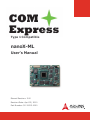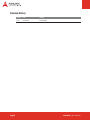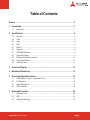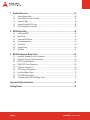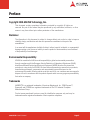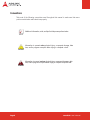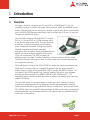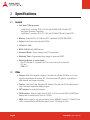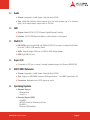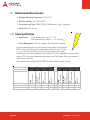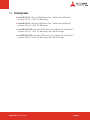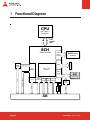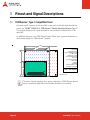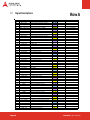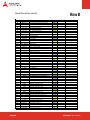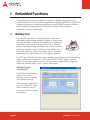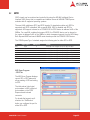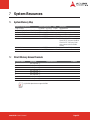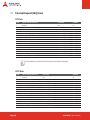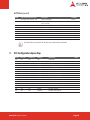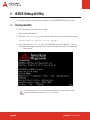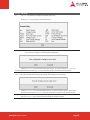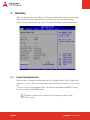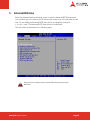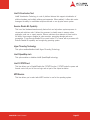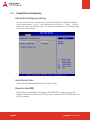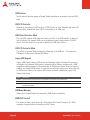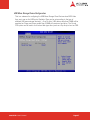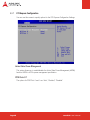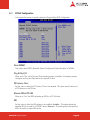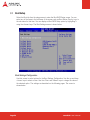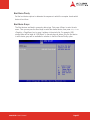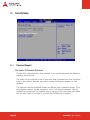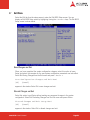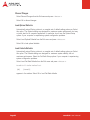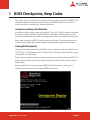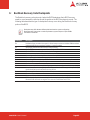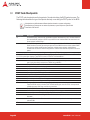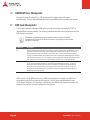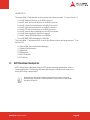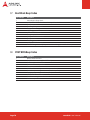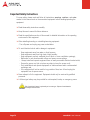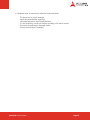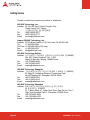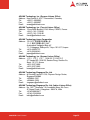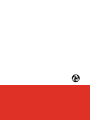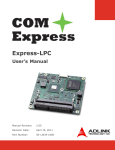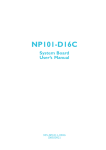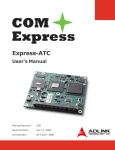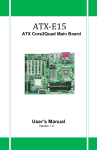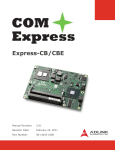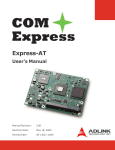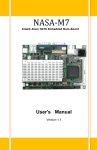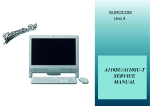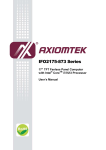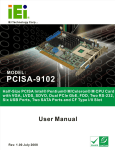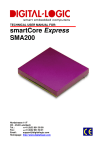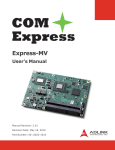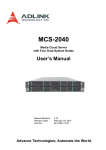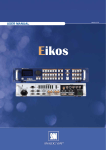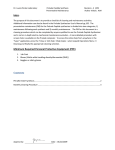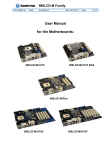Download nanoX-ML COM Express Module Type 1 compatible
Transcript
Type 1 Compatible nanoX-ML User’s Manual Manual Revision: 2.00 Revision Date: April 22, 2010 Part Number: 50-1J023-1000 Revision History Page 2 Release Date Change 2.00 2010/04/22 Initial Release nanoX-ML User’s Manual Table of Contents Preface ............................................................................................................................ 5 1 Introduction ............................................................................................................... 7 1.1 Description ........................................................................................................................... 7 2 Specifications ............................................................................................................ 8 2.1 2.2 2.3 2.4 2.5 2.6 2.7 2.8 2.9 2.10 2.11 General ................................................................................................................................. 8 Video .................................................................................................................................... 8 Audio .................................................................................................................................... 9 LAN ....................................................................................................................................... 9 Multi I/O ................................................................................................................................ 9 Super I/O .............................................................................................................................. 9 SDIO/MMC Extension .......................................................................................................... 9 Operating Systems .............................................................................................................. 9 Mechanical and Environmental ......................................................................................... 10 Power Specifications ......................................................................................................... 10 Ordering Codes .................................................................................................................. 11 3 Functional Diagram ................................................................................................. 12 4 Mechanical Dimensions .......................................................................................... 13 5 Pinout and Signal Descriptions .............................................................................. 14 5.1 5.2 5.3 5.4 COM Express™ Type 1 Compatible Pinout ..................................................................... 14 Pin Definitions .................................................................................................................... 15 Signal Descriptions ............................................................................................................ 16 SDVO Extension ................................................................................................................. 20 6 Embedded Functions .............................................................................................. 22 6.1 6.2 6.3 Watchdog Timer ................................................................................................................. 22 GPIO ................................................................................................................................... 23 Hardware Monitoring ......................................................................................................... 24 nanoX-ML Express-IA533 User’sUser’s Manual Manual Page Page 3 7 System Resources .................................................................................................. 25 7.1 7.2 7.3 7.4 7.5 System Memory Map ......................................................................................................... 25 Direct Memory Access Channels ...................................................................................... 25 Legacy I/O Map .................................................................................................................. 26 Interrupt Request (IRQ) Lines ........................................................................................... 28 PCI Configuration Space Map ........................................................................................... 29 8 BIOS Setup Utility .................................................................................................... 30 8.1 8.2 8.3 8.4 8.5 8.6 8.7 Starting the BIOS ................................................................................................................ 30 Main Setup ......................................................................................................................... 34 Advanced BIOS Setup ....................................................................................................... 35 Power Management .......................................................................................................... 51 Boot Setup .......................................................................................................................... 54 Security Setup .................................................................................................................... 58 Exit Menu ........................................................................................................................... 61 9 BIOS Checkpoints, Beep Codes ............................................................................. 63 9.1 9.2 9.3 9.4 9.5 9.6 9.7 9.8 9.9 Bootblock Initialization Code Checkpoints ........................................................................ 64 Bootblock Recovery Code Checkpoints ........................................................................... 65 POST Code Checkpoints ................................................................................................... 66 OEM POST Error Checkpoints .......................................................................................... 68 DIM Code Checkpoints ...................................................................................................... 68 ACPI Runtime Checkpoints ................................................................................................ 69 Boot Block Beep Codes ..................................................................................................... 70 POST BIOS Beep Codes .................................................................................................... 70 Troubleshooting POST BIOS Beep Codes ........................................................................ 71 Important Safety Instructions ...................................................................................... 72 Getting Service ............................................................................................................. 74 Page 4 nanoX-ML User’s Manual Preface Copyright 2010 ADLINK Technology, Inc. This document contains proprietary information protected by copyright. All rights are reserved. No part of this manual may be reproduced by any mechanical, electronic, or other means in any form without prior written permission of the manufacturer. Disclaimer The information in this document is subject to change without prior notice in order to improve reliability, design, and function and does not represent a commitment on the part of the manufacturer. In no event will the manufacturer be liable for direct, indirect, special, incidental, or consequential damages arising out of the use or inability to use the product or documentation, even if advised of the possibility of such damages. Environmental Responsibility ADLINK is committed to fulfill its social responsibility to global environmental preservation through compliance with the European Union's Restriction of Hazardous Substances (RoHS) directive and Waste Electrical and Electronic Equipment (WEEE) directive. Environmental protection is a top priority for ADLINK. We have enforced measures to ensure that our products, manufacturing processes, components, and raw materials have as little impact on the environment as possible. When products are at their end of life, our customers are encouraged to dispose of them in accordance with the product disposal and/or recovery programs prescribed by their nation or company. Trademarks AMIBIOS®8 is a registered trademarks of American Megatrends, Inc. COM Express™, Express®, and PICMG® are registered trademarks of the PCI Industrial Computer Manufacturers Group. Product names mentioned herein are used for identification purposes only and may be trademarks and/or registered trademarks of their respective companies. nanoX-ML Express-IA533 User’sUser’s Manual Manual Page Page 5 Conventions Take note of the following conventions used throughout this manual to make sure that users perform certain tasks and instructions properly. Additional information, aids, and tips that help users perform tasks. Information to prevent minor physical injury, component damage, data loss, and/or program corruption when trying to complete a task. Information to prevent serious physical injury, component damage, data loss, and/or program corruption when trying to complete a specific task. Page 6 nanoX-ML User’s Manual 1 Introduction 1.1 Description No bigger in size than a business card, the nanoX-ML is a COM Express™ Type 1 pin compatible computer-on-module that targets battery powered, mobile and handheld system designs. The new Ultra size form factor with a footprint of just 55 mm x 84 mm is the smallest size in ADLINK’s COM Express product lineup, next to the Basic size (125 mm x 95 mm) and Compact size (95x95) form factors. The nanoX-ML is based on the Intel® Atom™ processor Z510 at 1.1 GHz and Z530 at 1.6 GHz processor with a 2 watt thermal design power (TDP). This new 45nm Intel architecture processors implement ground-breaking power management techniques, making them ideal for thermally constrained and fanless embedded applications. Both processors include embedded lifecycle support and remain software compatible with previous 32-bit Intel architectures. The Z530 processor has additional support for Hyper-Threading Technology, a feature introduced with the Intel® Pentium® 4 processor, allowing more than one code thread to be executed simultaneously on a single core processor. The Intel® System Controller Hub (SCH) US15W, the single chip chipset accompanying the Intel® Atom™ processor, offers an integrated 3D graphics core with dual independent display support on either the integrated 24-bit LVDS or through dual SDVO extension. The true power of the US15Ws graphic core, however, resides in the built-in video hardware decoding that offers acceleration for MPEG2, MPEG4, H.264, WMV9 and VC1. The integrated hardware decoding enables the system to achieve high transfer rates under very modest CPU loading. The nanoX-ML allows for innovative designs in mobile and “light” computing, including portable and mobile equipment for the automotive and test and measurement industries, visual communication and in the medical field. Using the Intel® Atom™ processor and Intel® SCH US15W chipset, the nanoX-ML allows developers to utilize a wide variety of mainstream software applications and middleware familiar to end users that will run unmodified with full functionality on this platform. nanoX-ML Express-IA533 User’sUser’s Manual Manual Page Page 7 2 Specifications 2.1 General Intel® Atom™ Z5xx processor - Intel® Atom™ processor Z530 at 1.6 GHz with 533 MHz FSB, 2.2 watts TDP and Hyper-Threading Technology - Intel® Atom™ processor Z510 at 1.1 GHz with 400 MHz FSB and 2.0 watts TDP Memory: Soldered 256 or 512 MB non-ECC, unbuffered 400/533 MHz DDR2 Chipset: Intel® System Controller Hub US15W L2 Cache: 512 MB BIOS: AMIBIOS8 with CMOS backup Hardware Monitor: Supply voltages and CPU temperature Watchdog Timer: Programmable timer ranges to generate RESET Expansion Busses to carrier board: - One PCI Express x1 (optional 2nd PCIe x1 lane when LAN is removed) - LPC bus - SMBus / I2C 2.2 Video Chipset: GMA 500 integrated in System Controller Hub US15W (200 MHz core clock) supports shader-based technology, 2D, 3D and advanced 3D graphics, high-definition video decode, and image processing Features: Ultra Low Power Integrated 3D Graphics Core with full HD HW video decode engine and dual independent display support CRT Interface: No analog VGA support LVDS Interface: Supports single channel 18-bit or 24-bit color and EDID and EDID-less displays with a maximum pixel clock of 112 MHz SDVO: May be used for any external display device (HDMI/DVI, analog TV, VGA/CRT and LVDS); includes EDID and EDID-less support, and a 160 MHz pixel clock Page 8 nanoX-ML User’s Manual 2.3 Audio Chipset: Integrated in Intel® System Controller Hub US15W Type: Intel® High Definition Audio supports up to four audio streams (up to 16 channels each), 32-bit sample depth, sample rates to 192 KHz 2.4 LAN Chipset: Realtek RTL8111C PCI Express Gigabit Ethernet Controller Interface: 10/100/1000 Mbps with Wake-on-LAN and Alert on LAN support 2.5 Multi I/O IDE (PATA): single channel IDE with UDMA (33/66/100) connects to onboard Solid State Drive with 1 GB to 8 GB capacity (Slave) SATA: Supports single SATA port via PATA to SATA bridge (Master) USB: Eight USB 2.0 ports 2.6 Super I/O Connected to LPC bus on carrier if needed (standard support for Winbond W83627HG) 2.7 SDIO/MMC Extension Chipset: Integrated in Intel® System Controller Hub US15W Type: Single port SDIO/MMC supports SDIO specification 1.1 and MMC specification 4.0 Connection: Multiplexed over GPIO signals to carrier 2.8 Operating Systems Standard Support - Windows Vista - Linux 2.6.x Extended Support (BSP) - Linux BSP - AIDI I2C Library for Windows and Linux - WinCE 6.0 - Windows XP Embedded nanoX-ML Express-IA533 User’sUser’s Manual Manual Page Page 9 2.9 Mechanical and Environmental Standard Operating Temperature: 0°C to 60°C Relative Humidity: up to 90% at 55°C Form Factor and Type: PICMG COM.0, COM Express™ Type 1 compatible Dimensions: 85 x 44 mm 2.10 Power Specifications Input Power: AT mode wide input range 5 V ~ 14 V ATX mode wide input range 5 V ~ 14 V and 5 VSB Power Management: ACPI 3.0 compliant with smart battery support. All power testing was done on power supply wiring leading to the ExpressBASE carrier board. Although all voltages were measured, only 12 V and 5 VSB are relevant because they are the only ones used by the module. The Idle power level was measured under Windows XP with no applications running (logon screen). CPU Stress was measured using Kpower, and Total System Stress was measured under burn-in conditions. The nanoX-ML was equipped with 512 MB of soldered memory during all tests. P ow e r C o nsum ption [A] P o w e r C o nsum ptio n [W ] S5 Soft Off 5 V sb S3 Suspend to RAM 5 V sb Max Load WinXP Burnin/Kpower 12 V Idle WinXP Login 12 V S5 Soft Off 5 V sb S3 Suspend to RAM 5 V sb Max Load WinXP Burnin/Kpower 12 V Idle WinXP Login 12 V n an o X -M L -5 1 0 .3 5 0 .4 5 0 .1 3 0 .1 1 4 .2 5 .4 0 .7 0 .5 n an o X -M L -5 3 0 .3 4 0 .5 2 0 .1 3 0 .1 1 4 .1 6 .2 0 .7 0 .5 Page 10 nanoX-ML User’s Manual 2.11 Ordering Codes nanoX-ML-51-512: Ultra size COM Express Type 1 Module with Intel® Atom™ processor Z510 at 1.1 GHz, 512 MB memory nanoX-ML-53-512: Ultra size COM Express Type 1 Module with Intel® Atom™ processor Z530 at 1.6 GHz, 512 MB memory nanoX-ML-51-512/4G: Ultra size COM Express Type 1 Module with Intel® Atom™ processor Z510 at 1.1 GHz, 512 MB memory and 4 GB SSD storage nanoX-ML-53-512/4G: Ultra size COM Express Type 1 Module with Intel® Atom™ processor Z530 at 1.6 GHz, 512 MB memory and 4 GB SSD storage Express-IA533 nanoX-ML User’sUser’s Manual Manual Page Page 11 3 Functional Diagram CPU Intel® Atom™ Z510/Z530 FSB 400/533 MHz SCH LAN GbE DDR2 400/533 DDR-2 Memory Controller soldered SDVO Intel® US15W SDVO RT8111C Graphics Core 200 MHz HDA Audio PATA Slave Master LPC LVDS 18/24-bit SDIO/ 8x MMC USB 2.0 SMBus I2C BC LPC PCIe x1, lane 0 LAN EIDE PATA 1x SSD Solid State Drive 1 GB up to 8 GB PATA to SATA Bridge SATA two PCIe x1 AB Page 12 nanoX-ML User’s Manual 4 Mechanical Dimensions Top View connector on bottom side Side View All tolerances ± 0.05 mm Other tolerances ± 0.2 mm Express-IA533 nanoX-ML User’sUser’s Manual Manual Page Page 13 5 Pinout and Signal Descriptions 5.1 COM Express™ Type 1 Compatible Pinout All pinouts on AB connector of the nanoX-ML comply with pin-out and signal descriptions used in the “PICMG® COM.0 R1.0: COM Express™ Module Base Specification Type 1”. This chapter details pinouts, signal descriptions, and mechanical characteristics of the nanoX-ML. An additional document, the “COM Express Design Guide” gives a general introduction to carrier board designs for COM Express™ modules. .125. .95. .84. - Gigabit Ethernet port - LPC interface - 4 Serial ATA channels - AC'97 or High Definition Audio - 8 USB 2.0 ports - 6 PCI Express x1 Lanes - Dual 24-bit LVDS channels - Analog VGA - TV-out ports (SDTV/HDTV) - GPIO / SDIO - Keyboard - I2C / SMBus - Primary power input: +12V, +5V standby and 3.3V RTC 95 55 AB Connector AB Dimensions in mm The above function mappings are a generic description of COM Express pinouts, and not necessarily supported on the module described in this manual. Page 14 nanoX-ML User’s Manual 5.2 Pin Definitions Pinouts comply with COM Express Type 1 Row A Pin No. A1 A2 A3 A4 A5 A6 A7 A8 A9 A10 A11 A12 A13 A14 A15 A16 A17 A18 A19 A20 A21 A22 A23 A24 A25 A26 A27 A28 A29 A30 A31 A32 A33 A34 A35 A36 A37 A38 A39 A40 A41 A42 A43 A44 A45 A46 A47 A48 A49 A50 A51 A52 A53 A54 A55 Pin Name GND (FIXED) GBE0_MDI3GBE0_MDI3+ GBE0_LINK100# GBE0_LINK1000# GBE0_MDI2GBE0_MDI2+ GBE0_LINK# GBE0_MDI1GBE0_MDI1+ GND (FIXED) GBE0_MDI0GBE0_MDI0+ NC SUS_S3# SATA0_TX+ SATA0_TXSUS_S4# SATA0_RX+ SATA0_RXGND (FIXED) NC NC SUS_S5# NC NC BATLOW# ATA_ACT# AC_SYNC AC_RST# GND (FIXED) AC_BITCLK AC_SDOUT BIOS_DISABLE# THRMTRIP# USB6USB6+ USB_6_7_OC# USB4USB4+ GND (FIXED) USB2USB2+ USB_2_3_OC# USB0USB0+ VCC_RTC EXCD0_PERST# EXCD0_CPPE# LPC_SERIRQ GND (FIXED) NC NC GPI0 NC B1 B110 A1 A110 Row B Pin No. B1 B2 B3 B4 B5 B6 B7 B8 B9 B10 B11 B12 B13 B14 B15 B16 B17 B18 B19 B20 B21 B22 B23 B24 B25 B26 B27 B28 B29 B30 B31 B32 B33 B34 B35 B36 B37 B38 B39 B40 B41 B42 B43 B44 B45 B46 B47 B48 B49 B50 B51 B52 B53 B54 B55 Express-IA533 nanoX-ML User’sUser’s Manual Manual Pin Name GND (FIXED) GBE0_ACT# LPC_FRAME# LPC_AD0 LPC_AD1 LPC_AD2 LPC_AD3 NC NC LPC_CLK GND (FIXED) PWRBTN# SMB_CK SMB_DAT SMB_ALERT# NC NC NC NC NC GND (FIXED) NC NC PWR_OK NC NC WDT AC_SDIN2 AC_SDIN1 AC_SDIN0 GND (FIXED) SPKR I2C_CK I2C_DAT THRM# USB7USB7+ USB_4_5_OC# USB5USB5+ GND (FIXED) USB3USB3+ USB_0_1_OC# USB1USB1+ NC NC SYS_RESET# CB_RESET# GND (FIXED) NC NC GPO1 NC Row A Pin No. A56 A57 A58 A59 A60 A61 A62 A63 A64 A65 A66 A67 A68 A69 A70 A71 A72 A73 A74 A75 A76 A77 A78 A79 A80 A81 A82 A83 A84 A85 A86 A87 A88 A89 A90 A91 A92 A93 A94 A95 A96 A97 A98 A99 A100 A101 A102 A103 A104 A105 A106 A107 A108 A109 A110 Pin Name NC GND NC NC GND (FIXED) NC NC GPI1 PCIE_TX1+ PCIE_TX1GND GPI2 PCIE_TX0+ PCIE_TX0GND (FIXED) LVDS_A0+ LVDS_A0LVDS_A1+ LVDS_A1LVDS_A2+ LVDS_A2LVDS_VDD_EN LVDS_A3+ LVDS_A3GND (FIXED) LVDS_A_CK+ LVDS_A_CKLVDS_I2C_CK LVDS_I2C_DAT GPI3 KBD_RST# KBD_A20GATE PCIE0_CK_REF+ PCIE0_CK_REFGND (FIXED) NC NC GPO0 NC NC GND VCC_12V VCC_12V VCC_12V GND (FIXED) VCC_12V VCC_12V VCC_12V VCC_12V VCC_12V VCC_12V VCC_12V VCC_12V VCC_12V GND (FIXED) AB Row B Pin No. B56 B57 B58 B59 B60 B61 B62 B63 B64 B65 B66 B67 B68 B69 B70 B71 B72 B73 B74 B75 B76 B77 B78 B79 B80 B81 B82 B83 B84 B85 B86 B87 B88 B89 B90 B91 B92 B93 B94 B95 B96 B97 B98 B99 B100 B101 B102 B103 B104 B105 B106 B107 B108 B109 B110 Pin Name NC GPO2 NC NC GND (FIXED) NC NC GPO3 PCIE_RX1+ PCIE_RX1WAKE0# NC PCIE_RX0+ PCIE_RX0GND (FIXED) NC NC NC NC NC NC NC NC LVDS_BKLT_EN GND (FIXED) NC NC LVDS_BKLT_CTRL VCC_5V_SBY VCC_5V_SBY VCC_5V_SBY VCC_5V_SBY NC NC GND (FIXED) NC NC NC NC NC NC NC NC NC GND (FIXED) VCC_12V VCC_12V VCC_12V VCC_12V VCC_12V VCC_12V VCC_12V VCC_12V VCC_12V GND (FIXED) Page Page 15 5.3 Row A Signal Descriptions Pin A1 A2 A3 A4 A5 A6 A7 A8 A9 A10 A11 A12 A13 A14 A15 A16 A17 A18 A19 A20 A21 A22 A23 A24 A25 A26 A27 A28 A29 A30 A31 A32 A33 A34 A35 A36 A37 A38 A39 A40 A41 A42 A43 A44 A45 A46 A47 A48 A49 A50 A51 A52 A53 A54 A55 Page 16 Signal GND GBE0_MDI3GBE0_MDI3+ GBE0_LINK100# GBE0_LINK1000# GBE0_MDI2GBE0_MDI2+ GBE0_LINK# GBE0_MDI1GBE0_MDI1+ GND GBE0_MDI0GBE0_MDI0+ GBE0_CTREF SUS_S3# SATA0_TX+ SATA0_TXSUS_S4# SATA0_RX+ SATA0_RXGND SATA2_TX+ SATA2_TXSUS_S5# SATA2_RX+ SATA2_RXBATLOW# ATA_ACT# AC_SYNC AC_RST# GND AC_BITCLK AC_SDOUT BIOS_DISABLE# THRMTRIP# USB6USB6+ USB_6_7_OC# USB4USB4+ GND USB2USB2+ USB_2_3_OC# USB0USB0+ VCC_RTC EXCD0_PERST# EXCD0_CPPE# LPC_SERIRQ GND PCIE5_TX+ PCIE5_TXSD0_DATA0 PCIE4_TX+ De scription Ground Ethernet Media Dependent Interface Ethernet Media Dependent Interface + Ethernet Speed LED (100Mb) Ethernet Speed LED (1000Mb) Ethernet Media Dependent Interface Ethernet Media Dependent Interface + LAN Link LED Ethernet Media Dependent Interface Ethernet Media Dependent Interface + Ground Ethernet Media Dependent Interface Ethernet Media Dependent Interface + ETHCTREF PM_SLP_S#3 SATA 0 Transmit Data + SATA 0 Transmit Data PM_SLP_S#4 SATA 0 Receive Data + SATA 0 Receive Data Ground SATA 2 Transmit Data + SATA 2 Transmit Data PM_SLP_S#5 SATA 2 Receive Data + SATA 2 Receive Data PM_BATLOW# | Battery Low ATA_LED# | SATA LED AC'97 Sync AC'97 Reset Ground AC'97 Clock AC_SDATAOUT | AC'97 Data BIOS_DISABLE# PM_THRMTRIP#_CON USB_PN6 | USB Data - Port6 USB_PP6 | USB Data + Port6 USB_OC#_6_7 | USB OverCurrent Port 6/7 USB_PN4 | USB Data - Port4 USB_PP4 | USB Data + Port4 Ground USB_PN2 | USB Data - Port2 USB_PP2 | USB Data + Port2 USB_OC#_2_3 | USB OverCurrent Port 2/3 USB_PN0 | USB Data - Port0 USB_PP0 | USB Data + Port0 V_BAT Express Card Support [0] | card reset Express Card Support [0] | cap. card req. INT_SERIRQ | Serial Interrupt Request Ground PCI Express 5 Transmit + PCI Express 5 Transmit SDIO controller 0 data 0 PCI Express 4 Transmit + Type PU/PD PWR I/O - DP I/O - DP OD OD I/O - DP I/O - DP O-3.3 I/O - DP I/O - DP PWR I/O - DP I/O - DP NC O-3.3 O - DP O - DP O-3.3 I - DP I - DP PWR NC NC O-3.3 NC NC I-3.3 O-3.3 PU 10k 3.3V O-3.3 O-3.3 PWR O-3.3 O-3.3 I-3.3 PU 10k 3.3V O-3.3 PU 1k 3.3V I/O - DP I/O - DP I-3.3 PU 10k 3.3Vsb I/O - DP I/O - DP PWR I/O - DP I/O - DP I-3.3 PU 10k 3.3Vsb I/O - DP I/O - DP PWR O-3.3 I-3.3 IO-3.3 PU 10k 3.3V PWR NC NC IO-3.3 NC - Comme nt On at 100Mb/s On at 1000Mb/s was GPI0 - nanoX-ML User’s Manual Row A Signal Descriptions (cont’d) Pin A56 A57 A58 A59 A60 A61 A62 A63 A64 A65 A66 A67 A68 A69 A70 A71 A72 A73 A74 A75 A76 A77 A78 A79 A80 A81 A82 A83 A84 A85 A86 A87 A88 A89 A90 A91 A92 A93 A94 A95 A96 A97 A98 A99 A100 A101 A102 A103 A104 A105 A106 A107 A108 A109 A110 Signal PCIE4_TXGND PCIE3_TX+ PCIE3_TXGND PCIE2_TX+ PCIE2_TXSD0_DATA1 PCIE1_TX+ PCIE1_TXGND SD0_DATA2 PCIE0_TX+ PCIE0_TXGND LVDS_A0+ LVDS_A0LVDS_A1+ LVDS_A1LVDS_A2+ LVDS_A2LVDS_VDD_EN LVDS_A3+ LVDS_A3GND LVDS_A_CK+ LVDS_A_CKLVDS_I2C_CK LVDS_I2C_DAT SD0_DATA3 KBD_RST# KBD_A20GATE PCIE_CK_REF+ PCIE_CK_REFGND RSVD RSVD SD0_CLK RSVD RSVD GND VCC_12V VCC_12V VCC_12V GND VCC_12V VCC_12V VCC_12V VCC_12V VCC_12V VCC_12V VCC_12V VCC_12V VCC_12V GND Description PCI Express 4 Transmit Ground PCI Express 3 Transmit + PCI Express 3 Transmit Ground PCI Express 2 Transmit + PCI Express 2 Transmit SDIO controller 0 data 1 PCI Express 1 Transmit + (used by LAN) PCI Express 1 Transmit - (used by LAN) Ground SDIO controller 0 data 2 PCI Express 0 Transmit + PCI Express 0 Transmit Ground LVDS_AP0 | LVDS Channel A LVDS_AN0 | LVDS Channel A LVDS_AP1 | LVDS Channel A LVDS_AN1 | LVDS Channel A LVDS_AP2 | LVDS Channel A LVDS_AN2 | LVDS Channel A LVDS_VDDEN | LVDS Panel Power LVDS_AP3 | LVDS Channel A LVDS_AN3 | LVDS Channel A Ground LVDS_CLKAP | LVDS Channel A LVDS_CLKAN | LVDS Channel A LVDS_DDCPCLK | JILI I2C Clock LVDS_DDCPDATA | JILI I2C Data SDIO controller 0 data 3 H_RCIN# | Keyboard Reset H_A20GATE CLK_PCIE_REF P CLK_PCIE_REF N Ground SDIO controller 0 clock Ground Power 12V Power 12V Power 12V Ground Power 12V Power 12V Power 12V Power 12V Power 12V Power 12V Power 12V Power 12V Power 12V Ground Express-IA533 nanoX-ML User’sUser’s Manual Manual Type NC PWR NC NC PWR NC NC IO-3.3 O - DP O - DP PWR IO-3.3 O - DP O - DP PWR O - DP O - DP O - DP O - DP O - DP O - DP O-2,5 O - DP O - DP PWR O - DP O - DP IO-3.3 IO-3.3 IO-3.3 I-3.3 I-3.3 O - DP O - DP PWR NC NC O-3.3 NC NC PWR PWR PWR PWR PWR PWR PWR PWR PWR PWR PWR PWR PWR PWR PWR PU/PD PD 100k PU 10k 3.3Vsb PU 10k 3.3Vsb PU 10k 3.3Vsb PU 10k 3.3Vsb - Comment was GPI1 remove LAN to use remove LAN to use was GPI2 was GPI3 was GPO0 - Page Page 17 Row B Signal Descriptions (cont’d) Pin B1 B2 B3 B4 B5 B6 B7 B8 B9 B10 B11 B12 B13 B14 B15 B16 B17 B18 B19 B20 B21 B22 B23 B24 B25 B26 B27 B28 B29 B30 B31 B32 B33 B34 B35 B36 B37 B38 B39 B40 B41 B42 B43 B44 B45 B46 B47 B48 B49 B50 B51 B52 B53 B54 B55 Page 18 Signal GND GBE0_ACT# LPC_FRAME# LPC_AD0 LPC_AD1 LPC_AD2 LPC_AD3 LPC_DRQ0# LPC_DRQ1# LPC_CLK GND PWRBTN# SMB_CK SMB_DAT SMB_ALERT# SATA1_TX+ SATA1_TXSUS_STAT# SATA1_RX+ SATA1_RXGND SATA3_TX+ SATA3_TXPWR_OK SATA3_RX+ SATA3_RXWDT AC_SDIN2 AC_SDIN1 AC_SDIN0 GND SPKR I2C_CK I2C_DAT THRM# USB7USB7+ USB_4_5_OC# USB5USB5+ GND USB3USB3+ USB_0_1_OC# USB1USB1+ EXCD1_PERST# EXCD1_CPPE# SYS_RESET# CB_RESET# GND PCIE5_RX+ PCIE5_RXSD0_CMD PCIE4_RX+ Description Ground LAN_ACTLED# | Ethernet Activity LED LPC Frame Indicator LPC Adress & DATA Bus LPC Adress & DATA Bus LPC Adress & DATA Bus LPC Adress & DATA Bus SIO_DRQ#0 | LPC Serial DMA Request 0 SIO_DRQ#1 | LPC Serial DMA Request 1 CLK_SIOEXTPCI Ground Power Button SMBus Clock SMBus Data SMB_ALERT# SATA 1 Transmit Data + SATA 1 Transmit Data PM_SUS_ STAT# SATA 1 Receive Data + SATA 1 Receive Data Ground SATA 3 Transmit Data + SATA 3 Transmit Data Power OK SATA 3 Receive Data + SATA 3 Receive Data Watch Dog Timer AC_SDATAIN2 AC_SDATAIN1 AC_SDATAIN0 Ground AC_SPKR I2CLK I2DAT PM THRM# CON | Over Temperature USB_PN7 | USB Data - Port7 USB_PP7 | USB Data + Port7 USB_OC#_4_5 | USB OverCurrent Port USB_PN5 | USB Data- Port5 USB_PP5 | USB Data+ Port5 Ground USB_PN3 | USB Data- Port3 USB_PP3 | USB Data+ Port3 USB_OC#_0_1 | USB OverCurrent Port USB_PN1 | USB Data- Port1 USB_PP1 | USB Data+ Port1 Express Card Support [1] |card reset Express Card Support [1] | cap. card req. ETX_SYS_RESET# | Reset Input PCI_RST# | PCI Bus Reset Ground PCI Express 5 Receive + PCI Express 5 Receive SDIO Controller 0 Command PCI Express 4 Recieve + Type PWR OD O-3.3 IO-3.3 IO-3.3 IO-3.3 IO-3.3 NC NC O-3.3 PWR I-5 O-3.3 IO-3.3 I-3.3 NC NC NC NC NC PWR NC NC I,5 NC NC O-3.3 NC I-3.3 I-3.3 PWR O-3.3 O-3.3 IO-3.3 I-3.3 I/O - DP I/O - DP I-3.3 I/O - DP I/O - DP I-3.3 I/O - DP I/O - DP I-3.3 I/O - DP I/O - DP O-3.3 I-3.3 I-3.3 O-3.3 PWR NC NC IO-3.3 NC PU/PD PU 2k2 3.3Vsb PU 2k2 3.3Vsb PU 10k 3.3Vsb PU 4K7 3.3V PU 10K 3.3Vsb PU 10k 3.3V PU 10k 3.3V PU 10k 3.3Vsb PU 10k 3.3Vsb PU 41.2k 3.3V - Comment was GPO1 - nanoX-ML User’s Manual Row B Signal Descriptions (cont’d) Pin B56 B57 B58 B59 B60 B61 B62 B63 B64 B65 B66 B67 B68 B69 B70 B71 B72 B73 B74 B75 B76 B77 B78 B79 B80 B81 B82 B83 B84 B85 B86 B87 B88 B89 B90 B91 B92 B93 B94 B95 B96 B97 B98 B99 B100 B101 B102 B103 B104 B105 B106 B107 B108 B109 B110 Signal PCIE4_RXSD0_WP PCIE3_RX+ PCIE3_RXGND PCIE2_RX+ PCIE2_RXSD0_CD# PCIE1_RX+ PCIE1_RXWAKE0# WAKE1# PCIE0_RX+ PCIE0_RXGND LVDS_B0+ LVDS_B0LVDS_B1+ LVDS_B1LVDS_B2+ LVDS_B2LVDS_B3+ LVDS_B3LVDS_BKLT_EN GND LVDS_B_CK+ LVDS_B_CK- Description PCI Express 4 Receive SDIO Controller 0 Write Protect PCI Express 3 Recieve + PCI Express 3 Receive Ground PCI Express 2 Receive + PCI Express 2 Receive SDIO Controller 0 Card Detect PCI Express 1 Receive + (used by LAN) PCI Express 1 Receive - (used by LAN) PCIE_WAKEI# WAKE1# PCI Express 0 Receive + PCI Express 0 Receive Ground LVDS_BP0 | LVDS Channel B Data0+ LVDS_BN0 | LVDS Channel B Data0LVDS_BP1 | LVDS Channel B Data1+ LVDS_BN1 | LVDS Channel B Data1LVDS_BP2 | LVDS Channel B Data2+ LVDS_BN2 | LVDS Channel B Data2LVDS_BP3 | LVDS Channel B Data3+ LVDS_BN3 | LVDS Channel B Data3LVDS Panel Backlight Enable Ground LVDS_CLKBP | LVDS Channel B LVDS_CLKBM | LVDS Channel B LVDS_BKLT_CTRL Backlight Brightness VCC_5V_SBY 5V Standby VCC_5V_SBY 5V Standby VCC_5V_SBY 5V Standby VCC_5V_SBY 5V Standby RSVD NC VGA_RED Analog Video RGB-RED GND Ground VGA_GRN Analog Video RGB-GREEN VGA_BLU Analog Video RGB-BLUE VGA_HSYNC Analog Video H-Sync VGA_VSYNC Analog Video V-Sync VGA_I2C_CK Display Data Channel - Clock VGA_I2C_DAT Display Data Channel - Data TV_DAC_A Composite CVBS TV_DAC_B TV Luminance Signal TV_DAC_C TV Chrominance Signal GND Ground VCC_12V Power 12V VCC_12V Power 12V VCC_12V Power 12V VCC_12V Power 12V VCC_12V Power 12V VCC_12V Power 12V VCC_12V Power 12V VCC_12V Power 12V VCC_12V Power 12V GND Ground Express-IA533 nanoX-ML User’sUser’s Manual Manual Type NC IO-3.3 NC NC PWR NC NC IO-3.3 I - DP I - DP I-3.3 NC I - DP I - DP PWR NC NC NC NC NC NC NC NC O-3.3 PWR NC NC O-3.3 PWR PWR PWR PWR NC NC PWR NC NC NC NC NC NC NC NC NC PWR PWR PWR PWR PWR PWR PWR PWR PWR PWR PWR PU/PD PU 10k 3.3V PU 10k 3.3V PD 100k - Comment was GPO2 was GPO3 remove LAN to use remove LAN to use - Page Page 19 5.4 SDVO Extension Since COM Express Type 1 only defines the AB connector, the CD connector (COM Express Type 2) which carries the SDVO signals to the carrier is not available. The SDVO signals have been brought out to the carrier using a separate connector. The SDVO signals are brought out through a Hirose FH12-30S-0.5SH(55), 30-pin FFC/FPC connector located on the top side of the module. Max routing length from connector to SDVO device is approximately 6”, so a cable length of up to 4” can be used. Flat cable SDVO Connector Pinout 30 1 Page 20 Pin 1 2 3 4 5 6 7 8 9 10 11 12 13 14 15 16 17 18 19 20 21 22 23 24 25 26 27 28 29 30 Signal GND SDVOB_CLKSDVOB_CLK+ GND SDVOB_GREENSDVOB_GREEN+ GND SDVOB_INTSDVOB_INT+ GND SDVOB_BLUSDVOB_BLU+ GND SDVOB_REDSDVOB_RED+ GND SDVO_STALLSDVO_STALL+ GND SDVO_CTRLCLK SDVO_CTRLDAT RESET# +3.3V +2.5V +5V GND SDVO_TVCLKINSDVO_TVCLKIN+ +3.3V +5V De scription Type Ground PWR SDVO B CLOCK complement O - DP SDVO B CLOCK O - DP Ground PWR SDVO B GREEN complement O - DP SDVO B GREEN O - DP Ground PWR SDVO input interrupt complement. I - DP SDVO input interrupt I - DP Ground PWR SDVO B BLUE complement O - DP SDVO B BLUE O - DP Ground PWR SDVO B RED complement O - DP SDVO B RED O - DP Ground PWR SDVO Field Stall complement I - DP SDVO Field Stall I - DP Ground PWR I2C control signal (Clock) for SDVO IO-3.3 I2C control signal (Data) for SDVO IO-3.3 RESET signal O - DP Power supply +3.3V PWR Power supply +2.5V PWR Power supply +5V PWR Ground PWR SDVO TV-OUT Synchronization Clock complemen I - DP SDVO TV-OUT Synchronization Clock I - DP Power supply +3.3V PWR Power supply +5V PWR nanoX-ML User’s Manual Signal Description Legend IO-2,5 IO-3,3 IO-5 I-3,3 I-5 O-2,5 O-3,3 O-5 IO OA OD I/O - DP O - DP I - DP PWR STO PU PD NC Express-IA533 nanoX-ML User’sUser’s Manual Manual Signal Type Le ge nd Bi-directional 2,5 V Input/Output Bi-directional 3,3 V Input/Output Bi-directional 5 V Input/Output 3,3 V Input 5 V Input 2,5 V Output 3,3 V Output 5 V Output Input/Output Analog Output Digital Output Differential Pair Input/Output Differential Pair Output Differential Pair Input Power or Ground Strapping Output Pull Up Resistor Pull Down Resistor Not Connected / Reserved Page Page 21 6 Embedded Functions All embedded board functions on ADLINK’s Computer on Modules are supported at the operating system level using the ADLINK Intelligent Device Interface (AIDI) library. The AIDI API programming interface is compatible and identical across all ADLINK Computer on Modules and all supported operating systems. The AIDI library includes a demo program to demonstrate the library’s functionallity. 6.1 Watchdog Timer The nanoX-ML implements a watchdog timer that can be used to automatically detect software execution problems or system hangs and reset the board if necessary. The watchdog timer consists of a counter that counts down from an initial value to zero. When the system is operating normally, the software that sets the intial value periodically resets the counter so that the it never reaches zero. If the counter reaches zero before the software resets it, the system is presumed to be malfunctioning and a reset signal is asserted. The AIDI Library Watchdog Functions support watchdog control of the board. If the watchdog begins countdown and reaches zero, it will access the CPU's RESET signal to reset the system. The watchdog application must call another function named AidiWDogTrigger that restarts the Watchdog timer in order to prevent system reset. AIDI Demo Program - Watchdog Tab The AIDI Demo Program allows retrieval of the current watchdog status and updating of the watchdog settings If the watchdog is enabled, the user can click the WDT Trigger button to manually reset the counter and prevent the system from resetting Page 22 nanoX-ML User’s Manual 6.2 GPIO GPIO signals can be monitored and controlled by using the ADLINK Intelligent Device Interface (AIDI) library that is compatible and identical across all ADLINK COM Express modules and all supported operating systems. The nanoX-ML multiplexes GPIO and SDIO signals. On standard modules only SDIO is supported and GPIO is disabled. With a special BOM, SDIO is disabled and GPIO is supported. AIDI support is based on a PCA9535 I2C-to-GPIO device at address 0x40h of the SMBus. For nanoX-ML modules that support SDIO, the PCA9535 device can be placed on the carrier at address 0x40h of the SMBus to obtain transparent support from the AIDI library. Both Express-BASE and nanoX-BASE carrier boards provide the PCA9535 GPIO device. The COM Express Type 1 standard assigns the following pins for either GPI or GPO Pin Signal Type # AIDI ID (bit) A54 A63 A67 A85 A93 B54 B57 B63 GPI0 GPI1 GPI2 GPI3 GPO0 GPO1 GPO2 GPO3 0 1 2 3 4 5 6 7 Remark nanoX-ML nanoX-ML nanoX-ML nanoX-ML nanoX-ML nanoX-ML nanoX-ML nanoX-ML can can can can can can can can configure configure configure configure configure configure configure configure this this this this this this this this pin for GPI and GPO pin for GPI and GPO pin for GPI andGPO pin for GPI andGPO pin for GPI and GPO pin for GPI and GPO pin for GPI and GPO pin for GPI and GPO AIDI Demo Program - GPIO Tab The AIDI Demo Program displays current GPI or GPO status and allows reading of GPI and writing to GPO. The table above links logical port numbers in AIDI to physical port numbers on the COM Express board-to-board connector. For boards that support multidirection the “SetDirection” button can configure the port for either GPI or GPO Express-IA533 nanoX-ML User’sUser’s Manual Manual Page Page 23 6.3 Hardware Monitoring To ensure system health of your embedded system ADLINK’s COM Express modules come with built in support for monitoring and control of CPU and system temperatures, fan speed and critical module voltage levels. The AIDI Library provides simple APIs at the application level to support these functions and adds alarm functions when voltage or temperature levels exceeds the upper or lower limit set by the user. On the nanoX-ML the following monitored values can be read from the module: CPU temperature, system temperature, Vcore, 1.8 V, 5 V, 3.3 V and 12 V. AIDI Demo Program - HW Monitor Tab Field 1 displays detected sensors (number). Field 2 allows setting of upper and lower alarm limits. Field 3 displays read out information of sensors. Page 24 nanoX-ML User’s Manual 7 System Resources 7.1 7.2 System Memory Map Address Range (decimal) Address Range (hex) Size Description (4 GB - 512 KB) (4 GB - 19 MB) - (4 GB - 18 MB - 1 KB) (4 GB - 20 MB) - (4 GB - 19 MB - 64 bytes) 960 K – 1024 K 896 K – 960 K 768 K – 896 K FFF80000 – FFFFFFFF FED00000 – FED003FF FEC00000 – FEC00040 F0000 – FFFFF E0000 – EFFFF C0000 – DFFFF 512 KB 1 KB 64 bytes 64 KB 64 KB 128 KB 640 K – 768 K 0 K – 640 K A0000 – BFFFF 00000 – 9FFFF 128 KB 640 KB High BIOS Area HPET APIC Configuration Space System BIOS Area Extended System BIOS Area PCI Expansion ROM Area C0000-CEFFF: Onboard VGA BIOS CF000-D0FFF: PXE option ROM when onboard LAN boot ROM is enabled Video Buffer & SMM Space DOS Area Direct Memory Access Channels Channel Number Data Width 0 1 2 3 4 5 6 7 Not Supported Not Supported Not Supported Not Supported Not Supported Not Supported Not Supported Not Supported System Resource Comment (1) (1) (1) (1) (1) (1) (1) (1) (1) US15W chipset has no support for DMA. Express-IA533 nanoX-ML User’sUser’s Manual Manual Page Page 25 7.3 Legacy I/O Map Page 26 Address (hex) Size Description 0000 – 001F 0020 – 0021 0024 – 0025 0028 – 0029 002C – 002D 002E - 002F 0030 – 0031 0034 – 0035 0038 – 0039 003C – 003D 0040 – 0043 0044 – 0047 0048 – 004B 0050 – 0053 0054 – 005F 0060 0061 0063 0064 0065 0067 0070 – 0071 0072 – 0073 0074 – 0075 0076 – 0077 0080 – 0091 0092 0093 – 009F 00A0 – 00A1 00A4 – 00A5 00A8 – 00A9 00AC – 00AD 00B0 – 00B1 00B2 – 00B3 00B4 – 00B5 00B8 – 00B9 00BC – 00BD 00C0 – 00DF 00E0 – 00EF 00F0 – 00FF 01F0 – 01F7 32 bytes 2 bytes 2 bytes 2 bytes 2 bytes 2 bytes 2 bytes 2 bytes 2 bytes 2 bytes 4 bytes 4 bytes 4 bytes 4 bytes 12 bytes 1 byte 1 byte 1 byte 1 byte 1 byte 1 byte 2 bytes 2 bytes 2 bytes 2 bytes 18 bytes 1 bytes 13 bytes 2 bytes 2 bytes 2 bytes 2 bytes 2 bytes 2 bytes 2 bytes 2 bytes 2 bytes 32 bytes 16 bytes 16 bytes 8 bytes DMA controller Interrupt controller Interrupt controller Interrupt controller Interrupt controller LPC SIO Interrupt controller Interrupt controller Interrupt controller Interrupt controller Counter/Timer System reserved Counter/Timer Counter/Timer System reserved Keyboard controller NMI, speaker control NMI controller Keyboard controller NMI controller NMI controller Real time clock controller Real time clock controller Real time clock controller Real time clock controller DMA controller Reset Generator DMA controller Interrupt controller Interrupt controller Interrupt controller Interrupt controller Interrupt controller Power Management Interrupt controller Interrupt controller Interrupt controller DMA controller System reserved Numeric processor Primary IDE controller Comment nanoX-ML User’s Manual Legacy I/O Map (cont’d) Address (hex) Size Description 02F8 – 02FF 0378 – 037F 03B0 – 03BB 03F0 – 03F5, 03F7 03F6 – 03F7 03F8 – 03FF 0400 – 041F 0480 – 04BF 04D0 – 04D1 0900 – 090F 0900 – 091F 09C0 – 09FF 0CF8 – 0CFF 0CF9 8 bytes 8 bytes 12 bytes 7 bytes 2 bytes 8 bytes 32 bytes 64 bytes 2 bytes 16bytes 16bytes 64bytes 8 bytes 1 byte COM2 LPT1 Video (monochrome) Diskette controller Primary IDE controller COM1 Onboard SMBus control registers GPIO control registers Edge/level triggered PIC ACPI control registers. Power management registers General purpose event block registers PCI configuration registers Reset control register Comment Note (*) Note (**) (*) DWORD access only (**) Byte access only Express-IA533 nanoX-ML User’sUser’s Manual Manual Page Page 27 7.4 Interrupt Request (IRQ) Lines PIC Mode IRQ# Typical Interrupt Resource Connected Available 0 1 2 3 4 5 6 7 8 9 10 11 12 13 14 15 Counter 0 Keyboard controller Cascade interrupt from slave PIC Serial Port 2 (COM2) / PCI Serial Port 1 (COM1) / PCI Parallel Port 2 (LPT2) / PCI Floppy Drive Controller Parallel Port 1 (LPT1) / PCI Real-time clock SCI / PCI PCI PCI PS/2 Mouse / PCI Math Processor Primary IDE controller / PCI Secondary IDE controller / PCI N/A N/A N/A IRQ3 via SERIRQ IRQ4 via SERIRQ IRQ5 via SERIRQ IRQ6 via SERIRQ IRQ7 via SERIRQ N/A IRQ9 via SERIRQ IRQ10 via SERIRQ IRQ11 via SERIRQ IRQ12 via SERIRQ N/A IRQ14 via SERIRQ IRQ15 via SERIRQ No No No Note (1) Note (1) Note (1) No Note (1) No Note (1) Note (1) Note (1) Note (1) No Note (1) Note (1) (1) These IRQs can be used for PCI devices when onboard device is disabled. APIC Mode Page 28 IRQ# Typical Interrupt Resource Connected Available 0 1 2 3 4 5 6 7 8 9 10 11 12 13 14 Counter 0 Keyboard controller Cascade interrupt from slave PIC Serial Port 2 (COM2) / PC Serial Port 1 (COM1) / PCI Parallel Port 2 (LPT2) / PCI Floppy Drive Controller Parallel Port 1 (LPT1) / PCI Real-time clock SCI / PCI PCI PCI PS/2 Mouse / PCI Math Processor Primary IDE controller / PCI N/A N/A N/A IRQ3 via SERIRQ IRQ4 via SERIRQ IRQ5 via SERIRQ IRQ6 via SERIRQ IRQ7 via SERIRQ N/A IRQ9 via SERIRQ IRQ10 via SERIRQ SMBus controller IRQ12 via SERIRQ N/A IRQ14 via SERIRQ No No No Note (1) Note (1) Note (1) No Note (1) No Note (1) Note (1) Note (1) Note (1) No Note (1) nanoX-ML User’s Manual APIC Mode (cont’d) IRQ# Typical Interrupt Resource Connected Available 15 16 Secondary IDE controller / PCI N/A Note (1) Yes 17 18 19 20 21 22 23 N/A N/A N/A N/A N/A N/A N/A IRQ15 via SERIRQ PCI-E slot, USB, VGA controller, High Definition Audio controller USB controller, SD host controller, GbE NIC USB controller. USB controller EHCI, USB Yes Yes Yes No No No No (1) These IRQs can be used for PCI devices when onboard device is disabled. 7.5 PCI Configuration Space Map Bus # Device # Function # Routing Description 00h 00h 00h 00h 00h 00h 00h 00h 00h 00h 00h 00h 00h 00h 00h 02h 00h 02h 1Ah 1Bh 1Ch 1Ch 1Dh 1Dh 1Dh 1Dh 1Eh 1Eh 1Eh 1Fh 1Fh 00h 00h 00h 00h 00h 00h 01h 00h 01h 02h 07h 00h 01h 02h 00h 01h 00h N/A Internal Internal Internal Internal Internal Internal Internal Internal Internal N/A N/A N/A N/A Internal Onboard Host bridge Intel Integrated Graphics Device USB client High Definition Audio controller PCI Express port 1 PCI Express port 2 Intel USB UHCI controller 1 Intel USB UHCI controller 2 Intel USB UHCI controller 3 Intel USB EHCI controller SDIO/MMC port 0 SDIO/MMC port 1 SDIO/MMC port 2 Intel LPC interface bridge Intel IDE controller Onboard LAN controller Express-IA533 nanoX-ML User’sUser’s Manual Manual Notes Page Page 29 8 BIOS Setup Utility The following chapter describes basic navigation for the AMIBIOS8 BIOS setup utility. 8.1 Starting the BIOS To enter the setup screen, follow these steps: 1. Power on the motherboard 2. Press the < Delete > key on your keyboard when you see the following text prompt: < Press DEL or Delete to run Setup > 3. After you press the < Delete > key, the main BIOS setup menu displays. You can access the other setup screens from the main BIOS setup menu, such as Chipset and Power menus. In most cases, the < Delete > key is used to invoke the setup screen. There are several cases that use other keys, such as < F1 >, < F2 >, and so on. Page 30 nanoX-ML User’s Manual 8.1.1 Main Setup Menu The main BIOS setup menu is the first screen that you can navigate. Each main BIOS setup menu option is described in this user’s guide. The Main BIOS setup menu screen has two main frames. The left frame displays all the options that can be configured. “Grayed” options cannot be configured, “Blue” options can be. The right frame displays the key legend. Above the key legend is an area reserved for a text message. When an option is selected in the left frame, it is highlighted in white. Often a text message will accompany it. Express-IA533 nanoX-ML User’sUser’s Manual Manual Page Page 31 8.1.2 Navigation The BIOS setup/utility uses a key-based navigation system called hot keys. Most of the BIOS setup utility hot keys can be used at any time during the setup navigation process. These keys include < F1 >, < F10 >, < Enter >, < ESC >, < Arrow > keys, and so on. There is a hot key legend located in the right frame on most setup screens. Hot Key Description Left/Right The Left and Right < Arrow > keys allow you to select a setup screen. For example: Main screen, Advanced screen, Chipset screen, and so on. Up/Down The Up and Down < Arrow > keys allow you to select a setup item or sub-screen. +Tab Plus/Minus The Plus and Minus < Arrow > keys allow you to change the field value of a particular setup item. For example: Date and Time. The < Tab > key allows you to select setup fields. The < F8 > key on your keyboard is the Fail-Safe key. It is not displayed on the key legend by default. To set the Fail-Safe settings of the BIOS, press the < F8 > key on your keyboard. It is located on the upper row of a standard 101 keyboard. The Fail-Safe settings allow the motherboard to boot up with the least amount of options set. This can lessen the probability of conflicting settings. Page 32 nanoX-ML User’s Manual Hot Key Description F1 The < F1 > key allows you to display the General Help screen. Press the < F1 > key to open the General Help screen. F10 The < F10 > key allows you to save any changes you have made and exit Setup. Press the < F10 > key to save your changes. The following screen will appear: Press the < Enter > key to save the configuration and exit. You can also use the < Arrow > key to select Cancel and then press the < Enter > key to abort this function and return to the previous screen. ESC The < Esc > key allows you to discard any changes you have made and exit the Setup. Press the < Esc > key to exit the setup without saving your changes. The following screen will appear: Enter Press the < Enter > key to discard changes and exit. You can also use the < Arrow > key to select Cancel and then press the < Enter > key to abort this function and return to the previous screen. The < Enter > key allows you to display or change the setup option listed for a particular setup item. The < Enter > key can also allow you to display the setup sub-screens. Express-IA533 nanoX-ML User’sUser’s Manual Manual Page Page 33 8.2 Main Setup When you first enter the Setup Utility, you will enter the Main setup screen. You can always return to the Main setup screen by selecting the Main tab. There are two Main Setup options. They are described in this section. The Main BIOS Setup screen is shown below. 8.2.1 System Time/System Date Use this option to change the system time and date. Highlight System Time or System Date using the < Arrow > keys. Enter new values using the keyboard. Press the < Tab > key or the < Arrow > keys to move between fields. The date must be entered in MM/DD/YY format. The time is entered in HH:MM:SS format. The time is in 24-hour format. For example, 5:30 A.M. appears as 05:30:00, and 5:30 P.M. as 17:30:00. Page 34 nanoX-ML User’s Manual 8.3 Advanced BIOS Setup Select the Advanced tab from the setup screen to enter the Advanced BIOS Setup screen. You can select any of the items in the left frame of the screen to go to the sub menu for that item. You can display an Advanced BIOS Setup option by highlighting it using the < Arrow > keys. The Advanced BIOS Setup screen is shown below. The sub menus are described on the following pages. Setting incorrect or conflicting values in Advanced BIOS Setup may cause system malfunctions. Express-IA533 nanoX-ML User’sUser’s Manual Manual Page Page 35 8.3.1 CPU Configuration CPU Configuration Settings You can use this screen to select options for the CPU Configuration Settings. Use the up and down < Arrow > keys to select an item. Use the < + > and < - > keys to change the value of the selected option. A description of the selected item appears on the right side of the screen. The settings are described on the following pages. An example of the CPU Configuration screen is shown below. Max CPUID Value Limit When the computer is boots, the operating system executes its CPUID instruction to identify the processor and its capabilities. Before it can do so, it must first query the processor to find out the highest input value the CPUID recognizes. This determines the kind of basic information CPUID can provide the operating system. This option allows you to circumvent problems with older operating systems. When Enabled, the processor will limit the maximum CPUID input value to 03h when queried, even if the processor supports a higher CPUID input value. When Disabled, the processor will return the actual maximum CPUID input value of the processor when queried. Page 36 nanoX-ML User’s Manual Intel® Virtualization Tech Intel® Virtualization Technology is a set of platform features that supports virtualization of platform hardware and multiple software environmentss. When enabled, it offers data center managers the ability to consolidate multiple workloads on one physical server system. Execute Disable Bit Capability This is an Intel hardware-based security feature that can help reduce system exposure to viruses and malicious code. It allows the processor to classify areas in memory where application code can or cannot execute. When a malicious worm attempts to insert code in the buffer, the processor disables its code execution, preventing damage and worm propagation. To use Execute Disable Bit you must have a PC or server with a processor with Execute Disable Bit capability and a supporting operating system. Hyper-Threading Technology This option enables/disables Intel® Hyper-Threading Technology. Intel® SpeedStep tech This option enables or disables Intel® SpeedStep® technology. Intel® C-STATE tech This item allows you to Enable/Disable the C-STATE function. C-STATE make the power and thermal control unit part of the core logic and not part of the chipset as before. MPS Revision This item allows you to select which MPS revision to use for the operating system. Express-IA533 nanoX-ML User’sUser’s Manual Manual Page Page 37 8.3.2 Chipset Configuration Chipset Configuration Settings Select the Chipset tab from the setup screen to enter the Chipset BIOS Setup screen. You can select any of Chipset BIOS Setup options by highlighting it using the < Arrow > keys. The Chipset BIOS Setup screen is shown below. APIC ACPI SCI IRQ This item allows you to enable or disable the APIC ACPI SCI interrupt. SDIO Controller This item allows you to enable or disable the internal SD interface controller. Page 38 nanoX-ML User’s Manual 8.3.3 Video Function Configuration Video Function Configuration Settings You can use this screen to select options for Video Function configuration settings. Use the up and down < Arrow > keys to select an item. Use the < + > and < - > keys to change the value of the selected option. A description of the selected item appears on the right side of the screen. The video function BIOS Setup screen is shown below. Primary Graphics Adapter Selects which graphics controller to use as the primary boot display device. Options: IGD=Integrated Graphic device; PCIe/IGD = first priority is external PCI Express graphics device, secondary is IGD. Internal Graphics Mode Select Select amount of system memory which is used by internal graphics device. Boot Display Device Selects which display interface you want to make active on boot up. Express-IA533 nanoX-ML User’sUser’s Manual Manual Page Page 39 Local Flat Panel Scaling Allows you to determine how various resolutions appear on your LCD display. Auto: The scaling unit on your graphics card will rescale the image before it reaches your LCD display. This option results in the best image quality. Forced Scaling: This option will maintain the original aspect ratio of the chosen resolution and display it with black bars to the sides/above/below the on-screen image as required. Disabled: The image isn't scaled at all, but instead your LCD display will run at its maximum resolution and the image will display in the centre of your LCD display. This may result in a black border around the sides of the image. Flat Panel Type When LVDS is selected from Boot Display Device, this option allows selection of resolution settings for the LVDS interface. Options: 640x480, 1x18Bit 800x480, 1x18Bit 800x600, 1x18Bit 1024x600, 1x18Bit 1024x768, 1x18Bit 1024x768, 1x24Bit 1280x600, 1x18Bit 1280x768, 1x18Bit 1280x800, 1x18Bit 1366x768, 1x18Bit 1366x768, 1x24Bit Page 40 nanoX-ML User’s Manual 8.3.4 IDE Configuration IDE Configuration Settings You can use this screen to select options for the IDE Configuration Settings. An example of the IDE Configuration screen is shown below. ATA/IDE Configuration This item specifies whether the IDE channels should be initialized in Compatible or Enhanced mode of operation. The settings are Disabled, Compatible and Enhanced. Primary IDE Master/Slave Select one of the hard disk drives to configure it. Press < Enter > to access its sub menu. Hard Disk Write Protect Set this value to Enabled to prevent the hard disk drive from being overwritten. IDE Detect Time Out This field allows you to set the time to stop searching for IDE devices within the specified number of seconds. Express-IA533 nanoX-ML User’sUser’s Manual Manual Page Page 41 8.3.5 Onboard Device Configuration Onboard Device Configuration Settings You can use this screen to specify options for the onboard device configuration Settings. Use the up and down < Arrow > keys to select an item. Use the < + > and < - > keys to change the value of the selected option. The settings are described on the following pages. The screen is shown below. Audio Controller Codec Set this value to Enable/Disable the Audio Controller Codec. Onboard Lan Boot ROM Set this value to enable/disable the onboard LAN’s PXE ROM to enable boot from LAN. Setting to Disabled can shorten the POST time without initializing LAN PXE ROM if boot from LAN is not needed. Page 42 nanoX-ML User’s Manual SuperIO Configuration Screen SuperIO configuration screen is a sub-menu of Onboard Device Configuration. The visibility of this SuperIO configuration screen depends on the presence of an onboard SuperIO (Winbond W83627DHG). If the nanoX-ML is used on carrier w/o a SIO chip, the legacy-free mode will take effect. OnBoard Floppy Controller This option enables/disables the Super IO’s floppy controller. Serial Port1 Address This option specifies the base I/O port address and Interrupt Request address of serial port 1. Option Description Disabled Set this value to prevent the serial port from accessing any system resources. When this option is set to Disabled, the serial port physically becomes unavailable. Set this value to allow the serial port to use 3F8 as its I/O port address and IRQ 4 for the interrupt address. Set this value to allow the serial port to use 3E8 as its I/O port address and IRQ 4 for the interrupt address. Set this value to allow the serial port to use 2F8 as its I/O port address and IRQ 3 for the interrupt address. Set this value to allow the serial port to use 2E8 as its I/O port address and IRQ 3 for the interrupt address. 3F8/IRQ4 3E8/IRQ4 2F8/IRQ3 2E8/IRQ3 Express-IA533 nanoX-ML User’sUser’s Manual Manual Page Page 43 Serial Port2 Address This option specifies the base I/O port address and Interrupt Request address of Serial Port2. The settings of Serial Port2 are the same as Serial Port1. However, the setting used by Serial Port1 will not be available for Serial Port2. For example, if Serial Port1 uses 3F8/ IRQ4, the option, the 3F8/IRQ4 will not appear in the options of Serial Port2. Serial Port2 Mode This option allows the BIOS to select a mode for Serial Port2. The settings are Normal, IrDA, and ASK IR. Parallel Port Address This option lets to configure the SuperIO’s parallel port address. Parallel Port Mode This option specifies the parallel port mode. Option Description Normal EPP Set this value to allow the standard parallel port mode to be used. The parallel port can be used with devices that adhere to the Enhanced Parallel Port (EPP) specification. EPP uses the existing parallel port signals to provide asymmetric bidirectional data transfer driven by the host device. The parallel port can be used with devices that adhere to the Extended Capabilities Port (ECP) specification. ECP uses the DMA protocol to achieve data transfer rates up to 2.5 Megabits per second. ECP provides symmetric Bidirectional communication. Allows the parallel port to support both the ECP and EPP modes simultaneously. ECP EPP+ECP Parallel Port IRQ This option specifies the IRQ used by the parallel port. Page 44 Option Description IRQ5 IRQ7 Set this value to allow the serial port to use Interrupt 5. Set this value to allow the serial port to use Interrupt 7. The majority of parallel ports on computer systems use IRQ7 and I/O Port 378H as the standard setting. nanoX-ML User’s Manual Hardware Health Configuration The hardware health function on the SuperIO only supports FAN speed monitoring. 8.3.6 USB Configuration USB Configuration Settings You can use this screen to specify options for the USB configuration Settings. The screen is shown below. Express-IA533 nanoX-ML User’sUser’s Manual Manual Page Page 45 USB Function Set this value to allow the system to Disable, Enable, and select a set number of onboard USB ports. USB 2.0 Controller Depends on the setting of USB Function. If USB Function is set to Disabled, this option will have no effect. Enabled will open USB 2.0 functionality to all USB ports. USB Client Controller Mode The Intel SCH supports USB client functionality on Port 2 of the USB interface to allow the user to connect to a separate USB host as a peripheral mass storage volume or RNDIS device. This item allows you to enable or disable the USB client function. USB 2.0 Controller Mode The USB 2.0 Controller Mode configures the data rate of the USB port. The options are FullSpeed (12 Mbps) and HiSpeed (480 Mbps). Legacy USB Support Legacy USB Support refers to USB mouse and keyboard support. Normally if this option is not enabled, any attached USB mouse or keyboard will not become available until a USB compatible operating system is fully booted with all USB drivers loaded. When this option is enabled, any attached USB mouse or keyboard can control the system even when there are no USB drivers loaded on the system. Set this value to enable or disable the Legacy USB Support (see below). Option Description Disabled Set this value to prevent the use of any USB device in DOS or during system boot. Enabled Set this value to allow the use of USB devices during boot and while using DOS. Auto This option auto detects USB Keyboards or Mice and if found, allows them to be utilized during boot and while using DOS. USB Beep Message Allows you to Enable/Disable the beep during USB device enumeration. BIOS EHCI hand-off This option provides a work around for OSes without ECHI hand-off support. The EHCI ownership change should be claimed by the EHCI driver. Page 46 nanoX-ML User’s Manual USB Mass Storage Device Configuration This is a submenu for configuring the USB Mass Storage Class Devices when BIOS finds they are in use on the USB ports. Emulation Type can be set according to the type of attached USB mass storage device(s). ). If set to Auto, USB devices less than 530MB will be emulated as Floppy and those greater than 530MB will remain as hard drive. The Forced FDD option can be used to force a hard disk type drive (such as a Zip drive) to boot as FDD. Express-IA533 nanoX-ML User’sUser’s Manual Manual Page Page 47 8.3.7 PCI Express Configuration You can use this screen to specify options for the PCI Express Configuration Settings. Active State Power-Management This option allows you to enable/disable the Active State Power Management (ASPM) function. ASPM is a PCIe power management specification. PCIE Ports 0-1 The options for PCIE Port 0 and 1 are “Auto”, “Enabled”, “Disabled”. Page 48 nanoX-ML User’s Manual 8.3.8 PCIPnP Configuration You can use this screen to specify options for Plug and Play BIOS Configuration. Clear NVRAM This option clears ESCD (Extended System Configuration Data) information in NVRAM. Plug & Play O/S When set to "Yes" and a Plug and Play operating system is installed, the operating system configures the Plug and Play devices not required for boot. PCI Latency Timer Set this value to allow the PCI Latency Timer to be adjusted. This option sets the latency of all PCI devices on the PCI bus. Allocate IRQ to PCI VGA When set to "Yes", the BIOS will assign an IRQ for a PCI VGA card. IRQ Set this value to allow the IRQ settings to be modified. Available - This setting allows the specified IRQ to be used by a PCI/PnP device. Reserved - This setting allows the specified IRQ to be used by a legacy ISA device. Express-IA533 nanoX-ML User’sUser’s Manual Manual Page Page 49 8.3.9 Trusted Computing Trusted Computing is NOT supported. 8.3.10 SDIO Configuration Data Access Mode Auto: Access SD device in DMA mode if supported by controller, otherwise use PIO mode. DMA: Access SD device in DMA mode. PIO: Access SD device in PIO mode. Page 50 nanoX-ML User’s Manual 8.4 Power Management Select the Power tab from the setup screen to enter the power management BIOS Setup screen. The power management BIOS Setup screen is shown below. 8.4.1 ACPI Configuration Advanced ACPI Configuration You can use this screen to select options for the ACPI Advanced Configuration Settings. Use the up and down < Arrow > keys to select an item. Use the < + > and < - > keys to change the value of the selected option. A description of the selected item appears on the right side of the screen. The settings are described on this page. The screen is shown below. Express-IA533 nanoX-ML User’sUser’s Manual Manual Page Page 51 ACPI Version Features The item allows you to select the ACPI version. ACPI APIC Support Used to enable or disable the Advanced Programmable Interrupt Controller (APIC) for PC2001 compliance. Enabling APIC mode will expand available IRQs resources for the system AMI OEMB Table Include OEMB table pointer to R(X)SDT pointer lists. Suspend mode This setting selects either S1 (POS) or S3 (STR) system suspend mode. The Optimal and Fail-Safe Default setting is S3 (STR). Option Description S1 (POS) Power On Suspend - Under this setting the CPU is not executing instructions, all power resources that supply system level reference of S0 are off, system memory context is maintained, devices that reference power resources that are on are on, and devices that can wake-up the system can cause the CPU to continue to execute from where it left off. S3 (STR) Suspend to RAM - Under this setting the system enters a low power state instead of being completely shut off. This allows the computer system to boot up in a few seconds. Repost Video on S3 Resume This setting only be visible when suspend mode is set to S3 (STR). It allows the user to select whether or not BIOS performs video initialization after resuming from S3. USB Device Wakeup from S3/S4 This option allows a USB device to wake up the system from S3/S4. Headless mode This is a server-specific feature. A headless server is one that operates without a keyboard, monitor or mouse. To run in headless mode, both BIOS and operating system (e.g. Windows Server 2003) must support headless operation Page 52 nanoX-ML User’s Manual 8.4.2 Hardware Health Configuration H/W Health Function This option enables/disables the CPU temperature sensor device on the nanoX-ML. Express-IA533 nanoX-ML User’sUser’s Manual Manual Page Page 53 8.5 Boot Setup Select the Boot tab from the setup screen to enter the Boot BIOS Setup screen. You can select any of the items in the left frame of the screen, such as Boot Device Priority, to go to the sub menu for that item. You can display an Boot BIOS Setup option by highlighting it using the <Arrow> keys. The Boot Settings screen is shown below: Boot Settings Configuration Use this screen to select options for the Boot Settings Configuration. Use the up and down <Arrow> keys to select an item. Use the <Plus> and <Minus> keys to change the value of the selected option. The settings are described on the following pages. The screen is shown below. Page 54 nanoX-ML User’s Manual Quick Boot Disabled - Set this value to allow the BIOS to perform all POST tests. Enabled - Set this value to allow the BIOS to skip certain POST tests to boot faster. Quiet Boot Disabled - Set this value to allow the computer system to display the POST messages. Enabled - Set this value to allow the computer system to display the OEM logo. AddOn ROM Display Mode This BIOS feature controls the display of ROM messages from the BIOS of add-on devices like the graphics card or the SATA controller during the boot sequence. When set to Force BIOS, AddOn ROM messages will be forced to display during the boot sequence. When set to Keep Current, AddOn ROM messages will only be displayed if the third-party manufacturer had set the add-on device to do so. An AddOn ROM typically consists of firmware that is called by the system BIOS. For example, an adapter card that controls a boot device might contain firmware that is used to connect the device to the system once the AddOn ROM is loaded. Express-IA533 nanoX-ML User’sUser’s Manual Manual Page Page 55 Bootup Num-Lock Set this value to allow the Number Lock setting to be modified during boot up. Off - This option does not enable the keyboard Number Lock automatically. To use the 10keys on the keyboard, press the Number Lock key located on the upper left-hand corner of the 10-key pad. The Number Lock LED on the keyboard will light up when the Number Lock is engaged. On - Set this value to allow the Number Lock on the keyboard to be enabled automatically when the computer system is boot up. This allows the immediate use of 10-keys numeric keypad located on the right side of the keyboard. To confirm this, the Number Lock LED light on the keyboard will be lit. PS/2 Mouse Support Allows you to Enable/Disable PS/2 mouse support. Wait for ‘F1’ If Error If this option is set to Disabled, AMIBIOS does not wait for you to press the <F1> key after an error message. Hit ‘DEL’ Message Display When set to Enabled, the system displays the message "Press DEL to run Setup during POST". Interrupt 19 Capture Interrupt 19 is the software interrupt that handles the boot disk function. When enabled, this BIOS feature allows the AddOn ROM of these host adaptors to “capture” Interrupt 19 during the boot process so that drives attached to these adaptors can function as bootable disks. In addition, it allows you to gain access to the host adaptor’s AddOn ROM setup utility, if one is available. When disabled, the AddOn ROM of these host adaptors will not be able to “capture” interrupt 19. Therefore, you will not be able to boot operating systems from any bootable disks attached to these host adaptors. Nor will you be able to gain access to their AddOn ROM utilities. Page 56 nanoX-ML User’s Manual Boot Device Priority Set the boot device options to determine the sequence in which the computer checks which device to boot from. Boot Device Groups The Boot devices are listed in groups by device type. First press <Enter> to enter the submenu. Then you may use the arrow keys to select the desired device, then press <+>, <-> or <PageUp>, <PageDown> key to move it up/down in the priority list. For example, USB storage disks will be listed as “USB Drives” in the sub-menu as below. Only the first device in each device group will be available for selection in the Boot Device Priority option. Express-IA533 nanoX-ML User’sUser’s Manual Manual Page Page 57 8.6 Security Setup 8.6.1 Password Support Two Levels of Password Protection Provides both a Supervisor and a User password. If you use both passwords, the Supervisor password must be set first. The system can be configured so that all users must enter a password every time the system boots or when Setup is executed, using either or either the Supervisor password or User password. The Supervisor and User passwords activate two different levels of password security. If you select password support, you are prompted for a one to six character password. Type the password on the keyboard. The password does not appear on the screen when typed. Make sure you write it down. If you forget it, you must drain NVRAM and re-configure. Page 58 nanoX-ML User’s Manual Remember the Password Keep a record of the new password when the password is changed. If you forget the password, you must erase the system configuration information in NVRAM. Select Security Setup from the Setup main BIOS setup menu. Security Setup options, such as password protection and virus protection, are described in this section. To access the sub menu for the following items, select the item and press < Enter >: - Change Supervisor Password - Change User Password - Clear User Password Supervisor Password Indicates whether a supervisor password has been set. User Password Indicates whether a user password has been set. Change Supervisor Password Select this option and press < Enter > to access the sub menu. You can use the sub menu to change the supervisor password. Change User Password Select this option and press < Enter > to access the sub menu. You can use the sub menu to change the user password. Clear User Password Select this option and press < Enter > to access the sub menu. You can use the sub menu to clear the user password. 8.6.2 Change Supervisor Password Select Change Supervisor Password from the Security Setup menu and press < Enter >. Enter New Password: Type the password and press < Enter >. The screen does not display the characters entered. Retype the password as prompted and press < Enter >. If the password confirmation is incorrect, an error message appears. The password is stored in NVRAM after setup completes. Express-IA533 nanoX-ML User’sUser’s Manual Manual Page Page 59 8.6.3 Change User Password Select Change User Password from the Security Setup menu and press < Enter >. Enter New Password: Type the password and press < Enter >. The screen does not display the characters entered. Retype the password as prompted and press < Enter >. If the password confirmation is incorrect, an error message appears. The password is stored in NVRAM after setup completes. 8.6.4 Clear User Password Select Clear User Password from the Security Setup menu and press < Enter >. Clear New Password [Ok] [Cancel] Type the password and press < Enter >. The screen does not display the characters entered. Retype the password as prompted and press < Enter >. If the password confirmation is incorrect, an error message appears. The password is stored in NVRAM after setup completes. Page 60 nanoX-ML User’s Manual 8.7 Exit Menu Select the Exit tab from the setup screen to enter the Exit BIOS Setup screen. You can display an Exit BIOS Setup option by highlighting it using the < Arrow > keys. The Exit BIOS Setup screen is shown below. Save Changes and Exit When you have completed the system configuration changes, select this option to leave Setup and reboot the computer so the new system configuration parameters can take effect. Select Exit Saving Changes from the Exit menu and press < Enter >. Save Configuration Changes and Exit Now? [Ok] [Cancel] appears in the window. Select Ok to save changes and exit. Discard Changes and Exit Select this option to quit Setup without making any permanent changes to the system configuration. Select Exit Discarding Changes from the Exit menu and press <Enter>. Discard Changes and Exit Setup Now? [Ok] [Cancel] appears in the window. Select Ok to discard changes and exit. Express-IA533 nanoX-ML User’sUser’s Manual Manual Page Page 61 Discard Changes Select Discard Changes from the Exit menu and press < Enter >. Select Ok to discard changes. Load Optimal Defaults Automatically sets all Setup options to a complete set of default settings when you Select this option. The Optimal settings are designed for maximum system performance, but may not work best for all computer applications. In particular, do not use the Optimal Setup options if your computer is experiencing system configuration problems. Select Load Optimal Defaults from the Exit menu and press < Enter >. Select Ok to load optimal defaults. Load Failsafe Defaults Automatically sets all Setup options to a complete set of default settings when you Select this option. The Failsafe settings are designed for maximum system stability, but not maximum performance. Select the Fail-Safe Setup options if your computer is experiencing system configuration problems. Select Load Fail-Safe Defaults from the Exit menu and press < Enter >. Load Fail-Safe Defaults? [Ok] [Cancel] appears in the window. Select Ok to load Fail-Safe defaults. Page 62 nanoX-ML User’s Manual 9 BIOS Checkpoints, Beep Codes This section of this document lists checkpoints and beep codes generated by AMIBIOS. The checkpoints defined in this document are inherent to the AMIBIOS generic core, and do not include any chipset or board specific checkpoint definitions. Checkpoints and Beep Codes Definition A checkpoint is either a byte or word value output to I/O port 80h. The BIOS outputs checkpoints throughout bootblock and Power-On Self Test (POST) to indicate the task the system is currently executing. Checkpoints are very useful for debugging problems that occur during the preboot process. Beep codes are used by the BIOS to indicate a serious or fatal error. They are used when an error occurs before the system video has been initialized, and generated by the system board speaker. Viewing BIOS Checkpoints Viewing all checkpoints generated by the BIOS requires a checkpoint card, also referred to as a “POST Card” or “POST Diagnostic Card”. These are ISA or PCI add-in cards that show the value of I/O port 80h on a LED display. Some computers display checkpoints in the bottom right corner of the screen during POST. This display method is limited, since it only displays checkpoints that occur after the video card has been activated. Keep in mind that not all computers using AMIBIOS enable this feature. In most cases, a checkpoint card is the best tool for viewing AMIBIOS checkpoints. Express-IA533 nanoX-ML User’sUser’s Manual Manual Page Page 63 9.1 Bootblock Initialization Code Checkpoints The Bootblock initialization code sets up the chipset, memory and other components before system memory is available. The following table describes the type of checkpoints that may occur during the bootblock initialization portion of the BIOS: Checkpoints may differ between different platforms based on system configuration. Checkpoints may change due to vendor requirements, system chipset or option ROMs from add-in PCI devices. Checkpoint Description Before D0 If boot block debugger is enabled, CPU cache-as-RAM functionality is enabled at this point. Stack will be enabled from this point. Early Boot Strap Processor (BSP) initialization like microcode update, frequency and other CPU critical initialization. Early chipset initialization is done. Early super I/O initialization is done including RTC and keyboard controller. Serial port is enabled at this point if needed for debugging. NMI is disabled. Perform keyboard controller BAT test. Save power-on CPUID value in scratch CMOS. Go to flat mode with 4GB limit and GA20 enabled. Verify the boot block checksum. System will hang here if checksum is bad. Disable CACHE before memory detection. Execute full memory sizing module. If memory sizing module not executed, start memory refresh and do memory sizing in Boot block code. Do additional chipset initialization. Re-enable CACHE. Verify that flat mode is enabled. Test base 512KB memory. Adjust policies and cache first 8MB. Set stack. Bootblock code is copied from ROM to lower system memory and control is given to it. BIOS now executes out of RAM. Copies compressed boot block code to memory in right segments. Copies BIOS from ROM to RAM for faster access. Performs main BIOS checksum and updates recovery status accordingly. Both key sequence and OEM specific method is checked to determine if BIOS recovery is forced. If BIOS recovery is necessary, control flows to checkpoint E0. See Bootblock Recovery Code Checkpoints section of document for more information. Restore CPUID value back into register. The Bootblock-Runtime interface module is moved to system memory and control is given to it. Determine whether to execute serial flash. The Runtime module is uncompressed into memory. CPUID information is stored in memory. Store the Uncompressed pointer for future use in PMM. Copying Main BIOS into memory. Leaves all RAM below 1MB Read-Write including E000 and F000 shadow areas but closing SMRAM. Restore CPUID value back into register. Give control to BIOS POST (ExecutePOSTKernel). See POST Code Checkpoints section of document for more information. System is waking from ACPI S3 state OEM memory detection/configuration error. This range is reserved for chipset vendors & system manufacturers. The error associated with this value may be different from one platform to the next. D0 D1 D2 D3 D4 D5 D6 D7 D8 D9 DA DC E1-E8, EC-EE Page 64 nanoX-ML User’s Manual 9.2 Bootblock Recovery Code Checkpoints The Bootblock recovery code gets control when the BIOS determines that a BIOS recovery needs to occur because the user has forced the update or the BIOS checksum is corrupt. The following table describes the type of checkpoints that may occur during the Bootblock recovery portion of the BIOS: Checkpoints may differ between different platforms based on system configuration. Checkpoints may change due to vendor requirements, system chipset or option ROMs From add-in PCI devices. Checkpoint Description E0 Initialize the floppy controller in the super I/O. Some interrupt vectors are initialized. DMA controller is initialized. 8259 interrupt controller is initialized. L1 cache is enabled. Set up floppy controller and data. Attempt to read from floppy. Enable ATAPI hardware. Attempt to read from ARMD and ATAPI CDROM. Disable ATAPI hardware. Jump back to checkpoint E9. Read error occurred on media. Jump back to checkpoint EB. Search for pre-defined recovery file name in root directory. Recovery file not found. Start reading FAT table and analyze FAT to find the clusters occupied by the recovery file. Start reading the recovery file cluster by cluster. Disable L1 cache. Check the validity of the recovery file configuration to the current configuration of the flash part. Make flash write enabled through chipset and OEM specific method. Detect proper flash part. Verify that the found flash part size equals the recovery file size. The recovery file size does not equal the found flash part size. Erase the flash part. Program the flash part. The flash has been updated successfully. Make flash write disabled. Disable ATAPI hardware. Restore CPUID value back into register. Give control to F000 ROM at F000:FFF0h. E9 EA EB EF F0 F1 F2 F3 F5 FA FB F4 FC FD FF Express-IA533 nanoX-ML User’sUser’s Manual Manual Page Page 65 9.3 POST Code Checkpoints The POST code checkpoints are the largest set of checkpoints during the BIOS preboot process. The following table describes the type of checkpoints that may occur during the POST portion of the BIOS: Checkpoints may differ between different platforms based on system configuration. Checkpoints may change due to vendor requirements, system chipset or option ROMs From add-in PCI devices. Checkpoint Description 03 Disable NMI, Parity, video for EGA, and DMA controllers. Initialize BIOS, POST, Runtime data area. Also initialize BIOS modules on POST entry and GPNV area. Initialized CMOS as mentioned in the Kernel Variable "wCMOSFlags." 04 Check CMOS diagnostic byte to determine if battery power is OK and CMOS checksum is OK. Verify CMOS checksum manually by reading storage area. If the CMOS checksum is bad, update CMOS with power-on default values and clear passwords. Initialize status register A. Initializes data variables that are based on CMOS setup questions. Initializes both the 8259 compatible PICs in the system 05 Initializes the interrupt controlling hardware (generally PIC) and interrupt vector table. 06 Do R/W test to CH-2 count reg. Initialize CH-0 as system timer.Install the POSTINT1Ch handler. Enable IRQ0 in PIC for system timer interrupt. Traps INT1Ch vector to "POSTINT1ChHandlerBlock." 07 Fixes CPU POST interface calling pointer. 08 Initializes the CPU. The BAT test is being done on KBC. Program the keyboard controller command byte is being done after Auto detection of KB/MS using AMI KB-5. C0 Early CPU Init Start -- Disable Cache – Init Local APIC C1 Set up boot strap processor Information C2 Set up boot strap processor for POST C5 Enumerate and set up application processors C6 Re-enable cache for boot strap processor C7 Early CPU Init Exit 0A Initializes the 8042 compatible Key Board Controller. 0B Detects the presence of PS/2 mouse. 0C Detects the presence of Keyboard in KBC port. 0E Testing and initialization of different Input Devices. Also, update the Kernel Variables. Traps the INT09h vector, so that the POST INT09h handler gets control for IRQ1. Uncompress all available language, BIOS logo, and Silent logo modules. 13 Early POST initialization of chipset registers. 20 Relocate System Management Interrupt vector for all CPU in the system. 24 Uncompress and initialize any platform specific BIOS modules. GPNV is initialized at this checkpoint. 2A Initializes different devices through DIM. See DIM Code Checkpoints section of document for more information. 2C Initializes different devices. Detects and initializes the video adapter installed in the system that have optional ROMs. 2E Initializes all the output devices. Page 66 nanoX-ML User’s Manual POST Code Checkpoints cont’d: Checkpoint Description 31 Allocate memory for ADM module and uncompress it. Give control to ADM module for initialization. Initialize language and font modules for ADM. Activate ADM module. Initializes the silent boot module. Set the window for displaying text information. Displaying sign-on message, CPU information, setup key message, and any OEM specific information. Initializes different devices through DIM. See DIM Code Checkpoints section of document for more information. USB controllers are initialized at this point. Initializes DMAC-1 & DMAC-2. Initialize RTC date/time. Test for total memory installed in the system. Also, Check for DEL or ESC keys to limit memory test. Display total memory in the system. Mid POST initialization of chipset registers. Detect different devices (Parallel ports, serial ports, and coprocessor in CPU, … etc.) successfully installed in the system and update the BDA, EBDA…etc. Updates CMOS memory size from memory found in memory test. Allocates memory for Extended BIOS Data Area from base memory. Programming the memory hole or any kind of implementation that needs an adjustment in system RAM size if needed. Initializes NUM-LOCK status and programs the KBD typematic rate. Initialize Int-13 and prepare for IPL detection. Initializes IPL devices controlled by BIOS and option ROMs. Generate and write contents of ESCD in NVRam. Log errors encountered during POST. Display errors to the user and gets the user response for error. Execute BIOS setup if needed / requested. Check boot password if installed. Late POST initialization of chipset registers. Build ACPI tables (if ACPI is supported) Program the peripheral parameters. Enable/Disable NMI as selected Initialization of system management interrupt by invoking all handlers. Please note this checkpoint comes right after checkpoint 20h Clean-up work needed before booting to OS. Takes care of runtime image preparation for different BIOS modules. Fill the free area in F000h segment with 0FFh. Initializes the Microsoft IRQ Routing Table. Prepares the runtime language module. Disables the system configuration display if needed. Initialize runtime language module. Display boot option popup menu. Displays the system configuration screen if enabled. Initialize the CPU’s before boot, which includes the programming of the MTRR’s. Wait for user input at config display if needed. Uninstall POST INT1Ch vector and INT09h vector. Prepare BBS for Int 19 boot. Init MP tables. End of POST initialization of chipset registers. De-initializes the ADM module. Save system context for ACPI. Prepare CPU for OS boot including final MTRR values. Passes control to OS Loader (typically INT19h). 33 37 38 39 3A 3B 3C 40 52 60 75 78 7C 84 85 87 8C 8D 8E 90 A1 A2 A4 A7 A9 AA AB AC B1 00 Express-IA533 nanoX-ML User’sUser’s Manual Manual Page Page 67 9.4 OEM POST Error Checkpoints Checkpoints from the range 61h to 70h are reserved for chipset vendors & system manufacturers. The error associated with this value may be different from one platform to the next. 9.5 DIM Code Checkpoints The Device Initialization Manager (DIM) gets control at various times during BIOS POST to initialize different system busses. The following table describes the main checkpoints where the DIM module is accessed: Checkpoints may differ between different platforms based on system configuration. Checkpoints may change due to vendor requirements, system chipset or option ROMs from add-in PCI devices. Checkpoint Description 2A Initialize different buses and perform the following functions: Reset, Detect, and Disable (function 0); Static Device Initialization (function 1); Boot Output Device Initialization (function 2). Function 0 disables all device nodes, PCI devices, and PnP ISA cards. It also assigns PCI bus numbers. Function 1 initializes all static devices that include manual configured onboard peripherals, memory and I/O decode windows in PCI- PCI bridges, and noncompliant PCI devices. Static resources are also reserved. Function 2 searches for and initializes any PnP, PCI, or AGP video devices. Initialize different buses and perform the following functions: Boot Input Device Initialization (function 3); IPL Device Initialization (function 4); General Device Initialization (function 5). Function 3 searches for and configures PCI input devices and detects if system has standard keyboard controller. Function 4 searches for and configures all PnP and PCI boot devices. Function 5 configures all onboard peripherals that are set to an automatic configuration and configures all remaining PnP and PCI devices. 38 While control is in the different functions, additional checkpoints are output to port 80h as a word value to identify the routines under execution. The low byte value indicates the main POST Code Checkpoint. The high byte is divided into two nibbles and contains two fields. The details of the high byte of these checkpoints are as follows: Page 68 nanoX-ML User’s Manual HIGH BYTE XY The upper nibble ‘X’ indicates the function number that is being executed. ‘X’ can be from 0 to 7. 0 = func#0, disable all devices on the BUS concerned. 1 = func#1, static devices initialization on the BUS concerned. 2 = func#2, output device initialization on the BUS concerned. 3 = func#3, input device initialization on the BUS concerned. 4 = func#4, IPL device initialization on the BUS concerned. 5 = func#5, general device initialization on the BUS concerned. 6 = func#6, error reporting for the BUS concerned. 7 = func#7, add-on ROM initialization for all BUSes. 8 = func#8, BBS ROM initialization for all BUSes. The lower nibble ‘Y’ indicates the BUS on which the different routines are being executed. ‘Y’ can be from 0 to 5. 0 = Generic DIM (Device Initialization Manager). 1 = Onboard System devices. 2 = ISA devices. 3 = EISA devices. 4 = ISA PnP devices. 5 = PCI devices. 9.6 ACPI Runtime Checkpoints ACPI checkpoints are displayed when an ACPI capable operating system either enters or leaves a sleep state. The following table describes the type of checkpoints that may occur during ACPI sleep or wake events: Checkpoints may differ between different platforms based on system configuration. Checkpoints may change due to vendor requirements, system chipset or option ROMs from add-in PCI devices. Express-IA533 nanoX-ML User’sUser’s Manual Manual Page Page 69 9.7 9.8 Boot Block Beep Codes No. of Beeps Description 1 2 3 4 5 6 7 8 9 10 11 12 13 Insert diskette in floppy drive A: ‘AMIBOOT.ROM’ file not found in root directory of diskette in A: Base Memory error Flash Programming successful Floppy read error Keyboard controller BAT command failed No Flash EPROM detected Floppy controller failure Boot Block BIOS checksum error Flash Erase error Flash Program error ‘AMIBOOT.ROM’ file size error BIOS ROM image mismatch (file layout does not match image present in flash device) POST BIOS Beep Codes Page 70 No. of Beeps Description 1 2 3 4 5 6 7 8 9 10 11 Memory refresh timer error. Parity error in base memory (first 64KB block) Base memory read/write test error Motherboard timer not operational Processor error 8042 Gate A20 test error (cannot switch to protected mode) General exception error (processor exception interrupt error) Display memory error (system video adapter) AMIBIOS ROM checksum error CMOS shutdown register read/write error Cache memory test failed nanoX-ML User’s Manual 9.9 Troubleshooting POST BIOS Beep Codes No. of Beeps Description 1, 2 or 3 4-7, 9-11 Reseat the memory, or replace with known good modules. Fatal error indicating a serious problem with the system. Consult your system manufacturer. Before declaring the motherboard beyond all hope, eliminate the possibility of interference by a malfunctioning add-in card. Remove all expansion cards except the video adapter. - If beep codes are generated when all other expansion cards are absent, consult your system manufacturer’s technical support. - If beep codes are not generated when all other expansion cards are absent, one of the add-in cards is causing the malfunction. Insert the cards back into the system one at a time until the problem happens again. This will reveal the malfunctioning card. If the system video adapter is an add-in card, replace or reseat the video adapter. If the video adapter is an integrated part of the system board, the board may be faulty. 8 Express-IA533 nanoX-ML User’sUser’s Manual Manual Page Page 71 Important Safety Instructions For user safety, please read and follow all instructions, warnings, cautions, and notes marked in this manual and on the associated equipment before handling/operating the equipment. Read these safety instructions carefully. Keep this user’s manual for future reference. Read the specifications section of this manual for detailed information on the operating environment of this equipment. When installing/mounting or uninstalling/removing equipment: - Turn off power and unplug any power cords/cables. To avoid electrical shock and/or damage to equipment: - Keep equipment away from water or liquid sources; Keep equipment away from high heat or high humidity; Keep equipment properly ventilated (do not block or cover ventilation openings); Make sure to use recommended voltage and power source settings; Always install and operate equipment near an easily accessible electrical socket-outlet; Secure the power cord (do not place any object on/over the power cord); Only install/attach and operate equipment on stable surfaces and/or recommended mountings; and, - If the equipment will not be used for long periods of time, turn off and unplug the equipment from its power source. Never attempt to fix the equipment. Equipment should only be serviced by qualified personnel. A Lithium-type battery may be provided for uninterrupted, backup or emergency power. Risk of explosion if battery is replaced by an incorrect type. Dispose of used batteries according to the instructions. Page 72 nanoX-ML User’s Manual Equipment must be serviced by authorized technicians when: - The power cord or plug is damaged; Liquid has penetrated the equipment; It has been exposed to high humidity/moisture; It is not functioning or does not function according to the user’s manual; It has been dropped and/or damaged; and/or, It has an obvious sign of breakage. Express-IA533 nanoX-ML User’sUser’s Manual Manual Page Page 73 Getting Service Contact us should you require any service or assistance. ADLINK Technology, Inc. Address: 9F, No.166 Jian Yi Road, Chungho City, Taipei County 235, Taiwan קᗼխࡉؑ৬ԫሁ 166 ᇆ 9 ᑔ Tel: +886-2-8226-5877 Fax: +886-2-8226-5717 Email: [email protected] Ampro ADLINK Technology, Inc. Address: 5215 Hellyer Avenue, #110, San Jose, CA 95138, USA Tel: +1-408-360-0200 Toll Free: +1-800-966-5200 (USA only) Fax: +1-408-360-0222 Email: [email protected] ADLINK Technology Beijing Address: ࣫ҀᏖ⍋⎔ऎϞഄϰ䏃 1 োⲜ߯ࡼॺ E ᑻ 801 ᅸ(100085) Rm. 801, Power Creative E, No. 1, B/D Shang Di East Rd., Beijing, 100085 China Tel: +86-10-5885-8666 Fax: +86-10-5885-8625 Email: [email protected] ADLINK Technology Shanghai Address: Ϟ⍋Ꮦⓩ⊇⋒催⾥ᡔᓔথऎ䩺∳䏃 333 ো 39 ᐶ 4 ሖ (200233) 4F, Bldg 39, Caoheting Science & Technology Park, No.333 Qinjiang Rd., Shanghai, 200233 China Tel: +86-21-6495-5210 Fax: +86-21-5450-0414 Email: [email protected] ADLINK Technology Shenzhen Address: ⏅ഇᏖफቅऎ⾥ᡔುफऎ催ᮄफϗ䘧᭄ᄫᡔᴃು A1 ᷟ 2 ὐ C ऎ (518057) 2F, C Block, Bldg. A1, Cyber-Tech Zone, Gao Xin Ave. Sec. 7, High-Tech Industrial Park S., Shenzhen, 518054 China Tel: +86-755-2643-4858 Fax: +86-755-2664-6353 Email: [email protected] Page 74 nanoX-ML User’s Manual ADLINK Technology, Inc. (German Liaison Office) Address: Nord Carree 3, 40477 Duesseldorf, Germany Tel: +49-211-495-5552 Fax: +49-211-495-5557 Email: [email protected] ADLINK Technology, Inc. (French Liaison Office) Address: 15 rue Emile Baudot, 91300 Massy CEDEX, France Tel: +33 (0) 1 60 12 35 66 Fax: +33 (0) 1 60 12 35 66 Email: [email protected] ADLINK Technology Japan Corporation Address: 151-0072 ᧲੩ㇺᷦ⼱ᐈ䊱⼱㩷 1-1-2 ᦺᣣ↢ᐈ䊱⼱䊎䊦 8F Asahiseimei Hatagaya Bldg. 8F 1-1-2 Hatagaya, Shibuya-ku, Tokyo 151-0072, Japan Tel: +81-3-4455-3722 Fax: +81-3-5333-6040 Email: [email protected] ADLINK Technology, Inc. (Korean Liaison Office) Address: 昢殾柢 昢爎割 昢爎壟 1506-25 穢壊 B/D 2 猻 2F, Hando B/D, 1506-25, Seocho-Dong, Seocho-Gu, Seoul 137-070, Korea Tel: +82-2-2057-0565 Fax: +82-2-2057-0563 Email: [email protected] ADLINK Technology Singapore Pte. Ltd. Address: 84 Genting Lane #07-02A, Cityneon Design Centre, Singapore 349584 Tel: +65-6844-2261 Fax: +65-6844-2263 Email: [email protected] ADLINK Technology Singapore Pte. Ltd. (Indian Liaison Office) Address: No. 1357, "Anupama", Sri Aurobindo Marg, 9th Cross, JP Nagar Phase I, Bangalore - 560078, India Tel: +91-80-65605817 Fax: +91-80-22443548 Email: [email protected] Express-IA533 nanoX-ML User’sUser’s Manual Manual Page Page 75