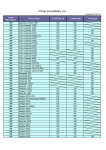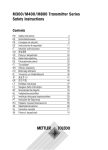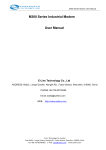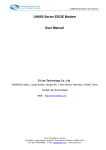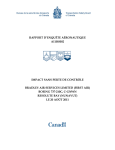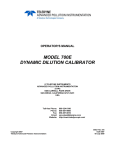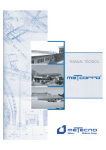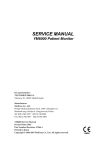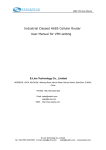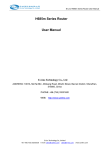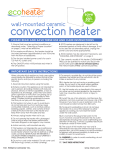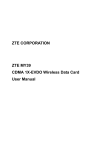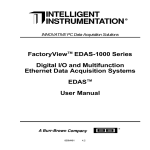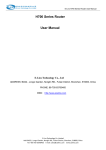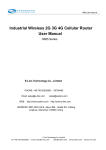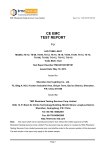Download M400 Series Industrial Modem User Manual - E-Lins
Transcript
M400 Series Modem User Manual M400 Series Industrial Modem User Manual E-Lins Technology Co., Ltd ADDRESS: 1007A, MinTai Bld., Minkang Road, Minzhi Street, Bao'an District, ShenZhen, 518000, China PHONE: +86 (755) 33231620 Email: [email protected] WEB: http://www.szelins.com E‐Lins Technology Co.,Limited Tel: +86 (755) 33231620 E‐mail: [email protected] sales@e‐lins.com www.szelins.com M400 Series Modem User Manual Content 0 PREPARATION JOB BEFORE CONFIGURATION····················································3 1 PROLOGUE ······································································································3 1.1 REFERENCED DOCUMENTS···················································································4 1.2 NOTICE ·········································································································4 2 INTRODUCTION ·······························································································5 2.1 BRIEF ···········································································································5 3 GETTING STARTED ···························································································5 3.1 CONNECT TO PRODUCT ·······················································································5 3.2 INSERT SIM CARD ····························································································6 3.3 HYPER TERMINAL ·····························································································6 3.4 TEST COMMAND ····························································································· 10 4 CONFIGURE ··································································································· 11 4.1 SMS ·········································································································· 11 4.2 CSD ·········································································································· 11 4.3 DIAL-UP ······································································································ 13 5 INSTALL DRIVER AND SOFTWARE FOR M400 WITH USB PORT ···························· 27 5.1 DRIVER INSTALLATION ····················································································· 27 5.2 DRIVER INSTALLATION ····················································································· 28 5.3 EXAMPLE FOR USB GPRS TYPE ·········································································· 28 E‐Lins Technology Co.,Limited Tel: +86 (755) 33231620 E‐mail: [email protected] sales@e‐lins.com www.szelins.com M400 Series Modem User Manual Chapter 0 0 Preparation job before configuration 1) For GSM/GPRS/EDGE/HSDPA/HSUPA/HSPA/HSPA+/4G LTE version or TD-SCDMA version, please get a SIM card with data business. 2) For CDMA2000 EVDO/CDMA1x version, please get a UIM card with data business or inform us before order if the network uses non-ruim (nam-flashing). 3) Make sure the sim card or uim card is with enough data business and balance. 4) Make sure the signal is good enough where you test or install the router. Weak signal will make the router no work. If you find your signal strength is not good, please contact us for high gain antenna. 5) Find the modem type at the cover of the router. It marks some characters like “M400g-usb-d, GPRS version). Explanation for marks as follows : And follow the “at command” with related “at command” manual. Each module gets it’s own at command manual, please do not mix. Chapter 1 1 Prologue This document is just suit for the following mode type; it helps you quickly to used M400 Modem function and E‐Lins Technology Co.,Limited Tel: +86 (755) 33231620 E‐mail: [email protected] sales@e‐lins.com www.szelins.com M400 Series Modem User Manual resolves some common questions. Type Marks M400g GPRS version M400e EDGE version M400ev EVDO Modem M400d M400u HSDPA Modem HSUPA Modem 1.1 Referenced Documents M400 Series Modem Datasheet at http://www.szelins.com/download/M400_Datasheet_Eng.pdf 1.2 Notice The copyright of the document belongs to E-Lins Technology Co., Limited. Copying of this document and modifying it and the use or communication of the contents thereof, is forbidden without express. Authority, Offenders are liable to the legal sanction. E‐Lins Technology Co.,Limited Tel: +86 (755) 33231620 E‐mail: [email protected] sales@e‐lins.com www.szelins.com M400 Series Modem User Manual Chapter 2 2 Introduction 2.1 Brief With the development of wireless communication technologies, wireless products are being adopted in numerous industrial and civilian fields. E-Lins Technology Co., Limited is a leader of wireless communication equipment manufacturer releases the Wireless Modems, which support various frequency bands of GSM/GPRSEDGE/EVDO/HSDPA, and provide industrial terminal solutions for 2G/2.5G/2.75G/3G communication. M400 series wireless modem adopts industrial level modules, specially designed for the complicated industrial environment which compatible with EMC, and will be your best choose of wireless communication. Chapter3 3 Getting Started 3.1 Connect to product Please connect antenna and cable for M400 modem. Connect the M400 modem to PC to start configuration and test. E‐Lins Technology Co.,Limited Tel: +86 (755) 33231620 E‐mail: [email protected] sales@e‐lins.com www.szelins.com M400 Series Modem User Manual 3.2 Insert SIM Card Open the SIM Card Slot and insert into SIM card, 3.3 Hyper Terminal 1) Open the HyperTerminal Input a name you wanted in the following screen. E‐Lins Technology Co.,Limited Tel: +86 (755) 33231620 E‐mail: [email protected] sales@e‐lins.com www.szelins.com M400 Series Modem User Manual Choose a right COM port The right configuration as following. Notes: Some modem the “Bits per second Baud Rate” is not 115200, then please try 9600 or 19200 or others. If still problem, please contact us. E‐Lins Technology Co.,Limited Tel: +86 (755) 33231620 E‐mail: [email protected] sales@e‐lins.com www.szelins.com M400 Series Modem User Manual When your start the Hyper Terminal, it is not connected actually. You can see the red mark of follow picture without any number. So we have to make the hyper terminal work. Firstly disconnect existing connection. Secondly, click the “Attribute” tab. Click the “configure” button, and double confirm your modified configuration E‐Lins Technology Co.,Limited Tel: +86 (755) 33231620 E‐mail: [email protected] sales@e‐lins.com www.szelins.com M400 Series Modem User Manual Double confirm your modified configuration and click “OK” Then you can see it appeared baud rate on white label, then click the black label to make call E‐Lins Technology Co.,Limited Tel: +86 (755) 33231620 E‐mail: [email protected] sales@e‐lins.com www.szelins.com M400 Series Modem User Manual Power on M400 modem to start the at command with Hyper Terminal. 3.4 Test command Test AT command AT<CF> I/OK //Test “at“command //Response ok parameter if successfully connected, you can make sure the module have no malfunction AT+CSQ<CF> +CSQ: **, ## // to check the Signal quality // ** Should be the number between 10 and 31, the signal quality becomes better as the number grows. ## should be is 99, Or you should checking the equipment of antenna or SIM card. For example, you can type “at”, it returns “OK”; You type “at+csq”, it returns “+csq: 15,99 OK”; or “+csq: 15,0 You type “ati”, it returns the module info as follows OK” E‐Lins Technology Co.,Limited Tel: +86 (755) 33231620 E‐mail: [email protected] sales@e‐lins.com www.szelins.com M400 Series Modem User Manual If it’s successful in testing command above, you can begin to use Modem Chapter 4 4 Configure 4.1 SMS How to used SMS: Please refer to the related “at command” manual. 4.2 CSD Notes: The following manual only show some tips of the operation. For details, please refer to the detailed related at command manual 4. 2.1 Introduce CSD CSD (Circuit Switched Data) is 9.6kbps speed circuit Switched Data from GSM network, GSM+2 operations could attainability 14.4kb/s speed. and encrypts the data at the same time, so the GSM system has the encryption function. It can connect with the line Modem, E‐Lins Technology Co.,Limited Tel: +86 (755) 33231620 E‐mail: [email protected] sales@e‐lins.com www.szelins.com M400 Series Modem User Manual 4.2.2 Getting started Connect two modems with each two computers” cable and open up Hyper Terminal Setting Modems baud rate 9600bps Register the CSD function. if you used this function, the SIM card have Register CSD. Dredge CSD Function usually have two number. one is “pn” for voice message .and other is” un” for date message 4.2.3 Mutuality command 4.2.3.1 Generally command ATD136****** //make call ATA //answer a call +++ //Switch from date mode or PPP online mode to command mode ATO //Switch from command mode to data mode or PPP online mode ATH //Disconnect existing Connection 4.2.3.2 Set the auto answer in ringing ATS0=n //Set number of ring before automatically answering the call AT+IPR=n //Setting Baud Rate of Module (default is auto-acclimatize) 4.2.4 Test Initialization commands” AT&F0 // renew default parameter AT+IPR=9600 // setting fixed baud rate AT&W // save parameter Initialization command of Callee ATS0=1 Initialization command of caller ATD[dn] //note: not ending as” ; “is data call, end as”;” is voice call make call [dn ]is data number. Callee answer command ATA // answer call Communicate account command +++ // abort communicate, return command mode ATO // Switch from command mode to data mode or PPP online mode Disconnect existing Connection ATH // Disconnect existing Connection,in command mode When Callee receives a ring, it answers automatically. Both them will show connect 9600and enter data state .then you can used CSD. E‐Lins Technology Co.,Limited Tel: +86 (755) 33231620 E‐mail: [email protected] sales@e‐lins.com www.szelins.com M400 Series Modem User Manual There is a simple test course; it is suitable for modem products, and fit for the wireless modem connect with line modem. The Connecting mode of the CSD is same with line modem, even replace, but it is expensive, and not always online, only point to point, can not be one point to many points (center need to use modem, if come true point to point) 4.3 Dial-up Dial‐up to connect network in windows XP operation System Step 1) Setup Modem Please connect M400 modem with your computer via rs232 interface cable. Start from “Control Panel”, click “Phone and Modem Options”, and select “Modem”: Click “Add…” to add a new modem: E‐Lins Technology Co.,Limited Tel: +86 (755) 33231620 E‐mail: [email protected] sales@e‐lins.com www.szelins.com M400 Series Modem User Manual Tap “Don’t detect my modem; I will select it from a list “, and then click” Next” to continue When appear “install new modem” dialog box, choose “standard Modem Types” in the left manufacturer, and choose “Standard 19200 bps Modem” in the right models E‐Lins Technology Co.,Limited Tel: +86 (755) 33231620 E‐mail: [email protected] sales@e‐lins.com www.szelins.com M400 Series Modem User Manual Select COM port: Choose the right port (it depends your computer, may be not “COM1”, and click “Next” to finish installation. When appear Following Frame, Click “Finish” to succeed your modem installation. E‐Lins Technology Co.,Limited Tel: +86 (755) 33231620 E‐mail: [email protected] sales@e‐lins.com www.szelins.com M400 Series Modem User Manual Step 2) Setup 19200 Modem Click “Phone and Modem Options” from “Control Panel”, Click “Modems” tab; select the modem we just added. It’s ” Standard 19200 bps modem”, and then click “Properties” button. At “Modem” tab, set the “Maximum Port Speed” to “115200”. E‐Lins Technology Co.,Limited Tel: +86 (755) 33231620 E‐mail: [email protected] sales@e‐lins.com www.szelins.com M400 Series Modem User Manual Choose “Diagnostics” tab, click the “Query Modem, if Baud Rate setting is correct, it will automatic indication some command and returned result. Next, click “Advanced” tab, Here, you can add or change settings by filling in Extra initialization commands at “Advanced” tab E‐Lins Technology Co.,Limited Tel: +86 (755) 33231620 E‐mail: [email protected] sales@e‐lins.com www.szelins.com M400 Series Modem User Manual M400 version type Extra initialization commands M400g, M400e, M400d, M400u, M400p Depends on module, it has three kinds of commands, please check one by one. If still problem, contact us freely. Option 1: AT+CGDCONET=1, ”IP”, ”APN” Option 2: AT+CGDCONET=1, IP, APN Option 3: AT+CGDCONET=1, \”IP\”, \”APN\” M400c, M400ev AT&D2 M400td AT+CGDCONET=1, ”IP”, ”APN” Notes: APN is from the ISP/Network Carrier. Please make sure is correct, otherwise the m400 modem will not work well. (this picture is the example to the modem for reference) E‐Lins Technology Co.,Limited Tel: +86 (755) 33231620 E‐mail: [email protected] sales@e‐lins.com www.szelins.com M400 Series Modem User Manual (this picture is the example to the modem for reference) (this picture is the example to the modem for reference) Step 3) Create Dial‐up network Setup your GPRS/CDMA/EDGE/EVDO/HSDPA/HSUPA/HSPA/HSPA+ Dial‐up network. Open “Network Connections” at “Control Panel”. E‐Lins Technology Co.,Limited Tel: +86 (755) 33231620 E‐mail: [email protected] sales@e‐lins.com www.szelins.com M400 Series Modem User Manual Double click “network Connection”, click “Next” to continue The Network Connection Wizard opens. Click “Next” to continue. Choose “Connect to the Internet” and click “Next”. E‐Lins Technology Co.,Limited Tel: +86 (755) 33231620 E‐mail: [email protected] sales@e‐lins.com www.szelins.com M400 Series Modem User Manual Select the options “Set up my connection manually” and click “Next”. Select “connect using a dial-up modem” and click “Next” button to continue. E‐Lins Technology Co.,Limited Tel: +86 (755) 33231620 E‐mail: [email protected] sales@e‐lins.com www.szelins.com M400 Series Modem User Manual Select the modem device which we want to use for the dial-up connection. Click “Next” to Continue. Type an “Connection ISP name” and click “Next”. E‐Lins Technology Co.,Limited Tel: +86 (755) 33231620 E‐mail: [email protected] sales@e‐lins.com www.szelins.com M400 Series Modem User Manual Then it shows the following picture. Depending on the network, input ISP phone number in “phone number” box, If modem type is GSM that standard phone number is”*99***1#” or “*99#” If modem type is CDMA that standard phone number is ”#777” Notes: Phone number (called also as dial number, or service code) is from ISP. Please confirm with your ISP to get it. (Modem phone number) Click “Next” button, it displays the following “Internet Account Information” window. You may be required to put a User name and a Password for the dial-up connection Notes: the username, password is from the ISP/Network Carrier. Different ISP/Network Carrier provides different value. E‐Lins Technology Co.,Limited Tel: +86 (755) 33231620 E‐mail: [email protected] sales@e‐lins.com www.szelins.com M400 Series Modem User Manual (Example for China Mobile GPRS network) (Example for China Telecom CDMA network) Click “Next” button, you can choose “Add a shortcut to this connection to my desktop”. Click “Finish”. E‐Lins Technology Co.,Limited Tel: +86 (755) 33231620 E‐mail: [email protected] sales@e‐lins.com www.szelins.com M400 Series Modem User Manual Every newly created dial-up connection should be configured before using it to establish a PPP connection. Select the dial-up connection you want to configure. And click the “Properties, Select a right device as you’re just having setup modem. Then Click “configure” button to continue. E‐Lins Technology Co.,Limited Tel: +86 (755) 33231620 E‐mail: [email protected] sales@e‐lins.com www.szelins.com M400 Series Modem User Manual Setting “Maximum speed (bps)” as 115200 and click “OK” to finish modem configuration. Step 4) Login on network E‐Lins Technology Co.,Limited Tel: +86 (755) 33231620 E‐mail: [email protected] sales@e‐lins.com www.szelins.com M400 Series Modem User Manual Double click new network connection, dial up directly, depends on the network, input user name and password both, After login on network, the symbol of dial-up network will appear at the right corner of the PC, open IE and then you can browse web. If in connect network have any problem, please confirm: A. Your SIM is working with data business, and enough balance. B. Check if the M400 modem antenna is right installed. C. Check if the parameters is right configged Chapter 5 5 Install driver and software for M400 with USB port Notes: this chapter is for M400 modem with USB port only, and for RS232 or RS485 port, please skips this chapter. 5.1 Driver installation Step 1) please put the driver disk in the CD-ROM driver. Step 2) run “setup.exe” or “install.exe” or “auto.exe” to start the installation E‐Lins Technology Co.,Limited Tel: +86 (755) 33231620 E‐mail: [email protected] sales@e‐lins.com www.szelins.com M400 Series Modem User Manual Step 3) follow the “next steps” to install it completely. Step 4) connect the M400 modem with the PC, and power on it. Step 5) the PC will detect the M400 modem and try to install the drivers automatically. If there is firewall to block the installation, please unblock it, otherwise the driver installation will be failed. Step 6) the dialing software will be installed with the driver together. Please run it. 5.2 Driver installation Run the installed software to configure and test the M400 modem. Notes: please close the com port of hyper terminal or serial port tool, otherwise the software will indicates the com port error and exit. 5.3 Example for USB GPRS Type 5.3.1 Dialup 1) it will show status if the sim card and signal is good. 2) Click Setting button to enter APN setting It prompt the following: E‐Lins Technology Co.,Limited Tel: +86 (755) 33231620 E‐mail: [email protected] sales@e‐lins.com www.szelins.com M400 Series Modem User Manual Notes: the “Username”, “Password”, “Call number” and “APN code” are from the network carrier. Please get the right value. For example, here we use China Mobile carrier sim card, the info is as above. Different carrier get different value. Wrong setting will make the M400 modem no work. 3) Click “Internet” button It will show status after connected. E‐Lins Technology Co.,Limited Tel: +86 (755) 33231620 E‐mail: [email protected] sales@e‐lins.com www.szelins.com M400 Series Modem User Manual 5.3.2 SMS 1) click SMS button 2) click “Add” button to add the receiver’s phone number 3) input the content of the sms, and click “Send” button to send. E‐Lins Technology Co.,Limited Tel: +86 (755) 33231620 E‐mail: [email protected] sales@e‐lins.com www.szelins.com