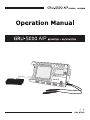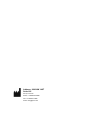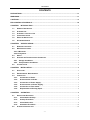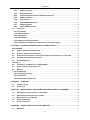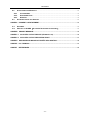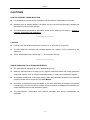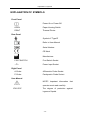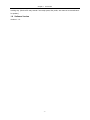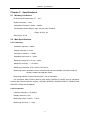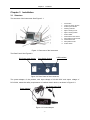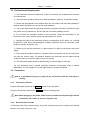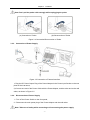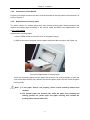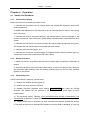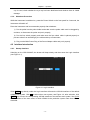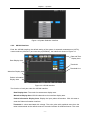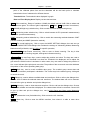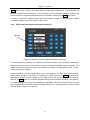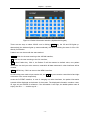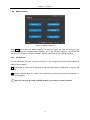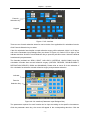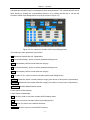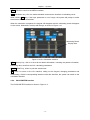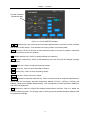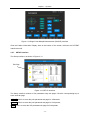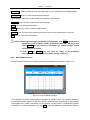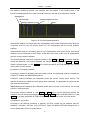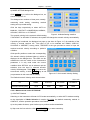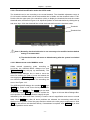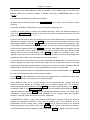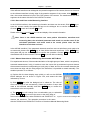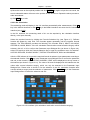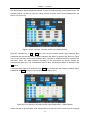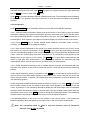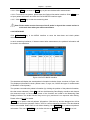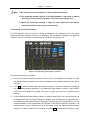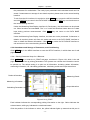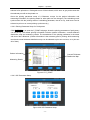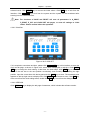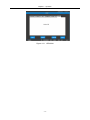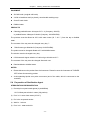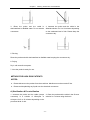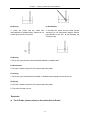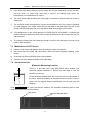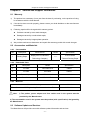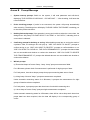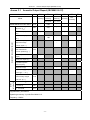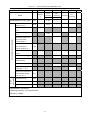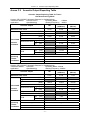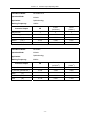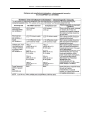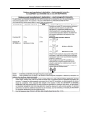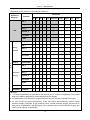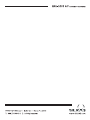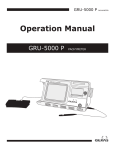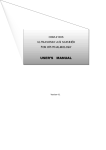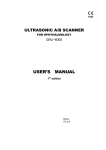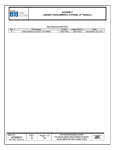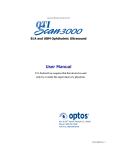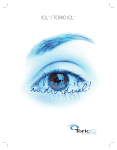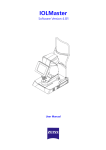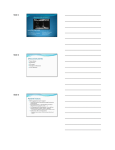Download cautions
Transcript
/ A/P Address: 9990 NW 14ST Suite 105 Doral, FL 33172 Phone: +1‐888‐334‐4640 Fax: +1‐786‐621‐1842 Email: [email protected] CONTENTS CONTENTS PRECAUTIONS ................................................................................................................................................. IV WARNINGS......................................................................................................................................................... IV CAUTIONS.......................................................................................................................................................... VI EXPLANATION OF SYMBOLS ..................................................................................................................... VII CHAPTER 1 INTRODUCTION ....................................................................................................................... 1 1.1 GENERAL DESCRIPTION ........................................................................................................................ 1 1.2 INTENDED USE ....................................................................................................................................... 1 1.3 INTENDED LOCATION OF USE ................................................................................................................ 1 1.4 CONTRAINDICATIONS ............................................................................................................................. 1 1.5 EXPECTED SERVICE LIFE....................................................................................................................... 1 1.6 SOFTWARE VERSION ............................................................................................................................. 2 CHAPTER 2 SPECIFICATIONS ..................................................................................................................... 3 2.1 WORKING CONDITIONS .......................................................................................................................... 3 2.2 MAIN SPECIFICATIONS ........................................................................................................................... 3 2.2.1 A Biometer ......................................................................................................................................... 3 2.2.2 Pachymeter........................................................................................................................................ 3 2.3 SAFETY ................................................................................................................................................... 4 2.4 STORAGE AND TRANSPORTATION CONDITIONS .................................................................................... 4 2.4.1 Storage Conditions....................................................................................................................... 4 2.4.2 Transportation Conditions ......................................................................................................... 4 2.5 CLASSIFICATION ..................................................................................................................................... 4 CHAPTER 3 INSTALLATION ......................................................................................................................... 5 3.1 STRUCTURE ............................................................................................................................................ 5 3.2 ENVIRONMENTAL REQUIREMENTS ......................................................................................................... 6 3.3 CONNECTION .......................................................................................................................................... 6 3.3.1. Connection of Probe ................................................................................................................ 6 3.3.2. Disconnection of Probe ........................................................................................................... 6 3.3.3. Connection of Power Supply ................................................................................................. 7 3.3.4. Disconnection of Power Supply ............................................................................................ 7 3.3.5. Connection of Foot Switch ..................................................................................................... 8 3.3.6. Replacement of Printing Paper.............................................................................................. 8 CHAPTER 4 OPERATION............................................................................................................................... 9 4.1 STARTUP AND SHUTDOWN ..................................................................................................................... 9 4.1.1. Check before Startup ............................................................................................................... 9 4.1.2. Startup Procedure ..................................................................................................................... 9 4.1.3. Check before Use ...................................................................................................................... 9 4.1.4. Shutdown Procedure ............................................................................................................. 10 4.2 INTERFACE INTRODUCTION .................................................................................................................. 10 -I- CONTENTS 4.2.1. Startup Interface ...................................................................................................................... 10 4.2.2. ASCAN Interface....................................................................................................................... 11 4.2.3. Patient Interface (Patient Information Interface) ............................................................. 13 4.2.4. MENU Interface ........................................................................................................................ 15 4.2.5. IOL Interface ............................................................................................................................. 15 4.2.6. PACHYMETER Interface ........................................................................................................ 18 4.2.7. SETUP Interface ...................................................................................................................... 20 4.2.8. DATA BASE Interface............................................................................................................. 21 4.3 OPERATION .......................................................................................................................................... 22 4.3.1 Positioning ...................................................................................................................................... 22 4.3.2 A Biometer Unit .............................................................................................................................. 22 4.3.3 Pachymetry...................................................................................................................................... 31 4.3.4 DATA BASE ..................................................................................................................................... 32 4.3.5 Display of Saved Information ..................................................................................................... 33 4.3.6 Amendment and Storage of Parameters, and Clock Setting .............................................. 34 CHAPTER 5 CLEANING, DISINFECTION AND STERILIZATION ......................................................... 39 FOR EUROPE: ............................................................................................................................................... 39 5.1 HOW TO PREVENT CROSS-INFECTION ................................................................................................. 39 5.2 CLEANING, DISINFECTION OF EYE CUP ............................................................................................... 39 5.3 STERILIZATION PROCEDURE – PRE-STERILIZATION AND STERILIZATION OF THE PROBES ............... 39 5.4 PREPARATION OF STERILIZATION AGENT ............................................................................................ 40 5.5 STANDARD METHOD ............................................................................................................................ 41 FOR U.S.A ...................................................................................................................................................... 44 5.6 CLEANING OF THE MAIN UNIT OF GRU-5000A/P .............................................................................. 44 5.7 HOW TO PREVENT CROSS-INFECTION ................................................................................................ 44 5.8 METHOD ............................................................................................................................................... 44 5.8.1 Preparation ...................................................................................................................................... 44 5.8.2 Thorough Cleaning ........................................................................................................................ 45 5.8.3 Disinfection ..................................................................................................................................... 45 5.8.4 Rinsing after Disinfection ............................................................................................................ 46 CHAPTER 6 LABELING................................................................................................................................ 47 6.1 EXTERNAL LABEL ................................................................................................................................ 47 6.2 INTERNAL ID ......................................................................................................................................... 47 CHAPTER 7 MAINTENANCE, ATTENTIONS AND SIMPLE DEFECTS TREATMENT ..................... 48 7.1 MAINTENANCE AND ATTENTIONS TO INSTRUMENT ............................................................................. 48 7.2 MAINTENANCE AND ATTENTIONS TO PROBE ....................................................................................... 48 7.3 MAINTENANCE OF LCD SCREEN......................................................................................................... 49 7.4 CHECK BEFORE USE ............................................................................................................................ 49 7.5 TROUBLE SHOOTING............................................................................................................................ 50 CHAPTER 8 SERVICE AND SUPPORT INFORMATION ........................................................................ 51 8.1 WARRANTY ........................................................................................................................................... 51 - II - CONTENTS 8.2 ACCESSORIES AND MATERIALS........................................................................................................... 51 8.2.1 Consumables ........................................................................................................................... 51 8.2.2 Detachable Parts ..................................................................................................................... 51 8.2.3 Materials .................................................................................................................................... 51 8.3 SOFTWARE UPDATE AND SERVICES .................................................................................................... 51 ANNEX A PRUDENT USE STATEMENT.................................................................................................... 53 A.1 STATEMENT .......................................................................................................................................... 53 A.2 PRINCIPLE OF ALARA(AS LOW AS REASONABLY ACHIEVABLE) ................................................ 53 ANNEX B PROMPT MESSAGE................................................................................................................... 54 ANNEX C.1 ACOUSTIC OUTPUT REPORT (IEC60601-2-37) ............................................................... 55 ANNEX C.2 ACOUSTIC OUTPUT REPORTING TABLE ........................................................................ 57 ANNEX D GUIDANCE AND MANUFACTURER’S DECLARATION ...................................................... 59 ANNEX E IOL FORMULA ............................................................................................................................. 63 ANNEX F REFERENCES .............................................................................................................................. 65 - III - Precautions and Warnings PRECAUTIONS The device should be operated by trained technicians. It is prohibited to use the device on patients with eye trauma, inflammation or infection. Please read the manual carefully before installation and operation Please refer to Chapter 5. Cleaning, Disinfection and Sterilization to avoid cross-infection while using. Disconnect AC power before cleaning the housing case. Please refer to Chapter 7. Maintenance, Attentions and Simple Defects Treatment for maintenance attentions. WARNINGS The customer is fully responsible for maintenance and management of the instrument after purchasing. Do not make any modification to the software and hardware of the device without authorization. The power adaptor provided with the device meets the safety standard of medical electrical devices. If damaged, contact the Manufacturer to purchase. Use of other adaptors may cause safety risk. The manufacturer won't be responsible for any damage or injury caused by any failure to follow the instructions in the User Manual. The manufacturer reserves the right to modify equipment characteristics without previous notice under FDA Laws and MDD (93/42/EEC) Regulation. The quality guarantee of the device will be invalid if it is opened (even partially), modified or repaired in any way by anyone who is not authorized by the manufacturer. ____________________ This device is not intended for therapeutic use. It is prohibited to use the device on patients with eye trauma, inflammation or infection. The device should be used cautiously on patients without independent behavior abilities or who are highly sensitive to contacting measurements, whose ineffective cooperation may result in inaccurate measurements. - IV - Precautions and Warnings According to FDA laws, the GRU-5000 is a prescription Device and is to be used by or under the supervision of a licensed physician. This device is not intended for fetal use. While plugging in the probe, make sure the red mark on the probe align with the red mark on the socket. While unplugging the probe, please be sure you are pulling the connector instead of the cable. Do not scratch the surface of the probe. Do not drop the probes. If the probe drops during using or moving, check the top and the housing of probe carefully, and then check if it works well. Stop using if there is any problem and contact the manufacturer or local distributor for service. Warnings of predicable potential hazards are contained in the User Manual. Please maintain vigilance at any time to those unpredictable hazards. The manufacturer won’t be responsible for damages and losses caused by negligence or ignorance of the preventive measures in the User Manual. The assembly, expanding, readjustment, improvement and repair should be operated by personnel authorized by the manufacturer. Do not open the housing for repair without permission. The manufacturer won’t be responsible for the consequences of safety and effectiveness caused by unauthorized repair. Keep the original package properly. All detachable accessories should be put into the original package before moving and transportation. Without written consent of the manufacturer, no individual or organization is allowed to copy, modify, or translate any part of the User Manual. For any question, please contact the Manufacturer or your Local Distributor -V- Caution CAUTIONS HOW TO PREVENT CROSS-INFECTION It is prohibited to use the device on patients with eye trauma, inflammation or infection. Between uses on different patients, the probe and eye cup must be thoroughly cleaned and disinfected to prevent cross-infection. The Manufacturer advocates a preventive action and a cleaning procedure in Chapter 5. Cleaning, Disinfection and Sterilization. ____________________ CAUTION Federal (US) Law restricts this device to sale by or on the order of a physician. The GRU-5000 IOL calculator will calculate negative IOL values if such is predicted by the data input. These are displayed with a minus sign "-". Do not ignore this sign. _____________________ TISSUE EXPOSURE TO ULTRASOUND ENERGY: The GRU-5000 is designed for use in ophthalmology only. While the manufacturer is not aware of any reports of adverse effects from using ophthalmic ultrasound scanner, even at FDA pre-enactment levels, no other use is intended or implied. The system controls limit of the output energy within the parameters specified for its intended purpose. Please refer to Annex A of the User Manual. No control of ultrasound energy is available to the users other than the duration of exposure, considering the current concern for possible unknown hazards, and despite the extremely low output intensities used in this ultrasound system. The manufacturer recommends that patients’ exposure time during measurement be minimized. - VI - Explanation of Symbols EXPLANATION OF SYMBOLS Front Panel Power On or Power Off OPEN Paper Housing Switch PRINT Thermal Printer Rear Panel Symbol of "Type B" Refer to User Manual Serial Number CE Mark Manufacturer FOOT SWITCH Foot Switch Socket Power Input Socket Right Panel A-Probe A Biometric Probe Socket P-Probe Pachymetric Probe Socket User Manual NOTE! Important information that operator must read carefully. IPX1/IPX7 The degree of protection against ingress of liquids - VII - Chapter 1 Introduction Chapter 1 Introduction 1.1 General Description The GRU-5000A/P Ultrasonic Biometer for Ophthalmology is an ultrasonic measuring instrument based on pulse reflection. It comprises two units: A Mode Eye Axis Biometric Parameter Measuring Unit (A Biometer) and Corneal Thickness Measuring Unit (Pachymeter). The A Biometer: The A Biometer consists of a 10MHz A-Scan probe (probe model: Prb1000A/10-C) and an axis biometric parameter measuring unit. The axis is usually divided into three segments: anterior chamber, lens and vitreous body. Since the tissue within the eye varies in different areas, the acoustic velocity through these areas is also different. The summation of these three segments (ACD + LENS + VITR) provides the axial length (AL). Based on the interface reflections of these three different tissues, the ultrasonic A-biometry measures the transmitting time of ultrasound through each tissue and calculates the length of each segment to finally get the axial length. The Pachymeter: The Pachymeter consists of a 15-20MHz pachymetric probe (probe model: Prb1000P) and the measuring unit. It is on the basis of the measurement of time interval between the anterior and posterior interface reflection waves to get the corneal thickness (CT). The GRU-5000A/P has a built-in Thermal Printer, used to print out patient information, A-Scan measuring waveform, IOL calculating parameter and result, as well as corneal thickness measuring result and corneal thickness distribution map. The built-in memory of the GRU-5000A/P can store up to 180 patients' records. 1.2 Intended Use The GRU-5000A/P is intended for axial biometric parameter measurement and corneal thickness measurement in clinical ophthalmology. 1.3 Intended Location of Use The GRU-5000A/P is suitable to be applied in hospitals and ophthalmology clinics. As the foot switch's protective degree against ingress of liquids is IPX1, it is not suitable to be used in operating room and other locations where it is easy to splash liquid. 1.4 Contraindications It is prohibited to use the device on patients with eye trauma, inflammation or infection. 1.5 Expected Service Life Based on the experience of products sold (and considering technology update cycle), as well as the aging of the major part – transducer will probably reduce the basic performance, the product's expected service life is determined as five years according to the normal usage of six hours each -1- Chapter 1 Introduction working day. (Service life may extend if the major parts, like probe, are returned to manufacturer for update.) 1.6 Software Version Version V 1.0 -2- Chapter 2 Specifications Chapter 2 Specifications 2.1 Working Conditions Environmental Temperature: 5℃-40℃ Relative Humidity: ≤80% Atmospheric Pressure: 70kPa-106kPa The Separate Power Supply: Input: AC100~240V, 50/60Hz, Output: DC12V, 4A Rate Power: 50 VA 2.2 Main Specifications 2.2.1 A Biometer Ultrasonic frequency: 10MHz; Display resolution: 0.01mm; Total gain of receiver: ≥100dB; Adjustable gain scope: 0~50dB; Measuring scope (AL): 15 mm~40mm; Measuring accuracy: ≤±0.05mm; Measuring Parameter: ACD, LENS, VITR and AL; Measuring mode: automatic mode or manual mode can be selectable. Automatic mode for Normal, Cataract and Aphakic mode; Measuring method: contact and immersion, can be selectable; IOL calculation: SRK/T, SRK-II, BINK-II, HOLLADAY, HOFFER-Q, HAIGIS, and IOL calculation formula after corneal refractive surgery: HISTORY DERIVED, DOUBLE-K/SRK-T, REFRACTION DERIVED, ROSA and SHAMMAS. 2.2.2 Pachymeter Ultrasonic frequency: 15-20MHz; Display resolution: 1µm; Measuring scope: 0.23mm~1.2mm; Measuring accuracy: ≤±5µm -3- Chapter 2 Specifications 2.3 Safety Satisfy the requirements of IEC 60601-1:2005 and IEC 60601-2-37:2007. The acoustic output parameters: see Annex C. 2.4 Storage and Transportation Conditions 2.4.1 Storage Conditions The device should be stored in non-corrosive gas and well-ventilated room with environmental temperature of -20℃-40℃ and relative Humidity≤80%. 2.4.2 Transportation Conditions The accessories such as Probe should be packed into the original package before transportation. Severe impact and crash, rain and snow shall be avoided. 2.5 Classification As per the type of protection against electric shock: Class I As per the degree of protection against electric shock: Type B As per the degree of protection against ingress of liquids: — Main unit: IPX0; — Part of Probe that can be immersed: IPX7; — Foot switch: IPX1 As per the disinfection and sterilization method recommended by the manufacturer: — see §5 Cleaning, Disinfection and Sterilization. As per the safety degree when used under flammable anesthetic gas mixed with air or under flammable anesthetic gas mixed with oxygen or Nitrous oxide: not allowed. As per working mode: continuous working -4- Chapter 3 Installation Chapter 3 Installation 3.1 Structure The structure of the instrument: See Figure 3.1. 1. 2. 3. 4. 5. 6. 7. 8. 9. 10. 11. 12. Foot Switch Color LCD Touch Screen Power Input Indicator Working Indicator Paper Housing Cover Paper Housing Switch Probe Holder A-Biometer Probe Socket Pachymeter Probe Socket A-Biometer Probe Pachymeter Probe Power Switch Figure 3.1 Structure of the Instrument The Rear Panel: See Figure3.2 DC Power Input Socket Foot Switch Socket USB Interface Figure 3.2 Rear Panel of the Instrument The power adaptor of the product, with input voltage of AC100-240V and output voltage of DC12V/4A, meets the safety requirements of medical electric device, as shown in Figure 3.3: DC Power Input Plug Power Adaptor Figure 3.3 Power Adaptor -5- Chapter 3 Installation 3.2 Environmental Requirements 1) The instrument should be operated in a clean environment. Air-conditioned environment is recommended. 2) The instrument should be placed on a stable worktable or platform. Avoid direct sunlight. 3) Please use the supplied Power Adaptor which is in accordance with the safety standard of medical electric equipment; do not use any other adaptors. 4) The power outlet should be with good grounding. Improper connection of protective earth may cause not only interference, but also the risk of increasing leakage current. 5) Do not block the ventilation window of the instrument. When the temperature of the instrument is not normal, please contact the manufacturer for service. 6) Although the EMC of the instrument meets the requirements of IEC 60601-1-2, it should be placed to avoid strong electromagnetic radiation equipment (such as microwave, radio frequency therapy equipment, etc.). 7) Please do not put the instrument in a place where it is difficult to disconnect the power supply. 8) The instrument should be placed in a position where the operator can face the instrument and view the screen easily. The distance between the instrument and the patient should enable the probe to contact the patient's eye conveniently. 9) The instrument should always be placed safely to prevent falling of the probe. 10) The instrument has no special protective measures for discharge effect of cardiac defibrillators; it is not suitable for use with high-frequency surgical equipment. 3.3 Connection Note: It is prohibited to plug in or plug out any accessories while the instrument is running. 3.3.1. Connection of Probe Plug the A-Biometer probe into the A-Probe socket on the right panel; Plug the Pachymeter probe into the P-Probe socket on the right panel. Note: While plugging in the probe, make sure the red mark on the probe align with the red mark on the socket, as shown in Figure 3.4 (a). 3.3.2. Disconnection of Probe To disconnect the probe, please hold the ring of the connector and pull it out along the horizontal direction, as shown in Figure 3.4 (b). -6- Chapter 3 Installation Note: Don't pull the probe cable strongly while unplugging the probe. (a) Connection of Probe (b) Disconnection of Probe Figure 3.4 Connection/Disconnection of Probe 3.3.3. Connection of Power Supply Figure 3.5 Connection of External Interface 1) Plug the DC Power Output Plug of the Power Adaptor in the Power Input Socket on the rear panel of the instrument; 2) Connect one end of the Power Cable with the Power Adaptor, and the other end to the wall outlet, as shown in Figure 3.5. 3.3.4. Disconnection of Power Supply 1)Turn off the Power Switch on the front panel; 2)Disconnect the main power plug of the Power Adaptor and the wall outlet. Note: Take care of safety while connecting or disconnecting the power supply. -7- Chapter 3 Installation 3.3.5. Connection of Foot Switch Plug the Foot Switch connector into the Foot Switch Socket on the rear panel of the instrument, as show in Figure 3.5. 3.3.6. Replacement of Printing Paper The built-in printer is a thermal printer that uses thermal printing paper. Please purchase and replace the printing paper according to the specific model provided by the Manufacturer, see §8.2.1 Consumables. Replacement of printing paper: 1) Press "OPEN" button to open the cover of the paper housing; 2) Take out the reel of the paper from the paper holder and add new paper, see Figure 3.6; Figure 3.6 Replacement of Printing Paper 3) Pull out the printing paper from the paper slot for about 1cm, and push lightly to close the cover of the paper housing. Pay attention not to let the paper stuck in the slot. Close the paper housing finally. Note: 1) If the paper doesn't run properly, please check installing method and reinstall. 2) The thermal paper has thermal side, when the paper runs normally but nothing printed out, please open the paper housing and reinstall the printing paper with the other side. -8- Chapter 4 Operation Chapter 4 Operation 4.1 Startup and Shutdown 4.1.1. Check before Startup Before the instrument is started up, please check: 1)Whether the instrument is put in a proper place and whether the equipment around may cause interference; 2)Whether the appearance of the instrument is fine and whether there is crack on the housing and LCD screen; 3)Whether the probe is connected properly, and whether there is crack or damage on the surface of probe and cable; whether the probe cables are intertwined or intertwined with other cables; 4)Whether the foot switch is connected properly and has mechanical response when press, and whether the foot switch cable is intertwined with other cables; 5)Whether there is printing paper; and 6)Whether the connection of power supply is completed and the Power Indicator lights up; whether the Power Cable is intertwined with other cables. 4.1.2. Startup Procedure 1)Make sure there is no problem and the Power Indicator lights up before the instrument is started. 2)Start the instrument: Press the Power Switch button on the Front Panel for over 2 seconds, the instrument starts working. Now the Working Indicator lights up and the main interface appears on the screen. 4.1.3. Check before Use After the instrument is started up, please check: 1) Whether the Working Indicator lights up; 2) Whether the touch screen is effective; 3) Whether waveform displayed when clicking SCAN/FREEZE key under the ASCAN Interface, and whether the red indicator in the front end of the probe lights up when measurement; 4) The parameter setting, following §4.3.6 Amendment and Storage of Parameters, and Clock Setting for operation in detail; and 5) Whether disinfection of the probe has been carried out as required; whether the surface of the probe is deformed or damaged and whether the probe cable is damaged. In case eye -9- Chapter 4 Operation cup is used, check whether the eye cup has been disinfected and whether there is visible damage. 4.1.4. Shutdown Procedure While the instrument is switched on, press the Power Switch on the front panel for 2 seconds, the instrument will switch off. Place the instrument and its accessories properly after shutdown: 1) Put the probe into the probe holder and make sure the probe cable can't be dragged by accident, or disconnect the probe and put it properly; 2) Put the foot switch properly and make sure the foot switch cable is placed properly to prevent others from stumbling by the cable and drop of instrument; 3) Plug out the Main Power Plug of the Power Adaptor cable and put it properly. 4.2 Interface Introduction 4.2.1. Startup Interface Switching on the GRU-5000A/P, the buzzer will beep shortly and then enter the Login Interface (see Figure 4.1). Figure 4.1 Login Interface Click ENTER key directly under the Login Interface will enter the ASCAN Interface of the default ADMIN user system. Click ▼ to select other user system, see Figure 4.2; after selection, click ENTER key to enter the corresponding ASCAN Interface of the relevant user system. See §4.3.6 for amendment of the user name, in which ADMIN is the particular system name that can’t be amended. - 10 - Chapter 4 Operation Figure 4.2 System Selection Interface 4.2.2. ASCAN Interface Enter the ASCAN Interface, the default setting of the system is automatic measurement (AUTO), contact method (CONTACT) and normal eye (NORMAL), the interface is shown in Figure 4.3. Date and Time Display Area Data Display Area Threshold Threshold Line Waveform Display Area Patient Information Display Area Figure 4.3 ASCAN Interface The function of each part under the ASCAN Interface: Data Display Area: The result of measurement display area. Waveform Display Area: ASCAN ultrasonic echo waveform display area. Patient Information Display Area: Display the input patient information. Click this area to enter the Patient Information Interface. Threshold: A value associated with voltage. The echo pulse with amplitude more than the value is determined as the reflective wave of acoustic interface for different tissues. The cross - 11 - Chapter 4 Operation point of the reflected pulse front and the threshold will be the basic point to calculate transmission time of ultrasound in different tissues. Threshold Line: The threshold value displayed in graph. Date and Time Display Area: Display current date and time. GAIN: Gain control key. Range of variation: 0-50dB; the default value is 30dB. Click to select and the key turns to green. The value of gain is adjusted by ▲ and ▼ keys when it is selected; OS: OS/OD (left/right eye) selection key. Click to switch between left eye and right eye; AUTO: Measuring mode selection key. Click to switch between AUTO (automatic measurement) and MANL (manual measurement); CONT: Measuring method selection key. Click to switch the measuring methods between CONT (contact method) and IMME (immersion method); NORM: Eye model setting key. Click to open the MODE SETTING dialogue box and set eye model. The MODE SETTING dialogue box includes the settings of: Measuring Modes, Measuring Methods and Eye Models, see §4.3.2.2.c for specific operation; SCAN/FREEZE: Scan/Freeze control key. Click to start or freeze scanning. The key is blue indicates the state of scanning stopped; while green indicates scanning; : Up and Down keys, used to adjust the position and value. The keys are used to adjust the position of the Threshold Line when the Threshold Line displayed, and to adjust the gain when the GAIN function is activated. In other cases, they are used to change the position of t h e cursor indicator (blue point) and cursor bar. The position of the cursor and cursor bar indicates the position of the current operating data group; MARK: Mark key, used to mark unreliable data group. The marked group stores data and waveform, but doesn't participate in calculation. The cursor stays in the marked group, click again to cancel the mark; DEL: Delete key, used to delete unreliable data and waveform. Click to call out the dialogue box. Choose YES to delete the selected data and waveform. The deleted data will not be restored. Choose NO to give up deletion and quit the dialogue box; CLEAR: Clear key, used to clear data and waveform. Click to call out the dialogue box. Choose YES to clear all data and waveform displayed. The cleared data will not be restored. Choose NO to give up clear and quit the dialogue box, see §4.3.2.6 Save and Clear under Measuring Interface; IOL: IOL (Intraocular Lens) Calculation key. Click to enter the IOL Interface; MENU: Menu key. Click to enter the MENU Interface, from where it is able to enter other interfaces; - 12 - Chapter 4 Operation MEM: Memory key. Click to save data, which includes patient information, measuring data, all kinds of parameters and waveforms. If it's necessary to save complete information, please enter the IOL Interface, complete parameter input and calculation, and then click MEM key to save. To enter the PATIENT Interface directly from this interface, it's able to click directly the Patient Information Display Area at the bottom of the screen. 4.2.3. Patient Interface (Patient Information Interface) Indicator Figure 4.4 PATIENT Interface (Patient Information Interface) In normal measuring interface, for example the ASCAN Interface, click the Patient Information Display Area at the bottom of the screen to enter the Patient Information Interface directly. The Patient Information Interface is used to input patient information, including patient name, ID, age, OS/OD and sex accordingly. Click the position of the corresponding key, the cursor appears, and then input the information. Patient name should be no more than 12 characters. Click the text box of NAME will call out the alphabetical keypad, click the keypad to enter patient name (as shown in Figure 4.5). Click the text box of NAME again to cancel the alphabetical keypad and complete inputting. ID is made up of 8 digits with the input range from 00000000 to 99999999, click the numerical key at the right side to input numbers when the cursor is located in the text box. Input age with the same method and the range for age is from 00 to 99. - 13 - Chapter 4 Operation Figure 4.5 Patient Information Interface (Alphabetical Keypad) There are two ways to select OS/OD: one is clicking OS/OD key, the OS and OD lights up alternatively (the indicator lights up means selected); the other is clicking the area of OS or OD directly for selection. Patient's sex can be set with the same method. ASCAN: Click it to choose returning to the ASCAN Interface; IOL: Click it to choose returning to the IOL Interface; NEW: New Patient key. Click it, the Patient ID will be restored to default value, new patient information can be input at the moment, meanwhile all data measured in other interfaces will be cleared; MENU: MENU key. Click it to return to the MENU Interface. Numerical keys are used to input number 0-9; the keys are used to control the left and right movement of the cursor respectively. Under the PATIENT Interface, in case of changing into other interfaces, the patient information entered will be displayed at the bottom of the screen. The displayed information contains: name, ID, age, sex and OS/OD for reference. If the information is not input, the default patient name is empty, the ID is: ------ and the age is: --. - 14 - Chapter 4 Operation 4.2.4. MENU Interface Figure 4.6 MENU Interface Click MENU key to enter the MENU Interface, as shown in Figure 4.6. Click the six keys in the interface to enter the corresponding interface, which are: ASCAN Interface, PACHYMETER Interface, IOL Interface, PATIENT Interface, SETUP Interface and DATA BASE Interface. 4.2.5. IOL Interface The IOL Calculation Interface, as shown in Figure 4.7. The keypad at the bottom of the interface is used to input numbers. AL: Axial Length AL, which can be achieved by the measuring result of A Biometer, or input by the keypad; AC: Anterior Chamber depth AC, which can be achieved by the measuring result of A Biometer, or input by the keypad; Note: AC can only be used in HAGIS formula; it is inactive in other formulas. - 15 - Chapter 4 Operation Formula Selection Key Keypad Figure 4.7 IOL Interface There are two formula selection areas for user's choice of an applicable IOL calculation formula. Click Formula Selection key to select. If the IOL calculation formula after corneal refractive surgery will be selected, click K1 or K2 key to call out the Parameter Input Dialogue Box (as shown in Figure 4.8). Select YES to light up the Indicator and then click the Formula Selection Key to open the pull-down menu. Select the desired formula and input parameters. The formulas provided are: SRK-II, SRK/T, HOLLADAY, HOFFER-Q, HAIGIS, BINK-II and IOL calculation formulas after corneal refractive surgery (HISTORY DERIVED, DOUBLE-K/SRK-T, REFRACTION DERIVED, ROSA and SHAMMAS). Please refer to Annex D for the selection of IOL calculation formula after corneal refractive surgery and parameter selection. Indicator Formula Selection Key Figure 4.8 IOL Interface (Parameter Input Dialogue Box) The parameters required for each formula can be input according to the specific circumstance. Click the parameter name key, the cursor will appear in the corresponding data box. Click the - 16 - Chapter 4 Operation numerical and symbolic keys on the keypad to input each parameter. The constant A/ACD can be input directly by clicking the corresponding data box or by clicking A/ACD key to call out the Constant A/ACD Input Dialogue Box to input (as shown in Figure 4.9). Figure 4.9 IOL Interface (Constant A/ACD Input Dialogue Box) The meaning of each parameter is as follows: DR: Refraction Desired after IOL implantation; K1: Current Keratometry, click it to call out parameter dialogue box; K1pre : Keratometry before corneal refractive surgery; K2: Current Keratometry, click it to call out parameter dialogue box; K2pre : Keratometry before corneal refractive surgery; A : Constant of IOL, click it to call out Constant A/ACD Input Dialogue Box; REFRpre: Refraction before corneal refractive surgery (the amount of lens power of spectacles); REFRpost: Refraction after corneal refractive surgery (the amount of lens power of spectacles); ANTI/POST: Anterior Mode/Posterior Mode; D.EM: Diopter of Emmetropia; D.AM: Diopter of Ametropia; EDIT: Click it to enter or exit from constant A/ACD editing status; OK : Click it to exit from Constant A/ACD Input Dialogue Box; ASCAN: Click it to return to the ASCAN Interface; PATIENT: Click it to return to the PATIENT Interface; - 17 - Chapter 4 Operation MENU: Click it to return to the MENU Interface; CAL: Calculation key, click it to make calculation and enter the interface of calculating result. When clicking CAL key, if the input parameter is out of range, the system will prompt to make amendment and then recalculate. When the calculation completed, the keypad will disappear and the calculating result will appear on the screen. Meanwhile, the keys will change, as shown in Figure 4.10. Calculating Result Display Area Figure 4.10 IOL Calculation Interface MEM: Memory key, click it to save all the related information, including the patient information, measuring data, waveform and IOL calculating parameters. PRINT: PRINT key, click it to print the saved result. IOL: Click it to return to the IOL Interface, calling out the keypad, changing parameters and recalculating. Click the corresponding data box under this interface, the system can switch to the calculation interface. 4.2.6. PACHYMETER Interface The PACHYMETER Interface is shown in Figure 4.11. - 18 - Chapter 4 Operation Corneal Thickness Distribution Map Figure 4.11 PACHYMETER Interface ↷ ↶ : Direction key. Use clockwise and counterclockwise arrows to control the cursor's forward and reverse circular motion. Thus determine the input position of measuring data; SAVE: Input key. Click it to save the current measuring value to the cursor's position; meanwhile the cursor will move to the next position; OS: OS/OD selection key. Click it to change left/right eye selection; SCAN: Start-to-measure key. Click it to start measuring; the color of key will be changed from light blue to green; CLEAR: Clear key. Click it to clear all measuring results; MENU: Menu key. Click it to enter the MENU Interface; MEM: Memory key. Click it to save measuring results; PRINT: Print key. Click it to print out results; MANUAL: Manual or automatic selection key. Click it to select manual or automatic measurement, where there are five display statuses respectively Manual, AUTO(1), AUTO(2), AUTO(3) and SINGLE (Singe-Point Multiple Measurement). The corresponding corneal thickness distribution map will be changed also. DEL: Delete key under the Singe-Point Multiple Measurement Interface. Click it to delete the selected measuring result. The average value of each group and standard deviation displayed will be updated accordingly. - 19 - Chapter 4 Operation Figure 4.12 Singe-Point Multiple Measurement (SINGLE) Interface Click the Patient Information Display Area at the bottom of the screen will enter the PATIENT Interface as well. 4.2.7. SETUP Interface The Setup Interface, as shown in Figure 4.13. Tab Page Figure 4.13 SETUP Interface The Setup Interface consists of five parameter setup tab pages. Click the corresponding key to enter each tab page. A-PRINT: Click it to enter the print parameter tab page for A Biometer; P-PRINT: Click it to enter the print parameter tab page for Pachymeter; P-IOP: Click it to enter the IOP parameter tab page for Pachymeter; - 20 - Chapter 4 Operation LOGIN SET : Click it to enter the user setup tab page (it is not available under ADMIN system). CLOCK SET: Click it to enter the clock setup tab page; The functions of other keys under the SETUP Interface are as follows: VERSION: Click it to enter version information tab page; SAVE: Click it to save selected result; RESET: Reset key. Click it to restore default value; LOGOFF: Click it to cancel the system and reenter into the Login Interface after 1 second; EXIT: Click it to exit from the interface. Note:1) Under other tab pages except that of CLOCK SET, click SAVE key will save all parameters in the A-PRINT, P-RINT, P-IOP and LOGIN SET tab pages; and click PRESET key will restore all parameters to default settings. Please confirm before operation. 2) Click SAVE or PRESET key will save the status of all parameters automatically, so please make the related change cautiously. 4.2.8. DATA BASE Interface The DATA BASE Interface is for patient information management, as shown in Figure 4.14. Figure 4.14 DATA BASE Interface This interface lists all the saved patient information in tabular format. The contents displayed include patient name, patient ID, age, sex, OS/OD, measuring type (A Biometer or Pachymeter) and storage time. Patient information can be checked. Click the line of corresponding patient information, the blue bar appears, then click OK to enter the Measuring Data Display Interface - 21 - Chapter 4 Operation of the save information and observe the measuring result. (Please refer to §4.3.4 DATA BASE and §4.3.5 Display of Saved Information) CLEAR key is used to clear all the patient information, clicking this key will call out a dialog box to confirm the request of clear or not. Choose YES to clear all information which can not be restored; choose NO to exit directly. Click DELETE key to delete the selected information only. All deletions are not recoverable, please operate cautiously. Click EXIT key to exit. 4.3 Operation 4.3.1 Positioning Place the instrument beside the patient. The distance between should enable the probe to contact the patient's eye easily. The instrument should face the operator and the foot switch should be placed appropriately for operation. Please ensure the instrument is located safely and will not cause falling and hurting people by accidental operation. Switch on the instrument after completing the above steps. 4.3.2 A Biometer Unit 4.3.2.1 Input Patient Information In the ASCAN Interface, click the Patient Information Display Area at the bottom of the screen to enter the PATIENT Interface, (or click MENU key to enter the MENU Interface, then click PATIENT key to enter the PATIENT Interface) and input patient's information accordingly. The default patient name is empty, patient ID is: -----, age: -------, and sex: MALE. Please update the patient information in time to prevent any error. 4.3.2.2 Mode Selection a) Selection of measuring mode There are two kinds of measuring modes: automatic measuring mode (AUTO) and manual measuring mode (MANUAL). The default mode is automatic measuring mode. Manual measuring mode is usually used in some special cases, when the system can not identify the waveform or can’t mark automatically due to the limited conditions. Five-Point Marking Method is used to measure A Biometer data, as shown in Figure 4.15. The five points are respectively: cornea vertex, cornea posterior segment (sometimes in superposition with cornea vertex), anterior segment of lens, posterior segment of lens and retina. In AUTO mode, the system will automatically determine the positions of the five points and process data. The system's default setting under AUTO mode is NORMAL eye and CONTACT method. In MANUAL mode, the operator is required to determine the positions of the five points and mark them separately to acquire measuring data. The measuring method and eye model selection are invalid In MANUAL mode. The operator can mark the position of the arrow manually according to - 22 - Chapter 4 Operation the selected measuring method. Pay attention that the position of the starting point of the Five-Point Marking Method for contact method is different with that of the immersion method. Starting Point Posterior Segment of Lens Cornea Vertex Retina Anterior Segment of Lens Figure 4.15 Five-Point Marking Method With contact method, the starting point is in superposition with cornea vertex and cornea thickness is ignored, that is to say the cornea vertex is in the superposition with the cornea posterior segment. With immersion method, the starting point is not in superposition with cornea vertex, and cornea thickness can be measured in some cases, at that time the cornea vertex is not in superposition with the cornea posterior segment. The specific selection method for measuring mode is: click AUTO or MANL key to switch between AUTO and MANUAL, the content displayed will change accordingly (display AUTO or MANL). Select a suitable mode, or click NORM key to open the MODE SETTING dialogue box. Please refer to item d) of this section. b) Selection of measuring method According to whether A-Biometer probe will contact cornea, the measuring method is divided into CONTACT method and IMMERSION method. CONTACT method indicates the A-Biometer probe will contact cornea vertex directly. The operator is required to handle the probe gently while measuring. It is applicable for both automatic and manual measurement. IMMERSION method indicates the A-Biometer probe will not contact cornea directly, but through acoustic coupling medium. The specific selection method is: click CONT or IMME key to choose measuring method, the content of key will change accordingly (display CONT or IMME). Select a suitable method, or click NORM key to open the MODE SETTING dialogue box. Please refer to item d) of this section. c) Selection of eye model According to the different conditions of patients, four EYE models can be selected, that are: NORMAL, APHAKIC, SPECIAL and CATATACT. Open the MODE SETTING dialogue box to select. Please refer to item d) of this section. - 23 - Chapter 4 Operation d) MODE SETTING dialogue box Click NORM key to call out the dialogue box, as shown in Figure 4.16. The dialogue box consists of three parts, namely: measuring mode setting, measuring method setting and eye model setting. Click the keys respectively to select AUTO or MANUAL; CONTACT or IMMERSION; NORMAL, APHAKIC, SPECIAL or CATARACT. Figure 4.16 Mode Setting Interface The acoustic velocity is the system's default setting. If CATARACT or APHAKIC is selected, the system will change the acoustic velocity automatically. If special eye is selected, the dialogue box pops up (as show in Figure 4.17) for selection of the velocity of several common IOL. The types of IOL to be selected are: PMMA, ACRYLIC, SILICONE or USERSET, among which, USERSET is the type provided to users to input the required acoustic velocity according to patient's condition. Click specific position to select the corresponding IOL acoustic velocity (indicator lights up), which is displayed in the dialogue box. The value can be modified but can't be saved as the instrument's parameter. It is only used under the current condition when SPECIAL eye is selected, quit the selection, then the input or selected acoustic velocity will disappear. Click OK key to save the set acoustic velocity; or click CANCEL key to exit (no parameter in this mode will be saved). Figure 4.17 IOL Acoustic Velocity Setting The Default Acoustic Velocity set is shown below: Unit: m/s IOL PMMA ACRYLIC SILICONE CATARACT Acoustic Velocity (m/s) 2718 1946 1050 1629 4.3.2.3 Measurement under AUTO Mode 1) CONTACT Method Switching on the instrument will enter AUTO mode automatically, or select AUTO mode according to the description of Mode Selection in section §4.3.2.2a, the default measuring method is CONTACT, and the operation procedure is as follows: a) Let the patient lie down, open his/her eye to perform surface anesthesia. b) Step onto the foot switch or click SCAN/FREEZE key to start measuring. - 24 - Chapter 4 Operation c) Place the probe gently onto the patient's cornea vertex, and tell the patient to look at the probe straightly. d) Generally, it is not necessary to adjust the gain and threshold. For some special cases (e.g. severe cataract patients), low retina reflective amplitude or poor waveform maybe appear, adjust the gain or threshold then to get the clear reflective waveform of the tissue interface, sharp front edge is preferred. e) When the probe is properly aligned, you will hear a series of beep sounds, the waveform is automatically frozen and data will be displayed on the screen. The GRU-5000A/P supports displaying up to eight groups of data, and there will be a long beep sound after all eight groups of data are acquired. The instrument will stop measuring automatically after the data displays on the screen, and the probe can be removed then. The average value of each group and standard deviation display on the upper side of the waveform display area. f) If the data are not acquired, please move the probe slightly until getting the measurement. Keep the probe stably in the position found, eight groups of data will be acquired. g) If the standard deviation is big, it may caused by the moving of probe during measurement. Move the cursor with keys and observe each group of data and its corresponding waveform. Click MARK key to mark unreliable data, click again to cancel the mark. The marked data will not be calculated. Or click DEL key to delete the inaccurate data. Note: 1) The deleted data will not be calculated and are unrecoverable, so please operate cautiously. 2) Since the results of each automatic measurement will subject to multiple sampling averages, the operator is required to perform the scanning gently and smoothly. The probe can only be removed after the measurement completed, the image is automatically frozen and the data is displayed on the screen. 3) The probe should be placed align with the visual axis to guarantee the accuracy of measurement. 4) Don’t move the probe directly on the patient’s cornea to avoid injury of cornea. 2) IMMERSION Method Under automatic measurement, if IMMERSION method is selected according to §4.3.2.2b, the operator should gently put the eyecup onto patient’s eyelid, fix the eyecup with eyelid and inject physiological saline into eyecup as coupling medium. Place the A-Biometer probe into the coupling medium, and make sure the probe will not contact the cornea. The probe should be placed perpendicular to the cornea and moved towards the cornea. When the distance between the probe front and cornea vertex is 2 - 8mm, start automatic measurement. The rest operations are the same with that of the CONTACT method. - 25 - Chapter 4 Operation 4.3.2.4 Threshold modification under the AUTO mode The threshold can be set according to the actual demand. The threshold adjustment range is 50-120 and the default state is that the threshold line is hidden and the threshold value is 100. Double click the upper part of the waveform quickly to display the threshold line and the current threshold value, as shown in Figure 4.18. Adjust the position of the threshold line by clicking the up and down keys. Click the threshold line to hide the threshold line and the threshold value. Threshold Threshold line Figure 4.18 Diagram of Threshold Line Note: 1) Normally, the threshold value is not necessary to be modified and the default setting is recommended. 2) The threshold value will return to default setting after the system is switched off. 4.3.2.5 Measurement under MANUAL mode Select manual measuring mode according to §4.3.2.2a), the ARROW MOVE dialogue box and ARROW MOVE key will pop up automatically. The ARROW MOVE dialogue box is used to move the arrow for marking the peak of wave and amend the data displayed. ARROW MOVE key is used to call out the ARROW MOVE dialogue box for remarking the arrow. See Figure 4.19: The ARROW MOVE dialogue box contains keys, ENTER key, Zoom In and Zoom Out keys, as well as AMEND key and EXIT key. The keys are used to move the arrow; ENTER key is used to confirm the Figure 4.19 Arrow Move Dialogue Box arrow position; Zoom In key is used to magnify the part indicated by the arrow and Zoom Out key is used to cancel magnification and return to normal state. Click ENTER key after all arrow positions are selected, the measuring result will be displayed in the position of the first group and then switch to the next group's measurement. Click EXIT key will exit from this interface directly. If amendment is required, click AMEND key to clear all arrow positions and re-select. - 26 - Chapter 4 Operation Pay attention that under MANUAL mode, the position of the starting point of the Five-Point Marking Method for CONTACT method is different with that of IMMERSION method. (See §4.3.2.2) For CONTACT method, the procedure is as follows: a) Select manual measuring mode, click SCAN/FREEZE key or step on the foot switch to start scanning. b) Operate according to procedure a) to e) for automatic measuring mode. c) Move the probe slightly to observe the reflected waveform. When the reflected waveform is clear, click SCAN/FREEZE key again or step on the foot switch to freeze the waveform. The first group of waveform displays as ——.——. d) Since contact method is used, the starting point is the cornea vertex and is in superposition with the posterior segment of cornea. Click ENTER key twice and confirm the position of cornea vertex and posterior segment. Then click again to move the cursor, and the moving distance of the cursor displays in the dialogue box; when the cursor is moved to the reflected pulse's rising edge for the anterior segment of lens, click ENTER key and the value displayed in the dialogue box will input in the column of ACD. Keep on moving the cursor to acquire VITR value with the same method. After the above measurement, click ENTER key again, the measuring value of AL displays on the screen, and at the moment the measuring waveform of the first group disappears, the blue dot cursor skips to the second group for the measurement. e) There are Zoom In and Zoom Out keys in the ARROW MOVE dialogue box. The Zoom In key is used to magnify five points within left and right range with the cursor as the center. If accurate positioning is required during measurement, click Zoom In to move the cursor accurately inside the magnified area. Click Zoom Out to cancel magnification and return to normal state. f) If the arrow positions need to be amended during the process of determination, click AMEND key, the arrow disappears; then remark the arrow position. g) Click EXIT key after measurement and exit from the dialogue box. And click up and down keys to load the waveforms of each group of the measuring data. Under MANUAL mode, up to 5 groups of data can be acquired and the average value and standard deviation display at the upper side of the waveform display area. For uncertain measuring data group, the operator can click MARK key to mark. When necessary, click DEL key to delete the data or click ARROW MOVE key to call out the ARROW MOVE dialogue box and make amendment by clicking AMEND key and remarking the position of arrow. The deletion and amendment of data will influence the final calculation of t he average value and standard deviation. The final results will come into the IOL calculation. If IMMERSION method is used under manual measurement, attentions should be given for marking the measuring waveform: for the case the starting point of the waveform is not in superposition with the cornea vertex, clicking first to move the arrow to the reflected pulse's rising edge of the cornea vertex, click ENTER key to confirm; if the reflected waveform can't distinguish the posterior segment of the cornea, click ENTER key again to ignore the cornea; - 27 - Chapter 4 Operation if the reflected waveform can distinguish the posterior segment of the cornea, then move the arrow to the reflected waveform's rising edge of the posterior segment of the cornea, click ENTER key then, the cornea thickness is input in the COR column of the screen. The measurement for other segments is the same with that of the CONTACT method. 4.3.2.6 Save and Clear under Measuring Interface In the ASCAN Interface, the measuring information and data can be saved. Click MEM key to save the current results, the system will pop out the dialogue box to confirm the operation. Choose YES to save and choose NO to exit. Please refer to §4.3.4 and §4.3.5 for load and display of the saved information. Note: Save in the ASAN Interface can store patient information, waveform and measuring data; the calculated parameter and result can not be saved. If the calculated parameter and result need to be saved, please enter the IOL Interface to calculate and save. In the ASCAN Interface, if the measured data and waveform are not satisfactory and need to be re-measured, please click CLEAR key to clear all the data and waveforms. Click CLEAR key, the system will pop out the dialog box to confirm the operation. Choose YES to clear, and the cleared data will not be recovered. Choose NO key to exit without clearing. 4.3.2.7 Manual Amendment of Measuring Result under AUTO Mode For experienced doctors, if the standard deviation of the eight groups of data, which is acquired by automatic measurement, is big, it is able to move the cursor with up and down keys and observe the measured waveform corresponding to each group of data; and for the uncertain data that the arrow does not align with the rising edge of the waveform, it's possible to remark manually. The detailed operation is as follows: a) Double click the data display area quickly to call out the ARROW MOVE dialogue box as shown in Figure 4.20, and amend the data indicated by cursors. b) Click ENTER key after the dialogue box is called out. The color of arrow will change to red successively. Select the position of arrow that need to be amended manually and click AMEND key to confirm the amendment at the arrow position. c) The keys will change from un-selectable grey to selectable yellow. Click keys to move the arrow to the rising edge of the waveform, if required, select ZOOM IN and ZOOM OUT to Figure 4.20 Arrow Move Dialogue Box observe the waveform. The operation procedure is the same with the ZOOM IN and ZOOM OUT function of the above Manual Measuring Mode. - 28 - Chapter 4 Operation d) Move the arrow to the required position and click ENTER key again to input the new result, the arrow's selectable status will move to the position of the next arrow. Repeat the above process to make amendment. e) Click EXIT key to exit. 4.3.2.8 IOL Calculation The measuring result will display in the IOL Interface automatically after measurement. Click IOL key in the ASCAN Interface or click IOL key in the MENU Interface can enter the IOL Calculation Interface (see §4.2.5). In the IOL Interface, the measuring result of AL can be acquired by the calculation interface directly, or be input manually. Select the required formula by clicking the Formula Selection Key (see Figure 4.7). Different formula will appear by each click. The formulas appear repeatedly until the required formula appears. The GRU-5000A/P provides the following IOL formulas: SRK-II, SRK/T, HOLLADAY, HOFFER-Q, HAIGIS, BINK-II. If the IOL calculation formula after corneal refractive surgery will be selected, click K1 or K2 to call out the Parameter Input Dialogue Box (as shown in Figure 4.8), select YES and then click the Formula Selection Key to open the pull-down menu for selection: HISTORY DERIVED, DOUBLE-K/SRK-T, REFRACTION DERIVED, ROSA and SHAMMAS. After the YES indicator is lit up and the required formula is selected, input parameters according to the selected formula. Click OK key in the Parameter Input Dialogue Box to confirm the parameter and exit, at the moment, “REFRACTIVE SURGERY CASE” will be displayed on the top center of the interface (as shown in Figure 4.21). The value of K1 and K2 displayed in this interface are the values after corneal refractive surgery, which can only be amended in the Parameter Input Dialogue Box. Please refer to Annex D for the selection of the IOL calculation formulas after corneal refractive surgery and the selection of parameters. Click CANCEL key in the Parameter Input Dialogue Box to cancel the selection and exit. Figure 4.21 IOL Interface (IOL calculation mode after corneal refractive surgery) - 29 - Chapter 4 Operation Use the keypad to input parameters required for each formula according to the specific case. The constant A/ACD can also be input by calling out the Constant A/ACD Input Dialogue Box (as shown in Figure 4.22). Figure 4.22 IOL Interface (Constant A/ACD Input Dialogue Box) Click the constant key of A or ACD can call out the Constant A/ACD Input Dialogue Box, meanwhile the selected key turns to green indicating the status of selected (as shown in Figure 4.22). In the Constant A/ACD Input Dialogue Box, 9 groups of constants A/ACD in common use are listed. Users can make selection according to the listed items by directly clicking the corresponding data box. The selected data turns to blue, indicating the status of selected. Click OK to exit. If the listed data need to be amended, click EDIT key, the data box will change to editing status, meanwhile the EDIT key turns to green (as shown in Figure 4.23). Figure 4.23 IOL Interface (Constant A/ACD Input Dialogue Box - Editing Status) Select the data to be amended, click the data box to move the cursor in and input the required - 30 - Chapter 4 Operation data with the keypad on the left. Click EDIT key again, the system will save the input parameter and the EDIT key turns to blue. Click OK to exit. Click CAL key to make calculation after all parameters are input. The calculating result will display on the screen. The operator can select to print out or save the result according to the practical situation. 4.3.3 Pachymetry Click PACHYMETER key in the MENU Interface to enter the PACHYMETER Interface. 4.3.3.1 Click the Patient Information Display Area at the bottom of the screen to enter the Patient Information Interface. Input patient's information as per the same method of §4.2.3 and then return to the PACHYMETER Interface. If patient information is not input, the system's default selection is OS and MALE, which appear in the Patient Information Display Area at the bottom of the screen. 4.3.3.2 Click MANUAL key to choose manual mode: MANUAL, automatic mode: AUTO(1), AUTO(2), AUTO(3) or enter the SINGLE interface. 4.3.3.3 Give surface anesthesia to the cornea to be tested, disinfect the front top of the P probe and make it dry. Press the foot switch, or click SCAN key and move the probe within 5 seconds onto the corresponding position of the cornea indicated by the corneal thickness distribution map cursor. Touch the cornea gently and make measurement. The measuring result appears in the dialogue box on the right top of the screen. The SCAN key is green during measurement and returns to light blue after measurement. If no suitable data acquired, the instrument will stop measurement after 5 seconds and return to the status ready for measurement. 4.3.3.4 Under automatic measuring mode, if suitable data are acquired, the instrument will input the value in the position of the cursor by itself, and then the cursor will skip to the next measuring position. Under manual measuring mode, it's required to click SAVE key or press the left switch (SAVE) of the foot switch to input data which appears in the position of the cursor, and then the cursor will skip to the next position. If required, use up and down keys to adjust the cursor and determine the next measuring position. Under single-point multiple measuring mode (as shown in Figure 4.12), click SAVE key or press the left switch (SAVE) of the foot switch to input data which appears in the data box of the left cursor. A maximum of five measuring data will be displayed; and the average value and standard deviation will be calculated according to the input data. The final average value will be input into the position of the cursor. Click SAVE key will not change the measuring position. If the measuring position needs to be changed, use direction keys to move the indicated position. If the selected position of the cursor is in the position of the cornea center, △IOP (Intraocular Pressure adjusting value) will appear on the right center of the screen after measurement. Note: The calculation result of △IOP is only the reference value of intraocular pressure, see §4.3.6.3 for details. - 31 - Chapter 4 Operation 4.3.3.5 Click MEM key to save or PRINT key to print out the data after measurement. 4.3.3.6 To measure new patient, please enter the Patient Information Interface. Click NEW key to re-input patient information and enter the PACHYMETER Interface again. 4.3.3.7 Click CLEAR key to clear the measuring data. Note: Please make sure the front top of the P probe is dry and the corneal surface is moist each time when you start measurement. 4.3.4 DATA BASE Click DATA BASE key in the MENU Interface to enter the data base and check patient information. In each measuring interfaces, if data are saved after measurement, the patient's information will be saved in the data base. Figure 4.24 DATA BASE Interface The data base will display the saved patient information in tabular format, as shown in Figure 4.24. The displayed information include: patient name, ID, age, sex, OS/OD and type of measurement (A Biometer or Pachymeter). The operator can select the patient information (by clicking the position of the patient information, blue bar means selected). Click OK to call out the Measuring Data Display Interface and observe the measured result. At the moment, some of the functions are invalid in the Measuring Data Display Interface. The invalid function keys turn to grey and there is no response after clicking. Please refer to §4.3.5 for details. CLEAR key is used to clear all patients’ information. Click this key and the dialogue box will be called out to confirm the operation. Select "YES" to confirm clearance of all data. The data cleared are not recoverable. Select "NO" to exit without clearing. Click DELETE key to delete one patient's information. The use of DELETE key is similar with that of CLEAR key. Click EXIT key to exit. - 32 - Chapter 4 Operation Note: 1) All deletions are unrecoverable, so please operate cautiously. 2) The maximum storage capacity of the GRU-5000A/P is 180 items of patient information. Please process the data in time to prevent storage error. 3) When the information storage is large, the time required to read patient information will be longer, please wait patiently. 4.3.5 Display of Saved Information The GRU-5000A/P has the function of saving and displaying the measuring data. The saved measuring interface and data at the time of measuring can be loaded according to the operator's selection, which is convenient for observation and analysis. See Figure 4.25. Figure 4.25 Measuring Data Display Interface The operating method is as follows: 1) Enter into the DATA BASE (as shown in Figure 4.24) to check patient information list. Click the needed patient information and a blue bar displays which indicates that the current item is selected. 2) Click OK to enter the Measuring Data Display Interface. If no item is selected, the dialogue box will indicate Nothing Selected. In the Measuring Data Display Interface, some function keys under the interface are invalid. The keys are grey and there is no response when clicking. 3) Under the Measuring Data Display Interface of ASCAN (see Figure 4.25), the data group can be selected and the measuring waveform be displayed by controlling the up and down keys. The Measuring Data Display Interface displays the measuring result saved initially but can not make amendment for the saved data and waveforms, and without measuring functions. The threshold value can be observed but not be amended. Under the Measuring Data Display Interface, it is able to enter the IOL Interface by clicking IOL to check the saved data or input - 33 - Chapter 4 Operation the parameters for recalculation. The newly input parameters and calculated result can't be saved. If measurement or storage of new data is required, please return to the normal working interface. To exit from the IOL Interface, it's required to click ASCAN key to enter the ASCAN Interface and click BACK key to return to the DATA BASE Interface; click EXIT key to exit and return to the normal working interface. Under the Measuring Data Display Interface for Pachymetry, the saved data can be printed out. Other functions are unavailable. The "****" under this interface means there is no data input during previous measurements. Click BACK key can return to the DATA BASE Interface. Under the Measuring Data Display Interface, the data can not be processed. If clearance or deletion is required, please exit from this mode and return to the DATA BASE Interface to clear or delete the selected information. Click EXIT key under the DATA BASE Interface to exit and return to the normal working interface. 4.3.6 Amendment and Storage of Parameters, and Clock Setting Click SETUP key in the MENU Interface to enter the SETUP Interface, in which there are six tab pages. 4.3.6.1 Printing Parameter Setup for A Biometer Click A_PRINT key to enter the A_PRINT tab page, as shown in Figure 4.26, which is the tab page for ASCAN to set up printing parameters. The operator can choose the information need to be printed out. The default setting is to print out all information, including: patient information, measuring information, IOL calculating parameters, calculating results and output waveforms. Patient Information Measuring Result Measuring Information Output Waveform Calculating Parameter Figure 4.26 A_PRINT Each indicator indicates the corresponding printing information on the right. Yellow indicates the selected status, while grey indicates the unselected status. Click the position of the indicator to select, the yellow indicator lights up means that this part is - 34 - Chapter 4 Operation selected to be printed out. Click again to turn off the indicator, which turns to grey and means that the selected part will not be printed out. About the printing parameter setup of A Biometer, except for the patient information and measuring information, the printing status for other parts can be changed. (The calculating result synchronizes with the printing status of calculating parameter, that is to say, both items can be selected to print out or cancel printing synchronously.) 4.3.6.2 Printing Parameter Setup for Pachymeter Click P_PRINT key to enter the P_PRINT tab page, where the printing parameters of pachymetry can be set up. The default printing information includes: patient information, corneal thickness distribution map and measuring results. The amendment of the printing parameter is the same with that of the A Biometer. (Patient information is the necessary part for printing; while measuring result and corneal thickness distribution map can be selected to print out one item, or to print out all of them.) Patient Information Corneal Thickness Distribution Map Measuring Result Figure 4.27 P_PRINT 4.3.6.3 IOP Parameter Setup Figure 4.28 IOP Parameter Setup - 35 - Chapter 4 Operation Click P_IOP key to enter the IOP Parameter Setup tab page, as shown in Figure 4.28. The IOP (Intraocular Pressure) parameter consists of the Standard Central Corneal Thickness (Standard CCT) and IOP Coefficient. The deviation of the corneal thickness measuring value to the standard CCT can be substituted into the empirical formula to work out the IOP adjusting value (△IOP). The △IOP is only as the reference value of the IOP measurement. The system’s IOP parameter setting is: Standard CCT: 550 μ m, and IOP Coefficient: 0.50mmHg/10μm. The empirical formula is: △IOP = (Standard CCT – Measuring CCT) × IOP Coefficient. Note: Please refer to References B of Annex D. Experienced doctors may amend the set value of the IOP parameter based on the relevant research results. Click the IOP parameter text box to make amendment, using the keypad to input data which can be used only after saving by clicking the SAVE key. 4.3.6.4 LOGIN SET Parameter Setup (Unavailable under ADMIN System) Under startup selection, the default system is ADMIN, click ENTER key directly to enter. If ADMIN is selected, the system will enter the default setting, which means the gain of A Biometer, printing setup, IOP parameter and IOL calculating parameter are all default settings. These values can be amended and saved after amendment. If other user system (USER1, USER2, USER3, USER4 or USER5) will be selected, click system selection key to select the required user system, and then click ENTER key to enter. The gain of this system, printing setup, IOP parameter and IOL calculating parameter can be set and used separately. The name of the user system can be amended and saved in the SETUP Interface as shown in Figure 4.29. When login again, the amended name will be displayed in the LOGIN Interface. Figure 4.29 LOGIN SET Parameter Setup Complete all amendments mentioned in §4.3.6.1~§4.3.6.3 and select SAVE key to save the - 36 - Chapter 4 Operation selected result. Click RESET key to recover the initial values. Click EXIT key to exit from the interface. Click LOGOFF key to exit from the system and the system can be re-selected after entering into the LOGIN Interface. Note: The functions of SAVE and RESET will save all parameters in A_PRINT, P_PRINT, P_IOP and LOGIN SET tab pages, or reset all settings to initial values. Please confirm before the operation. 4.3.6.5 Clock Set Figure 4.30 CLOCK SET If it is required to reset date and time, please click CLOCK SET key in this interface to enter the clock set tab page, as shown in Figure 4.30, where time is displayed in real-time. Click CLOCK SET key to change the clock setting. At that time, the clock stops, click NEXT key to move the cursor in the text box to the next position successively and circularly until reaching the right position. Input the correct time with the keypad and click SAVE key to store. The amended value appears on the top right corner to display time. Click RESET key to restore to zero. Click EXIT key once to exit from the clock editing status; double click EXIT key to exit from the dialogue box. 4.3.6.6 VERSION Click VERSION key to display the tab page of statement, which includes the software version. - 37 - Chapter 4 Operation Figure 4.31 VERSION - 38 - Chapter 5 Cleaning, Disinfection and Sterilization Chapter 5 Cleaning, Disinfection and Sterilization FOR EUROPE: 5.1 How to prevent Cross-Infection The surface of the probe must be always clean, which can be cleaned with soft tissue after each use. Front part of the probe may be washed with distilled water, physiological saline water, alcohol, chloramphenicol eye drop or Cidex liquid disinfectant, which is usually found in hospitals. Other FDA-cleared disinfectants may also be used. The probe can be immersed. Do not immerse the connector. Do not autoclave the probes. After cleaning, rinse the end of the probe thoroughly with clean water to remove all traces of the liquid used. Follow the instruction on the label of commercial disinfectants. The surface should then be dried with lint-free cloth. 5.2 Cleaning, Disinfection of Eye Cup The following procedure of disinfection is suggested for the eye cups we provided: 1) Immerse eye cups in the solution of Cidex for about 20 minutes. 2) Take out the eye cups and remove the remains of Cidex with alcohol, and let it dry naturally. 3) Put the disinfected eye cups in a sterilizing tray (or box) for next uses. 5.3 Sterilization Procedure – Pre-sterilization and Sterilization of the Probes Forward: ---- Operator should use standard method to ensure satisfactory sterilization of the probe after use. ---- Operator should use risky-patient protocol to ensure satisfactory sterilization of the probe every time after use on a patient where there is a risk of infection of Creutzfeld-Jacob disease. OPERATOR’S CLOTHING One-off overall. Disposable gloves, sterile for sterilization. Glasses and anti-rejection masks. - 39 - Chapter 5 Cleaning, Disinfection and Sterilization EQUIPMENT Soft silk brush (surgical nail brush) 3×500 ml stainless steel (or plastic), autoclavable-soaking trays. One-off hand cloths. Distilled water. PRODUCTS Cleaning-predisinfectant: Aniosyme ® P.L.A. (Company: ANIOS), or predisinfectant: Alkazyme ® alcalin (Company: ALKAPHARM). The products must be diluted at 0.5% with warm water (25 ℃-30 ℃) from the tap or distilled water. The contents of the tray must be changed every day.℃ Disinfectant type Alkacide ® (Company ALKAPHARM). The product must be changed diluted at 5% with distilled water. The solution must be changed every day. 6 Chlorometric degree solution of sodium hypo chloride at 20 ℃. The contents of the tray must be changed after each use. Demineralized or distilled water. NOTES: Please disconnect the probes from the instrument. Please be sure the instrument is TURNED OFF before disconnecting probes. Avoid splashing liquids onto probe connectors (end of the cable, which is connected to the machine). 5.4 Preparation of Sterilization Agent STERILIZATION-PREDISINFECTION 1) Proteolytic enzyme based agents (2 possibilities) 1-0.5% Alkazyme solution in water (20g sachet) 2) Pour in 1L warm clean water (25-30℃) 3) Put in the unopened sachet. 4) Wait for 1 minute. 5) Pour in 4 L water and stir it. - 40 - Chapter 5 Cleaning, Disinfection and Sterilization The Alkazyme solution can be used within 8 days if kept in sealed flasks. The solution can also be made up in a 4L recipient using demineralized or distilled water fill up the soaking tray from there. OR: ---- 1-0.5% Aniozyme solution in water (25g sachet): 1) Pour in 1L warm water (25-30℃) 2) Put into the unopened sachet. 3) Wait for 1 minute 4) Pour in 4L warm water and stir. Sterilization Agent 1) ---- 1-0.5% Alkacide solution in water: 2) Pour 5L distilled in flask 3) Pour in the Alkacide 4) Stir it The Alkacide solution can be used within 8 days if kept in sealed flask. Please pour in soaking tray (500ml) when sterilization is necessary. Replacing Contents of soaking trays For frequent use, the contents of the trays should be replaced at the beginning of the morning and beginning of the afternoon. Wait 10 minutes after the last sterilization before emptying out the Alkazyme or Aniozyme solutions. 5.5 Standard Method NOTES: Please disconnect the probes from the machines. Machines must be turned off first. Please avoid splashing any liquid onto the electrical connectors. A-Probe Sterilization 1. Immerse the probe and the cable (except the 2. Clean the probe and the cable in the solution connector) in the solution of Alkazyme or with the brush for 1 minute. Aniozyme for 5 to 15 minutes depending on the perceived level of risk - 41 - Chapter 5 Cleaning, Disinfection and Sterilization 3. Rinse the probe and the cable in 4. Immerse the probe and the cable in the demineralized or distilled water. Do not wet the Alkacide solution for 5 to 20 minutes depending connectors. on the estimated level of risk. Please keep the connectors dry. 5. Rinsing Rinse the probe end with demineralized or distilled water keeping the connectors dry. 6. Drying Dry it with a sterile compress. 7. Now the probe is ready for use. METHOD FOR HIGH RISK PATIENTS NOTES: Please disconnect the probes from the machines. Machines must be turned off first. Please avoid splashing any liquid onto the electrical connectors. A) Sterilization & Pre-sterilization 1. Immerse the probe and the cable (except 2. Clean the probe and the cable in the Chosen connector) in a solution of Alkazyme or solution for 1 minute using the brush. Aniozyme for 5 to 15 minutes depending on the perceived level of risk. - 42 - Chapter 5 Cleaning, Disinfection and Sterilization B) Rinsing C) Sterilization 3. Rinse the probe and the cable with 4. Immerse the probe and the cable (except demineralized or distilled water. Please do not connector) in a 6 chlorometric degree solution splash liquid onto the connector. hypochloride for 60 min. at 20℃keeping the connectors dry. D) Rinsing 5. Rinse the probe and the cable with demineralized or distilled water. E) Disinfection 6. Dry with a sterile compress if the rinsing water was sterile. F) Rinsing 7. Rinse the probe end with demineralized or distilled water keeping the connectors dry G) Drying. 8. Dry with a sterile compress if the rinsing water was sterile. 9. The probe is ready for use. Reminder: For P-Probe, please reference the method for A-Probe. - 43 - Chapter 5 Cleaning, Disinfection and Sterilization FOR U.S.A 5.6 Cleaning of the Main Unit of GRU-5000A/P Use soft cloth with water or neutral cleanser (e.g. diluted Bianex® Special Efficiency Multi-Enzymatic Cleanser) to clean the instrument surface. For further disinfection, please use soft cloth with disinfectant solution (e.g. Sporicidin Sterilizing and Disinfecting Solution) to wipe the instrument surface. Remove the residual cleanser or disinfectant with clean soft cloth dampened in sterile water. Make sure the instrument is completely dry before using. Note: 1) Do not use any corrosive cleanser or disinfectant when cleaning the instrument surface; keep water and any other liquids away from the instrument. 2) Do not immerse the instrument in disinfectant solution. 5.7 How to Prevent Cross-Infection The probe and eye cup that are intended to come in contact with mucous membranes, belong to semi-critical device. To prevent cross-infection, before initial use and in between patient use, the probe and eye cup must be thoroughly cleaned and subjected to a germicidal process with a broad spectrum of activity. Note: It is prohibited to use the device on patients with eye trauma, inflammation or infection. 5.8 Method Before initial use and in between patient use, the probe and eye cup should be processed by high level disinfection. The recommended procedures are as below: 5.8.1 Preparation a) OPERATOR’S CLOTHING —— Liquid-proof gowns. —— Disposable gloves. —— Eye protection and face masks. b) EQUIPMENT —— Soft silk brush (surgical nail brush). —— Four glass containers larger than 500ml and capable of immersing the probe and eye - 44 - Chapter 5 Cleaning, Disinfection and Sterilization cup. —— One-off sterile cloth. —— Sterile water. c) PRODUCTS —— Cleanser: Bianex® Special Efficiency Multi-Enzymatic Cleanser —— Disinfectant: Sporicidin Sterilizing and Disinfecting Solution (K003087) 5.8.2 Thorough Cleaning a) Prepare the cleaning solution by adding 1-2ml Bianex® Special Efficiency Multi-Enzymatic Cleanser into 500ml of sterile water. Additional amounts maybe required for hard-to-remove matter. The water temperature should be from 20℃ to 64℃. b) Immerse the probe and/or eye cup that need to be disinfected into the container with 500ml cleaning solution for 5 minutes (Do not immerse the probe connector). Clean the probe and/or eye cup carefully in the cleaning solution with a soft silk brush and shake it to wash; and then take it out and wipe off the cleaning solution with sterile cloth. c) Rinse the cleaned probe and/or eye cup by immersing them in 500ml sterile water for 1 minute. d) Drain the probe and/or eye cup and wipe it with sterile cloth. Note: 1) Disposable gloves, eye protection and liquid-proof gowns should be worn when cleaning soiled probe and/or eye up. 2) All detail information for Bianex® Special Efficiency Multi-Enzymatic Cleanser, please refer to the manufacturer’s instruction. 5.8.3 Disinfection Use disinfectant solution immersion method: a) Activate and prepare the disinfectant solution (Sporicidin Sterilizing and Disinfecting Solution) according to the manufacturer’s instructions. b) Sporicidin Indicators should be used before each use of this solution to determine whether glutaraldehyde is at or above its minimum concentration of 0.6% and phenol is at or above its minimum recommended concentration of 1.3%. Do not use beyond 14 days even if the respective concentration of active ingredients is above the minimum recommended concentration as indicated by the indicator strips. c) Disinfect the probe and/or eyecup by immersing them completely in about 500ml of disinfectant solution for a minimum of 20 minutes at 25℃. Please keep the probe connector dry during disinfection. d) Drain it and wipe off the disinfectant solution with sterile cloth. - 45 - Chapter 5 Cleaning, Disinfection and Sterilization Note: 1) Disposable gloves, eye protection, face masks and liquid-proof gowns should be worn when disinfecting soiled probe and/or eye up. 2) Containers filled with disinfectant solution should be kept closed and stored in a well ventilated, low traffic area at room temperature. 3) All detail information for Sporicidin Sterilizing and Disinfecting Solution, please refer to the manufacturer’s instruction. 5.8.4 Rinsing after Disinfection a) Thoroughly rinse the disinfected probe and/or eye cup by immersing them in three separate copious volumes of 500ml sterile water. Each rinse should be a minimum of 1 minute in duration. Use fresh portions of water for each rinse. b) Take out the probe and/or eye cup, and let it dry naturally. c) After disinfection processing, put the probe and/or eye cup into a sterile box. Now the probe and/or eye cup are ready for use. Note: 1) Steam sterilization is prohibited. 2) Disconnect the probe from the GRU-5000A/P before disinfection; the power of the GRU-5000A/P should be turned off before disconnecting the probe; hold the probe cable connector, and do not pull the probe cable; while connecting the probe, make sure the red mark on the probe align with the red mark on the socket. See Figure 3.4. 3) Do not immerse the probe cable connector into water or other liquid; keep the probe cable connector dry throughout the disinfection process of probe. 4) After disinfection, check carefully whether the surface of the probe is deformed or damaged and whether the probe cable is damaged; check carefully whether the eye cup is deformed and whether the surface smoothness is reduced and so on. In case of any abnormity, stop using and contact the manufacturer or your local distributor for service. - 46 - Chapter 6 Labeling Chapter 6 Labeling 6.1 External Label 1) Printing Paper Packaging Label Figure 6.1 Printing Paper Packaging Label 2) Probe Socket Label Figure 6.2 Probe Socket Label 6.2 Internal ID 1) Button cell: CR2032/3V, lithium cell Figure 6.3 ID of Button Cell inside the Main Unit - 47 - Chapter 7 Maintenance, Attentions and Simple Defects Treatment Chapter 7 Maintenance, Attentions and Simple Defects Treatment 7.1 Maintenance and Attentions to Instrument 1) The instrument should be operated in a clean environment. Air-conditioned environment is recommended. 2) The instrument should be placed on a stable worktable or platform. Avoid direct sunlight. 3) Please use the supplied Power Adaptor which is in accordance with the safety standard of medical electric equipment; do not use other adaptors or adaptors of other equipment with the instrument. 4) Although anti-interference measures which are in accordance with IEC 60601-1-2 have been adopted, the instrument should be placed to avoid strong electromagnetic radiation equipment (such as microwave, radio frequency therapy equipment, etc.) 5) Routine inspection and maintenance should be carried out only if the mains power is switched off. None corrosive detergent is allowed to clean the housing. Avoid water and liquid flowing into the housing. Only a mild detergent may be used with soft tissue cloth. 6) In humid area and/or season, if the instrument is not used for a long time, it should be power-on for one hour per month to get the damp out. 7) Avoid drop or severe shock when moving the instrument. Give particular attention to protect the probe. 8) Do not block the ventilation window of the instrument. When the temperature of the instrument is not normal, please contact the manufacturer for service. 9) The instrument should always be placed in a secure location to prevent probe falling damages. 10) The instrument has no special protective measures for discharge effect of cardiac defibrillators; it is not suitable for use with high-frequency surgical equipment 11) Please follow the related provisions of the local environment protection when the instrument is abandoned. Same way can be taken with the electronic devices (computers, etc). 7.2 Maintenance and Attentions to Probe 1) Do not autoclave the probes. 2) Don't wind the probe cable in coil less than 9 cm (3.5 inches); Check the probe cable regularly and stop using immediately if it is damaged or broken, contact the manufacturer or the local distributor for service. 3) Probe should be handled gently to avoid collision and drop, in order to prevent break and damage. 4) Avoid drop or scratch of the surface of probe when the probe is used or moved; make sure the probe is removed from the main unit and put into the packing bag during transportation. - 48 - Chapter 7 Maintenance, Attentions and Simple Defects Treatment 5) If the probe drops during using or moving, check the top and the housing of probe carefully, and then check if it works well. Stop using if there is any problem and contact the manufacturer or local distributor for service. 6) The whole probe cable including the cable plug is prohibited to be immersed into water or other liquid. 7) The connection and/or disconnection of probe should be done only if the system is powered off. While plugging in the probe, make sure the red mark on the probe align with that on the socket. Hold the probe plug and don't plug probe cable while plugging off the probe. 8) If the dialogue box on the screen prompts “PLEASE CHECK THE PROBE!”, it indicates the probe connection is abnormal. Click "OK" to close the dialogue box and check if the probe is well connected. 9) The probes provided with the instrument should be used in the instrument only and not be used for other purposes. 7.3 Maintenance of LCD Screen 1) Clean the LCD screen with glasses cloth, lens tissue or other soft material. 2) Don't touch the LCD screen with hard object, which will cause irreparable damage to the screen. 3) Avoid strong shock and vibration during transportation. 4) Complete the touch-screen operation with finger belly. 7.4 Check before Use Biometric Measuring function There is a test tank with each GRU-5000A which imitates four acoustical reflect interfaces of human eyes and used to test the biometric measuring. Fill the tank with distilled water. Be sure that there is no air bubbles in the water. Operate according to automatic biometry. Gently put the A probe onto the highest stage perpendicularly into the tank (see left drawing). Click SCAN/FREEZE key under the ASCAN Interface, the automatic measuring result to step target will be achieved, as shown below: Start Wave Interface Reflected Wave - 49 - Chapter 7 Maintenance, Attentions and Simple Defects Treatment Keep the probe unmovable; click SCAN/FREEZE key to repeat measuring. If the results show good repeatability, it indicates the biometry mode of the equipment works well. 7.5 Trouble Shooting 1) In case of connection failure, please check first if the power supply and probe are well connected. 2) In case of printing failure, please check first if it is out of printing paper or paper jam. 3) In case of clock failure which can not be restored by restarting, possibly, the clock battery is used up. The battery can't be replaced by operator, please contact your distributor for repair. 4) In case of display or operation failure, please switch off the power and restart, check if it is back to normal. 5) In case of overheat or other abnormalities, please switch off the mains power immediately to prevent danger. 6) The over-current protection fuse is sealed inside the power adaptor and can't be replaced by user. If the power adaptor has no DC output, please pull out the main power plug and contact the manufacturer for repair. If above operations are not effective, please don’t open the housing without authorization. Contact your local distributor immediately. Explain the problems in detail for proper and in time support. If required, we can provide the complete maintenance and repair manual to the authorized qualified engineers of service stations. The Biometer is a high-tech product designed and built with high level of precision. Only qualified trained engineers are authorized to repair the instrument. We are not responsible for problems caused by any kind of unauthorized repair. - 50 - Chapter 8. Service and Support information Chapter 8 Service and Support Information 8.1 Warranty 1) The product has a warranty of one year from the date of purchasing, on the premise of using in accordance with the User Manual. 2) If the device does not work properly, please contact your local distributor or the manufacturer immediately. 3) Following repairs will be charged within warranty period: 4) Problems caused by man-made damages; Damages caused by unauthorized repair; Damages caused by inappropriate operation. We provide continuous maintenance and repair after warranty period with certain charges. 8.2 Accessories and Materials 8.2.1 Consumables SN Description Manufacturer Model 1 Printing Paper Beijing Xun Pu Electronic Technology Company —— 8.2.2 Detachable Parts Specification 57mm×40mm Thermal Printing Paper SN Description Model Specification 1 A-Probe Prb1000A/10-C 10MHz 2 P-Probe Prb1000P 20MHz 3 Power Adaptor HES49-12040 12V/4A 4 Foot Switch MD-1000.FS-2 —— 8.2.3 Materials Material of Housing Model Flame Retardant ABS Engineering Plastic(not less than FV-2) MCN-6000 Note: 1) The probes, power adaptor and foot switch used in the system must be provided by the Manufacturer. 2) The consumables used in the system must be product (with specification) designated by the Manufacturer. 8.3 Software Update and Services The Manufacturer will provide users with software update information and services. - 51 - Chapter 8. Service and Support information In case of software update due to correction of defects, the Manufacturer will provide users with free software update service. For the expansion of software functions, the manufacturer will provide users with software update information, and according to users’ demand, provide software update service with certain charges. - 52 - Annex A Prudent Use Statement Annex A Prudent Use Statement A.1 Statement Although there is no evidence so far the diagnostic ultrasound instrument will lead to biological effects in humans, it is possible to prove the existence of biological effects in future applications. The radiated acoustic power of the instrument itself is very low; still we must use ultrasound prudently in clinical applications. Do the best to complete patients' examinations within shortest time and with lowest power, on the premise of achieving necessary clinical information. A.2 Principle of ALARA(As Low As Reasonably Achievable) The principle of ALARA should be implemented to perform ultrasound procedure. Try to use lowest level of energy that will not result in biological effect. The ultrasonic energy depends on acoustic output intensity and exposure time. The ultrasonic intensity required may vary depending on different patients and clinical cases. Not all examinations can be accomplished with lowest ultrasonic energy output. Lowest ultrasonic energy will produce low-quality image or weak Doppler signal which will influence the reliability of diagnosis. However the acoustic power higher than practical use will not be helpful to improve the quality of diagnostic information, but will increase the risk of biological effect. The operator must be responsible for the safety of patients and use ultrasound on purpose, that is to apply ultrasonic output power according to the principle of ALARA. - 53 - Annex B Prompt Message Annex B 1. Prompt Message System start-up prompt: Switch on the system, it will read parameter and self-check, displaying "THE SYSTEM IS CHECKING …PLEASE WAIT…". After checking, it will enter the normal interface. 2. Probe checking prompt: If probe is not connected, the system will prompt automatically when scanning. The dialogue box will display "PLEASE CHECK THE PROBE!" reminding you to check the probe connection. 3. Nothing Selected prompt: If the operation is wrong and unable to select the correct item, the dialogue box will prompt "PLEASE SELECT AN ITEM!" or "NO DATA!", indicating that no correct item is selected. 4. Confirming prompt for deleting or saving: When deleting some item or saving the result of a patient's case, the dialogue box will pop up. "ARE YOU SURE TO SAVE?" prompts to confirm saving or not. "ARE YOU SURE TO DELETE?” prompts to confirm deletion or not. "ARE YOU SURE TO CLEAR ALL THE DATA PERMANENTLY?" prompts the cleared data are not recoverable and whether to continue the clearance. "ARE YOU SURE TO DELETE THE ITEM PERMANENTLY?" prompts the deleted data are not recoverable and whether to continue the deletion. 5. Whistle prompt: a) Three short beeps of buzzer "beep - beep - beep" prompt measurement failed. For A Biometer, please check if measurement is performed for eight groups of data. For Pachymeter, three short beeps prompt that proper measuring data are not found. b) A long beep of buzzer "beep-" prompts measurement completed. Under automatic measuring status for A Biometer, it prompts the measurement for eight groups of data have been completed. For Pachymeter, it prompts proper data have been found within measuring time. c) A short beep of buzzer "beep" prompts single measurement completed. Under automatic measuring status for A Biometer, there will be a short beep each time when proper data have been acquired, then the data will display in the corresponding group of cursor. - 54 - Annex C.1 Acoustic Output Report (IEC60601-2-37) Annex C.1 Acoustic Output Report (IEC60601-2-37) Index Mode MI - TIS Scanning TIS TIS Non- Non- scanning scanning Aaprt≤1cm Global Maximum Index Value Acoustic working frequency (fawf) 2 Aaprt>1cm TIB Scanning 2 TIB Nonscanning 0.12 - 0.08 - - - 9.27 - 9.27 - - - Bounded output power - (P1) TIC - - Attenuated output power 1.86 (Pα) - - - - - Associated acoustic parameter Attenuated spatial-peak temporal-average intensity (Ispta,α) Attenuated peak-rarefactional 0.24 acoustic pressure (pr,α) -12dB output beam area - (Aaprt) - - - - Break-point depth (zbp) Equivalent aperture - diameter (Deq) - Depth for TIS (zs) Depth for TIB(zb)=depth - at max [Ipi,α×Pα] Depth at max. attenuated pulse-intensity integral 3.16 information (z at max. Ipi,α) Other - Pulse duration (td) 0.14 Pr at max Ipi 0.67 Ipi,α at max MI 2.71 Supplementary information: Operating accessory: A probe Prb1000A/10-C Frequency: 10MHz - 55 - Annex C.1 Acoustic Output Report (IEC60601-2-37) Index Mode Global Maximum Index Value Acoustic working frequency (fawf) MI - TIS Scannin g TIS TIS Non- Non- scanning scanning Aaprt≤1cm 2 Aaprt>1cm TIB Scanning 2 TIB Nonscanning 0.21 - 0.09 - - - 20.3 - 20.3 - - - Bounded output power - (P1) TIC - - Attenuated output power 0.97 (Pα) - - - - - Associated acoustic parameter Attenuated spatial-peak temporal-average intensity (Ispta,α) Attenuated peak-rarefactional 0.42 acoustic pressure (pr,α) -12dB output beam area - (Aaprt) - - - - Break-point depth (zbp) Equivalent aperture - diameter (Deq) - Depth for TIS (zs) Depth for TIB(zb)=depth - at max [Ipi,α×Pα] Depth at max. attenuated pulse-intensity integral 0.2 information (z at max. Ipi,α) Other - Pulse duration (td) 0.05 Pr at max Ipi 0.85 Ipi,α at max MI 17.1 Supplementary information: Operating accessory: P probe Prb1000P Frequency: 20MHz - 56 - Annex C.2 Acoustic Output Reporting Table Annex C.2 Acoustic Output Reporting Table Acoustic Output Reporting Table for Track1 Non-Autoscanning Mode System: GRU-5000A/P Ultrasonic Biometer for Ophthalmology Transducer Model: Prb1000 A/10-C Operating Mode: A-Mode Application: Ophthalmology Working Frequency: 10MHz I SPTA.3 Acoustic Output MI (mW/cm2) 0.079 Maximum index value Associated acoustic parameter 0.003 1.68 0.00035 0.00035 (MPa) W0 (Mw) fc (MHz) 9.203 9.203 9.203 (cm) 2.10 2.10 2.10 ZSP Beam dimensions Operating Control Conditions 0.241 x-6 (cm) 0.169 0.169 y-6 (cm) 0.162 0.162 PD (usec) 0.202 0.202 (Hz) EDB 10 Az (cm) Ф0.48 Ele (cm) Ф0.48 -- -- -- -- -- -- -- -- System: GRU-5000A/P Ultrasonic Biometer for Ophthalmology Transducer Model: Prb1000P Operating Mode: A-Mode Application: Ophthalmology Working Frequency: 20MHz I SPTA.3 Acoustic Output MI (mW/cm2) 0.101 Maximum index value acoustic parameter Conditions (W/cm2) 0.016 5.32 0.00060 0.00060 (MPa) W0 (Mw) fc (MHz) 16.612 16.612 16.612 (cm) 1.00 1.00 1.00 ZSP Beam dimensions 0.412 x-6 (cm) 0.136 0.136 y-6 (cm) 0.135 0.135 PD (usec) 0.056 0.056 (Hz) EDB Control I SPPA.3 Pr.3 PRF Operating (W/cm2) Pr.3 PRF Associated I SPPA.3 55 Az (cm) Ф0.4 Ele (cm) Ф0.4 -- -- -- -- -- -- -- -- 57 - Annex C.2 Acoustic Output Reporting Table Transducer Model: Prb1000A/10-C Operation Mode: A Mode Application: Ophthalmology Working Frequency: 10MHz Acoustic Output I SPPA.3 I SPAT.3 MI ( mW/cm ) ( W/cm2 ) 3 3 3 K ( P=0.90, gamma=0.9 ) 4.258 4 .258 4 .258 Mean (x) 0.071 0.003 1.613 StdDev ( Sx ) 0.007 0.000 0.335 (X) 0.100 0.005 3.040 Sample Size Limit 2 Transducer Model: Prb1000P Operation Mode: A Mode Application: Ophthalmology Working Frequency: 20MHz Acoustic Output I SPPA.3 I SPAT.3 MI ( mW/cm ) ( W/cm2 ) 3 3 3 K ( P=0.90, gamma=0.9 ) 4.258 4.258 4.258 Mean (x) 0.095 0.014 4 .727 StdDev ( Sx ) 0.006 0.002 0.563 (X) 0.119 0.021 7.124 Sample Size Limit 2 - 58 - Annex D Guidance and Manufacturer’s Declaration Annex D Guidance and Manufacturer’s Declaration - 59 - Annex D Guidance and Manufacturer’s Declaration - 60 - Annex D Guidance and Manufacturer’s Declaration - 61 - Annex D Guidance and Manufacturer’s Declaration - 62 - Annex E IOL Formula Annex E IOL Formula Six formulae are used in the GRU-5000A/P, they are: SRK-II SRK-T BINKHOST-II HOLLADAY HOFFER-Q HAIGIS IOL calculation formulas after corneal refractive surgery HISTORY DERIVED METHOD —— To use this method, all historical data are required, including K1 and K2 values before corneal refractive surgery and the lens power of spectacles before and after corneal refractive surgery, that is to input all parameters of K1pre, K2pre, REFRpre and REFRpost in the dialogue box. DOUBLE-K/SRK-T METHOD —— To use this method, all historical data are required, including K1 and K2 values before corneal refractive surgery and the lens power of spectacles before and after corneal refractive surgery, that is to input all parameters of K1pre, K2pre, REFRpre and REFRpost in the dialogue box. REFRACTION DERIVED METHOD —— To use this method, some historical data are required, including the current K1 and K2 values and the lens power of spectacles before and after corneal refractive surgery, that is to input the parameters of K1, K2, REFRpre and REFRpost in the dialogue box. ROSA METHOD —— To use this method, the current K1 and K2 values of the patients are required, that is to input the parameters of K1 and K2 in the dialogue box. SHAMMAS METHOD —— To use this method, the current K1 and K2 values of the patients are required, that is to input the parameters of K1 and K2 in the dialogue box. - 63 - Annex E REFERENCES See below for the selection of formula and parameter: Refractive Parameter Formula K1pre K2pre REFR pre REFR post × × × × × × × × × × × × √ √ × × × × √ × √ × × × × × √ √ √ × × × × × × √ √ √ √ × × × × × × SRK_II × √ √ √ × × √ √ √ √ SRK_T × √ √ √ × × √ √ √ √ BINK_II × √ √ × √ √ √ √ √ √ HOFFER_Q × √ √ × √ × √ √ √ √ HOLLADAY × √ √ √ × × √ √ √ √ HAIGIS √ √ √ √ × × √ √ √ √ DoubleK/SRKT × × × √ × × √ √ √ √ SRK_II × √ √ √ × × × × √ √ SRK_T × √ √ √ × × × × √ √ Refraction BINK_II × √ √ × √ √ × × √ √ Derived HOFFER_Q × √ √ × √ × × × √ √ HOLLADAY × √ √ √ × × × × √ √ HAIGIS √ √ √ √ × × × × √ √ ROSA ROSA × √ √ √ × × × × × × SHAMMAS SHAMMAS × √ √ √ × × × × × × Surgery ? AC K1 K2 A ACD ANTI/POST SRK_II × √ √ √ × SRK_T × √ √ √ BINK_II × √ √ HOFFER_Q × √ HOLLADAY × HAIGIS NO History Derived Y DoubleK E S Remarks: 1. “√” means the parameter is applicable to this formula and “×” means not applicable. The shaded area in the table is applicable to cases without refractive surgery. 2. The parameters of AL and DR are required for each formula; they are not listed in this table. 3. K1 and K2 are the current keratometry; K1pre and K2pre are keratometry before corneal refractive surgery; REFRpre is the refraction before corneal refractive surgery (the amount of lens power of spectacles); and REFRpost is the refraction after corneal refractive surgery (the amount of lens power of spectacles). - 64 - Annex E REFERENCES Annex F REFERENCES Please refer to REFERENCES A for further information. REFERENCES A: HAIGIS W: Biometrie, in: Augenärztliche Untersuchungsmethoden, Straub W, Kroll P, Küchle HJ (Hrsg), F.Enke Verlag Stuttgart, 255-304, 1995 RETZLAFF J: A new intraocular lens calculation formula, Am Intra-Ocular Implant Soc J 6:148-152, 1980 RETZLAFF J, SANDERS DR, KRAFF MC: Development of the SRK/T intraocular lens implant power calculation formula. J Cataract Refract Surg 16 (3):333-340, 1990 SANDERS DR, KRAFF MC: Improvement of intraocular lens power calculation using empirical data, Am Intra-Ocular Implant Soc J 6: 263-267, 1980 SANDERS DR, RETZLAFF J, KRAFF MC: Comparison of the SRK II formula and other second generation formulas. J Cataract Refract Surg 14: 136-141, 1988 HOFFER KJ: The effect of axial length on posterior chamber lens and posterior capsule position. Current Concepts Ophthalmic Surg, 1:20-22, 1984 HOLLADAY JT, PRAGER TC, CHANDLER TY, MUSGROVE KH, LEWIS JW, RUIZ RS: A three-part system for refining intraocular lens power calculations. J Cataract Refract Surg, 14:17-24, 1988 Intraocular lens power calculation after corneal refractive surgery: Double-K method. Jaime Aramberri, MD , J Cataract Refract Surg 2003; 29:2063–2068 2003 ASCRS and ESCRS INTRAOCULAR LENS POWER CALCULATION AFTER CORNEAL PHOTOREFRACTIVE SURGERY; LITERATURE. MESA-GUTIÉRREZ JC1, RUIZ-LAPUENTE C2, ARCH SOC ESP OFTALMOL 2009; 84: 283-292. REFERENCES B: Sunil Shah, FRCS(ED) , FRCOphth. Accurate intraocular pressure mea-sure-ment-the myth of modern ophthalmology? Ophthalmology, 2000,107:1805-1807. - 65 - /