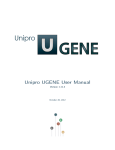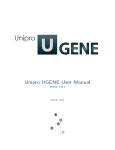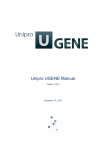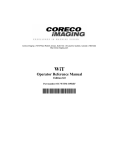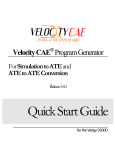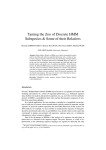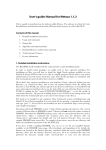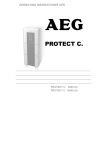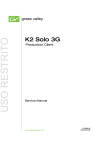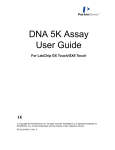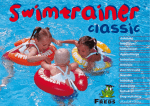Download Unipro UGENE Query Designer Manual
Transcript
Unipro UGENE Query Designer Manual
Version 1.20.0
December 16, 2015
Unipro UGENE Query Designer Manual, Version 1.20.0
Query Designer Documentation
About the Query Designer
Introduction
Launching the Query Designer
Terminology
Query Designer Window Components
Schema Elements
How to Create and Run Schema
Manipulating Element
Adding Algorithm Element
Adding Constraint Element
Renaming Algorithm Element
Resizing and Moving Algorithm Element
Managing of Elements Parameters
Changing Algorithm Element Appearance
Deleting Element
Manipulating Schema
Creating New Schema
Loading Schema
Saving Schema
Changing Schema Appearance
Setting Order of Algorithms Execution
Managing Strands
Element Direction in Schema
Querying Sequence Strands
Running Schema from the Query Designer
Running Schema from the Sequence View
Query Designer Schema File Format
Header
Body
Element Description
Algorithm Element Description
Constraint Element Description
Metainformation
Query Elements
Algorithm Elements
CDD Algorithm Element
Base Content Algorithm Element
Gc Content Algorithm Element
HMM3 Algorithm Element
ORF Algorithm Element
Primer Algorithm Element
Repeats Algorithm Element
Restriction Sites Algorithm Element
Pattern Algorithm Element
SITECON Algorithm Element
Smith-Waterman Algorithm Element
Tandem Repeats Algorithm Element
Weight Matrix Algorithm Element
HMM2 Algorithm Element
Constraint Elements
End-Start Constraint Element
Start-End Constraint Element
End-End Constraint Element
Start-Start Constraint Element
2
Unipro UGENE Query Designer Manual, Version 1.20.0
About the Query Designer
The Query Designer is a part of UGENE genome analysis suite that allows a molecular biologist to analyze a nucleotide sequence using
different algorithms (Repeats finder, ORF finder, Weight matrix matching, etc.) at the same time imposing constraints on the positional
relationship of the results obtained from the algorithms.
A user-friendly interface is used to create a schema of the algorithms and constraints.
Alternatively, you can create / edit a schema using a text editor.
When the schema has been created and all its parameters have been set you can run it for a nucleotide sequence. The results are saved as
a set of annotations to the specified file in the GenBank format.
3
Unipro UGENE Query Designer Manual, Version 1.20.0
Introduction
This chapter describes the Query Designer key elements and provides an example on how to create and run a simple schema.
Launching the Query Designer
Terminology
Query Designer Window Components
Schema Elements
How to Create and Run Schema
Launching the Query Designer
To launch the Query Designer select the Tools Query Designer item in the main menu:
The tool provides multi-window user interface, so you can open and use at the same time as many Query Designer windows as you need.
4
Unipro UGENE Query Designer Manual, Version 1.20.0
Terminology
Query Designer Window Components
Schema Elements
Query Designer Window Components
Each Query Designer window consists of:
Palette
The palette of the elements.
Scene
The main drawing scene is the place where elements are constructed into a schema.
Property Editor
Provides information about a currently selected element and allows configuring it.
On the image below you can see these components in a maximized Query Designer window:
All these components are resizable and can be adjusted to individual needs.
Schema Elements
The Scene is initially empty and you start with creating a schema on it:
schema
A schema is a visual representation of the query that would be used to analyze a nucleotide sequence. It consists of elements.
5
Unipro UGENE Query Designer Manual, Version 1.20.0
element
An element of a schema. There are two types of elements: algorithm elements and constraint elements.
algorithm element
An element of a schema that represents an algorithm used to analyze a nucleotide sequence.
constraint element
An element of a schema used to impose constraints on the results obtained from algorithm elements.
Your first step is to add necessary algorithm elements to the Scene by dragging them to the Palette.
The next step is to add constraints on the algorithms results.
Read Manipulating Element chapter to learn the details or check the section below on
how to create and run a schema.
How to Create and Run Schema
Select the Tools Query Designer item in the main menu.
Result: The Query Designer window appears:
Drag the Repeats element from the Palette to the Scene.
6
Unipro UGENE Query Designer Manual, Version 1.20.0
Result: The Repeats element subunits are presented on the Scene:
Note, that by default minimum distance between left and right repeats is 0bp, the maximum distance is 5000bp.
Slide the Repeats element subunits apart.
Result:
Drag the ORF element from the Palette and drop it between the repeats.
Result: The ORF element is presented on the Scene:
Find the End-Start constraint on the Palette:
And drag it between the left Repeats element and ORF.
Result: The dialog appears:
7
Unipro UGENE Query Designer Manual, Version 1.20.0
Check that From equals to Repeats.left and To equals to ORF. Set Max to 5000. Press the OK button.
Result: The constraint has been added to the elements:
Repeat steps 5-6 for ORF element and the right Repeats subunit.
Result: The schema looks as follows:
Press the Run Schema button on the toolbar:
Result: The Run schema dialog appears:
Browse for the sequence to analyze (the Load sequence field) and for a GenBank file to save results to (the Save results to field).
Click the Run button.
8
Unipro UGENE Query Designer Manual, Version 1.20.0
Result: Both the sequence and the file with annotations are added to the current project. The sequence appears in the Sequence View
window, for example:
To learn more about the Sequence View read main UGENE User Manual.
The schema described in this example is also available as sample schema. Select the Samples tab on the Palette and double-click
the ORF-Repeats to open the sample schema.
9
Unipro UGENE Query Designer Manual, Version 1.20.0
Manipulating Element
This chapter describes in more details how you can manipulate elements using the GUI.
Adding Algorithm Element
Adding Constraint Element
Renaming Algorithm Element
Resizing and Moving Algorithm Element
Managing of Elements Parameters
Changing Algorithm Element Appearance
Deleting Element
Adding Algorithm Element
To add an algorithm element drag it from the Palette to the Scene. Or you can just click on the element on the Palette and then click
somewhere on the Scene.
If the default elements appearance hasn’t been modified, on the added element you can see:
1. The element name
2. The result annotations name, enclosed in parentheses
3. The order of the algorithm execution
Some elements consist of two subunits. In this case the subunits are marked as .left and .right:
Adding Constraint Element
A constraint can be imposed on any two algorithm elements.
To add a constraint element drag it from the Palette to the Scene. The corresponding dialog appears:
10
Unipro UGENE Query Designer Manual, Version 1.20.0
Once the algorithm elements are selected and the OK button is pressed in the dialog, the constraint element is added to the Scene. From
now the constraint is binded to the algorithm elements and it is not possible to modify this assignment.
Renaming Algorithm Element
To rename an algorithm element, select it and edit the Element name field in the Property Editor.
The name can contain only english letters, numbers, ‘_’ (underscore) and ‘-‘ (hyphen) characters.
Resizing and Moving Algorithm Element
An algorithm element can be moved around on the Scene by dragging it and can be resized by dragging its borders.
But if some constraints are imposed on the element, then the element can only be moved / resized within the bounds of the constraints.
On the image below you can see constraints highlighted in green when an element is moved:
Managing of Elements Parameters
The parameters values can be edited for the both algorithm and constraint elements.
When you select an element on the Scene, it’s description and parameters appear in the Property Editor.
11
Unipro UGENE Query Designer Manual, Version 1.20.0
There are some common parameters:
Element Name sets the name of the current element.
Annotate As sets the name of the result annotations.
Direction specifies the direction of the current element relatively to other elements in the schema (i.e. either the result must be
searched in the current strand of the input sequence or in the reverse complementary strand). To learn more read Managing Strands
.
Other parameters can be found in the Parameters area. Depending on the parameter in question, the value is selected either from a
drop-down list or a spinbox, etc.
Changing Algorithm Element Appearance
You can select to either show or hide an algorithm element info and order on the Scene by checking / unchecking the Show element info an
d Show order items in the View Mode menu (to open the menu select either View Mode toolbar button or select Actions View Mode).
On the image below you can see an ORF element when the both items are checked:
12
Unipro UGENE Query Designer Manual, Version 1.20.0
See also the Setting Order of Algorithms Execution section.
Deleting Element
To delete one or more algorithm or constraint elements from a schema, select them on the Scene and press the Delete key.
Alternatively, you can use the Actions Delete item in the main menu or the Delete toolbar button.
13
Unipro UGENE Query Designer Manual, Version 1.20.0
Manipulating Schema
This chapter describes how to manipulate a schema using the GUI: how to create, to load, to save and, finally, to run one and so on.
Creating New Schema
Loading Schema
Saving Schema
Changing Schema Appearance
Setting Order of Algorithms Execution
Managing Strands
Element Direction in Schema
Querying Sequence Strands
Running Schema from the Query Designer
Creating New Schema
A new schema is created each time you launch the Query Designer.
To create a new schema from the Query Designer select either the Actions New Schema item in the main menu or the New Schema toolbar
button.
Loading Schema
To load an existing schema from the Query Designer, select the Actions Load Schema item in the main menu or use the Load schema toolb
ar button.
The Load Schema dialog appears. Browse for the required schema file with the *.uql extension.
Saving Schema
To save a schema from the Query Designer select the Actions Save Schema item in the main menu or the Save Schema toolbar button.
When you save a schema for the first time the Save Schema dialog appears where you should input a name and browse for a location of the
schema file. The schema is saved to a file with the *.uql extension.
To save a schema to a different file select the Save Schema As item on the toolbar or in the Actions main menu.
Changing Schema Appearance
You can select to either show or hide a schema title and description on the Scene by checking / unchecking the Show title and Show
description items in the View Mode toolbar menu.
On the image below the both title and description are displayed:
14
Unipro UGENE Query Designer Manual, Version 1.20.0
Selecting an element direction changes its appearance. See Managing Strands for details.
Setting Order of Algorithms Execution
By default, the algorithms are executed in the same order as corresponding algorithm elements have been added to the schema:
1. The element with order 1 is executed.
2. The element with order 2 is executed. It uses the results obtained from the step 1.
3. And so on.
As each following algorithm element uses the results obtained from the previous element, setting the order can affect efficiency.
For example, the less results are obtained on the first step, the faster the second algorithm is executed.
To change the order use the Set order submenu or Up / Down items in an algorithm element context menu.
Managing Strands
15
Unipro UGENE Query Designer Manual, Version 1.20.0
Element Direction in Schema
Querying Sequence Strands
Element Direction in Schema
For some algorithm elements (e.g. ORF) the Direction parameter is available in the Property Editor. It specifies the direction of the current
element relatively to other elements in the schema and can take the following values:
Direct — specifies to search the results for the element in the current strand.
Forward — specifiesd to search the results for the element in the reverse complementary strand.
Any — the results for the element are seached in the both strands.
Notice that an element changes it’s appearance on the Scene when different values are selected:
Example1:
Create the following schema:
1.
2.
3.
4.
The Smith-Waterman algorithm element with AAG patern and the Forward direction.
The Smith-Waterman element with CGG pattern and the Backward direction.
Add a constraint to these elements.
Run the schema for a sequence.
By default, if the Query Sequence Mode hasn’t been modified, the followings results will be found:
and
Querying Sequence Strands
As the Example1 above shows, both sequence strands are queried by default.
To modify this behavior select the Actions Query Sequence Mode item in the main menu or Query Sequence Mode toolbar button. You can
choose between the following values:
Direct strand — the search is performed for the direct strand only.
Note, that the results can still be found in the complement strand if you have set the Any or Backward direction for an element.
Reverse complementary strand — the search is performed for the reverse complementary strand.
Both strands — the search is performed for the both strands.
Example2:
Create the following schema:
1.
2.
3.
4.
5.
The Smith-Waterman algorithm element with AAG patern and the Forward direction.
The Smith-Waterman element with CGG pattern and the Forward direction.
Add a constraint to these elements.
Set the Query Sequence Mode to Direct strand.
Run the schema for a sequence.
16
Unipro UGENE Query Designer Manual, Version 1.20.0
Only the following results will be found:
Running Schema from the Query Designer
As soon as a schema construction is finished:
all required algorithm elements are added
all required constraints are set
all required parameters are set
the schema can be run.
To run the schema select the Actions Run Schema item in the main menu or select the Run Schema toolbar button.
The Run Schema dialog will appear:
Select the Sequence to analyze with the schema and browse for the file in GenBank format to Save results to. Optionally, check the Add to
project button to add the created result file to the active project. Press the Run button.
In case of an error check the Log View:
Note also that the schema execution task can be canceled from the Task View.
17
Unipro UGENE Query Designer Manual, Version 1.20.0
Running Schema from the Sequence View
Prepare a query schema and save it to a file.
Open a nucleotide sequence that you want to analyze with this query schema. You can see the sequence displayed in the Sequence view.
To learn more about the Sequence view read the main UGENE User Manual.
Select the Analyze Find query designer pattern item in the Actions main menu or in the context menu:
The Analyze with query schema dialog appears:
Browse for the file with a query schema. The selected schema preview appears in the dialog, for example:
18
Unipro UGENE Query Designer Manual, Version 1.20.0
You can also adjust other parameters:
Region — the sequence range to analyze with the query schema, you can select:
Whole sequence — to analyze the whole sequence.
Selected range — to analyze the currently selected sequence region. This item is disabled if there is no region selected.
Custom range — to specify manually a range to analyze.
In the Save annotation(s) to group you can set up a file to store annotations. It could be either an existing annotation table object, a
new annotation table or auto-annotations table (if it is available).
In the Annotation parameters group you can specify the name of the group. If the group name is set to <auto> UGENE will use the
group name as the name for the group. Also you can add a description in the corresponding text field.
19
Unipro UGENE Query Designer Manual, Version 1.20.0
Query Designer Schema File Format
Using the GUI is not the only way to create / edit a schema. As specified earlier a schema is saved to a file with *.uql extension. This chapter
describes the format of the file and explains how you can create / edit a schema file using a text editor.
The best way to learn schema file format is to study an existent *.uql file. For example, let’s take the sample schema file described in the exa
mple. Open the file in a text editor. On the image below you can see the file opened in the MS WordPad.
The file consists of the header and the body. Check the description of each part below.
Header
Body
Element Description
Algorithm Element Description
Constraint Element Description
Metainformation
Header
The header consists of the following key string:
#!UGENE_QUERY
And the description of the schema:
# Write here the description of the schema.
Body
20
Unipro UGENE Query Designer Manual, Version 1.20.0
The body begins with the query keyword followed by the title of the schema and curly braces:
query schema_title {
# Description of algorithm and constraint elements
# Metainformation
}
Within the body you describe the required algorithm and constraint elements. The metainformation block can also be presented automatically
added by the Query Designer.
Element Description
Algorithm Element Description
Constraint Element Description
Metainformation
Element Description
An element description consists of the element name and a set of parameters enclosed in curly braces. A parameter and the value are
separated by ‘:’, different parameters are separated by ‘;’:
element_name {
parameter1: value1;
parameter2: value2;
...
}
A parameter’s type can be one of the following:
string
A string.
numeric
A number.
boolean
A boolean data type.
Available values are true / false, 0 / 1 and yes / no.
Algorithm Element Description
Constraint Element Description
Algorithm Element Description
When you describe an algorithm element you must specify the element_name and the element type.
The element name corresponds to the element’s Element Name in the GUI. The name can contain only english letters, numbers,
‘_’ (underscore) and ‘-‘ (hyphen) characters.
See, for example, the description of an ORF element:
21
Unipro UGENE Query Designer Manual, Version 1.20.0
myORF {
type: orf;
# Other parameters
}
To find the type and the parameters available for the required algorithm element refer to Algorithm Elements chapter.
Constraint Element Description
When you describe a constraint element the element_name consists of two parts separated by two hyphens.
part1--part2
Each part represents one of the algorithms the constraint is imposed on.
If the algorithm is presented as one element on a schema (like ORF, Pattern) the algorithm’s part has format:
algorithm_element_name.unit
If the algorithm is presented as two subelements on a schema (like Repeats, Primer) the algorithm’s part has format:
algorithm_element_name.left
or:
algorithm_element_name.right
depending on the subelement the constraint is imposed on.
Also you should specify the constraint type parameter (currently the only available type is distance):
type: distance;
And specify one of the distance types, for example:
distance-type: end-to-start;
Example1: The constraint is imposed on myORF and myPattern algorithm elements:
myORF.unit--myPattern.unit {
type: distance;
distance-type: start-to-start;
# Other parameters
}
Example2: The constraint is imposed on myORF algorithm element and the left myRepeats algorithm subelement:
22
Unipro UGENE Query Designer Manual, Version 1.20.0
myORF.unit--myRepeats.left {
type: distance;
distance-type: start-to-end;
# Other parameters
}
The available constraint elements are described in the Constraint Elements chapter.
Metainformation
The metainformation is added when you create / edit the schema with the Query Designer. It is not required for running the schema and is
skipped when the schema is created manually, for example:
#Open Reading Frame surrounded by repeat units
query ORF-Repeats {
Repeat {
type: repeats;
min-length: 10;
}
ORF { type: orf; }
Repeat.left--ORF.unit {
type: distance;
distance_type:
end-to-start;
min: 0;
max: 5000;
}
ORF.unit--Repeat.right {
type: distance;
distance_type: end-to-start;
min: 0;
max: 5000;
}
}
23
Unipro UGENE Query Designer Manual, Version 1.20.0
Query Elements
Algorithm Elements
CDD Algorithm Element
Base Content Algorithm Element
Gc Content Algorithm Element
HMM3 Algorithm Element
ORF Algorithm Element
Primer Algorithm Element
Repeats Algorithm Element
Restriction Sites Algorithm Element
Pattern Algorithm Element
SITECON Algorithm Element
Smith-Waterman Algorithm Element
Tandem Repeats Algorithm Element
Weight Matrix Algorithm Element
HMM2 Algorithm Element
Constraint Elements
End-Start Constraint Element
Start-End Constraint Element
End-End Constraint Element
Start-Start Constraint Element
Algorithm Elements
CDD Algorithm Element
Base Content Algorithm Element
Gc Content Algorithm Element
HMM3 Algorithm Element
ORF Algorithm Element
Primer Algorithm Element
Repeats Algorithm Element
Restriction Sites Algorithm Element
Pattern Algorithm Element
SITECON Algorithm Element
Smith-Waterman Algorithm Element
Tandem Repeats Algorithm Element
Weight Matrix Algorithm Element
HMM2 Algorithm Element
CDD Algorithm Element
When the element is used the input nucleotide sequence is translated into 6 amino sequences. The translated sequences are used to query
the NCBI Conserved Domain Database (CDD).
Parameters in GUI
Parameter
Description
Default value
Annotate As
Name of the result annotations.
CDD result
Expected value
It is also called E-value. Describes the
number of hits one can “expect” to see by
chance when searching a database of a
particular size.
10
Min length
Minimum result length.
50bp
Max length
Maximum result length.
5000bp
Pattern
Filters the result annotations: the qualifier
value must contain the specified pattern
value.
No default value.
Parameter
Parameter in the GUI
Type
key
Annotate As
string
Parameters in Schema File
Type: CDD
24
Unipro UGENE Query Designer Manual, Version 1.20.0
evalue
Expected value
numeric
min-length
Min length
numeric
max-length
Max length
numeric
pattern
Pattern
string
Base Content Algorithm Element
Searches regions in a sequence that contain a specified percentage of a certain base.
Parameters in GUI
Parameter
Description
Default value
Annotate As
Name of the result annotations.
misc_feature
Base
Specifies the base, i.e. A, C, G or T.
You must specify a value!
Percentage
Percentage of the base in a region. The
value must be >= 50%.
90%
Min Length
Minimum length of a region. The value
must be >= 5.
5 bp
Max Length
Maximum length of a region.
5 bp
Direction
See the description here.
Any
Parameter
Parameter in the GUI
Type
key
Annotate As
string
base
Base
string
percent
Percentage
numeric
min-len
Min Length
numeric
max-len
Max Length
numeric
Parameters in Schema File
Type: base-content
Gc Content Algorithm Element
Searches regions in a sequence with GC content in the specified range.
Parameters in GUI
Parameter
Description
Default value
Min GC content
Min GC content value in percents.
20%
Max GC content
Max GC content value in percents.
40%
Min length
Minimum length of a region.
50bp
Max length
Maximum length of a region.
1000bp
Parameter
Parameter in the GUI
Type
region-start
Min GC content
numeric
Parameters in Schema File
Type: find-gc
25
Unipro UGENE Query Designer Manual, Version 1.20.0
region-end
Max GC content
numeric
min-len
Min length
numeric
max-len
Max length
numeric
HMM3 Algorithm Element
Searches a sequence for significantly similar sequence matches with one or more profile HMM and saves the results as annotations.
The search is performed using HMMER3 hmmsearch tool integrated into UGENE.
Parameters in GUI
General parameters:
Parameter
Description
Default value
Annotate As
Name of the result annotations.
hmm_signal
Profile HMM
Semicolon-separated list of input HMM
files.
You must specify a value!
Min Length
Minimum length of a result region.
30
Max Length
Maximum length of a result region.
5000
Parameters controlling reporting threshold:
Reporting thresholds controls which hits are reported.
Parameter
Description
Default value
Use E-value
Filter by E-value if true. Otherwise, filters by
score.
True
Filter by High E-value
Reports domains <= this E-value threshold
in output (hmmsearch–domE option).
1e+1
Filter by Low Score
Reports domains >= this score cutoff in
output (hmmsearch–domT option).
0.01
Parameters controlling the acceleration pipeline:
HMMER3 searches are accelerated in a three-step filter pipeline: the MSV filter, the Viterbi filter, and the Forward filter. The first filter is the
fastest and most approximate; the last is the full Forward scoring algorithm. There is also a bias filter step between MSV and Viterbi.
Parameter
Description
Default value
Max
Turns off all acceleration heuristic filters.
This increases sensitivity somewhat, at a
large cost in speed.
False
MSV Filter Threshold
P-value threshold for the MSV filter step.
0.02
Viterbi Filter Threshold
P-value threshold for the Viterbi filter step.
0.001
Forward Filter Threshold
P-value threshold for the Forward filter
step.
1e-5
No Bias Filter
Turns off composition bias filter. This
increases sensitivity somewhat, but can
come at a high cost in speed.
False
Other parameters:
26
Unipro UGENE Query Designer Manual, Version 1.20.0
Parameter
Description
Default value
No Null2
Turns off the null2 score corrections for
biased composition.
False
Number of Sequences
Specifies number of significant sequences.
It is used for domain E-value calculations (h
mmsearch–domZ option).
1 (i.e. one input sequence)
Seed
Random number seed. The default is to
use a fixed seed(42), so that results are
exactly reproducible. Any other positive
integer will give different (but also
reproducible) results. A choice of 0 uses a
randomly chosen seed.
42
Parameter
Parameter in the GUI
Type
key
Annotate As
string
min-len
Min Length
string
max-len
Max Length
string
hmm-profile
Profile HMM
string
use-e-val
Use E-value
boolean
e-val
Filter by High E-value
numeric
score
Filter by Low Score
numeric
do-max
Max
boolean
msv-filter-threshold
MSV Filter Threshold
numeric
viterbi-filter-threshold
Viterbi Filter Threshold
numeric
forward-filter-threshold
Forward Filter Threshold
numeric
no-bias-filter
No Bias Filter
boolean
no-score-corrections
No Null2
boolean
seqs-num
Number of Sequences
numeric
random-generator-seed
Seed
numeric
Parameters in Schema File
Type: hmm3
ORF Algorithm Element
The element searches for open reading frames (ORFs) in the supplied sequence.
Parameters in GUI
Parameter
Description
Default value
Annotate As
Name of the result annotations.
ORF
Direction
See the description here.
Any
Allow alternative codons
Allows / disallows ORFs starting with
alternative initiation codons, accordingly to
the current translation table.
False
Require init codons
Allows / disallows ORFs starting with any
codon other than terminator.
True
27
Unipro UGENE Query Designer Manual, Version 1.20.0
Require stop codons
Ignores or takes into account boundary
ORFs which last beyond the search region.
False
Min length
Ignores ORFs shorter than the specified
length.
100bp
Max length
Maximum length of annotation allowed.
10000bp
Genetic code
Genetic code that should be used to
translate the input nucleotide sequence.
The standard genetic code
Parameter
Parameter in the GUI
Type
key
Annotate As
string
strand
Direction
string
Parameters in Schema File
Type: orf
Available values are:
complement
direct
both
alt-start
Allow alternative codons
boolean
starts-with-init
Require init codons
boolean
ends-with-stop
Require stop codons
boolean
min-length
Min length
numeric
max-length
Max length
numeric
trans-id
Genetic code
string
Available values are:
“NCBI-GenBank #1”
“NCBI-GenBank #2”
etc.
Primer Algorithm Element
The element searches primers against the input sequence.
Parameters in GUI
Parameter
Description
Default value
Annotate As
Name of the result annotations.
top primers
Direction
See the description here.
Any
Excluded regions
The regions should be avoided for primer
selection.
No default value.
Max repeat mispriming
The maximum allowed weighted similarity
with any sequence in Mispriming Library.
12
Max template mispriming
The maximum allowed similarity to ectopic
sites in the sequence from which you are
designing the primers.
12
Number to return
The maximum number of primer pairs to
return.
5
28
Unipro UGENE Query Designer Manual, Version 1.20.0
Pair max repeat mispriming
The maximum allowed sum of similarities of
a primer pair (one similarity for each primer)
with any single sequence in Mispriming
Library.
24
Pair max template mispriming
The maximum allowed summed similarity of
both primers to ectopic sites in the
sequence from which you are designing the
primers.
24
Product size ranges
List of product size ranges. Primer first tries
to pick primers in the first range. If that is
not possible, it goes to the next range and
tries again. It continues in this way until it
has either picked all necessary primers or
until there are no more ranges.
150-200
100-300
301-400
401-500
501-600
601-700
701-850
851-1000
Max 3’ stability
The maximum stability for the last five 3’
bases of a left or right primer. Bigger
numbers mean more stable 3’ ends.
9
Targets
If one or more Targets is specified then a
legal primer pair must flank at least one of
them.
No default value.
Parameter
Parameter in the GUI
Type
key
Annotate As
string
excluded_regions
Excluded region
string
max_mispriming
Max repeat mispriming
numeric
max_template_mispriming
Max template mispriming
numeric
num_return
Number to return
numeric
pair_max_mispriming
Pair max repeat mispriming
numeric
pair_max_template_mispriming
Pair max template mispriming
numeric
size_ranges
Product size range
string
stability
Max 3’ stability
numeric
targets
Targets
string
Parameters in Schema File
Type: primer
Repeats Algorithm Element
The element searches for repeats in the input sequence.
Parameters in GUI
Parameter
Description
Default value
Annotate As
Name of the result annotations.
repeat_unit
29
Unipro UGENE Query Designer Manual, Version 1.20.0
Algorithm
Algorithm used to search for repeats.
Available values are:
Suffix index
Suffix index
Diagonals
Auto
Filter nested
If True, filters nested repeats.
True
Identity
Repeats percentage identity.
100%
Inverted
If True, searches for inverted repeats.
False
Min length
Minimum length of repeats.
5bp
Max length
Maximum length of repeats.
10000bp
Parallel threads
Number of parallel threads used to execute
the calculations.
Auto
Parameter
Parameter in the GUI
Type
key
Annotate As
string
algorithm
Algorithm
string
Parameters in Schema File
Type: repeats
Available values are:
suffix
diagonals
auto
filter-nested
Filter nested
boolean
identity
Identity
numeric
invert
Invert
boolean
min-length
Min length
numeric
max-length
Max length
numeric
threads
Parallel threads
numeric
Restriction Sites Algorithm Element
The element searches restriction sites in the input sequence.
Parameters in GUI
Parameter
Description
Default value
Annotate As
Name of the result annotations.
Special value <rsite> is used. It specifies to
use the enzymes names as names of the
result annotations.
Circular
If True allows to search for restriction sites
between the end and the beginning of the
sequence.
False
Enzymes
Restriction enzymes used to recognize the
restriction sites.
You must specify a value!
Parameters in Schema File
30
Unipro UGENE Query Designer Manual, Version 1.20.0
Type: rsite
Parameter
Parameter in the GUI
Type
key
Annotate As
string
circular
Circular
boolean
enzymes
Enzymes
string
Pattern Algorithm Element
The element searches for the specified pattern in the supplied sequence.
Parameters in GUI
Parameter
Description
Default value
Annotate As
Name of the result annotations.
misc_feature
Pattern
The pattern to search for.
You must specify a value!
Direction
See the description here.
Any
Parameter
Parameter in the GUI
Type
key
Annotate As
string
pattern
Pattern
string
Parameters in Schema File
Type: search
SITECON Algorithm Element
The element searches the input sequence for transcription factor binding sites (TFBSs) significantly similar to the specified SITECON
profiles.
Parameters in GUI
Parameter
Description
Default value
Annotate As
Name of the result annotations.
misc_feature
Direction
See the description here.
Any
Min Err1
Filters the results by minumum value of
Error type I.
0
Max Err2
Filters the results by maximum value of
Error type II.
0.001
Model
Semicolon-separated list of SITECON
profiles.
You must specify a value!
Min score
Recognition quality percentage threshold.
Choosing too low threshold will lead you to
recognition of too many TFBS. Choosing
too high threshold will lead to no TFBS
recognized.
85%
Parameter in the GUI
Type
Parameters in Schema File
Type: sitecon
Parameter
31
Unipro UGENE Query Designer Manual, Version 1.20.0
key
Annotate As
string
err1
Min Err1
numeric
err2
Max Err2
numeric
profile
Model
string
score
Min score
numeric
strand
Direction
string
Available values are:
complement
direct
both
Smith-Waterman Algorithm Element
The element uses the Smith-Waterman algorithm to search in the input sequence for regions similar to the specified pattern.
Parameters in GUI
Parameter
Description
Default value
Annotate As
Name of the result annotations.
misc_feature
Direction
See the description here.
Any
Algorithm
Algorithm version. Depending on the
computer configuration the following values
may be available:
Classic 2
Classic 2
SSE2
CUDA
Filter results
Results filtering strategy. The values
available are:
filter-intersections
filter-intersections
none
Gap ext score
Gap extension score.
-1.00
Gap open score
Gap open score.
-10.00
Scoring matrix
Specifies the scoring matrix to use.
Auto
Min score
Percentage of matching between the
pattern and the searched sequence region.
90%
Pattern
The pattern to search for.
You must specify a value!
Search in translation
Translates the nucleotide sequence
supplied to a protein sequence and
searches in the translated sequence.
False
Parameter
Parameter in the GUI
Type
key
Annotate As
string
Parameters in Schema File
Type: ssearch
32
Unipro UGENE Query Designer Manual, Version 1.20.0
algorithm
Algorithm
string
Depending on the computer configuration
the values available are:
“Classic 2”
SSE2
CUDA
filter
Filter results
string
The values available are:
filter-intersections
none
gap-ext-score
Gap ext score
numeric
gap-open-score
Gap open score
numeric
matrix
Scoring matrix
string
min-score
Min score
numeric
pattern
Pattern
string
strand
Direction
string
Available values are:
complement
direct
both
translate
Search in translation
boolean
Tandem Repeats Algorithm Element
The Tandem repeats element finds tandem repeats in a supplied sequence, stores found regions as annotations.
Parameters in GUI
Parameter
Description
Default value
Annotate As
Name of the result annotations.
repeate_unit
Direction
See the description here.
Any
Algorithm
The algorithm parameter allows one to
select the search algorithm. The default
and a fast one is the optimized suffix array
algorithm.
Suffix index(optimized)
Min period
Minimum acceptable repeat length
measured in base symbols.
1n
Max period
Maximum acceptable repeat length
measured in base symbols.
1000000 n
Min tandem size
The minimum tandem size sets the limit on
minimum acceptable length of the tandem,
i.e. the minimum total repeats length of the
searched tandem.
9
Min repeat count
The minimum number of repeats of a
searched tandem.
x3
Search for overlapped tandems
If this parameter is set to True then
overlapped tandems should be included
into the result.
33
Unipro UGENE Query Designer Manual, Version 1.20.0
Number of parallel threads used for the
task.
Auto
Parameter
Parameter in the GUI
Type
key
Annotate As
string
algorithm
Algorithm
string
Parallel threads
Parameters in Schema File
Type: tandems
Available values are:
Suffix index
Suffix index (optimized)
min-period
Min period
numeric
max-period
Max period
numeric
min-tandem-size
Min tandem size
numeric
min-repeat-count
Min repeat count
numeric
show-overlapped-tandems
Search for overlapped tandems
boolean
strand
Direction
string
Available values are:
complement
direct
both
n-threads
Parallel threads
string
Weight Matrix Algorithm Element
The element searches the input sequence for transcription factor binding sites (TFBSs) significantly similar to the specified weight matrix.
Parameters in GUI
Parameter
Description
Default value
Annotate As
Name of the result annotations.
misc_feature
Direction
See the description here.
Any
Matrix
Path to the profile.
You must specify a value!
Min score
Minimum score to detect TFBS.
85%
Parameter
Parameter in the GUI
Type
key
Annotate As
string
matrix
Matrix
string
min-score
Min score
numeric
Parameters in Schema File
Type: wsearch
34
Unipro UGENE Query Designer Manual, Version 1.20.0
strand
Direction
string
Available values are:
complement
direct
both
HMM2 Algorithm Element
Searches HMM signals in a sequence with one or more profile HMM2 and saves the results as annotations.
Parameters in GUI
Parameter
Description
Default value
Profile HMM
Semicolon-separated list of input HMM
files.
You must specify a value!
Min Length
Minimum length of a result region.
10
Max Length
Maximum length of a result region.
1000
Filter by High E-value
Reports domains <= this E-value threshold
in output (hmmsearch–domE option).
1e+1
Filter by Low Score
Reports domains >= this score cutoff in
output (hmmsearch–domT option).
0.01
Number of Sequences
Specifies number of significant sequences.
It is used for domain E-value calculations (h
mmsearch–domZ option).
1 (i.e. one input sequence)
Parameter
Parameter in the GUI
Type
min-len
Min Length
string
max-len
Max Length
string
hmm-profile
Profile HMM
string
e-val
Filter by High E-value
numeric
score
Filter by Low Score
numeric
seqs-num
Number of Sequences
numeric
Parameters in Schema File
Type: hmm2
Constraint Elements
To add a constraint element add the required algorithm elements to the scene and drug&drop the required constraint element.
When a constraint element is added, two algorithm elements are selected.
There are four types of constraints that you can impose on the positional relationship of the results obtained from the algorithms calculations:
End-Start, Start-End, End-End and Start-Start.
On the image below you can see a schema with Pattern and ORF algorithm elements and an End-Start constraint:
35
Unipro UGENE Query Designer Manual, Version 1.20.0
This means the following:
1. The algorithm elements specify to analyze the sequence with Pattern and ORF algorithms. The results of these analyses are the
sets of annotations.
2. The condition says that the distance between a “Pattern annotation end” and an “ORF annotation start” should be within the
specified bounds, i.e.:
Let:
pattern_annot_end := the last nucleotide of an annotation obtained from the Pattern algorithm calculations
orf_annot_start := the first nucleotide of an annotation obtained from the ORF algorithm calculations
The constraint is:
0bp <= Distance(pattern_annot_end, orf_annot_start) <= 100bp
Find the details on each constraint element below.
End-Start Constraint Element
Start-End Constraint Element
End-End Constraint Element
Start-Start Constraint Element
End-Start Constraint Element
Add the End-Start constraint to some two algorithm elements. Lets denote these elements as alg1 and alg2.
Parameters in GUI
Parameter
Description
Default value
Min distance
Minimum distance between an alg1 annota
tion end and an alg2 annotation start.
0bp
Max distance
Maximum distance between an alg1 annot
ation end and an alg2 annotation start.
0bp
Constraint Explanation:
Let:
alg1_annot_end := the last nucleotide of an annotation obtained from the alg1.
alg2_annot_start := the first nucleotide of an annotation obtained from the alg2.
The result annotations should comply with the rule:
Min distance <= Distance(alg1_annot_end, alg2_annot_start) <= Max distance
Parameters in Schema File
Type: distance
Distance-type: end-to-start
Parameter
Parameter in the GUI
Type
min
Min distance
numeric
max
Max distance
numeric
36
Unipro UGENE Query Designer Manual, Version 1.20.0
Start-End Constraint Element
Add the Start-End constraint to some two algorithm elements. Lets denote these elements as alg1 and alg2.
Parameters in GUI
Parameter
Description
Default value
Min distance
Minimum distance between an alg1 annota
tion start and an alg2 annotation end.
0bp
Max distance
Maximum distance between an alg1 annot
ation start and an alg2 annotation end.
0bp
Constraint Explanation:
Let:
alg1_annot_start := the first nucleotide of an annotation obtained from the alg1.
alg2_annot_end := the last nucleotide of an annotation obtained from the alg2.
The result annotations should comply with the rule:
Min distance <= Distance(alg1_annot_start, alg2_annot_end) <= Max distance
Parameters in Schema File
Type: distance
Distance-type: start-to-end
Parameter
Parameter in the GUI
Type
min
Min distance
numeric
max
Max distance
numeric
End-End Constraint Element
Add the End-End constraint to some two algorithm elements. Lets denote these elements as alg1 and alg2.
Parameters in GUI
Parameter
Description
Default value
Min distance
Minimum distance between an alg1 annota
tion end and an alg2 annotation end.
0bp
Max distance
Maximum distance between an alg1 annot
ation end and an alg2 annotation end.
0bp
Constraint Explanation:
Let:
alg1_annot_end := the last nucleotide of an annotation obtained from the alg1.
alg2_annot_end := the last nucleotide of an annotation obtained from the alg2.
The result annotations should comply with the rule:
Min distance <= Distance(alg1_annot_end, alg2_annot_end) <= Max distance
Parameters in Schema File
Type: distance
Distance-type: end-to-end
Parameter
Parameter in the GUI
Type
37
Unipro UGENE Query Designer Manual, Version 1.20.0
min
Min distance
numeric
max
Max distance
numeric
Start-Start Constraint Element
Add the Start-Start constraint to some two algorithm elements. Lets denote these elements as alg1 and alg2.
Parameters in GUI
Parameter
Description
Default value
Min distance
Minimum distance between an alg1 annota
tion start and an alg2 annotation start.
0bp
Max distance
Maximum distance between an alg1 annot
ation start and an alg2 annotation start.
0bp
Constraint Explanation:
Let:
alg1_annot_start := the first nucleotide of an annotation obtained from the alg1.
alg2_annot_start := the first nucleotide of an annotation obtained from the alg2.
The result annotations should comply with the rule:
Min distance <= Distance(alg1_annot_start, alg2_annot_start) <= Max distance
Parameters in Schema File
Type: distance
Distance-type: start-to-start
Parameter
Parameter in the GUI
Type
min
Min distance
numeric
max
Max distance
numeric
38