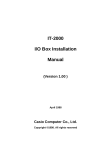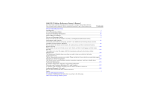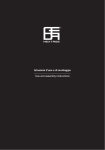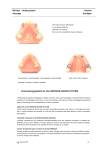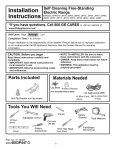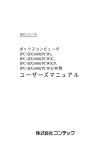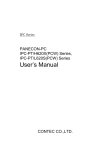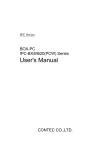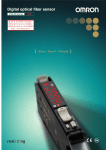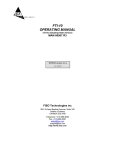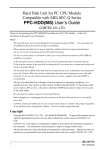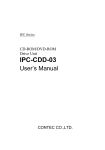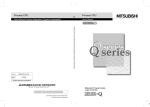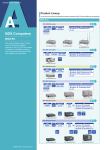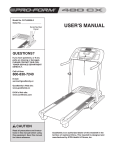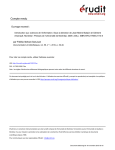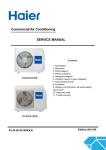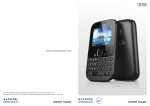Download MELSEC Syustem Q
Transcript
MITSUBISHI ELECTRIC MELSEC System Q Programmable logic controller Users Manual Hardware PPC-CPU 686(MS)-64 PPC-CPU 686(MS)-128 Art.-Nr.: 144446 09 07 2002 Version A MITSUBISHI ELECTRIC INDUSTRIAL AUTOMATION Copyright Copyright 2001 CONTEC Co., LTD. ALL RIGHTS RESERVED No part of this document may be copied or reproduced in any form by any means without prior written consent of CONTEC Co., LTD. CONTEC Co., LTD. makes no commitment to update or keep current the information contained in this document. The information in this document is subject to change without notice. All relevant issues have been considered in the preparation of this document. Should you notice an omission or any questionable item in this document, please feel free to notify CONTEC Co., LTD. Regardless of the foregoing statement, CONTEC assumes no responsibility for any errors that may appear in this document nor for results obtained by the user as a result of using this product. Trademarks MS, Microsoft, Windows, and Windows NT are trademarks of Microsoft Corporation. MELSEC and CC-Link are registered trademarks of Mitsubishi Electric Corporation. All other brand and product names are trademarks of their respective holders. Using the Product Safely Safety Precautions Take the following precautions to use the product safely. • Do not use or store the product where it is subject to shock or vibration as it contains precision electronic components. • Do not modify the product. CONTEC bears absolutely no responsibility for the product which has been modified. • Do not use or store the product where it is exposed to extremely high or low temperature or to an abrupt change in temperature. • Do not use or store the product under direct sunlight or near any heating apparatus such as a heater or stove. • Some products have to be set up before they can be used normally. Be sure to check whether the product is one before use. Set the switches and jumpers only as specified, or the product may develop trouble. • Do not use or store the product in a highly humid or dusty place. • If you find anything wrong with the product, consult your local retailer, CONTEC sales office, or the CONTEC Information Center. Safety Information This document provides safety information using the following symbols to prevent accidents resulting in injury or death and the destruction of equipment and resources. Understand the meanings of these labels to operate the equipment safely. DANGER WARNING CAUTION PPC-CPU686(MS) Indicates an imminent danger of causing death or severe injury unless the situation is avoided correctly as instructed. Indicates a potential danger of causing death or severe injury unless the situation is avoided correctly as instructed. Indicates a potential danger of either causing a minor or moderate injury or resulting only in property damage unless the situation is avoided correctly as instructed. i Design Precautions DANGER Indicates an imminent danger of causing death or severe injury unless the situation is avoided correctly as instructed. Provide this Unit with external safety circuits so that the entire system is protected even if the external power supply or the Unit goes wrong. (1) Configure those circuits outside the Unit which include an emergency stop circuit, a protection circuit, an interlock circuit for contrary operations such as normal and reverse rotations, and an interlock circuit for preventing a machine from breaking beyond the upper or lower positioning limit. (2) The Unit stops arithmetic operations and turns all outputs off upon detection of the following states. The overcurrent or overvoltage protector of the power supply module has been actuated. The self-diagnostic feature of this Unit has detected an error such as a watchdog timer error. If I/O control transparent to this Unit causes an error, all of the outputs may be turned on. Provide the Unit with an external fail-safe circuit or mechanism so that the machine operates on the safe side in that case. (3) Depending on the fault of a relay or transistor in an output unit, the output may remain on or off. For output signals which can result in serious accidents, provide external monitor circuits. If an overcurrent continues to flow to the output for an extended period of time due to a rating error or short-circuited load, the output unit may smoke or burn. Provide an external safety circuit such as a fuse. Configure the circuit containing this Unit so that the external power supply is turned on after the Unit is turned on. Turning on the external power supply before the Unit may result in an output error or malfunction, possibly causing an accident. When a data link causes a communication error, the operation status of the affected station changes depending on the type of the data link in use. Configure an interlock circuit in a user program so that the system acts on the safe side. An output error or malfunction may cause an accident. (1) The data link holds data existing prior to the occurrence of the communication error. (2) The remote I/O station of MELSECNET/H turns all of its outputs off. When configuring the system, do not leave an empty slot in the base unit. If the base unit has an empty slot, be sure to apply a blank cover (QG60) to the slot. Internal components of the Unit may scatter around when a short-circuit test is performed or when an overcurrent or overvoltage is applied to the external I/O section. Indicates a potential danger of either causing a minor or moderate injury or resulting only in property damage unless the situation is avoided correctly as instructed. Any control line or communication cable should be neither bundled with nor routed adjacent to the main circuit or power line. The control line and communication cable should be at least 100mm away from the main circuit and power line. Poor wiring conditions result in malfunctions caused by noise. When the output unit controls components such as the lamp load, heater, and solenoid valve, a large current (about 10 times the normal value) may flow at the OFF-to-ON transition of the output. Take appropriate measures, for example, by replacing it with a unit of a higher rated current. CAUTION ii PPC-CPU686(MS) Installation Precautions CAUTION • • • • • Indicates a potential danger of either causing a minor or moderate injury or resulting only in property damage unless the situation is avoided correctly as instructed. Use the Unit in the environment specified in this manual. Using the Unit in an environment not satisfying all the specifications can cause an electric shock, fire, malfunction, product damage, and/or product degradation. Mount the Unit on the base unit with the unit fixing hook at the bottom of the Unit fit in the fixing slot in the base unit. Failure to mount the Unit correctly can let the Unit malfunction or fall. Before attempting to use the Unit in a place subject to considerable vibration or shock, use the unit fixing screw to fasten the Unit securely to the base unit. The unit fixing screw must be tightened within the specified tightening torque range. Tightening the screw loosely can let the Unit fall, cause a short circuit, or malfunction. Tightening the screw excessively can break the screw or the Unit, letting the Unit fall, cause a short circuit, or malfunction. When connecting an extension cable, plug it securely into the relevant connector on the base unit or the Unit. Check the connection after plugging it to prevent an imperfect contact which can cause input and output errors. Before attaching or detaching this Unit, be sure to turn the external power supply off for all phases, or the product may be damaged. Do not directly touch any conductive part or electronic component of the Unit. Doing so may cause the Unit to malfunction or fail. Wiring Precautions DANGER • Before mounting or wiring the Unit or any other product, be sure to turn the external power supply for all phases. Failure to turn it off for all phases may cause an electric shock, product damage, or malfunction. CAUTION • • • • Indicates an imminent danger of causing death or severe injury unless the situation is avoided correctly as instructed. Indicates a potential danger of either causing a minor or moderate injury or resulting only in property damage unless the situation is avoided correctly as instructed. Be sure to ground the FG and LG terminals by at least Class D Grounding (former Class3 Grounding) exclusive for sequencers. Failure to do so may cause an electric shock or malfunction. Be careful not to let foreign matters such as chips and wire tailings in the Unit. Foreign matters caught in the Unit may cause a fire, fault, or malfunction. Wire each product to the Unit correctly after checking the rated voltage and pin assignments of the product. Connecting a power supply not matching the rating or miswiring may cause a fire or fault. Tighten each terminal screw within the specified tightening torque range. Tightening the terminal screw loosely may result in a short circuit or malfunction. Tightening the terminal screw excessively can break the screw or the Unit, also resulting in a short circuit or malfunction. PPC-CPU686(MS) iii • • • • The cables connected to this Unit must be either enclosed in ducts or fixed with clamps. Doing neither allows the cables to hang loose, move, or be pulled inadvertently, resulting in the Unit and/or cables damaged or the Unit malfunctioning due to an imperfect contact in cable connection. When disconnecting each cable from this Unit, do not hold the line to pull. Unplug the cable after loosening the screws fastening the cable end to the connector in the Unit. Pulling the cable connected to the Unit may break the Unit and/or cable or cause the Unit to malfunction due to an imperfect contact in the cable connection. Do not connect the outputs of two or more power units in parallel. Doing so heats up the power units, possibly causing a fire or fault. The connectors for external connection must be crimped, welded with pressure, or soldered correctly with the relevant tool. For the crimping and pressure welding tools, refer to the input/output module user’s manual. An imperfect connection can cause a short circuit, fire, or malfunction. Power Supply and Maintenance Precautions Indicates an imminent danger of causing death or severe injury unless the situation is avoided correctly as instructed. Do not touch any terminal with the Unit powered, or it may malfunction. DANGER • Before cleaning the Unit or tightening up terminal screws, be sure to turn the external power supply off for all phases. Failure to turn it off for all phases may either result in an electric shock or cause the Unit to fail or malfunction. Tightening the screw loosely can let the Unit fall, cause a short circuit, or malfunction. Tightening the screw excessively can break the screw or the Unit, letting the Unit fall, cause a short circuit, or malfunction. Do not touch any terminal with the Unit powered, or it may malfunction. CAUTION • • • Indicates a potential danger of either causing a minor or moderate injury or resulting only in property damage unless the situation is avoided correctly as instructed. Read the manual thoroughly and check the entire system sufficiently for safety before performing online operations during a machine run (in particular, for a program change, forced output, and operation status change). An operation error can break the machine or cause an accident. Do not disassemble or modify any unit. Doing so may result in a fault, malfunction, injury, or fire. Before attaching or detaching the Unit, be sure to turn the external power supply off for all phases. Failure to turn it off for all phases may cause the Unit to fail or malfunction. Disposal Precautions CAUTION • Indicates a potential danger of either causing a minor or moderate injury or resulting only in property damage unless the situation is avoided correctly as instructed. When disposing of the product, treat it as industrial waste. EMC and Low Voltage Directives To make the equipment based on the MELSEC-Q Series PLC including this Unit conform to the EMC and Low Voltage Directives, be sure to refer to “EMC and Low Voltage Directives” in the following MELSEC-Q Series manual to configure the equipment as specified therein. QCPU (Q Mode) CPU Unit User’s Manual (Hardware) iv PPC-CPU686(MS) Model name: QCPU(Q)-U(H/W)-E QCPU (Q Mode) CPU Unit User’s Manual (Hardware Design, Maintenance and Inspection) Model name: QCPU(Q)-U(HH)-E * Note! The cables lead from this Unit to the outside of the control panel must be shielded cables. For each shielded cable, apply a metal clamp to the shield exposed by partly stripping the cable and ground it for connection to the control panel as near this Unit as possible. Before turning off the power to this Unit, shut down the OS. Note that, if you turn it off with the OS up and running, the OS may fail to get started normally the next time you boot the Unit. Also, you should connect an uninterruptible power supply (UPS) to the Unit in case of a power failure. PPC-CPU686(MS) v Table of Contents Table of Contents 1 Introduction 1.2 1.3 1.4 1.5 1.6 2 1.1 Features .................................................................................................................... 1 OS’s Supported...................................................................................................................... 1 Limited One-Year Warranty ................................................................................................... 2 How to Obtain Service ........................................................................................................... 2 Liability ................................................................................................................................... 2 Organization of This Manual.................................................................................................. 3 Overview 2.1 Specifications ......................................................................................................................... 5 2.2 System Configuration............................................................................................................. 7 2.3 External Dimensions .............................................................................................................. 8 3 Installing and Uninstalling the Hardware 3.1 Notes on Use ......................................................................................................................... 9 3.2 Installing the Unit ................................................................................................................... 9 3.3 Uninstalling the Unit ............................................................................................................. 10 4 BIOS Setup 4.1 BIOS Setup .......................................................................................................................... 11 4.1.1 Invoking BIOS Setup .............................................................................................. 11 4.1.2 Key Operations ....................................................................................................... 12 4.1.3 Main Menu .............................................................................................................. 13 4.1.4 Embedded Window................................................................................................. 14 4.1.5 Advanced Window .................................................................................................. 15 4.1.6 PCI Configuration Window ..................................................................................... 16 4.1.7 Cache Memory Window ......................................................................................... 16 4.1.8 I/O Device Configuration Window .......................................................................... 17 4.1.9 Security Window ..................................................................................................... 18 4.1.10 Power Window ........................................................................................................ 18 4.1.11 Boot Window........................................................................................................... 19 4.1.12 Exit Window ............................................................................................................ 20 5 Functions of Components 5.1 5.2 5.3 5.4 5.5 5.6 5.7 5.8 5.9 5.10 5.11 5.12 5.13 vi Component Locations .......................................................................................................... 21 Keyboard/Mouse Interface................................................................................................... 23 Floppy Disk Interface ........................................................................................................... 24 Serial Port Interfaces ........................................................................................................... 25 CRT Interface....................................................................................................................... 26 PCMCIA Slots ...................................................................................................................... 27 USB Port .............................................................................................................................. 28 Ethernet................................................................................................................................ 29 IDE Interface ........................................................................................................................ 30 Extension Interface .............................................................................................................. 31 Operation Switches .............................................................................................................. 32 LED Displays........................................................................................................................ 34 Handling the Software Protect Key...................................................................................... 35 PPC-CPU686(MS) Table of Contents 6 Combination with the MELSEC-Q Series 6.1 Overview .............................................................................................................................. 36 6.2 System Configuration........................................................................................................... 36 6.3 Access Forms ...................................................................................................................... 37 6.3.1 Multiple PLC Configuration..................................................................................... 38 6.4 Notes .................................................................................................................................... 41 7 Reset Specifications 7.1 Reset Specifications ............................................................................................................ 44 7.1.1 Reset Procedure Involving a Reset of the Unit ...................................................... 45 7.2 Bus Interface Driver Reset Procedure................................................................................. 45 8 Troubleshooting 8.1 Tips for 8.1.1 8.1.2 8.1.3 8.1.4 9 Better Troubleshooting ........................................................................................... 46 The Unit Won't Start Normally ................................................................................ 47 The Unit Starts with a BIOS Error displayed.......................................................... 47 The OS Won't Start Normally ................................................................................. 48 BIOS Errors............................................................................................................. 49 Appendix 9.1 9.2 9.3 9.4 Memory Map ........................................................................................................................ 50 I/O Port Addresses............................................................................................................... 51 Interrupt Levels .................................................................................................................... 52 ATA Card Boot Procedure ................................................................................................... 52 10 Options 10 Options ................................................................................................................................. 53 11 PC CPU Related Manuals 11 PC CPU Related Manuals ................................................................................................... 54 12 Recommended Third-Party Products 12 Recommended Third-Party Products .................................................................................. 55 PPC-CPU686(MS) vii Table of Contents 1 Introduction The PC CPU module is a PC/AT compatible personal computer that can be incorporated into the MELSEC-Q Series manufactured by Mitsubishi Electric Corporation. The Unit is available in the following two models different in memory capacity. PPC-CPU686(MS)-64 64 MB installed PPC-CPU686(MS)-128 128 MB installed 1.1 Features Capable of processing information and control data seamlessly by the combination of the MELSEC-Q Series PLC CPU module for sequence control and the PC CPU module for information processing. Integrating the major features of the personal computer in a compact unit fit in two slots in the MELSEC-Q Series base unit. Employing a low-power consumption, high-speed CPU of Intel Mobile Celeron 400MHz (with 100-MHz FSB), enabling processing of a large amount of data at high speed without a fan. - Containing the CONTEC-customized BIOS (manufactured by Phoenix Technologies), providing BIOS-level support. - Coming standard with a 100BASE-TX LAN interface. - Coming standard with PC Card slots (PCMCIA slots). - Capable of connecting a hard disk unit and a more reliable silicon disk unit as external storage devices on the same base unit. Best suited for use in a place subject to vibration and shock or for continuous operation for an extended period of time. 1.2 OS’s Supported - Windows 2000 Professional - Windows NT Workstation 4.0 - Windows NT Embedded 4.0 PPC-CPU686(MS) 1 Table of Contents 1.3 Limited One-Year Warranty CONTEC Interface boards are warranted by CONTEC Co., LTD. to be free from defects in material and workmanship for up to one year from the date of purchase by the original purchaser. Repair will be free of charge only when this device is returned freight prepaid with a copy of the original invoice and a Return Merchandise Authorization to the distributor or the CONTEC group office, from which it was purchased. This warranty is not applicable for scratches or normal wear, but only for the electronic circuitry and original boards. The warranty is not applicable if the device has been tampered with or damaged through abuse, mistreatment, neglect, or unreasonable use, or if the original invoice is not included, in which case repairs will be considered beyond the warranty policy. 1.4 How to Obtain Service For replacement or repair, return the device freight prepaid, with a copy of the original invoice. Please obtain a Return Merchandise Authorization Number (RMA) from the CONTEC group office where you purchased before returning any product. * No product will be accepted by CONTEC group without the RMA number. 1.5 Liability The obligation of the warrantor is solely to repair or replace the product. In no event will the warrantor be liable for any incidental or consequential damages due to such defect or consequences that arise from inexperienced usage, misuse, or malfunction of this device. 2 PPC-CPU686(MS) Table of Contents 1.6 Organization of This Manual This manual consists of the following chapters: Chapter 1 Introduction Chapter 2 Overview This chapter lists the specifications of the PPC-CPU686(MS) and introduces the names of major units making up the entire system. Chapter 3 Installing and Uninstalling the Hardware This chapter explains how to install and uninstall the PPC-CPU686(MS). Chapter 4 BIOS Setup This chapter describes BIOS Setup. Chapter 5 Functions of Components This chapter locates the major parts of the PPC-CPU686(MS) and describes their functions. Chapter 6 Combination with the MELSEC-Q Series This chapter discusses the combination of the PPC-CPU686(MS) with the MELSEC-Q Series. Chapter 7 Reset Specifications This chapter describes the procedures for resetting the system. Chapter 8 Troubleshooting This chapter summarizes the check items for troubleshooting. Chapter 9 Appendix This chapter contains the memory map and I/O port address list of the PPC-CPU686(MS). Chapter 10 Options This chapter lists the options available to the PPC-CPU686(MS). Chapter 11 PC CPU Related Manuals This chapter lists the manuals for related products. Chapter 12 Recommended Third-Party Products This chapter lists third-party products available to the PPC-CPU686(MS). PPC-CPU686(MS) 3 Table of Contents 4 PPC-CPU686(MS) Table of Contents 2 Overview 2.1 Specifications Model PPC-CPU686(MS)-64 PPC-CPU686(MS)-128 CPU Mobile Celeron Processor-LP 400MHz, FSB100MHz (Intel) Chipset 440BX (Intel) L1 Cache Memory L2 Cache 16KB 128KB Main memory 64MB Controller B69000 (C&T) Video RAM 2 MB (Built in the controller) CRT I/F Analog RGB 15-pin HD-SUB connector VGA (640x480) SVGA (800x600) XGA (1024x768) Video Specifications FDD I/F IDE I/F 128MB Horizontal sync signal frequency 31.5kHz 37.9kHz 48.4kHz Vertical sync signal frequency 60Hz 60Hz 60Hz Display colors 16,777,215 16,777,215 65,536 26-pin half-pitch connector. Optional FDD: PC-FDD25BH Primary 40-pin half-pitch connector (Up to 2 units acceptable) Secondary Not supported Serial interfaces RS-232C compliant: 2 channels (9-pin D-SUB connector and extension interface (EX.I/F)) Transfer rate: 50 to 115,200 bps Parallel interface 1 channel (Extension interface (EX.I/F)) Supported modes: Normal, SPP, EPP 1.7/1.9, ECP LAN PC Cards I/F Ethernet 100BASE-TX/10BASE-T RJ-45 connector Controller 82559 (Intel) Controller PCI1420 (TI) Card Type PCMCIA, CARD-BUS *1 Card Slot Type I/II x 2, or Type III x 1 Display *2 Card detection LED (green) x 2 ATA card boot *3 Enabled only in SLOT1. Hot plugging not supported as ATA cards are handled as IDE devices. USB I/F *1 2 channels (one of which is in the extension interface (EX.I/F)) Ver 1.1 compliant. Transfer rate: 1.5/12 Mbps Keyboard/PS2 mouse interface 6-pin MINI DIN connector (shared by keyboard and mouse) Both can be used at the same time with the conversion cable KB-PSY02K3 (SANWA SUPPLY). Watchdog timers 2 channels Time-out period: System WDT: 20 msec to 2 sec. User WDT: 20 msec to 10 sec RTC/CMOS Lithium-ion battery backup. Battery life: 10 years min. (at 25ºC) Clock precision: [+/-]1 minute/month (at 25ºC) Display LEDs RDY (Green), B.RUN (Green), ERR. (Red), USER (Red), BAT. (Orange), EXIT (Green) Controls Reset pushbutton, 6-bit DIP switch, 3-position toggle switch OS's supported Windows 2000 Professional, Windows NT Workstation 4.0, Windows NT Embedded 4.0 Base unit slots occupied 2 slots External dimensions (mm) 55.2 (W) x 115.0 (D) x 98.0 (H) (Excluding protrusions) Power consumption (+5 VDC) 5V 3.0A (Max.) *4 Tab. 2.1: Function Specifications (1) PPC-CPU686(MS) 5 Table of Contents Model PPC-CPU686(MS)-64 Acceptable momentary power failure time Depending on the power supply module Weight 470g PPC-CPU686(MS)-128 *1 Supported only by Windows 2000. *2 Comes on when the card is recognized normally and remains on until unplugging the card is detected. *3 Handled as drive C when booted from the ATA card. (Otherwise, handling depends on the OS and driver specifications.) Only the OS which can be booted from the ATA card is Windows NT Workstation 4.0 or Windows NT Embedded 4.0. Windows 2000 Professional cannot be booted that way. To boot the system from the ATA card, see Chapter 9 "Appendix". *4 This does not include the current consumption by any peripheral device (such as the PC Card, USB device, keyboard, or mouse) or by the connector terminal. Tab 2.1: Function Specifications (2) Item Condition Operating ambient temperature 0 to 55℃ Storage ambient temperature -25 to 75℃ Operating ambient humidity 5 to 95% RH (No condensation allowed) Storage ambient humidity 5 to 95% RH (No condensation allowed) With intermittent vibration Vibration resistance Shock resistance Conforming to JIS B3502 and IEC 61131-2 Frequency Acceleration Amplitude 10 to 57Hz - 0.075mm 57 to 150Hz 9.8m/s2 - With continuous vibration Frequency Acceleration Amplitude 10 to 57Hz - 0.035mm 57 to 150Hz 4.9m/s2 - Tested 10 times (for 80 minutes) in each of the X, Y, and Z directions Conforming to JIS B3502 and IEC 61131-2 (147 m/s2 3 times in each of three directions) Operating ambiance No corrosive gas Operating altitude 2000m or less *3 Installation location Inside the control panel Overvoltage category *1 II or lower Pollution degree *2 2 or less *1 The overvoltage category of a device indicates which distributor in the range from public distribution network to. machinery the device is assumed to be connected to. Category II applies to devices to which power is supplied from fixed facilities. The surge voltage of those devices is 2500V whose rated voltage is 300V. *2 The index indicating the degree to which conductive substances are generated in the operating environment. Pollution level 2 indicates the environment that generates only nonconductive pollutants while allowing accidental condensation to cause temporary conduction. *3 The Unit may fail and cannot be used in an environment in which the air is compressed to over the atmospheric pressure generated at an altitude of around 0m. Tab 2.2: Installation Environment Conditions Note! 6 When a commercial peripheral device (such as a PC Card, USB device, keyboard, or mouse) is installed, satisfy the installation environment conditions specified for that device or those for the Unit, whichever are harder. PPC-CPU686(MS) Table of Contents 2.2 System Configuration KEYMOUSE K E Y/MOU SE cacable ble PPC-YCAB-01 Commercial product K B -PS Y02K 3 [S AN WA S U PPLY] PPC-CPU 686 PPC-CPU PPC-C P686(MS)-xx U 6(MS)-xx 86(MS )-xx (PC C PModule U Module) (PC-CPU Module) (PC CPU PPC-HDD (MS)-5 PPC-HDD(MS )-5 or PPor C-SPPC-SDD DD(MS )-xx (D(MS)-xx isk unit) (Disk unit) Master Master S laSlave ve PPC-CDD-01 *1 PPC-CDD-01*1 (CD-R OM drdrive) ive) (CD-ROM I DEconnection connecti on ccable able **1 1 IDE (Bundled with disk unit) (Bundled with disk unit) Cable length 50 cm Cable length 50 cm Cabl e Cable length ngth 50lecm Cable len gth 40 cm Cable length 40 cm PPC-S CC-01 *2 PPC-SCC-01*2 (S erial conversion cable) (serial length) 50 cm Cablength le length11 m m Cable PPC-COT-01 *2 PPC-COT-01*2 (Connector terminal ) (Connector terminal) PC-F DD25B25 H EH PC-FDD (3.5-inch F DD) (3,5 inch FDD) For products, toanthe F or oother ther pro ducts, refer refer to the m ual s coming withcoming them. with them. manuals N otes: F or *1 and *2, either of their respecti ve cables is connected. Notes: For *1 and *2, either of their respective cables is connected. Fig 2.1: System Configuration Diagram PPC-CPU686(MS) 7 Table of Contents (24) 115 2.5 98 55.2 (3.95) 2.3 External Dimensions 130 2 130 [m m ] Fig. 2.2: External Dimensions 8 PPC-CPU686(MS) Table of Contents 3 Installing and Uninstalling the Hardware 3.1 Notes on Use Install the PC CPU module on the MELSEC-Q Series base unit before use. The Unit requires the MELSEC-Q Series power supply module as well. Refer to the manuals for the base unit and power supply module for their specifications, installation procedures, and wiring methods. Note that this Unit occupies two slots in the base unit. Notes! Before installing or uninstalling the Unit, be sure to turn the power off. Installing or uninstalling the Unit left powered can cause a fault or malfunction. 3.2 Installing the Unit Before installing the Unit, remove the transparent protective sheet from the rear panel (which comes into contact with the base unit). - Fit the unit fixing hook in the unit fixing slot in the base unit, then push the Unit in the direction of the arrow to mount the Unit on the base unit. - U nit fixing slot Unit fixing slot U nifixing t fixing hook Unit hook - Note! Be sure to turn off the power to the Unit before installing it. To use the Unit in a place subject to much vibration or shock, use two screws to fasten it to the base unit as illustrated below. Unit fixing screws: M3 x 12 (Prepared by the user) Tighten the screws within the following torque range: Tightening torque range PPC-CPU686(MS) 36 to 48N・cm 9 Table of Contents 3.3 Uninstalling the Unit If the Unit has been fastened with unit fixing screws, remove them first (1). While pressing the protrusions (2) on top of the Unit, pull the Unit toward you by the upper side (3). Lift the Unit to remove the unit fixing hook from the unit fixing slot (4). (1) (2) (3) (4) Note! 10 Be sure to turn off the power to the Unit before uninstalling it. If the OS is still up and running when you attempt to turn the power off, shut down the OS before turning the power off. PPC-CPU686(MS) Table of Contents 4 BIOS Setup 4.1 BIOS Setup BIOS Setup allows you to make various settings upon startup. When you use the Unit for the first time, be sure to execute this program. Once you have executed the program, the settings you made are backed up to be retained. 4.1.1 Invoking BIOS Setup Turn on the power to your system, and the message “Press<F2> to enter SETUP” appears when the system is normal. Press the <F2> key at this prompt. Phoenix PhoeniBI’OS x BIO4.0 S 4Release .0 Rele6.0 ase 6.0 Copyright Ltd. Copyrig1985-2000 ht 1985-2Phoenix 000 PhoTechnologies enix Technol ogies Ltd. AllARights ll RigReserved hts Reserved Copyright 200, CONTEC co., Ltd. Copyright 2000, CONTEC Co., Ltd. PPC-CPU686 (MS) BIOS ver. 1.00. PPC=-C PU68 6(MMobile S)BIOS ver. (TM) 1.00.processor 400MHz CPU Intel (R) Celeron CPUSystem = InteRAM l(R) Passed Mobile Celeron(TM) processor 400MHz 640K 640Extended K SystemRAM RAMPassed Passed 63M 63MCache ExtenSRAM ded RAPassed M Passed 128K 128K BIOS Cacheshadowed SRAM Passed System Video SystBIOS em BIshadowed OS shadowed UMB segment VidUpper eo BIOlimit S sh adowed address: E825 UMB Upper limit segment address: E825 Press <F2> tp enter SETUP Press <F2> tp enter SETUP Fig 4.1: Initial Screen PPC-CPU686(MS) 11 Table of Contents 4.1.2 Key Operations The table below lists the major key functions used in BIOS Setup. Key(s) → ,← Function Move around within the main menu ↑, ↓ Move around between setting items <Tab> Move forward within a setting item <Shift>+<Tab> Move backward within a setting item <Spacebar> Select the next value + Same effect as <Spacebar> - Select the previous value <Enter> Open the submenu <Esc> Move to the [Exit] window <F9> Reset all items to factory defaults. <F10> Save the current settings and exit Setup Tab. 4.1: Key Operations 12 PPC-CPU686(MS) Table of Contents 4.1.3 Main Menu Main Embedded PhoenixBIOS Setup Utility Advanced Security Power Boot Exit Item Specific Help System Time: System Date: [09:21:27] [01/01/1993] Legacy Legacy Floppy 3 MODE [1.44/1.25 MB [Disabled] [Disabled] [Disabled] Diskette A: Diskette B: Drive Swap: floppy: Primary Master Primary Slave Secondary Master Secondary Slave [4312MB] [None] [None] [None] System Memory: Extended Memory: 640 KB 64512 KB F1 Help Esc Exit ª « Select Item © ¨ Select Menu 31/2"] -/+ Change Values Enter Select Sub-Menu F9 Setup Defaults F10 Save and Exit Fig 4.2: Main Window (with Factory Defaults) System Time: Set the time in the clock/calendar in the Unit. System Date: Set the date in the clock/calendar in the Unit. Diskette A: Identify the type of floppy disk for the FDD to be used as drive A. If no FDD is used, set this item to [Disabled]. Do not set it to 2.88 MB as the medium is not supported. Diskette B: Cannot be connected. Leave this item set to [Disabled]. Floppy Drive Swap: Leave this item set to [Disabled]. 3 MODE floppy: Leave this item set to [Disabled]. Primary Master: Specify the type of the disk unit to be used as the first drive. Use the [Auto] option usually. Primary Slave: Specify the type of the disk unit to be used as the second drive. Use the [Auto] option usually. Secondary Master: Cannot be connected usually. Set this item if you have set [PCMCIA ATA DISK:] in the Advanced window to [Secondary]. Use the [Auto] option usually. Secondary Slave: Cannot be connected. Leave this item set to the factory default. PPC-CPU686(MS) 13 Table of Contents 4.1.4 Embedded Window Main Embedded PhoenixBIOS Setup Utility Advanced Security Power Boot Exit Item Specific Help Keyboard Error Disp.: CMOS BACKUP: RTC check: Memory Safemode : System Clock(CPU/PCI MHz) : Spread Spectrum Modulation : F1 Help Esc Exit ª « Select Item © ¨ Select Menu [Disabled] [Disabled] [Enabled] [Enabled] [100.3/33.43] [Enabled] -/+ Change Values Enter Select Sub-Menu Restrain error display of no keyboard. F9 Setup Defaults F10 Save and Exit Fig 4.3: Embedded Window (with Factory Defaults) Keyboard Error Disp.: Determine whether the system displays an error upon starting without a keyboard attached. CMOS BACKUP: Specify the source of BIOS data to be loaded. Leave this item set to [Disabled] (CMOS) usually.*1 Setting this item to [Enabled] causes the data saved to EEPROM to be used. RTC check: Determine whether the system displays a time error with the RTC backup battery dead. *2 Memory Safemode: Leave this item set to [Enabled]. System Clock (CPU/PCI MHz): Set the system clock. Leave this item set to [100.3/33.43] usually. Spread Spectrum Modulation: Leave this item set to [Enabled]. *1 CONTEC will receive your request for clearing CMOS at a charge for a repair. *2 CONTEC will receive your request for replacing a dead backup battery at a charge for a repair 14 PPC-CPU686(MS) Table of Contents 4.1.5 Advanced Window Main Embedded PhoenixBIOS Setup Utility Advanced Security Power Boot Exit Item Specific Help Installed O/S: Enable ACPI: Reset Configuration Data: PCI Configuration Cache Memory Legacy USB Support: I/O Device Configuration Large Disk Access Mode: Local Bus IDE adapter: PCMCIA ATA DISK: F1 Help Esc Exit ª « Select Item © ¨ Select Menu [Other] [Yes] [No] [Disabled] [DOS] [Primary] [Disabled] -/+ Change Values Enter Select Sub-Menu Select the operating system installed on your system which you will use most commonly. Note: An incorrect setting can cause some operating systems to display unexpected behavior. F9 Setup Defaults F10 Save and Exit Fig 4.4: Advanced Window (with Factory Defaults) Installed OS: Leave this item set to [Other] usually. Enable ACPI: Leave this item set to [Yes] usually. When an OS (such as Windows 2000) supporting ACPI is installed, the current ACPI setting is passed to and saved by the OS as ACPI information. Note that, if you change the setting using BIOS Setup later, the OS may fail to run normally because of the contradiction from the information saved by the OS. On the Windows 2000 Professional preinstalled model, in particular, do not set this item to [No] because the OS has been installed with this item set to [Yes] (ACPI enabled). Reset Configuration Data: Reset the assignments of resources for PCI and PnP devices. PCI Configuration: Reserve resources for legacy devices. Cache Memory : Enable or disable cache memory. Legacy USB Support: Leave this item set to [Disabled]. I/O Device Configuration: Set COM/LPT (serial and parallel) devices. Large Disk Access Mode : Leave this item set to [DOS] usually. Local Bus IDE adapter*: Set the on-board IDE controller. Set this item to [Primary] or [Disabled]. PCMCIA ATA DISK* :Enable this item to boot from the ATA card. Be careful not to conflict with the local IDE controller. * [Local Bus IDE adapter] and [PCMCIA ATA DISK] allow a total of up to three devices to be used. PPC-CPU686(MS) 15 Table of Contents 4.1.6 PCI Configuration Window Main Embedded PhoenixBIOS Setup Utility Advanced Security Power PCI Configuration PCI/PNP ISA UMB Region Exclusion PCI/PNP ISA IRQ Resource Exclusion PCI/PNP ISA DMA Resource Exclusion F1 Help Esc Exit ª « Select Item © ¨ Select Menu Boot Exit Item Specific Help Reserve specific upper memory blocks for use by legacy ISA devices -/+ Change Values Enter Select Sub-Menu F9 Setup Defaults F10 Save and Exit Fig 4.5: PCI Configuration Window PCI/PNP ISA UMB Region Exclusion : Leave this item set to the factory default. PCI/PNP ISA IRQ Resource Exclusion* : Leave this item set to the factory default usually. PCI/PNP ISA DMA Resource Exclusion : Leave this item set to the factory default. 4.1.7 Cache Memory Window Main Embedded PhoenixBIOS Setup Utility Advanced Security Power Cache Memory Memory Cache: Cache System BIOS area: Cache Video BIOS area: Cache Base 0-512k: Cache Base 512k-640k: Cache Extended Memory Area: Cache A000 - AFFF: Cache B000 - BFFF: Cache C800 - CBFF: Cache CC00 - CFFF: Cache D000 - D3FF: Cache D400 - D7FF: Cache D800 - DBFF: Cache DC00 - DFFF: Cache E000 - E3FF: F1 Help Esc Exit ª « Select Item © ¨ Select Menu Boot Exit Item Specific Help [Enabled] [Write Protect] [Write Protect] [Write Back] [Write Back] [Write Back] [Disabled] [Disabled] [Disabled] [Disabled] [Disabled] [Disabled] [Disabled] [Disabled] [Disabled] -/+ Change Values Enter Select Sub-Menu Sets the state of the memory cache. F9 Setup Defaults F10 Save and Exit Fig 4.6: Cache Memory Window (with Factory Defaults) Leave these items set to their factory defaults. 16 PPC-CPU686(MS) Table of Contents 4.1.8 I/O Device Configuration Window Main Embedded PhoenixBIOS Setup Utility Advanced Security Power I/O Device Configulation Serial Port A: Base I/O Address: Interrupt: Serial Port B: Base I/O Address: Interrupt: Parallel Port: Mode: Base I/O Address: Interrupt: DMA channel: [Enabled] [3F8] [IRQ 4] [Enabled] [2F8] [IRQ 3] [Enabled] [ECP] [378] [IRQ 7] [DMA 3] Boot Exit Item Specific Help Configure serial port A using options: [Disabled] No configuration [Enabled] User configuration [Auto] BIOS or OS chooses configuration (OS Controlled) Displayed when controlled by OS F1 Help Esc Exit ª « Select Item © ¨ Select Menu -/+ Change Values Enter Select Sub-Menu F9 Setup Defaults F10 Save and Exit Fig 4.7: I/O Device Configuration Window (with Factory Defaults) Serial port A: Set the SERIAL1 connector on the Unit. Serial port B: Set the SERIAL2 port in the extension interface (EX.I/F). Parallel port: Set the PARALLEL port in the extension interface (EX.I/F). Options Enable: Specify the base I/O address and IRQ manually. Set the IRQ specified here to [Available] in the PCI Configuration Window. Auto: The BIOS sets the configuration items automatically. This option becomes [Enabled] upon startup of the BIOS. OS Controlled: The OS sets the configuration items automatically. This option is [Disabled] until a PnP OS is started. Mode*: Select the parallel port operation mode. DMA channel*: Specify the DMA channel to be used when ECP has been selected for the parallel port operation mode. * Menu items available only to the parallel port. PPC-CPU686(MS) 17 Table of Contents 4.1.9 Security Window Main Embedded PhoenixBIOS Setup Utility Advanced Security Power Boot Exit Item Specific Help Set User Password Set Supervisor Password [Enter] [Enter] Supervisor Password Is: User Password Is: Password on boot: Clear All Passwords Clear Clear [Disabled] [Enter] ª « Select Item © ¨ Select Menu F1 Help Esc Exit Supervisor Password controls access to the setup utility. -/+ Change Values Enter Select Sub-Menu F9 Setup Defaults F10 Save and Exit Fig 4.8: Security Window (with Factory Defaults) Set User Password: Determine whether BIOS Setup prompts you for a password upon startup. When a password has been set here, “User Password is” is followed by “Enabled”. In User mode, you can set only the date and time. Set Supervisor Password : Determine whether BIOS Setup prompts you for a password upon startup. When a password has been set here, "Supervisor Password is" is followed by ”Enabled”. In Supervisor mode, you can set all items. Password on boot: Determine whether the system prompts you for a password when booted. Clear All Password: The supervisor can erase both of the user and administrator passwords. Notes! Once you have set a password, you cannot clear the password without it. When you have set a password, record it and store the record carefully. If you loose your password, you need to request CONTEC for clearing internal CMOS data at a charge for a repair. Handle your password with great care. 4.1.10 Power Window Main Embedded PhoenixBIOS Setup Utility Advanced Security Power Boot Exit Item Specific Help Power Savings: [Disabled] Standby Timeout: Auto Suspend Timeout: [Off] [Off] IDE IDE IDE IDE [Disabled] [Disabled] [Disabled] [Disabled] Drive Drive Drive Drive 0 1 2 3 Monitoring: Monitoring: Monitoring: Monitoring: PCI Bus Monitoring: F1 Help Esc Exit ª « Select Item © ¨ Select Menu [Disabled] -/+ Change Values Enter Select Sub-Menu Maximum Power Savings conserves the greatest amount of system power. Maximum Performance conserves power but allows greatest system performance. To alter these settings, choose Custumized. To turn off power management. choose Disabled. F9 Setup Defaults F10 Save and Exit Fig 4.9: Power Window (with Factory Defaults) 18 PPC-CPU686(MS) Table of Contents Power Savings: Set the power save mode by selecting [Disabled], [Customize], [Maximum Performance], or [Maximum Power Savings]. Standby Timeout: Specify the time-out period for the unit to enter the standby mode from the idle state. The standby mode turns off the peripheral devices including the monitor. Auto Suspend Timeout: Specify the time-out period for the Unit to enter the suspend mode from standby mode. IDE DRIVE 0 Monitoring IDE DRIVE 1 Monitoring IDE DRIVE 2 Monitoring IDE DRIVE 3 Monitoring PCI Bus Monitoring : : : : : Select whether to use devices as idle timer reset events. 4.1.11 Boot Window Main Embedded PhoenixBIOS Setup Utility Advanced Security Power *Removable Devices *Hard Drive Bootable Add-in Cards WDC AC14300R-(PM) ATAPI CD-ROM Drive Network Boot F1 Help Esc Exit ª « Select Item © ¨ Select Menu Boot Exit Item Specific Help Keys used to view or configure devices <Enter> expands or collapses devices with a E or <Ctrl EEnter> expand all <Shift E 1> enables or disables a device < E> and < > moves the device up or down. <n> May move removable device between Hard Disk or Removable Disk <d> Remove a device That os not installed. -/+ Change Values Enter Select Sub-Menu F9 Setup Defaults F10 Save and Exit Fig 4.10: Boot Window Specify the order of devices to be checked for the system to be booted. Use the <+> and <–> keys to rearrange the order of bootable devices. The following types of devices can be specified as boot devices. Removable Devices: Floppy disk drive Hard Drive: Non-removable device such as the hard disk drive, silicon disk drive, or ATA card (when the ATA card boot has been enabled). ATAPI CD-ROM Drive: Optional CD-ROM drive (IDE type) Network Boot: This item cannot be used. Devices are listed from top to bottom in the order of descending priorities. PPC-CPU686(MS) 19 Table of Contents 4.1.12 Exit Window Main Embedded PhoenixBIOS Setup Utility Advanced Security Power Exit Saving Changes Exit Discarding Charges Load Setup Defaults Discard Changes Saves Changes F1 Help Esc Exit ª « Select Item © ¨ Select Menu Boot Exit Item Specific Help Exit System Setup and save your changes to CMOS. -/+ Change Values Enter Select Sub-Menu F9 Setup Defaults F10 Save and Exit Fig 4.11: Exit Window Exit Saving Changes: Save the changes you have made in BIOS Setup windows to CMOS and EEPROM, then reboot the system with the new settings. Exit Discarding Changes: Discard the changes you have made without saving, then reboot the system with previous values. Load Setup Defaults: Load the default values retained by the BIOS. Discard Changes: Load the current values from CMOS. Save Changes: Save the changes you have made in BIOS Setup windows to CMOS and EEPROM. 20 PPC-CPU686(MS) Table of Contents 5 Functions of Components 5.1 Component Locations Front panel B .R U NLED LE D(Green) (G reen) B.RUN R D YLED LE D(Green) (G reen) RDY E R R. LE D(Red) (R ed) ERR LED U SE R LED LE D (Red) (R ed) USER B AT. LE D(Orange) (O range) BAT LED E XIT LED LE D(Green) (G reen) EXIT 3-positiontoggle toggleswitsh sw itch 3-position R ESET switch sw itch RESET U SB USB EEX. X.I/ F [SE R IA L 2 ( R S-232C ), I/F [SERIAL (RS-232C), Parallel, Paral lel,UUSB] SB ] RG B RGB C ard LED LED 22 Card D IPswitch sw itch DIP C ard LED LE D 11 Card K B/M ouse KB/Mouse C ard Slot Slot11 Card C ard Slot Slot22 Card SER IAL11 SERIAL (R S-232C ) (RS-232C) LA N LAN (10BASE-T, (10B A SE -T, 100BASE-TX) 100B A SE -TX) Bottom (F ront) (Front) S oftware protect protectkey key Software F DD FDD IIDE DE (R ear) (Rear) Fig 5.1 : Component Locations PPC-CPU686(MS) 21 Table of Contents Name Function KB/MOUSE Keyboard/PS2 mouse shared connector (6-pin MINI DIN connector) FD Floppy drive connector (26-pin half-pitch connector) SERIAL 1 Serial port 1 connector (9-pin D-SUB male connector) RGB CRT connector (15-pin HD-SUB female connector) PC-CARD PCMCIA card slot USB USB port connector UTP Ethernet connector (RJ-45) IDE IDE connector (40-pin half-pitch connector) EX.I/F Connector terminal (Option), Serial conversion cable (option) connector RESET Hard reset pushbutton 3-position toggle switch Bus interface driver control switch DIP switch Reset method select and KB/MOUSE connector select switches RDY LED Hardware ready display B.RUN LED Bus interface driver execution display ERR. LED System error display USER LED User error display BAT. LED Battery alarm display EXIT LED Shutdown (power-off) display PC-CARD 1 LED PC-CARD1 accessible display PC-CARD 2 LED PC-CARD2 accessible display 100 LED Ethernet transfer rate display LINK/TX LED Link/data transmission display Software protect key Key for software to identify the installed machine with Tab 5.1: Component Functions 22 PPC-CPU686(MS) Table of Contents 5.2 Keyboard/Mouse Interface The Unit has a shared connector for use by the keyboard and the mouse. The connector name is [KB/MOUSE]. SW-6 in the DIP switch is used to change the pin assignments in the connector. C onnectortype type MD-DS12300-14S-14 MD-D S 12300-14S -14 (JST) (J S T) equivalent equival ent Connector 6 5 4 3 2 1 SW6-OFF SW 6-OF F **1 1(F(Factory actory ddefault) efault) Pin P in No. N o. Pin Signal S ignal name name P in No. N o. Signal S ignal name name SSW6-ON W6-ON **2 2 Pin Pin No. N o. SSignal ignal name name Pin Pin No. N o. name SSignal ignal n ame 11 MDATA K DATA 44 Vcc V cc ((+5V) +5V) 11 MDATA M DATA 44 Vcc Vcc ((+5V) + 5V) 22 KDATA M DATA 55 KCLOCK K CL OCK 22 KKDATA DATA 55 MCLOCK M CL OC K 33 GGND ND 66 MCLOCK M C L OCK 33 GGND ND 66 KKCLOCK CL OC K *1*1The directly. The keyboard keyboard cancan be conbe necconnected ted directly. *2 Both of the keyboard and the mouse can be conncted with a conversion *2 B oth of the keyboard and the mouse can be connected with a conversion cable. Otherwise, cable. Otherwise, the the mou se cabe n beconnected connected dirdirectly. ectly. mouse can Tab 5.2: KB/MOUSE Connector Power Supply Capacity The power supply to the KB/MOUSE connector has the following capacity (for both of the keyboard and mouse to be used). 5V 0.5A(Max.) PPC-CPU686(MS) 23 Table of Contents 5.3 Floppy Disk Interface The Unit has a FD controller, allowing the FD connector at the bottom to accept one FD drive. The connector name is [FD]. The FD drive should be the dedicated option (PC-FDD25BH, separately priced). C onnector type type 2 6-pinhalf-pitch half-pi tcconnector h connectDX10G1M-26SE or DX10G 1M-2equivalent 6S E equivalent Connnector 26-pin Pin Pinno. no. 13 1 3 11 26 26 1 4 14 Signalname S i gnal name Direction Direction Pin Pi n no. no. Signalname S ignal name Direction Direction HDS E L HDSEL Output Output 14 14 WR TPR T WRTPRT I nput Output R DATA RDATA Input I nput 1 5 15 TR K 0 TRK0 Input I nput --- 16 16 G ND GND --- 1 7 17 WGATE WG ATE --- 18 1 8 GND G ND 119 9 G ND GND Output Output 20 2 0 STEP S TE P Output Output 21 2 1 DIRDI R Output Output 22 2 2 MTRON MTRON Output Output 1 1 2 2 3 3 G ND GND 4 4 GND G ND 5 5 GND G ND 6 6 WDATA WDATA Output Output 7 DENSEL DE NS E L 8 8 DE NS E L DENSEL 9 N.C. N . C. 1 0 10 D RVS E L DRVSEL 1 1 11 Vcc Vcc (+5V) (+5V) 1 2 12 Vcc Vcc (+5V) (+5V) 13 13 INDEX I N DE X --Output Output --Output Output ----Output Output 23 2 3 N.C. N .C . --- 24 2 4 DSKCHG D S K CHG --- 25 2 5 N.C. N .C . --- 226 6 Vcc Vcc(+5V) (+5V) --- Input I nput --Output I nput Tab 5.3: FD Connector 24 PPC-CPU686(MS) Table of Contents 5.4 Serial Port Interfaces The Unit has two RS-232C compatible serial port connectors (SERIAL1 as Serial PortA, SERIAL2 as Serial PortB). You can set COM1 to COM4 or disabled using BIOS Setup (described in Chapter 4). Note that SERIAL2 can be used by connecting the connector terminal (PPC-COT-01, separately priced). COM COM I/O addresses adresses I/O IRQ IRQ 11 3F8h-3FFh 3F8h-3FFh 2 2 2F8h-2FFh 2F8h-2FFh 3 3 3E8h-3EFh 3E8h-3EFh 4 4 2E8h-2EFh 2E8h-2EFh IR Q33 IRQ IR Q44 IRQ IR Q 5 IRQ IR Q57 IRQ IR Q79 IR Q 10 IRQ 9 IR Q 10 11 IRQ IR Q 15 IRQ 11 IRQ 15 Tab 5.4: I/O Addresses and IRQs for SERIAL 1 The BIOS’s factory defaults for the serial port settings are as follows: Serial port A: COM1 (3F8h-3FFh), IRQ4 Serial port B: COM2 (2F8h-2FFh), IRQ3 Connector used 9-pin D-SUB male connector 1 6 5 9 Pin No. Signalname Meaning Direction 1 DCD Data carrier detect Input 2 RXD Reoeive dat from equipment Input 3 TXD Transmit data to equioment Output 4 DTR Data terminal ready Output 5 GND Signalground — 6 DSR Data set ready Input 7 RTS Request to send Output 8 CTS Clear to send Input 9 RI Ring indicator Input Tab 5.5: Serial1 Connector PPC-CPU686(MS) 25 Table of Contents 5.5 CRT Interface The Unit has a CRT connector. The connector name is [RGB]. Connector used 15-pin HD-SUB female connector 5 1 6 10 11 15 Pin No. Signalname Pin No. Signalname 1 RED 9 N.C. 2 GREEN 10 GND 3 BLUE 11 N.C. 4 N.C. 12 N.C. 5 GND 13 HSYNC 6 GND 14 VSYNC 7 GND 15 N.C. 8 GND — Tab 5.6: RGB Connector Note that, when the connector terminal (PPC-COT-01) or serial conversion cable (PPC-SCC-01) is connected to the EX.I/F connector, the connector at the end of the CRT cable may interfere with that of the connector terminal cable or serial conversion cable if the shell of the CRT cable connector is 16mm or more in width. 16 mm Interfere EX. I/F RGB Viewed from top of the Unit 26 PPC-CPU686(MS) Table of Contents 5.6 PCMCIA Slots The Unit has PCMCIA compliant card slots (TYPE II card slots x 2 in “TYPE III x 1” size). Slot 1 1 Slot Slot 2 2 Slot Fig 5.2: Slot Numbers and Locations Notes! 1) 2) To use a TYPE III card, plug it into slot 1. No PC Card can be hot-plugged under Windows NT Workstation 4.0 or Windows NT Embedded 4.0. Plug the PC Card before turning on the power to the Unit; unplug the PC Card after shutting down the OS and turning the power off. Attaching a card stopper Fig 5.3: Attaching a Card Stopper Card Slot Power Supply The table below lists the card voltages and current capacities available to each PCMCIA slot. Voltage Current capacity (Max.) +5V 0.5A/Slot +3.3V 0.5A/Slot +12V Not supplied Tab 5.7: Card Slot Power Supply PPC-CPU686(MS) 27 Table of Contents 5.7 USB Port The Unit has one channel of USB interface. The connector name is [USB]. You can add another channel by connecting the connector terminal (PPC-COT-01, separately priced) to the Unit. Note that the USB port is supported only by Windows 2000 Professional. 1 1 44 Pi n no. N o. SiSignalname gnalnam e Pin 11 (+5V) VVcc cc ( +5V ) 22 DDATAATA - 3 3 DDATA+ ATA + 44 GGND ND Tab 5.8: USB Connector Power Supply Capacity The capacity of power supplied to the USB connector per channel is as follows. 5V, 0.3A (Max.) / channel 28 PPC-CPU686(MS) Table of Contents 5.8 Ethernet The Unit has a Fast-Ethernet interface. The connector name is [UTP]. - Network system : 100BASE-TX/10BASE-T Transmission rate* : 100M/10M bps Maximum cable length : 100m/segment Controller : 82559(INTEL) The category 5 cable must be used for transmission at 100Mbps. Connector type RJ-45 8 1 LINK/TX Pin No. Signalname 1 TD + 100 Pin No. Signalname Meaning Transmit data to equipment (+) 5 N.C. Not connected Meaning 2 TD - Transmit data to equipment (-) 6 RD - Receive data from equipment (-) 3 RD + Receive data from equipment (+) 7 N.C. Not connected 4 N.C. Not connected 8 N.C. Not connected Tab 5.9: UTP Connector Network status indication LEDs : Remains on during normal connection and blinks - LINK/TX during data transmission. : Remains on during 100M operation. - 100M PPC-CPU686(MS) 29 Table of Contents 5.9 IDE Interface The Unit has an E-IDE controller, allowing the IDE connector at the bottom to connect the disk unit (separately priced). The connector name is [IDE]. Connector used Pin No. Signalname 40-pin half pitch connector (1.27 mm pitch) 20 1 40 21 Direction Pin No. Signalname Direction 1 RESET # Output 21 GND — 2 DD7 Input/Output 22 DD8 Input/Output 3 DD6 Input/Output 23 DD9 Input/Output 4 DD5 Input/Output 24 DD10 Input/Output 5 DD4 Input/Output 25 DD11 Input/Output 6 DD3 Input/Output 26 DD12 Input/Output 7 DD2 Input/Output 27 DD13 Input/Output 8 DD1 Input/Output 28 DD14 Input/Output 9 DD0 Input/Output 29 DD15 Input/Output 10 GND — 30 N.C. — 11 DDRQ Input 31 GND — DIOW # Output 32 GND — 13 DIOR # Output 33 GND — 14 IOCHRDY # Input 34 DALE Output 15 DDACK # Output 35 GND — 16 INTRQ Input 36 Reserve — 17 DA1 Output 37 Reserve — 18 DA0 Output 38 DA2 Output 19 CSI # Output 99 CS3# Output 20 DACT # Output 40 GND — 12 * This connector is common t the PC CPU nodule (bottom) and the disk unit (tront and bottom). Tab 5.10: IDE Connector 30 PPC-CPU686(MS) Table of Contents 5.10 Extension Interface The extension interface can connect either the connector terminal (PPC-COT-01, separately priced) that converts the serial, parallel, or USB interface in the extension interface to the PC standard connector or the serial conversion cable (PPC-SCC-01, separately priced) for serial use only. The connector name is [EX.I/F]. Connector type Pin No. 36-pin half-pitch connector DX10G1M -36SE equivalent 18 1 36 19 Signalname Direction 19 DSR INPUT INPUT 20 RTS OUTPUT CTS INPUT INPUT Signalname Direction 1 DCD INPUT 2 RXD Pin No. 3 TXD OUTPUT 21 4 DTR OUTPUT 22 RI 5 GND --- 23 GND STRB# OUTPUT 24 AFEED# OUTPUT DATA 0 OUTPUT 25 ERROR# INPUT 8 DATA 1 OUTPUT 26 IN IT# OUTPUT 9 DATA 2 OUTPUT 27 SELECT IN OUTPUT 10 DATA 3 OUTPUT 28 GND GND 6 7 --- --- 11 DATA 4 OUTPUT 29 12 DATA 5 OUTPUT 30 BUSY 13 DATA 6 OUTPUT 31 PE INPUT 14 DATA 7 OUTPUT 32 SELECT INPUT 15 ACK# OUTPUT 33 GND --- --- 34 GND --- 35 DATA- 36 +5V 16 GND 17 DATA+ 18 +5V INPUT --- --INPUT --- Tab 5.11: EX.I/F Connector PPC-CPU686(MS) 31 Table of Contents 5.11 Operation Switches Reset Switch Name Switch type Reset switch Pushbutton switch Definition Hardware reset switch Pressing the switch for at least one second reset the Unit. Note! Use the reset switch only when the Unit has hung or crashed. Using the switch in a normal state (with the OS up and running) causes the OS to abort without executing the legitimate shutdown procedure, possibly preventing the OS from running normally when restarted. Three-Position Toggle Switch BS . TO P BR . ST BR . UN Name Switch type Definition Bus interface driver control switch *1 B.RST (Bus interface driver RESET): Toggle 3-position switch toggle switch Holding the toggle switch at the B.RST position for two seconds resets the MELSEC-Q Series modules under control of this Unit and the bus interface as well. Use this switch to reset only the MELSEC-Q Series modules instead of causing a hardware reset of B.STOP (Bus interface driver STOP): Stops of the operation of the bus interface driver, prevents user applications from issuing access to the modules on the bus, and turns the Y output (*2) off. Module diagnostic utilities (such as forced Y output and buffer memory batch-monitor) can be ex B.RUN (Bus interface driver RUN): Makes the bus interface driver active, allowing user applications to access modules on the bus. *1 The bus interface driver allows the module to access various MELSEC-Q Series modules such as the PLC CPU, I/O, and intelligent function modules. *2 The MELSEC-Q Series sequence program places "Y" at the beginning of the output number of each output module. The Y output signifies the output to an output module. Fig 5.4: Factory Default 32 PPC-CPU686(MS) Table of Contents Examples of using the toggle switch for the single-CPU configuration with this Unit alone Operation expected Action to take Stop user application access to the units on the bus 1) Set the toggle switch to B.STOP Restart user application access to the units on the bus 1) Set the toggle switch to B.RUN Resets the units on the bus and recover from the reset 1) Set the toggle switch to B.RUN. 2) Hold the toggle switch at the B.RST position for two seconds, then release the switch. 3) Set the toggle switch to B.RUN. 4) Execute the user application. DIP Switch ON 123456 No Name Switch type Definition 1 SW-1 Reserved (Factory default: OFF) 2 SW-2 Reserved (Factory default: OFF) 3 SW-3 Reserved (Factory default: OFF) 4 SW-4 Reserved (Factory default: OFF) Reset method select switch (Factory default: OFF) When this Unit is module No.2 to 4 in the multiple PLC system *1 5 SW-5 6-bit slide DIP switch OFF : Setting the RESET/L.CLR switch on unit No.1 (PLC CPU) to RESET resets the bus interface driver without resetting this Unit. ON : Setting the RESET/L.CLR switch on unit No.1 (PLC CPU) to RESET resets this Unit. KB/MOUSE connector select switch (Factory default: OFF) 6 SW-6 OFF : Connect the PS2 keyboard *2 ON : Connect the PS/2 mouse or KB/MOUSE cable. *1 For the multiple PLC system, see Chapter 6 "Combination with the MELSEC-Q Series". *2 With SW-6 set to OFF, the KB/MOUSE connector is dedicated to the PS/2 keyboard and not available to the KEY/MOUSE cable. Fig 5.5: Factory Default Notes! 1) 2) Before making changes to DIP switch settings, turn off the power to the Unit. Do not touch any DIP switch setting with the Unit powered. Usually, leave SW-5 set to OFF. If you set SW-5 to ON, the reset operation on Unit No.1 resets this Unit as well. If the OS is still up and running at that time, the reset causes the OS to abort without executing the legitimate shutdown procedure. Note that this may prevent the OS from running normally when restarted. PPC-CPU686(MS) 33 Table of Contents 5.12 LED Displays Abbreviation Name RDY H/W READY LED Color status Green On The hardware is all set to go. Off The hardware is not ready or a system WDT error has occurred. Blink A reset by the reset switch has been accepted. The hardware is reset two seconds after the LED starts blinking. On B.RUN BUS I/F DRIVER RUN Off ERR. BAT. EXIT USER ERROR Red A system error has occurred without stopping the output. Off The Unit is in the normal state. A system error has occurred while stopping the output. On A user error has occurred. Off The Unit is in the normal state. On The Unit or PC Card has caused an internal battery error. *2 Off The Unit is in the normal state. On The shutdown procedure has been completed. *3 Off The shutdown procedure has not been completed. Green PC-CARD 1 PC CARD 1 Green RDY On PC CARD 1 has been recognized normally by the Unit and is accessible. Off PC CARD 1 is not accessible. PC-CARD 2 PC CARD Green 2 RDY On PC CARD 2 has been recognized normally by the Unit and is accessible. Off PC CARD 2 is not accessible. On The transmission rate is 100 Mbps. Off The transmission rate is 10 Mbps. On The Unit has been connected normally to the Ethernet network. Off The Unit has not been connected normally to the Ethernet network. 100 LINK/TX 100Mbps LINK/TX Yellow Green Blink *1 *2 *3 34 The bus interface driver has accepted a reset generated either by setting the toggle switch to B.RST or by resetting unit No. 1 in the multiple PLC configuration. *1 Red BATTERY Orange ALARM EXIT The bus interface driver has been suspended. (The Y output is off.User applications have been disabled for bus access.) On Blink USER The bus interface driver is running. (User applications have been enabled for bus access.) Green Blink SYSTEM ERROR Definition Data is being transmitted. When the B.RUN LED is blinking, do not reset the bus interface driver by setting the toggle switch to B.RST or resetting unit No. 1 in the multiple PLC configuration again. Only the PC Cards which can detect their internal battery error normally are memory cards. When a PC Card other than memory cards, such as an I/O card (ATA card) or CardBus card, is used, this LED may go on with the card detected as a battery error. W It is effective only to use Windows 2000 Professional. When Windows 2000 Professional is shut down normally, the CRT screen becomes blank. The EXIT LED comes on,indicating that the shutdown procedure has been completed. Before turning the power off, ma PPC-CPU686(MS) Table of Contents 5.13 Handling the Software Protect Key The software protect key is used by software to identify the machine to run on. Note that, if this Unit goes wrong and must be replaced with a new one, some pieces of software won’t work until the protect key in the new Unit is replaced with the protect key in the original Unit. Detaching the Protect Key Remove two screws and then the protect key. Remove these screws before detaching the protect key ( board). Attaching the Protect Key Insert the connector of the protect key in the socket in the Unit, then fasten it using the two screws removed in “Detaching the Protect Key”. Tighten the screws within the following torque range. Tightening torque range PPC-CPU686(MS) 36 to 48N・cm 35 Table of Contents 6 Combination with the MELSEC-Q Series 6.1 Overview The PC CPU module can communicate with the MELSEC-Q Series PLC CPU module, intelligent function module, and I/O module at high speed by connecting the buses using the MELSEC-Q Series bus module. Note that the bus interface driver is used for communication with the various modules in the MELSEC-Q Series, including the PLC CPU. For details on each MELSEC-Q Series module and the bus interface driver, refer to the relevant manuals. 6.2 System Configuration This Unit can be combined with MELSEC-Q Series modules as shown below. This unit (PPC-CPU 686 (MS)) Disk unit (PPC-HDD (MS)-5, PPC-SDD (MS)) Main base unit (Q 33B, Q 35B, Q 38B, Q 312B) Q Series power supply, Q CPU, I/O, and intelligent function modules Extension cable (Q C06B, Q C12BB, Q C30B, Q 50B, Q C100B) Expansion base unit (Q 63B, Q 65B, Q 68B, Q 612B) Q Series power supply, I/O, and intelligent function modules 36 PPC-CPU686(MS) Table of Contents 6.3 Access Forms This unit (Bus interface driver) Disk unit MELSECNET/H module CC_Link module Output module Power supply module Intelligent function module (1) (2) PLC CPU PL C CPU (4) CC_Link C C-L ink (3) MELSECNET/H ME L S E C N E T/H R emote II/O /O Remote Power supply module Power supply module PLCPCPU L C C PU RRemote emote ddevice evice IIntelligent ntelligent d evice device Power Power supply supplymodule module PLC PL C CCPU PU The Unit can access various modules in the following forms. Access another PLC CPU in the local system. Access the I/O module or intelligent function module in the local system. Access a PLC CPU via the MELSECNET/H module. Access a remote I/O, remote device, intelligent device, or PLC CPU via the CC-Link module. PPC-CPU686(MS) 37 Table of Contents 6.3.1 Multiple PLC Configuration Multiple PLC Configuration Including This Unit This Unit supports both of the single-CPU configuration with the Unit as only one CPU and the multiple PLC configuration with the Unit combined with other CPUs. Note that only one PPC-CPU686(MS) (this Unit) can be installed in the same system. Combination of CPUs Units No. 2 to 4 PLC CPU Unit No.1 Notes! 1) 2) 3) 38 Motion CPU (Q17? CPU) This Unit None (Single-CPU configuration) 3 3 1 Supported Motion CPU Not supported Not supported Not supported This Unit Numbers PLC CPU (Qn(H)CPU) Not supported Not supported Not supported Not supported Supported : Maximum number of units installable This Unit cannot be Unit No.1 in the multiple PLC configuration. The multiple PLC configuration requires a PLC CPU. For the multiple PLC configuration, place this Unit at the right end of a series of CPUs. Although a total of up to three PLC and motion CPUs can be installed, the number of modules installable is restricted by the power capacity of the power supply module Q61P. See “Restriction by Power Capacity” in “Notes” for details. PPC-CPU686(MS) Table of Contents CPU Configuration Diagrams - Single-CPU configuration with this Unit as only one CPU …This Unit Unit No.1 This U nit This unit D isk units Disk units - Multiple PLC configuration with this Unit in combination with PLC CPUs Maximum configuration with this Unit and three PLC CPUs Units No.1 to 3 …PLC CPUs Unit No. 4 …This Unit ***** This U nit This unit PLC C PU PLC CPU D isk units Disk units Install as t he Install as the rightm ost C PU rightmost CPU p to m odules UpUto 33modules - Multiple PLC configuration with this Unit in combination with a PLC CPU and motion CPUs Unit No.1 Units No.2 and 3 Unit No.4 …PLC CPU …Motion CPUs …This Unit ***** This U nit This unit D isk units Disk units PLC C PU and m otion C PU s PLC CPU and motion CPUs p to 3 m odules Up to 3Umodules U nit N o.1 m ust be the PLC C PU . Unit No. 1 must be the PLC CPU Note! Installas as the Install the rightm ost C PU . rightmost CPU The total number of PLC and motion CPUs installable is restricted by the power capacity of the Q Series power supply module (Q61P/Q64P) When a large number of I/O modules and intelligent function modules are used, the equivalent restriction applies to them in the same way. For details, see “Restriction by Power Capacity” in “Notes”. PPC-CPU686(MS) 39 Table of Contents Supported modules Series Classification Model name Support Supported function version *1 Base unit All base units Supported --- Power supply module All power supply modules Supported --- I/O module All I/O modules Supported --- A-D conversion module Q64AD, Q68ADV, Q68ADI Supported B and later D-A conversion module Q62DA, Q64DA, Q68DAV, Q68DAI Supported B and later Temperature control module Q64TCTT, Q64TCRT, Q64TCTTBW, Q64TCRTBW Supported B and later Temperature-digital conversion module Q64TD, Q64RD Supported B and later Positioning module QD75P1, QD75P2, QD75P4, QD75D1, QD75D2, QD75D4, QD70P4, QD70P8 Supported B and later High-speed counter QD62, QD62D, QD62E Supported --- Interrupt module QI60 Supported --- FL-net (OPCN-2) module QJ71FL71, QJ71FL71-B2 Supported B and later MELSECNET/H module QJ71LP21-25, QJ71BR11, QJ71LP21G, QJ71LP21GE Conditionally CC-Link module QJ61BT11 Ethernet module QJ71E71, QJ71E71-B2, QJ71E71-100 Not supported --- Serial communication module QJ71C24, QJ71C24-R2 Not supported --- Intelligent communication module QD51, QD51-R24 Not supported --- Q Series supported *2 Conditionally supported *3 B and later B and later A Series All models Not supported --- GOT All models Not supported --- *1: The modules with "B and later" are supported in function version B and later. *2: - Only inter-PC networks can be used; remote I/O networks cannot be used. - Transfer between data links cannot be performed. - MELSECNET/H dedicated instruction cannot be used. - The interrupt program start function cannot be used. - Application programs can perform communication using the md function. - Network parameters are set by the bundled utility. *3: - CC-Link dedicated instructions cannot be used. - The interrupt program start function cannot be used. - Application programs can perform communication using the md function. - Network parameters are set by the bundled utility. 40 PPC-CPU686(MS) Table of Contents 6.4 Notes Maximum Number of modules Installed and Maximum Number of I/O Channels M ain base unit (Q 312B ) 0 1 2 3 4 5 6 7 8 9 10 11 Slot N o. 00 20 40 60 80 A 0 C 0 E 0 100 120 140 160 E xtension cable O U T C P U * A 32-channelunit is installed in each slot. 1F 3F 5F 7F 9F B F D F FF 11F 13F 15F 17F Pow er supply m odule E xpansion base unit(Q 612B ) 12 13 14 15 16 17 18 19 20 21 A dded stage 1 22 23 180 1A 0 1C 0 1E 0 200 220 240 260 280 2A 0 2C 0 2E 0 O I U N T 19F 1B F 1D F 1FF 21F 23F 25F 27F 29F 2B F 2D F 2FF Pow er supply m odule A dded stage 2 E xpansion base unit(Q 612B ) 24 25 26 27 28 29 30 31 32 33 34 35 A dded stage 5 E xpansion base unit(Q 65B ) 52 53 54 55 56 300 320 340 360 380 3A 0 3C 0 3E 0 400 420 440 460 Example of E xam ple of system system expansion 680 6A 0 6C 0 6E0 700 O I U N T O I U N T 69F 6B F 6D F 6FF 71F 31F 33F 35F 37F 39F 3B F 3D F 3FF 41F 43F 45F 47F Pow er supply m odule expansion A dded stage 3 E xpansion base unit(Q 68B ) 36 37 38 39 40 41 42 43 Pow er supply m odule A dded stage 6 E xpansion base unit(Q 65B ) 57 58 59 60 61 720 740 760 780 7A 0 480 4A 0 4C 0 4E 0 500 520 540 560 O I U N T O I U N T 73F 75F 77F 79F 7B F 49F 4B F 4D F 4FF 51F 53F 55F 57F Pow er supply m odule A dded stage 4 E xpansion base unit(Q 68B ) 44 45 46 47 48 49 50 51 Pow er supply m odule A dded stage 7 E xpansion base unit(Q 65B ) 62 63 7D 0 7FF Prohibited 59F 5B F 5D F 5FF 61F 63F 65F 67F Prohibited O I U N T O I U N T Prohibited 7C 0 7E 0 580 5A 0 5C 0 5E 0 600 620 640 660 Pow er supply m odule Pow er supply m odule Installation error M axim um num ber ofstages added added 7 st Maximum number of stages 7ages stages M axim um num ber ofI/Oofuni ts iunits nstalled 64 64 unitunits s Maximum number I/O installed 4,096 channel s M axim um num ber ofI/Oofchannel s Maximum number I/O channels 4,096 channels s M axim um num ber ofM E CN E T/H uni ts inst alled 4 uni Maximum number ofLSE MELSEC ET/H units 4 tunits 4 units M axim um num ber ofC C -Link units installed installed M axim um num ber ofinterrupt units inst alledinstalled 1 uni Maximum number of CC-Link units 4 tunits N otes Maximum number of interrupt units installed 1 unit (1)U p to seven expansion base units can be added. (2)The totallength ofextension cables m ust be 13.2 m . Notes (3)W hen using an extension cable,do not bundle it w ith route it near any m ain circuit (high voltage,large current) line. (1) Upthetoexpansi seven expansion base units beber added. (4)Set on stage num bers in ascendi ng order w itcan hout num duplication. (5)CThe onnecttotal each extensi on cabl rom the extension cable connect U T 132 on onem. base unit to the extension cable (2) length ofe fextension cable mustor Obe or IN on the expansi on base unit at the next st age. (3) connect When using an extension cable, do not bundle it with route it near (6)Installing 65 units or m ore results in an error. any main circuit (high voltage, large current). (4) Set the extension stage numbers in ascending order without number dublication. (5) Connect each extension cable from the extension cable connector OUT on one base unit to the extension cable connector IN on the extension base unit at the next stage. (6) Installing 65 units or more results in an error. PPC-CPU686(MS) 41 Table of Contents Restriction by Power Capacity This Unit uses the Q61P/Q64P as the Q Series power supply module, whose power capacity is 5VDC, 6A/8,5A. Some combination of this Unit with Q Series modules cannot be used depending on the configuration. Calculate the total current consumption by the base units, PLC CPU modules, I/O modules, intelligent function modules, and peripheral devices to be used. Your system configuration is acceptable when the total current consumption is within 6A. The table below lists the current consumption values of some modules for you reference. For the actual current consumption values of modules, refer to their manuals. Classification Model name Current consumption (A) at 5 VDC Q38B 0.077 Q312B 0.087 Main base unit PC CPU module PPC-CPU686(MS) 3.0 Hard disk unit PPC-HDD(MS)-5 0.88 Silicon disk unit PPC-SDD(MS) 0.09 Q02CPU 0.60 Q25HCPU 0.64 Q172CPU 1.62 Q173CPU 1.75 QX10 0.05 QX40 0.05 QY10 0.43 QY40P 0.065 A-D conversion module Q68ADV 0.64 D-A conversion module Q64DA 0.345 Positioning module QD75P4 0.58 PLC CPU module Motion CPU module Input module Output module 42 PPC-CPU686(MS) Table of Contents - Multiple PLC configuration with the hard disk unit If the total current consumption by the individual units exceeds 6A/8,5A, the configuration is not acceptable. Number of CPU units PLC CPUs Motion CPUs This Unit Main base unit PPCQ312B CPU686(MS) PPC-HDD(MS)-5 (0.087A) (3.88A) *1 Total current consumption (A) Q25HCPU (0.64A) Q173CPU cooling fan (1.83A) 0 0 1 1 3.967 1 0 1 1 4.607 Remaining current capacity (A) Q61P (6A) Q64P (8,5) Judgement 2.033 1 A to less than 5 A 4,533 1 A to less than 5 A 1.393 1 A to less than 5 A 3,893 1 A to less than 5 A Judgement 2 0 1 1 5.247 0.753 0 A to less than 1 A 3,253 1 A to less than 5 A 3 0 1 1 5.887 0.113 0 A to less than 1 A 2,613 1 A to less than 5 A 1 1 1 1 6.437 -0.437 Less than 0 A 2,063 1 A to less than 5 A 2 1 1 1 7.077 -1.077 Less than 0 A 1,423 1 A to less than 5 A 1 2 1 1 8.267 -2.267 Less than 0 A 0,233 0 A to less than 1 A The remaining current capacity is used as a criterion. 1 A to less than 5 A: The system can grow. 0 A to less than 1 A: The configuration is acceptable but not expandable. Less than 0 A: The configuration is not acceptable. *1 Excluding the consumption current in the peripherals (including PC cards, USB equipment, keyboard, mouse) and/or connector terminals. - Multiple PLC configuration with the silicon disk unit If the total current consumption by the individual units exceeds 6A/8,5A, the configuration is not acceptable. Number of CPU units PLC CPUs Motion CPUs This Unit Main base unit Total current PPCconsumption Q173CPU Q312B Q25HCPU Q61P CPU686(MS) (A) cooling fan (0.087A) (0.64A) (6A) PPC-SDD(MS) (1.83A) (3.09A) *1 Remaining current capacity (A) Judgement Q64P (8,5) Judgement 0 0 1 1 3.177 2.823 1 A to less than 6 A 5,323 1 A to less than 6 A 1 0 1 1 3.817 2.183 1 A to less than 6 A 4,68 1 A to less than 6 A 2 0 1 1 4.457 1.543 1 A to less than 6 A 4,043 1 A to less than 6 A 3 0 1 1 5.097 0.903 0 A to less than 1 A 3,403 1 A to less than 6 A 1 1 1 1 5.647 0.353 0 A to less than 1 A 2,853 1 A to less than 6 A 2 1 1 1 6.287 -0.287 Less than 0 A 2,213 1 A to less than 6 A 1 2 1 1 7.477 -1.477 Less than 0 A 1,023 1 A to less than 6 A The remaining current capacity is used as a criterion. 1 A to less than 6 A: The system can grow. 0 A to less than 1 A: The configuration is acceptable but not expandable. Less than 0 A: The configuration is not acceptable. *1 Excluding the consumption current in the peripherals (including PC cards, USB equipment, keyboard, mouse) and/or connector terminals. - Configuration with many I/O modules and intelligent function modules If the total current consumption by the modules on the main base unit, including this Unit and peripheral devices, exceeds 6A, move I/O modules and intelligent function modules to an expansion unit. The total current consumption by the modules on each base unit must not exceed 6A. If the system configuration is short of power capacity even with one expansion base unit added, add more than one expansion base unit. PPC-CPU686(MS) 43 Table of Contents 7 Reset Specifications 7.1 Reset Specifications Reset type Reset involving a reset of this Unit Reset by recycling the power supply Reset by restarting the OS Single-CPU configuration Multiple PLC configuration (Units No.2 to 4) DIP switch with SW-5 set to OFF Available Available Available Recycling the power supply after shutdown. This Unit and all the modules on the bus are reset. (Same as left) (Same as left) Available Available Unavailable Restart followed by OS shutdown. This Unit and all the Units on the bus are reset. Restart followed by shutdown after resetting Unit No.1. This Unit and all the modules on the bus are reset. (Restarting the OS without resetting Unit No.1 results in a multiple PLC down error. In the multiple PLC configuration, therefore, Unit No.1 must This Unit and all the modules on the bus are reset when Unit No.1 is reset. Therefore the OS restart cannot be executed. (Restarting the OS without resetting Unit No.1 results in a multiple PLC down error. In the multiple PLC configuration, therefore, U No combination No combination Available Reset by resetting Unit No.1 Bus interface driver reset Reset by resetting Unit No.1 44 Reset by the toggle switch DIP switch with SW-5 set to ON Resetting Unit No.1 after shutdown. This Unit and all the modules on the bus are reset. No combination Available No combination Resetting Unit No.1. The bus interface driver and all the modules on the bus are reset. Available No combination Unavailable Setting the toggle switch to B.RST. The bus interface driver and all the modules on the bus are reset. Since the bus interface driver and all the modules on the bus are reset when Unit No.1 is reset, there is no need to set the toggle switch to B.RST. (Setting the toggle switch to B.RST without resetting Unit No.1 results in a multiple PLC down error. In the multiple PLC congiguration, therefore, Unit No.1 must be reset.) Since this Unit and all the modules on the bus are reset when Unit No.1 is reset, the toggle switch cannot be used to reset. (Setting the toggle switch to B.RST without resetting Unit No.1 results in a multiple PLC down error. In the multiple PLC congiguration, therefore, Unit No.1 must be reset.) PPC-CPU686(MS) Table of Contents 7.2 Reset Procedure Involving a Reset of the Unit Reset by Recycling the Power Supply Shut down the OS (or set the shutdown command input to ON). Check that the EXIT LED on this Unit comes on (or that the shutdown completion output is turned ON). Turn the power off. Turn the power on back. Restarting the OS (DIP switch with SW-5 set to OFF) In the multiple PLC CPU configuration, reset CPU Unit No.1 (PLC CPU). Shut down the OS on the screen, then restart it. In the multiple PLC CPU configuration, cancel the reset of CPU Unit No.1 (PLC CPU). Reset by resetting Unit No.1 (PLC CPU) (DIP switch with SW-5 set to ON) Shut down the OS on the screen (or set the shutdown command input to ON). Check that the EXIT LED on this Unit comes on (or that the shutdown completion output is turned ON). Reset the switch on Unit No.1. Release the switch on Unit No.1 from the reset. Notes! The shutdown command input and shutdown completion output require the connector terminal (PPC-COT-01, separately priced). These functions are supported only by Windows 2000 Professional. For details, refer to the connector terminal manual. - The EXIT LED comes on only when you shut down Windows 2000 Professional. - To reset this Unit or restart the OS in the multiple PLC CPU configuration, be sure to reset CPU Unit No.1 (PLC CPU) in advance. Doing so without resetting CPU Unit No.1 causes a multiple PLC CPU down error on another CPU module. 7.3 Bus Interface Driver Reset Procedure Single-CPU configuration with this Unit as only one CPU Unit Stop the user application. Set the toggle switch to B.RST (hold the switch at the B.RST position for two seconds, then release it). Set the toggle switch to B.RUN. Execute the user application. Multiple PLC CPU configuration (DIP switch with SW-5 set to ON) Stop the user application. Note! Reset CPU Unit No.1. Release CPU Unit No.1 from the reset. Execute the user application. In the multiple PLC CPU configuration, reset the bus interface driver by resetting CPU Unit No.1 (PLC CPU). Setting the toggle switch to B.RST without resetting CPU Unit No.1 results in a multiple PLC CPU down error on another CPU module. PPC-CPU686(MS) 45 Table of Contents 8 Troubleshooting 8.1 Tips for Better Troubleshooting Key points for establishing a system faster are minimizing the number of problems developing and, once a problem has developed, identifying the cause as soon as possible. You should perform troubleshooting with the following three basic points in mind. (A) Check visually. Check the following items: Behavior of external devices Existence or absence of power supply Wiring state (connection cable) LED indication (Power indicator LED) After checking the Unit for items (1) to (4), connect the Unit to external devices and check the behavior of the user program. (B) Identify the problem. Take the following steps to observe how the symptom changes: Change the input state to check whether the correct change can be read by the test program. Turning the output on and off repeatedly to check whether the state of the external device changes correctly. (C) Narrow the range down. Check the results of (A) and (B) above to locate the fault in one of the following options: 46 The Unit side or external device side This Unit or any other Unit Connection cable User program PPC-CPU686(MS) Table of Contents 8.1.1 The Unit Won't Start Normally Start Start Remove eachm module and check R em ove each odule and check w hetherthe the syst em isisststarted arted norm ally whether system in the basi confbasic igurati on m ade up of normally incthe configuration the pow base uni t,andbase made uperofsuppl the y, power supply, PC C PU m odule. unit, and PC CPU module. NO NO Started Started normally? norm ally? Replace R eplacethe the PC CPU PC Cmodule PU m odule. YES YE S NO Started Startednormally? norm ally? YES Y ES NO Replace thepow power R eplace the er and and base base units.units End E nd NO NO Started Started normally? norm ally? NO NO Power capacity Pow er capacityok? OK? YES YES Contact the CONTEC C ontact the C O N TE C Information center Inform ation C enter. End E nd YES YE S Review R eviewthe thesystem system configuration configuration. Install modules Installremoved the rem oved one byes one m odul oneto bycheck one to check. NO NO Any modules out of order YES YE S E nd End Consult system C onsultyour your llocal ocalsyst em service deskor orangency service desk agency of of Mitsubishi M itsubishiElectric E lectric C orporation. Corporation 8.1.2 The Unit Starts with a BIOS Error displayed Start Start Check the error with the BIOS C heck the error w ith the error list and take appropriate B IO S error list and take action appropriate action. E rror rem oved? NO N O Error removed? YE S YES E nd End PPC-CPU686(MS) Contact the CONTEC C ontact the C O N TE C Information center. Inform ation C enter. 47 Table of Contents 8.1.3 The OS Won't Start Normally Start Start The OS displayed a system errror on the Blue Screeen upon startup? YES YES Unplug the PC card in use, then restart the system NO No The OS displayed a system errror on the Blue Screeen upon startup? NO No Y ES YES Reinstall Windows NT/200. Review the PC card settings The OS displayed a system errror on the Blue Screeen upon startup? YES No Any driver message in the management tool, Event Viewer? No Any error information displayed about the PC CPU module settin YES C ontact the C O N TE C End Contact the CONTEC Inform ation C enter. Information center C heck settings according to Check settings according the details about the error. to the details about the error Y ES YES NO No End 48 Check settings according to the details about the error PPC-CPU686(MS) Table of Contents BIOS Errors BIOS Error List (1) Error message Description 0200: Failure Fixed Disk Hard disk error 0210: Stuck Key Keyboard error 0211: Keyboard Error Keyboard error 0212: 0220: 0230: 0231: Keyboard Controller Failed Monitor type does not match CMOS - Run SETUP System RAM Failed at offset: Shadow Ram Failed at offset: Keyboard controller error Action to take Check the hard disk connection cable, master/slave setting switch, and unit engagement. If they have no problem, something may be wrong with the drive. Check the cable connection. If it has no problem, replace the keyboard with a different model. Replace the keyboard with a different model. If the error persists the keyboard interface may be faulty. Replace the keyboard with a different model. If the error persists the keyboard interface may be faulty. The monitor type does not Run BIOS Setup to make the correct setting. match CMOS data. Use BIOS Setup. Repair the PC CPU module by replacing the System RAM error component. Repair the PC CPU module by replacing the Shadow RAM error component. 0232: Extended RAM Failed Extended RAM error at address line : 0250: System battery is dead - Replace and run SETUP The system battery is The system battery is dead. Request CONTEC for dead. Replace the battery repair because the RTC must be replaced. and use BIOS Setup. 0251: System CMOS checksum bad Default configuration used System CMOS checksums are invalid. Factory defaults are loaded. Password checksum 0252: bad - Passwords cleared The password checksum is invalid. The password is cleared. 0260: System timer error System timer error 0270: Real time clock error Real time clock error 0271: Check date and time settings Check the date and time with BIOS Setup. Repair the PC CPU module by replacing the component. When CMOS data is cleared immediately after a BIOS update, system CMOS checksums become invalid. Run BIOS Setup to set up your system again. If this error is persistent, CMOS (RTC) may be defective or the battery may be dying Run BIOS Setup to set a password again. If this error is persistent, CMOS (RTC) may be defective or the battery may be dying. Repair the PC CPU module by replacing the component. Repair the PC CPU module by replacing the component. Run BIOS Setup to set the date and time. If this error is persistent, CMOS (RTC) may be defective or the battery may be dying. BIOS Error List (2) Error message Description 0280: Previous boot incomplete - Default configuration used The last boot failed to terminate normally. Factory defaults are loaded. 02B0: Diskette drive A error Floppy disk A error Incorrect Drive A - run SETUP System cache error Cache disabled The type of drive A is invalid. Use BIOS Setup. System cache error. The cache cannot be used. The DMA test terminated abnormally. 02B2: 02D0: 02F5: DMA Test Failed Beep with no error message on the screen PPC-CPU686(MS) Action to take A power shutdown or reset during a boot may cause this error upon the next boot. Run BIOS Setup to check settings. Avoid a power shutdown or reset during a boot. Check the connection cable for engagement. If it has no problem, something may be wrong with the PC CPU module. Run BIOS Setup to set the drive type correctly. Repair the PC CPU module by replacing the component. Repair the PC CPU module by replacing the component. There may be a problem with memory or ROM. Repair the PC CPU module by replacing the 49 Table of Contents 9 Appendix 9.1 Memory Map FFFFFFF ~ Extended memory area ~ 0100000 00FFFFF 00E0000 00DFFFF 00D0000 00CFFFF 00CC000 00CBFFF 00C0000 00BFFFF Main BIOS (128KB) Extended ROM area (USER) BIOS reserved VGA BIOS (48KB) Video RAM area (128KB) 00A0000 009FFFF RAM (640KB) 0000000 Fig 9.1: Memory Map 50 PPC-CPU686(MS) Table of Contents 9.2 I/O Port Addresses Address range (hex) Content 000~00F DMA controller 1 (slave) 010~01F System reserved 020~03F Interrupt controller 1 (master) 040~05F Timer 060~06F Keyboard 070~07F RTC/NMI mask 080~09F DMA page register 0A0~0BF Interrupt controller 2 (slave) 0C0~0DF DMA controller 2 (master) 0E0~0FF System reserved 100~12F Available to user 130~13F System reserved 140~16F Available to user 170~18F System reserved 190~1DF Available to user 1E0~1EF System reserved 1F0~1FF IDE hard disk controller 200~277 Available to user 278~27F Reserved for parallel port 280~2E7 Available to user 2E8~2EF Reserved for serial port 2F0~2F7 Available to user 2F8~2FF Serial port 300~35F Available to user 360~377 System reserved 378~3AF Parallel port 3B0~3BB System reserved 3BC~3BF Reserved for parallel port 3C0~3DF System reserved 3E0~3E7 PCMCIA 3E8~3EF Reserved for serial port 3F0~3F7 FD controller 3F8~3FF Serial port 4D0~4DF System reserved CF0~CFF System reserved 1000~107F System reserved 46E8 System reserved 83D0~B3D3 System reserved Remarks ch0-ch3 (8-bit transfer) ch5-ch7 (16-bit transfer) Primary LPT2 COM4 COM2 LPT1 LPT3 COM3 COM1 Tab 9.1: I/O Port Addresses PPC-CPU686(MS) 51 Table of Contents 9.3 Interrupt Levels Type 8259 NMI Priority Top Description Vector -I/O CH CK or WDT 02H IRQ0 MASTER ? Timer 0 08H IRQ1 〃 ? Keyboard 09H IRQ2 〃 ? Interrupt controller 2 (slave) 0AH IRQ8 SLAVE ? Real time clock 70H IRQ9 〃 ? System reserved 71H IRQ10 〃 ? Unused (Available to user) 72H IRQ11 〃 ? PCI device 73H IRQ12 〃 ? PS/2 mouse 74H IRQ13 〃 ? Coprocessor 75H IRQ14 〃 ? Hard disk 76H IRQ15 〃 ? System reserved 77H IRQ3 MASTER ? Serial port 2 (COM2) 0BH IRQ4 〃 ? Serial port 1 (COM1) 0CH IRQ5 〃 ? Unused (Available to user) 0DH IRQ6 〃 ? Floppy disk 0EH IRQ7 〃 Bottom Parallel port (LPT1) 0FH Tab 9.2: Hardware Interrupt Levels (Factory Defaults) 9.4 ATA Card Boot Procedure You can boot the system from the ATA card by changing the relevant setting using BIOS Setup. Note that the OS that can be booted from the ATA card is Windows NT Workstation 4.0 or Windows NT Embedded 4.0 only. Follow the steps below to change the BIOS Setup value: Plug the ATA card in Slot1 on this Unit, then turn on the system power supply. 52 When the system is normal, the “Press <F2> to enter SETUP” prompt appears at the bottom of the screen. Press the <F2> key at the keyboard to invoke BIOS Setup. In the Advanced window, set “PCMCIA ATA DISK:” to [Secondary]. In the PCI Configuration window, set “IRQ 15:” for “PCI/PNP ISA IRQ Resource Exclusion” to [Reserved]. In the Exit window, select “Exit Saving Changes” to save the changes you made. The system will be restarted automatically. Press the <F2> key again to invoke BIOS Setup. In the Boot window, the name of the ATA card to be used appears under “Hard Drive”. Move it to the beginning of the device list displayed under “Hard Drive”. In the Exit window, select “Exit Saving Changes” to save the changes you made. The system will be restarted automatically and booted from the ATA card. PPC-CPU686(MS) Table of Contents 10 Options Serial Conversion Cable - PPC-SCC-01 36-pin half-pitch to 9-pin D-SUB conversion cable (500mm in cable length) Hard Disk Unit - PPC-HDD(MS)-5 - PPC-HBR-01 5-GB hard disk unit Hard disk unit shock-proof fixing brackets Silicon Disk Units - PPC-SDD(MS)-32 - PPC-SDD(MS)-64 - PPC-SDD(MS)-128 - PPC-SDD(MS)-192 - PPC-SDD(MS)-320 - PPC-SDD(MS)-500 - PPC-SDD(MS)-1000 32-MB silicon disk unit 64-MB silicon disk unit 128-MB silicon disk unit 192-MB silicon disk unit 320-MB silicon disk unit 500-MB silicon disk unit 1-GB silicon disk unit CD-ROM Drive - PPC-CDD-01 Dedicated CD-ROM drive (400mm in cable length) Connector Terminal - PPC-COT-01 Terminal box to convert the serial, parallel, and USB interfaces in the extension interface (EX.I/F) to the PC standard connectors (1m in cable length) Floppy Disk Unit - PC-FDD25BH 3.5-inch floppy disk drive (600mm in cable length) Analog input type color TFT LCD (with touch panel), LCD dedicated power supply - IPC-PALA-D 1510 Monitor 15” Touchscreen Manuals - PPC-CPU686(MS)-MU PPC-CPU686(MS) (English version of the User’s Manual) PC CPU module User’s Manual Bus Interface Driver User’s Manual 53 Table of Contents 11 PC CPU Related Manuals 54 - PC CPU module User’s Manual Bundled with the PPC-CPU686(MS)-MJ (Japanese version) or PPC-CPU686(MS)-MU (English version). - Bus Interface Driver User’s Manual Bundled with the PPC-CPU686(MS)-MJ (Japanese version) or PPC-CPU686(MS)-MU (English version). - Hard Disk Unit Manual Bundled with the PPC-HDD(MS)-5. - Silicon Disk Unit Manual Bundled with the PPC-SDD(MS) Series. - Connector Terminal Manual Bundled with the PPC-COT-01. - CD-ROM Drive Manual Bundled with the PPC-CDD-01. - Manual for Hard Disk Unit Shock-proof Fixing Brackets Bundled with the PPC-HBR-01. PPC-CPU686(MS) Table of Contents 12 Recommended Products Keyboard/Mouse shared cable - PPC-YCAB-01 PPC-CPU686(MS) 55 List of Figures Figure 2.1. System Configuration Diagram........................................................................7 Figure 2.2. External Dimensions........................................................................................8 Figure 4.1. Initial Screen ..................................................................................................11 Figure 4.2. Main Window (with Factory Defaults) ............................................................13 Figure 4.3. Embedded Window (with Factory Defaults) ..................................................14 Figure 4.4. Advanced Window (with Factory Defaults)....................................................15 Figure 4.5. PCI Configuration Window ............................................................................16 Figure 4.6. Cache Memory Window (with Factory Defaults) ...........................................16 Figure 4.7. I/O Device Configuration Window (with Factory Defaults)...................................................................................17 Figure 4.8. Security Window (with Factory Defaults).......................................................18 Figure 4.9. Power Window (with Factory Defaults)..........................................................18 Figure 4.10. Boot Window .................................................................................................19 Figure 4.11. Exit Window ...................................................................................................20 Figure 5.1. Component Locations....................................................................................21 Figure 5.2. Slot Numbers and Locations .........................................................................27 Figure 5.3. Attaching a Card Stopper ..............................................................................27 Figure 5.4. Factory Default ..............................................................................................32 Figure 5.5. Factory Default ..............................................................................................33 Figure 9.1. Memory Map..................................................................................................50 PPC-CPU686(MS) I List of Tables Table 2.1. Function Specifications< 1 / 2 >..........................................................................5 Table 2.1. Function Specifications< 2 / 2 >..........................................................................6 Table 2.2. Installation Environment Conditions ...................................................................6 Table 4.1. Key Operations .................................................................................................12 Table 5.1. Component Functions.......................................................................................22 Table 5.2. KB/MOUSE Connector .....................................................................................23 Table 5.3. FD Connector ...................................................................................................24 Table 5.4. I/O Addresses and IRQs for SERIAL 1.............................................................25 Table 5.5. Serial1 Connector .............................................................................................25 Table 5.6. RGB Connector.................................................................................................26 Table 5.7. Card Slot Power Supply....................................................................................27 Table 5.8. USB Connector .................................................................................................28 Table 5.9. UTP Connector .................................................................................................29 Table 5.10. IDE Connector ................................................................................................30 Table 5.11. EX.I/F Connector ............................................................................................31 Table 9.1. I/O Port Addresses ...........................................................................................50 Table 9.2. Hardware Interrupt Levels (Factory Defaults)...................................................51 II PPC-CPU686(MS) MITSUBISHI ELECTRIC HEADQUARTERS EUROPEAN REPRESENTATIVES EUROPEAN REPRESENTATIVES EUROPEAN REPRESENTATIVES MITSUBISHI ELECTRIC EUROPE EUROPE B.V. German Branch Gothaer Straße 8 D-40880 Ratingen Phone: +49 (0)2102 486-0 Fax: +49 (0)2102 486-1120 e mail: [email protected] MITSUBISHI ELECTRIC FRANCE EUROPE B.V. French Branch 25, Boulevard des Bouvets F-92741 Nanterre Cedex Phone: +33 1 55 68 55 68 Fax: +33 1 55 68 56 85 e mail: [email protected] MITSUBISHI ELECTRIC IRELAND EUROPE B.V. Irish Branch Westgate Business Park, Ballymount IRL-Dublin 24 Phone: +353 (0) 1 / 419 88 00 Fax: +353 (0) 1 / 419 88 90 e mail: [email protected] MITSUBISHI ELECTRIC . ITALY EUROPE B.V Italian Branch Via Paracelso 12 I-20041 Agrate Brianza (MI) Phone: +39 039 60 53 1 Fax: +39 039 60 53 312 e mail: [email protected] MITSUBISHI ELECTRIC SPAIN EUROPE B.V. Spanish Branch Carretera de Rubí 76-80 E-08190 Sant Cugat del Vallés Phone: +34 9 3 565 3131 Fax: +34 9 3 589 2948 e mail: [email protected] MITSUBISHI ELECTRIC UK EUROPE B.V. UK Branch Travellers Lane GB-Hatfield Herts. AL10 8 XB Phone: +44 (0) 1707 / 27 61 00 Fax: +44 (0) 1707 / 27 86 95 e mail: [email protected] MITSUBISHI ELECTRIC JAPAN CORPORATION Office Tower “Z” 14 F 8-12,1 chome, Harumi Chuo-Ku Tokyo 104-6212 Phone: +81 3 622 160 60 Fax: +81 3 622 160 75 MITSUBISHI ELECTRIC USA AUTOMATION 500 Corporate Woods Parkway Vernon Hills, IL 60061 Phone: +1 847 478 21 00 Fax: +1 847 478 22 83 GEVA AUSTRIA Wiener Straße 89 AT-2500 Baden Phone: +43 (0)2252 / 85 55 20 Fax: +43 (0)2252 / 488 60 e mail: [email protected] TEHNIKON BELARUS Oktjabrskaya 16/5, Ap 704 BY-220030 Minsk Phone: +375 (0)17 / 2104626 Fax: +375 (0)17 / 2275830 e mail: [email protected] Getronics b.v. BELGIUM Control Systems Pontbeeklaan 43 BE-1731 Asse-Zellik Phone: +32 (0)2 / 467 17 51 Fax: +32 (0)2 / 467 17 45 e mail: [email protected] TELECON CO. BULGARIA 4, A. Ljapchev Blvd. BG-1756 Sofia Phone: +359 (0)2 / 97 44 058 Fax: +359 (0)2 / 97 44 061 e mail: — INEA CR d.o.o. CROATIA Losinjska 4 a HR-10000 Zagreb Phone: +385 (0) 1 / 36 940-01 Fax: +385 (0) 1 / 36 940-03 e mail: [email protected] AutoCont CZECH REPUBLIC Control Systems s.r.o. Nemocnicni 12 CZ-70200 Ostrava 2 Phone: +420 59 / 6152 111 Fax: +420 59 / 6152 562 e mail: [email protected] louis poulsen DENMARK industri & automation Geminivej 32 DK-2670 Greve Phone: +45 (0)43 / 95 95 95 Fax: +45 (0)43 / 95 95 91 e mail: [email protected] UTU Elektrotehnika AS ESTONIA Pärnu mnt.160i EE-10621 Tallinn Phone: +372 (0)6 / 51 72 80 Fax: +372 (0)6 / 51 72 88 e mail: [email protected] UTU POWEL OY FINLAND Box 236 FIN-28101 Pori Phone: +358 (0)2 / 550 800 Fax: +358 (0)2 / 550 8841 e mail: [email protected] UTECO A.B.E.E. GREECE 5, Mavrogenous Str. GR-18542 Piraeus Phone: +302 (0)10 / 42 10 050 Fax: +302 (0)10 / 42 12 033 e mail: [email protected] Meltrade Automatika Kft. HUNGARY 55, Harmat St. HU-1105 Budapest Phone: +36 (0)1 / 2605 602 Fax: +36 (0)1 / 2605 602 e mail: [email protected] SIA POWEL LATVIA Lienes iela 28 LV-1009 Riga Phone: +371 784 2280 Fax: +371 784 2281 e mail: [email protected] UAB UTU POWEL LITHUANIA Savanoriu Pr. 187 LT-2053 Vilnius Phone: +370 (0)52323-101 Fax: +370 (0)52322-980 e mail: [email protected] Intehsis Srl MOLDOVA Cuza-Voda 36/1-81 MD-2061 Chisinau Phone: +373 (0)2 / 562 263 Fax: +373 (0)2 / 562 263 e mail: [email protected] Getronics b.v. NETHERLANDS Control Systems Donauweg 2 B NL-1043 AJ Amsterdam Phone: +31 (0)20 / 587 6700 Fax: +31 (0)20 / 587 6839 e mail: [email protected] Motion Control NETHERLANDS Automation b.v. Markenweg 5 NL-7051 HS Varsseveld Phone: +31 (0)315 / 257 260 Fax: +31 (0)315 / 257 269 e mail: — Beijer Electronics AS NORWAY Teglverksveien 1 NO-3002 Drammen Phone: +47 (0)32 / 24 30 00 Fax: +47 (0)32 / 84 85 77 e mail: [email protected] MPL Technology Sp. z o.o. POLAND ul. Sliczna 36 PL-31-444 Kraków Phone: +48 (0)12 / 632 28 85 Fax: +48 (0)12 / 632 47 82 e mail: [email protected] Sirius Trading & Services srl ROMANIA Str. Biharia Nr. 67-77 RO-013981 Bucuresti 1 Phone: +40 (0) 21 / 201 1146 Fax: +40 (0) 21 / 201 1148 e mail: [email protected] ACP Autocomp a.s. SLOVAKIA Chalupkova 7 SK-81109 Bratislava Phone: +421 (02)5292-2254 Fax: +421 (02)5292-2248 e mail: [email protected] INEA d.o.o. SLOVENIA Stegne 11 SI-1000 Ljubljana Phone: +386 (0)1 513 8100 Fax: +386 (0)1 513 8170 e mail: [email protected] Beijer Electronics AB SWEDEN Box 426 S-20124 Malmö Phone: +46 (0)40 / 35 86 00 Fax: +46 (0)40 / 35 86 02 e mail: [email protected] ECONOTEC AG SWITZERLAND Postfach 282 CH-8309 Nürensdorf Phone: +41 (0)1 / 838 48 11 Fax: +41 (0)1 / 838 48 12 e mail: [email protected] GTS TURKEY Darülaceze Cad. No. 43A KAT: 2 TR-80270 Okmeydani-Istanbul Phone: +90 (0)212 / 320 1640 Fax: +90 (0)212 / 320 1649 e mail: [email protected] CSC Automation UKRAINE 15, M. Raskova St., Fl. 10, Off. 1010 UA-02002 Kiev Phone: +380 (0)44 / 238 83 16 Fax: +380 (0)44 / 238 83 17 e mail: [email protected] MITSUBISHI ELECTRIC Gothaer Strasse 8 Phone: +49 2102 486-0 D-40880 Ratingen Hotline: +49 1805 000-765 EURASIAN REPRESENTATIVE CONSYS RUSSIA Promyshlennaya St. 42 RU-198099 St Petersburg Phone: +7 812 / 325 36 53 Fax: +7 812 / 325 36 53 e mail: [email protected] ELEKTROSTYLE RUSSIA ul. Garschina 11 RU-140070 Moscow Oblast Phone: +7 095/ 557 9756 Fax: +7 095/ 746 8880 e mail: [email protected] ELEKTROSTYLE RUSSIA Krasnij Prospekt 220-1, Office 312 RU-630049 Novosibirsk Phone: +7 3832 / 10 66 18 Fax: +7 3832 / 10 66 26 e mail: [email protected] ICOS RUSSIA Ryazanskij Prospekt, 8A, Office 100 RU-109428 Moscow Phone: +7 095 / 232 0207 Fax: +7 095 / 232 0327 e mail: [email protected] SMENA RUSSIA Polzunova 7 RU-630051 Novosibirsk Phone: +7 095 / 416 4321 Fax: +7 095 / 416 4321 e mail: [email protected] SSMP Rosgidromontazh Ltd RUSSIA 23, Lesoparkovaya Str. RU-344041 Rostov On Don Phone: +7 8632 / 36 00 22 Fax: +7 8632 / 36 00 26 e mail: — STC Drive Technique RUSSIA Poslannikov per., 9, str.1 RU-107005 Moscow Phone: +7 095 / 786 21 00 Fax: +7 095 / 786 21 01 e mail: [email protected] MIDDLE EAST REPRESENTATIVE SHERF Motion Techn. Ltd ISRAEL Rehov Hamerkava 19 IL-58851 Holon Phone: +972 (0)3 / 559 54 62 Fax: +972 (0)3 / 556 01 82 e mail: — AFRICAN REPRESENTATIVE CBI Ltd SOUTH AFRICA Private Bag 2016 ZA-1600 Isando Phone: +27 (0)11 / 928 2000 Fax: +27 (0)11 / 392 2354 e mail: [email protected] INDUSTRIAL AUTOMATION Fax: +49 2102 486-7170 www.mitsubishi-automation.de [email protected] www.mitsubishi-automation.com