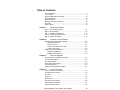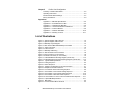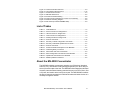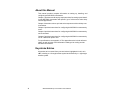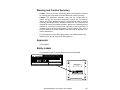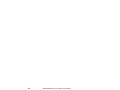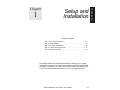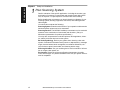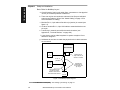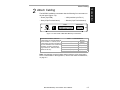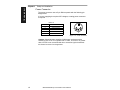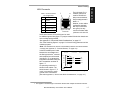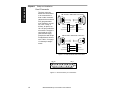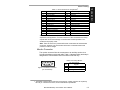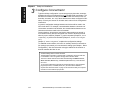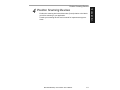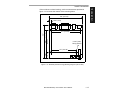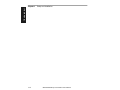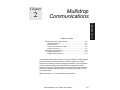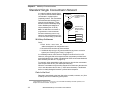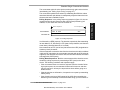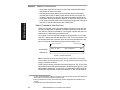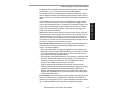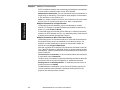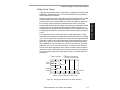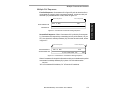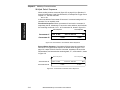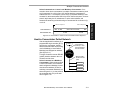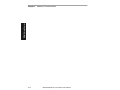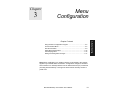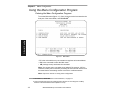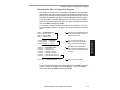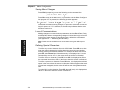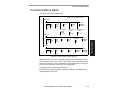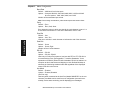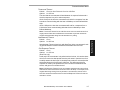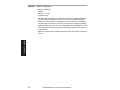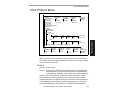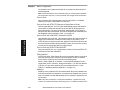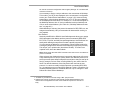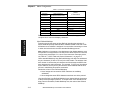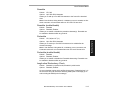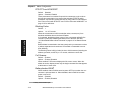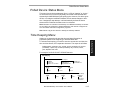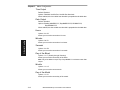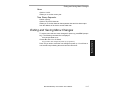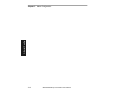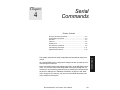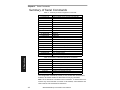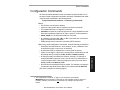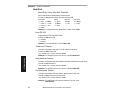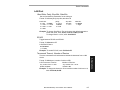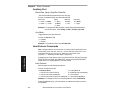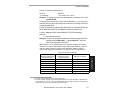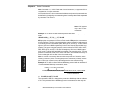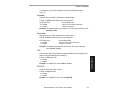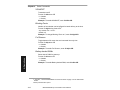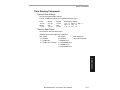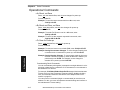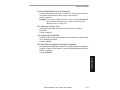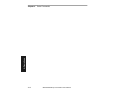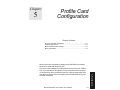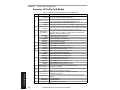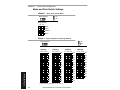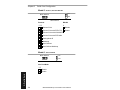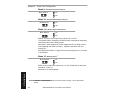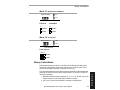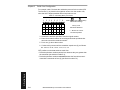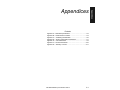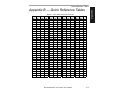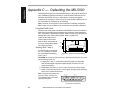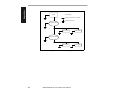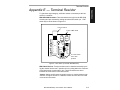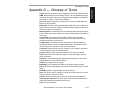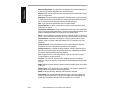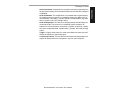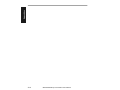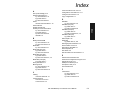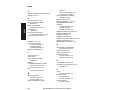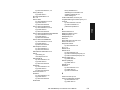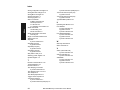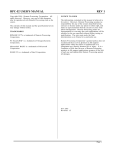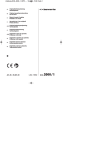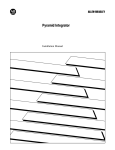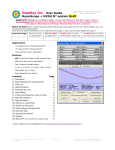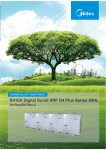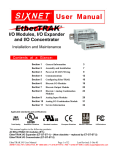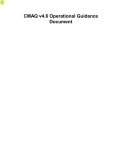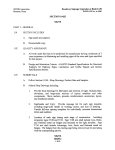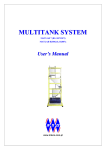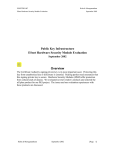Download MS-5000 Multidrop Concentrator User`s Manual
Transcript
MS-5000 Multidrop Concentrator User's Manual P/N 83-005000 REV J Copyright © 2006 by Microscan Systems, Inc., 1201 S.W. 7th Street, Renton, WA, U.S.A. 98057 (425) 226-5700 FAX: (425) 226-8682 ISO 9001:2000 Certification No. 03-1212 All rights reserved. The information contained herein is proprietary and is provided solely for the purpose of allowing customers to operate and/or service Microscan manufactured equipment and is not to be released, reproduced, or used for any other purpose without written permission of Microscan. Throughout this manual, trademarked names might be used. Rather than put a trademark (™) symbol in every occurrence of a trademarked name, we state herein that we are using the names only in an editorial fashion, and to the benefit of the trademark owner, with no intention of infringement. Warranty Information Microscan Systems, Inc. warrants products manufactured by it to be free from defects in material or workmanship under normal use and service for a period of one year from date of shipment. This warranty is specifically limited to the replacement or repair of any such warrantable defects, without charge, when the complete product is returned to Microscan Systems, Inc., freight prepaid, at the address shown above. Contact the factory at the address above for a Return Material Authorization (RMA) number before returning the product. Microscan Systems, Inc. shall be the sole judge of the warrantability of alleged product defects. Products that are returned for warranty examination and that are found to be non-warrantable are chargeable and are returned freight collect. A copy of a purchase order with the amount of the charge must be received by Microscan, either by mail or by FAX, before any equipment is returned. Warrantable products are repaired or replaced at no charge and returned freight prepaid. THIS EXPRESS WARRANTY EXCLUDES ALL OTHER WARRANTIES, EXPRESS OR IMPLIED, INCLUDING, BUT NOT LIMITED TO, IMPLIED WARRANTIES OF MERCHANTABILITY AND FITNESS FOR PURPOSE. MICROSCAN SYSTEMS, INC., SHALL NOT BE LIABLE FOR WARRANTY IN ANY AMOUNT EXCEEDING THE PURCHASE PRICE OF THE GOODS. MICROSCAN SYSTEMS, INC., SHALL NOT BE LIABLE FOR ANY SPECIAL, INCIDENTAL, OR CONSEQUENTIAL DAMAGES, WHETHER IN CONTRACT, TORT, OR OTHERWISE. The buyer acknowledges that he/she is not relying on the seller's skill or judgment to select or furnish goods suitable for any particular purpose and that there are no warranties that extend beyond the description on the face hereof. This warranty extends only to the original purchaser, and shall not apply to any products or parts that have been subject to misuse, neglect, accident, or abnormal conditions or operations. Claims for damage in transit are directed to the freight carrier upon receipt. Disclaimer The information and specifications described in this manual are subject to change without notice. For the latest version of this manual, see the Download page on our web site at www.microscan.com. For technical assistance, email [email protected] ii MS-5000 Multidrop Concentrator User’s Manual Table of Contents List of Illustrations ................................................................................... v List of Tables...........................................................................................vi About the MS-5000 Concentrator ..........................................................vii About this Manual ..................................................................................vii Keystroke Entries ...................................................................................vii Warning and Caution Summary ............................................................ viii Approvals .............................................................................................. viii Safety Labels ........................................................................................ viii Chapter 1 Setup and Installation Step 1 - Plan Scanning System 1-2 Step 2 - Attach Cabling ....................................................................... 1-5 Step 3 - Configure Concentrator 1-10 Step 4 - Position Scanning Devices ................................................... 1-11 Step 5 - Install Concentrator ............................................................. 1-12 Chapter 2 Multidrop Communications Standard Single Concentrator Network ............................................... 2-2 Multidrop Addresses .................................................................... 2-2 Data to the Host ........................................................................... 2-2 Select Commands from the Host ................................................. 2-4 Polling Cycle Timing .................................................................... 2-7 Multiple Concentrator Network............................................................. 2-8 Multiple Poll Sequence ................................................................ 2-9 Multiple Select Sequence .......................................................... 2-10 Chapter 3 Menu Configuration Using the Menu Configuration Program............................................... 3-2 Communications Menu ........................................................................ 3-5 Host Protocol Menu ............................................................................. 3-9 Polled Device Status Menu................................................................ 3-15 Time Keeping Menu........................................................................... 3-15 Exiting and Saving Menu Changes .................................................... 3-17 Chapter 4 Serial Commands Summary of Serial Commands ............................................................ 4-2 Configuration Commands .................................................................... 4-3 Host Port .............................................................................................. 4-4 LAN Port .............................................................................................. 4-5 Auxiliary Port........................................................................................ 4-6 Host Protocol Commands .................................................................... 4-6 Time Keeping Commands ................................................................. 4-11 Operational Commands ..................................................................... 4-12 MS-5000 Multidrop Concentrator User’s Manual iii Chapter 5 Profile Card Configuration Summary of Profile Card Modes .......................................................... 5-2 Operating Instructions .......................................................................... 5-3 Mode and Data Switch Settings ........................................................... 5-4 Binary Calculations ............................................................................... 5-9 Appendices Appendix A — MS-5000 Specifications .............................................. A-2 Appendix B — Quick Reference Tables ............................................. A-3 Appendix C — Defaulting the MS-5000 .............................................. A-6 Appendix D — Ground and Shield Considerations ............................ A-7 Appendix E — Terminal Resistor ....................................................... A-9 Appendix F — Interface Standards ................................................... A-10 Appendix G —Glossary of Terms ..................................................... A-11 List of Illustrations Figure 1-1 System Diagram; MS-7100 LAN ..................................................... 1-3 Figure 1-2 System Diagram; MS-610 LAN ....................................................... 1-3 Figure 1-3 Multidrop Layout Diagram ............................................................... 1-4 Figure 1-4 Rear Panel of MS-5000 Multidrop Concentrator ............................. 1-5 Figure 1-5 Power Connector ............................................................................ 1-6 Figure 1-6 LAN Connector ................................................................................ 1-7 Figure 1-7 Multidrop LAN Wiring ....................................................................... 1-7 Figure 1-8 DTE and DCE Host Connections ................................................... 1-8 Figure 1-9 Host Connector (on concentrator .................................................... 1-8 Figure 1-10 Monitor Connector (on concentrator) ............................................. 1-9 Figure 1-11 MS-5000 Bottom Mounting Diagram (not full size) ...................... 1-12 Figure 1-12 MS-5000 (without housing) Mounting Diagram (not full size) ...... 1-13 Figure 2-1 Typical Multidrop Network ............................................................... 2-2 Figure 2-2 Polling Sequence ............................................................................ 2-3 Figure 2-3 Select Sequence ............................................................................. 2-4 Figure 2-4 Polling Cycle Durations for 25 Active Decoders ............................. 2-7 Figure 2-5 Multiple Concentrator Network ........................................................ 2-8 Figure 2-6 Concentrator to Decoder Polling Sequence .................................... 2-9 Figure 2-7 Concentrator to Concentrator Polling Sequence ............................. 2-9 Figure 2-8 Concentrator to Concentrator Select Sequence ............................ 2-10 Figure 2-9 Concentrator to Decoder Select Sequence ................................... 2-10 Figure 2-10 Concentrator to Lower Level Concentrator Select Sequence ..... 2-11 Figure 2-11 Special Multidrop Network ........................................................... 2-11 Figure 3-1 Main Menu ...................................................................................... 3-2 Figure 3-2 Communications Menu Structure .................................................... 3-5 iv MS-5000 Multidrop Concentrator User’s Manual Figure 3-3 Figure 3-4 Figure 5-1 Figure A-1 Figure A-2 Figure A-3 Figure A-4 Figure A-5 Host Protocol Menu Structure ......................................................... 3-9 Time Keeping Menu Structure ....................................................... 3-15 Profile Card Connection .................................................................. 5-3 MS-5000 Dimensions ......................................................................A-2 Profile Card Default Setting .............................................................A-6 Host Connector Default Pins (on back of concentrator) ..................A-6 Network Grounding Diagram ...........................................................A-8 DIP Switch (in last MS-2000/MS-3000) ...........................................A-9 List of Tables Table 1-1 Table 1-2 Table 1-3 Table 1-4 Table 1-5 Table 1-6 Table 4-1 Table 4-2 Table 4-3 Table 5-1 Table 5-2 Table A-1 Table A-2 Table A-3 Table A-4 Cable Distances .............................................................................. 1-5 Power Connector Pin Assignments ................................................. 1-6 LAN Connector Pin Assignments .................................................... 1-7 Host Connector Pin Assignments .................................................... 1-9 Auxiliary Monitor Pin Assignments .................................................. 1-9 Protocol Commands ...................................................................... 3-12 Summary of Serial Configuration Commands ................................. 4-2 Summary of MS-5000 Operational Commands .............................. 4-2 Protocol Commands ........................................................................ 4-7 Profile Card Mode Descriptions for the MS-5000 ............................ 5-2 Calculating Binary Conversion ...................................................... 5-10 ASCII Table with Control Characters ..............................................A-3 Serial Configuration Commands for the MS-5000 ...........................A-4 Operational Commands for the MS-5000 ........................................A-4 Multidrop Address Characters .........................................................A-5 About the MS-5000 Concentrator The MS-5000 multidrop concentrator networks up to 50 devices (decoders, scanners, etc.) and sends the data (throughput speeds up to 38.4 K bits per second) to serial output to the host. The MS-5000 collects data from individual decoders, stores that data in battery-protected memory on a FIFO (“first in, first out”) basis, and sends it to the host upon request. The MS-5000 also enables the host to transmit commands to individual decoders and other devices in a multidrop-configured network. MS-5000 Multidrop Concentrator User’s Manual v About this Manual This manual provides complete information on setting up, installing, and configuring the MS-5000 concentrator. Chapter 1 provides overall step-by-step instructions for setting up and installing the MS-5000 concentrator with specific “go to” references to other chapters and appendices. Chapter 2 describes various poll and select sequences with multidrop communications. Chapter 3 provides instructions for configuring the MS-5000 concentrator by menu. Chapter 4 provides instructions for configuring the MS-5000 concentrator by serial command. Chapter 5 provides instructions for configuring the MS-5000 concentrator by use of a Microscan profile card. For specifications, see appendix A. The appendices also include reference tables, as well as other useful information relating to bar coding and the MS-5000 concentrator. Keystroke Entries Keystrokes to be entered from your terminal are highlighted in bold, as in <D>, including a < left angle bracket symbol and followed by a > right angle bracket symbol. vi MS-5000 Multidrop Concentrator User’s Manual Warning and Caution Summary Caution: There are no user serviceable parts in the MS-5000 concentrator. Opening the concentrator voids the Microscan Systems warranty. Caution: This equipment generates, uses, and can radiate radio frequency energy, and may cause interference to radio and TV communications. It has been tested and found to comply with the limits for Class A computing devices pursuant to Subpart J of Part 15 of FCC rules which are designed to provide reasonable protection against such interference when operated in a commercial environment. Operation of this equipment in a residential area could cause interference, in which case the user, at his or her own expense, must take whatever measures may be required to correct the interference. For connection to a Listed direct plug-in power unit marked Class 2 and rated at 5 VDC @ 300 mA and ±12 VDC @ 40 mA. Approvals CE Compliant Safety Labels This certification label is located on the bottom of the MS-5000. 120 1 S .W . 7 th S t. Ren ton, W A 980 55 THIS E Q UIP ME NT H A S B E E N TE S TE D W ITH C LA S S A C O MP UT ING D E V IC E S , A ND HA S B E E N FO UND TO C OM P LY W ITH P A RT 15 O F F CC RUL E S . S E E INS TR UC TION M A NU A L. OP E RA TIO N IN A RE S ID E NT IA L A RE A MA Y C A US E U NA C C E P TA B L E INTE RF E RE NC E TO RA D IO A ND TV RE C E P TION RE QUIRIN G THE OP E RA T OR TO TA K E W HA T E V E R S TE P S A RE NE C E S S A RY TO C OR RE C T THE INT E RF E RE N C E . U.S . P A TE NT NO.: 4,855,581 R P OW E R: +12V , - 12 V , + 5V , 40m A 4 0mA 300m A LIS T E D UL 19 50 4K 6 8 S E RIA L NU MB E R 11-10001 8-02 F IS N O. M A D E I N U .S . A . MA NUF A C TU RE D CAUTION: The 6-32 mounting screws shouldnot extendmorethan0.12in. (3mm) intothemountingholes. 1 20 1 S .W . 7 th S t. R e nto n, W A 9 80 5 5 T HIS E Q U IP M EN T H A S B E E N T ES T ED W IT H C L A S S A C O M PU T ING D E VIC E S, A N D HA S BE E N F O U ND T O C OM P LY W IT H P AR T 1 5 OF F C C R UL ES . S EE INS TR U C TION M A NU A L. OP E RA T IO N IN A R E S ID E NT IAL A RE A M AY C AU SE U N AC C E P TA BL E IN TE R F ER E N C E T O R AD IO AN D T V R EC E P TION R E QU IR IN G T H E OP E R AT OR T O T AK E WH AT E VE R S T EP S A R E N EC E S SA R Y TO C OR R EC T T HE INT E RF E R EN C E . U .S. P AT E NT N O.: 4 ,8 55 ,5 81 P OW E R: + 12 V , 4 0m A - 12 V , + 5V , 4 0 mA 3 00 m A L I ST ED R U L 1950 4K 68 S ER IA L NU M BE R 1 1-10 00 1 8-02 MS-5000 Multidrop Concentrator User’s Manual F IS N O. M AD E I N U .S . A. M AN UF A C T U R ED vii viii MS-5000 Multidrop Concentrator User’s Manual 1 Setup and Installation Setup and Installation Chapter Contents Step 1 - Plan Scanning System 1-2 Step 2 - Attach Cabling ....................................................................... 1-5 Step 3 - Configure Concentrator 1-10 Step 4 - Position Scanning Devices .................................................. 1-11 Step 5 - Install Concentrator ............................................................. 1-12 This chapter outlines the recommended steps for setting up your system and specific instructions for installing and attaching cabling to the MS-5000 multidrop concentrator. You need not follow the precise order of these steps if you are already familiar with Multidrop or have your system in place. MS-5000 Multidrop Concentrator User’s Manual 1-1 1–Setup and Inst. Chapter Chapter 1 Setup and Installation 1–Setup and Inst. 1 Plan Scanning System Careful evaluation of the specific application—including the number, type, and location of scanners (or scan heads and decoders) and object detectors, as required—is a prerequisite to successful bar code scanning. Before installing the concentrator you should sketch out a diagram of your scanning system, showing equipment, connectors, and cable types and cable lengths. You should also evaluate the following: Scanning System. Examine each function of your operation and determine which transaction points need to be automated. Scanning Devices. The MS-5000 multidrop concentrator can be used with scanners or the combination of scan heads and decoders. (Call your Microscan representative for product specifications.) You may also incorporate bar code label printers, label applicators, diverters, alarms, and other devices into the system. Bar Code Symbology. Review your system when choosing a bar code symbol. Consider the information itself (numeric or alphanumeric), message length, how and where labels are applied, host software limitations, conveyor and scan speed, beam width, and scanning device range. Scanning Variables. See your scanning device user’s manual for information on ranges, label speed, etc. Environment. Check all product specifications (temperature, humidity, noise, ambient light, etc.) before installation to be sure your system environment is compatible. 1-2 MS-5000 Multidrop Concentrator User’s Manual Plan Scanning System Bar-coded ite m flow (m en u acc es s only ) Power supp ly MS-5000 Multidro p Concentrator Power supp ly Object Detecto r RS-232/422 Figure 1-1 shows a possible scanning system setup for the MS-4000. HOST MS-7000 Scanner RS-485 J Power supp ly Obje ct Detecto r M ultid rop T runk C a ble MS-7000 Scanner J Power supp ly Obje ct Detecto r MS-7000 Scanne r J D rop C a ble J = T-junction box Figure 1-1 System Diagram; MS-7100 LAN Option al Monitor Bar-coded item flow - (m e nu access o nly) Power supp ly Object Detecto r MS-5000 Multidrop Concentrator Power supp ly RS-485 AAd Dp P MS-610 Scanner Obje ct Dete ctor RS-232/422 HO ST J Power supply AAd DP p Figure 1-2 shows a possible scanning system setup for the MS-610. Note: The MS5000 concentrator uses an AC power pack to supply DC voltages. M ultidrop Trunk C able J MS-610 Scanner Obje ct Dete ctor Power supp ly p AAd DP MS-610 Scanne r J D rop C ab le J = T-junction box Ad p = Adapter Junction Box Figure 1-2 System Diagram; MS-610 LAN MS-5000 Multidrop Concentrator User’s Manual 1-3 1–Setup and Inst. Option al Monitor 1–Setup and Inst. Chapter 1 Setup and Installation Basic Rules for Multidrop Layout a. Overall length of main trunk cable (from concentrator to last physical device) in a multidrop network is 4000 feet. b. There can only be one continuous main trunk line. Drops to individual scanners are limited to 10 feet. See “Attach Cabling” on page 1-5 for more information on cabling. c. Modular RJ-11, 6-pin cable to first device (or junction) is crossed (see figure 1-3). d. All other modular RJ-11, 6-pin LAN cables to networked devices are pin-to-pin. e. Last device in network uses a 68 ohm terminal resistor (see Appendix E, “Terminal Resistor,” on page A-9). f. A new device can be added anywhere in system at anytime if new address is assigned.1 g. Addresses do not have to match the physical order in which scanners are connected. Concentrator Scanner or Decoder Modular RJ-11 6-pin cable to 1st device is crossed “Y” or “T” junction Scanner or Decoder Subsequent modular RJ-11 6-pin cables are pin-to-pin 68¾ resistor in last junction or device between the receive lines of the last scanner Scanner or Decoder Figure 1-3 Multidrop Layout Diagram 1. The MS-5000 is “slow polling.” See “Polling Cycle Timing” on page 2-7. 1-4 MS-5000 Multidrop Concentrator User’s Manual Attach Cabling The MS-5000 multidrop concentrator has the following four connectors on the rear panel (figure 1-4): • Power (5-pin DIN) • LAN (modular 6-pin RJ-11) • Host (25-pin D-subminiature) • Monitor (9-pin D-subminiature) HOST POWER MONITOR LAN Figure 1-4 Rear Panel of MS-5000 Multidrop Concentrator Table 1-1 Cable Distances Under ideal conditions, maximum cable lengths can meet the distances Maximum Cabling shown in table 1-1. However, since Distance cable lengths and sizes are dictated RS-232 Concentrator to Host 50’ (15.2 m) by local conditions such as wire size, RS-422 Concentrator to Host 4000’ (1219 m) shielding, grounding, extraneous signal noise, etc., maximum cable RS-485 Multidrop Trunk 4000’ (1219 m) distances will vary. RS-485 Multidrop Drop 10’ (3 m) Note: Use shielding around all cables where extraneous noise could lead to errors in transmissions. See Appendix D, “Ground and Shield Considerations,” on page A-7. MS-5000 Multidrop Concentrator User’s Manual 1-5 1–Setup and Inst. 2 Attach Cabling 1–Setup and Inst. Chapter 1 Setup and Installation Power Connector The power connector uses a 5-pin DIN receptacle with the following pin assignments: If you are supplying the required DC voltages, a mating power connector is required. Table 1-2 Pin Connection 1 DC Ground 2 Chassis Ground 3 +5 VDC .35A 4 -12 VDC .30A 5 +12 VDC .30A 3 1 5 2 4 Figure 1-5 Power Connector Caution: Switching power supplies for Microscan equipment with a switching noise of 75 mV or greater with +5 VDC, or of 30 mV or greater with ±12 VDC is not recommended due to excessive ripple characteristics.Power Connector Pin Assignments. 1-6 MS-5000 Multidrop Concentrator User’s Manual Attach Cabling Table 1-2 LAN Connector Pin Assignments Pin 1 6 Signal 1 Ground 2 Receive Data (–) 3 Receive Data (+) 4 Transmit Data (–) 5 Transmit Data (+) Figure 1-6 LAN Connector The LAN 6-pin, RJ-11 modular connector is used for RS-485 multidrop communications. See pin assignments in table 1-2. Modular, 4-wire cables (preferably shielded) with 6-pin connectors are typical, but any round or flat data cable (minimum wire size: 24 AWG and minimum of four wires) can be used. An additional ground wire (figure 1-7) may be needed if the device chassis cannot be reliably earth-grounded. See Appendix D, “Ground and Shield Considerations,” on page A-7. See “Plan Scanning System” on page 1-2 for basic wiring patterns used in a multidrop system. Note: The last Microscan device in the multidrop network must be terminated correctly (see Appendix E, “Terminal Resistor,” on page A-9). In the first multidrop trunk cable 500 0 LA N (J7) 1st Ca ble 2nd and S ubse quent between the concentrator and Conn ector Conn ections Cable Connections the first logical device,1 transmit 1 G nd X and reception lines are crossed TXD TXD RXD- 2 (see figure 1-7). In subsequent TXD + TXD + RXD+ 3 trunk cable connections they are RXD4 RXDTXD NOT crossed but as shown in RXD+ RXD+ TXD + 5 figure 1-7. 6 An optional ground wire is shown in both cables. The shield shown in figure 1-7, if Figure 1-7 Multidrop LAN Wiring used, is connected to earth ground at the concentrator. (See also Appendix D, “Ground and Shield Considerations,” on page A-7.) 1. This applies to standard single concentrator networks and multiple concentrator networks. MS-5000 Multidrop Concentrator User’s Manual 1-7 1–Setup and Inst. LAN Connector 1–Setup and Inst. Chapter 1 Setup and Installation Host Connector The host connector allows the concentrator to be connected to a host or other communications device such as a PLC (programmable logic controller), a monitor, a PC, a relay, a diverter, an alarm, etc. via a 25-pin D-subminiature socket. The host is connected as a DTE (data terminal equipment) device with 25-pin D-subminiature connectors. Table 1-3 on page 1-9 shows pin assignments. DB-25 DTE to DB-25 DTE Connection Host Decoder Transmit 2 2 Transmit Receive 3 3 Receive Signal Grnd 7 7 Signal Grnd DB-25 DTE to DE-9 DCE Connection Decoder Host Transmit 2 2 Transmit Receive 3 3 Receive Signal Grnd 7 5 Signal Grnd Figure 1-8 DTE and DCE Host Connections Pin 13 Pin 25 Pin 1 Pin 14 Figure 1-9 Host Connector (on concentrator 1-8 MS-5000 Multidrop Concentrator User’s Manual Attach Cabling Pin 1 2 3 4 5 6 7 8 9 10 11 12 13 Signal Chassis Ground Transmit Data Receive Data Request To Send Clear To Send Profile Card Signal Ground Profile Card +5 VDC Reserved Default Configuration Profile Card Receive Data B+ Pin 14 15 16 17 18 19 20 21 22 23 24 25 Signal Transmit Data A– Reserved Receive Data A– Reserved Reserved Transmit Data B+ Data Terminal Ready +12 VDC Profile Card Input Signal Ground –12 VDC +12 VDC Profile Card Caution: Do not use a host cable with more wires connected than are required for the application. The host connector of the concentrator has many outputs that could cause damage or interfere with normal operation if connected and improperly used. Note: There must be ±12V present before the concentrator will transmit data to the host. However, the concentrator will receive commands without the presence of either voltage. Monitor Connector The monitor connector links the concentrator to an auxiliary monitor via a 9-pin D-subminiature socket and cable. Table 1-4 shows auxiliary terminal pin assignments. Communication at this connector is RS-232 only. Table 1-4 Auxiliary Monitor Pin Assignments Figure 1-10 Monitor Connector (on concentrator) Pin Signal 2 3 5 Receive Data (in) Transmit Data (out) Signal Ground 1. The default communications mode does not support pin 4 (RTS). If RTS is not required by the host, pin 4 should not be wired, as the results will be unpredictable. MS-5000 Multidrop Concentrator User’s Manual 1-9 1–Setup and Inst. Table 1-3 Host Connector Pin Assignments1 Chapter 1 Setup and Installation 1–Setup and Inst. 3 Configure Concentrator Typical multidrop configuration is a two-step process: decoders, scanners, and other devices) are configured first, then the MS-5000 concentrator. The MS-5000 concentrator will communicate with lower level devices such as decoders, scanners, etc. only if those devices have been configured in Multidrop. Consult your scanner or decoder user's manual for its configuration instructions. In general, configuration settings between two devices will be made in the lower level device. For example, communications between a decoder and concentrator are made in the decoder, but communications between a concentrator and host are made in the concentrator. Communications, host protocol, and device status settings are stored in non-volatile memory and are configured from a host or auxiliary terminal either by menu selection (Chapter 3,), serial command (Chapter 4, “Serial Commands”), or profile card command (Chapter 5, “Profile Card Configuration”). Chapter 3, “Menu Configuration,” explains the configuration settings. To establish communication, the host’s or auxiliary terminal’s communication settings must match your concentrator’s settings (see Chapter , “Menu Configuration”). Also check that the code type enabled in the scanner or decoder matches the label in use. Communicating with an ASCII Terminal The MS-5000 concentrator communicates in full duplex, terminal mode with no handshake. It also recognizes carriage returns and line feeds. The host or ASCII terminal must match default settings of 9600 Baud Rate, Seven Data Bits, Even Parity, and One Stop Bit before any communication can occur. To use a PC or Macintosh computer as an ASCII terminal, a communications program (Procomm, Crosstalk, Kermit, etc.) set to the above defaults is required. See “Host Connector” on page 1-8 for connections and your computer manual for communication’s port pinouts. 1-10 MS-5000 Multidrop Concentrator User’s Manual Position Scanning Devices Position the scanning devices and decoders (if used) relative to the labels you will be scanning in your application. Consult your scanning devices user’s manual for important setup procedures. MS-5000 Multidrop Concentrator User’s Manual 1-11 1–Setup and Inst. 4 Position Scanning Devices Chapter 1 Setup and Installation 1–Setup and Inst. 5 Install Concentrator Mount the concentrator temporarily using the four rubber pads, or permanently, as follows: a. Position the concentrator in a dry place. b. Before mounting, ensure that there is sufficient clearance at the rear of the concentrator for the connectors and cables. c. Use the measurements provided in figure 1-11 to locate centers of mounting holes and drill four 5/32 inch (4 mm) holes. d. Secure concentrator with four 6-32 screws. Caution: The mounting screws should not penetrate into the concentrator case more than 0.12 in. (3 mm) or damage to the unit could result. 0.5"(12.7) 5.6" (142.24) Front 1.85" (46.99) 6.2" (157.48) 2.5" (63.5) 6/32 threads (6.35m m ) 4 places R e ar m easurem ents in inches (and m illim eters) Figure 1-11 MS-5000 Bottom Mounting Diagram (not full size) 1-12 MS-5000 Multidrop Concentrator User’s Manual Install Concentrator 1–Setup and Inst. If the unit does not have housing, use the measurements provided in figure 1-12 to locate the centers of the mounting holes. 5.8" (147.32) 5.2" (132.08) 3.8" (96.52) 5.8" (147.32) 0.030" (7.62) 0.160" (4.06) DIA (4 places) 1.0" (25.4) 4.5" (114.30) Front Figure 1-12 MS-5000 (without housing) Mounting Diagram (not full size) MS-5000 Multidrop Concentrator User’s Manual 1-13 Setup and Installation 1–Setup and Inst. Chapter 1 1-14 MS-5000 Multidrop Concentrator User’s Manual Chapter 2 Multidrop Communications Chapter Contents Standard Single Concentrator Network ............................................... 2-2 Multidrop Addresses .................................................................... 2-2 Data to the Host ........................................................................... 2-2 Select Commands from the Host ................................................. 2-4 Polling Cycle Timing .................................................................... 2-7 Multiple Concentrator Network............................................................. 2-8 Multiple Poll Sequence ................................................................ 2-9 Multiple Select Sequence .......................................................... 2-10 The MS-5000 concentrator’s function is to control the flow of data between the host and two or more decoders (or scanners, printers, etc.). Each device in the multidrop network is assigned an address. The concentrator polls each device for data and relays that data, along with the device address, to the host. The concentrator also directs select commands from the host to individual multidrop devices, to an auxiliary monitor, or to the concentrator itself. Note: See chapters 3, 4, and 5 for details of configuration. MS-5000 Multidrop Concentrator User’s Manual 2-1 2-Multidrop Comm. Multidrop Communications Chapter 2 Multidrop Communications Standard Single Concentrator Network 2-Multidrop Comm. In a typical multidrop network (figure 2-1), the host communicates with the concentrator in a point-to-point (unpolled) protocol. The concentrator communicates with decoders and other devices in Multidrop.1 Each decoder must be individually configured to Multidrop and assigned a unique address (from 01 to 50). Host Unpolled Protocol RS-232 or RS-422 Interface Series 5000 Concentrator Note: The MS-5000 concentrator is programmed to communicate with decoders in Multidrop protocol only; therefore, User Defined Multidrop cannot be used when setting up decoders. Multidrop Addresses Polled Protocol Multidrop ONLY RS-485 Interface (LAN) Decoder 01 Decoder 02 Decoder 03 Rules: Figure 2-1 Typical Multidrop Network 1. Each device must have an address assigned in its configuration menu. 2. No two devices can have the same address. 3. Additional devices (up to 50) can be added at any time to an active system (see “Polling Cycle Timing” on page 2-7). In a multidrop network, each device is assigned a number from 01 to 50. However, during poll and select sequences the concentrator provides background substitution from a table of hexadecimal ASCII values associated with each address (see table A-1 on page A-3). For example, when transmitting a poll request to a decoder the concentrator uses the poll value 20 hex (“SP” ASCII poll character). When the concentrator relays a select command from the host to the same device, it uses the select value 21 hex (“!” ASCII select character). This allows a device to readily distinguish between a poll and select sequence. Data to the Host Data that is transmitted to the host (bar codes, noreads, counters, etc.) from multidrop devices is handled by poll requests. 1. See Chapter 2, “Multidrop Communications” for more details on Multidrop and other protocols, and “Multiple Concentrator Network” on page 2-8. 2-2 MS-5000 Multidrop Concentrator User’s Manual Standard Single Concentrator Network Start of Sequence C oncentrator D ecoder 02 R ES 1E End of Sequence R EQ AC K 1E S TX D A TA ET X LR C RES Figure 2-2 Polling Sequence It is followed by a REQ (request). The decoder responds by first transmitting its own address, 1E, followed by a STX (start of text) character, and then the actual data (a decoded barcode or a noread). Next it transmits an ETX (end of text) character and an LRC (longitudinal redundancy check) character. If the concentrator receives the data from the decoder and is able to validate it with an LRC calculation, the concentrator responds with an ACK (acknowledgment). If the decoder receives the ACK, the decoder ends this successful exchange with a RES (reset). Polling Reset Sequences. Both the concentrator and the decoder can terminate the polling sequence by transmitting a RES (reset) to the other device. The following conditions and responses apply: • If the concentrator does not receive a response from the decoder following its poll request, the concentrator will wait until it times out and then retry the request. It will retry the request three times before going on to another device. • If the decoder has no information, it responds to a request by transmitting a RES (reset). • If the decoder receives a NAK instead of the ACK after transmitting its data string it will re-attempt to transmit the data string, up to three times. If 1. See also “Polled Device Status Menu” on page 3-15. MS-5000 Multidrop Concentrator User’s Manual 2-3 2-Multidrop Comm. The concentrator polls all active devices continuously and inactive devices intermittently (see “Polling Cycle Timing” on page 2-7).1 The concentrator polls devices under it by substituting the ASCII hex values associated with each poll address. It subsequently relays the data to the host whenever the host is available for input. Polling Sequence. In the polling sequence example in figure 2-2, the concentrator begins the poll sequence with a RES (reset) followed by poll address, 1E, the ASCII hex value for Decoder 02. Chapter 2 Multidrop Communications 2-Multidrop Comm. the decoder still does not receive an ACK it will transmit a RES (reset) and discard the data in its buffers. • If the decoder transmits data to the concentrator and the concentrator responds with an ACK or NAK, but the decoder doesn’t receive the concentrator’s response, the decoder will timeout and transmit a REQ to the concentrator and request another response. If, after three retries (the number of times it transmits a REQ to the concentrator) the decoder receives no response, it ends the transmission with a RES (reset).1 Select Commands from the Host Unlike poll requests, select commands always originate from the host and consist of configuration or operation commands to decoders and other devices that are configured in Multidrop. The decoder complies with the command when it is polled during the polling cycle.2 For example, if the host requests a trigger count (command <T>) from Decoder 02, it will transmit the data string 02<T>CR3 to the concentrator. The concentrator takes this command, strips off the 02 and substitutes the hex value 1F as shown in the following select sequence (figure 2-3). Start of Sequence Concentrator Decoder 02 RES 1F REQ End of Sequence STX <T> ETX LR C 1F A CK RES 1F ACK Figure 2-3 Select Sequence Note: Commands from the host must be sent as a data block or as a string from a softkey because hand entry is too slow to prevent the concentrator from timing out between characters. A RES (reset) is the first command in the select sequence. The 1F hex is the select address associated with the decoder’s 02 address (see Table A-4, “Multidrop Address Characters,” on page A-5). It is followed by a REQ (request). The decoder responds with its own select address, 1F hex, and an ACK (ac- 1. A retry can be triggered by a NAK or a timeout. A reset occurs after the retry limit (three) has been reached, or an ACK is sent by the other device. 2. See your decoder or scanner user's manual for specific configuration and operation commands. 3. The carriage return is the default ETX character. 2-4 MS-5000 Multidrop Concentrator User’s Manual Standard Single Concentrator Network Note: Data in select command strings to decoders cannot contain characters that match the host-to-concentrator ETX character or the command will be terminated prematurely. For example, if a concentrator’s ETX is the default carriage return character and you attempt to send a carriage return through the concentrator to a decoder, the concentrator will interpret the carriage return as its own ETX character and terminate the command. Select Reset Sequences. Both the concentrator and the decoder can terminate the select sequence by transmitting a RES (reset) to the other device. The following applies: • If the concentrator does not receive a response from the decoder after transmitting a select request (RES SEL REQ), the concentrator will wait for its time out and then retry the request. It will retry the request three times before advancing to another device. • If the decoder receives bad data from the concentrator, it transmits a SEL (its select address) and a NAK to the concentrator. The concentrator retransmits the data up to three times. The concentrator will end the sequence with a RES (reset) if no ACK is received. • If the concentrator transmits data to the decoder, and the decoder responds with an ACK or NAK, but the concentrator misses the decoder's response, the concentrator will timeout and transmit a REQ to the decoder, requesting another response to its transmission. If after three requests the concentrator does not receive an ACK, it will end the transmission with a RES (reset). ETX Character. Select commands (or select multiple commands) from the host to any address must end with an ETX, if defined. The default ETX character is a carriage return (CR). It can be changed to any ASCII character or nulled (undefined) in the concentrator configuration program. MS-5000 Multidrop Concentrator User’s Manual 2-5 2-Multidrop Comm. knowledge). The concentrator then transmits an STX (start of text), the data (in this case a <T>), an ETX (end of text), and an LRC character. The decoder replies by transmitting its own address, followed by an ACK. With an ACK the decoder acknowledges receipt of the command. Upon receipt of an ACK, the concentrator concludes the successful exchange with a RES. In the example above, the decoder only acknowledges a trigger counter request from the concentrator. It does not respond to the trigger counter request until a subsequent poll. For example, if the decoder’s trigger count was 12 at the time the trigger counter request was received, on a subsequent poll it would transmit 02T/00012. (The 02 at the beginning of the string is the decoder’s address.) Chapter 2 Multidrop Communications If ETX is undefined (nulled), then a time delay exceeding the Intercharacter Timeout must be inserted in place of each ETX character. Multiple Select Commands. You can concatenate several commands in a single string (or data block). (The maximum string length to a concentrator is 127 characters; to any decoder, 64.) NOTE: For multiple commands to function, the concentrator must communicate with the host in an unpolled mode with no ACK, NAK, or Reset defined. 2-Multidrop Comm. Multiple Commands to a Single Decoder Commands (up the 64 characters) can be concatenated to a single decoder. For example, to enable Postamble and Codabar for decoder 01 (figure 2-1), enter 01<Ke1><R>CR. A command string must end with a ETX character, if defined (in the above example, the ETX character is a CR), or if undefined (nulled), must end with a delay that exceeds the Intercharacter Timeout. Multiple Commands to More Than One Decoder Commands (up the 127 characters total but no more than 64 characters to any single decoder) can be concatenated to more than one device. For example, to enable postamble for decoder 01 and enable Codabar for decoder 02, enter 01<Ke1>CR02<R>CR. Note that a separate ETX character (CR) follows the command to each device. If the ETX character is undefined (nulled), a delay exceeding the host Intercharacter Timeout (as defined in the concentrator) would be required in place of each ETX. Commands to a Concentrator. For direct communications from the host to a concentrator enter 51<data>CR. The 51 cues the concentrator to accept the following command so that it will not forward. Data is any serial configuration or operational command. Sending Data to an Auxiliary Monitor. To send data from the host to an auxiliary monitor enter 52data. The 52 indicates the information is to be sent to the auxiliary monitor. Do not insert brackets around the data. Information following the 52 is displayed on the auxiliary monitor verbatim. 2-6 MS-5000 Multidrop Concentrator User’s Manual Standard Single Concentrator Network Polling Cycle Timing W ith no label W ith 8 charactres from each decoder 57.5 m s 38.K baud 195 m s 125 m s 9600 baud 582 m s 0 100 200 300 400 500 600 Polling cycle duration (in m illsec onds) Figure 2-4 Polling Cycle Durations for 25 Active Decoders MS-5000 Multidrop Concentrator User’s Manual 2-7 2-Multidrop Comm. A properly connected decoder or other device, configured for Multidrop and assigned an address between 01 to 50, will be listed in the concentrator’s Device Status menu as Active. During the polling cycle, the concentrator polls each active decoder for label data and checks one inactive address (slow poll) to determine if it has become active. If so, it will be added to the Active list. Within a given number of polling cycles, all 50 decoder addresses are polled. This routine keeps polling cycles as brief as possible and allows any addressable device to be turned on or off during the polling operation without stopping or reconfiguring the concentrator. The time it takes to poll an inactive device will be slightly greater than the Turnaround Timeout setting, which by default is 12 ms. For a given baud rate, it would seem that a simple multiplication of total characters times baud rate could be used to predict the duration of a polling cycle. This is not the case, as evidenced in figure 2-4 which shows that the actual time of 582 ms to poll 200 characters (25 decoders times 8 characters each) is almost 3 times the time it should take to transfer 200 characters at 9600 baud. The rest of the time can be accounted for by overhead: addresses, STX, ETX, and LCR characters, etc. Add to this the slow poll routine which varies depending on the number of inactive devices and the distribution of active addresses, and it becomes clear that any formula you may derive will be imprecise and generally limited to your particular set of parameters. Chapter 2 Multidrop Communications Multiple Concentrator Network 2-Multidrop Comm. Sometimes an additional higher level concentrator is required if for example you are installing more than fifty decoders in a network. In this network the lower level concentrators are configured for Multidrop and assigned multidrop addresses (01 and 02, as shown in figure figure 2-5). Each lower level concentrator polls its devices, then holds that data until polled by the higher level concentrator, which in turn relays the data to the host. Each concentrator has the capability to buffer 18,000 characters. Note: To allow enough time for data retrieval, LAN Turnaround Timeout for Concentrator X (see figure 2-5) must (approximately) be greater than double LAN Turnaround Timeout for Concentrator 01. For example, if Concentrator 01 is set to the default of 12 ms, try setting Concentrator X to 25 ms (you may need to experiment to determine the best setting). For more information on Turnaround Timeout, see page 3-7. Note: Data output from the higher level concentrator may be slow if the lower level devices are in a high speed application. Note: See Table A-4, “Multidrop Address Characters,” on page A-5 for the translation between hex poll characters and multidrop addresses. Host Multidrop address of both Concentrator 02 and Decoder 01 transmitted. Unpolled Protocol (RS-232 or RS-422 Interface) Interface) Polled Protocol (Multidrop RS-485 Interface) Concentrator X Second Poll Sequence Concentrator 02’s hex poll character transmitted; decoder 01’s multidrop address transmitted. Concentrator 01 First Poll Sequence Concentrator Decoder 01 02 Decoder 02 Decoder 01’s hex poll character transmitted. Figure 2-5 Multiple Concentrator Network 2-8 Decoder 01 Decoder 02 MS-5000 Multidrop Concentrator User’s Manual Multiple Concentrator Network Multiple Poll Sequence First Poll Sequence. Concentrator 02 in figure 2-5 polls its decoders like a concentrator in a typical, single concentrator network. It receives a hex poll character (1C) and Decoder 01’s data, shown in figure 2-6. Start of Sequence RES 1C R E Q D ecoder 01 AC K 1C S TX D A TA E T X LR C RES Figure 2-6 Concentrator to Decoder Polling Sequence Second Poll Sequence. When Concentrator 02 is polled by Concentrator X, Concentrator 02 responds by transmitting its hex poll character (1E), an STX, the decoder’s multidrop address (01), then the decoder's data, shown in figure 2-7. Start of Sequence Concentrator X Concentrator 02 R ES 1E End of Sequence R EQ AC K 1E STX 01D ATA ETX LR C RES Figure 2-7 Concentrator to Concentrator Polling Sequence When Concentrator X relays this information to the host, it substitutes the polled concentrator’s multidrop address (02) in place of 1E hex and transmits: 0201data “02” is Concentrator 02’s address; “01” is Decoder 01’s address. MS-5000 Multidrop Concentrator User’s Manual 2-9 2-Multidrop Comm. C onc entrator 02 End of Sequence Chapter 2 Multidrop Communications Multiple Select Sequence When sending a select command (figure 2-5 on page 2-8) to Decoder 01 through Concentrator X and Concentrator 02, for example the Trigger Count request <T>, the host transmits: 0201<T>CR 2-Multidrop Comm. It does not address Concentrator X because it is communicating with Concentrator X in an unpolled mode. First Select Sequence. When concentrator X receives the command, it strips away the 02, substitutes 1F hex as the select address, and forwards the remaining command, 01<T>, to Concentrator 02, shown in figure 2-8. Start of Sequence Concentrator X End of Sequence RES 1F REQ Concentrator 02 STX 01<T> ETX LRC 1F ACK RES 1F ACK Figure 2-8 Concentrator to Concentrator Select Sequence Second Select Sequence. Concentrator 02 then relays the command to Decoder 01 in a typical select sequence as shown earlier in figure 2-3 on page 2-4. It strips off the 01 from the command, substitutes 1D hex as the select address, and transmits the remaining data, <T>, to Decoder 01, shown in figure 2-9. Start of Sequence C oncentrator X C oncentrator 02 R ES 1F R E Q End of Sequence S TX 01< T> E T X LR C 1F AC K RES 1F AC K Figure 2-9 Concentrator to Decoder Select Sequence 2-10 MS-5000 Multidrop Concentrator User’s Manual Multiple Concentrator Network Select Commands to a Lower Level Multidrop Concentrator. Commands to lower level concentrators in multiple concentrator networks (such as Concentrator 01 or 02 in figure 2-5) include both the concentrator’s address and a 51. For example, to send <Ke1> (Postamble Enable) to Concentrator 02, the host transmits 0251<Ke1>CR in the first sequence. Concentrator X strips away the 02, substitutes 1F as the select address, and forwards the remaining command string to Concentrator 02 as shown in figure 2-10. Concentrator X Concentrator 02 RES 1F R EQ End of Sequence STX 51<Ke1> ETX LR C 1F ACK RES 1F ACK Figure 2-10 Concentrator to Lower Level Concentrator Select Sequence Host-to-Concentrator Polled Network If the host application’s software (or a programmable logic controller (PLC)) Host Polled Protocol can mimic a concentrator, the MSMultidrop or User 5000 concentrator itself can be configDefined Multidrop RS-485 Interface ured in Multidrop (or User Defined Multidrop) and assigned an address. Series (See figure 2-11.) 5000 Concentrator This type of network uses an RS-485 01 Multidrop ONLY (polled) interface between the conRS-485 Interface centrator and the host. (LAN) Select Command to a Multidrop Concentrator. When the host sends Decoder 02 a select command to a concentrator Decoder 03 that’s configured in Multidrop, it transmits the select address (1D hex for Decoder 04 multidrop concentrator address 01 as shown in figure 2-11). It also prefaces Figure 2-11 Special Multidrop Network the command with a 51 just as was done in figure 2-10. MS-5000 Multidrop Concentrator User’s Manual 2-11 2-Multidrop Comm. Start of Sequence Multidrop Communications 2-Multidrop Comm. Chapter 2 2-12 MS-5000 Multidrop Concentrator User’s Manual Chapter 3 Menu Configuration Menu Configuration Using the Menu Configuration Program............................................... 3-2 Communications Menu ........................................................................ 3-5 Host Protocol Menu ............................................................................. 3-9 Polled Device Status Menu................................................................ 3-15 Time Keeping Menu........................................................................... 3-15 Exiting and Saving Menu Changes .................................................... 3-17 Note: Menu configuration in a multidrop network, as described in this chapter, applies only to the MS-5000 concentrator. Configuration changes to decoders and scanners on a multidrop network can be made with serial (“K”) commands (including device address), or through the menus with an auxiliary monitor or profile card. MS-5000 Multidrop Concentrator User’s Manual 3-1 3–Serial Config. Chapter Contents Chapter 3 Menu Configuration Using the Menu Configuration Program Entering the Menu Configuration Program1 3–Serial Config. To see the Main menu (figure 1-1), from a host or terminal connected to the host port of the concentrator, enter 51<D>CR.2 Figure 3-1 Main Menu • 51 is the code which every concentrator recognizes as its own address • <D> is the command to enter the Main menu • CR (carriage return) terminates the command Note: The carriage return is enabled as the default ETX character. If ETX is undefined (nulled), then a time delay exceeding the intercharacter timeout must be inserted before transmitting another command to a different address. Note: Caps Lock must be on during menu configuration. 1. See Table A-1, “ASCII Table with Control Characters,” on page A-3. 2. This command must be sent as a data block from the host or as a string from a softkey because of the intercharacter timeout (default =12 ms). 3-2 MS-5000 Multidrop Concentrator User’s Manual Using the Menu Configuration Program Navigating the Menu Configuration Program The bottom line on the screen is called the command line. The command line identifies your place in the menu program, shows current status, and allows you to review and change options. Use the following keys to scroll to and select the parameter you wish to change: SP (space bar key) or N to scroll ahead, B to scroll back, CR (carriage return key) to select, and M to return to the previous higher level menu. To return to the Main menu at any time, press ESC (escape key) and M. For example, to change Turnaround Timeout to 10 (see Figure 3-2, “Communications Menu Structure,” on page 3-5), use the following command line path: This is the first prompt displayed in the Main Menu. Press CR to access the Communications menu. Communications —> Host Port Communications —> LAN Port Communications —> Aux Port Since Turnaround Timeout is a subtopic of Host Port, press CR to access the Host Port parameters. Host Port —> Baud Rate = 9600 Host Port —> Parity = Even Host Port —> Stop Bits = One Host Port —> Data Bits = Seven Host Port —> RS-422 = Disabled Host Port —> Turnaround Timeout = 15 Host Port —> Intercharacter Timeout = 15 Baud Rate is the first parameter under Host Port. Press SP until you reach Turnaround Timeout.Press CR to change. Host Port —> Turnaround Timeout = 15 ––> Type in 10, and press CR. To view Turnaround Timeout’s new status in the menu, press M to refresh the screen. To return to the Main menu, press M again. To return to the Main menu at any time, press ESC (escape key) and M. MS-5000 Multidrop Concentrator User’s Manual 3-3 3–Serial Config. Main —> Communications Main —> Host Protocol Main —> Device Status Main —> Time Keeping Chapter 3 Menu Configuration Saving Menu Changes Press ESC (escape key) to see the following on the command line: Press M to return to the Main menu, or press E to exit the Menu Configuration program. If E is pressed, the following question appears: Press N to exit without saving changes, or press Y to retain the current settings for power-on. If Y is selected, a second beep indicates that the save has been carried out. Loss of Communications 3–Serial Config. Making changes to communications parameters such as Baud Rate, Parity, and Stop Bits without corresponding changes in linked device(s) can result in the loss of menu access. If this should occur, default the concentrator (see Appendix C — “Defaulting the MS-5000”). Note: Power must be available to the concentrator during the default procedure. Defining Special Characters To define any control character from the ASCII table: Press SP once, then enter the control character by holding down the control key and simultaneously pressing the desired character. For example to define a line feed, press SP, then Control and J simultaneously. It is displayed as ^J on the command line and as <LF> in the menu when the screen is refreshed. To define CR as a character: Press SP, then CR. It is displayed as ^M on the command line and as <CR> in the menu when the screen is refreshed. To define a space as a character: Press SP twice. It is displayed as a blank space in the menu when the screen is refreshed. While it appears that nothing has been assigned, the hex value 20 will be sent during data transmission. To select NUL as the character: Press SP, then a 0 (zero). It is displayed as <NUL> in the menu when the screen is refreshed. 3-4 MS-5000 Multidrop Concentrator User’s Manual Communications Menu Communications Menu (For Host, LAN, and Auxiliary Ports) Communications Bold text represents default settings. Host Port Baud Rate – – – – 9600 19.2K 38.4K 600 Stop Bits Parity – 1200 – – 2400 – – 4800 – Even Odd None – – Data Bits One Two – – – LAN Port Baud Rate – – – Parity – 1200 – – 2400 – – 4800 – Even Odd None 15 ms 1 to 250 Stop Bits – – One Two – Disabled Enabled – – 15 1 to 250 Data Bits – – Seven Eight – – 15 1 to 250 Number of Devices – – 50 1 to 50 RS-422 – – Disabled Enabled Aux Port Parity Baud Rate – – 9600 19.2K – 2400 – – 4800 – – Even Odd None Stop Bits – – One Two Data Bits – – Seven Eight Aux Mode – – Enabled Disabled RS-422 – – Disabled Enabled Figure 3-2 Communications Menu Structure Note: Since the procedure for changing communications parameters is identical for each port (Host, LAN, and Aux), this section shows command line examples for Host Port only. Some parameters are not applicable (N/A) to every port; thus each port will have a unique order of command lines. The differences are noted in the following text. Baud Rate is the first parameter for Host and LAN Port. Aux Mode is the first parameter for Aux Port. MS-5000 Multidrop Concentrator User’s Manual 3-5 3–Serial Config. – 9600 19.2K 38.4K 600 – Intercharacter Poll Response Timeout Timeout Turnaround Timeout – RS-422 Seven Eight Chapter 3 Menu Configuration Baud Rate Default: 9600 baud for all three ports. Options: Host and LAN: 600, 1200, 2400, 4800, 9600, 19.2K, and 38.4K. Aux Port options: 2400, 4800, 9600, and 19.2K. Number of bits transmitted per second. Note: Due to timing considerations, polled modes require 2400 baud or faster. 3–Serial Config. Parity Default: Even Options: Even, Odd, None. Error detection routine in which one data bit in each character is set to 1 or 0 so that the total number of 1 bits in the data field is even or odd. Stop Bits Default: One Options: One, Two Last one or two bits in each character to indicate the end of the character. Data Bits Default: Seven Options: Seven, Eight Number of bits in each character. RS-422 Default: RS-232 Options: RS-232, RS-422 Used only in Point-to-Point protocol, and not with RTS or CTS. RS-422 is not used with Aux Port. (See appendix F, “Interface Standards,” for an explanation of RS-422.) When RS-422 is disabled, RS-232 is enabled. An exception to this is that whenever Multidrop or User Defined Multidrop is selected, the functioning standard is RS-485 regardless of the displayed status of RS-422 in the menus. Aux Mode Default: Enabled Options: Enabled, Disabled (Aux Port only) Used only when connected to the Aux Port (labeled “MONITOR” on the concentrator). Aux Mode can be used for menu configuration (see serial commands), device status monitoring, and for displaying host messages. 3-6 MS-5000 Multidrop Concentrator User’s Manual Communications Menu Turnaround Timeout Default: 15 ms for Host Port and 12 ms for LAN Port. Options: 1 to 250 ms The time that the concentrator will wait between its request for data and a device’s response in a poll or select sequence. At the Host port: the time the concentrator will wait for a response from the host when communicating with the host in Multidrop or User Defined Multidrop. At the LAN port: the time the concentrator will wait for a response from a LAN device when communicating with that device in Multidrop or User Defined Multidrop. Note: Turnaround Timeout for the LAN Port in the host unit should be set for a longer period of time than it will take the concentrator to poll and receive the longest anticipated data string from the decoders it is polling. Note: Poll Response Timeout for the concentrator should be set to about 5 ms less than the turnaround timeout set in the host’s LAN setup. For example, if the longest data string coming from any decoder is 40 characters, set the host’s LAN Port turnaround timeout to 50 ms and Poll Response Timeout for the concentrator to 45 ms. MS-5000 Multidrop Concentrator User’s Manual 3-7 3–Serial Config. Intercharacter Timeout Default: 15 ms. Options: 1 to 250 ms Intercharacter Timeout (used only with Host Port) is the concentrator’s waiting period between individual characters transmitted from the host. Poll Response Timeout Default: 15 ms. Options: 1 to 250 ms (Host Port only) Used only if the concentrator is in polled mode to its host. It is used to determine if too much time has lapsed since the poll came in from the host for it to safely answer the host’s poll. It should be set to about 5 ms less than the turnaround timeout set in the host’s LAN Port. This will ensure that if a response is made by the polled device, the host has not abandoned the device, and gone on to another device. Chapter 3 Menu Configuration Number of Devices Default: 1 Options: 1 to 50 (LAN Port only) Number of Devices allows you to reduce the number of addresses polled by the concentrator from fifty to as few as one (use the number of the last address you want polled). For example, if you know that the concentrator will have only six devices on the LAN, you can speed up polling by setting Number Of Devices to six. Thus, the concentrator will not waste the time set for Turnaround Timeout by trying to poll nonexistent devices. The range is 1 to 50 devices. 3–Serial Config. Note: You cannot assign an address that exceeds the value used for Number of Devices. 3-8 MS-5000 Multidrop Concentrator User’s Manual Host Protocol Menu Host Protocol Menu Host Protocol Protocol – – – – – – – Preamble Preamble – ^M Point-to-Point Point-to-Point – User w/RTS/CTS Definable (ASCII char.) Point-to-Point w/XON/XOFF Point-to-Point w/RTS/CTS & XON/XOFF Polling Mode D Multidrop – Address = 1 – User Definable User Defined – – Disabled Enabled Postamble – – ^M ^J User Definable (ASCII char.) Postamble – – Enabled Disabled From Host – – Address ACK – RES – NAK – REQ – EOR – STX – ETX = ^M – XON = ^Q – XOFF = ^S RES NAK – REQ – EOR – STX – EOF – ETX = ^M – ACK – XON = ^Q – XOFF = ^S To Host – – User Defined Multidrop (same options as User Defined) LRC – – Disabled Enabled RTS/CTS – – Disabled Enabled XON/XOFF – – Disabled Enabled Blocking Factor – – 1 1 to 127 Full Screens Battery Backed Ram – Enabled – Disabled – – Disabled Enabled Figure 3-3 Host Protocol Menu Structure Note: Host Protocol menu defines the communication protocols between the concentrator and host (or higher level device) and NOT the connection between the concentrator and decoder. Protocol Default: Point-to-Point Options: Point-to-Point, Point-to-Point with RTS and CTS, Point-to-Point with XON/XOFF, Point-to-Point with RTS/CTS and XON/XOFF, Polling Mode D, Multidrop, User Defined, User Defined Multidrop Protocols define the sequence and format in which information is transferred between devices. Generally there are two basic protocol modes: unpolled and polled. In unpolled mode (all of the Point-to-Point protocols), a concentrator transmits information without being asked for by the host. In polled mode (Multidrop, Polling Mode D, and User Defined Multidrop), a MS-5000 Multidrop Concentrator User’s Manual 3-9 3–Serial Config. – Chapter 3 Menu Configuration concentrator has an address and waits for a request from the host before transmitting data. Note: Protocols defined in the concentrator apply to communications between the concentrator and host, or the concentrator and a higher level concentrator. 3–Serial Config. Point-to-Point Has no address and transmits data to the host whenever it is available, without any request or handshake from the host. Point-to-Point with RTS/CTS (Request-to-Send/Clear-to-Send) Used only with RS-232. This is a simple handshaking protocol that allows a concentrator to initiate data transfers to the host with an RTS (request-tosend) transmission. The host, when ready, responds with a CTS (clear-tosend) and the data is transmitted. RTS and CTS signals are transmitted over two dedicated wires as defined in Table 1-3 on page 1-9. Point-to-Point with XON/XOFF (Transmitter On/Off) Used with RS-232 or RS-422. This selection enables the host to transmit a single byte transmission command of start (XON) or stop (XOFF). If an XOFF has been received from the host, data will not be sent to the host until the host transmits an XON. During the XOFF phase, the host is free to carry on other chores and accept data from other devices. Point-to-Point with RTS/CTS & XON/XOFF Used only with RS-232. It is a combination of Point-to-Point with RTS/CTS and Point-to-Point with XON/XOFF. Polling Mode D Like Point-to-Point, Polling Mode D requires a separate channel to the host but unlike Point-to-Point, it requires the concentrator to have an address and to wait for a poll from the host before transmitting data. When in Polling Mode D, an address 1 is automatically displayed on the configuration screen. However, during transmission, a 1C hex poll address (FS) and a 1D hex select address (GS) are substituted for the 1. (See Table A-4, “Multidrop Address Characters,” on page A-5.) Multidrop Multidrop is only enabled in the concentrator when the protocol between the host and concentrator or between a concentrator and a higher level concentrator is intended to be RS-485 Multidrop and an address is assigned to the concentrator. Note: Once the concentrator is configured to Multidrop, a profile card (using mode 0), a terminal connected to the auxiliary port, or a default procedure must 3-10 MS-5000 Multidrop Concentrator User’s Manual Host Protocol Menu be used to access the configuration menus again (although “K” commands will continue to function). It is necessary to assign a unique address to the concentrator in Multidrop. This number (1 to 50) is then displayed on the concentrator’s configuration screen (see “Polled Device Status Menu” on page 3-15). However during transmission, poll and select addresses from 1C to 7F hex are substituted for the displayed decimal values. For example, if a 1 has been assigned as the Multidrop address, then 1C hex is substituted as the poll address and 1D hex as the select address. (See Table A-4, “Multidrop Address Characters,” on page A-5.) When Multidrop is selected, the protocol characters for RES, REQ, etc. are assigned automatically. LRC (recommended for data transfer security) is also enabled. Note: Never assign the same ASCII character more than once to an address or protocol command. When selected, the displayed protocol commands match those of the previously selected protocol. Thus, to quickly define User Defined protocol, first select a protocol whose default characters are similar to what you want to define (for example, Point-to-Point or Polling Mode D), then select User Defined. The default characters of the first protocol will load into the new protocol. You can then modify individual protocol commands (RES, REQ, etc.,) by assigning any one or two ASCII character. Table 1-5 shows the concentrator poll/select protocol commands that can only be changed1 in User Defined and User Defined Multidrop.2 1. To delete any unwanted command, assign a NUL (null) character. 2. Definitions of protocol commands in User Defined and User Defined Multidrop must match those in host applications to allow communications sequences to execute correctly. MS-5000 Multidrop Concentrator User’s Manual 3-11 3–Serial Config. User Defined Used only with RS-232 or RS-422. User Defined protocol allows you to assign ASCII characters to the address and/or to protocol commands (RES, REQ, EOT, STX, ETX, ACK, and NAK) for special applications. User Defined is necessary when defining a new protocol to match a specific host protocol. You may assign an address to a concentrator in User Defined protocol by entering any single ASCII character at the address prompt (except a NUL). This will put you in polled mode (but without RS-485). To remain in an unpolled mode, leave the address blank. Chapter 3 Menu Configuration Table 1-5 Protocol Commands Protocol Commands Microscan mnemonics ASCII mnemonics (if different from Microscan) RES REQ STX ETX ACK NAK EOR EOF XON XOFF EOT ENQ SOH DC1 DC2 Effect of Command Reset Request Start of Text End of Text Acknowledge Negative Acknowledge End of Record End of File Transmitter On Transmitter Off See Table A-1, “ASCII Table with Control Characters,” on page A-3 for a complete list of control and display characters. 3–Serial Config. User Defined Multidrop Functions exactly the same as User Defined (including the selection of ASCII characters) except that RS-485 is enabled instead of RS-232 or RS422 whenever an address is assigned. It is used when connecting to a host or other device that does not match standard Multidrop protocol. Note: Definitions of commands in User Defined and User Defined Multidrop must be duplicated in host applications to enable poll and select sequences to execute correctly during transmission. For a list of control characters and display values, see Table A-1, “ASCII Table with Control Characters,” on page A-3. Unlike standard Multidrop, User Defined Multidrop can define an address as any one character (01 hex to 7E hex) in the ASCII table. The address character chosen is used as the poll character and the subsequent ASCII character becomes the select character. For example, if ^A (01 hex) is selected as the address, the ^B (02 hex) becomes the select address that the host will use in transmitting host select commands. Remember, when in User Defined Multidrop: 1. Never assign two consecutive ASCII characters as multidrop addresses. 2. Never assign the same ASCII character more than once in the protocol. Like User Defined, User Defined Multidrop is pre-loaded with the characters of the previously assigned protocol. To acquire most of the standard multidrop protocol commands, enable Multidrop first, then select User Defined Multidrop. 3-12 MS-5000 Multidrop Concentrator User’s Manual Host Protocol Menu Preamble Default: CR (^M). Options: Up to five ASCII characters Allows you to add up to five ASCII characters to the front of the decoded data. Note: If User Defined, Polling Mode D, or Multidrop protocol is enabled, the Preamble characters are transmitted within the STX and ETX data block. Preamble (enable/disable) Default: Disabled Options: Disabled, Enabled Allows you to enable or disable the preamble character(s). Preamble can be enabled or disabled within any protocol. Postamble Note: If User Defined, Polling Mode D, or Multidrop protocol is enabled, the Postamble characters are transmitted within the STX and ETX data block. Postamble (enable/disable) Default: Disabled Options: Disabled, Enabled Allows you to enable or disable the Postamble data string. Postamble can be enabled or disabled within any protocol. Longitudinal Redundancy Check Default: Disabled in unpolled mode; Enabled in polled mode. Options: Disabled, Enabled An error-checking routine which verifies the accuracy of transmissions. It is the exclusive OR of all characters following SOM (start of message) up to and including the EOM (end of message). MS-5000 Multidrop Concentrator User’s Manual 3-13 3–Serial Config. Default: CR (^M) and LF (^J) Options: Up to five ASCII characters Allows you to send up to five ASCII characters to be added after the decoded message. Chapter 3 Menu Configuration RTS/CTS and XON/XOFF Default: Disabled Options: Disabled, Enabled These parameters are included for special circumstances, such as when the host is communicating in a protocol that includes RTS/CTS and/or XON/XOFF and needs to control data flow by using either or both methods. See “Point-to-Point with RTS/CTS” and “Point-to-Point with XON/XOFF” on page 3-10 for definitions. Blocking Factor 3–Serial Config. Default: 1 Options: 1 to 127 records. Allows the concentrator to buffer records (bar codes, counters, etc.) from decoders and deliver them to the host in batches. If, for example, the blocking factor is set to 5, the concentrator will buffer five records in a row before releasing the batch of five to the host. (See also, “<C>Send Partial Buffer to Host Command” on page 4-13 for related information.) Buffered data is transmitted to the host exactly as the concentrator receives it (without separators and continuous if Preamble or Postamble have not been defined). The Blocking Factor buffer is limited in size to 248 characters (including the address, preamble, and STX) or 127 records, whichever comes first. Full Screens Default: Enabled Options: Enabled, Disabled When enabled, Full Screens displays the full screen menus. When disabled, the screen display shows only the single command line that appears at the bottom of each menu. 1 Battery-backed RAM When enabled, data in RAM is saved at power OFF for use when the concentrator is powered back on. When disabled, data in RAM is lost when power is turned off. Default: Disabled Options: Enabled, Disabled 1. Battery-backed RAM is optional. 3-14 MS-5000 Multidrop Concentrator User’s Manual Polled Device Status Menu Polled Device Status Menu This menu lists all device addresses (from 1 to 50) as “Inactive” or “Active.” An Active device is one that is physically connected to the MS-5000 and detected by the MS-5000 during the polling cycle. However, if a device goes off-line or is assigned a different address, then its status changes to Inactive. If assigned a new address, it will automatically be listed as Active whenever the Polled Device Status menu is refreshed. Note: Decoders or scanners to be linked up to a MS-5000 multidrop concentrator can ONLY be configured in standard Multidrop and must be configured as such from within their own configuration programs. Hint: Attach a tag to each device to identify its multidrop address. Time Keeping Menu Polled address, separator, hour, minute, second, hundreds of a second (if enabled), a space, day of week (if enabled), day of month, month, year, separator and code. For example: 04-20:30:15:99 Fri.07/04/97-barcode Time Keeping Time Output – – – Date Output Disabled Hrs:Min: Sec Hrs:Min: Sec: Hundreds Hours – – – – 3 1 to 7 – – Disabled MM/DD/YYYY Day.MM/DD/YYYY Minutes 12 1 to 23 Day of the Week – – – Months – – 1 1 to 12 – – DD/MM/YYYY Day.DD/MM/YYYY Seconds 34 1 to 59 – – Day of the Month – – 13 1 to 31 37 1 to 59 Years – – 30 0 to 99 Time Stamp Separator – – (blank) Any ASCII Character Figure 3-4 Time Keeping Menu Structure MS-5000 Multidrop Concentrator User’s Manual 3-15 3–Serial Config. Allows you to determine the way that time and date information is prepended (added to the beginning) to decoded label data. To activate time keeping, you need to enter the current time and date, the time and date format, and a separator character. The output is as follows: Chapter 3 Menu Configuration Time Output Default: Disabled Options: Disabled, Hrs:Min:Sec, Hrs:Min:Sec:Hundreds When enabled, the time a label was decoded is prepended to the label data. Date Output Default: Disabled Options: Disabled, MM/DD/YYYY, Day.MM/DD/YYYY, DD/MM/YYYY, Day.DD/MM/YYYY When enabled, the date a label was decoded is prepended to the label data. Hours Options: 0 to 23 Allows you to set the current time in hours. Minutes 3–Serial Config. Options 0 to 59 Allows you to set the current time in minutes. Seconds Options: 0 to 59 Allows you to set the current time in seconds. Day of the Week Options: 1 to 7 (Sunday through Saturday) Allows you to set the current day of the week. Note: Day of the Week is output only if Day.MM/DD/YY is selected under Date Output. Months Options: 1 to 12 Allows you to set the current month. Day of the Month Options: 1 to 31 Allows you to set the current day of the month. 3-16 MS-5000 Multidrop Concentrator User’s Manual Exiting and Saving Menu Changes Years Options: 0 to 99 Allows you to set the current year. Time Stamp Separator Default: (space) Options: any ASCII character Allows you to set the character that separates date and time date output from the address of the device and the label data. Exiting and Saving Menu Changes To exit the menu and save menu changes for power up, press ESC (escape key). The following command line is displayed: EXIT OR MAIN MENU (E,M) Choose E to Exit. You are asked, MS-5000 Multidrop Concentrator User’s Manual 3-17 3–Serial Config. Do you want to save changes for power up? (Y=yes N=no) Press Y if you wish to retain the new settings for power up. You will hear a one second beep indicating the save has been carried out. Menu Configuration 3–Serial Config. Chapter 3 3-18 MS-5000 Multidrop Concentrator User’s Manual Chapter 4 Serial Commands Serial Commands Chapter Contents Summary of Serial Commands ................................................. 4-2 Configuration Commands ......................................................... 4-3 Host Port ................................................................................... 4-4 LAN Port ................................................................................... 4-5 Auxiliary Port............................................................................. 4-6 Host Protocol Commands ......................................................... 4-6 Time Keeping Commands ...................................................... 4-11 Operational Commands .......................................................... 4-12 All of the MS-5000’s menu configuration changes can also be made by command strings from the host. Serial commands listed in this chapter apply ONLY to the MS-5000 concentrator. You can also send serial configuration commands through the concentrator to any functioning polled devices by prefacing the command with the device’s address (see “Multidrop Addresses” on page 2-2 and “Multidrop” on page 3-10); however, you must use commands described in the user’s manual for that device. MS-5000 Multidrop Concentrator User’s Manual 4-1 4–Operations. This chapter includes both serial configuration and operational (utility) commands. Chapter 4 Serial Commands Summary of Serial Commands Table 4-1 Summary of Serial Configuration Commands Command Effect 51<Kadata>CR 51<Kbdata>CR 51<Kcdata>CR 51<Kddata>CR 51<Kedata>CR Host Port Baud, Parity, Stop Bits, and Data Bits Host Port RS-422 LRC Preamble Postamble 51<Kfdata>CR 51<Kgdata>CR 51<Khdata>CR 51<Kidata>CR 51<Kjdata>CR 51<Kkdata>CR Host Protocol Blocking Factor Host Port Turnaround Timeout Host Port Intercharacter Timeout RTS/CTS XON/XOFF 51<Kldata>CR 51<Kmdata>CR 51<Kndata>CR 51<Kodata>CR 51<Kpdata>CR 51<Kqdata>CR LAN Port Baud, Parity, Stop Bits, and Data Bits LAN Port RS-422 LAN Port Turnaround Timeout, Number of Devices Auxiliary Mode Aux Port Baud, Parity, Stop Bits, and Data Bits Full Screens 51<Krdata>CR 51<Ksdata>CR 51<KIdata>CR 51<KJdata>CR Battery-backed RAM (optional) Poll Response Timeout Time and Date Setting Time and Date Output 4–Operations. Table 4-2 Summary of MS-5000 Operational Commands Command Effect 51<A>CR 51<B>CR 51<C>CR 51<D>CR 51<Z>CR Software reset, but preserve data in buffers Reset, including data in buffers Partial buffer to host Launch Configuration Program Save current configuration for power up 51<&>CR 51<#>CR Upload to Current Date and Time Upload to Software Part Number The configuration commands in table 4-1 are shown with one data field; however, the actual number of data fields will vary by command. Note: The 51 directs the command to the concentrator. To send a serial command to any “active” decoder or scanner on the network, use its address and refer to the list of K commands for that device. 4-2 MS-5000 Multidrop Concentrator User’s Manual Serial Commands Configuration Commands All serial commands addressed to the concentrator are prefaced with a 51. In the case of serial configuration commands, the letter K is inserted and an initializing command is appended in the following format: 51<KparameterdataA,dataB,etc...><initializing command>CR Where: • The 51 is the concentrator’s address. • Less than < and greater than > brackets enclose the commands. • The capital K denotes a configuration command. • parameter identifies the command type and is a single alphabetical character that immediately follows the K, with no space or comma separator. • dataA, dataB, etc. are data fields within the command. • An initializing command,<A>, <B>, or <Z>, must follow each command or group of concatenated commands.1 • A CR (carriage return) character is the default ETX character. 1. See “Operational Commands” on page 4-12 for definitions and examples. IMPORTANT: because initializing commands are user selectable and their placement is flexible, initializing commands are not included in the examples throughout this chapter. MS-5000 Multidrop Concentrator User’s Manual 4-3 4–Operations. When using serial configuration commands, note the following conventions: • Parameters and data fields are “case sensitive,” that is, characters must be entered as upper or lower case, as specified. • All data fields must be separated by a comma (with no spaces). • If there is no change in a given field, commas can be entered alone or with the existing data (for example, 51<Ka,,,0>CR or 51<Ka4,1,0,0>CR). • All fields preceding a modified field must be included. For example, to change Data Bits to eight (see “Host, LAN, and Aux Port Parameters” in “Communications Menu”) without changing any other field, enter either: 51<Ka,,,1>CR or 51<Ka4,1,0,1>CR. • All fields after the modified field can be omitted. For example, to change the concentrator Host Baud Rate to 4800, the host would enter 51<Ka3>CR. (See more examples on following pages.) Chapter 4 Serial Commands Host Port Baud Rate, Parity, Stop Bits, Data Bits Set communications parameters for the host port. Format: 51<Kabaud rate,parity,stop bits,data bits>CR baud rate: 0 = 600 4 = 9600 1 = 1200 5 = 19.2K 2 = 2400 6 = 300 3 = 4800 parity: 0 = None 1 = Even 2 = Odd stop bits: 0 = One 1 = Two data bits: 0 = Seven 1 = Eight Example: To change Host Port Baud Rate to 2400, enter <Ka2>. Host RS-422 Toggle between RS-232 and RS-422. Format: 51<Kbstatus>CR 0 = Disable 1 = Enable Example: To enable RS-422, enter 51<Kb1>CR. Turnaround Timeout Time the concentrator will wait for a response from the host. Format: 51<Khtimeout>CR Any number from 1 to 250, Default is 15 ms. Example: To change the timeout to 30 ms, enter 51<Kh30>CR. 4–Operations. Intercharacter Timeout Time the concentrator will wait between inidvidual characters from the host. Format: 51<Kitimeout>CR Any number from 1 to 250, Default is 15 ms. Example: To change the timeout to 30 ms, enter 51<Ki30>CR. Poll Response Timeout Time the concentrator will wait when in polled mode to the host. Format: 51<Kspoll response timeout>CR Any number from 1 to 250, Default is 15 ms. Example: To change the poll response timeout to 20 ms, enter 51<Ks20>CR. 4-4 MS-5000 Multidrop Concentrator User’s Manual Serial Commands LAN Port Baud Rate, Parity, Stop Bits, Data Bits Set communications parameters for the LAN port. Format: 51<Klbaud,parity,stop bits,data bits>CR baud rate: 0 = 600 4 = 9600 1 = 1200 5 = 19.2K 2 = 2400 6 = 300 3 = 4800 parity: 0 = None 1 = Even 2 = Odd stop bits: 0 = One 1 = Two data bits: 0 = Seven 1 = Eight Example: To change Stop Bits to Two and ensure that default parameters remain the same, enter 51<Kl,,1>CR or 51<Kl4,1,1>CR. To change Baud to 19.2 K, enter 51<Kl5>CR. RS-422 Toggle between RS-232 and RS-422. Format: 51<Kmstatus>CR LAN RS-422 Status: 0 = Disabled 1 = Enable Example: To enable RS-422, enter 51<Km1>CR. Turnaround Timeout, Number of Devices Format: 51<Kntimeout, number of devices>CRt LAN Turnaround Timeout: Any number from 1 to 250. Default is 15 ms. Number of Devices: Any number from 1 to 50. Default is 50. Example: To change the timeout to 30 ms and the number of devices to 10, enter 51<Kn30,10>CR. MS-5000 Multidrop Concentrator User’s Manual 4-5 4–Operations. Time the concentrator will wait between inidvidual characters from a LAN device. Chapter 4 Serial Commands Auxiliary Port Baud Rate, Parity, Stop Bits, Data Bits Set communications parameters for the aux port. Format: 51<Kpbaud,parity,stop bits,data bits>CR baud rate: 0 = 2400 3 = 9600 2 = 4800 4 = 19.2K parity: 0 = None 1 = Even 2 = Odd stop bits: 0 = One 1 = Two data bits: 0 = Seven 1 = Eight Example: To change Data Bits to Eight, ensure that default parameters remain the same, enter 51<Kp,,,1>CR or 51<Kp2,1,0,1>CR. Aux Mode Toggle between aux port and host. Format: 51<Kostatus>CR 0 = Disable 1 = Enable Example: To enable Aux Port, enter 51<K01>CR. Host Protocol Commands Note: Changes made in the concentrator to communications parameters such as baud rate, parity, stop bits, LRC, etc., must be matched in the host or communications will be lost. If this occurs, default the concentrator (see Appendix C — “Defaulting the MS-5000” on page A-6). 4–Operations. If selecting one of the options from 0 to 4 (Point-to-Point, Point-to-Point with RTS/CTS, Point-to-Point with XON/XOFF, Point-to-Point with XON/XOFF and RTS/CTS, or Polling Mode D), use this format: Host Protocol: Set host protocol and related parameters. Format: 51<Kfprotocol>CR 0 = Point-to-Point 1 = Point-to-Point with RTS/CTS 2 = Point-to-Point with XON/XOFF 3 = Point-to-Point with RTS/CTS & XON/XOFF 4 = Polling Mode D 5 = Multidrop (requires address) 6 = User Defined 7 = User Defined Multidrop Example: To change the Protocol to Polling Mode D, enter 51<Kf4>CR. If selecting Multidrop (5), you must define an address and add it to the format (data B). 4-6 MS-5000 Multidrop Concentrator User’s Manual Serial Commands Format: 51<Kfprotoco,address>CR Protocol: 5 = Multidrop Address: Any number from 1 to 50. Example: To change the Protocol to Multidrop with an address of 33, enter 51<Kf5,33>CR. If selecting User Defined (6) or User Defined Multidrop (7), you must complete the format by either choosing new parameters or entering commas for unchanged data fields. Format: 51<Kfprotocol,address,RES,REQ,STX,ETX,ACK,NAK,EOR,XON, XOFF,RES,REQ,STX,ETX,ACK,NAK,EOR,EOF,XON,XOFF>CR Format: <Kfprotocol,RES,address,REQ,EOT,STX,ETX,ACK,NAK> protocol: 7 = User Defined Multidrop Example: To select an unpolled ACK/NAK User Defined protocol with LRC disabled enter 51<Kf0><Kf6,,,,,,,^F,^U><Kc0>CR.1 ACK and NAK will be displayed in the menu.2 Note: Address, can be assigned any ASCII character except a null. Control characters are used to define RES through NAK (except Address). Table 4-3 lists the control characters used for these data fields. (Refer to Table A-1, “ASCII Table with Control Characters,” on page A-3 for more information.) Table 4-3 Protocol Commands Control Characters (Entered in menu or serial command) Effect of Command Reset Request Reset Start of Text End of Text Acknowledge Negative Acknowledge RES ^D REQ ^E EOT ^D STX ^B ETX ^C ACK ^F NAK ^U 1. The <Kf0> nulls the address and the <Kc0> disables LRC. 2. A control character, although conventionally represented here and in the ASCII table in appendix B as two characters (^F or ^U, etc.), is actually a single ASCII character which is entered on the keyboard by holding down the control key while pressing the desired letter. MS-5000 Multidrop Concentrator User’s Manual 4-7 4–Operations. Protocol Command (Mnemonic displayed on Microscan menu) Chapter 4 Serial Commands Note: See table A-1, “ASCII Table with Control Characters,” in appendix B for a complete list of control characters. In Protocols 6 and 7, the concentrator's address and protocol commands can be defined or changed by concatenating them in twenty data fields separated by commas. The order is: Note: EOF appears only in the To Host commands. Example 1: To define a User Defined protocol with ACK-NAK protocol, enter: <Kf0>51<Kf6,,,,,,^F,^U,,,,,,,,^F,^U>CR. 4–Operations. Kf0 puts the concentrator in Point-to-Point mode. Kf6 puts the concentrator in User Defined. The five commas keep the current values for Address and From Host protocol commands (RES, REQ, STX, and ETX). ^F and ^U assign an ACK and a NAK respectively to the From Host ACK and NAK commands. The seven commas keep the current values for EOR, XON, XOFF, RES, REQ, STX, and ETX. ^F and ^U assign an ACK and a NAK respectively to the To Host ACK and NAK commands. The remaining four To Host protocol commands, EOR, EOF, XON, and XOFF are omitted since they remain unchanged and are last in the command string. Note: A comma is necessary after each field except the last. Therefore, when inserting commas in place of unchanged protocol commands (or fields), remember to insert one comma for each field designated for that command string. Example 2: To define a User Defined Multidrop protocol with an address of ^Y with standard Multidrop commands, enter: Address From Host Commands 51<Kf7,^Y,^D,^E,^B,^C,^F,^U,,^Q,^S,^D,^E,^B,^C,^F,^U,,^A,^Q,^S>CR To Host Commands or: 51<Kf5,01><KF7,^Y>CR. The command <Kf5,01> changes the protocol to Multidrop with an address of 01. This preloads all the Multidrop protocol commands so that only the 4-8 MS-5000 Multidrop Concentrator User’s Manual Serial Commands new address (^Y) must be assigned in the User Defined command <KF7,^Y>. Preamble Prepend up to five ASCII characters to decoded data. Format: 51<Kdfirst data field,second data field>CR First Data Field: 0 = Disable 1 = Enable Second Data Field: Send up to five ASCII characters except a null (00H). Example: To enable Preamble and send an FF (form feed) character, enter 51<Kd1,^L>CR. Postamble Append up to two ASCII characters to decoded data. Format: 51<Kefirst data field,second data field>CR First Data Field: 0 = Disable 1 = Enable Second Data Field: Send up to five ASCII characters except a null (00H). Example: To enable Postamble and send an FF (form feed) character, enter 51<Ke1,^L>CR. LRC The exclusive OR of all characters following SOM (start of message) up to and including the EOM (end of message). 4–Operations. Format: 51<Kcstatus>CR 0 = Disable 1 = Enable Example: To enable LRC, enter 51<Kc1,^L>CR. RTS/CTS Ready to Send and Clear to Send Format: 51<Kjstatus>CR 0 = Disable 1 = Enable Example: To enable RTS/CTS, enter 51<Kj1>CR. MS-5000 Multidrop Concentrator User’s Manual 4-9 Chapter 4 Serial Commands XON/XOFF Transmitter on/off Format: 51<Kkstatus>CR 0 = Disable 1 = Enable Example: To enable XON/XOFF, enter 51<Kk1>CR. Blocking Factor Number of records that can be buffered for batch delivery to the host. Format: 51<Kgblocking factor>CRr1 Any number from 1 to 127. Default is 1. Example: To change Blocking Factor to 5, enter 51<Kg5>CR. Full Screens Toggle between full menu view and command line only view. Format: 51<Kqstatus>CR 0 = Disable 1 = Enable Example: To enable Full Screens, enter 51<Kq1>CR. Battery-backed RAM2 Saves data in RAM for power-up. 4–Operations. Format: 51<Krstatus>CR 0 = Disable 1 = Enable Example: To enable Battery-backed RAM, enter 51<Kr1>CR. 1. See also, “<C>Send Partial Buffer to Host Command” on page 4-13 for related information. 2. Battery-backed RAM is optional. 4-10 MS-5000 Multidrop Concentrator User’s Manual Serial Commands Time Keeping Commands Time and Date Settings Set current time and date settings. Format: 51<KIhour,minute,second,DOW,month,day,year> Hour: 0 to 23 Month 1 to 12 Minute: 0 to 59. Day 1 to 31 Second 0 to 59 Year 0 to 99 DOW (day of week) Sun = 1 Wed = 4 Sat = 7 Mon = 2 Thu = 5 Tue = 3 Fri = 6 Time and Date Output Set format for time and date output. <KJtime output,date output,time separator> time output: date output: time separator: 0 = Disabled 0 = Disabled Any ASCII character 1 = Hrs:Min:Sec 1 = MM/DD/YYYY 2 = Hrs:Min:Sec:Hundreds 2 = Day.MM/DD/YYYY 3 = DD/MM/YYYY 4 = Day.DD/MM/YYYY 4–Operations. MS-5000 Multidrop Concentrator User’s Manual 4-11 Chapter 4 Serial Commands Operational Commands <A> Reset, not Save Reset, not clear data buffers, and not save changes for power-up. Format: 51<A>CR Example: To send the same command with an <A> reset, enter 51<Kq1><A>CR. <B> Reset and Clear, not Save Reset, clear data buffers, and not save changes for power-up. Format: 51<B>CR Example: To enable Full Screens and do a <B> reset, enter 51<Kq1><B>CR. Example: To send it as two separate sequential commands, enter 51<Kq1>CR 51<B>CR. <Z> Save for Power-up Reset, clear data buffers, and save for power-up. Format: 51<Z>CR Example: To reset and save to non-volatile RAM, enter 51<Kq1><Z>CR. Example: Saving Concentrator Changes. To save changes made by host command to the concentrator for power up, enter 51<Z>CR. 4–Operations. Example: Saving Decoder Changes. To save changes made by host command to a decoder for power up, enter the decoder’s address (if in polled mode) and <Z>CR. For example, to save changes to decoder 03 for power up,enter 03<Z>CR. Concatenating Serial Commands You can concatenate (add together) commands to a single address in a single string or data block to a maximum of 127 characters to a concentrator or 64 characters to a decoder. For example, 51<Ki66><Kh88><Ko0><B>CR changes Host Intercharacter Timeout to 66 ms, Host Turnaround Timeout to 88 ms, disables Auxiliary Port, and resets and clears the data buffers. See “Multiple Select Commands” on page 2-6. You cannot send a command (single or concatenated) to more than one address. For this, you must use separate command strings and conform to the Intercharacter Timeout setting. 4-12 MS-5000 Multidrop Concentrator User’s Manual Serial Commands <C>Send Partial Buffer to Host Command Sends a partial buffer to the host. It “collects” any remaining data from the concentrator when Blocking Factor is set to more than one. Format: 51<C>CR Example: For example, if Blocking Factor is set to 5, sending 51<C>CR at 22 records will release a batch of 2 records to the host. See “Blocking Factor” on page 4-10. <&> Uploading Current Time Uploads the current date and time to the host with the 51 address prepended. Format: 51<&>CR <#> Uploading Part Number Uploads the part number of the software in the concentrator to the host with the 51 address prepended. Format: 51<#>CR <D> Enter Menu Configuration Program Command Enters the Menu Configuration Program. See “Entering the Menu Configuration Program” on page 3-2 and Table 4-2, “Summary of MS-5000 Operational Commands,” on page 4-2. Format: 51<D>CR 4–Operations. MS-5000 Multidrop Concentrator User’s Manual 4-13 Serial Commands 4–Operations. Chapter 4 4-14 MS-5000 Multidrop Concentrator User’s Manual Chapter 5 Profile Card Configuration Profile Card Configuration Chapter Contents Summary of Profile Card Modes ...........................................................5-2 Operating Instructions ...........................................................................5-3 Mode and Data Switch Settings ............................................................5-4 Binary Calculations ...............................................................................5-9 Most of the menu configuration changes to the MS-5000 concentrator can also be made with the profile card. MS-5000 Multidrop Concentrator User’s Manual 5–Profile Card The profile card, available from Microscan as an accessory (97-100001XX), is not essential to the operation of the concentrator but can speed up configuration and is particularly useful for copying configuration from one device to another and for configuring devices that have been given multidrop addresses. 5-1 Chapter 5 Profile Card Configuration Summary of Profile Card Modes Table 5-1 Profile Card Mode Descriptions for the MS-5000 Mode Parameter Write-to-Device Function 0 Read Function Default Menu 1 Write & Assign Address 2 Assign Multidrop Address 3 4 5 6 7 8 9 10 5–Profile Card 11 12 13 14 5-2 Baud Rate Parity Stop Bits Data Bits Preamble Postamble Protocol RS-422 Aux Port Baud Rate Parity Stop Bits Data Bits Baud Rate Parity Stop Bits Data Bits RS-422 Host Port Turnaround Timeout Intercharacter Timeout LAN Port Turnaround Timeout Blocking Factor RTS/CTS XON/XOFF Full Screens Function Downloads (writes) all of the configuration parameters stored in the profile card to the connected concentrator. Uploads configuration data from the volatile RAM of the concentrator to the non-volatile RAM of the profile card. Sets unit to the default configuration settings. Enters menu program while the concentrator is in polled mode. Combines the write function of mode 0 with the address function of mode 2. Downloads a user-selected multidrop address as well as all of the configuration parameters stored in the profile card. Assigns user-selected multidrop addresses to the concentrator by using data switches 1-6. Binary representation of the multidrop address is used (the range is 1 to 50). Defines Baud Rate for the host port. Defines Parity for the host port. Defines Stop Bits for the host port. Defines Data Bits for the host port. Enables/disables Preamble. Enables/disables Postamble. Defines the communications protocol. Enables/disables RS-422 for the host port. Sets Aux. Port operation mode. Defines Baud Rate for the auxiliary port. Defines Parity for the auxiliary port. Defines Stop Bits for the auxiliary port. Defines Data Bits for the auxiliary port. Defines Baud Rate for the LAN port. Defines Parity for the LAN port. Defines Stop Bits for the LAN port. Defines Data Bits for the LAN port. Enables/disables RS-422 for the LAN port. Defines the time for Host Port Turnaround Timeout. The range is 1-250 ms. Sets the waiting period between individual characters transmitted from the host. The range is 1-250 ms. Defines the time for LAN Port Turnaround Timeout. The range is 1-250 ms. Buffers records from decoders and delivers them to the host in batches. Controls data flow. Controls data flow. Enables/disables Full Screens. MS-5000 Multidrop Concentrator User’s Manual Operating Instructions Operating Instructions The profile card obtains all operating voltages from the concentrator. 1. With the concentrator OFF, connect the DECODER end of the profile card to the HOST connector of the concentrator (see figure 5-1). Turn concentrator ON. 2. Set the mode and data switches on the profile card. Data switches are on the left, mode switches on the right. Note: Be sure ALL of the data switch settings are correct for the selected mode before pressing the load button. HOST LAN DATA DECODER POWER MONITOR O LOAD O N 1 23 4 MODE OFF PROFILE CARD N 1 2 3 4 5 6 7 8 ON TERMINAL Figure 5-1 Profile Card Connection To maintain RS-232 communication between the host and the concentrator with the profile card, connect a cable between the TERMINAL end of the profile card and the host. MS-5000 Multidrop Concentrator User’s Manual 5-3 5–Profile Card 3. Press the LOAD button. 4. A beeper will sound. This initializes the change and saves it to non-volatile RAM for access on power-up. 5. When the configuration is complete, turn off the power to the concentrator and remove the profile card. Chapter 5 Profile Card Configuration Mode and Data Switch Settings Mode 0: Write, Read, Default, Menu Mode Switches = On = Off Data Switches 1234 Write Read Default Menu Mode 1: Copy Configuration and Assign Address Mode Switches = On = Off 5–Profile Card Data Switchesa Address Address Address Address 123456 123456 123456 123456 1 14 40 2 15 28 41 3 16 29 42 4 17 30 43 5 18 31 44 6 19 32 45 7 20 33 46 8 21 34 47 9 22 35 48 10 23 36 49 11 24 37 50 12 25 38 13 26 39 a. Also used for mode 2, 9, 10, 11, and 12. 5-4 27 MS-5000 Multidrop Concentrator User’s Manual Mode and Data Switch Settings Mode 2: Address Mode Switches = On = Off See mode 1 for switch settings. Mode 3: Host Port Communications Mode Switches = On = Off Data Switches Baud Rate Parity Stop Bits Data Bits 123 45 6 7 600 None One Seven 1200 Even Two Eight 2400 Odd 4800 9600 19200 38400 Mode 4: Preamble, Postamble Mode Switches = On = Off Data Switches Postamble 1 2 Disable Disable Enable Enable MS-5000 Multidrop Concentrator User’s Manual 5–Profile Card Preamble 5-5 Chapter 5 Profile Card Configuration Mode 5: Protocol, Host Port RS-422 = On Mode Switches = Off Data Switches Protocol RS-422 123 4 Point-to-Point Disable Point-to-Point with RTS/CTS Enable Point-to-Point with XON/XOFF Point-to-Point with RTS/XON Polling Mode D Multidrop User Defined User Defined Multidrop Mode 6: Aux Port Mode Mode Switches = On = Off Data Switches Aux Port Mode 12 Disable 5–Profile Card Enable 5-6 MS-5000 Multidrop Concentrator User’s Manual Mode and Data Switch Settings Mode 7: Aux Port Communications = On Mode Switches = Off Data Switches Baud Rate Parity Stop Bits Data Bits 123 45 6 7 2400 None One Seven 4800 Even Two Eight 9600 Odd 19.2K 38.4K Mode 8: LAN Port Communications Mode Switches = On = Off Data Switches Baud Rate Parity Stop Bits Data Bits RS-422 123 45 6 7 8 600 None One Seven Disable 1200 Even Two Eight Enable 2400 Odd 4800 5–Profile Card 9600 19.2K 38.4K MS-5000 Multidrop Concentrator User’s Manual 5-7 Chapter 5 Profile Card Configuration Mode 9: Host Port Turnaround Timeout Mode Switches = On = Off Mode 10: Host Port Intercharacter Timeout Mode Switches = On = Off Mode 11: LAN Port Turnaround Timeout Mode Switches = On = Off Mode 9, 10, and 11 will accept binary values from 1 to 250. To set these modes, multiply the desired number of seconds for timeout by 10 and enter the result in binary format. See mode 1 switch settings for timeout ranges from 0.1 seconds to 5 seconds. (Although not shown for mode 1, switches 7 and 8 are OFF for 1 through 50.) See “Binary Calculations” on page 5-9 for timeout ranges from 5.1 seconds to 25 seconds. Mode 12: Blocking Factor1 Mode Switches = On = Off Mode 12 will accept binary values from 1 to 127. Values are set the same as mode 9, 10 and 11. 5–Profile Card See mode 1 for switch settings. 1. See also, “<C>Send Partial Buffer to Host Command” on page 4-13 for related information. 5-8 MS-5000 Multidrop Concentrator User’s Manual Binary Calculations Mode 13: RTS/CTS and XON/XOFF Mode Switches = On = Off Data Switches RTS/CTS XON/XOFF 1 2 Disable Disable Enable Enable Mode 14: Full Screens Mode Switches = On = Off Data Switches Fulls Screens 1 234 Disable Enable Binary Calculations Data switch settings for values 51 to 255 must be determined with binary calculation. (Specifically, the timeout values for 51 to 255 in mode 9 and various serial trigger character selections in mode 10.) MS-5000 Multidrop Concentrator User’s Manual 5-9 5–Profile Card The eight data switches on the profile card represent the eight data bits that define any number from 0 to 255 in binary format. To convert a number to its binary equivalent: 1. Determine which decimal equivalent (1, 2, 4, 8, 16, 32, 64, 128) is the largest number not exceeding the number to convert. 2. Put a one (1) above that number to indicate an ON position. Chapter 5 Profile Card Configuration For example, table 5-2 shows the calculation process for the number 250. The first one (1) is placed in the eighth bit column over the number 128, since that is the largest possible decimal equivalent to use. Table 5-2 Calculating Binary Conversion Data Switches 1 2 3 = On 4 5 6 7 8 Data Switches (bit representation) Data Switch Settings 1 1 1 1 1 1 Binary Code 2 10 26 58 122 Remainder Numbers 250 1 = Off 2 4 8 16 32 64 128 <--- Number to Convert Decimal Equivalent 3. Subtract the decimal equivalent from the original number. 4. Place the remainder above the next largest decimal equivalent that does not exceed the remainder number. 5. Put a one (1) above that number. 6. Continue this process until the remainder equals zero (0), as follows: 250 -128=122, -64=58, -32=26, -16=10, -8=2, -2=0 5–Profile Card OFF positions on the data switches result from: • Decimal equivalent numbers passed over because they are greater than the remainder (the third bit in table 5-2), • Decimal equivalent numbers not used because the formula has terminated with a remainder of zero (0) (the first bit in table 5-2). 5-10 MS-5000 Multidrop Concentrator User’s Manual Contents Appendix A — MS-5000 Specifications ........................................... A-2 Appendix B — Quick Reference Tables ........................................... A-3 Appendix C — Defaulting the MS-5000 .......................................... A-6 Appendix D — Ground and Shield Considerations .......................... A-7 Appendix E — Terminal Resistor ..................................................... A-9 Appendix F — Interface Standards ................................................ A-10 Appendix G — Glossary of Terms ................................................. A-11 MS-5000 Multidrop Concentrator User’s A-1 Appendices Appendices Physical Characteristics: Communications Settings Length: 6.2 in. (157.5 mm) Height: 1.36 in. (34.5 mm) Host Port Communications Interfaces: RS-232, RS-422, RS-485 ACSII Character Format: 7 or 8 Data Bits Stop Bits: 1 or 2 Baud Rates: 600, 1200, 2400, 4800, 9600, 19.2K, 38.4K Selectable Parity: Odd, Even, or None Protocols: Point-to-Point, Polling Mode D, Multidrop, User Defined, and User Defined Multidrop LAN Port Communications Interface: 4-wire, RS-485, RS-422 ACSII Character Format: 7 or 8 Data Bits Stop Bits: 1 or 2 Baud Rates: 600, 1200, 2400, 4800, 9600, 19.2K, 38.4K I/O Port: 6-pin, 6-wire modular Protocols: Multidrop, User Defined Multidrop (up to 50 devices per concentrator) Auxiliary (Monitor) Port Communications Interface: RS-232 ACSII Character Format: 7 or 8 Data Bits Stop Bits: 1 or 2 Baud Rates: 2400, 4800, 9600, 19.2K, 38.4K I/O Port: 9-pin, D-subminiature plug Protocol: Point-to-Point 0.5"(12.7) Width: 6.61 in. (167.9 mm) Weight: 16 oz. (453 grams) 5.6" (142.24) Front 1.85" (46.99) CAUTION: The6-32mountingscrews should not extend more than 0.12 in. (3 mm) into the mounting holes. 6.2" (157.48) 2.5" (63.5) 6/32 threads (6.35mm) 4 places Inches (mm) Rear 5.8" (147.32) 0.030" (7.62) 5.8" (147.32) Electrical Characteristics 5.2" (132.08) 3.8" (96.52) 0.160" (4.06) DIA (4 places) 4.5" (114.30) Front Figure A-1 MS-5000 Dimensions A-2 +12 VDC @ 40 mA max., 20 mV p-p max. allowed ripple –12 VDC @ 40 mA max., 20 mV p-p max. allowed ripple +5 VDC @ 300 mA max., 200 mV p-p max. allowed ripple Operating Environment Measurements in inches (millimeters) 1.0" (25.4) Appendices Appendix A — MS-5000 Specifications Operating Temperature: 32° to 113°F (0° to 45°C) Storage Temperature: –58° to 158°F (-50° to 70°C) Humidity: 0% to 95% (non-condensing) Status Lights Three LEDs (light emitting diodes) on the front panel of the concentrator serve as visual indicators to verify that it is operating correctly. IND 1: Flashes green each time data is sent to the host. IND 2: Illuminates red whenever the concentrator is in a ready state or is polling the connected devices. When this light goes off, a data-buffer-full condition exists and the concentrator is no longer polling the devices. PWR: Illuminates red when the power switch is in the ON position. MS-5000 Multidrop Concentrator User’s Manual Quick Reference Tables Appendices Appendix B — Quick Reference Tables Table A-1 ASCII Table with Control Characters Dec Hex Mne Ctrl Dec Hex Ch Dec Hex Ch Dec Hex Ch 00 01 02 03 04 05 06 07 08 09 10 11 12 13 14 15 16 17 18 19 20 21 22 23 24 25 26 27 28 29 30 31 00 01 02 03 04 05 06 07 08 09 0A 0B 0C 0D 0E 0F 10 11 12 13 14 15 16 17 18 19 1A 1B 1C 1D 1E 1F NUL SOH STX ETX EOT ENQ ACK BEL BS HT LF VT FF CR SO SI DLE DC1 DC2 DC3 DC4 NAK SYN ETB CAN EM SUB ESC FS GS RS US ^@ ^A ^B ^C ^D ^E ^F ^G ^H ^I ^J ^K ^L ^M ^N ^O ^P ^Q ^R ^S ^T ^U ^V ^W ^X ^Y ^Z ^[ ^\ ^] ^^ ^_ 32 33 34 35 36 37 38 39 40 41 42 43 44 45 46 47 48 49 50 51 52 53 54 55 56 57 58 59 60 61 62 63 20 21 22 23 24 25 26 27 28 29 2A 2B 2C 2D 2E 2F 30 31 32 33 34 35 36 37 38 39 3A 3B 3C 3D 3E 3F SP ! " # $ % & ' ( ) * + , . / 0 1 2 3 4 5 6 7 8 9 : ; < = > ? 64 65 40 41 42 43 44 45 46 47 48 49 4A 4B 4C 4D 4E 4F 50 51 52 53 54 55 56 57 58 59 5A 5B 5C 5D 5E 5F @ A B C D E F G H I J K L M N O P Q R S T U V W X Y Z [ \ ] ^ _ 96 97 98 60 61 62 63 64 65 66 67 68 69 6A 6B 6C 6D 6E 6F 70 71 72 73 74 75 76 77 78 79 7A 7B 7C 7D 7E 7F ` a b c d e f g h i j k l m n o p q r s t u v w x y z { | } ~ ý 66 67 68 69 70 71 72 73 74 75 76 77 78 79 80 81 82 83 84 85 86 87 88 89 90 91 92 93 94 95 MS-5000 Multidrop Concentrator User’s Manual 99 100 101 102 103 104 105 106 107 108 109 110 111 112 113 114 115 116 117 118 119 120 121 122 123 124 125 126 127 A-3 Appendices Table A-2 Summary of Serial Configuration Commands Command Effect 51<Kadata>CR 51<Kbdata>CR Host Port Baud, Parity, Stop Bits, and Data Bits Host Port RS-422 51<Kcdata>CR 51<Kddata>CR 51<Kedata>CR 51<Kfdata>CR 51<Kgdata>CR LRC Preamble Postamble Host Protocol Blocking Factor 51<Khdata>CR 51<Kidata>CR 51<Kjdata>CR 51<Kkdata>CR 51<Kldata>CR 51<Kmdata>CR Host Port Turnaround Timeout Host Port Intercharacter Timeout RTS/CTS XON/XOFF LAN Port Baud, Parity, Stop Bits, and Data Bits LAN Port RS-422 51<Kndata>CR 51<Kodata>CR 51<Kpdata>CR 51<Kqdata>CR 51<Krdata>CR 51<Ksdata>CR LAN Port Turnaround Timeout, Number of Devices Auxiliary Mode Aux Port Baud, Parity, Stop Bits, and Data Bits Full Screens Battery-backed RAM (optional) Poll Response Timeout 51<KIdata>CR 51<KJdata>CR Time and Date Setting Time and Date Output Table A-3 Summary of MS-5000 Operational Commands Command Effect 51<A>CR 51<B>CR 51<C>CR 51<D>CR 51<Z>CR Software reset, but preserve data in buffers Reset, including data in buffers Partial buffer to host Launch Configuration Program Save current configuration for power up 51<&>CR 51<#>CR Upload to Current Date and Time Upload to Software Part Number Less than < and greater than > symbols are included as part of the commands. There are no spaces between any fields, but commas are used to separate data fields. Configuration commands are shown here with one data field; however, the actual number of data fields varies by command. A-4 MS-5000 Multidrop Concentrator User’s Manual Quick Reference Tables Multidrop Address 01 02 03 04 05 06 07 08 09 10 11 12 13 14 15 16 17 18 19 20 21 22 23 24 25 Poll Character ASCII HEX ^\ ^^ SP " $ & ( * , . 0 2 4 6 8 : < > @ B D F H J L 1C 1E 20 22 24 26 28 2A 2C 2E 30 32 34 36 38 3A 3C 3E 40 42 44 46 48 4A 4C Select Character ASCII HEX ^] ^! # % ' ) + / 1 3 5 7 9 ; = ? A C E G I K M 1D 1F 21 23 25 27 29 2B 2D 2F 31 33 35 37 39 3B 3D 3F 41 43 45 47 49 4B 4D Multidrop Address 26 27 28 29 30 31 32 33 34 35 36 37 38 39 40 41 42 43 44 45 46 47 48 49 50 Poll Character ASCII HEX N P R T V X Z \ ^ ` b d f h j l n p r t v x z | ~ MS-5000 Multidrop Concentrator User’s Manual 4E 50 52 54 56 58 5A 5C 5E 60 62 64 66 68 6A 6C 6E 70 72 74 76 78 7A 7C 7E Appendices Table A-4 Multidrop Address Characters Select Character ASCII HEX O Q S U W Y [ ] _ a c e g i k m o q s u w y { } ý 4F 51 53 55 57 59 5B 5D 5F 61 63 65 67 69 6B 6D 6F 71 73 75 77 79 7B 7D 7F A-5 Defaulting will reset the concentrator parameters to the original factory settings. Defaulting might be necessary if communications between the concentrator and another device are interrupted or if using incompatible equipment (for example, a terminal is set to communicate at 9600 baud, but the concentrator is configured at 38.4 K baud). Note: There are no menu options or host commands for resetting configuration. Note: Power must be available to the concentrator during default procedures. Using the Profile Card Shorting Pins 7 and 11 OFF DECODER Insert the end of the profile card labeled “DECODER” into the concentrator’s host connector and turn the concentrator ON. Set all four mode switches to OFF, set number 3 data switch to ON (as shown in figure A-2), and press the LOAD button. (See “Write, Read, Default, Menu” on page 5-4.) Listen for two beeps in succession (the second louder LOAD than the first). If the beeps do ON not occur as described, repeat PROFILE CARD the default procedure. O N O 12 3 4 5 67 8 N 1 23 4 DATA TERMINAL Appendices Appendix C — Defaulting the MS-5000 MODE If a profile card is not accessible, it is necessary to default Figure A-2 Profile Card Default Setting the concentrator by shorting pins 7 and 11. CAUTION: Be sure to short the correct pins. Shorting the wrong pins can cause serious damage to the unit. 1. Locate pins 7 and 11 on the host connector (figure A-3) and mark. (Use a small length of light wire approximately 4 inches, 18 to 26 gauge for shorting.) 2. Momentarily short pins 11 and 7. Listen for a series of short beeps. 3. Within 3 seconds, short pins 11 and 7 again. A longer beep should be heard. If not, repeat the process. Note: Using switching power supPin 11 Pin 7 plies as a power source is not recommended due to excessive ripple characteristics. Figure A-3 Host Connector Default Pins (on back of concentrator) A-6 MS-5000 Multidrop Concentrator User’s Manual Ground and Shield Considerations Proper grounding is necessary for operator safety, noise reduction, and the protection of equipment from voltage transients. Buildings, including any steelwork, all circuits, and all junction boxes must be grounded directly to an earth ground in compliance with local and national electrical codes. RS-232 signals have a common signal ground (pin 7). Pin 7 is normally connected to pin 1 (chassis ground) in the concentrator; however, under certain conditions (e.g., when potential differences exist between power outlet grounds) signal and chassis grounds can be isolated from each other inside the concentrator by Microscan technicians. Any data line, as necessary, can be shielded. If used, shielding should be isolated from the concentrator and grounded only to the host earth ground. Noise Interference Noise interference can be minimized if cabling subject to noise interference is twisted and/or shielded or encased in grounded conduit, and the conduit or shielding (“drain” line) is grounded only to earth ground at the host, as shown in figure A-4. 1. Examine the shielding connection at or near the concentrator cable connector. 2. Cut the shielding connection as required. Ground Loops Ground loops, signal degradation due to different ground potentials in communicating devices, can be eliminated or minimized by ensuring that the host, concentrator(s), scanner(s), decoder(s), and their power supplies are connected to a common earth ground. In some cases it may be possible to fully isolate devices by insulating mounting under each device and using the optional ground wire in the LAN cable rather than the power supply cable to ground the device chassis. (Power supplies that provide earth ground to the chassis should not be used here without modifications.) Ground loops can be avoided as shown in figure A-4. In this method, the optional ground wire (see Figure A-4 “Network Grounding Diagram” on page A-8) is disconnected at each device, and each device chassis is earthgrounded through the power supply. The power supply must provide a reliable earth ground connection. MS-5000 Multidrop Concentrator User’s Manual A-7 Appendices Appendix D — Ground and Shield Considerations Appendices H ost S h ie ldin g C o m m u n ic a tio n s C a b le E a rth G ro u n d C o n ce n tra to r D ecoder D ecoder D ecoder D ecoder C o n ce n tra to r Figure A-4 Network Grounding Diagram A-8 MS-5000 Multidrop Concentrator User’s Manual Terminal Resistor Appendices Appendix E — Terminal Resistor To guarantee signal integrity, a 68 ohm resistor is necessary at the last device in a network. With MS-3000 Decoders: Terminal resistors are built into the MS-3000 decoders and are activated by setting an internal DIP switch (no. 1 DIP switch S2) to ON as shown in figure A-5. Power Switch Front of MS-3000 DS-3 DS-2 C6 R1 C1 C5 C2 R2 S1 R3 C3 RN1 ON C4 R4 S2 4 3 2 1 U1 # 1 DIP switch set to ON position Figure A-5 DIP Switch (in last MS-2000/MS-3000) With Other Devices: Terminal resistors can be installed externally by wiring the resistor into the last T-junction box or by wiring within the connector of the last scanner (or decoder) in line. Terminal resistors are wired between the receive lines of the last scanner. Caution: Setting the DIP switch termination resistor on the MS-3000 decoder and then moving the decoder to a different location will cause the trunk cable to end at the new location. MS-5000 Multidrop Concentrator User’s Manual A-9 Appendices Appendix F — Interface Standards Interface Standards, established by the Electronic Industries Association (EIA), specify such things as the signaling voltage levels, maximum cable lengths, and number of drivers. With Microscan devices, selection of interface is made by pin assignment and, in the case of the host communications, by software switching between RS-232 and RS-422. Microscan devices use RS-232, RS-422, and RS-485 multidrop. RS-232 RS-232 defines an interface between two devices such as, for example, the concentrator and host. It differs from the other interfaces by dedicating individual pins to specific functions and by requiring both devices to share a common ground line. Since both device chassis are connected to a common ground, a ground loop potential and the possibility of noise interference exists. Therefore cable lengths are limited to a maximum of 50 feet (15.24 m). Despite being the most limited, this interface is used frequently because of the large installed base of RS-232 equipment. RS-422 RS-422, unlike RS-232, measures signals differentially that is, the receiver looks at the potentials between the two receive (or transmit) wires rather than the potential between signal and ground. As a result, cables, if shielded, can be up to 4000 feet (1219 m) in length. Like RS-232, RS-422 communication is designed for only two devices on a single line. It can be used wherever RS-232 is used. RS-485 RS-485, like RS-422, can transmit up to 4000 feet (1219 m) using differential voltages but unlike RS-422, its transmitters are turned off until a request for data is received from the host. RS-485 is used exclusively in Multidrop protocol. Note: “Communications Menu” in chapter 3, “Menu Configuration,” has additional information on standards. A-10 MS-5000 Multidrop Concentrator User’s Manual Glossary of Terms Active. Status of an address that is assigned to an on-line multidrop device. AWG. Abbreviation for American Wire Gauge. This is a standard measuring system for wire sizes, listed from 0 (biggest) to 40 (smallest). A 26 AWG is equivalent to .0159 in. (0.405 mm) in diameter. Bar Code. Data that has been encoded into an array of parallel bars and spaces of varying widths. Baud Rate. The term used to describe the number of discrete conditions or signal events per second. In RS-232 and RS-422/485 systems, baud rate is the same as bits per second (bps). Blocking Factor. A parameter of the concentrator which defines the size of buffer records (bar codes, counters, etc.) from decoders that will be batched to the host. Concentrator. Intermediary device which communicates with other devices, and relays data from those devices to the host as well as commands from the host to the devices. Configuration. The method used to change factory default settings for operational features to match a specific application. Configuration can be done through menu selection, or with serial commands. Connector. Physical device (plug or socket) on unit or cable to provide in/ out connectivity for various circuits and pins. Counter. Memory space provided to keep track of read cycle events. Data. ASCII text such as label information, no read messages, and host serial commands. Decoder. A device that analyzes digital input provided by the scan head and translates it into bar code information. Default. The original factory settings. Defaulting. Act of resetting the reader to the original factory settings. DTE (Data Terminal Equipment). Devices that act as a data source or destination. EPROM. Erasable, programmable, read only memory. Host. DTE device used to configure, control, and collect data from concentrators, decoders, and other devices. Inactive. Status indicating that no devices are present at that address. Intercharacter Timeout. The time that the concentrator will wait between individual characters transmitted from the host. LAN. Local Area Network. MS-5000 Multidrop Concentrator User’s Manual A-11 Appendices Appendix G — Glossary of Terms Appendices Menu Configuration. The process of changing factory default settings via a sequence of menus displayed on a terminal monitor. Monitor. DTE device which can echo data from the host or decoder, and be used in configuration. Multidrop. A communications protocol for networking two or more decoders or other devices with a concentrator (or controller) and characterized by the use of individual device addresses and the RS-485 standard. Null. A non-printed character that acts as a space-holder. Object Detector. A photo electric device used to sense the presence or absence of an object. Operational Commands. Serial commands from the host to the reader that control current operating parameters, counters, master label operations, and program management that are not stored in non-volatile RAM. Parity. An error detection routine in which one data bit in each character is set to 1 or 0 so that the total number of 1 bits in the data field is even or odd. Point-to-Point. A protocol consisting of a single communications event, typically used to connect a bar code reader to a CRT terminal or a host computer. Polled Protocol. A communication protocol in which the host requests information from the concentrator by means of an address. Polling Request. In a typical multidrop network, a polling request occurs when the concentrator polls the devices under it by substituting the ASCII hex values associated with each poll address. Port. Logical circuit for data entry and exit. (One or more ports may be included within a single connector.) Protocol. The rules for communication between devices, providing a means to control the orderly communication of information between linked devices. RAM. Random Access Memory. Memory that is lost after power is recycled to the unit. Relay Driver. A TTL signal sent by the decoder. The output is determined by the relay driver selection during configuration. ROM. Read Only Memory. Memory that cannot be changed. Scan Head. The module that projects laser light on bar code labels and receives reflected light back. This device changes the analog signal to a digital representation of the bar code and outputs it to a decoder. A-12 MS-5000 Multidrop Concentrator User’s Manual Glossary of Terms MS-5000 Multidrop Concentrator User’s Manual A-13 Appendices Select Commands. Configuration or operation instructions originating from the host and consisting of to decoders and other devices that are configured in Multidrop. Serial Commands. The classification of commands that are generated by the following structure (specific to a multidrop system): an address (51 for concentrators), a less than (<) symbol, specific command datum, a greater than (>) symbol, and a CR (carriage return). Serial Configuration. The method of changing factory default settings via command strings. The structure for a multidrop system consists of an address (51 for concentrators), a less than (<) symbol, a capital K, a parameter letter, configuration data, a greater than (>) symbol, and a CR (carriage return). Trigger. A signal, either external or serial, that initiates the read cycle and causes the decoder to expect label input. Turnaround Timeout. The time that the concentrator will wait between its request for data and a device’s response in a poll or select sequence. Appendices A-14 MS-5000 Multidrop Concentrator User’s Manual Index A B Battery-backed RAM by menu selection 3-14 by serial command 4-10 Baud Rate by menu selection 3-6 Baud Rate (aux port) by profile card 5-7 by serial command 4-6 Baud Rate (host port) by profile card 5-5 by serial command 4-4, 4-5 Baud Rate (LAN port) by profile card 5-7 binary calculation 5-9 Blocking Factor by menu selection 3-14 by profile card 5-8 by serial command 4-10 C Cabling maximum distances 1-5 Communications from the host 2-4–2-6 to the host 2-2–2-4 D Data Bits by menu selection 3-6 Data Bits (aux port) by profile card 5-7 by serial command 4-6 Data Bits (host port) by profile card 5-5 by serial command 4-4, 4-5 Data Bits (LAN port) by profile card 5-7 Date Output 3-16 Defaulting by profile card 5-4, A-6 Defining Special Characters 3-4 Device Status menu 3-15 Dimensions, MS-5000 A-2 DIN receptacle 1-6 DIP switch A-9 DTE and DCE Host Connections 1-8 Index ACK (Acknowledge) 3-12 Address assignment 5-4 by menu selection 3-11 by profile card 5-5 by serial command 4-7 ASCII terminal communications 1-10 ASCII table A-3 Auxiliary Monitor 2-6 Auxiliary Port Communications by menu selection 3-6 by profile card 5-6 by serial command 4-6 defaults A-2 Communications menu 3-5–3-8 Configuration commands 4-3–4-11 Configure Concentrator 1-10 Copy configuration 5-4 E Electrical Characteristics A-2 Enter Menu Configuration Program 4-13 EOF (End of File) 3-12 EOR (End of Record) 3-12 ETX (End of Text) 3-12 ETX Character 2-5 F Full Screens by menu selection 3-14 by profile card 5-9 by serial command 4-10 MS-5000 Multidrop Concentrator User’s Manual I-1 Index G Ground and Shield Considerations A-7 Ground Loops A-7 Index H Host Connector 1-8–1-9 Host Port Communications defaults A-2 Host Port parameters by serial command 4-4 Host Protocol options 3-9 Host Protocol commands by serial commands 4-6–4-10 Host Protocol menu 3-9–3-14 I Installation 1-12–1-13 Intercharacter Timeout by menu selection 3-7 by profile card 5-8 by serial command 4-4 Interface Standards A-10 L LAN Connector 1-7 LAN Port 4-5 LAN Port Communications defaults A-2 LEDs A-2 Longitudinal Redundancy Check by menu selection 3-13 by serial command 4-9 LRC by serial command 4-9 M Menu Configuration entering program 3-2 exiting program 3-17 Menu Configuration Program I-2 exiting 3-4 loss of communications 3-4 saving menu changes 3-4 Menu Configuration, entering by profile card 5-4 Monitor Connector 1-9 Mounting Diagrams 1-12–1-13 MS-5000 Specifications A-2 Multidrop by menu selection 3-10 by profile card 5-6 by serial command 4-6 Multidrop Address Characters A-5 Multidrop Addresses 2-2 Multidrop network 1-4 Multiple Commands 2-6 Multiple concentrator network 2-8–2-11 Multiple Poll Sequence 2-9 Multiple Select Commands 2-10 N NAK (Negative Acknowledge) by menu selection 3-12 Noise interference A-7 Nulls (as characters) 3-4 Number of Devices by menu selection 3-8 by serial command 4-5 O Operating Environment A-2 Operational Commands 4-12–4-13 summary 4-2 P Parity by menu selection 3-6 Parity (aux port) by profile card 5-7 by serial command 4-6 Parity (host port) by profile card 5-5 MS-5000 Multidrop Concentrator User’s Manual binary calculation 5-9 defaulting the concentrator A-6 operating instructions 5-3 switch settings 5-4 Profile Card Modes, summary 5-2 Programmable logic controller (PLC) 2-11 Protocol by menu selection 3-9–3-12 by serial commands 4-7 polled and unpolled 3-9 R Index by serial command 4-4, 4-5 Parity (LAN port) by profile card 5-7 Physical specifications A-2 PLC 1-8 Point-to-Point by menu selection 3-9, 3-10 by profile card 5-6 by serial command 4-6 Point-to-Point with RTS/CTS by menu selection 3-9, 3-10 by profile card 5-6 by serial command 4-6 Point-to-Point with RTS/CTS & XON/XOFF by menu selection 3-9, 3-10 by profile card 5-6 by serial command 4-6 Point-to-Point with XON/XOFF by menu selection 3-9, 3-10 by profile card 5-6 by serial command 4-6 Poll Response Timeout by menu selection 3-7 by serial command 4-4 Polled Device Status Menu 3-15 Polling cycle timing 2-7 reset sequences 2-3 Polling Mode D by menu selection 3-10 by profile card 5-6 by serial command 4-6 Postamble by menu selection 3-13 by profile card 5-5 by serial command 4-9 Power Connector 1-6 Preamble by menu selection 3-13 by profile card 5-5 by serial command 4-9 Profile Card Read command 5-4 Reference tables A-3–A-5 REQ (Request) 3-12 RES (Reset) 3-12 Reset 2-4 Reset and Clear, not Save 4-12 Reset, not Save 4-12 Response Timeout by menu selection 3-9 RJ-11 1-4 RS-232 A-10 RS-422 A-10 by menu selection 3-6 by serial command (Host port) 4-4 by serial command (LAN port) 4-5 RS-422 (Host port) by profile card 5-6 RS-422 (LAN port) by profile card 5-7 RS-485 A-10 RTS/CTS by menu selection 3-14 by profile card 5-9 by serial command 4-9 S Save for Power-up 4-12 Saving Configuration Changes by menu selection 3-4 by profile card 5-3 MS-5000 Multidrop Concentrator User’s Manual I-3 Index Index Saving configuration changes 4-12 Saving Decoder Changes 4-12 Saving Menu Changes 3-17 Scanning Devices 1-2 Scanning System 1-2 Select Commands multiple commands 2-6 reset sequences 2-5 to a decoder 2-4 to a multidrop concentrator 2-11 Serial Commands concatenating 4-12 format and rules 4-3 Serial Configuration Command summary 4-2 Single Concentrator Network 2-2 Status Lights A-2 Stop Bits by menu selection 3-6 Stop Bits (aux port) by profile card 5-7 Stop Bits (host port) by profile card 5-5 Stop Bits (LAN port) by profile card 5-7 STX (Start of Text) 3-12 Switching power supplies 1-6 System Diagram 1-3 T terminal communications 1-10 Terminal Resistor A-9 terminal resistor 1-4 Time Keeping commands by serial commands 4-11 Time Keeping menu 3-15–3-17 Time Output 3-16 Time Stamp Separator 3-17 Trigger counter request 2-5 Turnaround Timeout by menu selection 3-7 by serial command (Host port) 4-4 I-4 by serial command (LAN port) 4-5 Turnaround Timeout (host port) by profile card 5-8 Turnaround Timeout (LAN port) by profile card 5-8 Typical Multidrop Networ 2-2 U Uploading Part Number 4-13 User Defined by menu selection 3-11 by profile card 5-6 by serial command 4-6 User Defined Multidrop by menu selection 3-12 by profile card 5-6 by serial command 4-6 W Warranty Information ii Write command 5-4 X XOFF (Transmitter Off) by menu selection 3-12 XON (Transmitter On) by menu selection 3-12 XON/XOFF by menu selection 3-14 by profile card 5-9 by serial command 4-10 MS-5000 Multidrop Concentrator User’s Manual