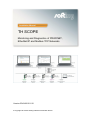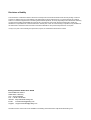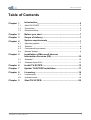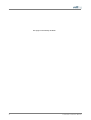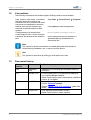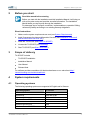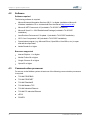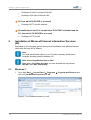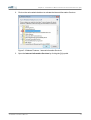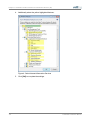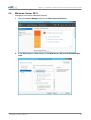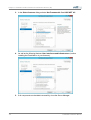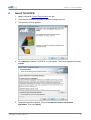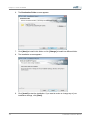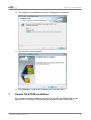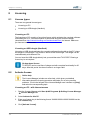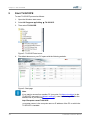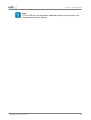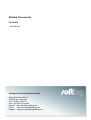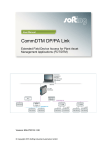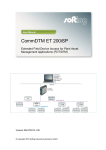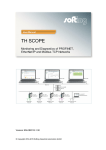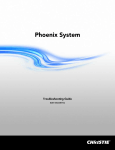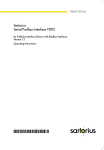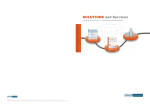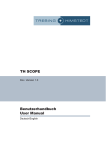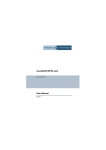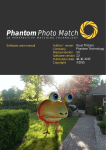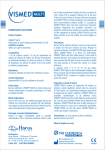Download Network Diagnostics TH SCOPE Installation Manual
Transcript
Installation Manual TH SCOPE Monitoring and Diagnostics of PROFINET, EtherNet/IP and Modbus TCP Networks Version: EN-082015-1.20 © Copyright 2014-2015 Softing Industrial Automation GmbH Disclaimer of liability The information contained in these instructions corresponds to the technical status at the time of printing of it and is passed on with the best of our knowledge. The information in these instructions is in no event a basis for warranty claims or contractual agreements concerning the described products, and may especially not be deemed as warranty concerning the quality and durability pursuant to Sec. 443 German Civil Code. We reserve the right to make any alterations or improvements to these instructions without prior notice. The actual design of products may deviate from the information contained in the instructions if technical alterations and product improvements so require. It may not, in part or in its entirety, be reproduced, copied, or transferred into electronic media. Softing Industrial Automation GmbH Richard-Reitzner-Allee 6 85540 Haar / Germany Tel: + 49 89 4 56 56-0 Fax: + 49 89 4 56 56-488 Internet: http://industrial.softing.com Email: [email protected] Support: [email protected] The latest version of this manual is available in the Softing download area at: http://industrial.softing.com. Table of Contents Table of Contents Chapter 1 1.1 1.2 1.3 Introduction ..................................................................................5 About TH ........................................................................................................ SCOPE 5 Conventions ........................................................................................................ 6 Document........................................................................................................ history 6 Chapter 2 Before you start ..................................................................................7 Chapter 3 Scope of..................................................................................7 delivery Chapter 4 System requirements ..................................................................................7 4.1 4.2 4.3 4.4 Chapter 5 5.1 5.2 Operating........................................................................................................ systems 7 Software ........................................................................................................ 8 Communication ........................................................................................................ processor 8 Network settings ........................................................................................................ 9 Installation of Microsoft Internet ..................................................................................10 Information Services (IIS) Windows........................................................................................................ 7 10 Windows........................................................................................................ Server 2012 13 Chapter 6 Install TH SCOPE ..................................................................................15 Chapter 7 Update ..................................................................................17 TH SCOPE installation Chapter 8 Licensing ..................................................................................18 8.1 8.2 Chapter 9 License ........................................................................................................ types 18 Activate ........................................................................................................ license 18 Start TH SCOPE ..................................................................................20 TH SCOPE - Installation Manual 3 This page is intentionally left blank. 4 TH SCOPE - Installation Manual Chapter 1 - Introduction 1 Introduction 1.1 About TH SCOPE What is TH SCOPE? Software for central monitoring and documentation of networks using TH LINK components available in the plant network Web-based application for standard PC/notebook or panel in the plant Information on the state of the entire network via remote access Cross-protocol monitoring for PROFIBUS, PROFINET, Ether- Net/IP, Modbus TCP, standard Ethernet TCP/IP What are the benefits of TH SCOPE? Combines the diagnostics for various fieldbus protocols in one unified application Flexibly scalable according to the number of networks and type of protocol used Allows the assessment of the current network state and net- work history Provides standard interfaces for the integration of the network data in existing systems Which functions does TH SCOPE provide? Central access to diagnostics data from decentrally installed TH LINK components Extensive functions for long-term monitoring: GSD file support for PROFIBUS, reference comparison, trend display, data export, OPC server DA, SNMP agent After download and installation, full functionality available for 30 days free of charge TH SCOPE - Installation Manual 5 Chapter 1 - Introduction 1.2 Conventions The following conventions are used throughout Softing customer documentation: Keys, buttons, menu items, commands and other elements involving user interaction are set in bold font and menu sequences are separated by an arrow Buttons from the user interface are enclosed in brackets and set to bold typeface Coding samples, file extracts and screen output is set in Courier font type Filenames and directories are written in italic Open Start Control Panel Programs Press [Start] to start the application MaxDlsapAddressSupported=23 Device description files are located in C: \StarterKit\delivery\software\Device Description files Note This symbol is used to call attention to notable information that should be followed during installation, use, or servicing of this device. Hint This symbol is used when providing you with helpful user hints. 1.3 6 Document history Document version Release date Modifications compared to previous version 1.00 1.01 September 2014 January 2015 1.10 April 2015 1.20 August 2015 Adaptation to new Softing documentation structure and layout Licensing description for USB/hardlock adapted to new License Manager behavior. Adobe Flash Player system requirements modified to version 14.0 or higher. Section "Operating systems" updated Section "Software" updated. Section "Update TH SCOPE installation": gsdml files added. User interface implemented in HTML5. Adobe Flash Player no longer required. TH SCOPE - Installation Manual Chapter 2 - Before you start 2 Before you start Read this manual before starting Before you start with the installation read this Installation Manual. It will help you with your system setup and provides essential information. The Installation Manual leads you step by step through the installation. For damages due to improper connection, implementation or operation Softing refuses any liability according to our existing warranty obligations. Short instructions 3 1. Make sure the system requirements are met (see System Requirements) 2. Install if necessary the Internet Information Services (see Installation of Microsoft Internet Information Services (IIS)) 3. Install the TH SCOPE (see Install TH SCOPE) 4. License the TH SCOPE (see Licensing) 5. Start TH SCOPE (see Start TH SCOPE) Scope of delivery TH SCOPE includes TH SCOPE installation Installation Manual User Manual Release Note For software and documentation visit the download area on our web site at http:// industrial.softing.com/en/downloads.html. 4 System requirements 4.1 Operating systems The following operating systems are supported in English and in German: Operating system Bit version Windows Windows Windows Windows Windows Windows Windows 32 bit and 64 bit 32 bit and 64 bit 32 bit and 64 bit 64 bit 64 bit 64 bit 64 bit 7 8 8.1 Server 2008 Server 2008 R2 Server 2012 Server 2012 R2 TH SCOPE - Installation Manual 7 Chapter 4 - System requirem ents 4.2 Software Software required The following software is required: Microsoft Internet Information Services (IIS) 5.1 or higher (available on Microsoft Windows installation CD or via download from the internet http://www.iis.net) Microsoft .NET Framework 4.0 (included in TH SCOPE installation) Microsoft Visual C++ 2010 Redistributed Package (included in TH SCOPE installation) Java Runtime Environment 5.0 update 1 (included in TH SCOPE installation) OPC Core Components 3.00 (included in TH SCOPE installation) Spread sheet program (e.g. Microsoft Excel, OpenOffice, LibreOffice, etc.) to open and edit the export data Adobe Reader 8 or higher Browsers supported Internet Explorer 11 or higher Mozilla Firefox 38 or higher Google Chrome 43 or higher Opera 29 or higher 4.3 Communication processor For access to the fieldbus system at least one of the following communication processors is required: TH LINK PROFIBUS TH LINK PROFINET TH LINK EtherNet/IP TH LINK Modbus TCP TH LINK Industrial Ethernet TH LINK PC Industrial Ethernet xEPI 2 PB-XEPI 8 TH SCOPE - Installation Manual Chapter 4 - System requirem ents 4.4 Network settings Figure 1: Network settings The following network settings are required for the PC, on which the TH SCOPE is installed. PC with TH SCOPE installation Either: Enabling of TH SCOPE.exe application or Enabling of HTTP port 80 inbound and outbound Enabling of SNMP port 161 inbound or if another SNMP Agent uses this port already, then port 2367 Enabling of IP 224.0.5.128 port 2364 UDP outbound Enabling of UDP ports 2365 outbound and 2366 inbound Note The required firewall rules are installed during TH SCOPE installation. Firewall between the PC, on which the TH SCOPE is installed and the TH LINK Enabling of HTTP port 80 TH SCOPE - Installation Manual 9 Chapter 4 - System requirem ents Enabling of IP 224.0.5.128 port 2364 UDP Enabling of UDP ports 2365 and 2366 PC from whichTH SCOPE is accessed Enabling of HTTP port 80 outbound Firewall between the PCs, on which the TH SCOPE is installed and the PC, from which TH SCOPE is accessed Enabling of HTTP port 80 5 Installation of Microsoft Internet Information Services (IIS) Depending on your operating system the way to the installation of the Microsoft Internet Information Services (IIS) is different Note You need administrator rights on your PC and if necessary the Microsoft Windows operating system installation CD. Note concerning Windows Server 2008 Make sure in dialog Role Services you have activated the components ASP.NET and .NET Extensibility. 5.1 Windows 7 1. Go to Start Start Control Panel Programs click on Turn Windows features on or off. Programs and Features and Figure 2: Turn Windows features on or off 10 TH SCOPE - Installation Manual Chapter 5 - Installation of Microsoft Internet Inform ation Services (IIS) 2. Click on the red marked checkbox to activate the Internet Information Services. Figure 3: Windows Features - Internet Information Services 3. Open the Internet Information Services by clicking the [+] symbol. TH SCOPE - Installation Manual 11 Chapter 5 - Installation of Microsoft Internet Inform ation Services (IIS) 4. Additionally select the yellow highlighted features: Figure 4: Select Internet Information Services 5. 12 Click [OK] to complete the settings. TH SCOPE - Installation Manual Chapter 5 - Installation of Microsoft Internet Inform ation Services (IIS) 5.2 Windows Server 2012 Change the local server setting as followed. 1. Open the Server Manager and click on Add roles and features: 2. In the Select server roles dialog activate Web Server (IIS) and IIS Hostable Web Core: TH SCOPE - Installation Manual 13 Chapter 5 - Installation of Microsoft Internet Inform ation Services (IIS) 14 3. In the Select features dialog activate .Net Framework 4.5 and ASP.NET 4.5: 4. As well as the following features User Interfaces and Infrastructure (to allow installing the Flash Add on in your browser): 5. If all components are installed successfully, close the Server Manager. TH SCOPE - Installation Manual Chapter 6 - Install TH SCOPE 6 Install TH SCOPE 1. Make sure that all System Requirements are met. 2. Then start the installation program by double-clicking setup.exe. 3. The Welcome screen appears: 4. Click [Next] to install the TH SCOPE on your system. The license agreement screen appears: 5. Read the information carefully. Click on I accept the terms in the license agreement. Then click [Next]. TH SCOPE - Installation Manual 15 Chapter 6 - Install TH SCOPE 16 6. The Destination Folder screen appears: 7. Click [Next] to install in this folder or click [Change] to install into different folder. 8. The installation screen appears: 9. Click [Install] to start the installation. If you want to review or change any of your installation settings, click [Back]. TH SCOPE - Installation Manual Chapter 6 - Install TH SCOPE 10. The progress of the installation procedure is displayed in a status bar: 11. The completion screen appears: 12. Click [Finish] to complete the installation and to exit the wizard. 7 Update TH SCOPE installation If you update an existing installation, the license file, the GSD and GSDML files and the bitmaps from the Trebing + Himstedt folder are moved to the new Softing folder. TH SCOPE - Installation Manual 17 Chapter 8 - Licensing 8 Licensing 8.1 License types There are two general license types: Licensing on PC Licensing on USB dongle (Hardlock) Licensing on PC The licensing on PC consists of a runtime license which activates the complete software functionality on a PC. License activation is performed using the license manager (download from http://industrial.softing.com/en/downloads.html) via internet. Make sure you have an internet access. Licensing on USB dongle (Hardlock) Licensing on USB dongle activates the complete software functionality on that PC where the dongle is connected to. The license is bound to the USB dongle. The dongle can be used alternately with different PCs. You can insert the USB dongle directly into your and then start TH SCOPE. Entering a license key is not required. 30-days demo license TH SCOPE can be used free of charge and with complete functionality for 30 days. After this period the demo license is no longer valid. 8.2 Activate license Online help The License Manager includes an online help, which gives you detailed information about the licensing procedure and helps you to solve possible problems. Click in the left part of the License Manager user interface on [Help] and select the corresponding topic. Licensing on PC - with internet access 18 1. Start the License Manager with Start License Manager V4. All Programs Softing License Manager 2. Select Activate for this PC. 3. Enter your license key in the following format: XXXXX-XXXXX-XXXXX-XXXXX into the field License Key. 4. Click [Activate license]. TH SCOPE - Installation Manual Chapter 8 - Licensing 5. After a successful activation your license is displayed in the list Available licenses on this PC. Licensing on PC - without internet access 1. Start the License Manager on the PC where you want to use the license. Select Start All Program Softing License Manager License Manager V4. 2. Select Activate for this PC. 3. Click Export PC-Is... 4. Select your PC and click [OK] in order to save the file. 5. Transfer this file to a PC with internet access and License Manager installed in the current version. 6. Start the License Manager. Switch to Generate license file for remote PC. Enter the license key. Click Import PC-Id from remote PC.... 7. Select Generate and export license file... . 8. Save this file and transfer the file to the original PC. 9. Select Activate for this PC. 10. Click [Import license file] and import the file. 11. Then click [Activate license]. 12. After a successful activation your license is displayed in the list Available licenses on this PC. TH SCOPE - Installation Manual 19 Chapter 9 - Start TH SCOPE 9 Start TH SCOPE To start TH SCOPE proceed as follows: 1. Open the Windows start menu. 2. Select All Programs 3. Then select TH SCOPE: Softing TH SCOPE. Figure 5: TH SCOPE start menu 4. The default browser on your PC opens with the following website: Figure 6: Start page Note If you want to access from another PC (see point 3 in Network settings) to the TH SCOPE (see point 1 in Network settings)), enter the following URL into the address bar of your browser: http://Computer name/THSCOPE <computer name> is the computer name or IP address of the PC on which the TH SCOPE is installed. 20 TH SCOPE - Installation Manual Chapter 9 - Start TH SCOPE Note If TH SCOPE does not find stations, additional settings may be required. They are described in the User Manual. TH SCOPE - Installation Manual 21 Related Documents TH SCOPE - User Manual Softing Industrial Automation GmbH Richard-Reitzner-Allee 6 85540 Haar / Germany Tel: + 49 89 4 56 56-0 Fax: + 49 89 4 56 56-488 Internet: http://industrial.softing.com Email: [email protected] Support: [email protected]