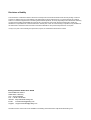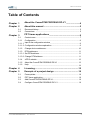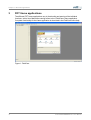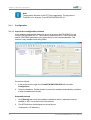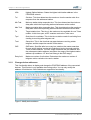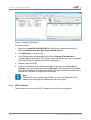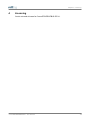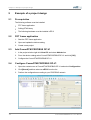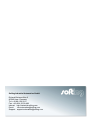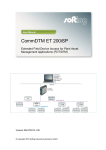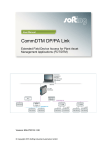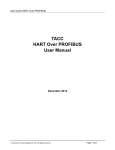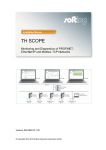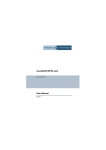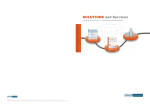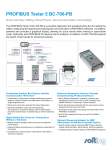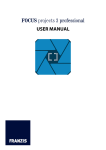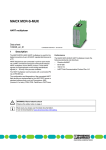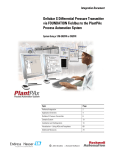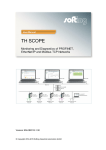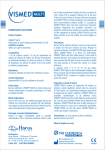Download DTM Library User Manual - CommDTM PROFIBUS DP-V1
Transcript
User Manual CommDTM PROFIBUS DP-V1 Extended Field Device Access for Plant Asset Management Applications (FDT/DTM) Version: EN-072015-1.00 © Copyright 2015 Softing Industrial Automation GmbH Disclaimer of liability The information contained in these instructions corresponds to the technical status at the time of printing of it and is passed on with the best of our knowledge. The information in these instructions is in no event a basis for warranty claims or contractual agreements concerning the described products, and may especially not be deemed as warranty concerning the quality and durability pursuant to Sec. 443 German Civil Code. We reserve the right to make any alterations or improvements to these instructions without prior notice. The actual design of products may deviate from the information contained in the instructions if technical alterations and product improvements so require. It may not, in part or in its entirety, be reproduced, copied, or transferred into electronic media. Softing Industrial Automation GmbH Richard-Reitzner-Allee 6 85540 Haar / Germany Tel: + 49 89 4 56 56-0 Fax: + 49 89 4 56 56-488 Internet: http://industrial.softing.com Email: [email protected] Support: [email protected] The latest version of this manual is available in the Softing download area at: http://industrial.softing.com. Table of Contents Table of Contents Chapter 1 About the CommDTM PROFIBUS DP-V1 ..................................................................................4 Chapter 2 About this manual ..................................................................................5 2.1 2.2 Chapter 3 Document history ................................................................................................ 5 Conventions ................................................................................................ 5 FDT frame applications ..................................................................................6 3.1 3.1.1 Context menu ................................................................................................ 7 Configuration ...................................................................................................... 8 configuration window 3.1.1.1 Input in the....................................................................................................... 8 window explanation 3.1.1.2 Configuration ....................................................................................................... 9 3.1.2 Change device addresses ...................................................................................................... 10 3.1.3 DTM addresses ...................................................................................................... 11 address 3.1.3.1 Set DTM....................................................................................................... 11 address 3.1.3.2 Change DTM ....................................................................................................... 11 3.1.4 xEPI 2 website ...................................................................................................... 12 3.1.5 About the...................................................................................................... CommDTM PROFIBUS DP-V1 13 3.1.6 Help ...................................................................................................... 14 Chapter 4 Licensing ..................................................................................15 Chapter 5 Example of a project design ..................................................................................16 5.1 5.2 5.3 5.4 Prerequisites................................................................................................ 16 FDT frame application ................................................................................................ 16 Add CommDTM ................................................................................................ PROFIBUS DP-V1 16 Configure CommDTM ................................................................................................ PROFIBUS DP-V1 16 Com m DTM PROFIBUS DP-V1 - User Manual 3 Chapter 1 - About the Com m DTM PROFIBUS DP-V1 1 About the CommDTM PROFIBUS DP-V1 Softing Industrial Automations CommDTM PROFIBUS DP-V1 can be used in all FDT frame applications (such as FieldCare or PACTware). It allows communication between PROFIBUS PA devices, HART devices – connected to the PROFIBUS via Remote I/O (RIO) with HART functionality – and their Device DTMs. Access can be realized centrally via the xEPI 2. The PROFIBUS communicates acyclically (DP-V1) and parallel to the master class 1 (MCL1) as a configuration master MCL2. For communication with the field device, the respective device DTM has to be integrated into the project of the FDT frame application. You can use the CommDTM PROFIBUS DP-V1 within one FDT frame application repeatedly and concurrently. To do so, load the CommDTM PROFIBUS DP-V1 repeatedly into the project window. A respective physical access to the PROFIBUS needs to be available for every loaded CommDTM PROFIBUS DP-V1 for communication (xEPI 2 hardware). CommDTM PROFIBUS DP-V1 functionalities can be accessed through the context menu of the used FDT frame application. 4 Com m DTM PROFIBUS DP-V1 - User Manual Chapter 2 - About this m anual 2 About this manual Read this manual before starting For damages due to improper connection, implementation or operation Softing refuses any liability according to our existing guarantee obligations. 2.1 2.2 Document history Document version Modifications compared to previous version 1.00 none Conventions The following conventions are used throughout Softing customer documentation: Keys, buttons, menu items, commands and other elements involving user interaction are set in bold font and menu sequences are separated by an arrow Buttons from the user interface are enclosed in brackets and set to bold typeface Coding samples, file extracts and screen output is set in Courier font type Filenames and directories are written in italic Open Start Programs Control Panel Press [Start] to start the application MaxDlsapAddressSupported=23 Device description files are located in C:\StarterKit\delivery\software\Device Description files CAUTION CAUTION indicates a potentially hazardous situation which, if not avoided, may result in minor or moderate injury. Note This symbol is used to call attention to notable information that should be followed during installation, use, or servicing of this device. Hint This symbol is used when providing you with helpful user hints. Com m DTM PROFIBUS DP-V1 - User Manual 5 Chapter 3 - FDT fram e applications 3 FDT frame applications The different FDT frame applications vary in functionality and naming of the individual functions. In this User Manual the naming refers to the »FieldCare« frame application. Complete functionality for the frame application is described in the FieldCare online help. Figure 1: FieldCare 6 Com m DTM PROFIBUS DP-V1 - User Manual Chapter 3 - FDT fram e applications 3.1 Context menu Right-click an entry in the project window of the FDT frame application to open the context menu. Its entries are default entries of the FDT frame application. Select Additional functions in this window to display the entries to the respective DTM. Functionalities displayed in gray are not supported or already opened. To select these functions, an online connection might be required. Integration of CommDTM PROFIBUS DP-V1 into a project is described in Section Example of a project design 16 . Figure 2: Context menu for the CommDTM PROFIBUS DP-V1 Com m DTM PROFIBUS DP-V1 - User Manual 7 Chapter 3 - FDT fram e applications Note The tag name depends on the FDT frame application. The tag name in FieldCare is for example "CommDTM PROFIBUS DP-V1". 3.1.1 Configuration 3.1.1.1 Input in the configuration window In this window, you select the hardware (physical access to the PROFIBUS) for the CommDTM PROFIBUS DP-V1. The access is realized via xEPI 2. Here you set the specific PROFIBUS parameters (bus parameters) for the selected hardware. This function is only available when being offline. Proceed as follows: 1. In the project window right-click CommDTM PROFIBUS DP-V1 and select Configuration. 2. Select the hardware. Decide whether to search for hardware automatically or whether to enter the hardware manually. Automatic search 1. Click [Search] then select the hardware available in the list. (Hardware must be installed or xEPI 2 must be found in the network). 2. The xEPI2 devices are displayed in a list as follows: <Hostname> (<IP-Adresse>) 8 Com m DTM PROFIBUS DP-V1 - User Manual Chapter 3 - FDT fram e applications 3. The hardware is detected and displayed by multi-cast request via Ethernet. If your network does not support this functionality (e.g. blocked by firewall or router), no hardware or only local hardware will be displayed. In this case you can set the hardware manually. Manual search 1. Enter the IP address into the corresponding field. 2. Set the PROFIBUS parameter. Perform the following settings: a. Address: Click the list box. Select the respective PROFIBUS address b. Baud rate: Click the list box. Select the respective baud rate for the PROFIBUS net. c. Profile: Click the list box. Select the respective profile. The bus parameters are displayed for the selected profile. In the profiles DP Standard, Universal (DP/ FMS) and Pepperl+Fuchs you can only modify the HSA. If you want to modify further bus parameters, select User defined from the list box. Then click into the corresponding parameter field and perform the required settings. Note We strongly recommend using standard profiles on all masters within the PROFIBUS network. Manual settings of bus parameters require extensive PROFIBUS knowledge. If the other masters do not use standard profiles, then use the parameters of these other masters. 3. Click [Test bus parameter] to test whether the bus parameters set are correct. In case of errors the incorrect values are marked with an exclamation mark. The corresponding error message is displayed in the window Saved DTM messages. 4. Click [OK]. Note In a PROFIBUS network the PROFIBUS address (device address) must only be assigned once. Within this network the bus parameters for all stations must be identical. 3.1.1.2 Configuration window explanation Hardware Hardware selection for using an xEPI 2. Address Address within the PROFIBUS network. Baud rate Baud rate of the PROFIBUS network. Profile Selection of bus parameter profiles. In the profiles »DP Standard«, »Universal (DP/FMS)« and »Pepperl+Fuchs« you can only modify the HSA. If you want to modify further bus parameters, select »User defined« from the list box. Then click into the corresponding text field and perform the required settings. Com m DTM PROFIBUS DP-V1 - User Manual 9 Chapter 3 - FDT fram e applications 3.1.2 HSA Highest Station Address. States the highest valid station address in the PROFIBUS network. Tsl Slot time. This time determines the maximum time the sender waits for a response from the addressed station. Min Tsdr Minimum station delay responder time. This time determines the minimum delay after which the responding station shall answer at the earliest. Max Tsdr Maximum station delay responder time. This time determines the maximum delay after which the responding station shall have answered at the latest. Ttr Target rotation time. This time is the maximum time available for one Token rotation. In this time span, all DP masters receive the Token once. Tqui Quiet time for modulator. This is the time a station needs for switching from sending to receiving after telegram end. Tset Setup time. This is the time that may pass between receiving a data telegram and the respective reaction of the station. GAP GAP factor. Specifies after how many bus rotations the master searches for new active stations in order to include them into the bus and send the Token to these stations. The GAP range is between the own address and the subsequent station address (exception: the range of the highest station address up to address 127 does not belong to the GAP range). Retry limit Maximum number of call retries. Determines the maximum number of telegram retries carried out to reach a station. Change device addresses This functionality allows to display and change the PROFIBUS address of the connected devices. This function is only available when being online. You can only modify the address of field devices if the field devices support this functionality. Figure 3: Modify device address 10 Com m DTM PROFIBUS DP-V1 - User Manual Chapter 3 - FDT fram e applications Proceed as follows: 1. Right-click CommDTM PROFIBUS DP-V1 in the project window and select the function Establish connection. The existing online connection is displayed in the FDT frame application (see Help for »FDT Frame Application«). 2. Right-click CommDTM PROFIBUS DP-V1 in the project window and select the function Additional functions Change device addresses. 3. Click [Refresh] to start scanning for connected field devices. The field devices are then listed in the window Change device addresses. Corresponding device names, DTM vendors and DTM versions can only be displayed if this functionality is supported by the frame applications. 4. Mark the respective field device. 5. Select a new address from the list box Current device address in the lower window part and click [Accept]. Automatically, an online connection to the field device is established, the address is modified, and the field device is disconnected again. In the status bar of the window, information is displayed on whether this function has been completed successfully, or whether the field device does not support this functionality. Note After changing the device address you need to set the DTM address of the respective device DTM to the identical address. Note Not all devices support device address setting through the CommDTM PROFIBUS DP-V1. Device addresses for some field devices can only be set directly at the field device. Refer to the manual of the respective field device vendor for detailed information. 3.1.3 DTM addresses 3.1.3.1 Set DTM address Proceed as follows: 1. In the project window right-click CommDTM PROFIBUS DP-V1 and select Add device. 2. From the device catalog select a device and click [OK]. The window for setting DTM addresses is opened: 3. Set the DTM address and then click [OK]. 3.1.3.2 Change DTM address This functionality allows to display and to change the DTM addresses of the field device DTMs. This function is only available when being offline. Make sure to use an identical address both for the field device and for its respective DTM. The DTM address displayed or set is used during connection establishment to the respective field device. Com m DTM PROFIBUS DP-V1 - User Manual 11 Chapter 3 - FDT fram e applications Figure 4: Change DTM address Proceed as follows: 1. Right-click CommDTM PROFIBUS DP-V1 in the project window and select the function Additional functions Change DTM addresses. 2. Click [Refresh] to start scanning. 3. The DTM addresses are then listed in the window Change DTM addresses. Corresponding device names, DTM vendors and DTM versions can only be displayed if this functionality is supported by the frame applications. 4. Mark the respective DTM. 5. Select a new address for the field device DTM from the list box Current device address in the lower window part and click [Accept]. In the status bar of the window, information is displayed on whether this function has been completed successfully, or whether the DTM does not support this functionality. Note This function is not supported by all DTMs. You can only change the DTM address directly through the field device DTM in the project. 3.1.4 xEPI 2 website This function allows to open the xEPI 2 website that is set in the configuration. 12 Com m DTM PROFIBUS DP-V1 - User Manual Chapter 3 - FDT fram e applications Figure 5: xEPI 2 website Proceed as follows: 3.1.5 1. In the project window right-click CommDTM PROFIBUS DP-V1: 2. Select Additional functions displaying the xEPI 2 website. xEPI 2 Website. The Internet Explorer is opened About the CommDTM PROFIBUS DP-V1 This functionality displays information about the installed CommDTM PROFIBUS DP-V1. Com m DTM PROFIBUS DP-V1 - User Manual 13 Chapter 3 - FDT fram e applications Figure 6: About CommDTM PROFIBUS DP-V1 Proceed as follows to open this window: 3.1.6 1. In the project window right-click on CommDTM PROFIBUS DP-V1. 2. Select Additional functions About CommDTM PROFIBUS DP-V1. Information about CommDTM PROFIBUS DP-V1 are displayed. Help In the context menu select Additional functions Help. This function opens the User Manual in PDF format. Adobe Acrobat Reader is required. The User Manual is available after installing the DTM library locally on your system. Figure 7: User Manual 14 Com m DTM PROFIBUS DP-V1 - User Manual Chapter 4 - Licensing 4 Licensing You do not need a license for CommDTM PROFIBUS DP-V1. Com m DTM PROFIBUS DP-V1 - User Manual 15 Chapter 5 - Exam ple of a project design 5 Example of a project design 5.1 Prerequisites The following software must be installed: FDT frame application Softing DTM Library The following hardware must be installed: xEPI 2 5.2 5.3 5.4 16 FDT frame application 1. Start the FDT frame application. 2. Open and update the device catalog. 3. Create a new project. Add CommDTM PROFIBUS DP-V1 1. In the project window right-click Host PC and select Add device. 2. From the device catalog select CommDTM PROFIBUS DP-V1 and click [OK]. 3. Configure the CommDTM PROFIBUS DP-V1. Configure CommDTM PROFIBUS DP-V1 1. Open the context menu of CommDTM PROFIBUS DP-V1 and select Configuration. 2. Click[Search] and then select an xEPI 2 from the list. 3. Perform the configuration according to your PROFIBUS network. Com m DTM PROFIBUS DP-V1 - User Manual Chapter 5 - Exam ple of a project design Figure 8: Configure CommDTM PROFIBUS DP-V1 Com m DTM PROFIBUS DP-V1 - User Manual 17 Softing Industrial Automation GmbH Richard-Reitzner-Allee 6 85540 Haar / Germany Tel: + 49 89 4 56 56-0 Fax: + 49 89 4 56 56-488 Internet: http://industrial.softing.com Email: [email protected] Support: [email protected]