Transcript
CPP2600 USER MANUAL Charging the Power Pack POWER PACK 1 For Smartphones Power Pack 2 3 4 1. Flip-out phone stand 2. LED indicator light 3. Micro USB input charging port - for charging the Power Pack 4. USB output charging port (1.0A) - for charging devices such as smartphones CPP2600 Using the Power Pack To charge the Power Pack: 1. Connect the small end of the included Micro USB cable to the Micro USB input charging port on the Power Pack. To charge devices with the Power Pack: 1. Connect the USB end of your device’s charging cable to the USB output charging port on the Power Pack. 2. Connect the large end of the included Micro USB cable to an available USB port on your computer or an AC power adapter (not included). 2. Connect the other end of your device’s charging cable to your device’s charging port (please refer to your device’s user guide for charging). 3. The LED indicator light will flash RED every two seconds when charging to display device’s power level: NOTE: If the device you are charging draws too much power from the Power Pack, it will stop charging and go into standby mode. If this happens, unplug the device from the Power Pack, then recharge the Power Pack to get it back into charging mode. One Flash: The Power pack is approximately at 25% Charge. Two flashes: The Power pack is approximately at 50% Charge. Three Flashes: The Power pack is approximately at 75% Charge. Four Flashes: The Power pack is approximately at 100% Charge. 4. When done charging, remove the cable from the ports. Using the phone stand: Flip out the built-in phone stand to use as a cradle for your smartphone. To check if the Power Pack is charged: Press the LED indicator light once. If it lights up BLUE, it is charged. The LED indicator light will flash according to its level of power (see above). Press again to turn the light off. Using the Power Pack (cont’d) Caution: Any changes or modifications not expressly approved could void the user's authority to operate the equipment. USB Charging the Power Pack MICRO USB INPUT CHARGING PORT PC Charging Other Devices USB OUTPUT CHARGING PORT Note: This equipment has been tested and found to comply with the limits for a Class B digital device, pursuant to part 15 of the FCC Rules. These limits are designed to provide reasonable protection against harmful interference in a residential installation. This equipment generates, uses and can radiate radio frequency energy and, if not installed and used in accordance with the instructions, may cause harmful interference to radio communications. However, there is no guarantee that interference will not occur in a particular installation. If this equipment does cause harmful interference to radio or television reception, which can be determined by turning the equipment off and on, the user is encouraged to try to correct the interference by one or more of the following measures: • Reorient or relocate the receiving antenna. • Increase the separation between the equipment and receiver. • Connect the equipment into an outlet on a circuit different from that to which the receiver is connected. • Consult the dealer or an experienced radio/TV technician for help. • Call the Customer Support number located below, or go to our website portal to receive an SRO number. Customer Support: Phone: 1-877-768-8481 Monday-Friday 8AM-10PM(EST) www.southerntelecom.com Click on “Product Support”
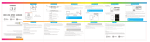
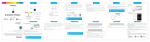
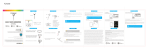
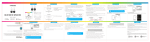
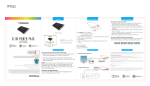
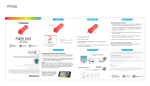

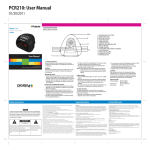
![[SNC201] User Guide [FINAL] 20100322](http://vs1.manualzilla.com/store/data/005791176_1-4af6210b4cf53bb5c7154a3e5e1071a5-150x150.png)