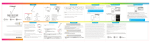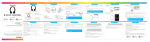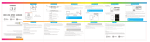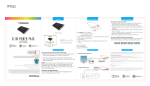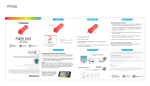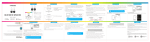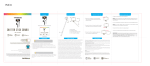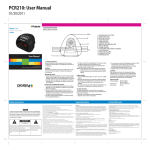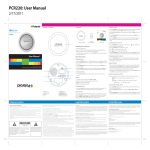Transcript
PCA3200
LOCATION OF CONTROLS
IN THE BOX
CHARGING THE MONOPOD
1
3
4
Monopod
5
1. Connect the small end of the Micro USB cable to the Micro USB port on
the handle of the Monopod.
2. Connect the large end of the Micro USB cable to your computer or other
charging device.
3. The LED indicator light is RED when charging. It will shut off when the
Monopod is fully charged.
2
BLUETOOTH MONOPOD
{ FOR SMAR TPH ON ES }
PCA3200 | USER MAN UA L
3. Base screw
B LU E T O O T H M O N O P O D
{ FOR SMARTPHONES }
Micro USB Charging Cable
PCA3200 | USER MANUAL
Questions?
Need some help?
This manual will help you
enjoy your new product
Questions?
Questions?
Need some help?
Need some help?
This manual will help you
Thisenjoy
manual
you
yourwill
newhelp
product
enjoy your new product
If you still have questions,
call our help line:
or visit us at:
1-877-768-8481
Click on “Product Support”
www.southerntelecom.com
If you still have questions,
Ifcall
youourstillhelp
have
line:questions,
call our help line:
6
7
8
Click on “Product Support”
BOTTOM OF HANDLE
ASSEMBLING THE MONOPOD
Bluetooth: Enabled
Paired Devices:
3G
Bluetooth:
On
Discoverable:
Yes
1 found
Stop
Paired Devices
PCA3200
If there are no paired devices in range when the Monopod is
turned on, it will go into pairing mode automatically. If a paired
device is in range, the Monopod will connect to it automatically.
12:12 PM
Bluetooth
5. When the Bluetooth enabled device finds the Monopod, select “PCA3200” from the
list of found devices.
6. If required, enter the password 0000. Select OK or Yes to pair the two units.
7. After a successful registration, the LED indicator light will shut off.
On an Android Phone
• Go to SETTINGS > BLUETOOTH > MENU > Search for devices
(Make sure Bluetooth is turned ON)
12:12 PM
Bluetooth settings
NOTE: If you would like to connect the Monopod to another device, you must unpair
the Monopod from the currently paired device first. On your device’s Bluetooth settings,
select “PCA3200”, then select “unpair”. When the Monopod has been unpaired, turn it
OFF and then ON again to enter pairing mode again.
Bluetooth
ON
PCA3200
Devices
PCA3200
Visible
Paired
Make device visible
Search for devices
Now discoverable
Bluetooth devices
Scanning
The screenshots above are typical of many Bluetooth enabled devices in
the market today, and are used to assist in the explanation of the
pairing process. Your Bluetooth enabled device’s interface and
interaction with the Bluetooth Monopod may slightly differ from
the illustrations above.
8. LED indicator light
ASSEMBLING THE MONOPOD (cont’d)
TROUBLESHOOTING
My Bluetooth device is not able to pair with the
Bluetooth Monopod.
4. Extend the Monopod to the desired length.
2. Attach the phone clamp to the base screw by
rotating the wheel until it is tight. Loosen the
knob to adjust the angle of the smartphone
clamp, then tighten it to secure the clamp.
PLR IP Holdings, LLC, its licensees and affiliates, fully support all electronic waste initiatives. As responsible
stewards of the environment, and to avoid violating established laws, you should properly dispose of this product
in compliance with all applicable regulations, directives or other governances in the area where you reside. Please
check with local authorities or the retailer where you purchased this product to determine a location where you can
appropriately dispose of the product.
• Consult the dealer or an experienced radio/TV technician for help.
• Connect the equipment into an outlet on a circuit different from that to which the receiver is connected.
• Increase the separation between the equipment and receiver.
5. Focus on yourself and press the shutter
button on the handle.
1. Make sure the Bluetooth Monopod is turned ON before beginning the
pairing process.
2. Keep your Bluetooth Monopod and Bluetooth enabled device within 3
feet of each other during the pairing process.
3. The LED indicator light will flash BLUE.
4. Check that YOUR device’s Bluetooth feature is turned ON.
5. Try repeating the pairing process, see “Pairing the Monopod.”
I cannot get the Bluetooth Monopod into pairing
mode.
1. Make sure the Bluetooth Monopod is turned ON before beginning the
pairing process.
2. The LED indicator light will flash BLUE.
3. The Monopod is now in pairing mode.
*Empty *
Searching for devices
Device name
5. Knob to adjust clamp
1. Put your smartphone in the phone clamp.
You can adjust the length of the base
of the clamp to the size of your phone.
• Reorient or relocate the receiving antenna.
3. Enter the camera app on your smartphone.
On other Cell Phones/Devices
• Review the instruction manual that came with your phone/device.
Bluetooth
7. Power ON/OFF switch
or visit us at:
User Manual
On a Blackberry
• Go to SETTINGS/OPTIONS > BLUETOOTH
• Enable BLUETOOTH
Add New Device
Bluetooth
6. Micro USB charging port
or visit us at:
www.southerntelecom.com
www.southerntelecom.com
Click
on “Product Support”
1-877-768-8481
1-877-768-8481
1. Slide the power switch on the handle of the Monopod to the ON position.
2. Thee LED indicator light will flash BLUE.
3. Keep the Monopod and Bluetooth enabled device within 3 feet of each
other during the pairing process.
4. Set your Bluetooth enabled device to search for Bluetooth devices.
Make sure you charge the Monopod for at
least 1 hour before using it for the first time.
4. Wheel to tighten screw
PAIRING THE MONOPOD (cont’d)
PAIRING THE MONOPOD (cont’d)
On an iPhone
• Go to SETTINGS > BLUETOOTH (Make sure Bluetooth is turned ON)
1. Smartphone clamp
2. Shutter button
PAIRING THE MONOPOD
LIMITED WARRANTY
LIABILITY DISCLAIMER
IN NO EVENT, UNDER ANY CAUSE OF ACTION OF THEORY OF LIABILITY, SHALL SOUTHERN
TELECOM ITS DISTRIBUTORS OR SUPPLIERS BE LIABLE TO YOU OR ANY THIRD PARTY FOR ANY
INDIRECT, INCIDENTAL, CONSEQUENTIAL, SPECIAL, EXEMPLARY OR PUNITIVE DAMAGES, OF
ANY NATURE WHATSOEVER, ARISING OUT OF THE USE OF OR INABILITY TO USE ANY SOUTHERN TELECOM PRODUCT, INCLUDING, WITHOUT LIMITATION, PROPERTY DAMAGE, LOSS OF
VALUE OF THE SOUTHERN TELECOM PRODUCT OR ANY THIRD PARTY PRODUCTS THAT ARE
USED IN OR WITH THE SOUTHERN TELECOM PRODUCT, OR LOSS OF USE OF THE SOUTHERN
TELECOM PRODUCT OR ANY THIRD PARTY PRODUCTS THAT ARE USED IN OR WITH THE
SOUTHERN TELECOM PRODUCT, EVEN IF SOUTHERN TELECOM HAS BEEN ADVISED OF THE
POSSIBILITY OF SUCH DAMAGES. WITHOUT LIMITING THE FOREGOING, YOU UNDERSTAND AND
AGREE THAT SOUTHERN TELECOM HAS NO LIABILITY FOR ANY DAMAGE OR DESTRUCTION TO
CONSUMER ELECTRONICS DEVICES OR OTHER PERSONAL PROPERTY THAT ARE CONTAINED
INSIDE OR OUTSIDE THE SOUTHERN TELECOM PRODUCTS, INCLUDING, WITHOUT LIMITATION,
LAPTOPS, CELLULAR PHONES, OR OTHER HANDHELD DEVICES, OR ANY LOSS OF DATA
CONTAINED IN THE FOREGOING DEVICES. NOTWITHSTANDING ANY DAMAGES THAT YOU MIGHT
INCUR FOR ANY REASON WHATSOEVER (INCLUDING, WITHOUT LIMITATION, ALL DAMAGES
REFERENCED HEREIN AND ALL DIRECT OR GENERAL DAMAGES IN CONTRACT, TORT
(INCLUDING NEGLIGENCE) OR OTHERWISE), THE ENTIRE AGGREGATE LIABILITY OF SOUTHERN
TELECOM AND ANY OF ITS DISTRIBUTORS AND/OR SUPPLIERS SHALL BE LIMITED TO THE
AMOUNT ACTUALLY PAID BY YOU FOR THE SOUTHERN TELECOM PRODUCT GIVING RISE TO
LIABILITY. SOME STATES AND/OR JURISDICTIONS DO NOT ALLOW THE EXCLUSION OR
LIMITATION OF INCIDENTAL OR CONSEQUENTIAL DAMAGES, SO THE ABOVE LIMITATIONS OR
EXCLUSIONS MAY NOT APPLY TO YOU. THE LIMITATIONS OF LIABILITY SET FORTH ABOVE SHALL
APPLY TO THE MAXIMUM EXTENT PERMITTED UNDER APPLICABLE LAW.
This product as supplied and distributed new by AIT, Inc. (“AIT”) to the original consumer purchaser
is warranted by AIT against defects in material and workmanship for a period of one year from your
date of purchase (“Warranty”).
In the unlikely event that this product is defective, or does not perform properly, you may within one year
from your original date of purchase return it to the authorized service center for repair or exchange.
TO OBTAIN WARRANTY SERVICE:
• Call the Customer Support number located below, or go to our website portal to receive an SRO
number.
• Provide proof of the date of purchase within the package (Dated bill of sale).
• Prepay all shipping costs to the authorized service center, and remember to insure your return.
• Include a return shipping address (no P.O. Boxes), a telephone contact number, and the defective
unit within the package.
• Describe the defect or reason you are returning the product.
Your product will be repaired or replaced, at our option, for the same or similar model of equal value
if examination by the service center determines this product is defective. Products received damaged
as a result of shipping, will require you to file a claim with the carrier.
The shipping address of the authorized service center is:
AIT, Inc.
ATTN: Customer Service (2nd Floor)
14-C 53rd Street
Brooklyn, NY 11232
IN NO EVENT WILL AIT, ITS MANUFACTURERS, DISTRIBUTORS OR PLR IP HOLDINGS, LLC BE
LIABLE FOR ANY INCIDENTAL, DIRECT, INDIRECT, SPECIAL, PUNITIVE OR CONSEQUENTIAL DAMAGES
(SUCH AS, BUT NOT LIMITED TO, DAMAGES FOR LOSS OF PROFITS, BUSINESS, SAVINGS, DATA OR
RECORDS) RELATED TO THIS PRODUCT. EXCEPT AS STATED HEREIN, NO OTHER WARRANTIES
SHALL APPLY.
Questions?
Need some help?
This manual will help you
enjoy your new product
If you still have questions,
call our help line:
or visit us at:
1-877-768-8481
Click on “Product Support”
www.southerntelecom.com
Note: This equipment has been tested and found to comply with the limits for a Class B digital device, pursuant to part 15 of the FCC
Rules. These limits are designed to provide reasonable protection against harmful interference in a residential installation. This
equipment generates, uses and can radiate radio frequency energy and, if not installed and used in accordance with the instructions,
may cause harmful interference to radio communications. However, there is no guarantee that interference will not occur in a
particular installation. If this equipment does cause harmful interference to radio or television reception, which can be determined by
turning the equipment off and on, the user is encouraged to try to correct the interference by one or more of the following measures:
Caution: Any changes or modifications not expressly approved could void the user's authority to operate the equipment.
![[PMP75] User Manual [FINAL] 20121212](http://vs1.manualzilla.com/store/data/005950946_1-9749e714ad96604218308e863819f9e2-150x150.png)