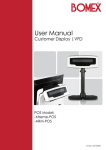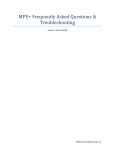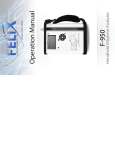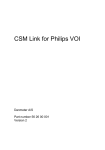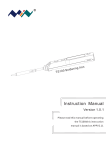Download (149395
Transcript
Firmware Updating Tool for USB Card Reader Firmware Updater User’s Manual For Windows XP, XP x64, 2000 CAUTION This document is an example of the manual for end users. Modify this document to adapt to the actual situation (how to provide, how to support, etc.). Don’t provide this document to end users without change. Don’t add Y-E Data’s name at customer support. Copyright © 2005 Y-E Data, Inc. All Rights Reserved. P/N 149395-02 Rev. E Firmware Updater User’s Manual Contents 1. Introduction ..................................................................................................................... 3 1.1. System requirements .........................................................................................................3 1.2. Cautions ..............................................................................................................................3 2. Procedure ......................................................................................................................... 4 2.1. Download ............................................................................................................................4 2.2. Updating process ................................................................................................................4 2.3. Troubleshooting ..................................................................................................................7 2.3.1. If the drive icon is not displayed …..................................................................................................... 7 2.3.2. If the USB Card Reader is not recognized even if the firmware was updated correctly … ............. 7 2.3.3. If memory cards are inserted during the update… ............................................................................ 8 2.4. When an error message is displayed…..............................................................................8 3. Error message list............................................................................................................ 9 4. Technical Support Contact Information .......................................................................... 9 z It is prohibited by the copyright law to reproduce the whole or part of this software and User’s Manual and rent the software, without permission of the copyright holder. z We bear no liability for any pecuniary losses and lost profits resulting from use of the software included with this product, and any claims from third parties. z This software cannot be used on other than specified equipment. z The specifications of this software are subject to change without notice. z We assume no responsibility for any breakdown and damage caused by misuse, troubles from other equipment, undue repairs or modifications. z If this product should have any defect attributable to manufacture, we will exchange it with a new one, but cannot take on any more responsibility. Illustrative pictures in this manual may differ from the PC’s actual screens. Microsoft Windows is a registered trademark of Microsoft Corporation. Y-E Data is a registered trademark of Y-E Data, Inc. Other company names and product names in this manual are trademarks or registered trademarks of their respective companies. 2 Firmware Updater User’s Manual 1. Introduction Firmware Updater is a tool to update the firmware for the USB Card Reader. You can easily update your firmware of the USB Card Reader to the latest version without complicated settings or configurations. 1.1. System requirements PC : It must have at least a USB port OS : For External Card Reader Drive Windows XP, XP Professional x64,2000 For Internal Card Reader Drive Windows XP SP1 or greater Windows XP Professional x64 Windows 2000 SP4 USB 2.0 Driver : The driver provided by Microsoft is required if you use USB 2.0 interface. 1.2. Cautions When using the Firmware Updater, please be careful with the following. Wrong operation may give fatal damage to your USB Card Reader. 1) When using Windows XP or 2000, log in as an account with Administrator privileges. 2) Before starting up the Firmware Updater, exit any applications that are open. 3) Do not insert memory cards in the USB Card Reader during the updating process. 4) Do not disconnect the USB cable or exit the Firmware Updater during the updating process. 5) Connect your PC to an AC power source, and check the setting that the PC does not enter to “Sleep” or “Stand By” after a certain time. If the PC enters to “Sleep” or “Stand By” during the updating, the firmware on the device may enter unrestorable condition. 3 Firmware Updater User’s Manual 2. Procedure 2.1. Download Download the latest version of Firmware Updater from our website. 2.2. Updating process 1) Connect your USB Card Reader. (Notes) Remove all memory cards form the USB Card Reader before the update. 2) Double-click the downloaded file. 3) On starting up of the Firmware Updater, quit other applications. After making sure that nothing is running, click OK button to continue. 4) The following screen appears next. The latest Firmware version is displayed. 4 Firmware Updater User’s Manual 5) When the USB Card Reader is recognized, the current firmware version is displayed and the Start Update [S] button becomes enabled. (Notes) · Depending on the environment, the Start Update [S] button may not become enabled. Then remove and connect the USB cable until it becomes enabled. Even if you repeat it several times and the button doesn’t become enabled, then click the End [E] button, and restart the Firmware Updater. · During the driver installation, the [Device Information] frame may be frequently changed. Wait until Firmware Version is displayed correctly. · On the first connection of the USB Card Reader to your PC, the following window appears during the driver installation. Wait until the window disappears automatically. · When the driver installation is completed, following dialog box to ask restart may be displayed. Click NO. 5 Firmware Updater User’s Manual 6) Click the Start Update [S] button to start the update. The updating progress is displayed. (Note) · Do not click the Start Update [S] button, while [Device Information] is changing. · It takes approximately 1 minutes until the update is complete. Do not disconnect the USB Card Reader during the process. It may give fatal damage. 7) The following screen appears after the completion. 8) Remove the USB Card Reader if it is possible. In the case of the Internal Drive model, click the Shutdown button. Then Firmware Updater is ended. (Note) · Please ignore the warning message about the removal, if it is displayed. 9) The USB Card Reader will operate by the updated firmware, after the next connection or turn on. 6 Firmware Updater User’s Manual 2.3. Troubleshooting 2.3.1. If the drive icon is not displayed … After the failure of the update, the drive icon may not be displayed even if the USB Card Reader is connected to a PC. To recover from the problem, run the Firmware Updater again. [Process] 1) Connect the USB Card Reader to PC. 2) The message of “Found New Hardware Wizard”, “Help and Support Center”, or “System Settings Change” to restart may be displayed. In any case, click NO button or cancel button. 3) Start Firmware Updater. Refer to step 1) to 4) of chapter 2.2. Updating process 4) If [Device Information] indicates “Please plug in your card reader” message or Start Update [S] button is disabled, disconnect and connect the USB cable until it becomes enabled. 5) Click the Start Update [S] button to start the update. 6) After the completion, disconnect the USB Card Reader. 7) If the USB Card Reader is connected next time, the drive icon is displayed and you can use it correctly. 2.3.2. If the USB Card Reader is not recognized even if the firmware was updated correctly … For the Internal Drive model, it is necessary to shut down the PC after the update. If the USB Card Reader is not normally recognized after the shut down and it becomes an unknown device named "DFU", shut down the PC and disconnect the PC from the AC power source. After a while, turn on the PC again. Click cancel button, when "Found New Hardware Wizard” is displayed. It may also become the unknown device "DFU" if the firmware update has been failed. To recover from the problem, run Firmware Updater again. 7 Firmware Updater User’s Manual 2.3.3. If memory cards are inserted during the update… The following message is sometimes displayed. Click the OK button, then the following message is displayed. Remove the USB Card Reader, or click the Shutdown button, and reboot PC. After removing all memory cards, retry the update (Refer to “2.2. Updating process”). 2.4. When an error message is displayed… If the Firmware Updater displays an error message, the USB Card Reader may be broken. See “3. Error message list” for details. 8 Firmware Updater User’s Manual 3. Error message list Error message Cause/Action The updater file has a problem. Please execute after downloading once again. The downloaded file may be corrupted. Download the Firmware Updater again and start the updating process. Updating processing can’t be performed on the same firmware. The USB Card Reader already has the latest firmware. You do not have to update it. The memory card reader cannot be found or this firmware update is not for this system. Please confirm the system once again. Card reader cannot be accessed. Please check "1.1. System requirements". Or the connected device is not the USB Card Reader for updating. Please confirm a model name. Disconnect the USB Card Reader, and exit the Firmware Updater. The updating process may continue when you start the Firmware Updater and connect the USB Card Reader again. The data of ROM cannot be read. The ROM cannot be written to. Firmware was not able to be updated normally. The EEPROM cannot be written to. The data of EEPROM cannot be read. If same error occurs repeatedly, the USB Card Reader may be broken. With the error message, ask to technical support. 4. Technical Support Contact Information Inquiries should be directed to the store from which you purchased the product or any store that is listed on the package. 9