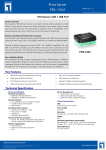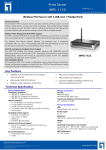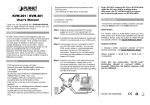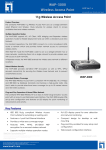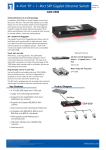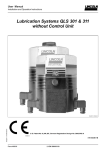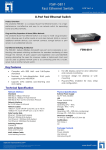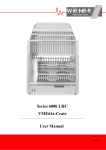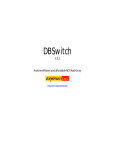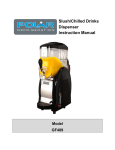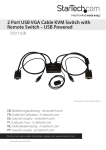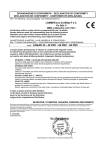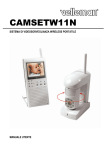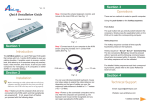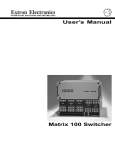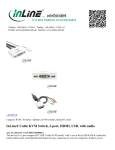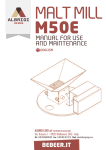Download KVM-0223 Cable KVM Switch, 2 Ports, VGA, USB, Audio User Manual
Transcript
KVM-0223 Cable KVM Switch, 2 Ports, VGA, USB, Audio User Manual Introduction The LevelOne KVM-0223 USB Cable KVM Switch offers users a high resolution VGA video interface and eliminates connection headaches with two sets of fixed USB KVM & Audio / Mic combo cables. A wired QuickSwitch! button further enhances the user’s experience by switching from one computer to another with just the touch of a button. The LevelOne KVM-0223 also supports switching client software with both Windows and Mac OS supported. LevelOne freeware can be installed on networked computers for intuitive menu-driven switching action. A desktop icon displays which port is currently active, giving users an easy interface with the devices, an LED display provides easy status monitoring and keyboard hotkeys offer even more convenience with a third way of switching between devices. The two USB 2.0 keyboard and mouse ports are transparent USB hub ports that feature full driver support for advanced keyboard/mouse action. In addition, they can also be connected to other high-speed devices such as USB disk storage. Key Features: - Analog Video up to 2048 x 1536 - 1 x wired QuickSwitch! Button for instant switching - 2 x fixed VGA USB KVM audio/mic combo cables - Windows and Mac switching software support - USB 2.0 hub ports for keyboard, mouse or other high-speed USB devices - VGA analog video up to 2048 x 1536 pixels - Independent/simultaneous switching of PC and audio/mic channel - User-definable hotkeys and universal hotkey for computer switching - LED display for easy status monitoring Out-of-Box Installation Take the Support CDROM and the Cable KVM Switch out of the box and follow the steps below for installation…. Step 1. Insert the Support CD ROM into your CD drive, and The installation interface will pop up (If the Autorun feature has not been enabled on your computer. Just find the Autorun.exe on the CDROM and double-click it to start.) . Step 2-1. For Windows/Mac: Just click the “Software Installation for Window” to start Windows switcheqdi r software installation. To install Mac version, please copy the file (*.pkg format) to the local hard disk and install it from there. Follow the instructions to completion. If the instillation is complete, you will see a KVM Switcher icon on the system tray of your desktop. Right-click to evoke the operation menu and double-click to evoke configuration box. For operation details of the KVM Switcher software, please refer to the following sections. No live connection detected Current active computer channel is on port 1 Current active computer channel is on port 2 The Mac version of the KVM switcher software supports only Mac OS 10.4 (Tiger) and later. Earlier version of the Mac OS might or might not work well with it. The KVM Switcher Software supports both the Windows and the Mac OS operating systems. For other OS platforms such as Linux , you can still use the universal keyboard hotkey - ScrLk + ScrLK - to switch computer. However, this switching hotkey is not available on non-computer platform such as Mac OS. Step 3. Connect a set of the fixed KVM/Audio&Mic cables to a computer’s connectors. Connect another set of cables to another computer. Now you can operate the KVM Switch immediately. Some older computers with USB interface might need to manually enable the USB option in the BIOS settings before you can use any USB devices. If your USB interface does not work, please check the USB option status in the BIOS. If you has not yet installed a USB mouse on your computer, there might be an error message telling you that mouse is not detected and prompting you to decide whether to ignore the same message in the future, and yet you found there is no mouse movement to disable this message….So it is suggested that you should installed your USB mouse on your computer first, before connecting it to this KVM Switch. Ways for KVM Switch Operation There are three methods to control your KVM Switch for computer and Audio/Mic channel selection: using (1) the QuickSwitch Button (a wired remote control), (2) a hotkey sequence or (3) the KVM Switcher Software. QuickSwitch button (a wired remote control) The QuickSwitch button is a wired remote control that allows you a direct switching control. Simply press the button to toggle between the two computers. You can use the QuickSwitch button to switch to an empty port that is not connected with any computer. Normally, if you use keyboard hotkey or the KVM Switcher software, you will not be able to switch to an empty port (and audio/mic channel, if binding is enabled). By default, PC port switching and audio/mic port switching are bound together, unless you specify the audio to be fixed a specific port. Keyboard hotkeys User-definable hotkeys for computer selection: Hotkey sequence = Ctrl + Alt + [command key]* * Please refer to next section for keys that are qualified to be used as a command key Universal hotkey for computer toggle-switching: Both the universal hotkey, ScrLk + ScrLk and the user-definable hotkey, Ctrl + Alt + [command key] WILL NOT allow you to switch to an empty port that is not connected with any computer. To force your KVM to switch to an empty port, just press the QuickSwitch button to switch. Universal Hotkey sequence = ScrLk + ScrLk * For other operating systems on computer such as Linux, you can still use this special hotkey to facilitate computer switching. This special hotkey is not available for Mac. HOWEVER, you can press QuickSwitch button to switch in any case. Each keystroke within a hotkey sequence should be pressed within 2 seconds. Otherwise, the hotkey sequence will not be validated. After port switching you have to wait till the KVM Switch icon shows forth the target port before you can perform next switching again. The KVM Switcher icon could be found on the system tray/task bar of your Windows/ Mac OS desktop after its installation. All the hotkeys are only functional after your computers are booting into the OS. If you want to switch computer in the BIOS/preboot stage, press the QuickSwitch button to switch. KVM Switcher Software (Windows & Mac platform) In addition to computer switching, the KVM Switcher Software also allows you more advanced functions such as described in the next section…. KVM Switcher Operation Reference Switch to Computer x by Operation Menu Right-click the KVM Switcher icon to evoke the operation menu, then select whichever computer that is available for switching. Once you select a computer channel, it will immediately switch to that computer. Note that the unconnected port(s) or the active port will be grayed-out and non-selectable. Windows : Mac OS: Operation Menu Operation Menu Configuration Dialog Box Configuration Dialog Box The Mac version of KVM switcher user: if you want the KVM switcher open at login or kept in Doc, just select the option in the Operation Menu accordingly. Switch to computer x by Keyboard Hotkeys Hit the hotkey according to your current hotkey definition: Hotkey sequence = Ctrl + Alt + [command key]* * The factory default hotkey setting is Ctrl + Alt + 1/2/3/4 for computer 1/2/3/4. You can also use ScrLk + ScrLk to switch COMPUTER. Start Auto-scan Right-click the KVM Switcher icon to evoke the operation menu, then select Start Auto-Scan to activate autoscanning. Stop Auto-scan (While autoscanning) right-click the KVM Switcher icon to evoke the operation menu, then select Stop Auto-Scan to de-activate autoscanning. KVM Switcher configuration Right-click the KVM Switcher icon and select Settings or double-click the icon to bring up the configuration dialog box. Define Hotkey commands You can specify the command key as you like by typing it in. For example, you can specify the hotkey for switching to COMPUTER 1 as CTRL + ALT + A by typing an A (not case-sensitive) in the editable field. Hotkey = Ctrl+ Alt + [Command key]* * The command key is user-definable via the configuration dialog box Except those control keys such as Alt, Ctrl, Shift, CAPS, Tab, Esc and those functions keys and edit keys, all other keys on the keyboard, including those number keys on the number pad are all qualified to be used a hotkey command key. In addition to the software KVM Switching by the operation menu and the user-defined hotkeys, you can always use the universal hotkey for COMPUTER switching – ScrLk + ScrLk Fix Audio Port at Computer x Check this option and then select the computer to fix the audio/mic channel to the selected computer. Once this option is checked, the audio/mic channel will be fixed and become non-switchable. Auto Scan Period Select the Autoscan period from 10 ~ 60 seconds with an increment of 5 seconds. The Autoscan period is the time your KVM Switch will wait to switch to next computer. Verklaring van Conformite Wij, ondergetekende, Digital Data Communications GmbH Adres Zeche-Norm-StraBe 25 44319 Dortmund Germany certificeert en verklaart onder eigen verantwoordelijkheid dat het volgende product Omschrijving KVM Switch Merk LevelOne Identificatie KVM-0223 In overeenstemming is met de essentiële eisen van de EMC richtlijn 2004/108/EC, gebaseerd op de volgende normen: EU geharmoniseerde normen EN 55022:2006+A1:2007 Class B EN61000-3-2:2006 EN61000-3-:1995+A1:2001+A2:2005 EN 55024:1998+A1:2001+A2:2003 IEC 61000-4-2: 2001; IEC 61000-4-3: 2006; IEC 61000-4-4: 2004; EC 61000-4-5: 2005; IEC 61000-4-6: 2006; IEC 61000-4-8: 2001; IEC 61000-4-11: 2004 en voldoet daarom aan de essentiële eisen en bepalingen van de EMC en laagspanningsrichtlijn. Het symbool bevestigt dat dit product voldoet aan de bovengenoemde normen en voorschriften.. 2010/7/31 Declaration of Conformity We, the undersigned, Digital Data Communications GmbH Address Zeche-Norm-StraBe 25 44319 Dortmund Germany Certify and declare under our sole responsibility that the following apparatus Type KVM Switch Brandname LevelOne Product KVM-0223 Conforms with the essential requirements of the EMC Directive 2004/108/EC, based on the following specifications applied: EU harmonised standards EN 55022:2006+A1:2007 Class B EN61000-3-2:2006 EN61000-3-:1995+A1:2001+A2:2005 EN 55024:1998+A1:2001+A2:2003 IEC 61000-4-2: 2001; IEC 61000-4-3: 2006; IEC 61000-4-4: 2004; EC 61000-4-5: 2005; IEC 61000-4-6: 2006; IEC 61000-4-8: 2001; IEC 61000-4-11: 2004 and therefore complies with the essential requirements and provisions of the EMC Directive. The symbol confirms that this product conforms to the above named standards and regulations. 2010/7/31 Declaració n de Conformidad El fabricante Dirección: Digital Data Communications GmbH Zeche-Norm-StraBe 25 44319 Dortmund Germany Declara mediante este documento que el producto Tipo KVM Switch Producto KVM-0223 Marca LevelOne Cumple con las siguientes directivas: Directiva EMC 2004/108/EC El producto cumple asimismo con las siguientes normas: EN 55022:2006+A1:2007 Class B EN61000-3-2:2006 EN61000-3-:1995+A1:2001+A2:2005 EN 55024:1998+A1:2001+A2:2003 IEC 61000-4-2: 2001; IEC 61000-4-3: 2006; IEC 61000-4-4: 2004; EC 61000-4-5: 2005; IEC 61000-4-6: 2006; IEC 61000-4-8: 2001; IEC 61000-4-11: 2004 Este producto ha sido diseñado para su uso sólo en interiores. La marca CE certifica que este producto se adecua a las especificaciones y regulaciones arriba mencionadas. Este producto es adecuado para todos los países de la UE. 2010/7/31 Konformitätserklärung Der Hersteller Digital Data Communications GmbH Adresse Zeche-Norm-StraBe 25 44319 Dortmund Germany erklärt hiermit, dass das Produkt Typ KVM Switch Produkt KVM-0223 Markenname LevelOne den folgenden Richtlinien entspricht: 2004/108/EC Fü r die Beurteilung der Einhaltung der Konformität angewandte Normen: EN 55022:2006+A1:2007 Class B EN61000-3-2:2006 EN61000-3-:1995+A1:2001+A2:2005 EN 55024:1998+A1:2001+A2:2003 IEC 61000-4-2: 2001; IEC 61000-4-3: 2006; IEC 61000-4-4: 2004; EC 61000-4-5: 2005; IEC 61000-4-6: 2006; IEC 61000-4-8: 2001; IEC 61000-4-11: 2004 Das Zeichen bestätigt, dass dieses Produkt oben aufgeführte Normen und Bestimmungen erfüllt. 2010/7/31 Déclaration de Conformité Nous, les soussignés Digital Data Communications GmbH Adresse Zeche-Norm-StraBe 25 44319 Dortmund Germany Certifie et déclare sous sa seule responsabilité que le produit suivant Type KVM Switch Produit KVM-0223 Enseigne LevelOne En conformité avec les exigences essentielles de la directive CEM 2004/108/EC, sur la base des normes suivantes: Les normes harmonisées d’ EU EN 55022:2006+A1:2007 Class B EN61000-3-2:2006 EN61000-3-:1995+A1:2001+A2:2005 EN 55024:1998+A1:2001+A2:2003 IEC 61000-4-2: 2001; IEC 61000-4-3: 2006; IEC 61000-4-4: 2004; EC 61000-4-5: 2005; IEC 61000-4-6: 2006; IEC 61000-4-8: 2001; IEC 61000-4-11: 2004 Le symbole confirme que ce produit répond aux normes et règlements ci-dessus .. 2010/7/31 Dichiarazione di conformità In fabbricante Digital Data Communications GmbH Indirizzo Zeche-Norm-StraBe 25 44319 Dortmund Germany Dichiara qui di seguito che il prodotto Tipo KVM Switch Prodotto KVM-0223 Nome marca LevelOne Risulta in conformità a quanto previsto dalle seguenti direttive comunitarie: 2004/108/EC Sono stati applicati i seguenti standard per assicurarne la conformità: EN 55022:2006+A1:2007 Class B EN61000-3-2:2006 EN61000-3-:1995+A1:2001+A2:2005 EN 55024:1998+A1:2001+A2:2003 IEC 61000-4-2: 2001; IEC 61000-4-3: 2006; IEC 61000-4-4: 2004; EC 61000-4-5: 2005; IEC 61000-4-6: 2006; IEC 61000-4-8: 2001; IEC 61000-4-11: 2004 Il simbolo CE conferma che questo prodotto è conforme ai suddetti standard e regolamentazioni. 2010/7/31 Declaração de Conformidade O fabricante Digital Data Communications GmbH Morada Zeche-Norm-StraBe 25 44319 Dortmund Germany Declara que o produto Tipo KVM Switch Produto KVM-0223 Nome de marca LevelOne Cumpre as seguintes directivas: 2004/108/EC Os seguintes standards foram consultados para avaliar a conformidade: EN 55022:2006+A1:2007 Class B EN61000-3-2:2006 EN61000-3-:1995+A1:2001+A2:2005 EN 55024:1998+A1:2001+A2:2003 IEC 61000-4-2: 2001; IEC 61000-4-3: 2006; IEC 61000-4-4: 2004; EC 61000-4-5: 2005; IEC 61000-4-6: 2006; IEC 61000-4-8: 2001; IEC 61000-4-11: 2004 O símbolo confirma que este produto está conforme os padrões e regulamentações acima referidos. 2010/7/31