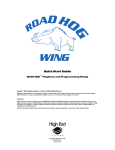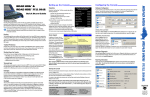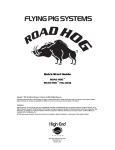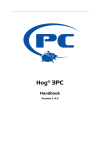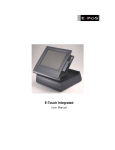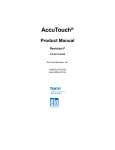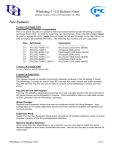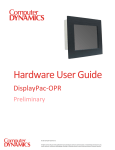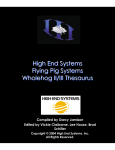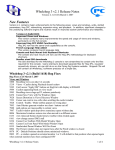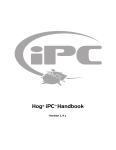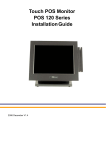Download Quick Start Guide - Flying Pig Systems
Transcript
Troubleshooting Important Safety Infomation The table below describes basic troubleshooting for the Road Hog Wing hardware. For software troubleshooting, refer to the Wholehog User Manual or on-line help. If a problem persists after you try the suggestions listed in the following table, contact High End Systems Support at 800.890.8989 or [email protected]. Problem Suggestion(s) The Wing does not power on Check that the AC power switch at the back of the Wing is ON. Check that the USB connection is secure. Cycle Touch functions do not work power to the Wing. Calibrate the touchscreen from the console. Wing functions do not work Check USB connection and AC power. Check configuration in the console's control panel/wings Internal Widget does not work Check external and internal USB connections. Check configuration in the console's control panel/ widgets Cleaning Wings and Touchscreens To clean the Wing and touchscreens, use only a soft cloth damped with water. Glass cleaner or other solvents will dull the finish of the Wing. Do not use alcohol (methyl, ethyl or isopropyl) or any strong solvent. Do not use thinner or benzene, abrasive cleaners or compressed air. Do not wipe the screen with a cloth or sponge that could scratch the surface. Contacting High End Systems® Customer Service 2105 Gracy Farms Lane Austin, TX 78758 USA voice (toll free): 800.890.8989 fax: 512.837.9290 Importantes Informations Sur La Sécurité Mise En Garde: Pour Une Protection Permanente Contre Les Chocs Électriques 1.Si cet équipement est livré sans prise de cable, veuillez connecter la prise de cable correcte selon le code suivant: marron - phase bleu - neuter vert/jaune - terre 2.Débrancher le courant avant d'effectuer des réparations. 3.Cet équipement doit être uniquement utilisé dans des endroits secs. Ne pas l'exposer à la pluie ou l'humidité. 4.À l'intérieur de l'équipement il n'y a pas de pièces remplaçables par l'utilisateur. Confiez l'entretien à un personnel qualifié. 5.Equipement de Classe I. Cet équipement doit être mis à la terre. Información Importante De Seguridad Advertencia: Para Protección Continua Contra Incendios. Este equipo debe conectarse a un circuito que tenga una protección máxima contra las sobreca gas de 20 A. 1.Si se recibió este equipo sin el enchufe de alimentacion, monte usted el enchufe correcto según el clave siguente: moreno - vivo azul - neutral verde/amarillo - tierra 2.Desconecte el suministro de energía antes de prestar servicio de reparación. 3.Este equipo se adecua a lugares secos solamente. no lo exponga a la lluvia o humedad. 4.Derive el servicio de reparación de este equipo al personal calificado. El interior no contiene repuestos que puedan ser reparados por el usuario. 5.Equipo de Clase I. Este equipo debe conectarse a la tierra. Importanti Informazioni Di Sicurezza email: [email protected] Sales Department 2105 Gracy Farms Lane Austin, TX 78758 USA voice: 512.836.2242 fax: 512.837.5290 Toll Free: 800.890.8989 WARNING: For Continued Protection Against Electric Shock, this equipment requires connection to a branch circuit having a maximum overload protection of 20 A. 1.If this equipment was received without a line cord plug, attach the appropriate line cord plug according to the following code: brown - live blue - neutral green/yellow - earth 2.Class I equipment. This equipment must be earthed. 3.Equipment suitable for dry locations only. Do not expose this equipment to rain or moisture. 4.Disconnect power before servicing. 5.Refer servicing to qualified personnel; no user serviceable parts inside. West Coast U.S. 8200 Haskell Avenue Van Nuys, CA 91406 US voice: 818.947.0550 fax: 818.908.8975 Avvertenza: Per Prevenire Incendi Questa apparecchiatura e' da collegarsi ad un circuito con una protezzione da sovraccarico massima di 20 amperes. 1.Se questa apparecchiatura è stata consegnata senza una spina del cavo di alimentazione, collegare la spina appropriata del cavo di alimentazione in base ai seguenti codici: marrone - sotto tensione blu - neutron verde/giallo - terra 2.Disinnestare la corrente prima di eseguire qualsiasi riparazione. 3.Questa apparecchiatura e' da usarsi in ambienti secchi. Non e' da essere esposta ne alla pioggia ne all' umidita'. 4.Per qualsiasi riparazione rivolgersi al personale specializzato. L' utente non deve riparare nessuna parte dentro l' unita'. 5.Aparecchio di Classe I. Questa apparecchiatura deve essere messa a terra. Wichtige Hinweise Für Ihre Sicherheit Road Hog Wing Quick Start Guide P/N 60600282 V 2.0 February, 2008 Warnung: Zum Schutz Vor Brandgefahr Dieses Gerät darf nur an eine Zweigleitung mit einem Überlastungsschutz von höchstens 20 A angeschlossen werden. 1.Wenn dieses Gerät ohne einen Netzkabelstecker erhalten wurde, ist der entsprechende Netzkabelstecker entsprechend dem folgenden Code anzubringen: Braun - Unter Spannung stehend Blau - Neutral Grün/Gelb - Erde 2.Dieses Gerät gehört zur Klasse I. Dieses Gerät muß geerdet werden. 3.Diese Geräte sind nur zum Einbau in trockenen Lagen bestimmt und müssen vor Regen und Feuchtigkeit geschützt werden. 4.Vor Wartungsarbeiten stets den Netzstecker ziehen. 5.Servicearbeiten sollten nur von Fachpersonal ausgeführt werden. Das Gerät enthält keine wartungsbedürftigen Teile. ROAD HOG™Playback & Programming Wing Quick Start Guide This document describes Wing hardware setup and configuration. Refer to the Wholehog User Manual (http://www.flyingpig.com/support/hog3/manuals) for detailed Wholehog software instructions. Section 12.4 details software configuration of Playback and Programming Wings. The User Manual is available in several languages andcan be accessed within the Wholehog software by pressing the Help key located within most windows and in the upper left corner of the right touchscreen. Setting Up a Road Hog Wing Unpacking A Road Hog Wing ships in a custom packing box with these components: • Road Hog Wing, with one LED desklight and desk cover • European and Edison power cords • Six foot VGA cable • Six foot USB cable Playback Wing LED Desk Light Screen Controls 12" Touchscreen 10 Playback Controls Central Playback Keys Rear Expansion Port for Super Widget Blue LED Marker Lights Programming Wing LED Desk Light Screen Controls 12" Touchscreen Central Playback Keys Programming Keys Four Encoders Illuminated Trackball Rear Expansion Port for Super Widget Blue LED Marker Lights If you find components missing or damaged, notify both the shipping agent and the sales agent immediately. Before sending anything to the factory, call your High End Systems dealer/distributor for a Return Material Authorization (RMA) number. The factory cannot accept any goods shipped without an RMA number. Connecting the Wing To connect a Playback Wing: 1. Connect the VGA and USB cables from the Wing to the console; then power up the console and the Wing. 2. Configure the external monitor and calibrate the touchscreen in the Setup/Control/Displays panel section of the console. 3. Configure the Wing in the Setup/Control Panel/Wings section of the console. 4. Configure the Super Widget (if installed) in the Setup/Control Panel/Widgets section of the console. Note: Detailed instructions for the control panel functions can be found in the Wholehog User Manual. To connect a Programming Wing: 1. Connect the VGA and USB cables from the Wing to the console; then power up the console and the Wing. 2. Configure the external monitor and calibrate the touchscreen in the Setup/Control/Displays panel section of the console. The programming portion does not require any software configuration. 3. Configure the Super Widget (if installed) in the Setup/Control Panel/Widgets section of the console. Note: Detailed instructions for the control panel functions can be found in the Wholehog User Manual. Configuring the Road Hog Wing Using Touchscreens with Hog 3PC When the Road Hog Wing is used with a computer running Hog 3PC, you must have the Elo touchscreen drive installed. When installing Hog 3PC, click on "Elo Touch Systems", then select "Will be installed on local hard drive" to add this driver to your system. Monitor Controls Desklight You can adjust the brightness of the desklight on the Wing by holding down the Setup key on the console and adjusting the third wheel. By default, the desklight is on while the Wing is being used and turns off after a period of inactivity; the period is determined by the Desk and Worklight Off setting in the Appearance pane of the User Preferences window. You can also use the fourth (right hand) wheel on the console front panel to adjust the LED brightness on the Wing keys. On Screen Display (OSD) menu control buttons are located on the top of the Wing above the monitor screen. Use these buttons to access the OSD menu system’s monitor controls. AUTO/SEL DOWN UP Displays and exits the OSD Screen Marker Lights Navigates the OSD options clockwise and increases value of a selected OSD control option The blue side marker lights on the front of the Wing are always on when the Wing is powered on. Navigates the OSD options counterclockwise and decreases value of a selected OSD control option Super Widget Expansion Board The Road Hog Wing can accept a Super Widget expansion board to allow it to output four universes of DMX from PC based products. Please consult the Super Widget Expansion kit for installation instructions. Additional Wings and Accessories Calibrating Touchscreens Select the Displays tab of the Control Panel then, Press the Calibrate Touchscreen button. Part Numbers for Wings and Accessories Road Hog Playback Wing A5020001 Road Hog Programming Wing A5020002 Super Widget Expansion Kit A5040001 Road Hog Wing Road Case A5070002 A screen with directions to touch a target at each corner of the monitor screen will appear. After each touchscreen calibration is completed, the calibration screen closes and calibration of the additional screens begins. The calibration will terminate if no touch is received on the screen within 10 seconds. Copyright © 2008 by High End Systems, Inc. Information and specifications in this document are subject to change without notice. Certain specifications may be the result of future software releases. High End Systems, Inc. assumes no responsibility or liability for any errors or inaccuracies that may appear in this manual. Trademarks High End Systems, the Flying Pig Systems logo, the WHOLEHOG, Road Hog and WHOLEHOG III logos are registered trademarks of High End Systems, Inc.,or High End Systems, Europe Ltd. Flying Pig Systems, Effects Engine, and Hog are registered trademarks of Flying Pig Systems. Road Hog is a trademark of High End Systems, Inc. Windows is a registered trademark of Microsoft corporation. IntelliTouch, SecureTouch, AccuTouch, Entuitive, and MonitorMouse are trademarks of Elo TouchSystems, Inc. All other brand names and product names used in this book are trademarks, registered trademarks, or trade names of their respective holders. Warranty Information Limited Warranty: Unless otherwise stated, your product is covered by a one year parts and labor limited warranty. It is the owner's responsibility to furnish receipts or invoices for verification of purchase, date, and dealer or distributor. If purchase date cannot be provided, date of manufacture will be used to determine warranty period. Returning an Item Under Warranty for Repair: It is necessary to obtain aReturn Material Authorization (RMA) number from your dealer or point of purchase BEFORE any units are returned for repair. The manufacturer will make the final determination as to whether or not the unit is covered by warranty. Any Product unit or parts returned to High End Systems must be packaged in a suitable manner to ensure the protection of such Product unit or parts, and such package shall be clearly and prominently marked to indicate that the package contains returned Product units or parts and with an RMA number. Accompany all returned Product units or parts with a written explanation of the alleged problem or malfunction. Ship returned Product units or parts to: High End Systems, 2105 Gracy Farms Lane, Austin, Texas 78758. Note: Freight Damage Claims are invalid for products shipped in nonfactory boxes and packing materials. Freight: All shipping will be paid by the purchaser. Under no circumstances will freight collect shipmentsbe accepted. REPAIR OR REPLACEMENT AS PROVIDED FOR UNDER THIS WARRANTY IS THE EXCLUSIVE REMEDY OF THE CONSUMER. HIGH END SYSTEMS, INC. MAKES NO WARRANTIES, EXPRESS OR IMPLIED, WITH RESPECT TO ANY PRODUCT, AND HIGH END SPECIFICALLY DISCLAIMS ANY WARRANTY OF MERCHANTABILITY OR FITNESS FOR A PARTICULAR PURPOSE. HIGH END SHALL NOT BE LIABLE FOR ANY INDIRECT, INCIDENTAL OR CONSEQUENTIAL DAMAGE, INCLUDING LOST PROFITS, SUSTAINED OR INCURRED IN CONNECTION WITH ANY PRODUCT OR CAUSED BY PRODUCT MENU Auto centers screen when OSD screen is not displayed. When the OSD screen displayed, use SEL to select an OSD control option and then select the option value you choose To adjust an OSD option: 1. Press the MENU button to display the OSD Menu. 2. Press the UP button or the DOWN button to navigate to a OSD control option. 3. When the function you want to change is displayed, press the SELECT button. To adjust the Function value: 1. Press the UP button increases the value of the selected OSD control option. 2. Press the DOWN button decreases the value of the selected OSD control option. 3. After adjusting the values, press the SELECT button again to automatically save the changes. OSD Control Option Descriptions DEFECTS OR THE PARTIAL OR TOTAL FAILURE OF ANY PRODUCT REGARDLESS OF THE FORM OF ACTION, WHETHER IN CONTRACT, TORT (INCLUDING NEGLIGENCE), STRICT LIABILITY OR OTHERWISE, AND WHETHER OR NOT SUCH DAMAGE WAS FORESEEN OR UNFORESEEN. Warranty is void if the product is misused, damaged, modified in any way, or for unauthorized repairs or parts. This warranty gives you specific legal rights, and you may also have other rights specific to your locality. Product Modification Warning High End Systems products are designed and manufactured to meet the requirements of United States and International safety regulations. Modifications to the product could affect safety and render the product non-compliant to relevant safety standards. Mise En Garde Contre La Modification Du Produit Les produits High End Systems sont conçus et fabriqués conformément aux exigences des règlements internationaux de sécurité. Toute modification du produit peut entraîner sa non conformité aux normes de sécurité en vigueur. Produktmodifikationswarnung Design und Herstellung von High End Systems entsprechen den Anforderungen der U.S. Amerikanischen undinternationalen Sicherheitsvorschriften. Abänderungendieses Produktes können dessen Sicherheit beeinträchtigen und unter Umständen gegen die diesbezüglichen Sicherheitsnormen verstoßen. Avvertenza Sulla Modifica Del Prodotto I prodotti di High End Systems sono stati progettati e fabbricati per soddisfare i requisiti delle normative di sicurezza statunitensi ed internazionali. Qualsiasi modifica al prodotto potrebbe pregiudicare la sicurezza e rendere il prodotto non conforme agli standard di sicurezza pertinenti. Advertencia De Modificación Del Producto Los productos de High End Systems están diseñados y fabricados para cumplir los requisitos de las reglamentaciones de seguridad de los Estados Unidos e internacionales. Las modificaciones al producto podrían afectar la seguridad y dejar al producto fuera de conformidad con las normas de seguridad relevantes. ⿿ဗን᭞࡞ᑊࡌࡾ㆑࿈ H ighEnd System s⿿ဗࡢ࣒ࣛ࢜ྙ⾏ᅗཀྵࡦࠉᅗ㝷Ꮽධᇱ‵ࡡᚪこ᮪௲ࢅ࠹ࡻࡌࡒシ゛ཀྵࡦ⿿㏸ࡈࡿ࡙࠷ࡱࡌࠊ ࡆࡡⅥࠉ⿿ဗ࡞ᑊࡌࡾን᭞ࡢᏭධ࡞ᑊࡊ࡙ᙫ㡢ࢅཀྵࡌሔྙཀྵࡦࠉ㛭㏻Ꮽධᇱ‵࡞ࡾࡌ࡞ឺ≟࠷ࡒሔྙ࠵ࡽ ࡱࡌࠊ Contrast adjusts the contrast or the values of color gain (RED, GREEN or BLUE) Brightness adjusts the background Luminance of the LCD panel V-Position adjusts the display window vertically on the screen H-Position adjusts the display window horizontally on the screen Recall Defaults resets the factory OSD default settings. RGB selects Color Temperature and sets R, G, B gain. Volume (not used) Sharpness adjusts the color intensity and tint Phase (not used) Clock (not used) OSD H-Position positions the OSD menu screen horizontally in the monitor display OSD V-Position positions the OSD menu screen vertically in the monitor display OSD Timeout adjusts the amount of time in which the OSD will disappear Auto Adjust automatically refreshes the screen and exits the OSD Language chooses between English, French, German, Spanish and Japanese for OSD Info displays the current monitor resolution and refresh rate Note: The OSD screen will disappear if no input activities are detected for 45 seconds.