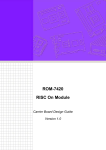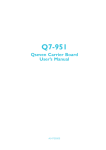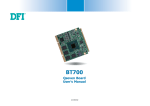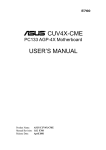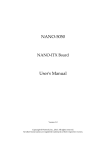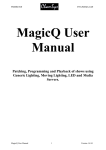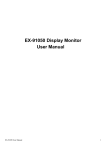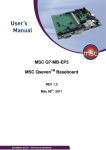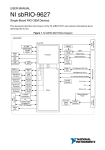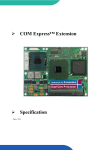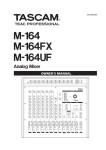Download Manual
Transcript
Q7A-551 Qseven Carrier Board User’s Manual A28400340 1 Chapter 1 Introduction www.dfi.com Copyright FCC and DOC Statement on Class B This publication contains information that is protected by copyright. No part of it may be reproduced in any form or by any means or used to make any transformation/adaptation without the prior written permission from the copyright holders. This equipment has been tested and found to comply with the limits for a Class B digital device, pursuant to Part 15 of the FCC rules. These limits are designed to provide reasonable protection against harmful interference when the equipment is operated in a residential installation. This equipment generates, uses and can radiate radio frequency energy and, if not installed and used in accordance with the instruction manual, may cause harmful interference to radio communications. However, there is no guarantee that interference will not occur in a particular installation. If this equipment does cause harmful interference to radio or television reception, which can be determined by turning the equipment off and on, the user is encouraged to try to correct the interference by one or more of the following measures: This publication is provided for informational purposes only. The manufacturer makes no representations or warranties with respect to the contents or use of this manual and specifically disclaims any express or implied warranties of merchantability or fitness for any particular purpose. The user will assume the entire risk of the use or the results of the use of this document. Further, the manufacturer reserves the right to revise this publication and make changes to its contents at any time, without obligation to notify any person or entity of such revisions or changes. • • • Changes after the publication’s first release will be based on the product’s revision. The website will always provide the most updated information. • Reorient or relocate the receiving antenna. Increase the separation between the equipment and the receiver. Connect the equipment into an outlet on a circuit different from that to which the receiver is connected. Consult the dealer or an experienced radio TV technician for help. © 2015. All Rights Reserved. Trademarks Notice: Product names or trademarks appearing in this manual are for identification purpose only and are the properties of the respective owners. 1. The changes or modifications not expressly approved by the party responsible for compliance could void the user’s authority to operate the equipment. 2. Shielded interface cables must be used in order to comply with the emission limits. 2 Chapter 1 Introduction www.dfi.com Table of Contents Digital I/O Connector .................................................................................. 18 Connect the EXT-KSDIO Module to the Digital I/O Connector on the Carrier Board ............................................................................. 18 1W Audio Amplifier Connectors ................................................................... 19 FlexCAN Connector ..................................................................................... 19 Expansion Slots .......................................................................................... 20 LEDs .......................................................................................................... 20 RTC Battery ................................................................................................ 21 Power Switch.............................................................................................. 21 MXM Connector .......................................................................................... 22 Copyright........................................................................................................... ..2 Trademarks ........................................................................................................ 2 FCC and DOC Statement on Class B ..................................................... 2 About this Manual .......................................................................................... 4 Warranty ............................................................................................................ 4 Static Electricity Precautions...................................................................... 4 Safety Measures .............................................................................................. 4 About the Package ......................................................................................... 5 Chapter 1 - Introduction ............................................................................. 6 Specifications ................................................................................................ 6 Chapter 2 - Hardware Installation................................................ 7 Board Layout ................................................................................................. 7 Block Diagram ............................................................................................... 7 Mechanical Diagram .................................................................................... 8 Jumper Settings ........................................................................................... 9 Panel Power Select ....................................................................................... 9 COM 1/COM 2 RS232/422/485 Select ............................................................ 9 COM RS232/UART5 Select ........................................................................... 10 Touch Panel Power Select ........................................................................... 10 Dimming Mode Select ................................................................................. 11 LCD/Inverter Power Select .......................................................................... 11 Download Mode Select................................................................................ 12 Line-out/Mic-in Select ................................................................................. 12 Panel I/O Ports ........................................................................................... 13 USB ports................................................................................................... 13 USB Client Port ........................................................................................... 14 Serial (COM) Ports ...................................................................................... 14 RJ45 LAN Port ............................................................................................ 15 HDMI Port .................................................................................................. 15 Audio ......................................................................................................... 16 12~36V DC-in ........................................................................................... 16 I/O Connectors ........................................................................................... 17 LVDS LCD Panel Connector ......................................................................... 17 3 Chapter 1 Introduction www.dfi.com About this Manual Static Electricity Precautions An electronic file of this manual is included in the CD. To view the user’s manual in the CD, insert the CD into a CD-ROM drive. The autorun screen (Main Board Utility CD) will appear. Click “User’s Manual” on the main menu. It is quite easy to inadvertently damage your PC, system board, components or devices even before installing them in your system unit. Static electrical discharge can damage computer components without causing any signs of physical damage. You must take extra care in handling them to ensure against electrostatic build-up. 1. To prevent electrostatic build-up, leave the system board in its anti-static bag until you are ready to install it. Warranty 2. Wear an antistatic wrist strap. 1. Warranty does not cover damages or failures that arised from misuse of the product, inability to use the product, unauthorized replacement or alteration of components and product specifications. 3. Do all preparation work on a static-free surface. 4. Hold the device only by its edges. Be careful not to touch any of the components, contacts or connections. 2. The warranty is void if the product has been subjected to physical abuse, improper installation, modification, accidents or unauthorized repair of the product. 5. Avoid touching the pins or contacts on all modules and connectors. Hold modules or connectors by their ends. 3. Unless otherwise instructed in this user’s manual, the user may not, under any circumstances, attempt to perform service, adjustments or repairs on the product, whether in or out of warranty. It must be returned to the purchase point, factory or authorized service agency for all such work. Important: Electrostatic discharge (ESD) can damage your processor, disk drive and other components. Perform the upgrade instruction procedures described at an ESD workstation only. If such a station is not available, you can provide some ESD protection by wearing an antistatic wrist strap and attaching it to a metal part of the system chassis. If a wrist strap is unavailable, establish and maintain contact with the system chassis throughout any procedures requiring ESD protection. 4. We will not be liable for any indirect, special, incidental or consequencial damages to the product that has been modified or altered. Safety Measures To avoid damage to the system: • Use the correct AC input voltage range. To reduce the risk of electric shock: • Unplug the power cord before removing the system chassis cover for installation or servicing. After installation or servicing, cover the system chassis before plugging the power cord. 4 Chapter 1 Introduction www.dfi.com About the Package The package contains the following items. If any of these items are missing or damaged, please contact your dealer or sales representative for assistance. • • • • One One One One Q7A-551 board Power switch with cable Speaker 1.5W with cable QR (Quick Reference) Optional Items • • • • COM port cable Power adapter (60W, 19V) EXT-KSDIO module (8-bit DIO Daughter Board) EXT-KSDIO cable The board and accessories in the package may not come similar to the information listed above. This may differ in accordance with the sales region or models in which it was sold. For more information about the standard package in your region, please contact your dealer or sales representative. Before Using the System Board Before using the system board, prepare basic system components. If you are installing the system board in a new system, you will need at least the following internal components. • Storage devices such as hard disk drive, CD-ROM, etc. You will also need external system peripherals you intend to use which will normally include at least a keyboard, a mouse and a video display monitor. 5 Chapter 1 Introduction www.dfi.com Chapter 1 Chapter 1 - Introduction Specifications Graphics • Display ports - 1 HDMI - 2 24-bit single channel LVDS Audio • Supports I2S audio interface • 2 1W audio amplifier connectors (left and right sides) USB • 2 USB 2.0 ports • 1 USB Client port Storage • 1 mSATA via a Mini PCIe slot • 1 SD card socket Panel I/O Ports • 2 USB 2.0 ports • 1 USB Client port • 2 DB-9 serial ports - 1 RS232/422/485 - 1 RS232/UART • 1 RJ45 LAN port • 1 HDMI port • 1 Line-out/Mic-in jack • 1 12~36V DC-in jack I/O Connectors • 1 connector for an external RS232/422/485 serial port (2.0mm pitch) • • • • 1 2 1 1 LVDS LCD panel connector 1W audio amplifier connectors (left and right sides) FlexCAN (Flexible Controller Area Network) connector 12-bit Digital I/O connector Expansion Slots • 1 Mini PCIe slot - supports PCIe and USB signals - supports full size Mini PCIe card • 1 SIM card socket Temperature • Operating: 0oC to 60oC • Storage: -20oC to 85oC Humidity • 10% to 90% Board to Board Connector • One MXM connector Dimensions • 190mm (7.48") x 102mm (4.02") 6 Chapter 1 Introduction www.dfi.com Chapter 2 Chapter 2 - Hardware Installation Block Diagram Board Layout - DC-in 12-36V + GLAN COM Power Switch 1 RTC Battery AMP_L 2 1 2 1 3 1(JP12) 3 1(JP11) LAN USB 0-1 USB 2.0 USB Client 1 Mic-in/Line-out Select (JP7) 2 HDMI Mic-in/ Line-out 5 1 5 6 2 6 Audio Codec Mic-in/Line-out Select (JP8) 2 COM RS232/UART5 Select (JP11)/(JP12) Download Mode Select (JP9) Mini PCIe 3 Panel Power Select Touch Panel Power Select LCD/Inverter Power Select Dimming Mode Select (JP2) (JP3) 5 6 1 2 5 6 1 2 (JP5) (JP2) (JP3) (JP5) (JP10) 1 40 39 MXM 10 9 mSATA 1 2 2 1 IT8518E FlexCAN COM 1 RS232/422/485 Select (JP4) 6 5 2 1 SD 1 USB 2x ITE MCS7840CV 6 5 2 LVDS LCD Panel 1 Digital I/O 1 (JP10) 2 1 13 14 Mini PCIe (mSATA) SIM AMP_R 10 9 2 1 COM 1 USB Client SD LED PCIe HDA USB Mini PCIe 1x SATA 2.0 SPI USB 2.0 USB Client LVDS Q7 MXM Connector HDMI Digital I/O Power LED COM 2 RS232/422/485 Select (JP6) COM 3x 2 1 COM 2 CAN FlexCAN SDIO 7 Chapter 2 Hardware Installation www.dfi.com Chapter 2 185.00 136.21 117.51 104.01 73.70 28.88 5.50 Mechanical Diagram 102.03 97.00 96.07 90.71 75.71 59.52 41.71 39.21 29.94 26.71 24.00 17.00 14.98 190.01 173.65 145.49 119.14 101.50 87.40 75.00 58.50 45.00 50.01 0.00 5.50 0.00 8 Chapter 2 Hardware Installation www.dfi.com Chapter 2 Jumper Settings COM 1/COM 2 RS232/422/485 Select Panel Power Select COM 1: RS232/422/485 9 COM 1 JP4 JP6 21 JP2 5 3 1 5 3 1 5 3 1 6 4 2 6 4 2 3-4 On:+5V_standby 6 4 2 5-6 On: +3V_standby (default) COM 2: RS232/422/485 COM 2 1-2 On: +12V JP4 (for COM 1) and JP6 (for COM 2) are used to configure the COM ports to RS232, RS422 (Full Duplex) or RS485. The pin functions of COM ports will vary according to jumpers’ setting. JP4 (for COM 1)/ JP6 (for COM 2) JP2 is used to select the power supplied with the LCD panel. 6 4 2 Important: Before powering-on the system, make sure that the power settings of JP2 match the LCD panel’s specification. Selecting the incorrect voltage will seriously damage the LCD panel. 5 3 1 1-2 On: RS232 (default) 5 3 1 6 4 2 3-4 On: RS422 Full Duplex 6 4 2 5 3 1 5-6 On: RS485 N.C. N.C. N.C. N.C. 6789 N.C. N.C. N.C. N.C. 6789 1 2345 DSRRTSCTSRI- 6789 1 2345 DATA+ DATAN.C. N.C. N.C. 1 2345 RXD+ RXDTXD+ TXDN.C. DCDRD TD DTRGND COM 2 RS232 RS422 Full Duplex RS485 9 Chapter 2 Hardware Installation www.dfi.com Chapter 2 COM RS232/UART5 Select Touch Panel Power Select COM JP12 JP11 3 2 1 1-2 On: RS232 (default) 3 2 1 JP3 2-3 On: UART5 3 2 1 1-2 On: +3V_standby 3 2 1 2-3 On: +5V_standby (default) JP3 controls the power level of the touch panel IC. JP11 and JP12 are used to configure the COM port to RS232 (default) or UART5. Important: You need to set JP11 and JP12 simultaneously. 10 Chapter 2 Hardware Installation www.dfi.com Chapter 2 Dimming Mode Select LCD/Inverter Power Select JP5 JP10 3 2 1 1-2 On: PWM Mode (default) 5 3 1 5 3 1 5 3 1 6 4 2 6 4 2 3-4 On:+5V_standby (default) 6 4 2 5-6 On: +3V_standby 3 2 1 2-3 On: Voltage Mode 1-2 On: +12V JP10 allows you to select the mode for the lightness control of the LVDS panel. JP5 is used to select the power level of the LCD/inverter power connector. Important: You need to refer to your panel’s user guide to determine the type of mode (PWM or Voltage) most appropriate for your panel. 11 Chapter 2 Hardware Installation www.dfi.com Chapter 2 Download Mode Select Line-out/Mic-in Select JP7 1-2, 3-4, 5-6 On: Line-out 3 2 1 1 3 5 JP8 1-2, 3-4, 5-6 On: Mic-in (default) 2 4 6 JP7 JP8 1-2 On: Serial Download Mode JP9 3 2 1 2-3 On: Normal Boot (default) JP9 allows you to select the download mode of serial port to update the firmware and OS. JP7 and JP8 allow you to select the audio function. When pins 1-2, 3-4, and 5-6 are set to On, JP7 is applied for the Line-out function and JP8 is used for the Mic-in function. 12 Chapter 2 Hardware Installation www.dfi.com Chapter 2 Panel I/O Ports COM DC-in USB Ports LAN USB 0-1 USB 2.0 USB 1 USB 0 Line-out/Mic-in HDMI - USB Client + The USB device allows data exchange between your computer and a wide range of simultaneously accessible external Plug and Play peripherals. The system board is equipped with two onboard USB 2.0 ports (USB 0-1). COM 2 The panel I/O ports consist of the following: • • • • • • • 2 1 2 1 1 1 1 USB 2.0 ports USB Client port Serial COM ports RJ45 LAN port HDMI port Line-out/Mic-in jack 12~36V DC-in jcak 13 Chapter 2 Hardware Installation www.dfi.com Chapter 2 Serial (COM) Ports DCDRD TD DTRGND USB Client Port 1 2 3 4 5 USB Client COM 6 7 89 DSRRTSCTSRI- COM: RS232 or UART5 9 COM 1: RS232/422/485 2 1 The shape of the mini USB port is smaller than the standard one and is a device operating as a client port. COM 2: RS232/422/485 The system board is equipped with two onboard serial COM ports (COM and COM 2). It is also equipped with a 9-pin connector for connecting an external serial COM port (COM 1). COM is fixed at RS232 or UART5 via JP11’s and JP12’s setting at the same time. COM port 1 and COM port 2 will vary according to JP4’s (for COM 1) and JP6’s (for COM 2) setting respectively. The serial COM port is RS232 asynchronous communication port with 16C550A-compatible UARTs that can be used with modems, serial printers, remote display terminals, and other serial devices. To connect COM 1, please refer to the following description. The serial port may be mounted on a card-edge bracket. Install the card-edge bracket to an available slot at the rear of the system chassis then insert the cable connector to the 9-pin connector. Make sure the colored stripe on the ribbon cable is aligned with pin 1 of the connector. Important: You need to set JP11 and JP12 simultaneously. 14 Chapter 2 Hardware Installation www.dfi.com Chapter 2 RJ45 LAN Port HDMI Port LAN HDMI The onboard RJ45 LAN port allows the system board to connect to a local area network by means of a network hub. The HDMI port which carries both digital audio and video signals is used to connect a LCD monitor or digital TV that has the HDMI port. 15 Chapter 2 Hardware Installation www.dfi.com Chapter 2 Audio 12~36V DC-in Line-out/Mic-in DC-in - The system board is equipped with 1 audio jack to operate as a line-out jack or a mic-in jack. A jack is a one-hole connecting interface for inserting a plug. Being a line-out jack, this jack is used to connect a headphone or external speakers. Being a mic-in jack, this jack is used to connect to the center and subwoofer speakers of the audio system. + This jack provides maximum of 60W power and is considered a low power solution. Connect a DC power cord to this jack. Use a power adapter within 12~36V DC output voltage. Using a voltage out of the range 12~36V may fail to boot the system or cause damage to the system board. 16 Chapter 2 Hardware Installation www.dfi.com Chapter 2 I/O Connectors The table below illustrates the pin functions of the LVDS LCD Panel connector: LVDS LCD Panel Connector Pins Function Pins Function 1 GND 2 GND 3 LVDS1_Out3+ 4 LVDS0_Out3+ 5 LVDS1_Out3- 6 LVDS0_Out3- 7 GND 8 GND 9 LVDS1_Out2+ 10 LVDS0_Out2+ 11 LVDS1_Out2- 12 LVDS0_Out2- 13 GND 14 GND 15 LVDS1_Out1+ 16 LVDS0_Out1+ 17 LVDS1_Out1- 18 LVDS0_Out1- 19 GND 20 GND 21 LVDS1_Out0+ 22 LVDS0_Out0+ 23 LVDS1_Out0- 24 LVDS0_Out0- 25 GND 26 GND 27 LVDS1_CLK+ 28 LVDS0_CLK+ 29 LVDS1_CLK- 30 LVDS0_CLK- 31 GND 32 GND Jumper Settings 33 TP_INT 34 TP_SCL Refer to the “Jumper Settings” section in this chapter for settings relevant to the LCD panel. 35 TP_VDD 36 TP_SDA 37 Backlight Power 38 Dimming 39 Backlight Power 40 Panel Power 40 2 39 1 LVDS LCD Panel The system board allows you to connect a LCD Display Panel by means of the LVDS LCD panel connector transmitting video signals and power from the system board to the LCD Display Panel. Refer to the right side for the pin functions of the connector. Note: DFI board's LVDS connector: Hirose DF13-40DP-1.25V(91)/40P/1.25mm; cable side connector: Hirose DF13-40DS-1.25C. 17 Chapter 2 Hardware Installation www.dfi.com Chapter 2 Digital I/O Connector Connect the EXT-KSDIO Module to the Digital I/O Connector on the Carrier Board The EXT-KSDIO module (8-bit digital I/O daughter board) is designed to connected to a digital I/O connector on the Q7A-551 carrier board via an EXT-KSDIO cable for extending 8-bit GPIO 7-pole terminal blocks at the I/O ports of the system unit. Digital I/O 13 14 1 2 EXT-KSDIO (Top View) EXT-KSDIO (Bottom View) GPIO External Digital I/O Connector EXT-KSDIO The 12-bit Digital I/O connector provides powering-on function to external devices that are connected to the connector. The pin functions of the digital I/O connector are listed below: EXT-KSDIO cable Digital I/O Connector Digital I/O connector Pins Function Pins Function 1 DIO_OUT-1 8 DIO_IN-4 2 DIO_IN-1 9 DIO_OUT-5 3 DIO_OUT-2 10 DIO_IN-5 4 DIO_IN-2 11 DIO_OUT-6 5 DIO_OUT-3 12 DIO_IN-6 6 DIO_IN-3 13 DCDC_5V_BB 7 DIO_OUT-4 14 GND Q7A-551 Important: When connecting the EXT-KSDIO module to a digital I/O connector on the Q7A-551 carrier board, make sure the white dot on the EXT-KSDIO connector is aligned with pin 1 of the digital I/O connector on the carrier board. If the cause of damages due to personal incorrect installation, DFI will not be responsible for any damages. 18 Chapter 2 Hardware Installation www.dfi.com Chapter 2 1W Audio Amplifier Connectors FlexCAN Connector AMP_L AMP_R 2 1 AOUT_L+ AOUT_L2 FlexCAN 1 9 AOUT_R+ AOUT_R- N.C N.C N.C CAN_LO N.C N.C GND CAN_HI N.C 2 1 The amplify right/left connectors which have amplifying feature are used to connect external speakers. The CAN controller performs communication in accordance with the BOSCH CAN Protocol Version 2.0B Active1 (standard format and extended format). The bit rate can be programmed to a maximum of 1Mbit/s. To connect the CAN controller module to the FlexCAN connector, it is necessary to add transceiver hardware. When communicating in a CAN network, individual message objects are configured. The message objects and the identifier masks for the receive filter for the received messages are stored in the message RAM. Controller Area Network is a message based protocol designed specifically for automotive applications but now is also used in other areas such as industrial automation and medical equipment. 19 Chapter 2 Hardware Installation www.dfi.com Chapter 2 Expansion Slots LEDs SIM Card Socket Mini PCIe (supports PCIe and USB signals) Mini PCIe (Supports mSATA signal) SD LED Power LED SD Card Socket Mini PCIe Slot SD LED The Mini PCIe socket is used to install a Mini PCIe card. Mini PCIe card is a small form factor PCI card with the same signal protocol, electrical definitions, and configuration definitions as the conventional PCI. The SD LED will light when the SDIO card is inserted into the SD/MMC socket. SIM Card Socket The power LED indicates that there is power on the system board. Power-off the PC and then unplug the power cord prior to installing any devices. Failure to do so will cause severe damage to the system board and components. Power LED The SIM slot on the system board is used to insert a SIM card. SD Card Socket This expansion port is used to insert a Secure Digital Input/Output (SDIO) device. Aside from storing data files, an SDIO card is also capable of storing powerful software applications. 20 Chapter 2 Hardware Installation www.dfi.com Chapter 2 RTC Battery 2 1 Power Switch RTC Battery 2 1 Power Switch Power_Enable GND +3.3V GND Power Switch The power switch is used to power on or power off the system. Battery Connect to the battery connector The RTC Battery powers the real-time clock and CMOS memory. It is an auxiliary source of power when the main power is shut off. Safety Measures • Danger of explosion if battery incorrectly replaced. • Replace only with the same or equivalent type recommend by the manufacturer. • Dispose of used batteries according to local ordinance. 21 Chapter 2 Hardware Installation www.dfi.com Chapter 2 MXM Connector Pin 1 3 5 7 9 11 13 15 17 19 21 23 25 27 29 31 33 35 37 39 41 43 45 47 49 51 53 55 57 59 61 63 65 67 69 71 73 75 77 79 81 83 85 87 89 91 93 95 97 99 MXM Connector The MXM connector is used to interface the carrier board with a Qseven board. Refer to the table in the following pages for the pin functions of the MXM connector. Signal GND GBE_MDI3GBE_MDI3+ GBE_LINK100# GBE_MDI1GBE_MDI1+ GBE_LINK# WAKE# SUS_STAT# SLP_BTN# GND GND BATLOW# SATA0_TX+ SATA0_TXSATA0_ACT# SATA0_RX+ SATA0_RXGND BIOS_DISABLE#/BOOT_ALT# SDIO_CD# SDIO_CMD SDIO_PWR# SDIO_DAT0 SDIO_DAT2 SDIO_DAT4 SDIO_DAT6 GND I2S_TXFS I2S_CLK I2S_TXC I2S_RXD I2S_TXD GND USB_2_3_OC# USB_P3USB_P3+ USB_CC USB_P1USB_P1+ GND LVDS_A0+ Pin 2 4 6 8 10 12 14 16 18 20 22 24 26 28 30 32 34 36 38 40 42 44 46 48 50 52 54 56 58 60 62 64 66 68 70 72 74 76 78 80 82 84 86 88 90 92 94 96 98 100 Signal GND GBE_MDI2GBE_MDI2+ GBE_LINK1000# GBE_MDI0GBE_MDI0+ GBE_ACT# SUS_S5# SUS_S3# PWRBTN# LID_BTN# GND PWGIN RSTBTN# GND GND SDIO_CLK SDIO_LED SDIO_WP SDIO_DAT1 SDIO_DAT3 SDIO_DAT5 SDIO_DAT7 RSVD GND SMB_CLK SMB_DAT SMB_ALERT# I2C_CLK I2C_DAT WDTRIG# WDOUT GND USB_4_5_OC# USB_P4USB_P4+ USB_0_1_OC# USB_P2USB_P2+ USB_ID USB_P0USB_P0+ GND LVDS_B0+ 22 Chapter 2 Hardware Installation www.dfi.com Chapter 2 Pin 101 103 105 107 109 111 113 115 117 119 121 123 125 127 129 131 133 135 137 139 141 143 145 147 149 151 153 155 157 159 161 163 165 167 169 171 173 175 177 179 181 183 185 187 189 191 193 195 197 199 Signal LVDS_A0LVDS_A1+ LVDS_A1LVDS_A2+ LVDS_A2LVDS_PPEN LVDS_A3+ LVDS_A3GND LVDS_A_CLK+ LVDS_A_CLKLVDS_BLT_CTRL/GP_PWM_OUT0 LVDS_DID_DAT/GP_I2C_DAT LVDS_DID_CLK/GP_I2C_CLK CAN0_TX TMDS_CLK+ TMDS_CLKGND TMDS_LANE1+ TMDS_LANE1GND TMDS_LANE0+ TMDS_LANE0GND TMDS_LANE2+ TMDS_LANE2HDMI_HPD# PCIE_CLK_REF+ PCIE_CLK_REFGND GND UART_TXD UART_RXD PCIE0_TX+ PCIE0_TXGND VCC_RTC GND SPI_MOS1 Pin 102 104 106 108 110 112 114 116 118 120 122 124 126 128 130 132 134 136 138 140 142 144 146 148 150 152 154 156 158 160 162 164 166 168 170 172 174 176 178 180 182 184 186 188 190 192 194 196 198 200 Signal LVDS_B0LVDS_B1+ LVDS_B1LVDS_B2+ LVDS_B2LVDS_BLEN LVDS_B3+ LVDS_B3GND LVDS_B_CLK+ LVDS_B_CLKRSVD LVDS_BLC_DAT LVDS_BLC_CLK CAN0_RX Pin 201 203 205 207 209 211 213 215 217 219 221 223 225 227 229 Signal SPI_MOS0 SPI_SCK 5V_SB MFG_NC0 MFG_NC1 VCC (+5V) VCC (+5V) VCC (+5V) VCC (+5V) VCC (+5V) VCC (+5V) VCC (+5V) VCC (+5V) VCC (+5V) VCC (+5V) Pin 202 204 206 208 210 212 214 216 218 220 222 224 226 228 230 Signal MFG_NC4 5V_SB MFG_NC2 MFG_NC3 VCC (+5V) VCC (+5V) VCC (+5V) VCC (+5V) VCC (+5V) VCC (+5V) VCC (+5V) VCC (+5V) VCC (+5V) VCC (+5V) GND GND GND HDMI_CTRL_DAT HDMI_CTRL_CLK PCIE_WAKE# PCIE_RST# GND GND UART_RTS UART_CTS PCIE0_RX+ PCIE0_RXGND GND SPI_CS0# 23 Chapter 2 Hardware Installation www.dfi.com