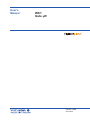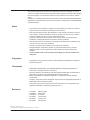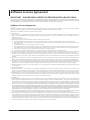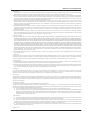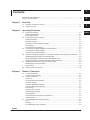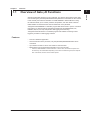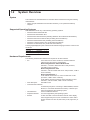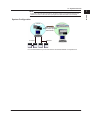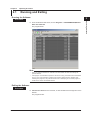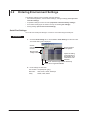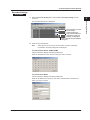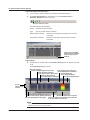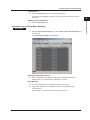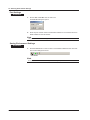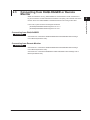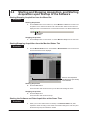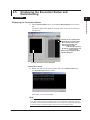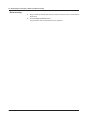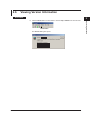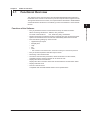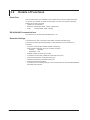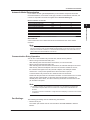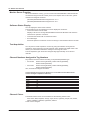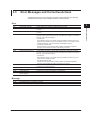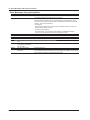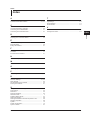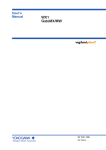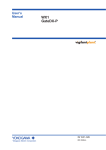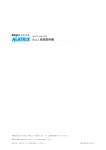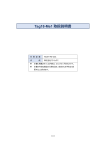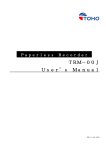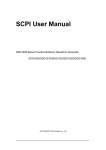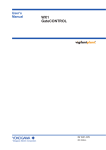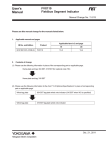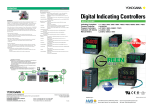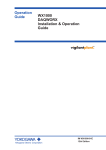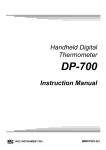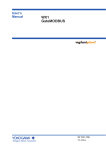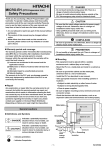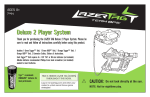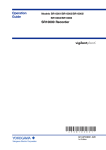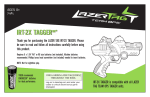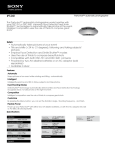Download WX1 Gate mR User`s Manual
Transcript
User’s
Manual
WX1
Gate µR
IM WX1-08E
6th Edition
This manual describes the functions and operating procedures of GateµR. To ensure
correct use, please read this manual thoroughly before beginning operation. After reading
the manual, keep it in a convenient location for quick reference in the event a question
arises.
Gate µR is a software program that acquires data from the µR10000/µR20000/SR10000
(Referred to hereinafter as the recorder in this manual.) and transfers it to DAQLOGGER
or Remote Monitor.
Notes
• The contents of this manual are subject to change without prior notice as a result of
improvements in the software’s performance and functions.
• Every effort has been made in the preparation of this manual to ensure the accuracy
of its contents. However, should you have any questions or find any errors, please
contact the dealer from whom you purchased the software.
• Copying or reproducing all or any part of the contents of this manual without the
permission of Yokogawa Electric Corporation is strictly prohibited.
• Use of this software on more than one computer at the same time is prohibited. Use
by more than one user is also prohibited.
• Transfer or lending of this software to any third party is prohibited.
• Yokogawa Electric Corporation provides no guarantees other than for physical
deficiencies found on the original disk or this manual upon opening the product
package.
• License numbers will not be reissued. Please keep your license numbers in a
safe place.
Copyrights
• Copyrights for the programs included on the CD-ROM are attributable to Yokogawa
Electric Corporation.
Trademarks
• DAQWORX, DAQLOGGER, and DAQEXPLORER are registered trademarks or
trademarks of Yokogawa Electric Corporation.
• Microsoft, Windows, and Windows Vista are registered trademarks or trademarks of
Microsoft Corporation in the United States and/or other countries.
• Adobe and Acrobat are registered trademarks or trademarks of Adobe Systems
Incorporated.
• Company and product names that appear in this manual are registered trademarks or
trademarks of their respective holders.
• The company and product names used in this manual are not accompanied by the
registered trademark or trademark symbols (® and ™).
Revisions
•
•
•
•
•
•
1st Edition
2nd Edition
3rd Edition
4th Edition
5th Edition
6th Edition
February 2005
March 2006
June 2007
January 2009
January 2011
October 2011
6th Edition : October 2011 (YK)
All Rights Reserved, Copyright © 2005 Yokogawa Electric Corporation
IM WX1-08E
Software License Agreement
IMPORTANT - PLEASE READ CAREFULLY BEFORE INSTALLING OR USING:
THANK YOU VERY MUCH FOR SELECTING SOFTWARE OF YOKOGAWA ELECTRIC CORPORATION ("YOKOGAWA"). BY INSTALLING OR OTHERWISE USING THE
SOFTWARE PRODUCT, YOU AGREE TO BE BOUND BY THE TERMS AND CONDITIONS OF THIS AGREEMENT. IF YOU DO NOT AGREE, DO NOT INSTALL NOR USE
THE SOFTWARE PRODUCT AND PROMPTLY RETURN IT TO THE PLACE OF PURCHASE FOR A REFUND, IF APPLICABLE.
Software License Agreement
1. Scope
This Agreement applies to the following software products and associated documentation of Yokogawa (collectively, "Software Product"). Unless otherwise provided by
Yokogawa, this Agreement applies to the updates and upgrades of the Software Product which may be provided by Yokogawa.
Software Product: DAQWORX (It is limited to each software that you bought).
2. Grant of License
2.1Subject to the terms and conditions of this Agreement, Yokogawa hereby grants to you a non-exclusive and non-transferable right to use the Software Product on a
single or, the following specified number of, computer(s) and solely for your internal operation use, in consideration of full payment by you to Yokogawa of the license fee
separately agreed upon.
Granted number of License: 1 (one)
2.2Unless otherwise agreed or provided by Yokogawa in writing, the following acts are prohibited:
a) to reproduce the Software Product, except for one archival copy for backup purpose, which shall be maintained with due care subject to this Agreement;
b)to sell, lease, distribute, transfer, pledge, sublicense, make available via the network or otherwise convey the Software Product or the license granted herein to any
other person or entity;
c) to use the Software Product on any unauthorized computer via the network;
d)to cause, permit or attempt to dump, disassemble, decompile, reverse-engineer, or otherwise translate or reproduce the Software Product into source code or other
human readable format, or to revise or translate the Software Product into other language and change it to other formats than that in which Yokogawa provided;
e) to cause, permit or attempt to remove any copy protection used or provided in the Software Product; or
f) to remove any copyright notice, trademark notice, logo or other proprietary notices or identification shown in the Software Product.
2.3Any and all technology, algorithms, know-how and process contained in the Software Product are the property or trade secret of Yokogawa or licensors to Yokogawa.
Ownership of and all the rights in the Software Product shall be retained by Yokogawa or the licensors and none of the rights will be transferred to you hereunder.
2.4You agree to maintain the aforementioned property and trade secret of Yokogawa or licensors and key codes in strict confidence, not to disclose it to any party other
than your employees, officers, directors or similar staff who have a legitimate need to know to use the Software Product and agreed in writing to abide by the obligations
hereunder.
2.5Upon expiration or termination of this Agreement, the Software Product and its copies, including extracts, shall be returned to Yokogawa and any copies retained in your
computer or media shall be deleted irretrievably. If you dispose of media in which the Software Product or its copy is stored, the contents shall be irretrievably deleted.
2.6The Software Product may contain software which Yokogawa is granted a right to sublicense or distribute by third party suppliers, including affiliates of Yokogawa ("Third
Party Software"). If suppliers of the Third Party Software ("Supplier") provide special terms and conditions for the Third Party Software which differ from this Agreement,
the special terms and conditions separately provided by Yokogawa shall prevail over this Agreement. Some software may be licensed to you directly by Supplier.
2.7The Software Product may contain open source software ("OSS"), for which the special terms and conditions separately provided by Yokogawa shall take precedence
over this Agreement.
3. Restrictions on Application
3.1Unless otherwise agreed in writing between you and Yokogawa, the Software Product is not intended, designed, produced or licensed for use in relation to aircraft
operation or control, ship navigation or marine equipment control, or ground facility or device for support of the aforesaid operation or control, or for use in relation to rail
facility, nuclear related facility, radiation-related equipment, or medical equipment or facility, or under any other circumstances which may require high safety standards.
3.2If the Software Product is used for the abovementioned purposes, neither Yokogawa nor Supplier assumes liability for any claim or damage arising from the said use
and you shall indemnify and hold Yokogawa, Supplier, their affiliates, subcontractors, officers, directors, employees and agents harmless from any liability or damage
whatsoever, including any court costs and attorney's fees, arising out of or related to the said use.
4. Limited Warranty
4.1The Software Product shall be provided to you on an "as is" basis at the time of delivery and except for physical damage to the recording medium containing the Software
Product, Yokogawa and Supplier shall disclaim all of the warranties whatsoever, express or implied, and all liabilities therefrom. If any physical defect is found on the
recording medium not later than twelve (12) months from delivery, Yokogawa shall replace such defective medium free of charge, provided that the defective medium
shall be returned to the service office designated by Yokogawa at your expense within the said twelve (12) months. THIS LIMITED WARRANTY PROVIDED IN THIS
CLAUSE IS IN LIEU OF ALL OTHER WARRANTIES OF ANY KIND WHATSOEVER AND YOKOGAWA HEREBY DISCLAIMS ALL OTHER WARRANTIES RELATING
TO THE SOFTWARE PRODUCT, WHETHER EXPRESSED OR IMPLIED, INCLUDING WITHOUT LIMITATION, ANY IMPLIED WARRANTIES OF MERCHANTABILITY,
FITNESS FOR ANY PARTICULAR PURPOSE, NON-INFRINGEMENT, QUALITY, FUNCTIONALITY, APPROPRIATENESS, ACCURACY, RELIABILITY AND RECENCY.
IN NO EVENT SHALL YOKOGAWA WARRANT THAT THERE IS NO INCONSISTENCY OR INTERFERENCE BETWEEN THE SOFTWARE PRODUCT AND OTHER
SOFTWARE NOR SHALL BE LIABLE THEREFOR. The warranty provisions of the applicable law are expressly excluded to the extent permitted.
4.2At the sole discretion of Yokogawa, Yokogawa may upgrade the Software Product to the new version number ("Upgrade") and make it available to you at your expense
or free of charge as Yokogawa deems fit. In no event shall Yokogawa be obliged to upgrade the Software Product or make the Upgrade available to you.
4.3Certain maintenance service may be available for some types of Software Product at Yokogawa's current list price. Scope and terms and conditions of the maintenance
service shall be subject to those separately provided by Yokogawa. Unless otherwise provided in Yokogawa catalogues or General Specifications, maintenance services
will be available only for the latest version and the immediately preceding version. In no event will service for the immediately preceding version be available for more than
5 years after the latest version has been released. In addition, no service will be provided by Yokogawa for the Software Product which has been discontinued for more
than 5 years. Notwithstanding the foregoing, maintenance service may not be available for non-standard Software Product. Further, in no event shall Yokogawa provide
any service for the Software Product which has been modified or changed by any person other than Yokogawa.
ii
IM WX1-08E
Software License Agreement
5. Infringement
5.1If you are warned or receive a claim by a third party that the Software Product in its original form infringes any third party's patent (which is issued at the time of delivery
of the Software Product), trade mark, copyright or other intellectual property rights ("Claim"), you shall promptly notify Yokogawa thereof in writing.
5.2If the infringement is attributable to Yokogawa, Yokogawa will defend you from the Claim at Yokogawa's expense and indemnify you from the damages finally granted by
the court or otherwise agreed by Yokogawa out of court. The foregoing obligation and indemnity of Yokogawa shall be subject to that i) you promptly notify Yokogawa of
the Claim in writing as provided above, ii) you grant to Yokogawa and its designees the full authority to control the defense and settlement of such Claim and iii) you give
every and all necessary information and assistance to Yokogawa upon Yokogawa's request.
5.3If Yokogawa believes that a Claim may be made or threatened, Yokogawa may, at its option and its expense, either a) procure for you the right to continue using the
Software Product, b) replace the Software Product with other software product to prevent infringement, c) modify the Software Product, in whole or in part, so that it
become non-infringing, or d) if Yokogawa believes that a) through c) are not practicable, terminate this Agreement and refund you the paid-up amount of the book value
of the Software Product as depreciated.
5.4Notwithstanding the foregoing, Yokogawa shall have no obligation nor liability for, and you shall defend and indemnify Yokogawa and its suppliers from, the Claim, if the
infringement is arising from a) modification of the Software Product made by a person other than Yokogawa, b) combination of the Software Product with hardware or
software not furnished by Yokogawa, c) design or instruction provided by or on behalf of you, d) not complying with Yokogawa's suggestion, or e) any other causes not
attributable to Yokogawa.
5.5This section states the entire liability of Yokogawa and its suppliers and the sole remedy of you with respect to any claim of infringement of a third party's intellectual
property rights. Notwithstanding anything to the contrary stated herein, with respect to the claims arising from or related to the Third Party Software or OSS, the special
terms and conditions separately provided for such Third Party Software or OSS shall prevail.
6. Limitation of Liability
6.1EXCEPT TO THE EXTENT THAT LIABILITY MAY NOT LAWFULLY BE EXCLUDED IN CONTRACT, YOKOGAWA AND SUPPLIERS SHALL NOT BE LIABLE TO ANY
PERSON OR LEGAL ENTITY FOR LOSS OR DAMAGE, WHETHER DIRECT, INDIRECT, SPECIAL, INCIDENTAL, CONSEQUENTIAL OR EXEMPLARY DAMAGES,
OR OTHER SIMILAR DAMAGES OF ANY KIND, INCLUDING WITHOUT LIMITATION, DAMAGES FOR LOSS OF BUSINESS PROFITS, BUSINESS INTERRUPTION,
LOSS OR DESTRUCTION OF DATA, LOSS OF AVAILABILITY AND THE LIKE, ARISING OUT OF THE USE OR INABILITY TO USE OF THE SOFTWARE PRODUCT,
OR ARISING OUT OF ITS GENERATED APPLICATIONS OR DATA, EVEN IF ADVISED OF THE POSSIBILITY OF SUCH DAMAGES, WHETHER BASED IN
WARRANTY (EXPRESS OR IMPLIED), CONTRACT, STRICT LIABILITY, TORT (INCLUDING NEGLIGENCE), OR ANY OTHER LEGAL OR EQUITABLE GROUNDS.
IN NO EVENT YOKOGAWA AND SUPPLIER'S AGGREGATE LIABILITY FOR ANY CAUSE OF ACTION WHATSOEVER (INCLUDING LIABILITY UNDER CLAUSE
5) SHALL EXCEED THE DEPRECIATED VALUE OF THE LICENSE FEE PAID TO YOKOGAWA FOR THE USE OF THE CONCERNED PART OF THE SOFTWARE
PRODUCT. If the Software Product delivered by Yokogawa is altered, modified or combined with other software or is otherwise made different from Yokogawa catalogues,
General Specifications, basic specifications, functional specifications or manuals without Yokogawa's prior written consent, Yokogawa shall be exempted from its
obligations and liabilities under this Agreement or law.
6.2Any claim against Yokogawa based on any cause of action under or in relation to this Agreement must be given in writing to Yokogawa within three (3) months after the
cause of action accrues.
7. Export Control
You agree not to export or provide to any other countries, whether directly or indirectly, the Software Product, in whole or in part, without prior written consent of Yokogawa.
If Yokogawa agrees such exportation or provision, you shall comply with the export control and related laws, regulations and orders of Japan, the United States of America,
and any other applicable countries and obtain export/import permit and take all necessary procedures under your own responsibility and at your own expense.
8. Audit; Withholding
8.1Yokogawa shall have the right to access and audit your facilities and any of your records, including data stored on computers, in relation to the use of the Software Product
as may be reasonably necessary in Yokogawa's opinion to verify that the requirements of this Agreement are being met.
8.2Even after license being granted under this Agreement, should there be any change in circumstances or environment of use which was not foreseen at the time of delivery
and, in Yokogawa's reasonable opinion, is not appropriate for using the Software Product, or if Yokogawa otherwise reasonably believes it is too inappropriate for you to
continue using the Software Product, Yokogawa may suspend or withhold the license provided hereunder.
9. Assignment
If you transfer or assign the Software Product to a third party, you shall expressly present this Agreement to the assignee to ensure that the assignee comply with this
Agreement, transfer all copies and whole part of the Software Product to the assignee and shall delete any and all copy of the Software Product in your possession
irretrievably. This Agreement shall inure to the benefit of and shall be binding on the assignees and successors of the parties.
10. Termination
Yokogawa shall have the right to terminate this Agreement with immediate effect upon notice to you, if you breach any of the terms and conditions hereof. Upon termination of
this Agreement, you shall promptly cease using the Software Product and, in accordance with sub-clause 2.5, return or irretrievably delete all copies of the Software Product,
certifying the same in writing. In this case the license fee paid by you for the Software Product shall not be refunded. Clauses 2.4 and 2.5, 3, 5, 6 and 11 shall survive any
termination of this Agreement.
11. Governing Law; Disputes
This Agreement shall be governed by and construed in accordance with the laws of Japan.
Any dispute, controversies, or differences which may arise between the parties hereto, out of, in relation to or in connection with this Agreement ("Dispute") shall be resolved
amicably through negotiation between the parties based on mutual trust. Should the parties fail to settle the Dispute within ninety (90) days after the notice is given from either
party to the other, the Dispute shall be addressed in the following manner:
(i) If you are a Japanese individual or entity, the Dispute shall be brought exclusively in the Tokyo District Court (The Main Court) in Japan.
(ii)If you are not a Japanese individual or entity, the Dispute shall be finally settled by arbitration in Tokyo, Japan in accordance with the Commercial Arbitration Rules
of the Japan Commercial Arbitration Association. All proceedings in arbitration shall be conducted in the English language, unless otherwise agreed. The award of
arbitration shall be final and binding upon both parties, however, each party may make an application to any court having jurisdiction for judgment to be entered on
the award and/or for enforcement of the award.
12. Miscellaneous
12.1 This Agreement supersedes all prior oral and written understandings, representations and discussions between the parties concerning the subject matter hereof to
the extent such understandings, representations and discussions should be discrepant or inconsistent with this Agreement.
12.2 If any part of this Agreement is found void or unenforceable, it shall not affect the validity of the balance of the Agreement, which shall remain valid and enforceable
according to its terms and conditions. The parties hereby agree to attempt to substitute for such invalid or unenforceable provision a valid or enforceable provision that
achieves to the greatest extent possible the economic, legal and commercial objectives of the invalid or unenforceable provision.
12.3 Failure by either party to insist on performance of this Agreement or to exercise a right when entitled does not prevent such party from doing so at a later time, either
in relation to that default or any subsequent one.
End of document
IM WX1-08E
iii
How to Use This Manual
Structure of the Manual
This user’s manual consists of the following chapters.
Chapter
1
Title
Overview
2
Operating Procedures
3
Details of Functions
Index
Description
Gives an overview of the Gate µR software.
Lists the PC requirements for running Gate µR and gives
information about system configuration.
Gives procedures for entering environment and data
acquisition interval settings, and how to monitor the
operational status of the software.
Provides a detailed description of the functions of Gate µR.
Lists error messages, their causes, and their corrective
actions.
An alphabetical index of the manual’s contents.
Scope of the Manual
This manual does not explain the basic operations of your PC's operating system (OS).
For information regarding the basic operations of Windows, see the Windows user’s
manual.
Safety Markings
• Units
K Denotes 1024.
M Denotes 1024K.
G Denotes 1024M.
Example: 10 KB
Example: 10 MB
Example: 2 GB
• Boldface Characters
Hardware and software controls that the user manipulates such as dialog boxes,
buttons, and menu commands are often set in boldface type.
• Subheadings
On pages in chapters 1 through 3 that describe operating procedures, the following
subheadings are used to distinguish a procedure from its explanation.
Procedure
iv
Note
This subsection contains the operating procedure used to carry out
the function described in the current section. All procedures are
written with inexperienced users in mind; experienced users may
not need to carry out all the steps.
Calls attention to information that is important for proper operation
of the instrument.
IM WX1-08E
1
Contents
Software License Agreement............................................................................................................. ii
How to Use This Manual................................................................................................................... iv
2
Chapter 1 Overview
1.1 Overview of Gate µR Functions............................................................................................ 1-1
1.2 System Overview.................................................................................................................. 1-2
3
Chapter 2 Operating Procedure
2.1 Running and Exiting.............................................................................................................. 2-1
Running the Software........................................................................................................... 2-1
Exiting the Software.............................................................................................................. 2-1
2.2 Entering Environment Settings............................................................................................. 2-2
Serial Port Settings............................................................................................................... 2-2
Recorder Settings................................................................................................................. 2-3
Acquisition Interval and Retry Settings................................................................................. 2-5
Port Settings......................................................................................................................... 2-6
Saving Environment Settings................................................................................................ 2-6
2.3 Connecting from DAQLOGGER or Remote Monitor............................................................ 2-7
Connecting from DAQLOGGER........................................................................................... 2-7
Connecting from Remote Monitor......................................................................................... 2-7
2.4 Starting and Stopping Acquisition, and Starting Acquisition upon Startup of the Software..... 2-8
Starting/Stopping Acquisition from the Menu Bar . ............................................................... 2-8
Starting/Stopping Acquisition from the Monitor/Status Tab................................................... 2-8
Starting the Software and Data Acquisition at the Same Time............................................. 2-8
2.5 Displaying the Execution Status and Reconnecting............................................................. 2-9
Displaying the Connection Status......................................................................................... 2-9
Reconnecting...................................................................................................................... 2-10
2.6 Viewing Version Information................................................................................................2-11
Chapter 3 Details of Functions
3.1 Functional Overview............................................................................................................. 3-1
Functions of the Software..................................................................................................... 3-1
3.2 Details of Functions.............................................................................................................. 3-2
Serial Port............................................................................................................................. 3-2
RS-422A/485 Communications............................................................................................ 3-2
Recorder Settings................................................................................................................. 3-2
Automatic Model Determination............................................................................................ 3-3
Communication Retry Operation.......................................................................................... 3-3
Port Settings......................................................................................................................... 3-3
Monitor Server Function....................................................................................................... 3-4
Software Status Display........................................................................................................ 3-4
Test Acquisition..................................................................................................................... 3-4
Channel Numbers Assigned to Tag Numbers....................................................................... 3-4
Channel Colors..................................................................................................................... 3-4
3.3 Error Messages and Corrective Actions............................................................................... 3-5
Error...................................................................................................................................... 3-5
Message............................................................................................................................... 3-5
Error Messages during Acquisition....................................................................................... 3-6
Index
IM WX1-08E
Index
Chapter 1
Overview
1.1
1
Overview of Gate µR Functions
Features
• Runs as a Windows application.
• Of the instruments in the µR series, only the µR10000/µR20000/SR10000 can be
connected.
• Up to sixteen recorder’s can be connected for communication.
• Measurement can be performed at intervals of up to 0.5 seconds*.
* However, DAQLOGGER’s shortest interval is 1 second. Also, the maximum speed of 0.5
seconds may not be attainable depending on the amount of data being read, the response
time of the device, and the communication speed.
IM WX1-08E
1-1
Overview
Gate µR (hereinafter referred to as “this software” is a software driver that acquires data
from the Yokogawa µR10000/µR20000/SR10000 (Referred to hereinafter as the recorder
in this manual.) Recorder and transfers it to DAQLOGGER or Remote Monitor. Using
the software allows you to monitor pressure, temperature, and other kinds of data on
DAQLOGGER or Remote Monitor that was measured on the µR10000.
Yokogawa’s DAQLOGGER is a software program that allows users to open a connection
from their PC to various kinds of Yokogawa recorders (the µR10000/µR1800, VR,
DARWIN, DX, MV, and CX) and perform data logging and monitoring.
Yokogawa’s Remote Monitor is a software program that enables monitoring of data
logged by recorders or data logging software.
2
3
Index
1.2
System Overview
System
This software can download data from recorder series instruments having the following
characteristics.
• Option /C3 (RS-422A/485 communication interface), or /C7 (Ethernet interface)
required.
Supported Operating Systems
Run DAQWORX under any of the following operating systems.
• Windows 2000 Professional SP4
• Windows XP Home Edition SP3
• Windows XP Professional SP3 (excluding Windows XP Professional x64 Editions)
• Windows Vista Home Premium SP2 (excluding the 64-bit editions)
• Windows Vista Business SP2 (excluding the 64-bit editions)
• Windows 7 Home Premium, SP1 (32-bit and 64-bit editions)
• Windows 7 Professional, SP1 (32-bit and 64-bit editions)
The language displayed by the software under different language versions of the OS are
as follows.
OS Language
Japanese
Other
Software Language
Japanese
English
Hardware Requirements
The following hardware and software are required to use this software.
• PC:A PC that runs one of the OS above, and that meets the
following CPU and memory requirements.
When Using Windows 2000 or Windows XP
Pentium 4, 1.6 GHz or faster Intel x64 or x86 processor; 512 MB or more of memory
When Using Windows Vista
Pentium 4, 3 GHz or faster Intel x64 or x86 processor; 2 GB or more of memory
When Using Windows 7
32-bit edition: Intel Pentium 4, 3 GHz or faster x64 or x86 processor; 2 GB or more of memory
64-bit edition: Intel x64 processor that is equivalent to Intel Pentium 4, 3 GHz or faster; 2 GB or more of memory
• Free disk space: 200 MB or more
• Communication interface:
An Ethernet port (when connecting to DAQLOGGER, Remote
Monitor, or a recorder with Ethernet function) or RS-232 port
that is recognized by the operating system.
• CD-ROM drive:
Used to install the software
• Peripheral devices: A mouse supported by the operating system
• Monitor:
A video card that is recommended for the OS and a display that is supported by the OS, has a resolution of 1024×768 or higher, and that can show 65,536 colors (16-bit, high color) or more.
1-2
IM WX1-08E
1.2 System Overview
1
Note
Overview
An RS-232 to RS-422-A/485 converter is required to perform communications between the
software a recorder via RS-422-A/485 (Yokogawa ML2 RS232C/RS485 recommended).
2
System Configuration
Gate µR
DAQLOGGER
TCP/IP connection
Monitor server protocol
Data transfer
3
Remote Monitor
Index
RS-422A/485
Ethernet
It is recommended that you run this software and DAQLOGGER on separate PCs.
IM WX1-08E
1-3
Chapter 2
2.1
Operating Procedure
1
Running and Exiting
Running the Software
2
Procedure
Gate mR > Gate mR.
Operating Procedure
1. From the Windows Start menu, choose Programs > YOKOGAWA DAQWORX >
3
The program starts.
Index
Note
• When you start the software it is restored to the same status that was active during the
previous session.
• If the program is closed while a process or service is running, the license will be considered
to be “in use.” If the message, “Invalid license number. Please reinstall.” appears when
restarting the program, it may indicate that the user is attempting to run a Gate program in
excess of the number of available licenses.
Exiting the Software
Procedure
1. Choose File > Exit from the menu bar, or click the X button at the right end of the
title bar.
IM WX1-08E
The program closes.
2-1
2.2
Entering Environment Settings
The following settings can be entered using the software.
• Recorder assignments, communication settings, and login settings (serial port and
recorder settings)
• Acquisition settings for each recorder (acquisition interval and retry settings)
• Port number settings (for the monitor server) as needed (port settings)
• Saving settings (saves environment settings)
Serial Port Settings
You must enter serial port settings to connect to a recorder using the serial port.
Procedure
1. Click the Serial Setting tab or choose View > Serial Setting from the menu bar.
The Serial Setting tab is displayed.
Click to
select/clear
all rows
Click to display a
list of options
Drag to select
a range of items
Copies the setting
in the first item of
the selection to all
of the items in the
selection
Turns selected range ON/OFF collectively
Click to turn a single item ON/OFF
2. Enter settings for each item.
Port number: ON (blue)/OFF (gray)
Baud rate:
4800, 9600, 19200, 38400 bps
Parity:
NONE, ODD, EVEN
2-2
IM WX1-08E
2.2 Entering Environment Settings
1
Recorder Settings
Procedure
1. Click the Recorder Setting tab or choose View > Recorder Setting from the
2
menu bar.
The Recorder Setting tab is displayed.
Operating Procedure
3
Click to display a list box
for selecting a
communication port
Only enabled COM ports
(specified in serial port
settings) are displayed
Click to display the Input Address
dialog box
2. Enter the port and address.
Port:Select the port to be used for the connection. Only the COM ports
turned ON in the serial setting tab are displayed.
For Serial Ports Set to COM1-COM9
Click an address to display the following dialog box.
Enter the address set on the device to which you wish to connect.
For Ports Set to Ether
Click an address to display the following dialog box.
Enter the IP address or host name, user name, and password of the device to
which you wish to connect.
IM WX1-08E
2-3
Index
2.2 Entering Environment Settings
Automatic Model Determination
3. You can drag to select the items for automatic model determination.
4 Click Auto determination on the toolbar or choose Communication >
Automatic detection from the menu bar.
Automatic detection button
The following items are displayed.
Model: Recorder model connected
Type:
Measurement channels:Number of measurement channels of the recorder
connected
Computation channels:Number of computation channels of the recorder
connected
Type of recorder model connected
Click to assign available
addresses in the selected
range starting from the
smallest.
Tag Settings
5. Double-click the number cell on the Recorder Setting tab of the tag that you wish
to set.
The Tag Setting dialog box opens.
Cannot be changed
Enter the tag name (using up to
Choose the decimal place for the value
sixteen alphanumeric characters)
Enter the upper and lower
Click to display the
limit values of span (-1E16–1E16)
Color setting dialog box
Enter the units (using up
to six alphanumeric characters)
Test results displayed here
Drag to
select a range
of items
Restore the default color to all tags
Turns selected range ON/OFF collectively
Copies the setting in the first item of the selection
Turn the tag ON (blue) or OFF (gray)
to all of the items in the selection
Note
If you execute automatic model determination, the decimal point, span, units, and tag name
settings are set from the connected device.
2-4
IM WX1-08E
2.2 Entering Environment Settings
1
Test Execution
6. Click the Test Start button in the Tag Setting dialog box.
The test result is displayed in the Value column, and the current values can be
monitored.
2
Stopping the Test Execution
3
Acquisition Interval and Retry Settings
Procedure
1. Click the Scan Interval Setting tab or choose View > Scan Interval Setting from
the menu bar.
The Scan Interval Setting tab is displayed.
Setting the Acquisition Interval
2. Enter a setting within the following range into the Acquisition Interval box.
Setting range: 0.5 to 3600 seconds, initial value: 1 second
Retry Settings
3. Turn the communication retry setting ON (blue) or OFF (gray).
4. Enter a retry interval from the following range to be used when retrying
communication.
IM WX1-08E
Operating Procedure
7. Click the Test Stop button.
Setting range: 30 to 3600 seconds, initial value: 30 second
2-5
Index
2.2 Entering Environment Settings
Port Settings
Procedure
1. Choose File > Port No. from the menu bar.
The Port No. dialog box opens.
2. Enter the port number used to transfer data loaded from a connected device to
DAQLOGGER or Remote Monitor.
Note
The port number need not be changed unless a problem occurs.
Saving Environment Settings
Procedure
1. Click the Save button on the tool bar or choose File > Save from the menu bar.
The current settings are saved.
Save button
Note
Be sure to save the environment settings before starting acquisition.
2-6
IM WX1-08E
2.3
1
Connecting from DAQLOGGER or Remote
Monitor
In this case, system numbers are assigned as follows:
µR10000/µR20000/SR10000 assigned to No. 01: 0
µR10000/µR20000/SR10000 assigned to No. 02: 1
3
Index
Connecting from DAQLOGGER
Procedure
See section 2.6 of the WX101 DAQLOGGER WX81 DAQLOGGER Client Package
User’s Manual (IM WX101-01E).
Connecting from Remote Monitor
Procedure
See section 8.1 of the WX101 DAQLOGGER WX81 DAQLOGGER Client Package
User’s Manual (IM WX101-01E).
See section 9.2 of the WX102 DAQ32Plus WX82 DAQ32Plus Client Package User’s
Manual (IM WX102-01E).
IM WX1-08E
2
Operating Procedure
While the software is running, DAQLOGGER or Remote Monitor works via Ethernet to
log and monitor the recorder data that the software is acquiring. This software acts as the
monitor server of a DAQLOGGER or Remote Monitor that is running as the client.
2-7
2.4
Starting and Stopping Acquisition, and Starting
Acquisition upon Startup of the Software
Starting/Stopping Acquisition from the Menu Bar
Procedure
Starting Acquisition
1. Click the Start button on the toolbar. Or, choose Monitor > Start from the menu bar.
Acquisition on the software is started. The communication status of each device is
displayed under Connected Device Communication Status in the Monitor/Status tab.
Stop button
Start button
Stopping Acquisition
1. Click the Stop button on the tool bar or choose Monitor > Stop from the menu bar.
Starting/Stopping Acquisition from the Monitor/Status Tab
Procedure
1. Click the Monitor/Status tab or choose View > Monitor/Status from the menu bar.
The Monitor/Status tab is displayed.
Select to start acquisition
simultaneously upon startup
of the software
Starting Acquisition
2. Click the Start button.
Communication with the device set up in the Recorder Setting tab starts.
Stopping Acquisition
2. Click the Stop button.
Communication with the device stops.
Starting the Software and Data Acquisition at the Same Time
Procedure
1 When you turn ON “Start monitor at startup” in the Monitor/Status tab, data
acquisition starts according to the saved environment settings the next time (and
simultaneously with) the software is started.
2-8
IM WX1-08E
2.5
1
Displaying the Execution Status and
Reconnecting
Procedure
2
1. Click the Monitor/Status tab or choose View > Monitor/Status from the menu
bar.
The Monitor/Status tab is displayed, showing which recorder is connected and
with which PC.
Operating Procedure
Displaying the Connection Status
3
Index
Indicator for the communication
status with the connected device
Green: Normal (comm. open)
Red: Communication error
Yellow: Data lost, other
(communication paused)
No display: Communication error
(comm. paused)
Double-click to display the Error
Indicator dialog box
Displays the names of connected clients
Viewing Error Detail
2. Double-click Status under Communication Status on the Monitor/Status tab.
The Error Message dialog box opens.
See section 3.3 for error messages.
Note
Click the Start button to download data from the connected devices. The interval at which data
is acquired is determined by the acquisition interval on the Acquisition Setting tab. If Retry is
turned OFF and a connected device experiences an error while running, data acquisition stops
on the next interval. To restart acquisition, reconnect using the procedure below.
IM WX1-08E
2-9
2.5 Displaying the Execution Status and Reconnecting
Reconnecting
1. Drag to select the devices with which you wish to reconnect in the Communication
Status area.
2. Click the Retry connection button.
2-10
Communication with the selected devices is reopened.
IM WX1-08E
2.6
1
Viewing Version Information
Procedure
1. Click the About button in the toolbar or choose Help > About from the menu bar.
Operating Procedure
3
About button
Index
The Version dialog box opens.
Version
Company name
User name
License number
IM WX1-08E
2
2-11
Chapter 3
3.1
Details of Functions
1
Functional Overview
This software opens communications with µR10000/µR20000/SR10000 (Referred to
hereinafter as the recorder in this manual.) units and acquires data at regular intervals.
Through the Monitor Server function, the acquired data is transferred to DAQLOGGER
or Remote Monitor via Ethernet. The following is a list of the features of each software
function.
• Entry of parameters used for communications with up to sixteen recorders.
When connecting via Ethernet: Address, user, password
For serial communications:
Port, baud rate, parity, and address
• Displays information (model and number of channels) from the connected recorder
Opens communication with a recorder and automatically determines the model.
• Enter the following settings on each recorder.
*
• Upper/lower limit of span
*
• Decimal place
*
• Units
*
• Tag
• Color
Index
* With automatic model determination, these device settings are automatically obtained.
• Entry of the data acquisition interval and port number
• Performing of the Test Execution
• The above communication parameters, device information from the recorder,
acquisition interval, and port numbers can be saved to a file
• Displays the status of the software.
Displays the client connection status and connected device communication status
• Displays software errors
• Runs as a monitor server
Compatible with the DAQLOGGER monitor server specifications.
IM WX1-08E
3
Details of Functions
Functions of the Software
2
3-1
3.2
Details of Functions
Serial Port
The communications ports available to the software are the COM1–COM9 serial ports.
To connect to a recorder via serial communication, the user must enter the following
settings for the port to be used.
• Use/Do not use (ON/OFF)
• Baud rate: Select 4800, 9600, 19200, or 38400 bps
• Parity: Choose NONE, ODD, or EVEN
RS-422A/485 Communications
The software can use RS-422A/485 addresses 1–30.
Recorder Settings
The software can open connections with sixteen recorders simultaneously.
The user must enter the following settings on the software for the recorders to be
accessed.
• Choose a communication method (COMx or Ethernet)
When COMx is selected, set up the recorder as follows.
Protocol:
NORMAL
Date length: 8 bit
• Address number (for ports set to COM)
• IP address or host name (if Ethernet is selected for the port)
• User name (if Ethernet is selected for the port)
• Password (if Ethernet is selected for the port)
• Automatic model determination
• For instructions on entering settings on the recorder itself, see the µR10000/µR20000/
SR10000 User’s Manual.
3-2
IM WX1-08E
3.2 Details of Functions
1
Automatic Model Determination
If you select a recorder (µR10000/µR20000) on the software and perform automatic
model determination, the recorder model, type, number of measurement channels, and
number of computation channels are applied to the Recorder Setting tab.
Model and Number of Channels
Type
Pen
Pen
Pen
Pen
Dot
Dot
Dot
Dot
No of meas ch
1
2
3
4
6
12
18
24
No of calc ch
1
8
1
8
1
8
1
8
1
12
24
24
24
3
Details of Functions
Model
µR10000/µR20000/SR10000
µR10000/µR20000/SR10000
µR10000/µR20000/SR10000
µR10000/µR20000/SR10000
µR10000/µR20000/SR10000
µR20000
µR20000
µR20000
Index
1 The SR10000 does not have MATH channels.
Scan Interval
A scan interval from 0.5 to 3600 seconds can be selected for each of the sixteen
recorders.
Note
When connecting to DAQLOGGER and acquiring data from the recorder, if Gate µR’s scan
interval is longer than that of DAQLOGGER, DAQLOGGER logs the same data as is within the
Gate µR scan interval. Therefore, it is recommended that Gate µR’s scan interval be set to a
value smaller than DAQLOGGER’s scan interval.
Communication Retry Operation
You can turn communication retry ON and OFF, and set the retry interval.
• When Turning Communication Retry OFF
After detecting that communications were broken, it is not reconnected.
• When Turning Communication Retry ON
After detecting that communications were broken, the software attempts to reconnect
after the retry interval has elapsed. Even if the reconnection resulted in an error,
the software waits again for the retry interval to elapse, then attempts another
reconnection. This process repeats until a valid connection is opened.
A communication retry interval of 30 to 3600 seconds can be entered.
Retries are also performed on instruments with which a communication error occurred
during the first communication. At the point that communication is restored, the
decimal place, alarm values, and other necessary information are retrieved from the
μR, and data is acquired.
Note
This software considers communications to have been cut in the following circumstances.
• If the software requests data from the recorder but no response is received within ten
seconds.
• If a TCP/IP connection is detected or if login fails when attempting to connect to the recorder
via Ethernet.
Port Settings
The following port settings can be entered using the software.
• Monitor server port
The TCP/IP port number used for communication with DAQLOGGER or Remote
Monitor.
IM WX1-08E
2
3-3
3.2 Details of Functions
Monitor Server Function
When the software is running, you can connect from DAQLOGGER or Remote Monitor
via Ethernet using the remote monitor protocol, and acquire data. In this case, system
numbers are assigned as follows:
µR10000/µR20000/SR10000 assigned to No. 01:0
µR10000/µR20000/SR10000 assigned to No. 02:1
Software Status Display
You can display the status of the software.
The information from the software that can be displayed is as follows:
• Connection status from the client
Displays a list of PCs running DAQLOGGERs and Remote Monitors with which the
software has opened a connection.
• Communication status with connected recorders
• Error Messages
Shows the presence or absence of errors occurring in communication with the recorder.
Test Acquisition
You can perform a test acquisition on each tag using the software. During the test
acquisition, data is read from recorder channels and is displayed as digital values. This
allows you to determine whether the settings for each tag are correct.
The test acquisition gets values from assigned tags approximately at one-second
intervals.
Channel Numbers Assigned to Tag Numbers
Tag numbers are set as follows according to the µR10000/µR20000 type.
• Pen modelTAG01-TAG12 (µR10000), TAG01-TAG12 (µR20000),
TAG01-TAG04 (SR10000)
• Dot modelTAG01-TAG18 (µR10000), TAG01-TAG48 (µR20000),
TAG01-TAG06 (SR10000)
Also, channels are assigned as follows:
Channel Numbers Assigned to Tag Numbers (for a Pen Model with One Measurement
Channel and Eight Computations Channels)
Tag No.
TAG01
TAG02
TAG03
TAG04
TAG05
TAG06
TAG07
TAG08
TAG09
Channel number
01
0A
0B
0C
0D
0E
0F
0G
0J
Channel Colors
The default channel colors on the software are the following sixteen colors.
Red, Green, Blue, Magenta, Orange, Cyan, Brown, LightGray, Purple, Pink, Yellow,
White, CaditBlue, LightPink, LightGreen, Salmon
These can be changed.
3-4
IM WX1-08E
3.3
1
Error Messages and Corrective Actions
A message (such as an error message) may appear during operation. The following
describes the meanings of the messages and their corrective actions.
2
Error
Message
Cannot write to the file.
Cannot read file.
E213
Cannot open the file.
E401
Communication error.
E402
E403
Communication timeout.
Communication open error.
E501
Invalid license number.
E1001
E1002
E1003
E1010
Login failed.
Invalid password.
Invalid password.
A user with the same name is
already logged in.
Corrective Actions
Confirm that the disc capacity and file system are correct.
Confirm that a file exists, that the software supports it, and whether the file system
is correct.
Confirm that a file exists, that the software supports it, and whether the file system
is correct.
Check whether the power to the connected measuring instruments with which
you wish to open communications is ON, and whether the cables are connected
correctly. Also check the following.
• For Ethernet
Is the address correct, is the TCP/IP protocol installed in Windows, and is the
Ethernet card installed correctly? Is the address correct, is the TCP/IP protocol
installed in Windows, and is the Ethernet card installed correctly?
• For RS-232 and RS-422A
Are the baud rate, port numbers (COM1–COM9), and addresses (RS422)
correct? Is the PC serial port valid? Is the cable type correct?
–
Check whether the power to the connected measuring instruments with which
you wish to open communications is ON, and whether the cables are connected
correctly. Also check the following.
• For Ethernet
Is the address correct, is the TCP/IP protocol installed in Windows, and is the
Ethernet card installed correctly?
• For RS-232 and RS-422A
Are the baud rate, port numbers (COM1–COM9), and addresses (RS422)
correct? Is the PC serial port valid? Is the cable type correct?
With the Gate series, the number of licenses purchased is the limit for the number
of programs run at the same time.
Check the user name and password on the µR10000.
Check the user name and password on the µR10000.
Check the user name and password on the µR10000.
Check the user name and password on the µR10000.
Message
Code
M1201
M1210
IM WX1-08E
Message
Model determination completed successfully.
Save the setting changes and try again.
3-5
3
Details of Functions
Code
E211
E212
Index
3.3 Error Messages and Corrective Actions
Error Messages during Acquisition
Code
W[631]
Description
Data Lack
E[673]
Cannot open communication
E[674]
Communication error
E[675]
Communication time out
W[880]
Do not specify communication
port
Current connecting recorder
configuration is mismatch!
The recorder is:
Cannot login recorder
Cannot Get recorder
information
W[881]
W[882]
W[882]
3-6
Cause/Corrective Actions
Data was unexpectedly lost. Reduce the number of acquired data points or
connected instruments, or lengthen the scan interval.
Communication failed to open
Check whether the power to the connected measuring instruments with which
you wish to open communications is ON, and whether the cables are connected
correctly. Also check the following.
• For Ethernet
Is the address correct, is the TCP/IP protocol installed in Windows, and is the
Ethernet card installed correctly?
• For RS-232 and RS-422A
Are the baud rate, port numbers (COM1–COM9), and addresses (RS422)
correct? Is the PC serial port valid? Is the cable type correct?
Communication Errors
Same as E[673].
Communication timeout
Same as E[673].
Specify the communication parameters.
Change the parameters for the main unit.
Recorder login error
Failed to get settings from the recorder. Check whether the communication status
and connected instruments matches those specified in the software. If they do not
match, perform automatic model determination again.
IM WX1-08E
Index
1
Index
2
A
T
Acquisition Interval Setting.................................................... 2-5
Automatic Model Determination..................................... 2-4, 3-3
Tag Numbers.........................................................................
Tag Settings...........................................................................
Test Acquisition......................................................................
Test Execution.......................................................................
C
Channel Colors......................................................................
Communication Retry Operation...........................................
Connecting from DAQLOGGER............................................
Connecting from Remote Monitor.........................................
3-4
3-3
2-7
2-7
3-4
2-4
3-4
2-5
V
Version Information.............................................................. 2-11
Viewing Error Detail............................................................... 2-9
Index
Index
D
Details of Functions........................................................ 3-2, 3-3
Displaying the Connection Status......................................... 2-9
E
Environment Settings............................................................ 2-2
Error Messages..................................................................... 3-5
Exiting the Software.............................................................. 2-1
F
Functional Overview.............................................................. 3-1
Functions............................................................................... 1-1
Functions of the Software...................................................... 3-1
H
Hardware Requirements....................................................... 1-2
M
Monitor Server Function........................................................ 3-4
O
Operating Systems................................................................ 1-2
P
Port Settings................................................................... 2-6, 3-3
R
Reconnecting...................................................................... 2-10
Recorder Settings........................................................... 2-3, 3-2
Retry Settings........................................................................ 2-5
RS-422A/485 Communications............................................. 3-2
Running the Software............................................................ 2-1
S
Saving Environment Settings................................................ 2-6
Scan Interval......................................................................... 3-3
Serial Port.............................................................................. 3-2
Serial Port Settings................................................................ 2-2
software license......................................................................... ii
Software Status Display........................................................ 3-4
Starting Acquisition................................................................ 2-8
Starting the Software and Data Acquisition at the................. 2-8
Stopping Acquisition.............................................................. 2-8
System.................................................................................. 1-2
System Configuration............................................................ 1-3
system numbers.................................................................... 2-7
IM WX1-08E
3
Index-1