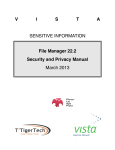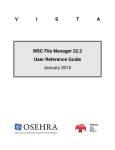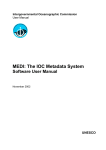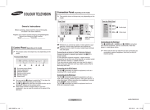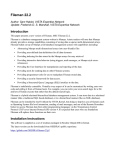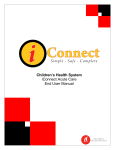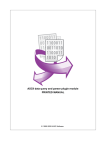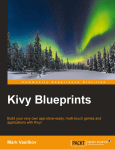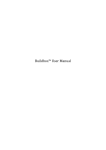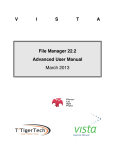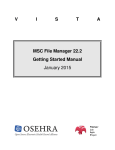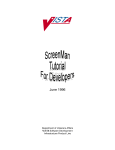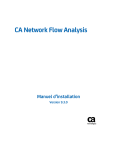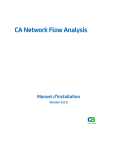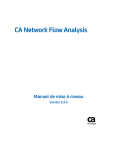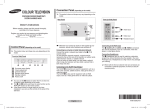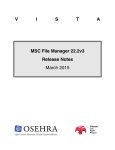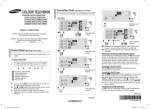Download Fileman Access Codes
Transcript
V
I
S
T
SENSITIVE INFORMATION
File Manager 22.2
Security and Privacy Manual
March 2013
Fileman/
Lab
Agile
Project
A
©Copyright 2013 by VISTA Expertise Network. Licensed under Creative
Commons Attribution-ShareAlike 3.0. Details are available at
http://creativecommons.org/licenses/by-sa/3.0/.
Revision History
Date
Description
January 2013 Created
Language
English (US)
Authors
Eileen Gormly, Kathy Ice,
Frederick D.S. Marshall, and
Carol Monahan
Contents
Orientation...............................................................................................................1
Introduction.............................................................................................................1
What is Fileman?................................................................................................1
Fileman Security Environment.........................................................................2
What Do You Mean by That?............................................................................2
Access Codes..................................................................................................3
Files..................................................................................................................3
Keys.................................................................................................................4
Chapter 1: Access Authorization..........................................................................6
Menus, Options, and Security Keys................................................................6
Fileman File Security.........................................................................................9
Fileman’s Own Files....................................................................................12
Practical Application...................................................................................12
When Is File Access Security Checked?........................................................13
Understanding ^DIC and ^DIE.................................................................14
Access from Another File...........................................................................16
Security and the Line Editor......................................................................16
Chapter 2: Fileman Access Codes......................................................................17
Security at the File Level.................................................................................17
Changing Fileman Access Codes on Files................................................19
Security at the Field Level...............................................................................20
Security at the Template Level.......................................................................21
Chapter 3: File Access-by-User...........................................................................23
Granting Users Access to Files.......................................................................23
Recommendations............................................................................................25
Chapter 4: Auditing..............................................................................................26
The Audit Menu...............................................................................................26
List Fields Being Audited...........................................................................27
Turn Data Audit On/Off............................................................................28
Data Audit Trail Purge................................................................................30
Show Data Dictionary Audit Trail.............................................................32
Data Dictionary Audit Trail Purge............................................................33
Monitoring a User........................................................................................34
Other Auditing Options..................................................................................35
Viewing a Data Audit Trail.........................................................................35
Viewing a Data Dictionary Audit Trail.....................................................37
Setting a Data Field Audit–Modify File Attributes................................37
Chapter 5: Other Security Issues........................................................................39
Archiving...........................................................................................................39
Extracting..........................................................................................................40
Filegrams...........................................................................................................41
Important Files..................................................................................................42
Chapter 6: Best Practices......................................................................................44
Your Security Manual (You Do Have One, Right?).....................................44
Your Privacy Manual.......................................................................................45
Your Daily Checklist........................................................................................45
Sampling.......................................................................................................46
Learning What Is Usual..............................................................................47
Tracking Access................................................................................................47
Tracking Local Files..........................................................................................47
Appendix A: Fileman Access Codes..................................................................49
Glossary..................................................................................................................53
Index.......................................................................................................................58
Orientation
Fileman 22.2 Security Manual
Orientation
This manual discusses security- and privacy-related features and options in
Fileman 22.2. The manual assumes that Fileman 22.2 is already installed
and running on your system.
This manual uses VA conventions for displaying mockups of sensitive data
in illustrations and screen captures. The first three digits (prefix) of any
social security numbers (SSN) will begin with “000.” Patient names will be
formatted as FMPATIENT,[N] where “N” represents the first name as a
number spelled out.
Screen captures and computer source code are shown in a non-proportional
font and enclosed within a box. The user's responses to online prompts will
be boldface.
Introduction
What is Fileman?
In discussing what Fileman is, it is probably best to begin with what
Fileman isn’t. Fileman isn’t a clinical package like Laboratory or Pharmacy,
and it isn’t an administrative package like IFCAP. Fileman is an
infrastructure package, meaning it is part of what makes VISTA run.
Programmers use the features in Fileman when creating those other
packages: Lab and Pharmacy and IFCAP and so on.
“Fileman” is the shorter, more informal name of the package; File Manager
is its formal name. As you may have guessed from the name, the specific
part of the infrastructure that File Manager handles is files. That is, Fileman
manages VISTA’s massive database. Fileman commands are all about data:
entering it, editing it, retrieving it, sorting it, printing it, making it into
reports.
March 2013
1
Fileman 22.2 Security Manual
Introduction
Although Fileman was written for VISTA, it does not need to be used with
VISTA. It can be installed as a standalone database management system.
Fileman Security Environment
When considering Fileman security, it is important to note that it is likely
not the only security running on the system. The computer’s operating
system has its own security. If the computer is on a network, the network
includes additional security, both internal (access control) and external
(firewall). If Fileman is running as part of VISTA, much of the security will
be handled by the Kernel package. For information on Kernel’s security
features, please see the Kernel Security Tools Manual.
To fully understand and take advantage of Fileman’s security features, you
must also understand the security provided by the operating system, by
the network, and by Kernel, if applicable.
What Do You Mean by That?
Understanding Fileman security means understanding a web of closelyrelated features shared between Fileman and Kernel, many of which have
similar names. When dealing with ordinary VISTA packages, the difference
between (for example) an “Access Code” and a “Fileman Access Code” is
not as important, but when dealing specifically with Fileman security,
terminology is crucial.
VISTA programmers and system managers (along with 95% of all human
beings on Earth) tend to get a little careless with terminology when
speaking about things they understand pretty well. After all, they know
what they mean. They probably don’t even realize that they may be using
terminology in ways that might confuse a listener. Don’t be afraid to ask for
clarification. “When you say ‘Access Code,’ what do you mean by that?”
This manual was created with the help of VISTA programmers and system
2
March 2013
Introduction
Fileman 22.2 Security Manual
managers. And while we’ve made every effort to be clear and specific in
how we use terminology, we cannot make an absolute promise that some
of those careless habits didn’t sneak in. Don’t be afraid to ask us for
clarification either; representatives of the authors of this manual—and
often the authors themselves—can be contacted through OSEHRA.
The Glossary of this manual contains definitions of most important terms
for Fileman security. Here, we present a few terms that are often confused.
Access Codes
In a VISTA system, users sign in using an Access Code and a Verify Code.
These codes control access to VISTA, and indicate to the system which user
this is, and what permissions they have. This information is handled by the
Kernel.
In Fileman, a part of user security is handled using Fileman Access Codes.
Each file, field, and template can be given a Fileman Access Code. Users
can be assigned matching Fileman Access Codes, which represent the files,
fields, and templates they have permission to use. These codes are part of
the user’s profile. Unlike the Access and Verify Codes, they are not
something the user has to type into the system.
In this manual, we will use “Access/Verify Code” and “Fileman Access
Code” to keep these similar terms from being confused.
Files
“File” is one of those lovely words we have in English that can mean a
whole lot of different things. We’ll just say right at the outset that we won’t
be using “file” as a verb, and we won’t be using it to describe the thing you
use on your fingernails, or a column of soldiers. We can even eliminate
paper files, the kind that come in file folders and are filed in file cabinets.
Even with all that out of the way, there’s still a lot of room for ambiguity.
Fileman is a database management system. With Fileman, users can create,
March 2013
3
Fileman 22.2 Security Manual
Introduction
maintain, edit, view, and use files. However, Fileman is not just a producer
of files; it is also a consumer. That is, some of the files in a Fileman system
are the files that Fileman is actually using. And those files—the ones
Fileman uses in order to perform its functions—generally cannot be
modified by users.
So: “When you say ‘Fileman files,’ do you mean files created by users using
Fileman, or the files that Fileman uses?” That can sometimes be an
important question to ask your IT team.
And it’s even a little more complicated than that! Because the things that
VISTA and Fileman call “files” are not recognizable as “files” to any other
computer language or system. They are not system files. They will not
show up on anybody’s computer with that adorable little file-folder icon,
which says “I am a file. Please copy me for my tasty information!” We don’t
want to head too far down a technical rabbit-hole here, but essentially a
“file” in VISTA or Fileman is a variable with a lot of information stuffed
into it. And if that sounds a little bizarre, well, that’s because you’re paying
attention.
But it works. And more importantly, it means that you as a Security officer
don’t need to worry about Fileman files showing up on the system as
copyable objects. The only way to copy Fileman files is by using Fileman’s
own tools—which are protected by the same security as the files
themselves.
Keys
This one isn’t specific to Fileman or VISTA. A “key” means something
different to a database administrator than it does to a security officer. In a
database, a “key” is how the system identifies a specific record. The key
may be a specific field, or a combination of two or more fields. Either way,
each record in the database has its own unique key. This is how the system
can, for example, call up one patient’s record out of the thousands of
patient records it has stored.
4
March 2013
Introduction
Fileman 22.2 Security Manual
In security, a “key” is an electronic code that allows the user to access
certain areas of the system (it is also a metal or electronic device that opens
doors, but we’re going to ignore that one). The key may be something that
the user has to enter manually, or it may be a code associated with the user
profile. Either way, keys are a way of limiting access to certain areas of the
system.
In this manual, we will use “database key” or “file key” when speaking
about the first kind of key; and “security key” when speaking about the
second kind of key. We recommend that you do something similar.
March 2013
5
Fileman 22.2 Security Manual
Chapter 1: Access Authorization
Chapter 1: Access Authorization
The first layer of security on any system running Fileman is external to the
Fileman package itself. In an integrated VISTA system, access is initially
handled by the Kernel package. In standalone Fileman, this function is
handled by the operating system’s native security layer. You should
familiarize yourself with the underlying security protocols in order to get a
complete picture of Fileman security. Please consult your operating system
manual, or the Kernel documentation suite, as appropriate.
Before we plunge into the nuts and bolts of how users access Fileman, it is
important to note that end users do not access Fileman—at least, not
directly. In a VISTA system, the users interact with Fileman through the
specific packages they use to perform their job functions. Their Fileman
access, therefore, is defined not by Fileman or Kernel, but by Laboratory or
Pharmacy or Nursing or IFCAP. Direct access to Fileman in a VISTA system
is limited to programmers, system administrators, and super-users (CACs,
ADPACs, and so on). And you, of course. This is a key point, and one that
we will probably bring up again because it’s important to keep in mind.
Fileman users are not end users.
Menus, Options, and Security Keys
In a VISTA system, authorization for Fileman (and indeed for all packages)
is handled through Kernel. One of the modules of the Kernel packages is
called Menuman, and it can show each user a custom menu containing
only those options the user is authorized to access. In Kernel, the specific
option that handles Fileman access is the DIUSER option.
In standalone Fileman, users either have access to the system or they do
not; there is not a system native to Fileman that can allow different types of
access for different types of user. There is a basic menu system (essentially
a very primitive Menuman) that presents the complete list of Fileman
options and responds to user input.
6
March 2013
Chapter 1: Access Authorization
Fileman 22.2 Security Manual
This native menu system does not include the SQL projection options or
the Fileman management options. These options are available in
standalone Fileman, but programmers must know their entry points in
order to access them.
It should be noted that a site running Kernel can opt not to use Menuman’s
menus for Fileman access. The native Fileman menu system is available to
everyone, and programmers in particular often prefer to use it. For the
most part, this manual assumes that a site running Kernel is using
Menuman for Fileman access. We will make the further distinction—
between Kernel sites using Menuman and Kernel sites not using Menuman
—if it is important to the feature or option being discussed.
In a system running Kernel, security keys are used in conjunction with
Menuman to tailor menu options for users. Menuman menus and options
are generally designed for roles, not individuals. But within a given role,
there can be individual variations.
For example, one role available in the Laboratory package might be “Lab
Tech.” But in a hospital lab, there might be junior lab techs, senior lab techs,
supervising lab techs, and so on. Some of the options available to the “Lab
Tech” Menuman role might not be appropriate to give to the more junior
levels of the staff. The solution is to give the “Lab Tech” menu to all the
techs, but use security keys to lock certain options so that only the
appropriate staff could use them.
When options are locked, Menuman does not even show them to the user.
In our lab tech example, the junior techs would see a Lab Tech menu, but it
wouldn’t list all the Lab Tech options, just the ones that they had access to.
With Fileman, users are often given access with DIUSER. But not all of the
options in DIUSER are appropriate for all users of Fileman. Some DIUSER
options are locked with the security keys described below.
XUAUDITING This key is needed to access the Auditing submenu,
which contains all of the auditing options. These options are restricted
March 2013
7
Fileman 22.2 Security Manual
Chapter 1: Access Authorization
because it’s not a good idea to allow users to turn auditing on and off at
will. The key should be given to anyone who needs to perform auditing
functions, including system administrators, Security officers, Privacy
officers, and any programmers directly supporting Fileman.
XUFILEGRAM This key is needed for most of the filegram options. A
filegram is a method for extracting a single record in a portable format.
This has obvious HIPAA and patient-privacy implications, so most
filegram options are located in a filegram submenu, accessible only to users
with this key. The exception is the View Filegram option, which is not
locked; any user can look at a filegram. That is, any Fileman user can look
at a filegram. Remember that Fileman users are not end users; when we say
“all users,” we’re actually talking about a small number of people. The
XUFILEGRAM key should be given to system administrators and anyone
whose job role includes moving records.
XUMGR This key is needed to access Fileman Management submenu,
which includes options for installing and configuring Fileman. It is also
needed to access many Kernel options. This key should be given to system
administrators, some senior programmers, and whichever programmer or
programmers are responsible for patching Fileman and keeping it up-todate.
XUPROGMODE This key is needed to enter “programmer mode,” which
most programmers need to be able to do. Therefore, this key ends up being
given to more people than will actually be using the specific Fileman
options it unlocks. These options are the Regenerate SQLI Projection and
Purge SQLI Data options. Both of these options have to do with setting up
an interface between Fileman and a SQL query engine.
XUSCREENMAN
This key is needed to access the Screenman menu.
This is the menu that allows programmers to create and change Screenman
forms. This key should be given to anyone authorized to manage
Screenman forms.
DDXP-DEFINE This key is needed to access the Export Tool’s Define
8
March 2013
Chapter 1: Access Authorization
Fileman 22.2 Security Manual
Foreign File Format option. The Export Tool is used to move Fileman data
into another software format: for example, an Excel spreadsheet. Superusers often use the Export Tool to check and verify data. Most of the
formats the super-users need have already been defined, so the ability to
define new ones should be restricted to programmers who understand how
the tool works, and how to define a new format.
DIEXTRACT
This key is needed to access the Extract Data to Fileman
File submenu. This submenu allows users to extract data from existing
Fileman files, and save it in new files that they create. An extracted file is a
good option for a user who needs to work with a specific set of data, but
does not want to hamper or slow down the main system.
Fileman File Security
The menus and security keys provide access to Fileman’s options, but each
file also has its own security. It is possible, therefore, for a user to have
access to Fileman, or to a set of Fileman options, but not to have access to
any files. In other words, they could select an option, but they could not
select a file to use the option on. Users hate that.
Therefore, when granting a user access to Fileman, it’s important to pair
their Kernel/Menuman access with access to at least one file. This will
allow the user to at least try out some of their new options, even if they
can’t do much yet.
Each file in the system has six possible types of access that can be granted
to users. Arranged from lowest level of impact on the database to the
highest:
Read access allows users to see what is in the file, but not make
changes. Related Fileman options include Inquire to File Entries,
Print File Entries, and Search File Entries.
Write access allows users to edit files, but not add or delete records.
March 2013
9
Fileman 22.2 Security Manual
Chapter 1: Access Authorization
Related Fileman options include Enter or Edit File Entries, and
Transfer File Entries.
LAYGO (learn-as-you-go) access allows users to add records. Related
Fileman options include Enter or Edit File Entries.
Delete access allows users to add and delete records. Related Fileman
options include Enter or Edit File Entries, and Transfer File Entries.
Audit access allows users to turn auditing features on or off. Related
Fileman options include all of the options on the Auditing submenu.
Data-dictionary access allows users to change the nature of the file:
that is, change the file and field attributes. Related Fileman options
include Modify File Attributes, Utility Functions, and Data
Dictionary Utilities.
Although the six levels of access have a definite hierarchy, they are
independent of one another. That is, a higher level of access does not
“contain” the lower levels. If a user is given write access to a file, they also
need be given read access. Otherwise, they’ll be able to edit the file, but not
read it, which makes no sense.
These six levels of user access are always available in Fileman; however,
there are two possible mechanisms for how the access is actually handled.
Fileman’s native mechanism for user access is the Fileman Access Codes.
When this system is in use, each file, field, and template can have its own
specific Fileman Access Codes. Codes can then be assigned to users as user
attributes.
On a system running Kernel, Fileman Access Codes can be replaced by an
alternate mechanism called File Access-by-User. In this method, each user
is matched with one or more files that they can access. Users and files are
matched through Kernel; users are not given Fileman Access Codes. Sites
10
March 2013
Chapter 1: Access Authorization
Fileman 22.2 Security Manual
using this method usually set up standard profiles for different types of
users, similar to the role-based Menuman options.
The primary difference between these two systems is that under Fileman
Access Codes, the default is “fully accessible.” That is, if a file does not have
a Fileman Access Code, the system will allow anyone to access it. Fileman
Access-by-User is the exact opposite; the default condition is “no access.” If
a user has not been matched up with a file, the user will not be able to see
or use anything.
If a VISTA system is using File Access-by-User, the Fileman Access Codes
are suppressed, with a few specific exceptions.
First, you may have noticed that Fileman Access Codes can be used for
files, fields, and templates. But Access-by-User only applies to files.
Therefore, if users need to have access to templates, even templates
associated to files they’ve been matched with, they have to be given any
applicable Fileman Access Codes.
Similarly, if specific fields within a file have been given Fileman Access
Codes, the user will need to be given those codes as well. The Access-ByUser permissions will not override the field codes.
Finally, two Fileman Access Codes are not suppressed when Access-ByUser is active, just because the codes are so useful. The first of these is the
“programmer’s at-sign” (@), which gives a user access to every file. Using
the @ is easier than manually assigning every single file to the user (and
remembering to go back and assign any new files that are created!). The
other Fileman Access Code that is not suppressed is the up-arrow (^),
which indicates a file that cannot be altered by anyone. This code is
typically found in the files that Fileman uses to operate.
The intent is that the ^ overrides the @; that when a file says “nobody can
access this,” that “nobody” includes programmers. The ^ does work that
way for write access at the field level; however, there have been bugs
implementing it elsewhere, including at the file level. The Fileman team is
March 2013
11
Fileman 22.2 Security Manual
Chapter 1: Access Authorization
working to fix these, but for now, be aware that a ^ won’t necessarily keep
programmers out. It will, however, keep everybody else out.
As a Security officer, your biggest challenge with these two systems
(Fileman Access Codes and File Access-by-User) will be if your facility
decides to switch from one to the other. Such a switchover requires some
painstaking work and attention to detail. On the authors’ “to-do” list is a
set of complete instructions for handling this kind of switchover. Until that
is available, we strongly encourage you to reach out to other Security
officers, either via OSEHRA or your own contacts, to gain the benefit of
their experience.
Filemanʼs Own Files
The security measures described so far in this chapter apply to all the files
created and maintained through Fileman, with one important exception.
The files that Fileman needs to operate—Fileman’s own files—have their
own security and their own rules for access. Some of these files are
accessible only to those with programmer access: those who have “@” as
their Fileman Access Code. Many of these files are not accessible at all, at
least not to humans. For the most part, Fileman trusts only software when
it comes to its own files. Programmers can, at times, use specialized datadictionary options to modify these files, but the normal options for editing
data will not usually work.
In terms of file numbers, any file with a number below 2 belongs to
Fileman. That is, it is one of the files that Fileman needs in order to
function.
Practical Application
In both standalone Fileman, and in Fileman as part of VISTA, access to
Fileman files and options is managed through menus (for options) and file
permissions (for files). As a Security or Privacy officer, you need to be
aware of which employees have access to which options and files. You
should also be notified when permissions are changed.
12
March 2013
Chapter 1: Access Authorization
Fileman 22.2 Security Manual
Your facility should have a process in place so that employees can request
access to the options and files they need to do their jobs, and so that
supervisors and managers have the appropriate oversight. You should
probably be a part of this process—but even if you are not, you should
ensure that part of the process is notifying you of the change.
When Is File Access Security Checked?
When a user is in Fileman, whether standalone or as part of a VISTA
installation, Fileman checks their security permissions every time they
access a file. It’s pretty straightforward. However, Fileman permissions can
also be checked at other times.
As we mentioned at the beginning of the chapter, end users do not
typically have direct access to Fileman. This means that most users do not
have access permissions to Fileman files. Yet end users read, update, and
even add to files all the time, using VISTA options. How does that work?
When programmers are building VISTA options, they can use a variety of
MUMPS commands that tell Fileman what is going on. For example, they
might use a command that tells Fileman the user will be adding a record. If
that command is used for the option, Fileman will not check the user’s
permissions for the file when the option is invoked. Fileman is expecting
the user to add a record, and because VISTA said it was okay for the user to
add a record, Fileman doesn’t check the permissions. This is how, for
example, an admissions clerk can add a new patient to the PATIENT file,
even though she doesn’t have any kind of Fileman access at all.
For the most part, these options belong to the standard VISTA packages as
they are installed. Any security implications have already been identified
and described in the documentation for those specific packages, so you
should have that information at your disposal.
However, if the programmers at your facility create special VISTA options
for users, and if any of those options include the ability to see or change the
March 2013
13
Fileman 22.2 Security Manual
Chapter 1: Access Authorization
database, then you as the Security officer need to be aware of them. If you
don’t have one in place already, set up a notification process that will give
you visibility for any new options your programmers create that will affect
user access to the database.
Understanding ^DIC and ^DIE
There are literally thousands of commands, or calls, that can be used to
create options. Fortunately, you don’t need to learn them all. There are two
calls, however, that can interact with Fileman’s file permissions, so it is a
good idea to understand a little about how they work.
The first is ^DIC. This is a lookup call; that is, it allows the user to look up
or select records in the database. The second call is ^DIE. This is an edit
call, which allows users to edit records in the database.
That’s pretty straightforward so far. But VISTA developers discovered
fairly early on that when users are looking up records, they often end up
wanting to add a record. And when users are editing records, they often
end up wanting to delete a record.
Of course, just because users want to do something, that doesn’t make it a
good idea. Programmers have flexibility when using these calls, so that
they can allow users to perform these additional functions, or not, as the
situation warrants.
When a programmer builds an option using ^DIC, they can specify that the
option is lookup-only, that the user will not be allowed to add records
under any circumstances. Or, the programmer can specify a “LAYGO
lookup,” meaning that a user who has LAYGO access to the file would be
able to add records.
In an option built with LAYGO lookup, Fileman allows the user to look at
the data without checking their file permissions. Fileman, remember, is
working with a ^DIC; it is expecting the user to be looking up and selecting
records.
14
March 2013
Chapter 1: Access Authorization
Fileman 22.2 Security Manual
What Fileman isn’t really expecting is the user wanting to add records;
there is a different call for that. However, because the programmer has set
up the option to allow LAYGO lookups, Fileman doesn’t automatically
refuse a request to add records. Instead, Fileman knows to check the user’s
file access permissions. If the user does have LAYGO access to the file,
Fileman proceeds with the transaction. If the user does not have LAYGO
access to the file, the transaction is not allowed.
So far so good. However, programmers can add one more wrinkle into a
^DIC option. A programmer can set the option to allow LAYGO-lookup,
and include a special variable called DLAYGO. This variable tells Fileman
not to bother checking permissions—that any user who wants to add a
record can do so. In effect DLAYGO gives LAYGO access to all users using
that particular option.
There is a similar, but not completely identical, situation with ^DIE.
Options built with ^DIE allow users to edit. Programmers can also allow
deletions from the option, simply by including the file’s .01 field as one of
the fields that can be edited. As you probably know, deleting a record’s .01
field will delete the entire record. Therefore, if an option built with ^DIE
includes the .01 field, record deletion is possible.
If a user attempts to delete the .01 field, Fileman knows to check whether
the user has delete access to that file. If the user has delete access, Fileman
gives the okay and the transaction is allowed. If the user does not have
delete access, the transaction is not allowed, and the .01 field is not
changed.
There is, as you may have guessed, a special variable that programmers can
use with ^DIE options that tells Fileman not to check a user’s file
permissions. The variable is DIDEL, and it essentially gives delete access to
all users using that particular option.
Because ^DIC and ^DIE interact with file access security, it is important to
understand how they work.
March 2013
15
Fileman 22.2 Security Manual
Chapter 1: Access Authorization
Access from Another File
As you have probably seen, the data files in Fileman are highly
interconnected. Files point to other files, which point to other files, which
point to yet more files. Computed fields can pull data from all over the
place. This is part of what makes VISTA such a useful tool in medical
informatics.
It can be difficult, however, to track Fileman permissions through all those
pointers. So at the present time, Fileman does not even attempt it. When a
user has Fileman access to a file, they have access only to that file. If they
try to “follow” a pointer to edit or even read another file, Fileman will not
allow it unless the user specifically has access to that file as well.
Because of this, you may occasionally need to give users access to pointedto files in order for them to fully manage the files they control. Such access
is usually granted on a case-by-case basis.
Security and the Line Editor
The Line Editor is one of VISTA’s two native word-processing tools. Most
users prefer the newer Screen Editor.
However, the Line Editor includes an ability that the Screen Editor does not
have. Using the Line Editor, a user can copy lines from another
“document” (that is, any other word-processing field) into the document
currently being edited. Basically, a user can use the Line Editor to grab text
from anywhere and paste it into their document.
When a user does this, however, Fileman does check their file permissions
to ensure that they have read access to the file they’re trying to use.
16
March 2013
Chapter 2: Fileman Access Codes
Fileman 22.2 Security Manual
Chapter 2: Fileman Access Codes
If your system has not implemented File Access-by-User, your access to
files, fields, and templates will be regulated by which Fileman Access
Codes each user has, and what codes have been assigned to those files,
fields, or templates. Specifically, each user’s Fileman Access Code is stored
in a special variable, which is never supposed to be erased. (If it is, you get
to yell at somebody, although you may have to get in line.) The name of the
variable is DUZ(0); you will sometimes hear programmers refer to it by
name.
DUZ(0), where the user’s Fileman Access Code is stored, is associated with
another variable, called simply DUZ. The DUZ variable contains the user’s
identification code, and, like DUZ(0), it is never supposed to be erased.
Security at the File Level
At the file level, user access is managed either through Fileman Access
Codes or through File Access-by-User. This section discusses the specifics
of Fileman Access Codes. For a discussion of File Access-by-User, please
see Chapter 3.
In a Fileman Access Code, each individual character has a specific
meaning. For example, a specific file might have a “p” for its write access.
Any user who had a “p” in their Fileman Access Code would be able to
edit the file. Another file might have “Pp” for its write access. In this case,
any user who had a “P” or a “p” in their Fileman Access Code would be
able to edit the file.
A file might have one character as its Fileman Access Code, or it might
have more than one. If it has more than one, then any one of the codes
listed will provide access. A user may also have one or more characters in
their Fileman Access Code, which represent all the types of files, fields, and
templates they have access to.
March 2013
17
Fileman 22.2 Security Manual
Chapter 2: Fileman Access Codes
A list of Fileman Access Codes, and which packages they are typically used
for, can be found in Appendix A.
When a user signs into VISTA, the Kernel package verifies the user’s
identity. It then sets the value of the DUZ variable to the user’s
identification code, and the DUZ(0) variable to the user’s Fileman Access
Code. Fileman then uses the value of DUZ(0) to determine which files the
user can access, and at which level.
Standalone Fileman is accessed from MUMPS programmer mode. The
programmer has a choice of commands they can enter in order to launch
Fileman. The commands are summarized in the table below:
Command
value of DUZ(0)
Symbol table erased?
D ^DI
unchanged*
Yes
D C^DI
unchanged*
Yes
D D^DI
unchanged*
No
D P^DI
@
Yes
D Q^DI
@
No
The first two commands, D ^DI and D C^DI are functionally identical.
Essentially, if a programmer uses “^DI” by itself, C^DI is the default.
*For the first three commands, the value of DUZ(0) is unchanged. That is, if
the programmer has previously set DUZ(0) to a specific value, that value is
retained. If the programmer has not set DUZ(0), it has a null value.
The symbol table is the part of MUMPS where the programmer’s local
variables have been stored. Sometimes the programmer wants to keep
these when going into Fileman, and sometimes they want to get rid of
them.
In MUMPS, local variables are used only by the programmer who created
them. Erasing them will not affect the system, and will not affect any other
18
March 2013
Chapter 2: Fileman Access Codes
Fileman 22.2 Security Manual
users. It may affect the task the programmer is working on, but they can
usually fix their own mistakes.
As we mentioned in Chapter 1, there is an “all-access” Fileman Access
Code: the programmers’ at-sign, @. A user with @ as their Fileman Access
Code doesn’t need any others; @ will allow the user full access to all files,
except the ones specifically locked with ^. On the other hand, a file, field, or
template that has @ as its Fileman Access Code is accessible only to
programmers.
We mentioned this in Chapter 1, but it bears repeating: if a file has no
Fileman Access Code at all, it is available to everyone. There are times
when this is perfectly appropriate. Everyone, for example, could have read
access to the STATE file; there’s nothing secret or confidential about the
names and abbreviations of states.
However, sometimes an absence of Fileman Access Codes is the result of a
mistake. If your facility is using Fileman Access Codes for file security, we
recommend that you check your files to make sure that they all have
appropriate Fileman Access Codes.
Changing Fileman Access Codes on Files
When a user creates a new file in Fileman, the new file is automatically
given Fileman Access Codes that match the user’s. This may or may not be
what the user wants. For example, if a programmer creates a new file, it
will have a Fileman Access Code of “@,” meaning only other programmers
can see it.
We recommend that, before creating a new Fileman file, a user should give
some thought to what the new file is for, and who ought to be able to use it.
After creating the file, and adjusting the Fileman Access Code, the user
should document the new file, including its purpose, its Fileman Access
Code, and the reason for how the code was set up.
If the user who created the file was not a programmer, they may need to
March 2013
19
Fileman 22.2 Security Manual
Chapter 2: Fileman Access Codes
contact the IT staff for assistance in modifying the Fileman Access Code.
This should not be seen as a reason to skip this step, or to try to make do
without the new file. If the file permissions need to be changed, then the IT
staff needs to find the time to change them.
Fileman Access Codes can be set and changed for files created locally. In
addition, the Fileman Access Codes that come “pre-installed” on the core
VISTA files can be changed, and sometimes should be changed, to meet the
needs of your facility. If your organization does make the decision to
change these codes, be sure to document what files were changed, and
why.
If your facility has changed Fileman Access Codes on the core VISTA files,
then the programmer responsible for patching Fileman needs to be careful
when installing patches. Some patches may include new versions of these
files, and they may re-set your Fileman Access Codes to their old levels. If
this happens, your documentation will assist the programmer in getting
the files back to the settings your organization has chosen.
Rather than going through all that, there is an option where Fileman can
ask, as the files are being installed, whether you want to override the
default Fileman Access Codes. However, that option has to be set by
whoever is distributing the patch—whether it is National VA, National
IHS, OSEHRA, or some other organization. If your facility often uses its
own Fileman Access Codes, you might want to ask for this option to be set
up. Even if you ask, you might not get it—but if you don’t ask, you
certainly won’t get it.
Security at the Field Level
As we discussed in Chapter 1, Fileman Access Codes can be applied to
individual fields, as well as entire files. Even if a facility is using the Kernelbased File Access-by-User option, fields that have their own Fileman
Access Codes will still be inaccessible to users without the corresponding
codes in their user profile, even if they have access to the file.
20
March 2013
Chapter 2: Fileman Access Codes
Fileman 22.2 Security Manual
This system allows a facility greater flexibility when it comes to giving
permissions to users. It may be, for example, that some fields of a patient
file should be accessible only to users from Billing, and that other fields
only be accessible to physicians. Fileman Access Codes at the field level can
allow a facility to fine-tune its user permissions.
At the field level, the possible permissions are read, write, and delete. You
may have a programmer try to explain to you that LAYGO access is
possible, under certain circumstances, for the .01 field, except it isn’t really
for the field, except it’s stored in the field.... Just smile and nod. Read, write,
and delete are the only permissions you need to worry about at the field
level.
Keep in mind that field-level Fileman Access Codes will only apply to
people who can access the file in the first place. They will not apply to end
users (who, remember, are not Fileman users). They will not apply to users
from another department or service, who shouldn’t have access to the file
in the first place. Field-level Fileman Access Codes are a way of refining
access for the subset of users who already have access to the file.
The most common use for Fileman Access Codes at the field level is to
designate some fields with ^ in their write and delete access. That is, to
make these fields updatable only by the computer, and not by any human
users.
As with files, your facility can change pre-set Fileman Access Codes for
fields. And, as with files, your facility will need to document these changes
and take care when patching.
Security at the Template Level
Like files and fields, Fileman templates can have their own Fileman Access
Codes. As with fields, templates’ Fileman Access Codes override the
Access-by-User permissions, so users who need access to a template will
need the corresponding code.
March 2013
21
Fileman 22.2 Security Manual
Chapter 2: Fileman Access Codes
Like new files, new templates are created with the user’s Fileman Access
Code as a default. And again, this may or may not be the desired outcome,
so the codes should be adjusted if necessary.
Templates can only be given read or write access. The ability to create and
delete templates is managed through Fileman options.
22
March 2013
Chapter 3: File Access-by-User
Fileman 22.2 Security Manual
Chapter 3: File Access-by-User
If your system is running Kernel, your organization has the option of
replacing Fileman Access Codes with the Kernel-based File Access-by-User.
As we have already discussed, File Access-by-User replaces Fileman Access
Codes only for files; field and template access is not overridden.
Technically, File Access-by-User is managed through the Kernel package,
not the Fileman package. So technically, we should be sending you to the
Kernel documentation suite to learn how to use it. However, File Accessby-User is an important tool in Fileman security, so we are giving you a
basic overview of how it works. If you would like to learn more than what
we have here, please consult the Kernel documentation.
Granting Users Access to Files
You can grant file access to users in the File Access Security submenu of the
User Management option in Kernel.
Select Systems Manager Menu Option: USER Management
Select User Management Option: FILE Access Security
Select File Access Security Option: ?
Grant Users' Access to a Set of Files
Copy One User's File Access to Others
Single file add/delete for a user
Inquiry to a User's File Access
List Access to Files by File number
Print Users Files
Delete Users' Access to a Set of Files
Remove All Access from a Single User
Take away All access to a File
Assign/Delete a File Range
Select File Access Security Option:
Yikes! That’s a lot of options. Fortunately, we can group them into
categories that make it easier to remember what they do.
March 2013
23
Fileman 22.2 Security Manual
Chapter 3: File Access-by-User
Three of the options deal with listing permissions—that is, with just
looking at what kind of access people have. These options are: Inquiry to a
User’s File Access, List Access to Files by File Number, and Print Users
Files.
Three options deal with editing permissions. These options are: Grant
Users’ Access to a Set of Files, Copy One User’s File Access to Others, and
Single File Add/Delete for a User. Most sites begin by using the Grant
option, but as more users are set up, the Copy option becomes a better
choice. You can select a few “model” users whose permissions are
appropriate for a certain job category, then just copy their permissions any
time you add an employee to that job category.
Three options deal with restricting or removing permissions. These
options are: Delete Users’ Access to a Set of Files, Remove All Access from
a Single User, and Take Away All Access to a File.
The only option left on the list is the weird one. Strictly speaking, it
probably doesn’t belong on this menu, although it would be difficult to say
where it would belong. You can use the Assign/Delete a File Range option
to give a user a limited ability to create new files. You do this by assigning
the user a range of file numbers they can use—obviously, choosing file
numbers that are not in use and not likely to be used anytime soon. This
option does have security implications; if the user already has read access
to a confidential file, they could create a new file, and copy confidential
information into it.
For more information about how to use each of these options, please
consult the Kernel documentation suite.
In File Access-by-User, each of the six access levels of a file (read, write,
LAYGO, delete, audit, and data-dictionary) is associated with a YES or NO
in the user’s profile. As we mentioned in Chapter 1, the default is a NO.
That is, no users have access to any files unless that access has been granted
by somebody.
24
March 2013
Chapter 3: File Access-by-User
Fileman 22.2 Security Manual
As with Fileman Access Codes, the access levels in File Access-by-User do
not “contain” the lower levels of access. If a user has write access to a file,
they will also need to be given read access, or they won’t be able to look at
the file they can edit!
Recommendations
Some facilities and organizations who have switched over to File Accessby-User seem to be assuming that Fileman Access Codes are no longer
needed. They have stopped giving their users Fileman Access Codes, even
though those codes may be needed to access certain fields and templates.
Worse (from a security standpoint), they have begun removing Fileman
Access Codes from files. This doesn’t affect them; they still have File
Access-by-User to control access to the files. If they share these files,
however, or distribute them as part of a patch, then they are sending
completely unsecured files to organizations that may not have File Accessby-User in place.
This is a dangerous practice, and we recommend that it stop. We
recommend that you, as a Security officer, do what you can to ensure that
Fileman Access Codes remain in place. They are single characters; they use
almost no computer memory; and they’re not hurting anything by being
there. And some people still need them!
March 2013
25
Fileman 22.2 Security Manual
Chapter 4: Auditing
Chapter 4: Auditing
Fileman includes built-in auditing tools that can provide you with valuable
information. Fileman “audits” a file or field by making a note in the file’s
audit log every time a change is made, or in some cases, every time the
information is accessed. The ability to audit fields and files is a very
important tool for any Security officer to have. However, the tool needs to
be applied with common sense.
In a typically busy clinical environment, fields and files are being updated
constantly. It would be impractical to try to audit them all. First, such largescale auditing would cause the audit logs to grow rapidly—rapidly enough
that it might even affect the speed of the overall VISTA system. Second,
once all that audit data was collected, who would have time to look at it
all? You’d burn yourself out trying.
Fileman’s auditing features are best focused on critical and sensitive data,
such as data dictionaries and patient records. If your facility is experiencing
problems, it may be necessary to temporarily audit other files, but you
should avoid a situation where you are auditing many files on a long-term
basis. It is crucial to manage your audit logs.
The Audit Menu
Most of the options you will use to manage auditing at your site are in the
Audit menu, which is found under Other Options in the main Fileman
menu.
Select FILEMAN option: OTHER Options
Select OTHER option: AUDITing
Select AUDIT option: ?
Choose from:
1
LIST FIELDS BEING AUDITED
2
TURN DATA AUDIT ON/OFF
3
DATA AUDIT TRAIL PURGE
26
March 2013
Chapter 4: Auditing
4
5
6
Fileman 22.2 Security Manual
SHOW DD AUDIT TRAIL
DD AUDIT TRAIL PURGE
MONITOR A USER
Select AUDIT option:
In VISTA, DD refers to the data dictionary. The data dictionary contains the
set of attributes that defines a field. For example, the data dictionary for a
NAME field might specify that it is a free text field, and contains between 5
and 30 characters.
As you can imagine, changing the data dictionary of a field could have farreaching consequences, so in Fileman 22.2, data dictionaries are always
audited. The option to turn this auditing on and off has been removed from
the menu.
Let’s look at each of the audit menu options in greater detail.
List Fields Being Audited
You can use this option to show which specific fields are being audited in a
file, or in a range of files. You can select the files by name or by number.
Select AUDIT option: LIST fields being audited
Start with what file: PATIENT// OPTION
Go to what file: OPTION//
If you just want to look in one file, enter the same file at the “start with”
and “go to” prompts. If you want to look at several files, you will need to
list the file with the smaller file number first. Otherwise, Fileman gives you
an error message:
Start with what file: PATIENT// OPTION
Go to what file: OPTION// RELIGION
The START WITH File Number must be less than the GO TO File
Number.
START WITH What File: RELIGION//
Notice that if you do enter your files in the wrong order, Fileman helpfully
March 2013
27
Fileman 22.2 Security Manual
Chapter 4: Auditing
gives you the smaller-numbered file as your new default, so you can enter
your files in the correct order.
If the files you designate do contain audited fields, Fileman next gives you
a Device prompt. If you do not see a Device prompt, you know that there
were no audited fields in the files you selected.
Once you choose a device, Fileman gives you a report with the file number,
field number, field name, type of field being audited, and the type of audit
being performed. Currently, this option only lists audited fields at the file's
top level; fields audited in a multiple don’t appear in this listing. The
Fileman development team is aware of this shortcoming, and is working to
add audited multiples in a future release.
The listing below shows all fields flagged for auditing in the PATIENT file.
AUDITED FIELDS
JAN 30,2013@16:13
PAGE 1
FILE
NUMBER
LABEL
TYPE
AUDIT
---------------------------------------------------------------2
2
2
2
.01
.02
.03
.05
NAME
SEX
DATE OF BIRTH
MARITAL STATUS
FREE TEXT
SET
DATE/TIME
POINTER
YES,
YES,
YES,
YES,
ALWAYS
ALWAYS
ALWAYS
ALWAYS
This list would continue for a while, because as you can imagine, quite a
few fields in the PATIENT file are audited by default.
Turn Data Audit On/Off
As the name implies, this option allows you to set up or cancel data
auditing for specific fields.
Select AUDIT option: TURN data audit on/off
Audit from what file: PATIENT// ORDER
Select FIELD:
As with the “list files” option, you can select files by name or file number.
Once you have selected a file, Fileman asks you which field you would like
28
March 2013
Chapter 4: Auditing
Fileman 22.2 Security Manual
to work with. You can enter a question mark at this prompt to get a list of
fields. As with files, you can choose fields by number or by name.
Select AUDIT option: TURN data audit on/off
Audit from what file: PATIENT// ORDER
Select FIELD: .01 ORDER #
Audit:
Next, Fileman asks you for a value to place in the audit field. There are
three possibilities. Well, four. Okay, three and a half. Let’s explain.
One option is Yes, Always. This means that Fileman will make a note in the
audit log anytime somebody touches this field (in this case, the ORDER #
field). It doesn’t matter whether the user is editing, deleting, or even
looking at the field; if the field is touched at all, Fileman makes a note.
Another option is Edited or Deleted. This means that Fileman will make a
note in the audit log only when a user edits or deletes the value in the field.
It will not make a note if the user only looks at the field.
The third option is No, which means that no auditing will take place.
Those are the three possibilities. But the audit field can also be left blank. If
it’s blank, no auditing will take place. Functionally, leaving the field blank
is the same as entering No.
A blank field and a No may be functionally the same, but they look
different. One is an empty value, and the other is not. You can leverage this
difference to add clarity to your auditing choices.
We recommend that you reserve No for times when you are overriding
audit policies or guidelines set for your facility. If you simply delete
whatever value is in the field, it could appear as if the field had been
deleted accidentally; somebody could “helpfully” re-set the field to its old
value. If you enter a No, on the other hand, it is clear that you did it on
purpose; it was not an oversight. Of course, you may need to defend your
March 2013
29
Fileman 22.2 Security Manual
Chapter 4: Auditing
position, but you won’t have to constantly undo the efforts of people
“helping.”
We recommend leaving the audit field blank in all other cases where you
don’t want auditing. And of course, the vast majority of the fields in your
Fileman installation will not be audited; the audit field is usually blank.
Data Audit Trail Purge
You can use this option to purge the audit trail—that is, to delete the log
entries created from auditing data fields for a specified file. This may sound
terrifying, but it needs to be done, or else your audit logs will grow too
large and start slowing down the system. The logs are not purged
automatically. You will need to schedule and perform purges in accordance
with your organization’s overall data-retention strategy.
If your organization’s overall data-retention strategy is “retain all audit
data all the time forever and never delete anything,” then it needs to be rewritten. Hanging onto audit data forever is an understandable impulse, but
it is not practical and not necessary.
Before purging an audit trail, you should turn auditing off for the field(s)
whose audit trail is being purged, and then turn it back on once the purge
is complete.
If that is not possible, you can leave auditing on during the purge. If you
do it this way, however, Fileman will be trying to audit and purge at the
same time, and the audit logs recorded during the purge may end up being
incomplete. If you need to leave auditing on, it is best to run the purge
when there aren’t many users in the system.
Purged audit records cannot be recovered!
When you select this option, Fileman asks you which file you would like to
purge. The next prompt asks whether you want to purge all audit records
for the file.
30
March 2013
Chapter 4: Auditing
Fileman 22.2 Security Manual
Select AUDIT option: DATA audit trail purge
Audit from what file: PATIENT// PROTOCOL
Do you want to purge all data audit records?
NO// <Enter>
Usually, you will not be purging all data audit records from a file, unless
it’s a file where you’re only auditing a couple of fields. If you answer No at
this prompt, Fileman next asks you how to select the records to be purged.
If you type a question mark at this prompt, you will see a list of possible
answers.
Do you want to purge all data audit records? NO// <Enter>
Purge audit records by: INTERNAL ENTRY NUMBER// ?
Answer with FIELD NUMBER, or LABEL
Do you want the entire FIELD List? Y <Enter>
Choose from:
.001
NUMBER
.01
INTERNAL ENTRY NUMBER
.02
DATE/TIME RECORDED
.03
FIELD NUMBER
.04
USER
.05
RECORD ADDED
.06
ACCESSED
1
ENTRY NAME
1.1
FIELD NAME
2
OLD VALUE
2.1
OLD INTERNAL VALUE
2.2
DATATYPE OF OLD VALUE
2.9
PATIENT
3
NEW VALUE
3.1
NEW INTERNAL VALUE
3.2
DATATYPE OF NEW VALUE
4.1
MENU OPTION USED
4.2
PROTOCOL or OPTION USED
Type '-' in front of numeric-valued field name to sort from high
to low.
Type '+' in front of field name to get SUBTOTALS by that field's
values.
'#' to PAGE-FEED on each field value, '!' to get RANKING
NUMBER
'@' to SUPPRESS SUB-HEADER,
']' to force SAVING TEMPLATE
Type ';TXT' after free-text fields to SORT NUMBERS AS TEXT
Type [TEMPLATE NAME] in brackets to SORT BY PREVIOUS SEARCH
RESULTS
March 2013
31
Fileman 22.2 Security Manual
Chapter 4: Auditing
Type 'BY(0)' to define record selection and sort order
Selecting which fields and which records to purge is similar to the process
for sorting records, as described in the Fileman 22.2 Getting Started Manual.
In fact, you can even use a Sort template to select records to purge.
In the following example, we purge all audit data related to Flappy’s
protocols. (Flappy is the FLAP project mascot, pictured on the title page of
this manual.)
Purge audit records by: INTERNAL ENTRY NUMBER// USER
Start with USER: FIRST// FLAPPY
Go to USER: LAST// FLAPPY
Within USER, purge audit records by: <Enter>
DEVICE: <Enter>
PURGE OF AUDIT DATA: PROTOCOL FILE
FEB 4,2013@16:10
PAGE 1
---------------------------------------------------------------...
0 POINTERS FIXED.
2 RECORDS PURGED.
As we mentioned earlier, it is not typical to purge all data audit records
associated with a file. In fact, if you answer Yes at this prompt, Fileman
asks if you are sure.
Audit from what file: PATIENT// <Enter>
Do you want to purge all data audit records? NO// YES
Are you sure? NO// YES
DELETED
The above dialog represents a really bad idea. Do not purge all data audit
records from the PATIENT file unless you have a truly dire emergency.
Purges from the PATIENT file, in particular, need to be done with care.
Show Data Dictionary Audit Trail
Beginning with Fileman 22.2 all data dictionaries are automatically
audited. This function cannot be disabled. There are a couple of reasons for
32
March 2013
Chapter 4: Auditing
Fileman 22.2 Security Manual
this: first, changing the way files are defined can have a profound effect on
the integrity of the data. And second, since the data dictionary isn’t (or
shouldn’t be) modified that often, its audit trail isn’t going to grow too
large too soon.
Also new in Fileman 22.2 is this option to view the audit trail for the entire
data dictionary.
Select AUDIT option: SHOW DD audit trail
Show Data Dictionary changes since: First// <Enter>
DEVICE: HOME//
If you do begin with the first change as shown above, you probably will
end up with quite a few entries to look at. You may want to send this to the
Browser, if it is available. Of course, if you have an idea of the time frame
you want to review, you can cut the list down by entering a date at the
“show changes since” prompt.
If you would like to see the data-dictionary audits for just one or two files,
you can use the Inquire to File Entries or Print File Entries option, as
described in the “Other Auditing Options” section of this chapter.
Data Dictionary Audit Trail Purge
This option allows you to purge the data-dictionary audit trail, much as the
Data Audit Trail Purge allows you to purge the audit trail from fields.
Unlike the Data Audit Trail Purge, however, this option does not need to be
run regularly. Unless your site is doing something really unusual, your
programmers will not be messing with the data dictionary all that much.
Purging the data-dictionary audit trail won’t free up much space on the
system, so there’s little reason to do it very often.
If you do decide to purge this audit trail, here’s what it will look like:
Select AUDIT option: DD AUDIT trail purge
Audit from what File: PROTOCOL// LANGUAGE
Select LANGUAGE SUB-FILE: <Enter>
DO YOU WANT TO PURGE ALL DD AUDIT RECORDS? NO//
March 2013
33
Fileman 22.2 Security Manual
Chapter 4: Auditing
If you answer Yes to this final prompt, the specified data dictionary’s audit
trail will be purged. Remember that a purge is permanent; there is no way
to undo it.
Monitoring a User
This option is new to Fileman 22.2, and was created to address the need for
greater oversight of patient-privacy issues. Through this option, you can
use Fileman’s audit trails to review the activities of a single user. Keep in
mind that you will only be able to see the user’s activities in fields and files
that have auditing turned on; if a user has been accessing or editing an
unaudited file, you will have no way of seeing that activity.
Let’s see what Flappy’s been up to. (For those of you skipping around in
the manual, Flappy is the FLAP project mascot, pictured on the title page.)
Select AUDIT Option: MONITOR A USER
Select a USER who has signed on to this system: FLAPPY
Select AUDITED File: PATIENT
Start with DATE: FIRST// <Enter>
DEVICE: HOME//
Once we select the user, Fileman prompts us for the file, and where we
want to start. Note that if you are auditing someone whose job role
includes making frequent changes to the database, starting with the FIRST
date as in the example above will give you a lot of data. It’s probably better
to narrow your search a little, and you may want to send results to the
Browser.
Here is what the results look like:
PATIENT RECORDS ACCESSED BY FLAPPY (DUZ=00)
Page 1
EARLIEST ACCESS
LATEST ACCESS
---------------------------------------------------------------FMPATIENT,EIGHT
DEC 6,2012@14:24:21
DEC 6,2012@14:24:35
FMPATIENT,FIFTEEN
DEC 6,2012@14:22:45
DEC 6,2012@14:23:02
FMPATIENT,NINETEEN
DEC 6,2012@14:20:49
DEC 6,2012@14:21:10
FMPATIENT,TWENTY
DEC 6,2012@14:18:41
DEC 6,2012@14:19:04
34
March 2013
Chapter 4: Auditing
Fileman 22.2 Security Manual
Other Auditing Options
Although most auditing options are accessible through the Audit submenu,
some are not. In this section, we outline auditing-related features accessible
through other menus.
Viewing a Data Audit Trail
You can use the Inquire to File Entries or Print File Entries options on the
main Fileman menu to query the AUDIT file to obtain audit information. A
general discussion of how to use these options can be found in the Fileman
22.2 Getting Started Manual.
When you choose AUDIT as the file to be printed (or inquired to), the next
prompt asks, again, for the name of a file. In this case it is the file for which
you wish to view audit data.
Let’s see what happens when we use Inquire to File Entries:
Select option: INQUIRE TO FILE ENTRIES
Output from what File: PATIENT// AUDIT
Audit from what File: PATIENT// <Enter>
Select PATIENT AUDIT: ?
Answer with PATIENT AUDIT NUMBER, or INTERNAL ENTRY NUMBER, or
DATE/TIME RECORDED, or USER
Do you want the entire 103-Entry PATIENT AUDIT List?
Wow. If we want to use Inquire to File Entries, we need to know the exact
audit number, or date and time, or record number, of the audit we want to
see. We could also inquire by user, but remember that there is already a
“monitor a user” option in the Audit submenu, which is probably a better
way to do that kind of inquiry. If we don’t have the information we want,
we have to pick it out of the entire audit list. And it is probably worth
noting that the dialog captured above is from a development environment,
not an actual clinical environment. Odds are, your PATIENT audit file has a
lot more than 103 entries.
March 2013
35
Fileman 22.2 Security Manual
Chapter 4: Auditing
So, unless you know exactly what you’re looking for, Inquire to File Entries
is probably not the option you want.
Let’s try Print File Entries instead:
Select option: PRINT FILE ENTRIES
Output from what File: PATIENT// AUDIT
Audit from what File: PATIENT// <Enter>
Sort by: INTERNAL ENTRY NUMBER// DATE/TIME RECORDED
Start with DATE/TIME RECORDED: FIRST// 12/3/2012
Go to DATE/TIME RECORDED: LAST// 12/5/2012
Within DATE/TIME RECORDED, Sort by: <Enter>
First Print FIELD: [CAPTIONED
Include COMPUTED fields: (N/Y/R/B): NO// <Enter>
Heading (S/C): AUDIT List// <Enter>
START at PAGE: 1// <Enter>
DEVICE: HOME//
This is probably closer to the kinds of audit searches you’ll be doing. Using
Print File Entries, we are able to sort the audits by date, and narrow our
search to a three-day period. (For a general discussion of how to use the
Print File Entries option, please consult the Fileman 22.2 Getting Started
Manual). If we choose the CAPTIONED template, as shown above, our
results will look something like this:
AUDIT List
FEB 19,2013@16:06
PAGE 1
---------------------------------------------------------------NUMBER: 1
INTERNAL ENTRY NUMBER: 1
DATE/TIME RECORDED: DEC 4,2012@12:56:39
FIELD NUMBER: .01
USER: TESTMASTER,USER
RECORD ADDED: Added Record
MENU OPTION USED: DG LOAD
PATIENT DATA
NUMBER: 2
INTERNAL ENTRY NUMBER: 1
DATE/TIME RECORDED: DEC 4,2012@12:56:40
FIELD NUMBER: .02
USER: TESTMASTER,USER
NEW INTERNAL VALUE: M
DATATYPE OF NEW VALUE: RSa
MENU OPTION USED: DG LOAD PATIENT DATA
The data would go on for some time, of course, but that is how it would
look. Remember that you can send your results to the Browser (if it is
36
March 2013
Chapter 4: Auditing
Fileman 22.2 Security Manual
enabled), which may be preferable if you think you’re going to get a lot of
data.
Viewing a Data Dictionary Audit Trail
The Audit submenu includes an option for viewing the entire data
dictionary audit trail, for all files. If you are interested in the data dictionary
audit for only one or two files, however, you can use Inquire to File Entries
or Print File Entries to see the information you want:
Select option: INQUIRE TO FILE ENTRIES
Output from what File: DD AUDIT
Audit from what File: PATIENT
Select PATIENT sub-file:
We didn’t see the “sub-file” prompt when looking at the data audit trail,
but we do see it for the data dictionary audit trail. If we specify a subfile,
for example ALIAS, then Fileman will show us the data dictionary audit
for just the ALIAS subfile. If we do not specify a subfile, the Fileman will
only show us the data-dictionary audit trail for the top level of the
PATIENT file; no subfiles will be included. If we want to inquire on the
PATIENT file and all the subfiles, we will need to do those as separate
queries.
As with the data audit trail, we would next be prompted for which specific
audit we would like to see. If you aren’t sure which audit you want to look
at, then Print File Entries is probably a better option.
Setting a Data Field Audit–Modify File Attributes
We have already seen how to turn data auditing on and off by using the
aptly-named Turn Data Audit On/Off option. There is another Fileman
option that can be used to turn data audit on and off, although you may
not have permission to use it. The option is Modify File Attributes, and it
allows a user (usually a programmer) to change the data dictionary settings
for a specific file and field. One of those settings is “auditing,” so
programmers could use this option to change the auditing value in a
March 2013
37
Fileman 22.2 Security Manual
Chapter 4: Auditing
particular field. For example, a programmer could change the auditing
from “yes, always” to “edited or deleted.”
Presumably, a programmer would have a good reason for making such a
change. Your facility should have a procedure for when and how
programmers can turn data auditing off and on using this option.
38
March 2013
Chapter 5: Other Security Issues
Fileman 22.2 Security Manual
Chapter 5: Other Security Issues
In the first four chapters, we discussed the major issues that arise when
discussing security and patient privacy in VISTA: user access, file access,
and auditing. In this chapter, we briefly describe some other issues to be
aware of.
Archiving
To keep the database at a reasonable size, your facility may periodically
archive some of the records. Archived records are still available in case they
are needed, but they are stored in another computer system, or on disk, or
printed out in physical files, so that they aren’t taking up space in the
system.
An archive is not a backup. A backup is a copy of the entire system, while
an archive is a collection of specific records—usually older records—that
will probably not be needed anytime soon. Your facility should run
backups frequently, but should only archive records a few times a year.
Archiving should be done in accordance with your facility’s overall dataretention strategy. And, unless your facility is exceptionally small, you as
the Security officer will not be doing it yourself. You therefore need to have
a general idea of how archiving works, and you should be notified
whenever it takes place, but you do not need to know in detail how to
archive.
In brief, archiving records means extracting a set of records, saving them
elsewhere, then deleting the records from the main system. This has
security implications in that the archived information needs to be stored
securely. Your facility should have policies in place that describe how this is
to be managed. If you do not have these policies, you need to draft some
and get them approved. Once you have policies in place, part of your role
as Security officer is to ensure that the policies are followed.
March 2013
39
Fileman 22.2 Security Manual
Chapter 5: Other Security Issues
At present, there is no de-archive tool available for Fileman. Because of the
way the archived data is structured, it is possible for a Fileman
programmer to write a program for the specific data that needs to be reinserted into the database. However, it is best to limit your archiving
activity to records you’re pretty sure you aren’t going to need again.
Complete information on how to archive records can be found in the
Fileman 22.2 Advanced User Manual.
Extracting
Fileman includes an extract tool, which allows super-users to copy a
specific set of data from one file into another. This tool is often used to
create sets of stable data for studies or analyses. For example, a super-user
may want to run some kind of statistical analysis on patient data. To run
her analysis, she may decide to extract copies of the records she is
interested in, and save the copies to a new file. That way, she can run her
analysis on the copied information, rather than trying to run it in the main
database, which could tie up the system.
Often, when super-users extract data, they want to store the extracted data
in a new file, created for the project they are working on. This can be
handled in one of two ways.
You can give your super-users the ability to create their own files, using file
numbers not currently in use by your VISTA system. You do this from the
File Access Security submenu, as discussed in Chapter 3. (For a complete
description of how to use the File Access Security options, please see the
Kernel documentation suite.) When super-users create their own files, they
automatically have access to the new files, and can proceed with their
project. This method has the advantage of minimizing the time that the IT
department has to spend creating and modifying files. Its disadvantages is
that it’s more difficult to monitor what the super-users are doing.
The alternative method is to require super-users to ask the IT department
40
March 2013
Chapter 5: Other Security Issues
Fileman 22.2 Security Manual
to create files for them. When files are created in this way, the IT
programmer also needs to remember to give the super-user access to the
new file. The advantage for this method is that it is easier to oversee the
super-users, and ensure that they are only creating files that are needed.
The main disadvantage is that the IT department has to free up
programmer time to respond to these requests.
Extracting is the kind of thing that makes life stressful for Security officers.
On the one hand, you’d really rather not let the data go anywhere. On the
other hand, your super-users are going to need to extract and examine
subsets of data in order to do their jobs and keep the facility running
smoothly.
Your facility should have a process for extracting data, and that process
should include notifying you that the extraction has taken place. Make sure
that your super-users understand and follow the process. Part of this may
include making sure that the process isn’t too difficult or time-consuming
to follow. People are less likely to take shortcuts if they can do it the “right”
way in a reasonable amount of time. Review your process, and make sure
that all the steps really are necessary for security.
Complete information on the extract tool can be found in the Fileman 22.2
Advanced User Manual.
Filegrams
A filegram is a data format, which can be used to transfer a record from one
computer system to another. For example, a veteran who receives medical
benefits through VA might visit a VA clinic in another city. That clinic could
send the record of the veteran’s visit to their home clinic by creating and
sending a filegram (or, more likely, a small group of filegrams).
Filegrams are created by programmers using special Fileman tools. Once
created, a filegram can be e-mailed to the appropriate facility. Once it has
March 2013
41
Fileman 22.2 Security Manual
Chapter 5: Other Security Issues
arrived at the facility, a system manager can use other tools to incorporate
the filegram into the appropriate record in that facility’s VISTA system.
There are, of course, security and privacy implications to this process.
When patient information is emailed, it needs to be encrypted and emailed
securely. Before the system manager installs the filegram, they should
check to ensure that it came from a known source, and that it has not been
tampered with.
Your facility should have procedures for creating, sending, receiving, and
installing filegrams. You as the Security or Privacy officer should work to
ensure that these procedures are followed at all times.
Important Files
Fileman, of course, manages thousands of files. A few of these files are
important enough to merit special attention:
File Name
File Number
Global
Data Dictionary
0
^DD
DD AUDIT File
0.6
^DDA
FILE File
1
^DIC
AUDIT File
1.1
^DIA
USER File
3
^DIC(3)
NEW PERSON File
200
^VA(200)
Many of these files have already been discussed. The AUDIT file and the
DD AUDIT file store information on data audits and data-dictionary
audits, respectively. The data dictionary itself is where files and fields are
defined. Note that although almost everyone calls it the “data dictionary,”
its name for itself is the ATTRIBUTE file.
The FILE file lists all the files currently in the system, with the exception of
42
March 2013
Chapter 5: Other Security Issues
Fileman 22.2 Security Manual
the data dictionary. The explanation for this is a little technical, but the gist
of it is that by giving it a file number of 0, the Fileman developers “hid” the
data dictionary from the FILE file.
Originally, the USER file was where each user’s Fileman Access Codes
were stored. At the time of this writing, only IHS is still using the USER file
for this purpose, although it’s possible an organization or facility new to
VISTA could choose to do it this way as well.
Most sites keep Fileman Access Codes in the NEW PERSON file. For
facilities using Kernel’s File Access-by-User, that information is stored in
the NEW PERSON file as well. Some sites have dispensed with the USER
file altogether, and store all the relevant information in the NEW PERSON
file.
March 2013
43
Fileman 22.2 Security Manual
Chapter 6: Best Practices
Chapter 6: Best Practices
Strictly speaking, the material in this chapter is out of scope for a user
manual on Fileman. However, your security interactions with Fileman will
be driven by a larger set of security procedures, protocols, and regulations,
so we felt it was worthwhile to discuss them here. Besides, in creating this
manual, we had the assistance of a knowledgeable and experienced VA
Information Security Officer, and we decided to take advantage of it.
Your Security Manual (You Do Have One, Right?)
To begin with, you should have a security manual. If your facility is part of
a larger organization, such as VA or IHS, you may have a security manual
from a national or central office, describing the organization’s overall rules
and procedures. That isn’t the security manual we’re talking about.
Your security manual should be specific to your facility. A centrallyproduced manual would, for example, talk about physical access to the
facility and how entrances can be controlled. But only your security
manual could say, for example, that the Emergency entrance on Oak Street
is open 24/7. Or that the west entrance is open during clinic hours, and
accessible via key-card at other times. And so on.
Your security manual should include the names and contact information of
the Security officer, the Privacy officer, and senior managers. It should also
include any security-related procedures and protocols developed for your
facility. In this manual, we have often said “you should have a process to
do such-and-such.” Your security manual is where you keep these
processes.
Think back to when you first started your job as the Security officer at this
facility. What are the five things you wish somebody had told you sooner?
Make sure those things are in the security manual. Can you think of five
more things? Make sure those are in the security manual, too. (Although if
44
March 2013
Chapter 6: Best Practices
Fileman 22.2 Security Manual
one of your five things is, “I wish somebody had told me where to find the
darned security manual,” you’ll need a different solution.)
Your Privacy Manual
Patient privacy is related to system security, but it is a separate issue. And,
as more facilities convert from paper to electronic records, it is an issue of
growing importance. You should view patient privacy as its own area of
concern. The Security officer and the Privacy officer should be two different
jobs, done by two different people (unless the facility is very small). And of
course, the Privacy officer should have their own manual.
Like the security manual, the privacy manual should include the names
and contact information of the Security officer, the Privacy officer, and
senior managers. It should also include any privacy-related protocols and
procedures developed for your facility. Privacy officers should also do the
exercise where they ask themselves about five things they wish they’d
known sooner, and include those in the manual.
As with the security manual, a “national” privacy manual, or one from a
central authority, won’t have enough detail for you to use at your facility.
You need your own privacy manual that includes the specifics of your
location.
Your Daily Checklist
A system manager, whose job is to keep a computer system up and
running, typically has a daily routine of checks to perform. The checks tell
the system manager things like how many users are logging into the
system, how much memory is left, how many errors have been generated,
and so on. The checks help the system manager identify potential problem
areas before they blossom into massive problems.
You, too, should have a daily checklist of tasks you perform to check on the
March 2013
45
Fileman 22.2 Security Manual
Chapter 6: Best Practices
security and privacy of your facility’s VISTA system. For example, you
might make it a daily practice to run an audit on the PATIENT file, or some
portion of it. You might use the “monitor a user” option to see what a
specific user has been up to. And of course, you want to follow up on any
security- or privacy-related alerts or notifications you received through the
system.
Sampling
So, when we say “run an audit on the PATIENT” file, do we mean that you
have to look at every transaction that happened yesterday? Not at all. A
much better idea is to look closely at a small sample of the data.
There are a few reasons for this. First, it is a much better use of your time.
You have other things to do with your day; you can’t spend it all looking at
yesterday’s audits. Second, you are most interested in problems that are
widespread, and a widespread problem has a pretty good chance of
showing up in a sample. And finally, you will be more alert and watchful
with just a handful of audits than you would be if you tried to look at
everything.
Therefore, to audit the PATIENT file, use the Print File Entries option as
described in Chapter 4, but only look at a small chunk of the data (maybe
an hour’s worth). Scan the data, and choose two or three transactions that
you find interesting, for whatever reason. Examine these transactions in
more detail, until you understand them. What was changed, who made the
change, and why? Don’t be afraid to ask questions so you can understand
the transactions.
Aside from the PATIENT file, other files that might be worth sampling
include PAID, NEW PERSON, OPTION, KEY, TITLE, and DG SECURITY.
The last of these, DG SECURITY, is part of VISTA’s Registration package.
More information on the file can be found in the Registration
documentation suite.
46
March 2013
Chapter 6: Best Practices
Fileman 22.2 Security Manual
Learning What Is Usual
A very important aspect of examining small samples of data is that you will
learn what kinds of things are routine. As you become familiar with the
kinds of transactions you are seeing, you will begin picking transactions
that are “interesting” because they are out of the norm. You increase your
chances of finding problems by becoming more familiar with what is to be
expected.
Tracking Access
As we have discussed elsewhere, you should be kept apprised of any
changes to users’ levels of access. You should have a place where user
access is tracked, possibly with your audit log, possibly in a file all its own.
It is not necessary for the Security officer to be part of the process for
granting or changing access. Your facility can include you or not, as fits best
with their overall operating strategy. Whether you are included or not,
however, you do need to be notified of any changes to security access. It is
especially important for you to be notified if a user’s access has to be
terminated.
You should revisit this list from time to time and make sure that the
information you have is up to date, and that the access listed is still needed.
Tracking Local Files
Once your VISTA system has been up and running for a while, the odds are
pretty good that your local programmers will begin adding files to the
system. We outlined some reasons for this in the “Extracting” section of
Chapter 5, but there are many reasons your facility might want to create its
own files.
Your facility should have a procedure for how new files are created, and
March 2013
47
Fileman 22.2 Security Manual
Chapter 6: Best Practices
that procedure should include making a record of who created the file,
what it is to be used for, and who should have access to it. You should
receive copies of all this information, so you can keep track of local files,
especially those with security or privacy implications.
48
March 2013
Appendix A: Fileman Access Codes
Fileman 22.2 Security Manual
Appendix A: Fileman Access Codes
Fileman Access Codes have never been gathered in one manual before.
And, let’s be honest, they still haven’t been. This is our best effort, but
we’re pretty sure we got some of this wrong. We have every hope that it
will improve in future releases. If you have information that would help us
improve this list, please contact us through OSEHRA.
^
no-one
@#
IT (programmer/system manager)
$%[]
IFCAP. (Note: IHS also uses these codes in
Religion, Dental, and other packages). In
IFCAP:
[ = read
] = write
% = delete
$ = LAYGO
[space]
unassigned
~`
unassigned, except in IHS, where it is used for
third-party billing
/\
unassigned, except in IHS, where it is used for
Contract Information Services (CIS)
" '
unassigned
&*
unassigned
()
unassigned
March 2013
49
Fileman 22.2 Security Manual
Appendix A: Fileman Access Codes
{}
unassigned
<>
unassigned
,.
unassigned
:;
unassigned
!?
unassigned
+-
unassigned
|_
unassigned
=
unassigned
numerals
unassigned
Aa
unassigned, except in IHS, where it is used for
the Financial Management System (FMS)
Bb
reserved for IHS
Cc
unassigned, except in IHS, where it is used for
the Contract Health Management System
(CHS)
Dd
PIMS/Admission/Discharge/Transfer/
Registration/MAS.
Ee
Engineering
Ff
Dietetics/Nutrition/Food Handling
Gg
unassigned
50
March 2013
Appendix A: Fileman Access Codes
Fileman 22.2 Security Manual
Hh
unassigned
Ii
Imaging, but direct access is not
recommended
Jj
unassigned
Kk
unassigned
Ll
Lab
Mm
unassigned, except in IHS, where it is used to
denote Manager-level access
Nn
Nursing
Oo
Order Entry
Pp
Pharmacy
Qq
Quality
Rr
Radiology/Nuclear Medicine
Ss
Scheduling
Tt
TIU (Note: IHS also uses these codes for
Timekeeping)
Uu
unassigned
Vv
unassigned
Ww
Women’s Health
Xx
unassigned
March 2013
51
Fileman 22.2 Security Manual
Yy
Appendix A: Fileman Access Codes
Mental Health.
Y = general
y = supervisory
Zz
52
unassigned
March 2013
Glossary
Fileman 22.2 Security Manual
Glossary
.01 Field
The most important field in a file, as identified
by the file’s designer. The .01 field of each
record must contain information; if the value
of the .01 field is deleted, the entire record is
deleted.
Access code
See Access/Verify Code and Fileman Access
Code. Using the phrase “access code” by itself
can cause confusion.
Access/Verify Code
The codes users enter to sign in to VISTA.
Archiving
Moving inactive records into storage. This can
free up space in the database for active
records, and help keep the system running
smoothly.
Audit
In Fileman, auditing a field means making a
note in the corresponding audit log when
certain transactions are carried out.
Audit access
One of the levels of access available for users
of Fileman. Users with audit access can turn
auditing on and off.
Audit value
The value that can be placed in the audit field
of a particular data field. The possible values
are: “yes, always,” “edited or deleted,” and
“no.” The field can also be left blank, which is
essentially the same thing as a “no” value.
Browser
In VISTA, a tool for viewing data on your
screen that has more options and better
March 2013
53
Fileman 22.2 Security Manual
Glossary
flexibility than a simple screen view. If it has
been enabled on your system, the Browser can
be selected at any Device prompt.
Data dictionary
A file that defines all the attributes of the
various files in the Fileman database.
Changing a file’s data dictionary entry
changes the way the file is set up.
Data-dictionary access
One of the levels of access available for users
of Fileman. Users with data-dictionary access
(usually programmers) can change how a
field or file is set up.
Database key
One or more fields that uniquely identify a
record in a database.
Delete access
One of the levels of access available for users
of Fileman. Users with delete access can delete
values in fields.
DUZ
A special variable that holds the user ID of
any user in the VISTA system.
DUZ(0)
A special variable associated with DUZ.
DUZ(0) stores the user’s Fileman Access
Codes.
Extracting
In Fileman, copying a file or part of a file and
placing the contents in another file. Data
extraction is often used for studies and
statistical analysis.
File Access-by-User
A method for file security, managed through
Kernel. File Access-by-User is an alternative to
Fileman Access Codes.
54
March 2013
Glossary
Fileman 22.2 Security Manual
Filegram
A data format designed for moving a record
from one VISTA system to another.
Fileman Access Code
Fileman’s native method for file security. Each
file, field, and template can be given a Fileman
Access Code, and users can be given
corresponding codes so they can have access.
IHS
Indian Health Services, one of the primary
developers of VISTA.
Kernel
Another of VISTA’s infrastructure packages.
Kernel handles much of VISTA’s security.
Key
See Database Key and Security Key. Using the
word “key” by itself can cause confusion.
LAYGO access
One of the levels of access available for users
of Fileman. Short for learn-as-you-go, LAYGO
access allows users to add records to files.
Line Editor
The older of VISTA’s two native wordprocessing tools.
Local variable
In MUMPS, a variable being used by a
programmer in his or her own programming
space. Local variables do not affect the rest of
the system.
Menuman
A Kernel module that can present different
menus to different users, based on their job
roles and security keys.
MUMPS
(Massachusetts General Hospital Utility
Multi-Programming System) The computer
language of VISTA and Fileman.
March 2013
55
Fileman 22.2 Security Manual
Glossary
OSEHRA
(Open-Source Electronic Health Record
Agent) OSEHRA is a non-profit organization
tasked with coordinating the various opensource VISTA projects.
Programmer access
One of the Fileman Access Codes available.
Users with this access (denoted by @) can
access any field, file, or template, except those
specifically designated off-limits to users
(with ^).
Programmer mode
A special computer environment in which
programmers can enter code and create
programs. The security key XUPROGMODE
is needed to enter programmer mode.
Programmer mode is sometimes called direct
mode.
Purge
To delete excess files in order to make room
on the system. In Fileman, audit logs are not
automatically purged, so manual purges must
be conducted on a regular basis.
Read access
One of the levels of access available for users
of Fileman. Users with read access can view
information, but cannot change, add, or delete
anything.
Screen Editor
The newer of VISTA’s two native wordprocessing tools.
Security key
An electronic code that allows the user to
access certain areas of the system. In
Menuman, security keys are used to lock
some menu options away from some users.
56
March 2013
Glossary
Fileman 22.2 Security Manual
SQL
Structured Query Language, a popular
language for relational databases. Fileman
does not use SQL, but it does have tools that
allow programmers to write SQL interfaces to
Fileman.
Super-user
A user who manages VISTA and Fileman for
their department. Different organizations
have different terms for their super-users,
including CAC, ADPAC, Application
Coordinator, and Informaticist.
Symbol table
In MUMPS, the place where a programmer’s
local variables are stored. A programmer’s
symbol table does not affect the rest of the
VISTA or Fileman system.
System file
Any file visible on the hard drive of a
computer. Fileman files do not show up as
system files.
Template
A Fileman feature that allows users to save
queries, searches, and reports so that they can
be run again. Templates can be given Fileman
Access Codes.
VA
The U.S. Department of Veterans Affairs, the
government agency that developed VISTA.
Write access
One of the levels of access available for users
of Fileman. Users with write access can
change data, but they cannot add or delete
records.
March 2013
57
Fileman 22.2 Security Manual
Index
Index
ATTRIBUTE file...............................42
audit access......................................10
audit log...........................................26
purging........................................30
viewing..................................35, 46
audit values......................................29
auditing multiples..........................28
creating a file..............................19, 24
data dictionary..........................27, 42
data-dictionary access....................10
DDXP-DEFINE..................................8
delete access...............................10, 15
DIDEL...............................................15
DIEXTRACT......................................9
DIUSER...............................................7
DLAYGO..........................................15
DUZ..................................................17
DUZ(0)........................................17, 18
FILE file............................................42
filegram........................................8, 41
Fileman Access Code3, 10, 17, 19, 25
changing......................................19
in fields.........................................21
58
in templates.................................21
Kernel...........................2, 6, 10, 18, 23
LAYGO access...........................10, 14
Menuman...........................................6
NEW PERSON file..........................43
privacy manual...............................45
programmer access.............11, 12, 19
read access..........................................9
security key....................................5, 7
security manual...............................44
symbol table.....................................18
system files.........................................4
USER file..........................................43
write access........................................9
XUAUDITING...................................7
XUFILEGRAM..................................8
XUMGR..............................................8
XUPROGMODE................................8
XUSCREENMAN.............................8
^.........................................................11
^DIC..................................................14
^DIE..................................................15
@...................................................11, 19
March 2013