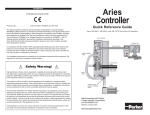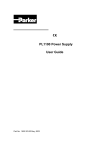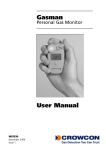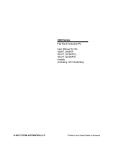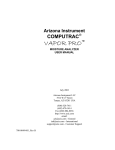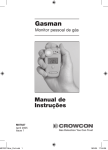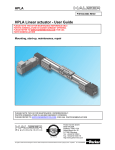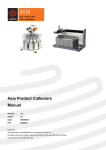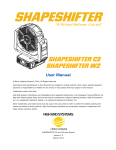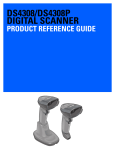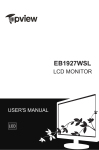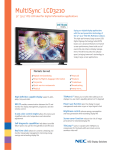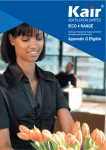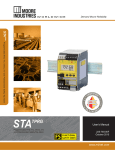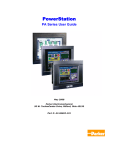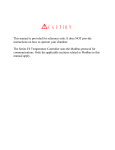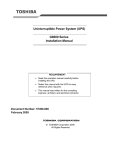Download Parker Factory Display
Transcript
Parker Factory Display Hardware Installation Guide January 2009 Parker Hannifin Electromechanical Automation Division 50 W. TechneCenter Drive, Milford, Ohio 45150 Part #: 88-026419-01 Copyright and Trademark Notice Copyright © 2009 by Parker Electromechanical. All rights reserved. No part of this publication may be reproduced, transmitted, transcribed, stored in a retrieval system, in any form or by any means, mechanical, photocopying, recording or otherwise, without the prior written consent of Parker Electromechanical. While every precaution has been taken in the preparation of this manual, Parker Electromechanical and the author assume no responsibility for errors or omissions. Neither is any liability assumed for damages resulting from the use of the information contained herein. All product and company names are trademarks of their respective companies and licenses. The following products are copyright their respective owners: Microsoft Windows, Intel, AMD, Insyde, Littelfuse, NEC, Lambda, and IBM. Product Warranty Information Parker Electromechanical provides top quality products through rigid testing and the highest quality control standards. However, should a problem occur with your hardware or with the software protection key, Parker’s standard product warranty covers these items for 24 months from the date of shipment from Parker. Exceptions appear below: • For all displays, image retention (burn-in) is not covered by warranty. • Software revisions that occur within 60 days after purchase are available under warranty upon request. Please review the License Agreement for additional software warranty information. Should you have any questions about your application or need technical assistance, please call Parker Electromechanical’s Product Technical Support department at 513-248-1714, 8:00 a.m. to 5:00 p.m. Monday through Friday, Eastern Time. You may call this same number after hours for emergency assistance. See Customer Support Services on page 1-5 for more information about support products and services. Refer to the Installing the PFD System warnings, on page 2-8, before installing the LCD monitor. Table of Contents 1 Introduction . . . . . . . . . . . . . . . . . . . . . . . . . . . . . . . . . . . . . . . . . . . . . . . . . . . . . . . Using this Manual . . . . . . . . . . . . . . . . . . . . . . . . . . Software Components . . . . . . . . . . . . . . . . . . . . . . . Downloading Applications and Projects on a PFD . Documentation Library . . . . . . . . . . . . . . . . . . . . . . Documentation Standards . . . . . . . . . . . . . . . . . . . . Text Conventions . . . . . . . . . . . . . . . . . . . . . . ISO Symbols . . . . . . . . . . . . . . . . . . . . . . . . . Customer Support Services . . . . . . . . . . . . . . . . . . . Product Technical Support . . . . . . . . . . . . . . . . Technical Training . . . . . . . . . . . . . . . . . . . . . . Getting Started. . . . . . . . . . . . . . . . . . . . . . . . . . . . . . . . . . . . . . . 1-2 1-3 1-3 1-4 1-4 1-4 1-5 1-5 1-6 1-6 1-7 2 Installing The Parker Factory Display . . . . . . . . . . . . . . . . . . . . . . . . . . . . . . . . . . 2-1 Verifying Components . . . . . . . . . . . . . . . . . . . Selecting a Location . . . . . . . . . . . . . . . . . . . . Environmental Guidelines . . . . . . . . . . . . . Electrical Guidelines. . . . . . . . . . . . . . . . . Field Terminal Wiring Requirements . Temperature Guidelines . . . . . . . . . . . . . . Radiated Emissions Guidelines . . . . . . . . . Installing the PFD Controller . . . . . . . . . . . . . . Mounting the PFD Controller to the Monitor Installing the PFD System . . . . . . . . . . . . . . . . . . . . . . . . . . . . . . . . . . . . . . . . . . . . . . . . . . . . . . . . . . . . . . . . . . . . . . . . . . . . . . . . . . . . . . . . . . . . . . . . . . . . . . . . . . . . . . . . . . . . . . . . . . . . . . . . . . . . . . . . . . . . . . . . . . . . . . . . . . . . . . . . . . . . . . . . . . . . . . . . . . . . . . . . . . . . . . . . . . . . . . . . . . . . . . . . . . . . . . . . . . . . . . . . . . . . . . . . . . . . . . . . . . . . . . . . . . . . . . . . . . . . . . . . . . . . . . . . . . . . . . . . . . . . . . . . . . . . . . . . . . . . . . . . . . . . . . . . . . . . . . . . . . . . . . . . . . . . . . . . . . . . . . . . . . . . . . . . . . . . . . . . . . . . . . . . . . . . . . . . . . . . . . . . . . . . . . . . . . . . . . . . . . . . . . . . . . . . . . . . . . . . . . . . . . . . . . . . . . . . . . . . . . . . . . . . . . . . . . . . . . . . . . . . . . . . . . . . . . . . . . . . . . . . . . . . . . . . . . . . . . . . . . . . . . . . 1-1 . . . . . . . . . . . . .2-1 . 2-2 . 2-2 . 2-3 . 2-3 . 2-3 . 2-4 . 2-5 . 2-5 . . .2-8 3 Starting Your Parker Factory Display . . . . . . . . . . . . . . . . . . . . . . . . . . . . . . . . . . PFD Connectors . . . . . . . . . . . . . . . . . . . . . . . . . Serial Ports. . . . . . . . . . . . . . . . . . . . . . . . . Settings and Pinouts for COM1 . . . . . . . Settings and Pinouts for COM2 . . . . . . . RS-485 Directional Control. . . . . . . . . . Transferring Files from a PC to the PFD . Keyboard and Mouse Ports . . . . . . . . . . . . . . Ethernet Port . . . . . . . . . . . . . . . . . . . . . . . Audio Port . . . . . . . . . . . . . . . . . . . . . . . . . CompactFlash . . . . . . . . . . . . . . . . . . . . . . . Starting the PFD . . . . . . . . . . . . . . . . . . . . . . . . . LCD Monitor Special Features . . . . . . . . . . . . . . . . Power ON/OFF Scheduling . . . . . . . . . . . . . . Internal Thermal Cooling Fans . . . . . . . . . . . . . . . . . . . . . . . . . . . . . . . . . . . . . . . . . . . . . . . . . . . . . . . . . . . . . . . . . . . . . . . . . . . . . . . . . . . . . . . . . . . . . . . . . . . . . . . . . . . . . . . . . . . . . . . . . . . Parker Factory Display Hardware Installation Guide . . . . . . . . . . . . . . . . . . . . . . . . . . . . . . . . . . . . . . . . . . . . . . . . . . . . . . . . . . . . . . . . . . . . . . . . . . . . . . . . . . . . . . . . . . . . . . . . . . . . . . . . . . . . . . . . . . . . . . . . . . . . . . . . . . . . . . . . . . . . . . . . . . . . . . . . . . . . . . . . . . . . . . . . . . . . . . . . . . . . . . . . . . . . . . . . . . . . . . . . . . . . . . . . . . . . . . . . . . . . . . . . 3-1 . 3-2 . 3-2 . 3-3 . 3-3 . 3-5 . 3-5 . 3-5 . 3-5 . . .3-6 . 3-6 . 3-7 . 3-8 . 3-8 . . .3-8 1 A Parker Factory Display Specifications . . . . . . . . . . . . . . . . . . . . . . . . . . . . . . . . . PFD Controller Specifications . . . . . . . . . PFD Controller Regulatory Approvals . . . . AC to 24VDC Power Supply Specifications Flat Panel Monitor Specifications. . . . . . . . . . . . . . . . . . . . . . . . . . . . . . . . . . . . . . . . . . . . . . . . . . . . . . . . . . . . . . . . . . . Parker Factory Display Hardware Installation Guide . . . . . . . . . . . . . . . . . . . . . . . . . . . . . . . . . . . . . . . . . . . . . . . . . . . . . . . . . . . . . . . . . . . . A-1 A-2 A-4 A-5 A-6 2 INTRODUCTION 1 Thank you for purchasing the Parker Factory Display! This product integrates Parker Hannifin’s experience in visualization software, hardened industrial PC design and manufacturing, with large format LCD displays to create a plant floor digital Electronic Signage solution. The Parker Factory Display (PFD) is a next generation solution that brings Andon, or Lean Information to the production environment by providing instant, visible and/or audible warning to the operations or support team when there is an abnormality within the area. It promotes immediate reaction to the causes of waste, with consequent downtime reduction and quality improvement. As a total solution, the PFD can: • Display Lean metrics, production status, OEE Data and Safety information. • Identify abnormalities (losses) in the workplace. • Ask for help from production or maintenance support areas. • Communicate the work condition with visual signals such as graphic color indicators and data. • Can be used in both manufacturing and business processes. • Provide non-production related messages and announcements. • Is fully user configurable. The PFD as a system provides unique capabilities to the Lean Visualization marketplace: • Impressive and intuitive wide format, high definition graphics capability. • Provides direct connectivity to Parker and over 40 device drivers to 3rd party controllers - included with each system. • Remote access Web Publishing capability via most desktop, laptop or handheld PC browsers. • Continuous Improvement Database Log that is distributable across the Internet. • Includes a selection of common Lean templates that can be used with little-to-no modifications or customized to suit the customer’s unique needs. As shipped, the PFD product consists of three major components: • PFD Controller and External AC-to-24VDC Power Supply The PFD Controller is a compact industrial computer that includes two serial ports for communication to machine or process controls, an Parker Factory Display Hardware Installation Guide 1-1 Chapter 1: Introduction Using this Manual Ethernet port for local or Internet LAN connectivity, audio output jack for audible alerts, and two USB ports for attachment of a keyboard and mouse. Both the PFD Controller and 24VDC power supply are conveniently provided on a DIN rail for attachment to either the rear of the LCD display or to a nearby location of the customer’s choosing. • Parker Factory Display Software The embedded PFD software inside each PFD Controller employs a unique embedded client/server architecture and HMI inspired development environment that contains easy, intuitive tools for screen development and also allows easy customization. All plant floor information can be published to any network connected web browser where a user can view or change information remotely. Sophisticated security is built-in to provide six different access levels including View Only for the most secure applications. • Large Format, 16x9 High Definition LCD Monitor The visualization component of the PFD system is a striking, high definition LCD 32”, 40”, or 46” diagonal graphic display rendering 1360x768 graphic resolution. Features include, automatic power on/off according to the customer’s unique weekly schedules, internal cooling fans with thermal sensors, VESA mounting and CE, UL, and FCC approvals. Please take time to review this manual and the other documentation included with the PFD before operating the unit. Using this Manual This manual is designed to help you set up and use your Parker Factory Display (PFD). The manual lists the PFD’s specifications and explains how to install the unit and to maintain it in good condition. This manual is divided into the following chapters: Chapter 1 — Introduction: Presents an overview of the PFD, the other documentation and software provided with the Parker Factory Display, and the steps necessary to get your PFD up and running. This chapter also describes Parker’s customer support services. Chapter 2 — Installing the Parker Factory Display: Explains how to select an installation location, prepare for installation, and finally install the PFD. Chapter 3 — Starting the Parker Factory Display: Describes the ports available to connect the PFD to other devices and to a power source. And then explains how to start up the PFD. Appendix A — Parker Factory Display Specifications: Describes the PFD’s specifications. Parker Factory Display Hardware Installation Guide 1-2 Chapter 1: Introduction Software Components Software Components The PFD comes with a Windows CE 5.0 operating system and is bundled with Parker’s Factory Display software. Each PFD is shipped with a Documentation, Utilities, and Drawings CD containing documentation, links to recovery utilities, and all dimensional drawings. Downloading Applications and Projects on a PFD The PFD is both a development and a runtime system. For most of your application work you will develop your applications and projects on a development PC and download the application to the PFD. Although, you do have the capability to develop directly on the PFD if desired. Note Throughout this manual, all references to “development PC” or “development system” refer to the laptop or computer you use to develop applications. See the documentation that came with your development software, such as Parker Factory Display Manager, for information about how to develop your applications or projects and download them to the PFD. Parker Factory Display Hardware Installation Guide 1-3 Chapter 1: Introduction Documentation Library Documentation Library The documentation set for this unit contains: Release Notes - Release notes are provided whenever there is important information about the PFD that does not appear in this manual. Be sure to read any available release notes before installing or operating the unit. Parker Factory Display Hardware Installation Guide - This document contains all the information you need to configure, install and use the PFD. You can download Parker Automation product documentation from our web site at www.parkermotion.com. Click on the product link on the left side of the page which takes you to the PFD product page. Documentation Standards As you read this manual, notice that it uses the following documentation standards: Text Conventions Style Type of Text Bold Names of buttons, tabs, menus, menu items, commands, files, keyboard keys, dialog boxes and other important terms. Italic Titles of User Guides, chapters, or sections and cross-references. Courier font Text to be entered from a keyboard. + Indicates two or more keyboard keys that must be pressed simultaneously. For example, Ctrl+Alt+Delete. Note Alternative approaches or issues you should be aware of while using a particular function. Important Information that will save time and minimize problems. Warning Information that will prevent equipment damage or personal injury. Parker Factory Display Hardware Installation Guide 1-4 Chapter 1: Introduction Customer Support Services ISO Symbols Symbol Meaning This symbol is the International Standards Organization (ISO) symbol for Caution (ISO 3864 No. B.3.1). This symbol denotes information that could affect operation of the monitor if the information is not properly followed. This symbol is the ISO symbol for Caution - risk of electrical shock (ISO 3864 No. B.3.6). This symbol denotes information that could cause personal injury from electrical shock or damage to equipment if the information is not properly followed. Customer Support Services Parker welcomes your thoughts and suggestions on our products and services. You can contact Parker Electromechanical by telephone, email or fax. You can also visit us on the World Wide Web to learn about the latest hardware, software, and customer support services. Customer Support Main Telephone 513-831-2340 Technical Support 513-248-1714 Fax 513-831-5042 E-mail Sales: [email protected] Support: [email protected] Training: [email protected] World Wide Web http://parkermotion.com Parker recognizes that every customer and every application has different support needs, as a result Parker offers a variety of support services designed to meet these needs. Parker offers two types of customer support services: • Product Technical Support • Technical Training Parker Factory Display Hardware Installation Guide 1-5 Chapter 1: Introduction Customer Support Services Product Technical Support The Product Technical Support department welcomes any questions that might arise as you develop or run your applications. We offer complimentary support for all customers, including end users, original equipment manufacturers (OEM), system integrators or distributors. If you have a question about the PFD, be sure to complete the following steps: • Check any release notes that shipped with the unit. These notes provide important information about the PFD. • Consult the documentation and other printed materials included with the PFD. • Consult the online help documentation installed with the Parker Factory Display Manager. • Contact your local distributor. Distributors in your area can be found at http://www.parker.com. • Visit the Parker Automation Web site and register for the support forum. You can find the support forum from the Web site’s home page: http://www.parkermotion.com. If you cannot find a solution using one of the above sources, contact our Product Technical Support department at 513.248.1714, 8:00am to 5:00pm Monday through Friday, Eastern Standard time. Technical Training Parker Automation offers training on our products, either at Parker in our state-of-the-art training facility, or at your site. Some product training is only conducted based on specific customer requests. You can contact the Training Coordinator by telephone or e-mail: • Telephone: 1-800-233-3329 • E-mail Parker Training: [email protected] You can view a current training schedule on our web site at www.parkermotion.com Parker Factory Display Hardware Installation Guide 1-6 Chapter 1: Introduction Getting Started Getting Started Now that you have opened the PFD, you are ready to unpack the unit, install it in a permanent location, and develop an application for it. Follow the steps below to get started. 1 Unpack the PFD and verify that you have received all of the components you ordered. 2 Mount the PFD Controller to the back of the PFD monitor. See Chapter 2, Installing the Parker Factory Display, for complete installation instructions. 3 Install the PFD system in a permanent location. See Chapter 2, Installing the Parker Factory Display, for complete installation instructions. 4 Start up your PFD. See Starting the PFD on page 3-7, for more information. 5 Develop your application and download it to the PFD. Parker Factory Display Hardware Installation Guide 1-7 INSTALLING THE PARKER FACTORY DISPLAY 2 Once you have unpacked the PFD and verified that you have received all of the components you ordered, you are ready to install the PFD in a permanent location. This chapter covers the following topics: • • • • Verifying Components Selecting a Location Installing the PFD Controller Installing the PFD System Verifying Components Upon receipt of the PFD system, verify all components against the packing slip. In general there are two boxes that make up the PFD system, a monitor container and a container that holds the PFD Controller assembly. Open the monitor package as per the directions on the shipping container. Remove all packing materials and documentation. If there are any missing components from the monitor container, please contact Parker Automation Customer Service at 707-584-2403. Keep all documentation that comes within the monitor container for future reference. You will need to refer to the monitor user guide when installing the PFD system in it’s final location within the plant. Typical components within the monitor container include a remote, AC power cord, and the monitor documentation set. The PFD Controller assembly container comes with the following components. • PFD Controller • DIN rail • AC to 24VDC Power Supply with associated connector • AC power cord The PFD Controller and AC to 24VDC power supply are pre-assembled at the factory. The PFD Controller assembly is shown on the next page. Parker Factory Display Hardware Installation Guide 2-1 Chapter 2: Installing the Parker Factory Display Selecting a Location Contact Parker for any missing components within the PFD Controller assembly container. Selecting a Location The first step when installing the PFD is to select an appropriate location for the unit. This is the most important aspect of the installation process because the location you select can affect the PFD’s performance, ease-ofuse, and life-expectancy. This section provides some guidelines that you should follow when selecting a location for the PFD. Environmental Guidelines The environment is the area where the PFD will be located. In general, you should select a place that limits the unit’s exposure to adverse conditions such as dust, oil, moisture, and corrosive vapors. Please review all manufacturer safety and maintenance precautions listed in the monitor user guide. These precautions contain important information regarding the safe handling, installation, and use of the monitor. The monitor user guide is shipped with the monitor. It is also available from the Parker Automation web site at www.parkermotion.com. Select the product link on the left of the page, then select the documentation from the PFD product page. Parker Factory Display Hardware Installation Guide 2-2 Chapter 2: Installing the Parker Factory Display Selecting a Location Electrical Guidelines To minimize unwanted electrical interference, select a location away from machinery that produces intense electrical noise. If you cannot do this, isolate input power to the unit and separate all data communication cables used with the unit from AC power lines. All serial communication cables should be 100% shielded with the shield tied to chassis ground at one end of the cable only. See PFD Controller Specifications on page A-5 for a list of the PFD’s electrical specifications. Make sure that your power source is compatible with the PFD before starting the unit. Field Terminal Wiring Requirements In order to comply with UL 508 and 1604 requirements, use copper wire with 60C or 60/75C insulation and a tightening torque of 7.0 lb/in. (0.79 Nm) when connecting field terminal wiring to the PFD. Temperature Guidelines The various hardware components that comprise the PFD system each have different environmental ratings. If the PFD Controller and DC power supply are mounted to the rear of the LCD monitor, then the overall system has a maximum environment operating temperature range of: 41oF to 104oF (5oC to 40oC) due to the thermal limitations of the LCD monitor. Although the system will operate outside these limits, elevated operating temperatures can have a negative affect on the life of electronics. It is wise to assess the thermal considerations of the intended location of the PFD system before mounting and installation. A special note regarding mounting the PFD Controller in a separately sealed enclosure: The PFD Controller will dissipate approximately 8 watts since power requirements are 300mA at 24VDC. The PFD Controller has been tested for use in 50oC ambient, still air locations. This means that when installed, the ambient air surrounding the PFD Controller is not expected to exceed 50oC. Although not necessary, if the PFD Controller mounted is in a small, sealed industrial enclosure to protect it from other elements in the environment, the temperature inside the sealed enclosure can rise above operational safe limits. The most commonly overlooked aspect of this type of installation is that heat generated by the device becomes trapped inside the enclosure and increases the ambient temperature surrounding the PFD Controller. This increase in temperature can sometimes exceed 15oC or more. Although the thermal dynamics are not always linear, a temperature Parker Factory Display Hardware Installation Guide 2-3 Chapter 2: Installing the Parker Factory Display Selecting a Location rise of 15oC would imply that the environment outside the sealed enclosure could not exceed 35oC (95oF), or the PFD Controller would surpass its maximum operating temperature. Since elevated operating temperatures can have negative affect on the life of electronics, do not mount a PFD Controller into a sealed enclosure without considering the affects of the internal heat build up. Passive venting for thermal convection, internal air circulation fans, filtered exhaust fans with filtered inlets, air conditioners, and other products are available in the market to assist in reducing the heat build up in the industrial enclosure. Points to consider when performing a site review are: 1 What is the expected maximum outside ambient temperature that the industrial enclosure will experience? 2 Are there additional heat-generating components inside the enclosure? 3 What is the size of the enclosure? Larger enclosures dissipate more thermal energy than smaller ones. 4 In what kind of environment will the enclosure be installed - clean, water-tight, dust-tight? Can the enclosure be convection cooled or is active cooling required? In summary, it is a wise investment to thermally plan the installation by anticipating, and eliminating, the heat build up inside a sealed enclosure. Not only will this extend the life of the electronics, but it will also reduce costly equipment downtime. Radiated Emissions Guidelines This PFD system has been tested to comply with international electromagnetic and emission standards. To reduce radiated emissions, ensure that there is a good earth connection to the PFD Controller, which can be accomplished by utilizing the grounding stud located on the top chassis of the controller near the DC power connector. This connection must be made with the shortest possible, heavy gage wire or braided cable. Low-resistance (<0.5 ohms) continuity should be verified with an ohmmeter for proper grounding. In addition, all communication cables should be shielded and grounded on only one end. It is also recommended that the customer uses the provided analog video cable, with internal ferrites, to connect the PFD Controller to the LCD monitor. In addition ensure that the two jack screws on each end of the cable are securely tightened to provide proper signal shielding. Parker Factory Display Hardware Installation Guide 2-4 Chapter 2: Installing the Parker Factory Display Installing the PFD Controller Installing the PFD Controller Once you have verified all components received are in good condition and a location has been selected, you are ready to install the PFD Controller onto the monitor. For your convenience, all necessary mounting hardware is included with the PFD Controller. The PFD Controller assembly is shown on page 2-2. The assembly includes the PFD Controller and AC power supply mounted on a DIN rail. Mounting the PFD Controller to the Monitor 1 Move the monitor to a location where you can gain easy access to the back. 2 If you are going to connect the PFD Controller directly to an existing 24VDC power source, remove the AC to 24VDC power supply from the DIN rail at this time as it is not needed. Press on the locking tabs of the power supply and pull the supply off the DIN rail. 3 Position the PFD Controller assembly on the back of the monitor. Ensure you leave room for mounting the monitor to your VESA mounting bracket. 4 Consider the location of the Compact Flash card in the PFD Controller. Mount the DIN rail in a fashion where easy access to this card is obtainable. 5 Secure the DIN rail to the back of the monitor using the 2 screws provided. 6 Torque them down to between 470 to 550 N/cm. Refer to the figure on the next page. Parker Factory Display Hardware Installation Guide 2-5 Chapter 2: Installing the Parker Factory Display Installing the PFD Controller Screw used to mount rail to display 7 Once the PFD Controller assembly has been mounted to the monitor, proceed to install the video cable. Plug the cable between the side of the PFD Controller and the 15-pin D-Sub (PC IN) connector located under the monitor. Refer to the figure below. 15-Pin D-Sub (PC IN) Parker Factory Display Hardware Installation Guide 2-6 Chapter 2: Installing the Parker Factory Display 8 Installing the PFD Controller Connect a network Ethernet cable if remote access from the PFD is required. You are now ready to install the PFD system in it’s final location in your plant. After installing the PFD system, connect the system to the PLC you wish to monitor or control. Parker Factory Display Hardware Installation Guide 2-7 Chapter 2: Installing the Parker Factory Display Installing the PFD System Installing the PFD System Carefully move the PFD system to the final installation location within the plant. Observe all 2-person lift requirements when moving equipment. Refer to the LCD monitor user guide along with your VESA mounting instructions. WARNING - Read the following safety precautions: For proper installation it is strongly recommended to use a trained, qualified technician knowledgeable in mounting large LCD monitors - particularly if overhead of equipment or personnel. Failure to follow standard mounting procedures could result in damage to the equipment or injury to the user or installer. Please inspect the location where the unit is to be mounted. Not all walls or ceilings are capable of supporting the weight of the LCD monitor. Product warranty does not cover damage caused by improper installation, remodeling or natural disasters. Failure to follow these recommendations could result in voiding the warranty. Parker Hannifin is not responsible for damage to equipment or personnel as a result of improper installations. Also adhere to the following safety considerations: • DO NOT block ventilated openings with mounting accessories or other accessories such as the PFD Controller. • Use mounting apparatus that comply with VESA-compatible (FDM|v|) mounting methods. • Use size M6 screws to secure the mounting bracket (10mm + thickness of bracket, in screw length). If using screws longer than 10mm, check depth of mounting hole on the display. Recommended fastening force is 3.5 to 4.7 ft-lbs (470 to 635 N-cm). If is recommended to use mounting interfaces that comply with UL1678. • Refer to instructions provided with the mounting apparatus used to support the LCD monitor. • DO NOT install in locations where a door or gate can hit the LCD monitor. • DO NOT install in areas where the unit will be subjected to strong vibrations or dust. • DO NOT install near a location where the main power lines enter the building. • DO NOT install where personnel can easily grab or hang on to the unit or mounting apparatus. Parker Factory Display Hardware Installation Guide 2-8 Chapter 2: Installing the Parker Factory Display Installing the PFD System • When mounting in a recessed area, as in a wall, leave at least 4 inches (10cm) of space between the LCD monitor and the wall for proper ventilation. • Allow adequate ventilation around the LCD monitor so that heat can dissipate away from the unit and mounting apparatus. • Ensure that the ceiling is sturdy enough to support the weight of the unit and mounting apparatus over time, against earthquakes, unexpected vibrations, and other external forces. • Ensure that the unit is mounted to a solid structure within the ceiling, such as a support beam. Secure the LCD monitor using bolts, spring lock washers, washer and nut. • DO NOT mount to areas that have no supporting internal structure. DO NOT use wood screws or anchor screws for mounting. DO NOT mount the unit to trim or to hanging fixtures. • Periodically check for loose screws, gaps, distortions, or other problems that may occur with the mounting apparatus. If a problem is detected, please refer to qualified personnel for service. • Regularly check the mounting location for signs of damage or weakness that may occur over time. Parker Factory Display Hardware Installation Guide 2-9 STARTING YOUR PARKER FACTORY DISPLAY 3 This chapter discusses the following topics: • • • PFD Connectors Starting the PFD LCD Monitor Special Features The PFD is shipped with the PFD Documentation and Utilities CD. This CD contains all of the dimensional drawings, user documentation, and links to software needed. If any of the software on your system becomes lost or corrupted, you can link to recovery Flash Back utilities from this distribution disk. Parker Factory Display Hardware Installation Guide 3-1 Chapter 3: Starting Your Parker Factory Display PFD Connectors PFD Connectors The PFD Controller has the following connectors: • • • • • • 2 serial ports 2 USB ports for the keyboard and mouse 1 Ethernet port 1 CompactFlash connector Power switch/power button 1 ground stud See the PFD CD for dimensional drawings and a diagram to locate the components. Serial Ports The PFD Controller has two serial ports that you can use to communicate with external devices at baud rates of up to 115 Kbaud. The COM1 port supports RS-232, while COM2 supports configurable RS232, RS-422, and RS-485 communication standards. The communication standard you select for COM2 depends upon the distance between the PFD Controller and the external device, as well as the communication standards that the device supports. Use a standard DB9 connector for communicating with this port. Note: If you are using RS-232 communications, the length of the serial cable should not exceed 50 feet (15 meters). RS-422 and RS-485 communications offer greater noise immunity than RS-232. These standards increase the maximum cable length to 4,000 feet (1,200 meters). RS-422 communications are full-duplex (send and receive simultaneously), while RS-485 communications are half-duplex (send or receive). For either configuration, be careful not to connect any wires to unused connector pins. Parker Factory Display Hardware Installation Guide 3-2 Chapter 3: Starting Your Parker Factory Display PFD Connectors Settings and Pinouts for COM1 If you need to make a cable for communicating with COM1, Table 3-1 shows the pinouts and signal information for this port. Table 3-1: COM1 Pinouts Pin# Signal 1 DCD, data carrier detect 2 RXD, received data 3 TXD, transmitted data 4 DTR, data terminal ready 5 Signal ground 6 DSR 7 RTS, request to send 8 CTS, clear to send 9 RI Settings and Pinouts for COM2 If you need to make a cable for communicating with COM2, Table 3-2, shows the pinouts and signal information for this port. Table 3-2: COM2 Pinouts RS-422 Signal RS-485 Signal N/C TXD-, transmitted data - TXD-, transmitted data - 2 RXD, received data TXD+, transmitted data + TXD+, transmitted data + 3 TXD, transmitted data RXD+, received data + RXD+, received data + 4 N/C RXD-, received data - RXD-, received data - 5 Signal ground Signal ground Signal ground 6 N/C N/C N/C 7 RTS, request to send RTS, request to send RTS, request to send 8 CTS, clear to send CTS, clear to send CTS, clear to send 9 N/C N/C N/C Pin# RS-232 Signal 1 If you need to make a cable for communicating with COM2, you may need to set the DIP switch settings. Parker Factory Display Hardware Installation Guide 3-3 Chapter 3: Starting Your Parker Factory Display PFD Connectors COM2 is set to the RS-485 protocol by default. To change COM2 to the RS232 or RS-422 protocol, you must change the COM2 DIP switch settings. The DIP switch for COM2 is located on the side of the PFD Controller, as shown in the COM2 DIP switch figure below.: • The white boxes represent the tip of the switch. • The upper half of the switch is the ON position, and the lower half of the switch is the OFF position. To change the DIP switch settings, complete the following steps: 1 Choose the appropriate DIP switch settings from the diagram displayed on the side of the PFD Controller. 2 Using a pointed instrument such as a pen or pencil, flip the switches to the appropriate settings through the viewing window. The Pinouts and Cable settings figure below, displays the settings required for communicating with COM1 or COM2 using the RS-232, RS-422 or the RS-485 protocol. RS-232 RS-422 RS-485 Parker Factory Display Hardware Installation Guide 3-4 Chapter 3: Starting Your Parker Factory Display PFD Connectors Note: Be careful not to connect any wires to unused connector pins. RS-485 Directional Control The RS-485 transceiver circuit has an automatic directional control feature. Normally the transceiver is waiting to receive data, but it will switch to transmit mode as soon as it senses data on the SOUT pin of the UART. It switches back to receive mode when data transmission is complete. This feature is optimized for baud rates of 9600 and greater. Transferring Files from a PC to the PFD You can transfer files from a PC to the PFD in one of two ways—through an Ethernet connection, or to the CompactFlash card. If using the Ethernet port, connecting point to point with the PFD requires a cross-over cable. Connecting through a hub or switch will require an Ethernet patch cable. Keyboard and Mouse Ports The PFD Controller allows you to use a keyboard and mouse to navigate through the Shell menus or your PFD application. The PFD accepts any IBM AT-compatible keyboard, including 84-key standard keyboards and 101key enhanced keyboards. Only keyboards and mice with USB connectors are supported. Ethernet Port The PFD Controller has an Ethernet RJ45 port with an Intel 82551ER 10/100 Mbps base-T controller that allows you to connect the PFD to a Local Area Network. Refer to the Parker Factory Display online user guide for information on configuring the Network Settings on the PFD Controller. Table 3-3: Ethernet Pinouts Pin# Signal 1 TX+ 2 TX- 3 RX+ 4 N/C 5 N/C 6 RX- 7 N/C 8 N/C Parker Factory Display Hardware Installation Guide 3-5 Chapter 3: Starting Your Parker Factory Display PFD Connectors Audio Port The PFD Controller has an audio output port located near the CompactFlash socket on the side of the unit. It supports 2-channel, AC’97 stereo audio as a Line-out, non-amplified output. Using a single 3.55mm male audio plug, the PFD Controller can be connected to any PA or amplified audio system to play sound alerts, announcements or movie files from within the PFD environment. CompactFlash The PFD comes with a CompactFlash (CF) card. The CF is used as a removable hard drive that is recognized as drive C and provides nonvolatile memory storage. The CF is well-suited for rugged environments where the PFD may vibrate or shake. Although the CF is removable, it is used as an IDE drive, which means you cannot remove it while the PFD is switched on. The PFD supports Type 1 or Type 2 CF cards. You should purchase at least one additional CF card to serve as a backup for your primary CF card. It is also useful to own several cards to store different projects. You can purchase additional CF cards through Parker. Note: Do not remove or insert the CF card when the unit is powered on or data on the card could be corrupted. Parker Factory Display Hardware Installation Guide 3-6 Chapter 3: Starting Your Parker Factory Display Starting the PFD Starting the PFD Once the PFD has been mounted, you are ready to start up the unit. This procedure is described below. Before connecting a power cord to the unit, make sure that you have read and understood the applicable power requirement specifications. If connecting the PFD directly to your DC power source review the PFD Controller Specifications on page A-2, and the PFD Controller Regulatory Approvals on page A-4, of this manual. If connecting the PFD to the supplied AC to 24VDC supply, review the AC to 24VDC Power Supply Specifications on page A-5, and the PFD Controller Regulatory Approvals on page A-4, of this manual. For permanently connected equipment, incorporate a readily accessible disconnect device in the fixed wiring. Note: Input voltage to the unit must be DC only. 1 Ensure the power on/off switch on the PFD Controller is in the OFF position. 2 Ensure the power on/off switch on the monitor is in the ON position. Refer to the monitor documentation for location of the power switch. 3 Connect the power cord to your voltage source. Voltage input to the unit should be within the range specified in the PFD Controller Specifications. 4 Turn on the PFD Controller. You are now ready to download a project. Refer to the Parker Factory Display User Guide or Quick Start Guide for information on downloading projects to the controller. Parker Factory Display Hardware Installation Guide 3-7 Chapter 3: Starting Your Parker Factory Display LCD Monitor Special Features LCD Monitor Special Features There are a few special features incorporated into the LCD monitor that, when configured properly, can enhance the PFD system performance. For further information regarding the feature details and an explanation of how to configure them using the monitor On Screen Display (ODS) controls, please refer to the manufacturers User Manual provided with the LCD monitor or included on the Documentation, Utilities, and Drawings CD. Power ON/OFF Scheduling The LCD monitor contains a schedule function that allows the display to be set to power on and off at different times. Up to seven different schedules can be programmed. For example, the monitor can be programmed to automatically turn on every Monday through Friday at 8:00AM and switch off at 5:00PM. Don’t forget to set the correct date and time in the OSD as well, so that this feature can function on time properly. Internal Thermal Cooling Fans Each monitor contains internal cooling fans and, in some units, thermal control settings to indicate at what temperature the fans will turn on. The default mode is set to have the fans turn ON automatically at a certain thermal setpoint. Parker Factory Display Hardware Installation Guide 3-8 PARKER FACTORY DISPLAY SPECIFICATIONS A This appendix outlines important specifications for the Parker Factory Display. It is a good idea to familiarize yourself with the specifications before operating your unit. • • • • PFD Controller Specifications PFD Controller Regulatory Approvals AC to 24VDC Power Supply Specifications Flat Panel Monitor Specifications Parker Factory Display Hardware Installation Guide A -1 Appendix A : Parker Factory Display Specifications PFD Controller Specifications PFD Controller Specifications Controller specifications include the CPU, memory specifications, storage capacity, and other physical characteristics. These specifications are shown in Table A-1, below. Table A-1: PFD Controller Specifications Category PFD Controller Operating System • Microsoft Windows CE 5.0 CPU • AMD LX800 CPU, 500 MHz • 256KB L1 & L2 Cache Memory • Up to 1GB DDR SDRAM • 400 MHz, PC 3200 • 200-pin SODIMM Socket Video Output Resolution • 1360 x 768 BIOS • Insyde XpressROM Storage • 128MB - 8GB CompactFlash card • Also supports Type 2 CompactFlash cards I/O Ports • Two 9-pin serial ports (16550 compatible) • 1 RS232 • 1 RS232/422/485 (configurable) • One RJ45 Ethernet connector; Intel 82551ER 10/100 Base-T controller • Two USB 2.0 ports Keyboard • USB keyboard only Mouse • USB mouse only Audible Output • Piezoelectric Beeper • AC97 stereo output • 125” mini plug Input Voltage Rating • 24 VDC typical (Auto range: min 10 VDC, 28 VDC max) Power Consumption • 300mA max • 1.5A max (inrush) Replacement Fuse (Internal) • Littelfuse Nano SMF Slow Blow Type fuse. (Part number R454 002) Physical Dimensions • 5.33”H x 6.05”W x 2.51” D (135.8mm H x 153.7mm W x 63.8mm D) Unit Weight • 1.70 lbs./77 kg Environmental Operating Temp Operating Humidity Storage Temp Storage Humidity • 32 to 122oF (0 to 50oC) • 0% to 95% non-condensing • -22 to 176oF (-30 to 80oC) • 0% to 95% non-condensing Parker Factory Display Hardware Installation Guide A -2 Appendix A : Parker Factory Display Specifications Category PFD Controller Shock (operating) • 10g peak; 11ms (operating) • 30g peak; 11ms (non-operating) Vibration (operating) • 5-500Hz: 0.5 grms random PFD Controller Specifications The PFD Controller automatically detects the input DC voltage level within the specified range and adjusts accordingly. However, always use clean, reliable sources of DC power, and isolate all communication cables from any AC power lines to enhance noise immunity. If possible, locate the PFD system away from machinery that produces intense electrical noise (arc welders, etc.). Otherwise, isolate the input power to the PFD from the equipment generating electrical noise. Caution: If not using the supplied AC to 24VDC power supply, do not apply AC power directly to the unit or damage may occur! Parker Factory Display Hardware Installation Guide A -3 Appendix A : Parker Factory Display Specifications PFD Controller Regulatory Approvals PFD Controller Regulatory Approvals The PFD Controller conforms to the testing specifications listed below. Table A-2, shows the European community immunity and emission standards for electronic equipment: EN61000-6-2 (2001) and EN55011 (A2:2002). Table A-2: European Community Specifications Test Specification ESD immunity EN61000-4-2 RF immunity EN61000-4-3 Electrical fast transient/burst EN61000-4-4 Surge immunity EN61000-4-5 RF common mode immunity EN61000-4-6 Power frequency magnetic field immunity EN61000-4-8 Voltage dip and interrupt immunity EN61000-4-11 Conducted & radiated emissions EN55011 CE marked for EMC 89/336/EEC Table A-3: Mechanical Testing Specifications Test Specification Operating vibration 0.5 grms/MIL-STD-810F 514.3 Mechanical shock IEC-68-2-27/MIL-STD-810 516.3 Non-operational vibration 1.0 grms/MIL-STD-810F 514.3 Parker Factory Display Hardware Installation Guide A -4 Appendix A : Parker Factory Display Specifications AC to 24VDC Power Supply Specifications AC to 24VDC Power Supply Specifications An AC to 24VDC Class 2 power supply is included with each PFD system, which allows operation of the PFD Controller from an AC power source. Specifications for this power supply are shown in Table A-4, below. Table A-4: AC to 24VDC Power Supply Specifications Category Power Supply Input Voltage Rating • 115VAC/230VAC typical @ 50/60Hz • 85 to 264VAC autoranging @ 50/60Hz • 90 to 375VDC autoranging Power Consumption • 400mA max (with AC input) • 250mA max (with DC input) • Typ. <35A (AC inrush) Output Rating • 24VDC @ 600mA nominal Physical Dimensions • 2.95”H x 0.9”W x 3.81” D (75mm H x 22.8mm W x 96.7mm D) Unit Weight • 0.3 lbs./130 g Environmental • 14 to 140oF (-10 to 60oC) • 20% to 90% non-condensing Operating Temp Operating Humidity Storage Temp Storage Humidity • -13 to 185oF (-25 to 85oC) • 0% to 95% non-condensing Regulatory Approvals • • • • • • • EN61000-6-3, EN55011, EN55022 Class B EN61000-6-2, EN61000-4-2, 3, 4, 5, 6, 8 & 11 EN60950-1 UL508 Listed UL60950-1 NEC Class 2 CE marked for EMC (89/336/EEC) Note: If you wish to use an alternate 24VDC power supply, be sure to select one that has a Class 2 Rating! Parker Factory Display Hardware Installation Guide A -5 Appendix A : Parker Factory Display Specifications Flat Panel Monitor Specifications Flat Panel Monitor Specifications The flat panel monitor specifications in the following table include the size, resolution, and other common display properties. Refer to the manufacturer’s manual, supplied with the monitor, for more detailed technical specifications. Table A-5: Flat Panel Monitor Specifications Property 32” Monitor 40” Monitor 46” Monitor Viewable Image Size (Diagonal) 31.5” 40” 46” Brightness 500 cd/m2 500 cd/m2 500 cd/m2 Contrast Ratio 600:1 1200:1 1200:1 Viewing Angle (typ) 176o Vert., 176o Hor. 178o Vert., 178o Hor. 178o Vert., 178o Hor. Response Time (typ) 18ms 16ms 16ms Display Colors 256 RGB (>16 million) 256 RGB (>16 million) 256 RGB (>16 million) Active Screen Size (W x H) 29.9” x 17.7” (760mm x 450mm) 34.9” x 19.6” (886.5mm x 497.8mm) 40.1” x 22.6” (1018.5mm x 574mm) Aspect Ratio 16:9 16:9 16:9 • DVI-D • Analog D-Sub • Analog BNC • DVI-D • Analog D-Sub • Analog BNC • DVI-D • Analog D-Sub • Analog BNC Native Resolution 1366 x 768 1366 x 768 1366 x 768 Resolutions Supported 720 x 400 640 x 480 800 x 600 832 x 624 1024 x 768 1280 x 1024 1600 x 1200 1280 x 768 1360 x 768 720 x 400 640 x 480 800 x 600 832 x 624 1024 x 768 1280 x 1024 1600 x 1200 1280 x 768 1360 x 768 720 x 400 640 x 480 800 x 600 832 x 624 1024 x 768 1280 x 1024 1600 x 1200 1280 x 768 1360 x 768 Input Voltage Rating • 100 to 120VAC • 220 to 240VAC @ 50/60Hz • 100 to 120VAC • 220 to 240VAC @ 50/60Hz • 100 to 120VAC • 220 to 240VAC @ 50/60Hz 140W < 5W 240W < 5W 240W < 5W 31.1” x 18.9” x 5.5” (789mm x 479mm x 140mm) 36.2” x 21.0” x 5.5” (919.5mm x 533.4mm x 140mm) 41.6” x 24” x 5.5” (1056.6mm x 609.6mm x 140mm) Video Inputs RGB 1 RGB 2 RGB 3 Power Consumption On (typ) Power Savings (typ) Overall Dimensions (W x H x D) Parker Factory Display Hardware Installation Guide A -6 Appendix A : Parker Factory Display Specifications Flat Panel Monitor Specifications Property 32” Monitor 40” Monitor 46” Monitor Net Weight 35.3 lbs./16 kg 64.8 lbs./29.4 kg 79.6 lbs./36.1 kg VESA Hole Pattern 200mm x 200mm (8 hole) 200mm x 100mm (6 hole) 200mm x 200mm (8 hole) 200mm x 100mm (6 hole) 200mm x 200mm (8 hole) 200mm x 100mm (6 hole) • 41 to 104oF (5 to 40oC) • 20% to 80% • 13,780 ft. (4200m) • 41 to 104oF (5 to 40oC) • 20% to 80% • 13,780 ft. (4200m) • 41 to 104oF (5 to 40oC) • 20% to 80% • 13,780 ft. (4200m) • -4 to 140oF (-20 to 60oC) • 10% to 90% • 39,370 ft. (12,000m) • -4 to 140oF (-20 to 60oC) • 10% to 90% • 39,370 ft. (12,000m) • -4 to 140oF (-20 to 60oC) • 10% to 90% • 39,370 ft. (12,000m) • • • • • • • • • • • • • • • • • • • • • • • • • • • • • • Environmental Operating Temp Operating Humidity Operating Altitude Storage Temp Storage Humidity Storage Altitude Regulatory Approvals UL 1950 CSA C22.2 No. 950 TUV-GS EN60950 EN55022-B EN55024 EN61000-3-2 EN61000-3-3 FCC-B CE UL 1950 CSA C22.2 No. 950 TUV-GS EN60950 EN55022-B EN55024 EN61000-3-2 EN61000-3-3 FCC-B CE Parker Factory Display Hardware Installation Guide UL 1950 CSA C22.2 No. 950 TUV-GS EN60950 EN55022-B EN55024 EN61000-3-2 EN61000-3-3 FCC-B CE A -7