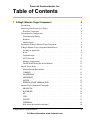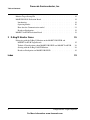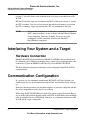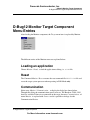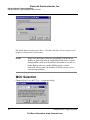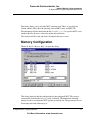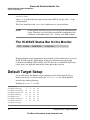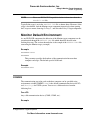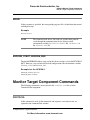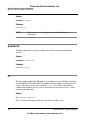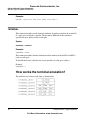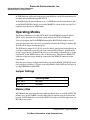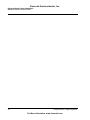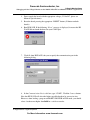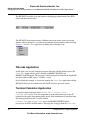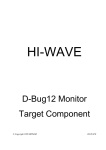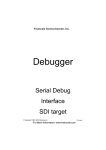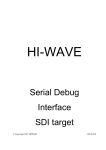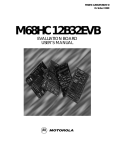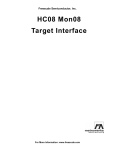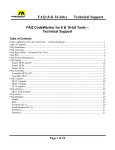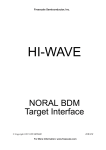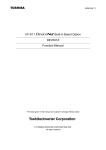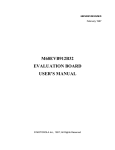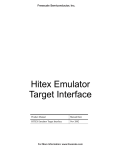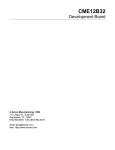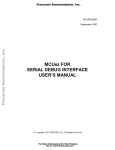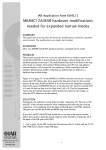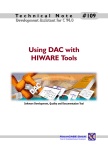Download HI-WAVE D-Bug12 Monitor Target Component
Transcript
Freescale Semiconductor, Inc. HI-WAVE D-Bug12 Monitor Target Component Revised 07/17/2003 For More Information: www.freescale.com Freescale Semiconductor, Inc. Metrowerks, the Metrowerks logo, and CodeWarrior are registered trademarks of Metrowerks Corp. in the US and/or other countries. All other tradenames and trademarks are the property of their respective owners. Copyright © Metrowerks Corporation. 2003. ALL RIGHTS RESERVED. The reproduction and use of this document and related materials are governed by a license agreement media, it may be printed for non-commercial personal use only, in accordance with the license agreement related to the product associated with the documentation. Consult that license agreement before use or reproduction of any portion of this document. If you do not have a copy of the license agreement, contact your Metrowerks representative or call 800-377-5416 (if outside the US call +1-512-996-5300). Subject to the foregoing non-commercial personal use, no portion of this documentation may be reproduced or transmitted in any form or by any means, electronic or mechanical, without prior written permission from Metrowerks. Metrowerks reserves the right to make changes to any product described or referred to in this document without further notice. Metrowerks makes no warranty, representation or guarantee regarding the merchantability or fitness of its products for any particular purpose, nor does Metrowerks assume any liability arising out of the application or use of any product described herein and specifically disclaims any and all liability. Metrowerks software is not authorized for and has not been designed, tested, manufactured, or intended for use in developing applications where the failure, malfunction, or any inaccuracy of the application carries a risk of death, serious bodily injury, or damage to tangible property, including, but not limited to, use in factory control systems, medical devices or facilities, nuclear facilities, aircraft navigation or communication, emergency systems, or other applications with a similar degree of potential hazard. USE OF ALL SOFTWARE, DOCUMENTATION AND RELATED MATERIALS ARE SUBJECT TO THE METROWERKS END USER LICENSE AGREEMENT FOR SUCH PRODUCT. How to Contact Metrowerks Corporate Headquarters Metrowerks Corporation 7700 West Parmer Lane Austin, TX 78729 U.S.A. World Wide Web http://www.metrowerks.com Sales Voice: 800-377-5416 Fax: 512-996-4910 Email: [email protected] Technical Support Voice: 800-377-5416 Email: [email protected] For More Information: www.freescale.com Freescale Semiconductor, Inc. Table of Contents 1 D-Bug12 Monitor Target Component Introduction . . . . . . . . . . . . . . . . Interfacing Your System and a Target . . . . . . Hardware Connection . . . . . . . . . . . Communication Configuration . . . . . . . . . Communication Device . . . . . . . . . . Baudrate . . . . . . . . . . . . . . . . Show Protocol . . . . . . . . . . . . . . Loading the D-Bug12 Monitor Target Component . D-Bug12 Monitor Target Component Menu Entries Loading an application. . . . . . . . . . . Reset. . . . . . . . . . . . . . . . . . Communication . . . . . . . . . . . . . MCU Selection. . . . . . . . . . . . . . Memory Configuration. . . . . . . . . . . The HI-WAVE Status Bar for the Monitor . . . Default Target Setup . . . . . . . . . . . . . Monitor Default Environment . . . . . . . . COMDEV . . . . . . . . . . . . . . . SLAVEDELAY . . . . . . . . . . . . . SHOWPROT . . . . . . . . . . . . . . MCUID . . . . . . . . . . . . . . . . EEPROM_START, EEPROM_END . . . . . Monitor Target Component Commands . . . . . PROTOCOL . . . . . . . . . . . . . . . BAUDRATE. . . . . . . . . . . . . . . PT . . . . . . . . . . . . . . . . . . . VER . . . . . . . . . . . . . . . . . . DEVICE . . . . . . . . . . . . . . . . TERMINAL . . . . . . . . . . . . . . . How works the terminal emulation? . . . . . 5 . . . . . . . . . . . . . . . . . . . . . . . . . . . . . . . . . . . . . . . . . . . . . . . . . . . . . . . . . . . . . . . . . . . . . . . . . . . . . . . . . . . . . . . . . . D-Bug12 Monitor Target Component For More Information: www.freescale.com . . . . . . . . . . . . . . . . . . . . . . . . . . . . . . . . . . . . . . . . . . . . . . . . . . . . . . . . . . . . . . . . . . . . . . . . . . . . . . . . . . . . . . . . . . . . . . . . . . . . . . . . . . . . . . . . . . . . . . . . . . . . . . . . . . . . . . . . . . . . . . . . . . . . . . . . . . . . . . . . . . . . . . . . . . . . . . . . . . . . . . . . . . . . . . . . . . . . . . . . . . . . . . . . . . . . . . . . . . . . . . . . . . . . . . . . . . . . . . . . . . . . . . . . . . . . . . . . . . . . . . . . . . . . . . .5 .6 .6 .6 .7 .7 .8 .8 .9 .9 .9 .9 10 11 12 12 13 13 14 14 15 15 15 15 16 16 17 17 18 18 3 Table of Contents Freescale Semiconductor, Inc. Monitor Target Startup File . . . . . . M68EVB912B32 Evaluation Board . . . Introduction . . . . . . . . . . . Operating Modes . . . . . . . . . How does the Communication works?. Hardware Breakpoints . . . . . . . M68HC12A4EVB Evaluation Board . . . . . . . . . . . . . . . . . . . . . . . . . . . . . . . . . . . . . . . . . . . . . . . . . . . . . . . . . . . . . . . . . . . . . . . . . . . . . . . . . . . . . . . . . . . . . . . . . . . . . . . . . . . . . . . . . . 2 D-Bug12 Monitor Demo 25 Debugging with the D-Bug12 Monitor on the M68HC12B32EVB and M68HC12A4EVB Target Boards . . . . . . . . . . . . . . . . . Technical Considerations about M68HC12B32EVB and M68HC12A4EVB. Starting with the D-Bug12 ASCII Monitor . . . . . . . . . . . . . . Hardware Breakpoints on M68HC12B32EVB . . . . . . . . . . . . Index 4 19 19 19 20 21 22 23 . . . . 25 26 26 30 33 D-Bug12 Monitor Target Component For More Information: www.freescale.com Freescale Semiconductor, Inc. 1 D-Bug12 Monitor Target Component Introduction Another advanced feature of HI-WAVE for the embedded system development world is the ability to load different Framework targets. The D-Bug12 Monitor Target Interface is introduced in this document. The D-Bug12 Monitor target component is an interface used by HI-WAVE to communicate with the Target System “M68HC12B32EVB Evaluation Board” and “M68HC12A4EVB Evaluation Board”. With this interface, you can download an executable program from the HI-WAVE environment to an external target system based on a Motorola MCU which will D-Bug12 Monitor Target Component For More Information: www.freescale.com 5 Freescale Semiconductor, Inc. D-Bug12 Monitor Target Component Interfacing Your System and a Target execute it. You will also have the feedback of the real target system behavior to HIWAVE. HI-WAVE will fully supervise and monitor the MCU of the target system i.e. control the CPU execution. You can read and write in internal/external memory (even when the CPU is running), single-step/run/stop the CPU, set breakpoints in the code. NOTE Unconcerned Components: As the code is executed by an external MCU, memory statistics are not available with the D-Bug12 Monitor target component. Therefore, Profiling, Coverage analysing, watchpoints and I/O simulation will not work with the DBug12Monitor component. Interfacing Your System and a Target Hardware Connection M68HC12B32EVB Evaluation Board or M68HC12A4EVB Evaluation Board must be connected to the COM port of the host with a standard serial communication cable connected to J3 port on M68HC12A4EVB or P1 port on M68HC12B32EVB. The host communication port and baudrate can be configured within HI-WAVE has explained below. Communication Configuration In a general way, the communication between HI-WAVE and Target System is set automatically. In case of communication setup default, the following dialog will pop up. Make sure that the parameters on your host computer are correctly configured and that the serial communication device used is set correctly. When using the HC12B32EVB board, check if the jumpers on the Evaluation Board are set on the right positions depends on the used EVB- or POD Mode and if the BDM cable is connected correct in POD Mode, otherwise, any communication between HIWAVE and the target is impossible. 6 D-Bug12 Monitor Target Component For More Information: www.freescale.com Freescale Semiconductor, Inc. D-Bug12 Monitor Target Component Communication Configuration Communication Device If host and target are not connected, or the connection is not via the communication device expected, a dialog box pops up in HI-WAVE as shown below. Choose an available communication device, type it in the Communication Device edit box, set the Baud Rate with the drop down control and click Connect. This command only tries the communication device that you chose. If no connection can be established on the selected baudrate, HI-WAVE tries 57600, 38400, 28800, 19200, 9600, ... 1200. The communication device chosen is saved for a later debugging session. When clicking Cancel, the dialog box and the environment can be quit. The default device is COM1 and the default speed is 9600 baud. NOTE The communication device and the baud rate saved through this dialog override environment variables BAUDRATE and COMDEV of the DEFAULT.ENV file. Baudrate set the Baud Rate with the drop down control and click Connect. This command only tries the communication device that you chose. The communication device chosen is D-Bug12 Monitor Target Component For More Information: www.freescale.com 7 Freescale Semiconductor, Inc. D-Bug12 Monitor Target Component Loading the D-Bug12 Monitor Target Component saved for a later debugging session. When clicking Cancel, the dialog box and the environment can be quit. The default device is COM1. Show Protocol If the Show Protocol box is checked, all the commands and responses sent and received are reported in the Command Line window. NOTE This feature is used by support personnel from Motorola or Metrowerks. NOTE The communication device, the baud rate and the show protocol saved through this dialog override environment variables BAUDRATE, COMDEV and SHOWPROT of the DEFAULT.ENV file. Loading the D-Bug12 Monitor Target Component Usually the target is set in the PROJECT.INI file, where Target=d-bug12. The D-Bug12 Monitor Component detects automatically that the target is connected to your system. However, if nothing is detected, the dialog box mentioned above pops up and inform you that the target is not connected, is connected to a different port or the jumpers of the Evaluation Board are not set correctly. If no target is set in the PROJECT.INI file or if a different target is set, you can load the D-Bug12 Monitor Component selecting in the main menu Component | Set Target... as shown below and choose D-bug12 in the list of proposed targets. 8 D-Bug12 Monitor Target Component For More Information: www.freescale.com Freescale Semiconductor, Inc. D-Bug12 Monitor Target Component D-Bug12 Monitor Target Component Menu Entries D-Bug12 Monitor Target Component Menu Entries After loading the Monitor component, the Target menu item is replaced by Monitor. The different entries of the Monitor menu are explained below: Loading an application Choose Monitor | Load... to load the application to debug, i.e. a .ABS file. Reset The Command Monitor | Reset executes the reset command file RESET.CMD file and resets the target system processor when operating in POD Mode only. Communication Select entry Monitor | Communication... to display the dialog box shown below. Through this dialog the communication speed can be set. The Baudrate 57600..1200 baud are available. If there is no connection to the target, the entry Communication.. of menu Monitor is replaced with Connect and it is possible to change also the Communication Device. D-Bug12 Monitor Target Component For More Information: www.freescale.com 9 Freescale Semiconductor, Inc. D-Bug12 Monitor Target Component D-Bug12 Monitor Target Component Menu Entries For details about Communication Device, Baudrate and Show Protocol please see in chapter Communication Configuration. NOTE When using the D-Bug12 Monitor with M68HC12B32EVB and loading an application onto on-chip RAM in POD mode, a transfer timing problem could occur. Sometimes the monitor is not able to handle high transfer rates and the RAM program is written incorrectly. Please reduce the baudrate to 38400 or lower rates to overcome this problem. MCU Selection Choose D-Bug12 | Set MCU Type... to open this dialog. 10 D-Bug12 Monitor Target Component For More Information: www.freescale.com Freescale Semiconductor, Inc. D-Bug12 Monitor Target Component D-Bug12 Monitor Target Component Menu Entries This dialog allows you to select the MCU currently used. There are two drop list Combo controls. They show the currently selected MCU name and MCU-ID. The information will be taken from the file MDSEMCU.INI. If a specific MCU is not found in this file, the user is advised to update his installation. The selection will be saved and used as default for the next session. Memory Configuration Choose D-Bug12 | Memory Map... to open this dialog. This dialog shows the default configuration for the configured MCU. This setup is automatically loaded if the Auto select box is checked. The information about the memory layout is read from the MCU specific personality file. The personality file can be decomposed in the following way: D-Bug12 Monitor Target Component For More Information: www.freescale.com 11 Freescale Semiconductor, Inc. D-Bug12 Monitor Target Component Default Target Setup 00nnnVvv.MEM where nnn is the hexadecimal representation of the MCUid (3 digits) and vv is the version number. This file is looked up in the “PROG\MEM” subdirectory of your installation. NOTE At the moment, this dialog is just used to display the default memory layout. Therefore it is not possible to modify this configuration and all buttons are disabled except “Ok”, “Cancel” and “Help” buttons. The HI-WAVE Status Bar for the Monitor When the Monitor target component has been loaded, specific information are given in the HI-WAVE status bar. The baudrate of the serial communication, the current evaluation board Mode (EVB or POD), the CPU derivative and the HI-WAVE status (target status) are displayed from the left to the right in the status bar. Default Target Setup As any other target, the Monitor target component can be loaded from the Target menu or can be set as a default target in the PROJECT.INI file which should be located in the working directory. Example of PROJECT.INI file. [DEFAULTS] Window0=Source Window1=Assembly Window2=Register Window3=Memory Window4=Data Window5=Command Window6=Module Target=D-bug12 12 0 50 50 50 0 0 0 0 0 40 70 40 65 85 50 50 50 50 50 50 50 40 40 30 30 25 20 15 D-Bug12 Monitor Target Component For More Information: www.freescale.com Freescale Semiconductor, Inc. D-Bug12 Monitor Target Component Default Target Setup NOTE Please see HI-WAVE Userguide for further information about the PROJECT.INI file. Typically the target is set in the PROJECT.INI file as shown above. However, if the target is not defined, load the Monitor target component interactively when opening the Component menu, choosing Set Target... and select the D-bug12 target component. Monitor Default Environment As any HI-WAVE component, the behavior of the Monitor target component can be parameterized through the DEFAULT.ENV file which should be located in the working directory. The section shown below is the sample of the DEFAULT.ENV file concerning the Monitor target (example). Example BAUDRATE=19200 BAUDRATE This parameter specifies the baudrate of the communication between host computer and target. The default speed is 9600 baud. Example BAUDRATE=9600 COMDEV The communication port to be used on the host computer can be specified using environment variable COMDEV. COM1 is the default communication device for PCs and /dev/ttya for UNIX systems. You can set a different device from the following lists: For a PC: Any valid communication device (COM1, COM2, etc.). Example D-Bug12 Monitor Target Component For More Information: www.freescale.com 13 Freescale Semiconductor, Inc. D-Bug12 Monitor Target Component Default Target Setup COMDEV=COM3 For SUN: Any valid communication device (/dev/ttya, etc.). Example comdev=/dev/ttyb SLAVEDELAY There is an environment variable SLAVEDELAY that can be set. The default value is 20 ms (milliseconds), and values up to 1000 ms are allowed. This environment variable sets the delay that the target system uses to respond to the host. If the target system does not react correctly with the given delay, the delay should be increased, e.g. set the value to 100ms. Example SLAVEDELAY=100 SHOWPROT If the Show Protocol is used, all the commands and responses sent and received are reported in the command line window. If the environment variable is set to ON, Show Protocol is activated. Example SHOWPROT=ON NOTE 14 This feature is used by support personnel from Motorola or Metrowerks. D-Bug12 Monitor Target Component For More Information: www.freescale.com Freescale Semiconductor, Inc. D-Bug12 Monitor Target Component Monitor Target Component Commands MCUID If this parameter is specified, the corresponding register file is loaded from the current working directory. Example MCUID=0x3C1 NOTE The communication device, the baud rate and the show protocol saved through the communication device dialog override environment variables BAUDRATE, COMDEV and SHOWPROT of the DEFAULT.ENV file. EEPROM_START, EEPROM_END The default EEPROM address range set for this demo version is set for the HC912B32 MCU. However, you can force this default configuration with environment variables EEPROM_START and EEPROM_END. Example for the HC812A4 EEPROM_START=0x1000 EEPROM_END=0x1FFF Monitor Target Component Commands The following commands can be entered in the STARTUP.CMD file or in the Command Line component. PROTOCOL If this command is used, all the commands and responses sent and received are reported in the command Line window. D-Bug12 Monitor Target Component For More Information: www.freescale.com 15 Freescale Semiconductor, Inc. D-Bug12 Monitor Target Component Monitor Target Component Commands Syntax: PROTOCOL ON|OFF Example PROTOCOL ON NOTE This feature is used by support personnel from Motorola or Metrowerks. BAUDRATE With this command it is possible to change the baudrate from the command line window. Syntax: BAUDRATE <baudrate> Example BAUDRATE 19200 PT With the command PT (Pass Through), it is possible to use any D-Bug12 commands (from the HIWAVE Command Line component window) which are terminated with ‘return’. That means that e.g. the commands ‘ASM’, ‘MM’ will not work from the command line window (because several instructions can be executed and a ‘. return’ terminates the command). Syntax PT <D-Bug12 Command> To set a hardware breakpoint from the command line window, type: 16 D-Bug12 Monitor Target Component For More Information: www.freescale.com Freescale Semiconductor, Inc. D-Bug12 Monitor Target Component Monitor Target Component Commands PT USEHBR If HIWAVE sets the next time a breakpoint (through the commands: set Breakpoint, StepOver...) a hardware breakpoint is used. To see all available D-Bug12 commands, type PT HELP in the Command Line. VER The version command displays the version of the D-Bug12 Target Interface Component, followed by the output from the D-Bug12 'device' command. Syntax VER Example: .... D-Bug12 Target 5.3.2 Device: 912B32 EEPROM: $0D00 - $0FFF Flash: $8000 - $FFFF RAM: $0800 - $0BFF I/O Regs: $0000 HC12 CPU 6.0 DEVICE The device command is recognized and directed to the D-Bug12. No checking of the parameters is done (this is left to the D-Bug12). Syntax: DEVICE <parameters> D-Bug12 Monitor Target Component For More Information: www.freescale.com 17 Freescale Semiconductor, Inc. D-Bug12 Monitor Target Component Monitor Target Component Commands Example: DEVICE DG128 800 FFF 4000 FFFF 1000 1bFF 0 TERMINAL This command enables pseudo terminal emulation. In order to simulate the terminal I/ O a work space of 6 bytes is needed. The parameter WSPAdr of this command specifies the base address of this work space. Syntax: TERMINAL <WSPAdr> Example: TERMINAL 0x9FA This command enables terminal emulation and the memory from 0x9FA to 0x9FF is used as work space. To disable this feature (default) zero can be specified as work space address: Example: TERMINAL 0 How works the terminal emulation? The terminal area is three words long as shown below. 18 D-Bug12 Monitor Target Component For More Information: www.freescale.com Freescale Semiconductor, Inc. D-Bug12 Monitor Target Component Monitor Target Startup File If the in_flag byte is not zero, this indicates that the in_char byte contains a character sent to the application by HI-WAVE. In other words: for the application in the target, this in_flag byte is an “input character received” flag. If the out_flag word contains the value $5A5A, this indicates that the str_adr field contains the address of a string the application in the target wants to send to the HIWAVE/terminal. HI-WAVE sets the out_flag to some other value once it has processed that string to indicate that the application may continue sending data. To use the terminal emulation with your application, you need to link your application with “inout.o”, “terminal.o” and “termmoni.o” and use functions available in associated sources files. For more information and example, please see the Calculator demo program and sources file and specially “termmoni.c” in the demo directory of the installation. The application calc*.abs is an example which uses terminal emulation and in the file termmoni.c the structures of the terminal area as they are defined above are used. Monitor Target Startup File The startup command file STARTUP.CMD is executed by HI-WAVE straight after the D-Bug12 Monitor target driver has been loaded. This file must be located in the working directory. You can use any HI-WAVE command in this file and take advantage of the wide set of commands introduced in the HI-WAVE manual to setup the target hardware before loading any application. Example of a STARTUP.CMD file content: wb 0x0035 0x00 wb 0x0012 0x11 baudrate 19200 protocol off TERMINAL 0x9FA M68EVB912B32 Evaluation Board Introduction The D-Bug12 Monitor supports the EVB- and the POD operating mode of the Evaluation Board. D-Bug12 Monitor Target Component For More Information: www.freescale.com 19 Freescale Semiconductor, Inc. D-Bug12 Monitor Target Component M68EVB912B32 Evaluation Board In EVB Mode the application loaded into to the RAM area of the Evaluation Board is executed and controlled through HI-WAVE. In POD Mode the Evaluation Board serves as a BDM interface between the user and a second M68EVB912B32 board or any other M68HC12 system. In this case the W12 connector must be used as BDM output. Operating Modes The D-Bug12 Monitor is on-chip (HC912B32) Flash EEPROM, located in $8000$F67F and is automatically run when setting the board in EVB or POD mode. You can reprogram the Flash EEPROM through the BOOTLOAD mode to install your own program in this area but if you remove/overwrite the D-Bug12 monitor, HIWAVE will no longer monitor the board. The EVB mode (jumper W3-0, W4-0) is used to debug applications loaded directly on your board connected to your PC serial port, monitored by D-Bug12. In POD mode (using 2 target boards), the host EVB serves as a non intrusive controller for a second target board via the BDM interface, like an SDI interface. Therefore the BDM-OUT connector of the host target should be connected to the BDM-IN connector of the target board. Note that using factory configuration memory map on the M68HC12B32EVB board, user code/data available is 512 bytes of on-chip RAM in $800-$9FF and 768 bytes of on-chip EEPROM in $D00-$FFF. Jumper Settings Jumper Operating Mode CmdMsg W3-0, W4-0 EVB Mode W3-0, W4-1 POD Mode Memory Map In EVB Mode the application must be loaded into the memory area 0x800..0x9FF. The memory area 0xA00..0xBFF is used by the D-Bug12 monitor program and must not be used. In POD Mode the area 0xA00..0xBFF can also be used by the application (on HC12B32 target only). 20 D-Bug12 Monitor Target Component For More Information: www.freescale.com Freescale Semiconductor, Inc. D-Bug12 Monitor Target Component M68EVB912B32 Evaluation Board It is not possible to define user vectors because the interrupt vector jump table is located in the Flash EEPROM area. Address Memory CmdMsg 0x0000..0x01FF on-chip registers 0x0800..0x09FF user RAM in EVB/POD Mode 0x0A00..0x0BFF user RAM in POD Mode/reserved for D-Bug12 in EVB Mode 0x0D00..0x0FFF on-chip EEPROM 0x8000..0xFFFF on-chip Flash EEPROM How does the Communication works? This section describes the way HI-WAVE in the host communicates with the M68HC12B32 Evaluation Board. HIWAVE will use the commands which are provided from the D-Bug12 monitor which is installed in Flash EPROM of the M68HC12B32 Evaluation board. The following commands are used: Function D-Bug12 D-Bug12Command CmdMsg read memory upload <startadr> <endadr> write memory load <adr> read register rd write register <register> <value> read PC rd write PC pc <value> set breakpoint br <adr> delete breakpoint nobr <adr> start program g single step t D-Bug12 Monitor Target Component For More Information: www.freescale.com 21 Freescale Semiconductor, Inc. D-Bug12 Monitor Target Component M68EVB912B32 Evaluation Board Function D-Bug12 D-Bug12Command CmdMsg halt program POD mode: stop EVB mode: see below reset POD mode: reset EVB mode: - Halt Program in EVB mode To halt the program the SCI receiver interrupt is used. Before the application is started, the ‘Receiver Interrupt Enable’ Flag is set. If now a character is sent to the target, a SCI0 interrupt occures and the message ‘SCI0 Exception’ is sent to host computer. If the target was running while a SCI0 interrupt occurred, the target is restarted after the command (which triggered the interrupt) is processed. So it is possible to read and write memory while the target is running. User defined Vectors Traps are not cached because the interrupt jump table is located in Flash EEPROM (0xF7C0..0xF7CF) and so it is not possible to initialize the vector table. Hardware Breakpoints For monitor versions equal or bigger than ‘Monitor V2.0.2’ it exists a command ‘USEHBR’ to switch to hardware breakpoints. It is not possible to switch back to normal breakpoints (except with a reset). To set a normal breakpoint, the command ‘BR’ is used, e.g. BR 800 breakpoint at address 0x800 // sets a To set a hardware breakpoint the following commands are used: USEHBR // switch to hardware breakpoint BR D00 // set hardware breakpoint at address 0xD00 // (EEPROM area for a M68EVB912B32 board) NOTE There are only two hardware breakpoints available and it is not possible to switch back to set ‘Software’ breakpoints. To set normal breakpoints, a reset of the board must be done. To set a hardware breakpoint from the Command Line component window, type: 22 D-Bug12 Monitor Target Component For More Information: www.freescale.com Freescale Semiconductor, Inc. D-Bug12 Monitor Target Component M68HC12A4EVB Evaluation Board PT USEHBR If HIWAVE sets the next time a breakpoint (through the commands: set Breakpoint, StepOver...) a hardware breakpoint is used. For more information, please refer to the M68EVB912B32 Evaluation Board User’s Manual or the M68HC12A4EVB Evaluation Board User’s Manual. M68HC12A4EVB Evaluation Board On the A4 board, user code/data available is 512 bytes of on-chip RAM in $800-$9FF, 4KB of on-chip EEPROM in $1000-$1FFF and 16KB of pseudo-ROM (external RAM) in $4000-$7FFF. The D-Bug12 monitor is installed on the 32 KB external EPROMs above address $8000. Please make sure that jumper settings of the board are default (D-Bug12) settings and not SDI (Background Debug Mode) settings. For more information, please refer to the M68HC12A4EVB Evaluation Board User’s Manual. D-Bug12 Monitor Target Component For More Information: www.freescale.com 23 Freescale Semiconductor, Inc. D-Bug12 Monitor Target Component M68HC12A4EVB Evaluation Board 24 D-Bug12 Monitor Target Component For More Information: www.freescale.com Freescale Semiconductor, Inc. 2 D-Bug12 Monitor Demo Debugging with the D-Bug12 Monitor on the M68HC12B32EVB and M68HC12A4EVB Target Boards This section gives an overview of debugging with the D-Bug12 Monitor on the M68HC12B32EVB and M68HC12A4EVB Target Boards. The Asciimon target component is an interface used by HI-WAVE to communicate with the above boards, using the on-board D-Bug12 Monitor and communicating in ASCII with the monitor. With this interface, you can download an executable program from the HI-WAVE environment to an external target system based on a Motorola MCU which will execute it. You will also have the feedback of the real target system behavior to HIWAVE. HI-WAVE will fully supervise and monitor the MCU of the target system i.e. control the CPU execution. You can read and write in internal/external memory (even when the CPU is running), single-step/run/stop the CPU, set breakpoints in the code. NOTE Unconcerned Components As the code is executed by an external MCU, memory statistics are not available with the D-Bug12 Monitor target component. Therefore, Profiling, Coverage analysing, watchpoints and I/O simulation are not available with the DBug12Monitor component. D-Bug12 Monitor Target Component For More Information: www.freescale.com 25 Freescale Semiconductor, Inc. D-Bug12 Monitor Demo Debugging with the D-Bug12 Monitor on the M68HC12B32EVB and M68HC12A4EVB Target Boards Technical Considerations about M68HC12B32EVB and M68HC12A4EVB Two debugging mode can be set with the M68HC12B32EVB board: EVB mode and POD mode. The HI-WAVE monitor can be handle both modes. The D-Bug12 Monitor is on-chip (HC912B32) Flash EEPROM, located in $8000$F67F and is automatically run when setting the board in EVB or POD mode. You can reprogram the Flash EEPROM through the BOOTLOAD mode to install your own program in this area but if you remove/overwrite the D-Bug12 monitor, HIWAVE will no longer monitor the board. The EVB mode (jumper W3-0, W4-0) is used to debug applications loaded directly on your board connected to your PC serial port, monitored by D-Bug12. In POD mode (using 2 target boards), the host EVB serves as a non intrusive controller for a second target board via the BDM interface, like an SDI interface. Therefore the BDM-OUT connector of the host target should be connected to the BDM-IN connector of the target board. Note that using factory configuration memory map on the M68HC12B32EVB board, user code/data available is 512 bytes of on-chip RAM in $800-$9FF and 768 bytes of on-chip EEPROM in $D00-$FFF. On the A4 board, user code/data available is 512 bytes of on-chip RAM in $800-$9FF, 4KB of on-chip EEPROM in $1000-$1FFF and 16KB of pseudo-ROM (RAM) in $4000-$7FFF. The D-Bug12 monitor is installed on the 32 KB external EPROMs above address $8000. For more information, please refer to the M68EVB912B32 Evaluation Board User’s Manual or the M68HC12A4EVB Evaluation Board User’s Manual. Starting with the D-Bug12 ASCII Monitor 1. First close HI-WAVE if it is running then, within the Hiware Technology Tools shell, open the project directory C:\HICROSS\DEMO\DBG12C. 2. Make sure that the board hardware settings are the default settings for D-Bug12 mode given by Motorola user manuals. 3. Then connect the M68HC12B32EVB “P1” connector or the M68HC12A4EVB “J3” connector to the serial communication port COM1 or COM2 of your PC, using an RS-232 cable. 26 D-Bug12 Monitor Target Component For More Information: www.freescale.com Freescale Semiconductor, Inc. D-Bug12 Monitor Demo Debugging with the D-Bug12 Monitor on the M68HC12B32EVB and M68HC12A4EVB Target Boards 4. Power supply the board with the appropriate voltage (5 Volts DC, please see Motorola specifications). 5. Reset the board pressing the appropriate “RESET” button (S1 button on both boards). 6. Run HI-WAVE. If the following “Error” message is displayed, it means that HIWAVE did not found the board on your COM1 port. 7. Click Ok, then HI-WAVE asks you to specify the communication port in the following dialog. 8. In the Communication Device edit box, type “COM2”. Click the Connect button. Note that HI-WAVE will select the highest possible baudrate by successive tries. However, when loading a program on M68HC12B32EVB in POD mode, you should select a baudrate not higher than 9600 for a safe data transfer. D-Bug12 Monitor Target Component For More Information: www.freescale.com 27 Freescale Semiconductor, Inc. D-Bug12 Monitor Demo Debugging with the D-Bug12 Monitor on the M68HC12B32EVB and M68HC12A4EVB Target Boards The HI-WAVE statusbar gives the baudrate, the debugging board mode (here EVB mode) and the monitor status. The HI-WAVE main menu contains a Monitor entry from where your can reset the monitor when selecting Reset, set the serial communication parameters when selecting Connect... or load a .ABS application to debug when selecting Load... Fibo.abs Application At this point, you can load example programs delivered with this demo version, like FIBO.ABS sample which can be executed on M68HC12B32EVB and M68HC12A4EVB boards. The program is small enough to be loaded in on-chip RAM area from $800 to $9FF (code + variables + stack). Load and run this example as if you were running the FIBO.ABS application with the HI-WAVE Simulator described in the HI-WAVE Simulator previous section. Terminal Calculator Application A second example delivered called CALCA4.ABS / CALCB32.ABS / CALCPOD.ABS uses the Terminal component to send information type on the PC keyboard to the application running on the board. Also information are sent back from the running program to this Terminal window. CALCB32.ABS and CALCPOD.ABS are for the M68HC12B32EVB board respectively for EVB and POD modes. The programs are bigger than the FIBO.ABS 28 D-Bug12 Monitor Target Component For More Information: www.freescale.com Freescale Semiconductor, Inc. D-Bug12 Monitor Demo Debugging with the D-Bug12 Monitor on the M68HC12B32EVB and M68HC12A4EVB Target Boards application and are therefore loaded on on-chip EEPROM, as specified in the .PRM file in $D00-$FFF: SECTIONS MY_RAM = READ_WRITE 0x800 TO 0x813; MY_ROM = READ_ONLY 0xD00 TO 0xFFF; PLACEMENT DEFAULT_ROM INTO MY_ROM; DEFAULT_RAM INTO MY_RAM; END NOTE The default EEPROM address range set for this demo version is set for the HC912B32 MCU. However, you can force this default configuration with environment variables EEPROM_START and EEPROM_END as explained in section Programming the HC912B32 On-chip EEPROM. (e.g. for the HC812A4: EEPROM_START=0x1000, EEPROM_END=0x1FFF. Therefore it takes more time to download them. However, they are resident and you can switch off the board without loosing them. CALCA4.ABS is the same program adaptation for the M68HC12A4EVB board. Variables and stack are in the same area but the code now is installed in pseudo-ROM located in $4000-$7FFF: SECTIONS MY_RAM = READ_WRITE 0x800 TO 0x813; MY_ROM = READ_ONLY 0x4000 TO 0x42FF; PLACEMENT DEFAULT_ROM INTO MY_ROM; DEFAULT_RAM INTO MY_RAM; END Running the Calculator 1. Reset the board pressing the appropriate “RESET” button (S1 button on both boards). 2. In the main menu, choose Component | Open... Terminal to open the Terminal component. D-Bug12 Monitor Target Component For More Information: www.freescale.com 29 Freescale Semiconductor, Inc. D-Bug12 Monitor Demo Debugging with the D-Bug12 Monitor on the M68HC12B32EVB and M68HC12A4EVB Target Boards 3. In the main menu, choose Monitor | Load... CALCA4.ABS / CALCB32.ABS / CALCPOD.ABS (two HC12 boards required as explained above) to load the Calculator application on the appropriate board. 4. Click to start the execution of the application. 5. In the Terminal window, “CALCULATOR” is displayed. 6. You can type now on your PC keyboard basic operations like “34 * 5” or “12 + 23”, etc. Operators available: +, -, /, *. 7. Type NOTE or to execute the operation. The terminal memory space interface between the Terminal component and the Calculator programs is set with the command “TERMINAL 0x9FA” in the STARTUP.CMD file of the C:\HICROSS\DEMO\DBG12C directory. This exchange area is therefore in on-chip RAM. Also the stack pointer is set in main function in calc.c with the instruction “asm LDS #0x9F9”. Hardware Breakpoints on M68HC12B32EVB For D-Bug12 versions equal or bigger than Monitor V2.0.2 you can use the command USEHBR to switch to hardware breakpoints when loading a program in the Flash EEPROM of the HC12B32EVB (software breakpoints are then no longer available, D-Bug12 is overwritten). Then it is not possible to switch back to normal breakpoints without resetting the board. To set a normal breakpoint, the command ‘BR’ is used, e.g. BR 800 breakpoint at address 0x800 // sets a To set a hardware breakpoint the following commands are used: USEHBR // switches to hardware breakpoints BR D00 // sets a hardware breakpoint at address 0xD00 // (EEPROM area for a M68EVB912B32 board) NOTE 30 There are only two hardware breakpoints available and it is not possible to switch back to set ‘Software’ breakpoints. To set normal breakpoints, a reset of the board must be done. D-Bug12 Monitor Target Component For More Information: www.freescale.com Freescale Semiconductor, Inc. D-Bug12 Monitor Demo Debugging with the D-Bug12 Monitor on the M68HC12B32EVB and M68HC12A4EVB Target Boards You can use the HI-WAVE “PT” (PT for Pass Through) command to run D-Bug12 commands within HI-WAVE. Only single line D-Bug12 commands can be used as parameter of PT. (e.g. ‘ASM’, ‘MM’ are not handled). Syntax PT <D-Bug12 Command> Therefore to set a hardware breakpoint, open the Command Line component and type, for example: PT USEHBR then BR D00 For example, to see all available D-Bug12 commands, type: PT HELP D-Bug12 Monitor Target Component For More Information: www.freescale.com 31 Freescale Semiconductor, Inc. D-Bug12 Monitor Demo Debugging with the D-Bug12 Monitor on the M68HC12B32EVB and M68HC12A4EVB Target Boards 32 D-Bug12 Monitor Target Component For More Information: www.freescale.com Freescale Semiconductor, Inc. Index Symbols H .ABS 9 Hardware breakpoints 22 Hardware Connection 6 HI-WAVE Status Bar 12 B BAUD 21 BAUDRATE 7, 8, 13, 15, 16, 19 Baudrate 7 BDM 20 BR 22 Breakpoints 22 I I/O 6, 25 J Jumper settings 20 C COMDEV 7, 8, 13, 15 Commands 15 Communication 10 Communication Configuration 6 Communication device 7, 8 Connection 6 Coverage 6, 25 D d-bug12 13 d-bug12.tgt 12 DEFAULT.ENV 7, 8, 13, 15 DEVICE 17 E EEPROM 21, 22 EEPROM_END 15 EEPROM_START 15 Environment variables 13 EVB 20, 22 EVB mode 22 M MCU 5, 25 MCU selection 10 MCUID 15 Memory Map 20 Memory Map... 11 Modes 20 Monitor 5 Connection 7 Default target 12 Interfacing 6 Loading 8 Menu 13 Menu entries 19 Menus 12 Startup file 19 Target Configuration 19 O Operating Modes 19, 20 P POD 19, 22 POD mode 22 PRIORITY 14, 19 Profiling 6, 25 PROJECT.INI 8, 12 PROTOCOL 15 PT 16 F Flash 21, 22 G GetVersion 20 D-Bug12 Monitor Target Component For More Information: www.freescale.com 33 Freescale Semiconductor, Inc. S SCI0 22 SCI0 Exception 22 SDI Memory Configuration 11 SHOW 14 Show Protocol 8 SHOWPROT 8, 14, 15 Simulation 6, 25 SLAVEDELAY 14 STARTUP.CMD 15, 19 System interfacing 6 T Target commands 15 TERMINAL 18 Traps 22 U USEHBR 22 V Variable 13 Vectors 22 VER 17 W Watchpoint 6, 25 34 D-Bug12 Monitor Target Component For More Information: www.freescale.com