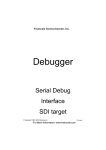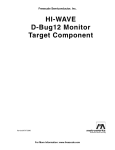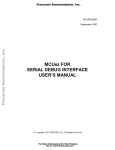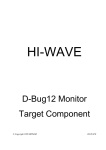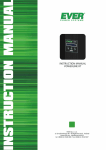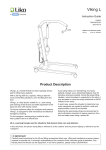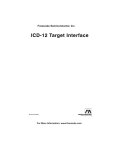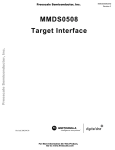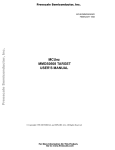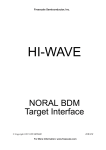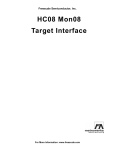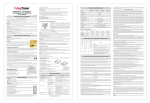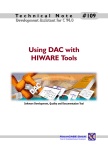Download Manual HI-WAVE SDI Target Interface
Transcript
HI-WAVE Serial Debug Interface SDI target © Copyright 1997 HIWARE HI-WAVE Product Manual Manual Date HI-WAVE - SDI 10/97 v2.2 © Copyright 1997 HIWARE HI-WAVE 3 Contents SDI Target Component . . . . . . . . . . . . . . . . . . . . . . . . . . 5 Introduction . . . . . . . . . . . . . . . . . . . . . . . . . . . . . . . . . . . . . . . . . . . 5 Interfacing Your System and a Target . . . . . . . . . . . . . . . . . . . . . . . 6 Loading the SDI Target . . . . . . . . . . . . . . . . . . . . . . . . . . . . . . . . . . 6 Communication Configuration. . . . . . . . . . . . . . . . . . . . . . . . . . . . . 8 Default Target Setup . . . . . . . . . . . . . . . . . . . . . . . . . . . . . . . . . . . . 9 Motorola ESL Parameters. . . . . . . . . . . . . . . . . . . . . . . . . . . . . . . . . . . . . . . . . . . . 9 EEPROM Programming . . . . . . . . . . . . . . . . . . . . . . . . . . . . . . . . . . . . . . . . . . . . 10 The HI-WAVE Status Bar for the SDI. . . . . . . . . . . . . . . . . . . . . . 11 SDI Target Component Menu Entries . . . . . . . . . . . . . . . . . . . . . . 12 Loading an application . . . . . . . . . . . . . . . . . . . . . . . . . . . . . . . . . . . . . . . . . . . . . 12 Communications Baud Rate . . . . . . . . . . . . . . . . . . . . . . . . . . . . . . . . . . . . . . . . . 12 MCU Selection . . . . . . . . . . . . . . . . . . . . . . . . . . . . . . . . . . . . . . . . . . . . . . . . . . . 14 E-clock Frequency . . . . . . . . . . . . . . . . . . . . . . . . . . . . . . . . . . . . . . . . . . . . . . . . 14 Memory Configuration . . . . . . . . . . . . . . . . . . . . . . . . . . . . . . . . . . . . . . . . . . . . . 15 SDI Target Startup File . . . . . . . . . . . . . . . . . . . . . . . . . . . . . . . . . 17 SDI Reset Command File. . . . . . . . . . . . . . . . . . . . . . . . . . . . . . . . 17 Loading the SDI Component . . . . . . . . . . . . . . . . . . . . . . . . . . . . . 17 On-chip Hardware Breakpoint . . . . . . . . . . . . . . . . . . . . . . . . . . . . 17 Running Motorola’s EVBs with the SDI . . . . . . . . . . . . . . . . . . . . 19 Introduction . . . . . . . . . . . . . . . . . . . . . . . . . . . . . . . . . . . . . . . . . . . . . . . . . . . . . . 19 MC68HC812A4EVB Evaluation Board. . . . . . . . . . . . . . . . . . . . . . . . . . . . . . . . 19 MC68HC912B32EVB Evaluation Board . . . . . . . . . . . . . . . . . . . . . . . . . . . . . . . 20 Power Supply . . . . . . . . . . . . . . . . . . . . . . . . . . . . . . . . . . . . . . . . . . . . . . . . . . . . 21 Appendix . . . . . . . . . . . . . . . . . . . . . . . . . . . . . . . . . . . . . 23 SDI Commands . . . . . . . . . . . . . . . . . . . . . . . . . . . . . . . . . . . . . . . 23 Index . . . . . . . . . . . . . . . . . . . . . . . . . . . . . . . . . . . . . . . . 25 © Copyright 1997 HIWARE HI-WAVE 4 © Copyright 1997 HIWARE HI-WAVE SDI Target Component 5 SDI Target Component Introduction Another advanced feature of HI-WAVE for the embedded system development world is the ability to load different Framework targets. The SDI Serial Debug Interface is introduced in this document. The SDI is an interface developed by Motorola and used by HI-WAVE to communicate with an external system also called target system. With this interface, you can download an executable program from the HI-WAVE environment to an external target system based on a Motorola MCU which will execute it. You will also have the feedback of the real target system behavior to HIWAVE. HI-WAVE will fully supervise and monitor the MCU of the target system i.e. control the CPU execution. You can read and write in internal/external memory (even when the CPU is running), single-step/run/stop the CPU, set breakpoints in the code. Note: Unconcerned Components As the code is executed by an external MCU, memory statistics are not available with the SDI target component. Therefore, Profiling, Coverage analyzing, watchpoints and I/O simulation will not work with the SDI. © Copyright 1997 HIWARE HI-WAVE 6 Interfacing Your System and a Target Interfacing Your System and a Target The SDI interface is designed around a serial communication link. It is supported by any available communication device of your system (PC or SUN). The communication protocol between the SDI and your system is fully handled by the SDI Target driver which is automatically loaded with the SDI Target Component. The target hardware has to be equiped with a BDM connector which connects the SDI. You can set the baudrate (Please see section SDI Default Environment). The BDM port 6-pin connector is shown below. BGND not connected 1 3 5 2 4 6 not connected Vcc Reset Ground The SDI - target system communication is serial. The communication protocol is defined by Motorola in the CPU 12 Reference Manual, section 8 (Development and Debug Support). However the user does not need to know this protocol to run an SDI debugging session. The SDI is powersupplied by the target system. This power supply must be conformed to the TTL norm. If not, the SDI should have its own supply. Please also refer to the SDI hardware manual, SDI INTERFACE USER’S MANUAL from Motorola. Loading the SDI Target Usually the target is set in the PROJECT.INI file, where Target=Motosil. The MotoSIL driver detects automatically that the SDI target is connected to your system. However, if nothing is detected, an error message pops up and inform you that the target is not connected or is connected to a different port. A Communication Configuration dialog pops up and you can set yourself the correct parameters (bau- © Copyright 1997 HIWARE HI-WAVE SDI Target Component 7 rate and communication port). Please see the following section Communication Configuration. If no target is set in the PROJECT.INI file or if a different target is set, you can load the SDI driver selecting in the main menu Component | Set Target... as shown below and choose MotoSIL in the list of proposed targets. The MotoSIL driver tries automatically to find the SDI target and behaves as described above for automatic detections. When MotoSIL does not detect any target, the MotoSIL item remains in the main menu bar as shown below. After an successful target loading, the Target or MotoSIL menu item is replaced by SDI. © Copyright 1997 HIWARE HI-WAVE 8 Communication Configuration Communication Configuration In a general way, the communication between HI-WAVE and SDI is set automatically. In case of communication setup default, a dialog pop ups and lets the user set the communication parameters. Make sure that the parameters on your host computer are correctly configured. Check that the serial communication device used is set correctly, otherwise, any communication between HI-WAVE and the target is impossible. Communication Device If host and target are not connected, or the connection is not via the communication device expected, a dialog box pops up in HIWAVE as shown below. Choose an available communication device, type it in the Communication Device edit box, set the Baud Rate with the drop down control and click Connect. This command only tries the communication device that you chose. If no connection can be established, a message box is displayed and then you can try a new communication device. Eventually the communication device chosen is saved for a later debugging session. When clicking Cancel, the dialog box and the environment can be quit. The default device is COM1. Note: The communication device and the baud rate saved through this dialog override environment variables BAUDRATE and COMDEV of the DEFAULT.ENV file. Data Format The data format used is 8 data bits, 1 stop bit, no parity and variable baud rate. The default speed is 9600 baud unless redefined using the menu entry SDI | Communication... in the Target menu (please see dialog below). Communication speeds from 1200 to 57600 baud are available, depending on the hardware capabilities of host. © Copyright 1997 HIWARE HI-WAVE SDI Target Component 9 Default Target Setup As any other target, the SDI target component can be loaded from the Target menu or can be set as a default target in the PROJECT.INI file which should be located in the working directory. Example of PROJECT.INI file. [DEFAULTS] Window0=Source Window1=Assembly Window2=Register Window3=Memory Window4=Data Window5=Command Window6=Module Target=Motosil 0 50 50 50 0 0 0 0 0 40 70 40 65 85 50 50 50 50 50 50 50 40 40 30 30 25 20 15 [Motorola ESL] COMDEV=COM2 BAUDRATE=57600 SHOWPROT=1 Note: For further information about the PROJECT.INI file please see HIWAVE manual. Motorola ESL Parameters Under normal usage, these parameters are once interactively set at installation in the PROJECT.INI file and used in the future debugging sessions. COMDEV This parameter specifies the communication device to be used between host and MMEVS. COM1 is the default communication device for PCs and /dev/ttya for UNIX systems. The following list is not conclusive: For a PC: Any valid communication device (COM1,COM2,etc.). Example: COMDEV=COM2 For SUN: Any valid communication device (/dev/ttya, etc.). Example: comdev=/dev/ttyb © Copyright 1997 HIWARE HI-WAVE 10 Default Target Setup BAUDRATE The Baud Rate of the serial communication between the target system and the host system running HI-WAVE is preset to the default of 9600 bauds and may be overwritten by one of the following baud rates: 1200, 2400, 4800, 9600, 19200, 28800, 38400, 57600, 115200. Example: BAUDRAUTE=19200 SHOWPROT This variable is set to 0 or 1 (1 to show the communication protocol, 0 to hide it) at the first communication attempt with the target. In the Communication Device Specification dialog, you can check the Show Protocol checkbox to decide if you want to display the communication protocol in a terminal window. This option is saved under the SHOWPROT variable. Please see section Communication Configuration, Communication Device Specification. EEPROM Programming In order to download code or data into the onchip EEPROM, HI-WAVE has to know the location of this EEPROM. To tell HI-WAVE the location of this EEPROM define the following two environment variables: EEPROM_START defines the address of the first byte of the EEPROM memory. EEPROM_END defines the address of the last byte of the EEPROM memory. Example: EEPROM_START=0x0D00 EEPROM_END=0xFFF specifies the EEPROM in the memory range 0xD000 to 0x0FFF. When writing to these addresses, the EEPROM is automatically programmed to download a program or to modify interactively the memory or the variables. Note: The FLASH cannot be programmed this way! © Copyright 1997 HIWARE HI-WAVE SDI Target Component 11 The HI-WAVE Status Bar for the SDI When the SDI target component has been loaded, specific information are given in the HI-WAVE status bar. From the left to the right are displayed the baudrate of the serial communication, the HI-WAVE running mode, the E-clock frequency of the target and also the current MCU-Id. © Copyright 1997 HIWARE HI-WAVE 12 SDI Target Component Menu Entries SDI Target Component Menu Entries Loading an application Choose SDI | Load... to load the application to debug, i.e. a .ABS file. Communications Baud Rate The baud rate at which the host computer communicates with the SDI should be chosen early in a session, because the system most efficiently operates when the baud rate is at the maximum supported by the host computer. This baudrate is set automatically when HI-WAVE starts to communicate with the SDI. However, you can modify this baudrate as explained below. Communication Select entry SDI | Communication... to display the dialog box shown below. If you know the maximum rate your host supports, select it with the drop down control (115200 is not supported on SDI). Otherwise, select 57600. If communication fails, the baud rate is automatically reduced until communication works with the host computer. Maximum Baud Rate The maximum baud rate depends on the speed and on the © Copyright 1997 HIWARE HI-WAVE SDI Target Component 13 interrupt load of the host computer. On slow notebook computers or on computers running in a network the maximum baud rate may be as low as 19200. A buffered I/O card may allow the maximum rate of 57600 on any host computer. The default value is 9600. Show Protocol If the Show Protocol box is checked, all the commands and responses sent and received are reported in the command line window. Note: This feature is used by support personnel from Motorola or Hiware. © Copyright 1997 HIWARE HI-WAVE 14 SDI Target Component Menu Entries MCU Selection Choose SDI | Set MCU... to open this dialog. This dialog allows you to select the MCU currently used. There are two drop list Combo controls. They show the currently selected MCU name and MCU-ID. The information will be taken from the file MDSEMCU.INI. If a specific MCU is not found in this file, the user is advised to update his installation. The selection will be saved and used as default for the next session. E-clock Frequency Choose SDI | Set MCU Speed... to open this dialog. This dialog show the current setting of the E-clock frequency to be used by the MCU. This frequency has to be known by the SDI for proper communication through the BDM. This is typically half of the oscillator frequency. In the Edit box, you can specify the frequency to be used. When Select is clicked, the debugger tries to verify the communication and if it fails, it will search for a valid frequency in the following order: 8 MHz, 4 MHz, 2 MHz, 1 MHz, 500 kHz, 250 kHz, 125 kHz, 62.5 kHz, 6 MHz, 3 MHz, 1.5 MHz, 750 kHz, 375 kHz, 187.5 kHz, 93.75 kHz, 46.875 kHz, 7 MHz, 3.5 MHz, 1.75 MHz, 875 kHz, 437.5 kHz, 218.75 kHz, 109.375 kHz, 54.687 kHz, 5 © Copyright 1997 HIWARE HI-WAVE SDI Target Component 15 MHz, 2.5 MHz, 1.25 MHz, 625 kHz, 312.5 kHz, 156.25 kHz, 78.125 kHz, 39.062 kHz, 32.768 kHz, 16.384 kHz. If the communication could not be verified, a message will be displayed. At startup, the debugger will use the specified frequency. When it fails and the check box Auto detect is checked, it will also try to find a fitting frequency. If it was not possible to establish proper communication, an error message will be displayed, followed by this dialog. Selections will be saved and used as default for the next session. Memory Configuration Choose SDI | Memory Map... to open this dialog. This dialog shows the default configuration for the configured MCU. This setup is automatically loaded if the Auto select box is checked. The information about the memory layout is read from the MCU specific personality file. The personality file can be decomposed in the following way: 00nnnVvv.MEM where nnn is the hexadecimal representation of the MCUid (3 digits) and vv is the version number. © Copyright 1997 HIWARE HI-WAVE 16 SDI Target Component Menu Entries This file is looked up in the “PROG\MEM” subdirectory of your installation. Note: At the moment, this dialog is just used to display the default memory layout. Therefore it is not possible to modify this configuration and all buttons are disabled except “Ok”, “Cancel” and “Help” buttons. © Copyright 1997 HIWARE HI-WAVE SDI Target Component 17 SDI Target Startup File The startup command file STARTUP.CMD is executed by HI-WAVE straight after the SDI target driver has been loaded. This file must be located in the working directory. You can use any HI-WAVE command in this file and take advantage of the wide set of commands introduced in the HI-WAVE Userguide. Example of a startup.cmd file content: wb 0x0035 wb 0x0012 0x00 0x11 SDI Reset Command File The SDI reset command file RESET.CMD is executed when choosing Reset in the Target/SDI menu. This file must be located in the working directory. You can use any HI-WAVE command in this file. Note: This file is NOT executed by the RESET command when entered in the Command Line component. Loading the SDI Component The SDI interface is monitored by the HI-WAVE target component. The driver of the SDI is loaded when loading the SDI target component. The SDI target DLL is not included in the HI-WAVE base installation. The SDI target component is loaded through PROJECT.INI or through Component | Set Target...and choosing Motosil. On-chip Hardware Breakpoint An on-chip hardware breakpoint module can be used to implement breakpoints. To invoke this module to take advantage of hardware breakpoints, it is necessary to initialize the environment variable HWBPMODULEADR in the DEFAULT.ENV file © Copyright 1997 HIWARE HI-WAVE 18 On-chip Hardware Breakpoint with the address in memory of the hardware breakpoint module. Make sure that the line is not in remark. If not using hardware breakpoints and the associated module, simply remove this line. Example: HWBPMODULEADR=0x20 This example shows the value to be used for the M68HC12B32. . Note: The SDI hardware breakpoint can only handle 2 breakpoints at the same time. Additional breakpoints will be considered as software breakpoints. Note: If you are debbuging your code in FLASH, you should not set more than 2 breakpoints. Note: Some actions like “stepping over” or “stepping out” use one internal breakpoint and therefore reduce your amount of hardware breakpoint to 1. © Copyright 1997 HIWARE HI-WAVE SDI Target Component 19 Running Motorola’s EVBs with the SDI Introduction The SDI can be used together with any target system which is equipped with a Background Debug connector (BDM). Motorola’s Evalution Boards also called “EVB” are equiped with this BDM connector and therefore can be connected to the SDI interface. Please see also section Interfacing Your System and a Target. MC68HC812A4EVB Evaluation Board This Evaluation Board for the HC12 from Motorola is prepared to work with the SDI and therefore has a BDM connector. It supports a HC12A4 processor. • Hardware setup (taken from the HC12AEVBUM/D hardware manual from Motorola, Appendix F) to run the SDI with the MC68HC812A4EVB: 1. Remove the jumper on header W11 from CSD. 2. Move the CSP0 jumper on W11 to pins 2-3. 3. Remove the BKGD jumper (W30). 4. The MODA jumper (W34) must shortcut the pin 1 and pin 2. 5. The MODB jumper (W42) must shortcut the pin 1 and pin 2. • Software setup to be inserted in the RESET.CMD file of your current project directory: © Copyright 1997 HIWARE HI-WAVE 20 Running Motorola’s EVBs with the SDI wb wb wb wb wb 0x000B 0x000B 0x0011 0x0010 0x0012 0xF0 0xF0 0x00 0x08 0x11 //MODE: forcing the Normal Exp Wide mode // : this forcing must be done twice!! //INITRG //INITRM //INITEE, move on-chip EEPROM from $F000 // to $1000 Note: You will notice that the hardware setup steps 4 and 5 (given by Motorola) force the HC12A4 operating mode to Single Chip, this to enable to start the background debugger. Then you must force by software (as shown above in the RESET.CMD file) the Expanded Wide mode to be able to access the onboard 16 Kbytes RAM mapped from $C000 to $FFFF. After the setup given above, the new SDI memory map: $0000-$01FF, CPU registers, on-chip (MCU) $0800-$0BFF, user data area, 1 Kbyte on-chip RAM (MCU) $1000-$1FFF, user code area, 4 Kbyte on-chip EEPROM (MCU) $C000-$FFFF, user code/data area, 16 Kbytes external RAM (U4, U5A) Please see also the SDI hardware manual, SDI INTERFACE USER’S MANUAL from Motorola and the MC68HC812A4EVB manual from Motorola. All demo programs delivered on the SDI installation disk can be loaded and run with SDI on the EVB Board. MC68HC912B32EVB Evaluation Board This Evaluation Board for the HC12 from Motorola is prepared to work with the SDI and therefore has a BDM connector. It supports a HC912B32 processor. To run the SDI with the MC68HC912B32EVB: -You do not need to set any jumper. -The ROM monitor program can be directly downloaded by software to the processor EEPROM if necessary. Please see also the SDI hardware manual, SDI INTERFACE USER’S MANUAL and the MC68HC912B32EVB manual from Motorola. © Copyright 1997 HIWARE HI-WAVE SDI Target Component 21 Connection between SDI and HC12B32EVB Some boards have a 6-pin BDM male connector and some have a 10-pin BDM male connector (HC12A4EVB). HC12B32EVB boards have a 6-pin BDM male connector. Only the 6-pin female connector of the ribbon cable (link between SDI and EVB) is used. On the ribbon cable, the red wire is the wire number 1. Note that it is only used with the 10-pin connector. The 6-pin link/connector uses wires 4 to 9. The wire number 4 must match the pin 1 of the EVB board BDM-in / W9 connector. Pin 1 of the male BDM-in connector of EVB boards is identified by the number “1” written on the board or by a square pad (cupper side of the board) under the connector. Power Supply Standard Interface Hookup, Low-Voltage Interface Hookup and Alternative Hookup Conversions are precisely described in SDI INTERFACE USER’S MANUAL, section 2, INTERFACE HOOKUPS. © Copyright 1997 HIWARE HI-WAVE 22 © Copyright 1997 HIWARE Running Motorola’s EVBs with the SDI HI-WAVE Appendix 23 Appendix SDI Commands BAUD ––––––––––––––––––––––––– Short Description sets the communication baud rate Syntax BAUD [rate] rate: Specifies the new baud rate, and must be an integer constant with one of the following specific values (decimal): 1200, 2400, 4800, 9600, 19200, 28800, 38400, 57600. Description The BAUD command sets or displays the baud rate for communication between the system controller and the host computer. For maximum performance, the baud rate should be set as high as the host computer can accommodate. The maximum rate is 57600; the default baud rate is 9600. If no baud rate is entered, the command displays the Communications Baud Rate Specification dialog window for interactive selection of the baud rate. If the host computer is unable to support the requested baud rate, an “Out of synchronization” alert dialog box with two options is displayed. If the ABORT option is selected, the host software exits to windows. If the RETRY option is chosen, the 9600 baud rate is used. The baud rate dialog window can also be selected from the menu. example: BAUD 57600 Changes the communication baud rate to 57600, the maximum rate. © Copyright 1997 HIWARE HI-WAVE 24 SDI Commands RESET ––––––––––––––––––––––––– Short Description resets the MCU Syntax RESET [GO|STOP] where GO starts the target processor after reset and STOP does NOT start the target processor after reset. Description The RESET command resets the emulator and the emulation processor. If STOP is specified, the target processor is reset but stays halted. If GO is specified, the target processor starts running immediately after the reset and no further initialization is performed (RESET.CMD is NOT executed). If no parameter is specified, the reset is done in the same way as any previous reset command. This is also true if you perform a reset from the target menu e.g. choosing SDI |Reset. After the reset is asserted, the RESET.CMD command file is executed. © Copyright 1997 HIWARE HI-WAVE Index Index 25 I I/O 5 L B BAUD 23 Baud Rate 8, 12 BAUDRATE 8, 9, 10 BDM 21 BDM connector 6 Breakpoint 17, 18 C COMDEV 8, 9 Communication 6, 12 Communication Baud Rate 12 Communication Configuration 8 Communication device 8 Connection between SDI and EVBs 21 Coverage 5 D Data Format 8 DEFAULT.ENV 8, 17 E E-clock frequency 14 EEPROM Programming 10 EEPROM_END 10 EEPROM_START 10 EVB 19 F FLASH 10 H Hardware Breakpoint 17 HI-WAVE Status Bar 11 HWBPMODULEADR 17 © Copyright 1997 HIWARE Loading an application 12 M MC68HC812A4EVB 19 MC68HC912B32EVB 20 MCU 5 MCU selection 14 Memory Map... 15 Motosil 9 P Power Supply 21 Profiling 5 PROJECT.INI 9 Protocol 6, 13 R RESET 24 RESET.CMD 17 S SDI 5 Connection 8 Interfacing 6 Loading 17 Memory Configuration 15 Menu entries 12 Power supply 6 Reset command file 17 Startup file 17 Target Configuration 12 SDI driver 6 Serial communication 6 SHOWPROT 10 Simulation 5 STARTUP.CMD 17 System interfacing 6 HI-WAVE 26 T Target 5 Target Setup 9 W Watchpoint 5 © Copyright 1997 HIWARE HI-WAVE