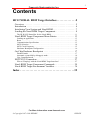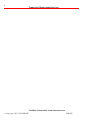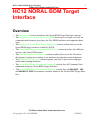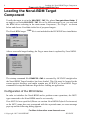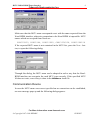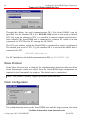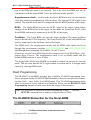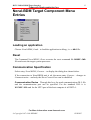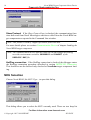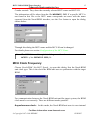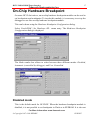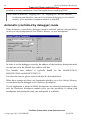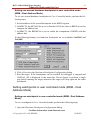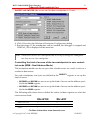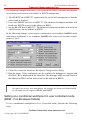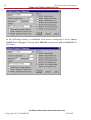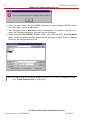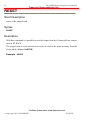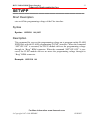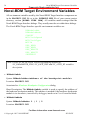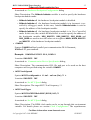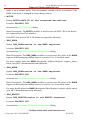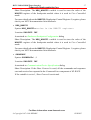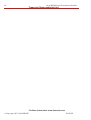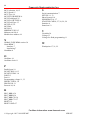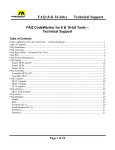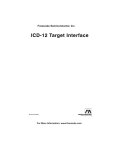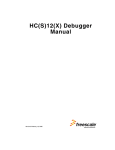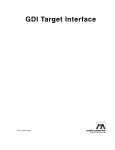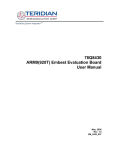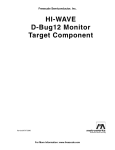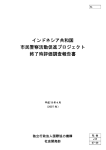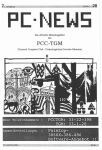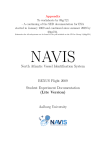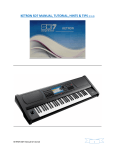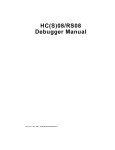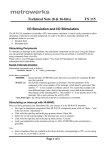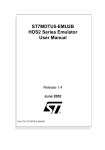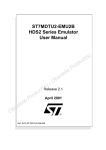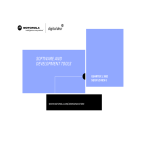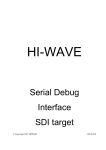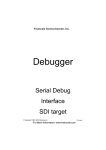Download NORAL BDM Target Interface
Transcript
Freescale Semiconductor, Inc. HI-WAVE NORAL BDM Target Interface © Copyright 1987-1999 HIWARE For More Information: www.freescale.com HIWAVE Freescale Semiconductor, Inc. Product Manual Manual Date HI-WAVE - NORAL BDM 11/99 © Copyright 1987-1999 HIWARE For More Information: www.freescale.com HIWAVE 3 Freescale Semiconductor, Inc. Contents HC12 NORAL BDM Target Interface. . . . . . . . . . . . . . 5 Overview . . . . . . . . . . . . . . . . . . . . . . . . . . . . . . . . . . . . . . . . . . . . . 5 Introduction . . . . . . . . . . . . . . . . . . . . . . . . . . . . . . . . . . . . . . . . . . . 6 Interfacing Your System and Noral-BDM . . . . . . . . . . . . . . . . . . . . 7 Loading the Noral-BDM Target Component . . . . . . . . . . . . . . . . . . 8 The HI-WAVE Status Bar for the Noral-BDM . . . . . . . . . . . . . . . . . . . . . . . . . . 11 Noral-BDM Target Component Menu Entries. . . . . . . . . . . . . . . . 13 Loading an application . . . . . . . . . . . . . . . . . . . . . . . . . . . . . . . . . . . . . . . . . . . . . 13 Reset . . . . . . . . . . . . . . . . . . . . . . . . . . . . . . . . . . . . . . . . . . . . . . . . . . . . . . . . . . . 13 Communication Specification. . . . . . . . . . . . . . . . . . . . . . . . . . . . . . . . . . . . . . . . 13 MCU Selection . . . . . . . . . . . . . . . . . . . . . . . . . . . . . . . . . . . . . . . . . . . . . . . . . . . 14 MCU Clock Frequency . . . . . . . . . . . . . . . . . . . . . . . . . . . . . . . . . . . . . . . . . . . . . 15 Hardware Breakpoint Configuration. . . . . . . . . . . . . . . . . . . . . . . . . . . . . . . . . . . 16 On-Chip Hardware Breakpoint . . . . . . . . . . . . . . . . . . . . . . . . . . . 17 Disabled mode. . . . . . . . . . . . . . . . . . . . . . . . . . . . . . . . . . . . . . . . . . . . . . . . . . . . 17 Automatic (controlled by debugger) mode . . . . . . . . . . . . . . . . . . . . . . . . . . . . . . 18 User Controlled mode . . . . . . . . . . . . . . . . . . . . . . . . . . . . . . . . . . . . . . . . . . . . . . 19 HOTPLUG Connection . . . . . . . . . . . . . . . . . . . . . . . . . . . . . . . . . 27 Who to "Hotplug" with the Noral-BDM Target Interface? . . . . . . . . . . . . . . . . . 27 Noral-BDM Target Component Commands . . . . . . . . . . . . . . . . . 29 Noral-BDM Target Environment Variables. . . . . . . . . . . . . . . . . . 34 Index . . . . . . . . . . . . . . . . . . . . . . . . . . . . . . . . . . . . . . . . 39 For More Information: www.freescale.com © Copyright 1987-1999 HIWARE HIWAVE 4 Freescale Semiconductor, Inc. For More Information: www.freescale.com © Copyright 1987-1999 HIWARE HIWAVE HC12 NORAL BDM Target Interface 5 Freescale Semiconductor, Inc. HC12 NORAL BDM Target Interface Overview • The Introduction section introduces the Noral-BDM Target Interface concept. • The Interfacing Your System and Noral-BDM section gives a small overview on communication between your host, the Flex BDM interface and supported hardware. • The Loading the Noral-BDM Target Component section explain how to set the Noral-BDM target interface within HI-WAVE. • The Noral-BDM Target Component Menu Entries section describes the different entries of the Noral-BDM menu. • The On-Chip Hardware Breakpoint section explains how to use the Hardware Breakpoint Configuration dialog to set hardware breakpoints and watchpoints. • The HOTPLUG Connection section explains you how to proceed to hotplug a stand alone running hardware. • The Noral-BDM Target Component Commands section lists all Command Line commands bound to Noral-BDM Target Interface. • The Noral-BDM Target Environment Variables section lists all PROJECT.INI and DEFAULT.ENV environment variables bound to the Noral-BDM Target Interface. For More Information: www.freescale.com © Copyright 1987-1999 HIWARE HI-WAVE 6 Freescale Semiconductor, Inc. Introduction Introduction Another advanced feature of HI-WAVE for the embedded system development world is the ability to load different Framework targets. The Noral-BDM Background Debug Interface is introduced in this document. The Noral-BDM is an interface developed by Noral and used by HI-WAVE to communicate with an external system also called target system. With this interface, you can download an executable program from the HI-WAVE environment to an external target system based on a Motorola MCU which will execute it. You will also have the feedback of the real target system behaviour to HIWAVE. HI-WAVE will fully supervise and monitor the MCU of the target system i.e. control the CPU execution. You can read and write in internal/external memory (even when the CPU is running), single-step/run/stop the CPU, set breakpoints in the code. Note: Unconcerned Components As the code is executed by an external MCU, memory statistics are not available with the Noral-BDM target component. Therefore, Profiling, Coverage analysing and I/O simulation will not work with the Noral-BDM. For More Information: www.freescale.com © Copyright 1987-1999 HIWARE HI-WAVE HC12 NORAL BDM Target Interface 7 Freescale Semiconductor, Inc. Interfacing Your System and Noral-BDM Note: Noral-BDM Structure, Configuration, Connection to the Host, Connection to the Target, Working Modes are described in Flex Tools User Manual from Noral. The Noral-BDM interface is designed around a parallel communication link. It is supported by any available communication device of your system (PC or SUN). The communication protocol between the Noral-BDM and your system is fully handled by the BDM Target driver automatically loaded with the Noral-BDM Target Component. However you can adapt your target system to the Noral-BDM interface. The Noral-BDM - target system communication is serial. The parallel communication port will be used to communicate between your computer and the Noral-BDM device box. For More Information: www.freescale.com © Copyright 1987-1999 HIWARE HI-WAVE 8 Loading the Noral-BDM Target Component Freescale Semiconductor, Inc. Loading the Noral-BDM Target Component Usually the target is set in the PROJECT.INI file, where Target=Noralbdm. If no target is set in the PROJECT.INI file or if a different target is set, you can load the BDM driver selecting in the main menu Component | Set Target... as shown below and choose Noralbdm in the list of proposed targets. The Noral-BDM target .DLL file is not included in the HI-WAVE base installation. After a successful target loading, the Target menu item is replaced by Noral-BDM. The startup command file STARTUP.CMD is executed by HI-WAVE straight after the Noral-BDM Target Interface has been loaded. This file must be located in the current project directory and might contain any HI-WAVE or Noral-BDM Target command to setup the hardware target before loading an application. Configuration of the MCU Name In order to initialize the Noral-BDM and to perform some operations, the MCU type connected to the Noral-BDM must be set correctly. If no MCU-Id was specified (Please see section Noral-BDM Default Environment) or the MCU name does not correspond with the expected name, an error-message pops up and the following dialog appears: For More Information: www.freescale.com © Copyright 1987-1999 HIWARE HI-WAVE HC12 NORAL BDM Target Interface 9 Freescale Semiconductor, Inc. Make sure that the MCU name corresponds exact with the name expected from the Noral-BDM interface, otherwise connection to the Noral-BDM is impossible. MCU names which are accepted from Noral are: 68HC12B32, 68HC12A4, 68HC12D60, 68HC12DG128, 68HC12DA128 If the expected MCU name is not contained in the MCU-list, press the New... button, to open the following dialog: Through this dialog, the MCU name can be adapted in such a way that the NoralBDM interface can recognize the used MCU type correctly. If the specified MCU Id does not exist, a new entry is done in the Mdsemcu.ini file. Communication Device In case the MCU name was correct specified an no connection can be established, an error-message pops up and the following dialog appears: For More Information: www.freescale.com © Copyright 1987-1999 HIWARE HI-WAVE 10 Loading the Noral-BDM Target Component Freescale Semiconductor, Inc. Through this dialog, the used communications DLL file (from NORAL) can be specified. For the standard DLL it is PICLPT.DLL which is also used as default DLL. By using an alternative DLL it is possible to support remote network interfaces whereby the Noral-BDM unit is connected to a remote PC which is in turn connected via TCP/IP to the PC running the HI-WAVE. The LPT port number which the Noral-BDM is connected to must be configured. The default port used is LPT1. E.g the standard DLL is used and the BDM unit is connected to LPT1: PICLPT.DLL,Port=1 For NT installation, the default communication DLL is: PICLPTNT.DLL Show Protocol If the Show Protocol box is checked, the communication functions delivered from Noral Micrologics which are called from the Noral-BDM target component are reported in the Command Line window. The default state is unchecked. Note: This feature is used by support personnel from HIWARE. Clock Configuration For communication between the Noral-BDM unit and the target system, the clock For More Information: www.freescale.com © Copyright 1987-1999 HIWARE HI-WAVE HC12 NORAL BDM Target Interface 11 Freescale Semiconductor, Inc. type of the BDM unit must be set correctly. This is the clock the BDM unit uses to synchronize with the target BDM. There are different modes possible: Asynchronous clock: In this mode, the Noral-BDM unit uses its own internal clock thus running asynchronously with the target. The optional ECLK signal is not needed. The internal clock must be configured with the BDM baudrate of the target. ECKL: The Noral-BDM unit uses the ECKL signal of the target, which allows changes of the BDM clock on the target. In this mode the flying lead ECKL of the Noral-BDM unit must be connected to the ECKL of the target. Oscillator: The Noral-BDM unit uses the target oscillator. The target oscillator must be double the ECLK frequency. The flying lead ECKL of the Noral-BDM unit must be connected to the oscillator clock of the target. The BDM clock (for asynchronous mode) and the BDM clock mode can be set through the environment variables MCUCLOCKSPEED and MCUCLOCKTYPE and through menu command Noral-BDM | Set MCU speed... (Please see section Noral-BDM Default Environment and Noral-BDM Target Component Menu Entries). The asynchronous clock is set as default mode and the default BDM baud rate is set to 6 MHz. The flying leads MODA and MODB are needed to control the processor’s start-up mode. This prevents that the MCU begin normal execution until it is brought under control by entering BDM mode. Flash Programming The HI-WAVE Noral-BDM interface has a build-in FLASH Programming interface to program onchip FLASH EEPROM modules, that you can open when choosing the Flash... entry in the Noral-BDM menu. This FLASH Programming utility must be licensed to work without size limitation. Please see the HI-WAVE Flash Programming manual to know more about the usage of this interface. Note: It is necessary to switch the Flash Programming voltage on with the SETVPP command before loading an application in Flash. The HI-WAVE Status Bar for the Noral-BDM For More Information: www.freescale.com © Copyright 1987-1999 HIWARE HI-WAVE 12 Loading the Noral-BDM Target Component Freescale Semiconductor, Inc. When the Noral-BDM Target Component has been loaded, specific information are given in the HI-WAVE status bar. From the left to the right are displayed the BDM clock speed in case the asynchronous clock is used, the voltage of the target, the target CPU and the Noral-BDM status. For More Information: www.freescale.com © Copyright 1987-1999 HIWARE HI-WAVE HC12 NORAL BDM Target Interface 13 Freescale Semiconductor, Inc. Noral-BDM Target Component Menu Entries Loading an application Choose Noral-BDM | Load... to load the application to debug, i.e. a .ABS file. Reset The Command Noral-BDM | Reset executes the reset command file RESET.CMD file and resets the target system processor. Communication Specification Select entry Noral-BDM | Connect... to display the dialog box shown below. If the connection to Noral-BDM unit is ok, the menu entry Connect... changes to Communication... and only the Show Protocol box can be modified. Communication Device Through this box, the used communications DLL file and the communication port can be specified. For the standard DLL it is PICLPT.DLL and for the LPT1 port of the host computer it is PORT=1. For More Information: www.freescale.com © Copyright 1987-1999 HIWARE HI-WAVE 14 Noral-BDM Target Component Menu Entries Freescale Semiconductor, Inc. Show Protocol If the Show Protocol box is checked, the communication functions delivered from Noral Micrologics which are called from the Noral-BDM target component are reported in the Command Line window. Note: This feature is used by support personnel from HIWARE. For more details please see section Communication Device of chapter Loading the Noral-BDM target component. Note: The communication device and the baud rate saved through this dialog override environment variables SHOWPROT and COMDEV of the DEFAULT.ENV file. HotPlug connection If the HotPlug connection is checked, the debugger enters the HotPlug connection procedure described at section HOTPLUG Connection. This checkbox can be checked only checked at Noralbdm target component loading. MCU Selection Choose Noral-BDM | Set MCU Type... to open this dialog. This dialog allows you to select the MCU currently used. There are two drop list For More Information: www.freescale.com © Copyright 1987-1999 HIWARE HI-WAVE HC12 NORAL BDM Target Interface 15 Freescale Semiconductor, Inc. Combo controls. They show the currently selected MCU name and MCU-ID. The information will be taken from the file MDSEMCU.INI. If a specific MCU is not found in this file or the MCU name corresponds not exact with the name expected from the Noral-BDM interface, use the New button to open the dialog shown below: Through this dialog the MCU name and the MCU-Id can be changed. For details please see section Configuration of the MCU Name. Note: The MCU-Id saved through this dialog overrides the environment variable MCUID of the DEFAULT.ENV file. MCU Clock Frequency Choose Noral-BDM | Set MCU Speed... to open this dialog. Sets the Noral-BDM unit clock type. This is the clock the BDM unit uses to synchronize with the target BDM. For communication between the Noral-BDM unit and the target system, the BDM clock must be set correctly. There are different modes possible: Asynchronous clock: In this mode, the Noral-BDM unit uses its own internal For More Information: www.freescale.com © Copyright 1987-1999 HIWARE HI-WAVE 16 Noral-BDM Target Component Menu Entries Freescale Semiconductor, Inc. clock thus running asynchronously with the target. The optional ECLK signal is not needed. The internal clock must be configured with the BDM baudrate of the target. ECKL: The Noral-BDM unit uses the ECKL signal of the target, which allows changes of the BDM clock on the target. In this mode the flying lead ECKL of the Noral-BDM unit must be connected to the ECKL of the target. Oscillator: The Noral-BDM unit uses the target oscillator. The target oscillator must be double the ECLK frequency. The flying lead ECKL of the Noral-BDM unit must be connected to the oscillator clock of the target. Note: The BDM Clock and the BDM Clock Mode saved through this dialog overrides the environment variable MCUCLOCKSPEED and MCUCLOCKTYPE of the DEFAULT.ENV file. Hardware Breakpoint Configuration Choose Noral-BDM | Set Hardware BP... to open this dialog. This dialog allows to set up the hardware breakpoint module of the used HC12 derivative. For details about Hardware Breakpoint Configuration dialog please see section Onchip Hardware Breakpoint. . Note: This feature is available only if the HC12 derivative connected to the debugger through the Noral-BDM has an hardware breakpoint module. Check your MCU documentation. For More Information: www.freescale.com © Copyright 1987-1999 HIWARE HI-WAVE HC12 NORAL BDM Target Interface 17 Freescale Semiconductor, Inc. On-Chip Hardware Breakpoint On some HC12 derivatives, an on-chip hardware breakpoint module can be used to set breakpoints and watchpoint. To invoke this module, it is necessary to set up the debugger to use this on-chip hardware breakpoint module. This can be done using the Hardware Breakpoint Configuration dialog. Select Noral-BDM | Set Hardware BP... menu entry. The Hardware Breakpoint Configuration dialog is displayed. The Mode combo box allows to select between three different modes: Disabled, Automatic (controlled by debugger) and User Controlled. Disabled mode This is the default mode for HI-WAVE. When the hardware breakpoint module is disabled, it is not possible to set breakpoint in Flash or in EEPROM. It is also not For More Information: www.freescale.com © Copyright 1987-1999 HIWARE HI-WAVE 18 On-Chip Hardware Breakpoint Freescale Semiconductor, Inc. possible to set any watchpoint, even if the application is loaded in RAM. Note: Some actions like “stepping over” or “stepping out” use one internal breakpoint and therefore can not be used when debugging in non volatile memory if the hardware breakpoint module is disabled. Automatic (controlled by debugger) mode If the Automatic (controlled by debugger) mode is selected, you have the possibility to set up to two breakpoints in Non Volatile Memory (or one watchpoint). In order to set the debugger correctly, the address of the hardware breakpoint module must be set in the Module base address edit box. The Module base address is typically 0x20 for the M68HC912B32, M68HC912D60 and M68HC912DG128. For other derivatives, please refers to Motorola’s documentation. When those settings are done, any breakpoint which is set in Non Volatile Memory is considered by the debugger as an Hardware Breakpoint. If your application is loaded in RAM, breakpoints are software breakpoints. In this case the Hardware Breakpoint module gives you the possibility to debug with breakpoints and watchpoint (only one watchpoint is available). For More Information: www.freescale.com © Copyright 1987-1999 HIWARE HI-WAVE HC12 NORAL BDM Target Interface 19 Freescale Semiconductor, Inc. . Note: In Automatic mode, the HC12 hardware breakpoint module allows only two breakpoints (or one watchpoint) at the same time. If you are debugging your code in FLASH, you can not set more than two breakpoints or one watchpoint. Note: Some actions like “stepping over” or “stepping out” use one internal breakpoint and therefore reduce your amount of hardware breakpoint to one. Note: The M68HC812A4 does not have any Hardware Breakpoint module. Note: The M68HC912DG128 hardware breakpoint module is not always able to handle correctly breakpoints on banked code, as address matching is only done on 2 bytes, regardless the PPAGE. User Controlled mode This mode allows you to fully set up the breakpoint module according to Motorola’s documentation. The following registers can be modified: 1. BRKCT0: Breakpoint Control Register 0 2. BRKCT1: Breakpoint Control Register 1 3. BRKA: Breakpoint Address Register 4. BRKD: Breakpoint Data Register For more information about those registers, please refers to your MCU reference manual section Breakpoints of the Background Debug Mode (Development Support part of the manual). . Note: When a hardware breakpoint or watchpoint is set in User controlled mode, the message displayed in the status bar when the breakpoint or watchpoint is reached is ILLEGAL_BP. Note: If the control point set is a breakpoint, it is needed to perform a single step before running again the target otherwise the target will endlessly break on the same address bus access. For More Information: www.freescale.com © Copyright 1987-1999 HIWARE HI-WAVE 20 On-Chip Hardware Breakpoint Freescale Semiconductor, Inc. Setting hardware breakpoints in user controlled mode (BDM - Dual Address Mode) Setting one hardware breakpoint in user controlled mode (BDM - Dual Address Mode) To set an hardware breakpoint in user controlled mode, perform the following steps: 1. Open the Hardware Breakpoint Configuration dialog. 2. Select the User Controlled mode in the Mode list box. 3. Specify the address of the breakpoint module in Module base address edit box. 4. Set the address of the breakpoint in the BRKA register. 5. In the BRKCT0 group, select the BDM - Dual address Mode for the breakpoint module. 6. The BKPM bit must be set so that the breakpoint module breaks if the match is on an instruction that will be executed. 7. The BK0ALE bit is set so that the full 16-bit value in BRKA is used to compare the address bus. In the following bitmap, one hardware breakpoint is set at address 0xC080: 8. Click Ok to close the Hardware Breakpoint Configuration dialog. 9. Run the target. If the breakpoint can be reached, the debugger is stopped and ILLEGAL_BP is displayed in the status bar. 10.To run the target again, it is needed to first perform an assembly or single step otherwise the same breakpoint is reached again and again. For More Information: www.freescale.com © Copyright 1987-1999 HIWARE HI-WAVE HC12 NORAL BDM Target Interface 21 Freescale Semiconductor, Inc. Setting one second hardware breakpoint in user controlled mode (BDM - Dual Address Mode) To set one second hardware breakpoint in User Controlled mode, perform the following steps: 1. Set the address of the second breakpoint in the BRKD register. 2. In BRKCT0, the BK1ALE bit is set so that the full 16-bit value in BRKD is used to compare the address bus. 3. In BRKCT1, the BKDBE bit is set to enable the comparison of BRKD with the address bus. In the following bitmap, two hardware breakpoint are set at address 0xC080 and 0xC08F: 4. Click Ok to close the Hardware Breakpoint Configuration dialog. 5. Run the target. If the breakpoints can be reached, the debugger is stopped and ILLEGAL_BP is displayed in the status bar. Do not forget to perform a single step before running the target otherwise the target will stop again on the same breakpoint. Setting watchpoints in user controlled mode (BDM - Dual Address Mode) Setting one watchpoint in user controlled mode (BDM - Dual Address Mode) To set a watchpoint in User Controlled mode, perform the following steps: 1. Open the Hardware Breakpoint Configuration dialog. For More Information: www.freescale.com © Copyright 1987-1999 HIWARE HI-WAVE 22 On-Chip Hardware Breakpoint Freescale Semiconductor, Inc. 2. Select the User Controlled mode in the Mode list box. 3. Specify the address of the breakpoint module in Module base address edit box. 4. Set the address of the watchpoint in the BRKA register. 5. In the BRKCT0 group, select the BDM - Dual address Mode for the breakpoint module. 6. The BK0ALE bit is set so that the full 16-bit value in BRKA is used to compare the address bus. In the following bitmap, one read/write access watchpoint is set at address 0x2000 (the access size for this watchpoints is 1 byte): 7. Click Ok to close the Hardware Breakpoint Configuration dialog. 8. Run the target. If the watchpoint can be reached, the debugger is stopped and ILLEGAL_BP is displayed in the status bar. Note: A two bytes access size watchpoint can be set up by using two contiguous one byte access size watchpoint. Setting one second watchpoint in user controlled mode (BDM - Dual Address Mode) To set a second watchpoint in User Controlled mode, perform the following steps: 1. Set the address of the second watchpoint in the BRKD register. 2. In BRKCT0, the BK1ALE bit is set so that the full 16-bit value in BRKD is used to compare the address bus. 3. In BRKCT1, the BKDBE bit is set to enable the comparison of BRKD with the address bus. In the following bitmap, two read/write access watchpoints are set at address For More Information: www.freescale.com © Copyright 1987-1999 HIWARE HI-WAVE HC12 NORAL BDM Target Interface 23 Freescale Semiconductor, Inc. 0x2000 and 0x2002 (the access size for those watchpoints is 1 byte): 4. Click Ok to close the Hardware Breakpoint Configuration dialog. 5. Run the target. If the watchpoints can be reached, the debugger is stopped and ILLEGAL_BP is displayed in the status bar. Note: A two bytes access size watchpoint can be set up by using two contiguous one byte access size watchpoint. Controlling the kind of access of the two watchpoints in user controlled mode (BDM - Dual Address Mode) The breakpoint module can be set up so that a break occurs on a read, a write or a read/write data access. For each watchpoint, two bytes are defined in the BRKCT1 register to set up the kind of access: • BK0RWE and BK0RW are use to set up the kind of access on the address specified in the BRKA register. • BK1RWE and BK1RW are use to set up the kind of access on the address specified in the BRKD register. The following table shows how to define the values in those registers to select the correct access kind: READ/WRITE WRITE READ BKxRWE BKxRW 0 1 1 0 0 1 For More Information: www.freescale.com © Copyright 1987-1999 HIWARE HI-WAVE 24 On-Chip Hardware Breakpoint Freescale Semiconductor, Inc. The following example show how to set up the READ/WRITE (default) watchpoints set in the previous section to be READ or WRITE watchpoints. 1. The BKxRWE bit of BRKCT1 register must be set for both watchpoints so that the access kind is checked. 2. Leave the BK0RW bits reset in BRKCT1. The hardware breakpoint modules will break on a WRITE access for the address in BRKA. 3. Set the BK1RW bits in BRKCT1. The hardware breakpoint modules will break on a READ access for the address in BRKD. In the following bitmap, a write access watchpoint is set at address 0x2000 and a read access watchpoint is set at address 0x2002 (the access size for those watchpoint is 1 byte): 4. Click Ok to close the Hardware Breakpoint Configuration dialog. 5. Run the target. If the watchpoints can be reached, the debugger is stopped and ILLEGAL_BP is displayed in the status bar. The debugger stops on read access at the address in BRKA and on write access at the address in BRKD. . Note: If a two bytes access size watchpoint has been set up by using two contiguous one byte access size watchpoint, the settings for the access kind should be the same for the registers BRKA and BRKD. Setting one conditional watchpoint in user controlled mode (BDM - Full Breakpoint Mode) To set a conditional watchpoint in User Controlled mode, perform the following steps: For More Information: www.freescale.com © Copyright 1987-1999 HIWARE HI-WAVE HC12 NORAL BDM Target Interface 25 Freescale Semiconductor, Inc. 1. Open the Hardware Breakpoint Configuration dialog. 2. Select the User Controlled mode in the Mode list box. 3. Specify the address of the breakpoint module in Module base address edit box. 4. Set the address of the watchpoint in the BRKA register. 5. Set the value to match on break in the BRKD register. This value is an hexadecimal value. 6. In the BRKCT0 group, select the BDM - Full Breakpoint Mode for the breakpoint module. 7. The BK0ALE bit is set so that the full 16-bit value in BRKA is used to compare the address bus. 8. In the BRKCT1 group, the BKDBE bit is set to enable the BRKD register. In the following bitmap, a conditional read/write access watchpoint is set at address 0x2002, the debugger will stop when the 16-bit value at address 0x2002 is equal to 0x0005: The access kind can also be specified using the BK0RWE and BK0RW bit of the BRKCT1 group: READ/WRITE WRITE READ BK0RWE BK0RW 0 1 1 0 0 1 In the following bitmap, a conditional write access watchpoint is set at address 0x2002, the debugger will stop when the 16-bit value at address 0x2002 is equal to 0x0005 and is read: For More Information: www.freescale.com © Copyright 1987-1999 HIWARE HI-WAVE 26 On-Chip Hardware Breakpoint Freescale Semiconductor, Inc. In the following bitmap, a conditional write access watchpoint is set at address 0x2002, the debugger will stop when 0x0005 is written at address 0x2002 (16bit value): For More Information: www.freescale.com © Copyright 1987-1999 HIWARE HI-WAVE HC12 NORAL BDM Target Interface 27 Freescale Semiconductor, Inc. HOTPLUG Connection The Flex BDM interface HOTPLUG feature gives you the possibility to connect to a stand alone running hardware equipped with a BDM connector and therefore to trace the current running code. Who to "Hotplug" with the Noral-BDM Target Interface? 1. IMPORTANT: Your STARTUP.CMD and RESET.CMD should not execute any hardware access command, like WB (write byte) commands. If this kind of command exists, put these commands into comments with "//". 2. Power supply your Flex BDM interface. Do NOT connect the BDM connect now! 3. Start the HI-WAVE debugger and load the Noralbdm target. After a short while, the dialog below is displayed: 4. After checking the HotPlug connection checkbox, click the Connect button. The HOTPLUG Connection message informs you that you are about to hotplug. From this point, you can cancel the operation clicking No or go on clicking Yes. 5. When clicking Yes, the Flex BDM interface connector is "de-activated", like if each wire was in high impedance level. The dialog below is displayed. For More Information: www.freescale.com © Copyright 1987-1999 HIWARE HI-WAVE 28 Freescale Semiconductor, Inc. HOTPLUG Connection 6. Now you can connect the Flex BDM connector to your hardware BDM connector. Once done, click the Ok button. 7. The debugger turns to Running status automatically. To found out where is currently the running program, you need stop the debugger. 8. Then choosing Noral-BDM | Load... menu, you can load with "Load Symbols only" Load option the running program in the debugger as show below to display and trace the original Source code. Note: Do NOT load the program Code otherwise the PC will be modified. Load with "Load Symbols only" Load option. For More Information: www.freescale.com © Copyright 1987-1999 HIWARE HI-WAVE HC12 NORAL BDM Target Interface 29 Freescale Semiconductor, Inc. Noral-BDM Target Component Commands The following commands can be used in any command file, e.g. STARTUP.CMD file, or typed in the Command Line component. The startup command file STARTUP.CMD is executed by HI-WAVE straight after the Noral-BDM Target Interface has been loaded. This file must be located in the current project directory. You can use any HI-WAVE command in this file and take advantage of the wide set of commands introduced in the HI-WAVE manual to setup the target hardware before loading any application. The ICD-12 Target Interface specific commands are: BANKWINDOW PROTOCOL RESET SETVPP Those commands can be entered in the STARTUP.CMD file or in the Command Line component of HI-WAVE. BANKWINDOW ––––––––––––––––––––––––– Short Description specify a banked memory area Syntax BANKWINDOW (PPAGE|DPAGE|EPAGE) <range> <reg. address> Description With the command Bankwindow, it is possible to set up the debugger to work in banked memory model. To define a banked memory area, the range of memory in the page and the address of the corresponding page register must be defined. Three different page registers can be specified: DPAGE, EPAGE and PPAGE. These registers are displayed in the register component. For More Information: www.freescale.com © Copyright 1987-1999 HIWARE HI-WAVE 30 Noral-BDM Target Component Commands Freescale Semiconductor, Inc. Example BANKWINDOW PPAGE 0x8000..0xBFFF 0xFF This command allows to use the banked memory model in HI-WAVE using the M68HC12DG128. This commands means the PPAGE register located at address 0xFF must be used to build the PC address when the code is located in banked memory area, from 0x8000 to 0xBFFF. The PPAGE register (located at address 0xFF) will be displayed in the register component. Example BANKWINDOW PPAGE 0x8000..0xBFFF 0x35 BANKWINDOW DPAGE 0x7000..0x7FFF 0x34 BANKWINDOW EPAGE 0x0400..0x07FF 0x36 These 3 consecutive commands set the Noral-BDM interface to use the banked memory model with an HC12A4 derivative wired with codepage, datapage and extrapage. For More Information: www.freescale.com © Copyright 1987-1999 HIWARE HI-WAVE HC12 NORAL BDM Target Interface 31 Freescale Semiconductor, Inc. PROTOCOL ––––––––––––––––––––––––– Short Description switches on/off the Show Protocol functionality Syntax PROTOCOL ON|OFF Description If this command is used, all the messages sent to and received from the ICD-12 interface are reported in the Command Line window of HI-WAVE. Example PROTOCOL ON Note: The Show Protocol is a useful debugging feature if there is a communication problem. For More Information: www.freescale.com © Copyright 1987-1999 HIWARE HI-WAVE 32 Noral-BDM Target Component Commands Freescale Semiconductor, Inc. RESET ––––––––––––––––––––––––– Short Description resets of the target board Syntax RESET Description With this command it is possible to reset the target from the Command Line component of HI-WAVE. The target board is reset and the reset vector is read in the target memory from the vector table (address 0xFFFE). Example RESET For More Information: www.freescale.com © Copyright 1987-1999 HIWARE HI-WAVE HC12 NORAL BDM Target Interface 33 Freescale Semiconductor, Inc. SETVPP ––––––––––––––––––––––––– Short Description sets on/off the programming voltage of the Flex interface. Syntax Syntax: SETVPP ON|OFF Description This command let your set the programming voltage on to program onchip FLASH EEPROMs with the FLASH programming (NVMC) interface. When the command “SETVPP ON” is executed, the FLEX module delivers the programming voltage through its “Berg” BDM connector. When the command “SETVPP OFF” is executed, the FLEX module delivers no more the programming voltage through its “Berg” BDM connector. Example SETVPP ON For More Information: www.freescale.com © Copyright 1987-1999 HIWARE HI-WAVE 34 Noral-BDM Target Environment Variables Freescale Semiconductor, Inc. Noral-BDM Target Environment Variables All environment variables used by the Noral-BDM Target Interface component are in the PROJECT.INI file or in the DEFAULT.ENV file of your current project directory, section [NORAL FLEX BDM]. All variables match settings from the Noral-BDM Target Interface dialogs. They usually must be set within these dialogs. The Noral-BDM Target Interface specific environment variables are: BPModuleAdr BPModuleMode COMDEV MCUClockSpeed MCUClockType MCUId REG_BRKA REG_BRKB REG_BRKCT0 REG_BRKCT1 SHOWPROT Note: Please see the HI-WAVE Flash Programming manual for NV_PARAMETER_FILE, NV_SAVE_WSP and NV_AUTO_ID variables description. • BPModuleAdr Syntax: BPModuleAdr=<address of the breakpoint module> Location: PROJECT.INI Associated to: Hardware Breakpoint Configuration dialog Short Description: The BPModuleAdr variable is used to specify the address of the hardware breakpoint module. This address is needed if the hardware breakpoint module is in Automatic (controlled by debugger) mode or in User Controlled mode. • BPModuleMode Syntax: BPModuleMode= 0 | 1 | 2 Location: PROJECT.INI For More Information: www.freescale.com © Copyright 1987-1999 HIWARE HI-WAVE HC12 NORAL BDM Target Interface 35 Freescale Semiconductor, Inc. Associated to: Hardware Breakpoint Configuration dialog Short Description: The BPModuleMode variable is used to specify the hardware breakpoint module mode: • BPModuleMode=0 the hardware breakpoint module is disabled. • BPModuleMode=1 the hardware breakpoint module is in Automatic (controlled by debugger) mode. In this case, variable BPModuleAdr is used to specify the address of the breakpoint module. • BPModuleMode=2 the hardware breakpoint module is in User Controlled mode. In this case, the variable BPModuleAdr is used to specify the address of the breakpoint module, REG_BRKCT0, REG_BRKCT1, REG_BRKA and REG_BRKB are used to store the values set in registers BRKA, BRKB, BRKCT0 and BRKCT1 of the hardware breakpoint module. • COMDEV Syntax: COMDEV=<Noral parallel port communication DLL filename>, PORT=<LPT port number> Example COMDEV=PICLPT.DLL,PORT=1 Location: PROJECT.INI Associated to: Communication Device Specification dialog Short Description: The communication DLL file and port to be used on the host computer can be specified using the variable COMDEV. • MCUClockSpeed Syntax: MCUClockSpeed=< X-tal value(Hz)/2 > Location: PROJECT.INI Associated to: Set MCU Speed dialog Short Description: The target MCU X-tal frequency / 2. • MCUClockType Syntax: MCUCLOCKTYPE=ASYNC|ECLK|OSC/2 Location: PROJECT.INI Associated to: Set MCU Speed dialog Short Description: The BDM clock mode can be set up through this environment variable. For details please see section Clock Configuration. The asynchronous For More Information: www.freescale.com © Copyright 1987-1999 HIWARE HI-WAVE 36 Noral-BDM Target Environment Variables Freescale Semiconductor, Inc. mode is set as default mode. This environment variable will be overwritten if the BDM clock mode is changed in a later debug session. • MCUID Syntax: MCUID=<MCU-ID of the connected derivative> Location: PROJECT.INI Associated to: MCU Selection dialog Short Description: The MCUID variable is used to store the MCU-ID of the derivative connected to the Flex interface. Each MCU has its own MCU-ID which is assigned by Motorola. • REG_BRKA Syntax: REG_BRKA=<value in the BRKA register> Location: PROJECT.INI Associated to: Hardware Breakpoint Configuration dialog Short Description: The REG_BRKA variable is used to store the value of the BRKA register of the breakpoint module when it is used in User Controlled mode. For more details about the BRKA (Breakpoint Address Register) register, please check your MCU documentation from Motorola. • REG_BRKB Syntax: REG_BRKB=<value in the BRKB register> Location: PROJECT.INI Associated to: Hardware Breakpoint Configuration dialog Short Description: The REG_BRKB variable is used to store the value of the BRKB register of the breakpoint module when it is used in User Controlled mode. For more details about the BRKB (Breakpoint Data Register) register, please check your MCU documentation from Motorola. • REG_BRKCT0 Syntax: REG_BRKCT0=<value in the BRKCT0 register> Location: PROJECT.INI Associated to: Hardware Breakpoint Configuration dialog For More Information: www.freescale.com © Copyright 1987-1999 HIWARE HI-WAVE HC12 NORAL BDM Target Interface 37 Freescale Semiconductor, Inc. Short Description: The REG_BRKCT0 variable is used to store the value of the BRKCT0 register of the breakpoint module when it is used in User Controlled mode. For more details about the BRKCT0 (Breakpoint Control Register 0) register, please check your MCU documentation from Motorola. • REG_BRKCT1 Syntax: REG_BRKCT1=<value in the BRKCT1 register> Location: PROJECT.INI Associated to: Hardware Breakpoint Configuration dialog Short Description: The REG_BRKCT1 variable is used to store the value of the BRKCT1 register of the breakpoint module when it is used in User Controlled mode. For more details about the BRKCT1 (Breakpoint Control Register 1) register, please check your MCU documentation from Motorola. • SHOWPROT Syntax: SHOWPROT=1|0 Location: PROJECT.INI Associated to: Communication Device Specification dialog Short Description: If the Show Protocol is used, all the commands and responses sent and received are reported in the Command Line component of HI-WAVE. If the variable is set to 1, Show Protocol is activated. For More Information: www.freescale.com © Copyright 1987-1999 HIWARE HI-WAVE 38 Noral-BDM Target Environment Variables Freescale Semiconductor, Inc. For More Information: www.freescale.com © Copyright 1987-1999 HIWARE HI-WAVE Index 39 Freescale Semiconductor, Inc. Index D DEFAULT.ENV 14, 15, 16, 34 Dual Address Mode 22 E Numerics ECKL 16 ECKL signal 11 Environment Variables 34 68HC12A4 9 68HC12B32 9 68HC12D60 9 68HC12DA128 9 68HC12DG128 9 F FLASH 11 FLASH Programming 11 A Asynchronous 15 Asynchronous clock 11 Automatic Hardware Breakpoint 18 B BANKWINDOW 29 BDM connector 33 Berg BDM connector 33 BK0ALE 20, 22 BK0RW 23 BK0RWE 23 BK1ALE 21, 22 BK1RW 23 BK1RWE 23 BKDBE 21, 22 BKPM 20 BPModuleAdr 34 BPModuleMode 34 Breakpoint 16, 18, 19 Breakpoints 17 BRKA 19, 20 BRKCT0 19, 20, 21, 22, 22 BRKCT1 19, 21, 22 BRKD 19, 21, 22, 22 H Hardware Breakpoint 16, 17 Hardware Breakpoint Configuration 17 Hardware breakpoint configuration 16 Hardware Breakpoint module Automatic (controlled by debugger mode) mode 18 Disabled mode 17 User controlled mode 19 Hardware Breakpoints conditional watchpoint in user controlled mode 24 hardware breakpoints in user controlled mode 20 watchpoints in user controlled mode 21 HotPlug 14 HotPlug connection 14 Hotplug Connection 27 L Loading an application 13 LPT port 10 M C Clock 15 COMDEV 14, 35 Communication 7, 13 Communication port 10 M68HC812A4 19 M68HC912B32 18 M68HC912D60 18 M68HC912DG128 18, 19 MCU Clock Frequency 15 MCU Name 8 For More Information: www.freescale.com © Copyright 1987-1999 HIWARE HIWAVE 40 MCU selection 14, 15 MCU Speed 15 MCU Type 14 MCUCLOCKSPEED 16 MCUClockSpeed 35 MCUCLOCKTYPE 16 MCUClockType 35 MCUID 15, 36 MCUId 8 MCUid 15 MDSEMCU.INI 15 Mdsemcu.ini file 9 Module base address 18 Freescale Semiconductor, Inc. S Serial communication 7 SETVPP 11, 33 Show Protocol 10 SHOWPROT 14, 37 STARTUP.CMD 8, 27, 29, 29, 29 Statistics 6 Status bar 12 V Variables 34 Voltage 33 Voltage for flash programming 11 N NORAL FLEX BDM section 34 Noral-BDM 7 Interface 7 Interfacing 7 Noralbdm 8 W Watchpoint 17, 21, 22 O Oscillator 16 Oscillator clock 11 P Parallel port 10 PICLPT.DLL 10, 13 PICLPTNT.DLL 10 PORT 13 Port 10 Programming voltage 11, 33 PROJECT.INI 8, 34 PROTOCOL 31 Protocol 10, 14 R REG_BRKA 36 REG_BRKB 36 REG_BRKCT0 36 REG_BRKCT1 37 RESET 32 RESET.CMD 27 For More Information: www.freescale.com © Copyright 1987-1999 HIWARE HIWAVE