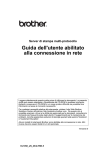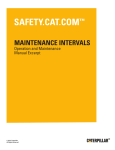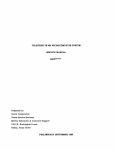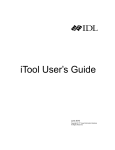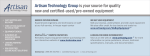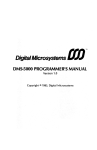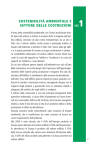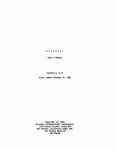Download 4 - Textfiles
Transcript
TELEVIDEO@ SYSTEMS, INC.
TS 800 USER'S MANUAL
TeleVideo Part Number 2252800 Rev. A
1 November 1983
Copyright (c) 1983 by TeleVideo Systems, Inc. All rights
reserved. No part of this publication may be reproduced,
transmitted, transcribed, stored in a retrieval system, or
translated into any language or computer language, in any form or
by any means, electronic, mechanical, magnetic, optical,
chemical, manual, or otherwise, without the prior written
permission of TeleVideo Systems, Inc., 1170 Morse Avenue,
Sunnyvale, California 94086.
Disclaimer
TeleVideo Systems, Inc. makes no representations or warranties
with respect to this manual. Further, TeleVideo Systems, Inc.
reserves the right to make changes in the specifications of the
product described within this manual at any time without notice
and without obligation of TeleVideo Systems, Inc. to notify any
person of such revision or changes.
Warning
This equipment generates, uses, and can radiate radio frequency
energy, and if not installed and used in accordance with the
instruction manual may cause interference to ~adio
communications. It has been tested and found to comply with the
limits for a Class A computing device pursuant to Subpart J of
Part 15 of FCC Rules, which are designed to provide reasonable
protection against such interference when operated in a
commercial environment. Operation of this equipment in a
residential area is likely to cause interference, in which case
the user at his own expense will be required to correct the
interference.
TeleVideo is a registered trademark of TeleVideo Systems, Inc.
CP/M is a registered trademark of Digital Research, Inc.
Z80A is a registered trademark of ZILOG Corporation.
TeleVideo Systems, Inc.
1170 Morse Avenue
Sunnyvale, Ca 94086
408/745-7760
TS 800 User's Manual
TABLE OF CONTENTS
1 .'
INTRODUCTION
. . . · . . .. .. ..
.... ·.
. . .. .. · . · . .
· . .· . . · .
·· ..
·• .•
·.·..
Introduction to the TS 800 •
Limited Warranty • • • • • • • • • • • • • •
Description • • • • • • ••
Hardware • • • • • • • • • • • •
Software • • • • • •
Graphics • • • • • • • • • •
Format of Manual • • • • • • • • • •
Special Notes
•••••••
Notation Conventions • • • • • • •
Programmers Quick Reference Card ••
2.
1.1
1.2
1.2
1.3
1.3
1.4
1.4
1.4
1.5
1.5
SETTING UP YOUR TS BOO
Introduction • • • • • • • • • • • • • • • • • • • • • 2.2
Selecting the Right Location
• • • • • • • • • 2.2
Checklist of Components • • • • • • • • • • • • • • • • 2.3
Reader Comment Card •
• • •
• • •
•• 2.3
Installing Your System • •
• • •
•• • • • • • 2.3
,2.4
••••••••••
Power Cord Connection
Plugging in the Power Cord. • • • • • • • • • • • 2.4
Line Voltage Regulator • • • • • • • • • • • • • • 2.5
Switch Settings • • • • • • • •
•• • • • • • 2.5
Connecting the TS 800 as a Workstation • • • • • • • • 2.6
Cable Connections • • • • • • • • • • • • • • • • 2.6
Switch Settings • • • • • • • • • • • • • • • • • 2.6
Connecting the TS 800 as a Service Processor Terminal. 2.6
Cable Connections • • • • • • • • ••
• • • • 2.7
Switch Settings • • • • • • • • • • ••
• • • 2.7
Connecting Peripherals •
• • • • • • • • • • • • • 2.B
Attaching Cables. • • •
• ••
• • • • • • 2.8
Connecting a Serial Printer • • • • • • • • • • • 2.9
Changing the Default Printer Device • • • • • • • 2.10
Connecting a Mouse • • • • • • • • • • • • • • • • 2.10
3.
POWER ON
Introduction
• • • • • • • • • • • • • • •
Initial Start Up
•••••••••••••••••
Powering Up the TS 800 as a Workstation • • • • •
Powering Up the TS 800 as a Service Processor
Terminal.
Booting Up • • • • • • • • • • • •
Self-Tests During Power On and Reset.
Cursor • • • • • • • • • • • • • • • •
·· ·.. ... ... ... ...
Page iii
3.1
3.1
3.1
3.1
3.2
3.3
3.3
~s
100 Userls Manual
System Prompts.
Adjusting the Contrast.
Key Descriptions
•
Character Keys.
Special Keys.
Running Applications
• • •
Using CP/M, the Operating System.
4.
•
•
3.5
3.5
•
3.10
3.10
USING CP/M, THE OPERATING SYSTEM
Introduction to CP/M •
•
CP/M Terms •
•
Starting Up CP/M •
Reset Command
System Prompt and the Logged Drive •
CP/M Command Lines
•
Upper- and Lower-Case •
Control Characters.
Line Editing.
Disk Files
•
Filenames
Wildcard File References.
Resident Commands.
Unrecognized Commands
DIR
List a Directory.
ERA - Erase a File.
REN - Rename a File •
TYPE- List a File on the Screen
Transient Commands
STAT.
•
PIP •
•
Utility Programs
•
Applications Software.
Review of Technical Terms.
5.
3.3
3.4
3.4
•
•
4.1
4.1
4.1
4.2
4.2
4.2
4.3
4.3
4.3
4.4
4.4
4.5
4.6
4.7
4.7
4.7
4.7
4.8
4.8
4.9
4.10
4.11
4.11
4.12
PROGRAMMING THE TERMINAL EMULATOR
Introduction
Subsystems Overview.
Terminal Attributes Emulator
Default Video Attributes
Alphanumerics and Video Attributes
Video Attributes •
Setting Video Attributes.
Escape Sequence Calls to the Terminal Emulator.
Escape Sequences for Clearing the Screen.
Escape Sequences for Cursor Display •
Cursor Control.
•
Cursor Addressing •
Tabs.
•
Text Editing Functions.
Keyboard
•
Character Keys.
Special Keys.
Disabling/Enabling the Keyboard.
Page iv
5.1
5.1
5.3
5.4
~
A
5.4
5.5
5.5
5.6
5.7
5.7
5.8
5.9
5.10
5.15
5.15
5.16
5.20
TS 800 User's Manual
Keyclick and Bell • • • • • • • • •
Function Keys • • • • • • • • • • • •
Programming the Function Keys • • •
6.
5.20
5.21
5.21
VIDEO GRAPHICS
Introduction. • • • • • ••
Graphics Primitives Driver • •
Calling the Graphics Driver.
Graphics Driver Functions. • •
The Mouse. • • • • • • •
Mouse Support Functions. • • •
Example Mouse Program. • • • •
Graphic Character Font. • • •
Sample Graphics Access Program
8080 Assembly Code. • • • • •
7.
.. ... ... ... ... ... ...
• • • • •
• • • • • •
•
• • • • •
• • • • •
• • • • • •
• • ••
• • • • • •
Using
• • • • • •
• • • •
• • • •
• • • •
• • •
• • • •
• • • •
• • • •
• • • •
••
• •
• •
• •
• •
• • • •
6.1
6.1
6.2
6.5
6.13
6.14
6.lg
6.20
6.22
PREVENTIVE MAINTENANCE, TROUBLESHOOTING, AND SERVICE
Introduction • ••
• • • ••
•••••••
Cleaning • • • • • • •
•••• •
••• • • • •
Inspection • • ••
• • • • •
• • • • • • •
Troubleshooting. •
• • •
• ••••••
Changing the Fuse. • •
• ••
• ••••••
How to Get Service • • ••
•• •
•• • • • • •
Service During Warranty
• • • • •
On-Site Service After Warranty.
• ••
Information Needed for Service. • • • • • • • • •
Technical Assistance •
• • • • • • • • • • • •
Shipping the TS 800 • • • • • • • • • • • • • •
..
7.1
7.1
7.1
7.2
7.3
7.4
7.4
7.4
7.4
7.5
7.5
APPENDICES
A.
Specifications
A.l
B.
Statement of Limited Warranty
B.l
C.
Suggested References
C.l
D.
Cable Specifications
D.l
E.
Changing the Fuse to 230 Volts
E.l
F.
Using a Two-Prong Adapter
F.l
G.
Port Addresses
G.l
H.
Pin Connector Assignments
H.l
I.
Changing the Default LST: Device
1.1
J.
Default Device Assignment
J.l
K.
ASCII Code Chart
K.l
Page v
TS 800 User's Manual
L.
Setup Program
L.I
M.
Programmer's Quick Reference Guide
M.I
Page vi
TS 800 Userls Manual
LIST OF FIGURES
1-1
1-2
The TS SOO
•••
The TS SOO with Hardware Peripherals •
1.1
1.3
Example Work Space •
Keyboard Connection.
2-3 Power Switch Off •
2-4 Power Cord Connection.
2-5 Rear Panel Switch.
•
2-6 Default Switch Sections.
2-7 D-Shaped Cable Connector •
2-S Correctly Folded Excess Ribbon Cable •
2-9 SuperMouse Connection.
2-10 Screen Positioning Knob.
2.1
2-1
2-2
3-1
3-2
3-3
3-4
3-5
3-6
2.2
2.3
2.3
2.4
•
•
•
2.5
•
2.10
2.11
2.S
2.9
Power Switch •
Contrast Knob.
Keyboard •
Special Keys 1
Special Keys 2 •
Numeric Keypad Special Keys.
3.2
3.4
3.4
3.5
3.7
3.8
5-3
5-4
Subsystems Communications.
Memory Architecture.
Character Keys • •
•
Special Keys
•
6-1
6-2
6-3
6-4
6-5
6-6
6-7
Graphics Display •
•
Parameter Array Contents •
DrawString Parameter Array Contents.
SxS Graphics Character Cell.
Scan Out Parameter Array Contents.
Crosshr Parameter Array Contents •
Parameter Array Contents
7-1
7-2
7-3
7-4
Exterior Fuse Location •
Good Fuse.
Blown Fuse •
Serial Number.
7.3
7.4
7.4
7.4
D-l
D-2
RS-232C. •
RS-422
D.l
D.l
E-l
E-2
Fuse
Voltage Switch •
F-l
Two-Prong Power Cord Connection •
5-1
5-2
•
•
•
•
•
•
•
5.15
5.16
6.1
6.5
6.6
6.7
6.8
6.9
6.10
•
•
• •
5.2
5.3
•
E.l
E.2
F.l
Page vii
TS 800 User's Manual
LIST OF TABLES
........
...
1.5
1-1
Notation Conventions
2-1
2-2
Switch Settings. • ••
• •••••••••••
Printer and Modem Baud Rate Switch Settings • • • •
2.5
2.10
3-1
3-2
3-3
Special Keys 1 • • • • • • • •
Special Keys 2 • • • • • • • • •
Numeric Keypad Special Keys • • •
3.6
3.7
3.9
4-1
4-2
4-3
CP/M Control Functions • • • • •
Common Filetype Extensions • • • • • • •
Technical Terms. • • •
• ••••••
5-1
Video Attributes
••••••
• • • • • • •
Escape Sequences for Video Attributes. ••
• •••
Clear Commands Escape Sequences. • • • • • • • • • • •
Cursor Display Escape Sequences • • • • • • • • • • • •
Cursor Control Commands • • • • • • • • • • • • • •
Cursor Coordinates
•••••••
•••
••
Tab Controls • • • • • • • • • • • • • • • • • • • • •
Editing Commands • •
• ••••••••••••••
Monitor Mode Control Characters • • • • • • • • • • • •
Function of Special Keys • • • • • • • • • • • • •
Keyboard Audio Commands • • • • • • • • • • • •
Default Function Key Values • • • • • • • • • • • •
Function Key Values. • • • •
• ••
5.4
6.5
6.12
6.12
6-5
Graphics Driver Functions. • • • ••
• ••••••
Fill Interior Styles
• • • • • • • ••
Graphics Styles. • • • • • • • • • • • •
• ••••
Mouse Functions. •
• •••••••••••••••
Character Font • •
•• • • • ••
•••• •
7-1
Troubleshooting Procedures
G-1
G-2
Port Addresses • • • •
• •
CRT Controller Control Register Port
H-l
H-2
H-3
Board Connectors • • • • • • • • • •
RS-232C Modem Connector • • • • • • •
Serial Printer Connector • • • • • •
M-1
Escape Sequence List • • •
5-2
5-3
5-4
5-5
5-6
5-7
5-8
5-9
5-10
5-11
5-12
5-13
6-1
6-2
6-3
6-4
·· ..
..........
. . .. . . .. .. .. .. .. ..
....
·• .•
·.
......
.. .. .. .. ... .. .. . .
.....
Page viii
4.3
4.5
4.12
5.6
5.6
5.7
5.7
5.9
5.10
5.11
5.13
5.16
5.20
5.21
5.22
6.14
6.20
7.2
G.l
G.2
H.l
H.1
H.2
M.l
TS 800 User1s Manual
1.
INTRODUCTION
INTRODUCTION TO THE TS 800
Welcome to the TeleVideo world of CP/M network computers! Your
new workstation is designed to meet a wide variety of business
needs and the user-friendly architecture makes the TS 800 easy to
install and use. The TS 800 can be connected as either a
workstation or a service processor terminal to any of TeleVideo's
network systems.
Figure 1-1
TS 800
You do not need technical expertise to set up and install your
workstation. This manual describes the installation procedure
step-by-step and also teaches how to best utilize the many
features of the system for your own needs.
Please take the time to read the installation instructions and
familiarize yourself with the operation of your system. The
special sections on using CP/M, and on programming give you added
information for utilizing your system for more than word
processing or applications programs.
TeleVideo Systems, Inc.
Page 1.1
TS 800 User's Manual
LIMITED
W~
The TS 800 is covered by a limited warranty. The terms and
conditions of the complete limited warranty are provided in
Appendix B.
DESCRIPTION
Your TS 800 is an 8-bit workstation that utilizes Zilog's Z80A
microprocessor. The system's tilt-adjustable, fourteen-inch CRT
screen has a P31 green phosphor color that makes viewing easier
on the eyes.
The computer's processor is designed to allow both alphanumeric
computing and standard business graphics. The alphanumeric
display is 24 lines by 80 characters. The graphics display
features a resolution of 640 x 240 pixels (squares on the screen,
like a graph).
The standard system memory is 64 kilobytes (64K) which is
expandable to 128K. If you want to use a printer for paper
copies of your work, a modem for telecommunications, or a
SuperMouse for simpler computer interaction, there are ports, or
connectors, on the rear panel to do this.
The TS 800 can be used for a variety of standard and unique
applications. Some of the more common uses include:
*
*
*
*
*
*
*
*
*
Word processing
Data base management
Financial planning and analysis
Business calculations
General accounting
Medical and dental record keeping
Customization of applications programs
Programming
Graphics capabilities with many applications
The graphics capability allows you to construct graphs, and bar
and pie charts for business graphics presentations. You can use
graphics as an integral part of many applications programs.
TeleVideo Systems, Inc.
Page 1.2
TS 800 User's Manual
By adding a mouse, many graphics and menu-driven applications
programs become even easier to use. Contact your computer store
for further information about TeleVideo's SuperMouse.
Hardware
The hardware in the TS 800 includes the various parts of the
computer. These include the main unit, and the keyboard. The TS 800
is connected to one of TeleVideo's networking systems through the
RS-422 port on the rear panel of the workstation.
Figure 1-2 shows the TS 800 with other possible hardware
peripherals that your system can accept.
Figure 1-2
TS 800 with Hardware Peripherals
Software
TeleVideo's networking systems are controlled by the MmmOST
operating system. MmmOST is the operating system for the central
service processor. MmmOST is an acronym for Multi-user, Multiprocessor, Multi-tasking Operating System Technology. When the
central service processor is turned on, MmmOST is loaded into
memory to control the functions of the entire networking system.
When the TS 800 is turned on, MmmOST will load the CP/M operating
system into the memory of the TS 800. CP/M then controls all of
the basic functions of the TS 800 workstation. Chapter four of
this manual is an introduction to the CP/M operating system.
TeleVideo Systems, Inc.
Page 1.3
TS 800 User's Manual
Software for the TS 800 consists of those applications programs
that have been installed on the central service processor.
There are two types of applications programs available to the
network user:
Single-user programs such as
*
*
*
*
Word processing
Business graphics
Financial planning and analysis
Software development
Multi-user programs such as
*
*
*
*
*
Data base management
General accounting
Medical and dental record keeping
Remote data processing
Electronic mail
Your computer store representative can recommend applications
software for your networking system.
Graphics
The graphics capabilities of the TS 800 allow you to use business
graphics applications programs for creating graphs and charts for
your business needs. Chapter 7 teaches the programmer how to
access the TS 800's integral graphics capabilities at the
assembly language level.
FORMAT OF MANUAL
There are a few conventions used in this manual that you should
understand. Special notes throughout the manual draw your
attention to particular information. Symbols are used to indicate
particular keys in various instructions.
Special Notes
Two types of notes call attention to information of special
importance:
NOTE!
General note giving information to every operator.
STOP!
Note giving information concerning the safety of the
operator, possible damage to the system, or possible
loss of data. When you see this, STOP and read the
note before proceeding!
TeleVideo Systems, Inc.
Page 1.4
TS 800 User1s Manual
Step-by-step procedures are used in this manual to show how to
perform various functions. These procedures show what the user
types in and how the system responds to that action. The
following is an example of the procedure format:
USER:
1.
User Action
(What you type in)
SYSTEM:
2.
Screen Display
(What you see on your screen)
Read the entire procedure before beginning the operation and
completely read the step you are working in before entering a
response. Many steps offer a choice. All user actions are shown
in bold print.
Notation Conventions
Throughout this manual, the following symbols are used to
describe user actions.
Table 1-1
Notation Conventions
Symbol
Key
Action
<CR>
RETURN
(Carriage Return)
This symbol indicates that you are
to press the RETURN key.
"C
CTRL (Control) C
This symbol indicates that you are
to press the CTRL and C keys
simultaneously. The
symbol can
be used with any alphanumeric
character.
A
ESC
LOC ESC/ESC
(Escape)
/
This notation indicates that you
are to press the LOC ESC/ESC key.
This symbol, when used between two
keys, indicates that you are to
press the two keys simultaneously.
For example, SHIFT/LOC ESC
indicates to press the SHIFT and
LOC ESC keys at the same time.
Programmer1s Quick Reference Guide
The Programmer's Quick Reference Guide summarizes all control and
escape commands for display control as well as the switch
settings for installation. See Appendix M and the reference
card.
TeleVideo Systems, Inc.
Page 1.5
TS 800 User's Manual
2.
SETTING UP YOUR TS 800
INTRODUCTION
Your TS 800 was tested and inspected before it was packed for
shipment. Inspect it carefully when you receive it.
After identifying the parts of your system, follow the directions
to install it. Installation includes finding a suitable
location, checking and attaching the components, setting
switches, and determining the power requirements. Included in
this chapter are directions for connecting a printer, modem, and
mouse.
SELECTING THE RIGHT LOCATION
Select a sturdy, level surface. Leave at least four inches of
free space around the enclosure for proper air flow.
Figure 2-1
Example Work Space
General Environment
The TS 800 operates best at temperatures and humidity levels in
which you are also comfortable. Sudden and drastic temperature
changes may adversely affect your stored data.
The system requires a clean environment--free of contaminants
such as dust and smoke. Excessive moisture or oil particles in
the air can hinder the performance of the system.
TeleVideo Systems, Inc.
Page 2.1
TS 800 User's Manual
CHECKLIST OF COMPONENTS
As you unpack, check to make sure you received the following
items:
1.
TS 800 including:
Keyboard
Main unit with CRT (screen)
Power cord
2.
Documentation consisting of:
TS 800 User's Manual
NOTE!
IF ANY ITEM IS MISSING, CONTACT YOUR COMPUTER STORE
BEFORE PROCEEDING WITH THE INSTALLATION.
Reader Comment Card
Your comments about this manual are welcome. To facilitate this,
we have provided a Reader Comment Card in the back of the manual.
Please take a moment to complete and return the card after you
have installed your system.
INSTALLING YOUR SYSTEM
After selecting a good place for your computer and checking for
all the parts of your system, it is time to install your TS 800.
Place the keyboard in a position that is comfortable for you.
Plug the telephone-type coiled cord that is connected to the
front of the main unit into the phone jack outlet on the back of
the keyboard.
Figure 2-2
Keyboard Connection
Locate the ON/OFF power switch on the rear panel of the main
unit. Be sure the power switch is turned off by pressing the
plain end of the switch.
TeleVideo Systems, Inc.
Page 2.2
TS 800 User's Manual
Figure 2-3
Power Switch Off
()
POWER -J---JJ!Ull~-IIl~-~~;;;;;;;;;;;;;;;;;;;;;;;~---I~
SWITCH
Power Cord Connection
The power cord tha t carne with your system plugs into the back of
the main unit as shown in Figure 2-4. The source power supply
and proper connections are described here.
The TS 800 requires a three-prong electrical outlet. If you
do not have one and need an adapter, or if you are adapting the
TS 800 for 230 volts, refer to Appendices E and F.
Plugging in the Power Cord
Plug the power cord that you received with the TS 800 into the
plug on the back of the unit as shown in Figure 2-4.
Plug the other end of the power cord into an electrical outlet as
you would any appliance.
Figure 2-4
Power Cord Connection
()
()
TWO PRONG CONNECTION
WITH PIGTAIL GROUND
TeleVideo Systems, Inc.
Page 2.3
TS 800 User's Manual
Line Voltage Regulator
We recommend using a line voltage regulator. By using a line
voltage regulator, you can safeguard your system from power
surges and voltage spikes that may interfere with the normal
operation of your system. Contact your computer store for
information on availability and installation.
Switch Settings
Switch settings control many functions, including video display.
Most switches can be set according to your preference, but some
must be set in required positions.
During installation it is important that you check the switch
settings to match your system requirements.
The TS 800 has one switch, called a DIP switch, located on the
rear panel and labeled Sl. See Figure 2-5. This switch
contains ten sections (they look like small levers). These
sections control various system functions. Figure 2-6
illustrates the positions of the sections as they are set by
TeleVideo (default settings).
If you want to change any settings, see Table 2-1 for
alternative switch settings.
STOP 1
The sections of the DIP switch are small individual
switches. The top of each lever has a small recess
that accepts the tip of a ball-point pen. Gently push
the switch to the desired position with a pen, and
always give the switch a second push to make certain
that it is seated properly in the position you have
chosen. DO NOT USE A PENCIL! Pencil lead is an
electrical conductor, and any small grains of lead
falling into the switch sections may cause a
malfunction.
Figure 2-5
Rear Panel Switch
TeleVideo Systems, Inc.
Page 2.4
TS 800 User's Manual
Figure 2-6
Default Switch Sections
(as set by TeleVideo)
CLOSED
Q
t-"'=~-----
O'l
t-=-=~-----
<Xl
CLOSED
r
= = - - - - - N O T USED
r--
\CLOSED
- = = = - - - - - REQUIRED
co
~"'-=------
OPEN
OPEN
NOT USED
GREEN ON BLACK SCREEN
REQUIRED
OPEN
L()
~'-'-------REQUIRED
.q-
CLOSED
1
- = = : . . . - - - - - - REQUIRED
C')
r=~'------
C\J
CLOSED
CLOSED
r==~----
CLOSED
t-='=~----
BAUD RATE
BAUD RATE
BAUD RATE
Table 2-1 lists all the possible settings for the DIP switch.
Read through the t~ble, and set the sections according to your
requirements.
Table 2-1
Switch Settings
Default Setting
(set to right
or left)
Function
1
closed (r ight)
Baud rate (see Table 2-3)
2
closed (right)
Baud rate (see Table 2-3)
3
closed (right)
Baud rate (see Table 2-3)
4*
closed (right)
5
open (left)
closed (right)
6*
open (left)
7*
closed (right)
8
closed (right)
Not used
9
open (left)
closed (r ight)
Green on black screen (default)
Black on green screen
10
closed (right)
Not used
Section
Workstation (default)
Service processor terminal
* Required settings
TeleVideo Systems, Inc.
Page 2.5
TS 800 User's Manual
CONNECTING THE TS 800 AS A WORKSTATION
This section describes the installation of the TS 800 in the
network environment as a workstation.
In this mode the user has
access to shared resources and files, although each user has
his own independently operating system software.
Cable Connections
When operating as a workstation, the TS 800 should be within 1000
feet of the service processor. Refer to the section "Attaching
Cables" for more information.
Attach one end of
connector and the
on the rear of
respective User's
an RS-422 interface cable to the TS 800 RS-422
other end to anyone of the ports labeled USER
the TS 806/20 or TS 816/40 (shown in the
Manuals.)
Switch Settings
The following steps describe dip switch settings for user station
operation. Refer to Table 2-1 for additional switch settings.
1.
DIP switch Sl-4 must be closed.
2.
DIP switch Sl-5 must be open.
3.
DIP switch Sl-6 must be open.
CONNECTING THE
~S
800 AS A SERVICE PROCESSOR TERMINAL
This section describes the installation of the TS 800 in the
network environment as a service processor terminal. In this mode,
the TS 800 serves as the terminal through which an operator
controls the entire network; it is dedicated to the service
processor and cannot function as a user station.
Cable Connections
When the TS 800 is used as a service processor terminal, the
cable connecting it to the central service processor should not
exceed 100 feet. Refer to the section Attaching Cables.
Attach one end of an RS-232C interface cable to the connector
labeled TERMINAL on the rear of the TS 806/20 or TS 816/40 case
(as shown in their respective User's Manuals.)
Attach the other
end to the RS-232C connector labeled RS-232 on the rear of the TS
800.
(The pin assignments for the terminal connector are
furnished in Appendix H.)
TeleVideo Systems, Inc.
Page 2.6
TS 800 User's Manual
NOTE!
The RS-232 port has two switch-selectable
configurations: it
can be used to attach a modem to
the TS 800 stand-alone system, or it can be used to
attach the TS 800 to a TS 806/20 or TS 816/40 as a
service processor terminal. A MODEM CANNOT BE ATTACHED
TO THE TS 800 WHEN IT OPERATES AS A SERVICE PROCESSOR
TERMINAL.
Switch Settings
Certain switch settings are required for the TS 800 to operate
as a service processor terminal:
1.
DIP sw itches 4 and 5 must be closed and 6 must be open.
2.
The system is set at the factory for a baud rate of 9600,
but you can change this to meet the requirements of the
service processor. The baud rate is controlled by DIP
switches Sl-l, Sl-2, and Sl-3 on the rear of the TS 800.
Make sure the TS 800's baud rate matches that of the
central service processor. If you are using the TS 800
with the TS 806/20 or TS 816/40, DIP switches, Sl-l, Sl-2
and Sl-3 should be closed. These settings are for 9600 baud
rate. Refer to Switch Settings in Chapter 2.
NOTE!
I f you are not con n e c tin gap r in t e r 0 r mod e man dar e
ready to use your system, go to the Checklist of
Installation Procedures at the end of this chapter
before continuing with Chapter 3, Power On.
If you wish to connect a printer or modem to your
system, continue reading this chapter.
If you are adding a plotter or a mouse, please follow
the installation instructions that accompany those
devices. Also see Appendix L.
TeleVideo Systems, Inc.
Page 2.7
TS 800 Userls Manual
CONNECTING PERIPHERALS
Auxiliary serial devices such as printers, modems, plotters, and
mice can be connected to the TS BOO. Instructions are given here
for connecting each of these. The serial printer interface
allows the TS BOO to be used with most RS-232C-compatible serial
printers currently available on the market, including both
character-by-character and buffered printers. The TS BOO is also
equipped with a serial modem port for data transmission to
another location over telephone lines.
The setup Program allows you to quickly and easily change the
printer and modern port baud rate and data format to adapt to a
variety of peripherals. You can also indicate to the operating
system whether or not a mouse is attached. A complete
description of the capabilities of the Setup Program, as well as
step-by-step instructions for using it, are in Appendix L.
Attaching Cables
Cables are needed to connect the TS BOO to a printer or a modem.
The types of cables needed are determined by the requirements of
the device(s) attached to the TS 800. You can obtain the
appropriate cables for attaching peripheral devices at your
computer store. The technical specifications for each type of
cable can be found in Appendix D.
Cable connectors commonly have D-shaped end connectors. See
Figure 2-7. These fit onto a D-shaped pin connector on the rear
panel of the system. To install a cable, turn the connector end
of the cable to fit the pin connector on the device, then gently
push the cable on the pin connector. The screws can be finger
tightened to prevent accidental cable disconnection.
Figure 2-7
n-Shaped Cable Connector
Leave some slack as you connect the cables. If you are using a
round cable, coil it loosely and secure it with a rubberband. If
you are using a flat, ribbon cable, fold it accordion-style as
shown in Figure 2-B. Coiling the ribbon cable can adversely
affect system performance.
TeleVideo Systems, Inc.
Page 2.B
TS 800 User's Manual
Figure 2-8
Correctly Folded Excess Ribbon Cable
Connecting a Serial Printer
The RS-232C serial port labeled PRINTER is ready to connect to a
serial printer when the unit is shipped from the factory. The TS
800 is set to work with printers that run with DTR protocol.
Refer to Appendices I and J for further information. Be sure to
read the instructions that came with your printer for correct
interfacing information. The TS 800 and printer should be within
50 feet of each other. Refer to Appendix D for cable
specifications.
Attach one end of an RS-232C interface cable to the port labeled
PRINTER. Attach the other end to the RS~232C pin connector on
the printer.
NOTE!
Addresses for RS-232C ports are given in Appendix G.
The computer and the peripherals must run at the same speed in
order to work properly. This speed is called the baud rate.
Baud rates are determined by the switch settings. Table 2-2
shows the proper switch settings for changing the baud rate to
correspond with various printers and modems. The baud rate can
also be changed by using the Setup Program as described in
Appendix L.
TeleVideo Systems, Inc.
Page 2.9
TS 800 User's Manual
Table 2-2
Printer and Modem Baud Rate Switch Settings
DIP Switch Section
I 2 3
C C C
o CC
C 0 C
0 C
C C 0
o C0
COO
000
o
Baud Rate
9,600 (default)
4,800
2,400
1,200
600
300
150
75
Legend
C = Switch closed (right)
o = Switch open (left)
Changing the Default Printer Device
To change the default printer device and to establish different
power-up default values, refer to the instructions in Appendix I,
or the Setup program in Appendix L.
Connecting a Modem
You can connect one modern to the TS 800. The RS-232C port
labeled RS 232 is ready to interface to a modern.
The TS 800 and modern should be within 50 feet of each other.
Refer to Appendix D for cable specifications.
Attach one end of an RS-232C interface cable to the port labeled
Attach the other end to the modem's RS-232C pin
connector.
RS 232.
Modern baud rate at default is 9600 baud, but it can be changed by
the Setup program in Appendix L or by changing the switch
settings. See Table 2-2.
Connecting a Mouse
The TS 800 is equipped with a port already configured to accept
TeleVideo's SuperMouse. To install the SuperMouse, plug the
connector on the SuperMouse cord into the modular telephone-jack
in the back of the TS 800 (See Figure 2-9). Use the Setup
Program (Appendix L) to set the operating system default to
"mouse attached." Follow the instructions supplied with the
SuperMouse for operational information.
TeleVideo Systems, Inc.
Page 2.10
TS 800 Userls Manual
Figure 2-9
SuperMouse Connection
o
0
Your TS 800 system is now installed. At this point you can
position the computer where you want it and adjust the screen for
your comfort by tilting it up and down. When it is in the
position you wish, turn the flat knob on the left side of the
screen in a clock-wise direction until it is tight. See Figure
2-10.
Figure 2-10
Screen Positioning Knob
TeleVideo Systems, Inc.
Page 2.11
TS 800 User's Manual
CHECKLIST OF INSTALLATION INSTRUCTIONS
Before you proceed with the operation of the system, check your
installation.
1.
Did you check the TS 800 for possible shipping damage?
2.
Is the location that you selected:
Supplied with a steady line voltage?
Within comfortable temperature and humidity levels?
Clean?
Providing sufficient ventilation around the case?
3.
Is the telephone-type coiled cord plugged into the keyboard?
4.
Is the power switch turned off?
5.
Is the power plug correct for the electrical power outlet?
Is it plugged into a grounded electrical outlet?
6.
Is the system properly connected to the Service Processor?
7.
Is the switch Sl set correctly?
8.
If the TS 800 is connected to a serial printer and/or a
modem, are they connected and located within the distance
limits specified?
For all peripheral devices?
If the answer to all of these is YES, then you are ready to go on
to Chapter 3, Power On.
~
TeleVideo Systems, Inc.
Page 2.12
TS 800 User's Manual
3.
POWER ON
INTRODUCTION
This chapter gives a step-by-step guide for turning on
workstation, adjusting the contrast, and understanding
the keys on the keyboard. There is also a section how
applications programs. The last section shows you how
the computer off.
your
and using
to use
to turn
INITIAL START UP
This section describes the process of starting up the TS 800 in
the MmmOST network.
Powering Up the TS 800 as a Workstation
1.
Check the switch settings (refer to the section, Switch
Settings, under Connecting the TS 800 as a Workstation).
2.
Make sure the service processor is on and has successfully
booted from the hard disk drive.
3.
Locate the power switch on the rear of the TS 800.
the system.
(See Figure 3-1.)
4.
Look for this message on the TS 800 screen:
Power up
TeleVideo Systems xxk CP/M V2.2
(c) 1983 TeleVideo Systems, Inc.
Distributed Processor TS-800 V x.y
Processor ID xx <=) y
5.
CP/M is now in the TS 800 memory and you are ready to
operate.
6.
If this message does not appear, refer to the
troubleshooting chapter of the Central Service Processor.
7.
If a hardware error message appears, refer to the section
Self-Tests During Power On and Reset.
Powering Up the TS 800 as a Service Processor Terminal
1.
Check the switch settings (refer to the section, Switch
Settings, under Connecting the TS 800 as a Service
Processor) •
2.
Locate the rocker on/off switch on the rear of the TS 800.
Power up the system and adjust the contrast.
TeleVideo Systems, Inc.
Page 3.1
TS 800 Userls Manual
3.
Power up the service processor.
4.
Look for a sign-on message on the TS 800 screen. Refer to
the central service processor manual for the correct
message.
5.
If the sign-on message does not appear on the screen or if a
hardware error appears, refer to the central service
processor manual for troubleshooting procedures.
Figure 3-1
Power Switch
o
POWER---+--------!-+~~:~~-+_+....,;;;;;;;;;;;;;;;;;;;;~_+--. ._7
SWITCH
Booting Up
Boot is a term that describes the process of the computer
starting itself up. It is derived from the expression "pull
yourself up by the bootstraps."
There are two types of boots - a cold boot and a warm boot.
one affects your system in a different way.
Each
A cold boot, or cold start, refers to the process of turning the
workstation on and loading the operating system. When the power
is turned on, the system performs a self-diagnostic test
(described in the following section). When the diagnostic test
is successfully completed, the system memory is cleared and the
operating system is loaded into the workstation.
A system reset, or reset, is similar to the cold boot. A reset
will terminate all current activity and then clear system memory
and reload the operating system. All data in memory that has not
been saved on disk is lost.
Restart the system if you have a problem with a program and you
wish to start again, or if the system does not respond correctly.
For example, you would reset the system when the cursor freezes.
To reset your system, press the CTRL and the RESET (ARESET) keys
simultaneously.
TeleVideo Systems, Inc.
Page 3.2
TS 800 User's Manual
A warm boot is primarily used to interrupt and stop the execution
of a CP/M command. When you press .... C, the warm boot command, the
system prompt appears on the screen. Applications programs have
their own warm boot commands to allow you to return to the
operating system prompt.
To warm boot the TS 800, enter .... C (press the CTRL and C keys
simultaneously) either as the first character entered in response
to a system prompt, or in applications programs when allowed.
Self-Tests During Power On and Reset
When the TS 800 is first powered on, several tests are performed
to check the system functions. These tests make sure there are
no hardware problems that could prevent the operating system from
loading, damage the user programs, or destroy data.
If there are any parts that do not pass the tests, an error
message appears on the screen. This message states the problem
and then says to contact your distributor. Try to reset the
system again before calling your computer store.
NOTE!
These tests are not performed when the TS 800 is warm
booted - only at cold boot.
If no messages appear, reset the system by pressing .... RESET. (If
necessary, refer to the Troubleshooting section in Chapter 7.)
Cursor
The blinking rectangular block on the screen is called the
cursor. The cursor shows you where data typed on the keyboard
will appear on the screen. As the cursor reaches the end of a
line, it automatically goes down, or wraps around, to the
beginning of the next line.
System Prompts
On your TS 800, the system prompt for drive A of the service
processor looks like this:
A)
Prompts vary from one computer system to another but almost
always indicate that the operating system is ready for your
response. While using an applications program, you may see a
different prompt symbol; this will be explained in the
applications program instructions. The letter before the prompt
itself (A» tells which drive is currently being used. This is
called the logged drive.
TeleVideo Systems, Inc.
Page 3.3
TS 800 User's Manual
Adjusting the Contrast
Adjust the contrast by turning the contrast knob on the rear
panel of the system for the desired screen intensity. See Figure
3-2.
Figure 3-2
Contrast Knob
CONTRAST KNOB~--....I...J..I!.~-U
KEY DESCRIPTIONS
The keyboard has a Selectric-style format with a separate numeric
keypad for accounting applications. This means that the keyboard
operates like a typewriter with many of the same special keys and
capabilities to do tabbing and other typewriter functions.
Figure 3-3
Keyboard
TeleVideo Systems, Inc.
Page 3.4
TS 800 Userls Manual
Character Keys
The character keys that are highlighted in Figure 3-3 are
arranged as they are on a typewriter.
The character keys include all alphabet characters (A through Z),
numbers (0 through 9), punctuation marks, and mathematical
symbols. All character keys repeat when pressed for more than
one-half second.
Special Keys
There are several special keys that make inputting information
easier. The three sections on the following pages include
descriptions of the special keys on each side of the main keypad
and the special keys on the numeric keypad.
Many of the special keys are not programmed to be used according
to their labels when you are using CP/M, the operating system.
Therefore, if you use them you may see some symbols and
characters on the screen that do not seem to make any sense. A
programmer can customize these keys to a specific applications
program.
The following descriptions are a general guide for what each key
does when you are using CP/M. Programmers can refer to the
Keyboard section in Chapter 6 for a more detailed description of
the keys.
Figure 3-4
Special Keys 1
TeleVideo Systems, Inc.
Page 3.5
TS 800 User's Manual
Table 3-1
Special Keys 1
Key Name
Description
Space Bar
Works like the space bar on a typewriter.
SHIFT
Like the SHIFT key on a typewriter it selects
the upper character inscribed on a key,
changes operation of most special keys, and
capitalizes alpha characters.
Like the typewr iter SHIFT key, it must be
pressed down simultaneously with the key to
be shifted. In this manual, when you see
SHIFT/ it means to simultaneously press SHIFT
and the key that follows the slash.
ALPHA LOCK
Locks the SHIFT keys so that all alpha keys
are upper-case characters. The key is
pressed to lock and pressed again to release.
TAB
Moves the cursor forward one tab.
BACK TAB
Moves the cursor to the first column on the
line when used in the key sequence SHIFT/LaC
ESC, BACK TAB.
CTRL (Control)
The control key combinations are used for
special action by the computer and/or the
applications program in the computer.
The CTRL key is always used simultaneously
with the other character in the command; the
CTRL key is pressed first and held down while
the other key is pressed. Use of the CTRL
key is indicated in this manual by the
symbolA.
LaC ESC/ESC
This key is generally used to momentarily
leave (escape) an applications program in
order to use a special feature or function.
ESC is unshifted. LOe ESC is shifted.
The ESC key is used with another character(s)
in the command sequence; the ESC key is
pressed and released before the second key is
pressed.
FI through Fl6
(Function Keys)
Certain applications programs enable these
keys to perform special functions.
PRINT
The PRINT key does not activate printing in
CP/M. All print functions are software
controlled.
TeleVideo Systems, Inc.
Page 3.6
TS 800 User's Manual
FUNCT
The FUNCT key is not used on the TS 800.
Figure 3-5
Special Keys 2
Table 3-2
Special Keys 2
Key Name
Description
RETURN and ENTER
The RETURN and ENTER keys can be used
interchangeably. When the RETURN key is
pressed, the action on the screen is like a
carriage return. In this manual, when you
are to press the RETURN or ENTER key, you
will see this:
<CR)
LINEFEED
This key moves the cursor down one line on
the screen when used in the sequence
SHIFT/LOC ESC, LINEFEED. When pressed alone,
it works the same as the RETURN key.
BACKSPACE
Moves the cursor one character to the left
and deletes that character. Same as arrow
left.
CLEAR SPACE
When you press SHIFT/LOC ESC, CLEAR SPACE, all
characters on the screen are replaced with
spaces.
Shifted CLEAR SPACE clears the graphics
di~play whether or not the graphics are being
displayed at the time.
TeleVideo Systems, Inc.
Page 3.7
TS 800 User's Manual
DEL (Delete)
Deletes the character to the left of the
cursor. The character(s) that are deleted
are displayed (echoed) on the screen.
HOME
Pressing SHIFT/LOC ESC, HOME moves the cursor
to column one of row (line) one. This
position is referred to as the home position.
Arrow Up
Moves the cursor up one line when pressed in
the sequence SHIFT/LOC ESC, arrow up.
Arrow Down
Moves the cursor down one line when pressed
in the sequence SHIFT/LOC ESC, arrow down.
Arrow Right
Moves the cursor one character to the right
when pressed in the sequence SHIFT/LOC ESC,
arrow right.
Arrow Left
Moves the cursor one character to the left
without deleting that character when used in
the sequence SHIFT/LOC ESC, arrow left.
Moves the cursor one character to the left
and deletes that character when used alone.
BREAK
The BREAK key is not used in CP/M.
Figure 3-6
Numeric Keypad Special Keys
TeleVideo Systems, Inc.
Page 3.8
TS 800 User's Manual
Table 3-3
Numeric Keypad Special Keys
Key Name
Description
CHAR INSERT
When pressed in the sequence, SHIFT/LOC ESC,
CHAR INSERT, causes character at the cursor
to move right one column position and enters
a space at the cursor position.
LINE INSERT
Inserts a line consisting of spaces at the
cursor position when used in the sequence,
SHIFT/LOC ESC, LINE INSERT.
LINE ERASE
Deletes all characters from the cursor to the
end of the line when used in the sequence,
SHIFT/LOC ESC, LINE ERASE.
CHAR DELETE
Deletes the character at the cursor position
and moves all following characters left one
position when used in the sequence, SHIFT/LOC
ESC, CHAR DELETE.
LINE DELETE
Deletes the line at the cursor position and
all following lines move up one line when
used in the sequence, SHIFT/LOC ESC, LINE
DELETE.
RESET
Used with the CTRL key to reset the system.
In this manual, this sequence is written
ARESET.
TAB
Causes the cursor to advance to the next set
tab.
MODE
The MODE key enables the user to toggle the
display from graphics to alphanumerics and
vice versa without affecting the running
program.
CE
The CE (clear entry) key erases the current
line and moves the cursor back to the prompt.
PAGE
The PAGE key is not used on the TS 800.
PAGE ERASE
The screen is erased from the cursor position
to the bottom of the screen when keys are
pressed in the sequence, SHIFT/LOC ESC, PAGE
ERASE.
SET UP/NO SCROLL
The SET UP/NO SCROLL key is not used on the
TS 800.
TeleVideo Systems, Inc.
Page 3.9
TS 800 User's Manual
RONNING APPLICATIONS PROGRAMS
You may have purchased an applications program such as a word
processing program or an accounting program for your system. The
following procedures describe how to load the TeleWrite word
processing program installed on the B drive of the central
service processor.
In this example the command to call up TeleWr i te is TW. Find the
call-up command for you applications program in the documentation
that accompanies it.
SYSTEM:
Displays
A)
USER:
To make B the logged drive, enter:
b:<CR)
SYSTEM:
Displays
B)
USER:
To start TeleWrite, enter
tw<CR)
At this point, TeleWrite (or your applications program) is loaded
into the workstation from the B drive on the central service
processor. From here, follow the instructions that came with the
applications program.
Using CP/M, the Operating System
Wh en you s tar t the s y s tern and you see the A) pro mp t, you are in
CP/M, the operating system for the TS 800. The operating system
contains all the instructions that make the computer work. It
also contains some programs and commands that can be useful to
you as you use your applications programs.
When you type in commands, CP/M recognizes either upper- or
lower-case letters even though its responses are in capital
letters.
See Chapter 4 for a complete descr iption of CP/M and its many
uses.
TeleVideo Systems, Inc.
Page 3.10
TS 800 User's Manual
4.
USING CP/M, THE OPERATING SYSTEM
INTRODUCTION TO CP/M
CP/M stands for "Control Program/Monitor" or
Microcomputers." CP/M is a computer program,
processor or accounts payable package. CP/M
operating system because it controls all the
programs in your computer.
"Control Program for
just like a word
is called an
operations and
CP/M controls the read and write operations to the network's disk
drives. It loads the various applications programs that you want
to run and supervises their execution. It organizes the data for
communications to a printer or over a modem to a remote station.
One way to think of CP/M is as the "personality" that resides in
your computer; it is the over-all set of commands that you use
to run everything else on your system.
CP/M TERMS
As you read through this chapter, look for the following
technical terms:
cold boot
system prompt
resident command
command line
operating system
warm boot
logged drive
transient command
user memory area
They describe some basic concepts in computing. By mastering
these few terms you will find yourself inside the "computerese"
club! To help you there is a review of the terms at the end of
this chapter.
STARTING UP CP/M
There are several steps for starting your system and activating
the operating system. Most of them were described in previous
chapters. The following is a quick review of those steps as they
relate to CP/M.
TeleVideo Systems, Inc.
Page 4.1
TS 800 User's Manual
Reset Command
The following paragraphs explain how to use the CP/M commands.
If you enter a command that doesn't seem to work, or if the
system "freezes" after you enter a command, remember that you can
always re-start (cold boot) CP/M by pressing ARESET. The
computer will clear memory and re-Ioad the CP/M operating system.
This is the same as turning the power on.
SYSTEM PROMPT
AND
THE LOGGED DRIVE
When CP/M is successfully loaded into memory from the system, the
system prompt is displayed at the left margin of your screen:
A)
The system prompt tells you that CP/M is waiting for your next
command which will be displayed to the right of the greater-than
character as you type it in. The A in the prompt tells you that
the logged drive is disk drive A.
The logged drive is the disk drive that CP/M is currently working
from. For example, if you want to look up the status using the
STAT command for a file on disk, and you don't specify which disk
drive the file is on, CP/M assumes that you mean the logged
drive. You can change the logged drive with this command:
A)b:(CR)
B)
The second line is CP/M's response, showing you that the logged
drive is now B and that it is ready for another command.
CP/M COMMAND LINES
CP/M takes your commands in the form of a command linee A
command line is a string of characters that names the command and
supplies any data necessary (such as a filename). The command
line is terminated and sent to the computer for processing when
you press the RETURN «CR» key.
CP/M also accepts several "control" characters, such as ~C, as
commands.
These are directly interpreted ~ithout entering <CR),
and are useful for editing a command line or entering an override
command.
TeleVideo Systems, Inc.
Page 4.2
TS 800 User's Manual
Upper- and Lower-Case
You may have noticed that CP/M accepted a lower-case "b" in the
example above, but displayed an upper-case "B" in its response.
CP/M does not distinguish between cases on characters that you
type. You may find it convenient to enter commands in lower-case
so that you can distinguish your entries from CP/M responses on
the screen. When you name a file with lower-case letters, the
name is displayed in upper-case letters in the diskette
directory.
NOTE!
Please note that this is only a characteristic of CP/M:
other programs such as BASIC do not behave in the same
way.
Control Characters
The key marked CTRL (A) is the CONTROL key. To use the CTRL key,
press the CTRL and a character key simultaneously. For example,
the command to restart CP/M is:
Press the CTRL and C keys simultaneously.
You use this command to abandon a program and to restart CP/M.
Line Editing
CP/M has several control characters and single-key commands that
allow you to edi t a complex command line before you send it to
the computer with a <CR>. Table 4-1 summarizes the available
functions:
Table 4-1
CP/M Control Functions
Key
Function
"'c
System warm boot; doesn't clear user memory.
AE
Physical end of line; cursor wraps to
beginning of next line, but <CR> not sent.
Backspace; moves cursor back one space and
deletes character that was there.
BACK SPACE
Same as
A
H•
TeleVideo Systems, Inc.
Page 4.3
TS 800 User's Manual
Deletes character to the left of cursor.
character(s) that are deleted are
displayed (echoed) on the screen.
DEL
The
Moves the cursor to the next tab (8, 16,
24...
"'p
).
Activates the printer; deactivates the
printer with a second Ap (toggle).
Re-display command line; useful after DEL
echoes deleted characters on command line.
After a file or a list starts to display on
the screen, AS is pressed to start or stop
(toggle) the scrolling of the display.
Cancel current command line; positions cursor
under command line for easy re-typing.
Backspace to prompt (erases current line).
Works the same as the CE key.
RETURN
Send command line to computer; <CR).
ARESET
System cold-boot; clears memory and reloads
CP/M from drive A.
DISK PILES
The disk file is the basic unit of organization in CP/M. All
resident commands refer to file operations. A file can hold any
kind of information: text, machine language program code, or
graphics commands. Every file is labeled with a unique filename,
so that the computer can always find the exact file specified in
a given command. Refer to the MmmOST manual for more information
about disk file organization.
Filenames
A filename is composed of three parts:
drive prefix:filename.extension
A full unique filename might be:
A:ACCOUNTS.BAS
The drive prefix is a single letter that corresponds to the drive
the file being referenced is loaded on. If you leave the drive
prefix and colon off of the filename, CP/M assumes the currently
logged dr ive.
The filename is a unique combination of letters and numbers that
TeleVideo Systems, Inc.
Page 4.4
TS 800 User's Manual
identifies the file in the disk directory. You can use one to
eight characters in the filename, mixing numbers and letters any
way you want to arrive at a file-naming scheme that is useful to
you.
The extension is designated by a period at the end of the
filename followed by three characters. It is useful for
identifying different types of files in the disk directory.
Table 4-2 lists some common filetype extensions.
Table 4-2
Common Filetype Extensions
Extension
.ASM
.BAK
• BAS
.COB
.COM
.DOC
.HEX
.REL
.SUB
.TXT
.$$$
Definition
Assembly program source file
Back-up file
BASIC program source file
COBOL program source file
CP/M executable file (transient command)
Document file
Intel hexadecimal code file
Relocatable machine code file
SUBMIT command file
Text file
System temporary file
Wildcard File References
In the example above, you saw that you could leave off the drive
prefix so that CP/M would supply the currently logged drive.
This is handy for speeding up your file manipulation work. You
can also insert special wildcard characters into a file
specification so that CP/M can find multiple files based on a
controlling prefix or extension.
*
(asterisk)
In the place of a filename or file
extension means "substitute all
directory entr ies here."
?
(question mark)
In the place of one or several character
positions in the file specification
means "substitute all possible
characters here."
TeleVideo Systems, Inc.
Page 4.5
TS 800 User's Manual
When CP/M finds a wildcard in a file specification it tries to do
a file-match. It performs the desired command on all files that
match the specification. For example:
A>STAT *.BAS<CR>
returns the status for all .BAS files on the logged drive (no
drive prefix was given).
A>stat b:sam.*<CR>
returns the status for all files named SAM on drive B, regardless
of their filetype extension. (Remember, CP/M converts lower-case
to upper-case when you enter a command.)
Use the n?n wildcard for single- and multiple-character
substitutions:
A>era d???*<CR>
erases all files on the logged drive that begin with nd n followed
by up to three characters. (It also erases files that begin with
nd n and have less than four characters.) This is known as a
file-match nmask.n The following erases all files beginning with
the letter d:
A>era d*.*<CR>
RESIDENT COMMANDS
When CP/M is loaded into memory it includes a kernel (core
group) of built-in or resident commands. These are executable
directly from their nhome n in memory.
CP/M also has a set of transient commands which stay in the
system until they are needed. Transient commands are
actually small programs that are loaded into memory when you call
them with a CP/M command line; they are cleared from memory when
they are through executing (that is why they are called
ntransient n). This section describes the CP/M command line
format for each of the resident commands.
The resident commands discussed below are:
DIR
ERA
REN
TYPE
List a directory
Erase a file
Rename a file
Display or list a file on the screen
TeleVideo Systems, Inc.
Page 4.6
TS 800 User's Manual
Unrecognized Commands
If you type in a command that is not recognized by CP/M, usually
by making a typing error, CP/M repeats the command as you entered
it on the next line followed by a question mark:
A>statt<CR>
STATT?
A>
DIR -- List a Directory
The DIR command displays a directory of the files on a drive.
A>dir x:filename.ext<CR>
Typing dir<CR> gives you a full directory listing for the
currently logged drive. You can narrow the listing down, or list
the directory for a different drive by supplying a file
specification with or without "wildcard" characters.
ERA -- Erase a File
The ERA command erases the file or files specified.
A>era x:filename.ext<CR>
In the special case of "erase all files" on a drive:
A>era b:*.*<CR>
ERA responds with a safety verification:
ALL (Y/N)?
Type Y to erase all the files, N to cancel the command, followed
by <CR>.
REN -- Rename a File
Th eRE Nco mman dis use d tor en am e a f i lei nth e d ire c tor y •
A>ren newname.ext=oldname.ext<CR>
Notice that the replacement goes right-to-Ieft, that is, the
existing file comes second in the command line and will end up
with the name at the beginning. This "parameter order" is
important! See the transient command PIP also.
If you enter as a "new" name the name of a file that already
exists, you get the message:
FILE EXISTS
TeleVideo Systems, Inc.
Page 4.7
TS 800 User's Manual
If you enter an incorrect file to be renamed, the computer won't
be able to find it, and displays the message:
NO FILE
TYPE
List a File on the Screen
This command displays the contents of a file on the screen:
A)TYPE x:filename.ext<CR>
The computer sends information to the screen as fast as it can
scroll, so a long file seems to fly by. Use the AS command to
stop and start the scrolling action.
TRANSIENT COMMANDS
CP/M comes with a set of very useful utility programs called
transient commands. Some of them are powerful program
development aids such as the text editor ED, a dynamic debugging
monitor DDT, and a file printing routine called DUMP. You can
see a list of the transient commands that are on your system
by typing:
A)DIR *.COM
The filetype extension .COM is used to denote a file that
contains an executable CP/M program or "COMmand." Buying
programs is a matter of adding to the number of .COM files
available to your system. For example, the word processing
program TeleWrite is usually stored in a file called "TW.COM."
the CP/M transient command to execute TeleWrite is:
A)tw<CR>
The program is loaded into the user memory area, or "Transient
Program Area" (TPA) , and begins execution. When you leave
TeleWrite, the TPA becomes available again for another program.
Two of the transient command programs supplied with CP/M
very useful to the beginning computer operator, and they
described below. For a description of the more advanced
development tools, refer to one of the books recommended
Appendix C.
are
are
program
in
The two transient commands discussed below are:
STAT
List the STATus of a file. Use this to get an
alphabetical column display of the files on your
drive.
PIP
The Peripheral Interchange Program.
move and to copy files.
TeleVideo Systems, Inc.
Use this to
Page 4.8
So
TS 800 User's Manual
STAT -- List the Status of a File
The STAT command is used for a variety of tasks. The primary
function is to list the status of a file, or files, or an entire
drive on the screen. STAT can also be used to change the
protection status on a file or group of files. Finally, STAT can
be used to change the status of the logical device assignments on
your system.
To list the status of the files on a drive enter:
A>stat *.*<CR>
This causes a column listing of the drive files in alphanumeric
order. This is often more useful than the DIR all-on-a-line
listing. In addition to the sorted listing, STAT displays other
useful information about each file. The STAT listing looks like
this:
Recs
Bytes
64
4
58
41
8k
2k
8k
6k
Ext Acc
1
1
1
1
R/W
R/w
R/w
R/W
A:ASM.COM
A:DUMP.COM
A:PIP.COM
A:STAT.COM
where:
Recs
Bytes
Ext
Acc
is
is
is
is
the
the
the
the
number of 128-byte records in the file.
length of the file in bytes.
number of logical extents (16k-byte blocks) •
file access status.
The file access sta tus can be used to protect valuable files from
unwanted overwriting or accidental erasure. R/W means that a
f i 1 e can be Re a d fro man d Wr itt en to. R/O mea n s t hat a f i 1 e can
be Read Only. To change the access status of a file use the
command line:
A>stat x:filename.ext $R/O
By adding the $R/O to the STAT you are adding a "parameter" to
the command line. STAT relabels the file as Read Only. You
can use the STAT command again to change the file back to
Read/Write.
TeleVideo Systems, Inc.
Page 4.9
TS 800 User's Manual
PIP
Peripheral Interchange Program
PIP is used to copy files from one drive to the other, or to copy
a file to a different filename. The basic format for a PIP
command is:
I
PIP y:file2.ext=x:filel.ext[zzzl(CR>
where:
file2.ext
filel.ext
is the ndestination" file, where the copy
will end up
is the nsource n file, where the copy comes
from
zzz
are nparametersn that allow special handling
x and y
are the disk drives
Notice that, like REN, the action proceeds from right-to-left on
the command line.
If you wanted to copy a file from drive A to drive B, the command
line would look like this:
A>pip b:=a:myfile.bas<CR>
There are now two copies of the same data, one in the file
nMYFILE.BAS n on drive A, and one in file nMYFILE.BAS" on drive B.
You may, or may not wan t to ERAse the old copy (disk space is a
premium, so developing good housekeeping practices can help you
get the most out of your system. Don't wait for a disk-full
error!)
By omitting any drive specifications you can make copies of a file
on the same disk.
One special parameter is very useful, and easy to append to the
PIP command line:
v
causes PIP to verify that the copy is an exact
duplicate of the original file by doing a byte-by-byte
comparison. This may cause delays on long (200K plus)
files.
If you wanted to use this parameter in the file transfer from the
above example, the command line would look like this:
A>pip b:=a:myfile.bas[vJ<CR>
This command assures that the file is copied with no errors. The
parameters are enclosed in square brackets, and appended directly
with no space to the end of the command line.
TeleVideo Systems, Inc.
Page 4.10
TS 800 User's Manual
For more details about the PIP command, refer to one of the
excellent CP/M books listed in Appendix C.
UTILITY PROGRAMS
TeleVideo has supplied a set of maintenance utility programs with
your networking system. For instructions on how to use these
utilities and whether these utilities can be run from a
workstation or must be run from the service processor terminal,
refer to the MmmOST User's Manual for your networking system.
APPLICATIONS SOFTWARE
CP/M is the most popular operating system for microcomputers.
This means that the widest possible library of applications is
available for your TS 800. You may want to purchase software for
some of the following applications:
*
*
*
*
*
*
word processing
accounting
financial analysis
business graphics
program development
entertainment
A minimum of nine CP/M-compatible programming languages including
ALGOL, APL, BASIC, C, COBOL, FORTH, FORTRAN, PASCAL, and PL/l can
be used on TeleVideo's systems for your programming applications.
Ask the computer software specialists at your computer store
about what software programs and languages run well on your
TS 800.
TeleVideo Systems, Inc.
Page 4.11
TS 800 User's Manual
REVIEW OF TECHNICAL TERMS
The following is a brief list of some of the more important terms
you should know when working with your computer.
Table 4-3
Technical Terms
Term
Definition
Operating System
A collection of programs that give
instructions to the computer for the
execution of applications programs on a
computer.
Cold Boot
On power-up, or system reset, this is the
process the computer goes through of checking
itself for hardware failures, clearing
memory, and loading the operating system
program or programs. On the TS 800, a coldboot is started by turning on the power or by
pressing ARESET simultaneously.
Warm Boot
By enter ing a AC you cause CP/M to re-start
itself (press the CTRL and C keys
simultaneously).
System Prompt
The system prompt looks like this:
A)
When it is displayed a t the left s ide of your
screen, CP/M is ready for you to enter your
next command.
Logged Drive
The logged dr i ve is the disk dr i ve tha t CP/M
is currently working from. The letter in
the system prompt indicates the currently
logged drive. If you enter a transient
command, this is the drive that CP/M
searches to load the command.
Resident
The kernel of CP/M is loaded once into a
special area in memory, and resides there
until memory is cleared with a cold boot or
reset. The "resident commands" are a part of
this kernel, so the system can execute them
without referring to the service processor
for more information.
Program
TeleVideo Systems, Inc.
Page 4.12
TS 800 User's Manual
Transient Program
This is any applications program or CP/M
command that is stored on the drive in a
.COM file. When you issue a command to use
the programs in these files, the programs are
loaded into the user memory area (transient
program area), executed, and then cleared
from memory.
Command Line
This is the text line that you type to the
right of the system prompt. The format of
the input line for each command is detailed
in the description of each command in the
Transient Commands and utility Programs
sections of this chapter. Commands for
editing the command line before you send it
to the computer with a <CR), are described in
the CP/M Command Lines section of this
chapter •.
User Memory Area
The user memory area is the central region of
the Random Access Memory (RAM) in your
computer. The areas above (high memory) and
below (low memory) are reserved for CP/M.
The user memory area is where transient
programs are loaded and executed, while CP/M
surrounds and supervises the execution. CP/M
transient commands (such as STAT and PIP)
and applications programs are held on the
diskette in .COM files until they are called
into memory by your command.
The user memory area is also called the
ntransient program area n or TPA.
TeleVideo Systems, Inc.
Page 4.13
TS 800 Usee's Manual
5.
PROGRAMMING THE TERMINAL EMULATOR
INTRODUCTION
This chapter explains the procedures that a programmer must
follow to take advantage of the video attributes of the TS 800.
Those users with little technical background need not read this
information. They should carefully read the earlier chapters of
this manual, as well as any documentation that accompanies the
applications programs they want to run on the TS 800.
SUBSYSTEMS OVERVIEW
The TS 800 video display can be described as comprising several
basic sUbsystems:
CPU
Terminal Emulator/Graphics Driver (EPROM)
System RAM
Graphics RAM
These subsystems operate together to control the video display
for either screen I/O operations or display graphics. The
sections of this chapter describe the various functions that are
available to the programmer to control the video display. Figure
5-1 illustrates the relationships of these subsystems to one
another.
TeleVideo Systems, Inc.
Page 5.1
TS 800 Userls Manual
Figure 5-1
Subsystems Communications
_
FROM KEYBOARD
- - - - .... FROM CPU
* * * *
LOCAL ESCAPE
**
FUNCTION ESCAPE
SEQUENCE CHARACTERS
(EPROM)
LOC ESC* * *
~------------T-------~
CPU
TERMINAL EMULATOR
SCREEN
SOFTWARE SENT ESCAPE
KEYBOARD
~-(~P~~~-' __ ~~ : : . : ___ I
1
TERMINAL EMULATOR
CPU
SCREEN
FULL DUPLEX OPERATION
•
I
I
I
I
The CPU is a ZILOG Z80A operating at 4 MHz. The system has three
different kinds of memory: an 8K EPROM containing the system
boot, diagnostics, and display control; a 32K block of video
display memory which is divided into a 12K alphanumerics section
and a 640 x 240 pixel bit-map or 80 x 24 line display; and a 64K
block of system RAM. System logic and BIOS enhancements control
the memory bank switching which is illustrated in Figure 5-2.
TeleVideo Systems, Inc.
Page 5.2
TS 800 Userls Manual
Figure 5-2
Memory Architecture
FFFF
FFFFHEX
BIOS
CBASE+1~1&
~-----------,
BIOS
CBASE +161&1& 1 - - - - - - - - - - - - - - - 1
BDOS
CBASE +1&81&1&
BDOS
CBASE +1&81&0 1 - - - - - - - - - - - - 1
CCP
CBASE
CCP
CBASE t - - - - - - - - - - - - - l
PORTION OF TPA
cc&1&1& HEX
ALPHANUMERIC RAM
B81&I&HEX
TPA
GRAPHICS RAM
4Gl1&1& HEX
NOT USED
1FFFHEX
GRAPHIC DRIVER
ALPHA DRIVER
DIAGNOSTICS EPROM
PAGE 1&
1&11&1& t - - - - - - - - - - - - - l
SYSTEMS PARAMETERS
1&01&1& ~------_ _ _--l
PAGE 1
When power is first turned on, or after system reset, the
hardware automatically selects the memory configuration shown
on the left of Figure 5-2. This include~ the system EPROM at
addresses 0000 - lFFF, the graphics RAM block at 4000 - BFFF, and
finally the upper 16K of system RAM at COOO - FFFF.
The EPROM contains all necessary initialization logic for loading
the CP/M program. CP/M is loaded into the high RAM addresses
above 48K. When loading is complete, the control logic switches
to the full 64K RAM memory configuration and the software
initializes the lower RAM system scratch space.
The EPROM then serves as a video display graphics driver. When
special graphics functions, BIOS calls are made from applications
software, the graphics memory configuration (PAGE ~) is swapped
in, and the CPU fetches instructions from the EPROM firmware.
The CPU then updates the graphics/alphanumerics RAM which it
shares with the video controller on alternate cycles.
Terminal Attributes Emulator
The video display on your TS 800 is controlled by firmware stored
in the 8K on-board EPROM. The firmware has two sections: the
Terminal Attributes Emulator, and a Graphics Primitives Driver.
Both are easily accessed by the programmer. The Terminal
Emulator controls all standard video terminal display functions,
such as alphanumerics, as well as special video attributes and
cursor addressing. For a description of function calls to the
graphics driver, see Chapter 7, Video Graphics.
TeleVideo Systems, Inc.
Page 5.3
TS 800 User's Manual
Default Video Attributes
The video display of the TS 800 can be set for "normal video"
(green characters on a black background), which is the default
setting, by closing the ninth section of the DIP switch. Reverse
video (black letters on a green background) can be set by opening
the ninth section of the DIP switch. Chapter 2 shows the
location of the DIP switch and illustrates the procedure for
changing a switch setting. See Table 2-2 for the switch
settings.
The display intensity (brightness) can be adjusted with the
contrast knob on the back panel of the main unit. See the
section called Adjusting the Contrast in Chapter 3.
Video Attributes
The video attributes of each character as well as the spaces
(blanks) on the screen can be controlled to define the appearance
of the screen. The following attributes are available.
Table 5-1
Video Attributes
Attribute
Description
Normal Video
Restores the background of the screen to that
selected by rear switch settings.
Reverse Video
Changes the background of the screen to the
reverse of that which appears at power on
(default). If the screen is normally black
with green characters, it will now be green
with black characters.
Underline
Creates a solid line below all characters on
the line (including the line created by the
underscore key). This attribute starts with
the cursor position and continues until
another attribute is encountered.
Blink
Causes all characters to blink. This
attribute starts with the cursor position and
continues until another attribute is
encountered.
TeleVideo Systems, Inc.
Page 5.4
TS 800 User's Manual
Invisible
Causes all data entered on the line to be
invisible to you although the cursor moves
and is transmitted to the computer. (A
typical application might be payroll
information.) This attribute starts with the
cursor position and continues until another
attribute is encountered.
Half Intensity
Changes the intensity to half of normal on a
character-by-character basis.
NOTE!
Half intensity differs from other visual attributes in
two ways:
1.
Once it is set, it affects all characters entered,
regardless of cursor position, until it is turned
off.
2.
This attribute character never occupies a
character space.
Setting Video Attributes
1.
Your program should place the cursor one position before you
want the attribute to start.
NOTE!
2.
Remember that each attribute occupies a character
position. If your program types over the attribute, it
is lost.
Your program should send the appropriate escape sequence as
listed in Table 5-2.
NOTE!
Escape sequences are shown with spaces. These spaces
are included only for the sake of clarity and are not
to be included in the sequence.
Escape Sequence Calls to the Terminal Emulator
The Terminal Emulator is a gate array processor that intercepts
escape sequences when they are sent from the CPU to the console
device and sets the appropriate terminal attribute or function.
These escape sequences are ASCII characters sent in a sequential
array just as in normal terminal communications.
The typical escape sequence is indicated by an ASCII character
27 (decimal value) ESC. Some of the cursor control functions
are represented by ASCII control characters. For example, the
cursor up function is K, ASCII character 11 (decimal).
A
TeleVideo Systems, Inc.
Page 5.5
TS 800 Userls Manual
You can send a local escape to the Terminal Emulator directly
from the keyboard (by-passing the CPU) by pressing the SHIFT and
LOC ESC (SHIFT/LOC ESC) keys simultaneously. This allows you to
experiment with the terminal attributes without a code-compilerun overhead problem.
Table 5-2
Escape Sequences for Video Attributes
Attribute
Escape Sequence
Normal (default) video
Invisible normal video
Blink
Invisible blink
Reverse video (reverse of default)
Invisible reverse
Reverse and blink
Invisible reverse and blink
Underline
Invisible underline
Underline and blink
Invisible underline and blink
Reverse and underline
Invisible reverse and underline
Reverse and underline and blink
Invisible reverse and underline and blink
Half intensity on
Half intensity off
ESC
ESC
ESC
ESC
ESC
ESC
ESC
ESC
ESC
ESC
ESC
ESC
ESC
ESC
ESC
ESC
ESC
ESC
G
G
G
G
G
G
G
G
G
G
~
I
2
3
4
5
6
7
8
9
G
G ;
G <
G =
G >
G ?
)
(
Escape Sequences for Clearing the Screen
The clear function is used to clear data from screen memory.
Clear commands are summarized in Table 5-3.
Table 5-3
Clear Commands Escape Sequences
Clear
Command
Escape
Sequence
Effect
Clear
All
to Nulls
ESC :
Clears all data on the page to nulls
or to half-intensity nulls if half
intensity is on.
Clear
All to
HalfIntensity
Spaces
ESC ,
Clears all data on the page to halfintensity spaces.
Clear
All to
Spaces
ESC + or
Z
Clears all data on the page to spaces
or to half-intensity spaces if half
intensity is on.
A
TeleVideo Systems, Inc.
Page 5.6
TS 800 Userls Manual
Clear All
to Nulls
and Reset
Half
Intensity
ESC
*
Clears all data on the page to nulls.
Resets half intensity.
Escape Sequences for Cursor Display
The cursor display may appear anyone of five ways. To change the
appearance of the cursor, enter one of the following escape
sequences.
Table 5-4
Cursor Display Escape Sequences
Appearance
Command
Cursor not displayed
Blinking block cursor
Steady block cursor
Blinking underline cursor
Steady underline cursor
ESC
ESC
ESC
ESC
ESC
•
•
•
•
•
0
1
2
3
4
Cursor Control
The cursor can be directed to a location on the screen by using
the cursor control commands in Table 5-5, or by sending the cursor
to a screen address as described in the section on Cursor
Addressing in this chapter.
Table 5-5
Cursor Control Commands
Cursor
Control
Control
Code
Moves the cursor up one line until it
encounters the top of the screen. Once
it reaches the top of the screen,
receipt of further codes has no effect.
Up
Down
Effect
"'v
Left
TeleVideo Systems, Inc.
Moves the cursor down one line. If the
cursor is on the bottom line of the
screen, the code has no effect.
Functions the same as BACKSPACE. Moves
the cursor to the left. If the cursor
is currently in the first column of the
line, it moves to the last column of the
preceding line. If the cursor is on
home, it has no effect.
Page 5.7
TS 800 User's Manual
Right
Moves the cursor right one column. If
the cursor is at column 80, the cursor
moves to the first column. of the next
line. If the cursor is at the last
column of the last line, it causes the
screen to scroll up and moves the cursor
to the first column of the new line.
Horne
l-1oves the cursor to column one of the
first line. If the cursor is already at
the horne position, the code has no
effect.
Carriage
Return
Moves the cursor left to column one of
the current line.
Line Feed
Moves the cursor down one line. If the
cursor is on the bottom line, it causes
the screen to scroll up one line. The
cursor stays in the same position.
To move the cursor up one line (reverse linefeed), send
ESC j
A reverse linefeed moves the cursor up one line for each reverse
linefeed code received. The screen scrolls down one line when
the cursor reaches the top line of the screen. As the display
scrolls down one line, a new line of data appears at line one of
the screen and the last line of the display is deleted. The data
consists of spaces.
Cursor Addressing
The computer can also position the cursor to a specific location
without repetitive cursor movement commands. This is called
"loading" or "addressing" the cursor.
To address the cursor, enter
ESC
=
r c
where
r is the desired row (line). Refer to Table 5-6 to find the
ASCII code representing the desired row.
c is the desired column. Refer to Table 5-6 to find the
ASCII code representing the desired column.
TeleVideo Systems, Inc.
Page 5.8
TS 800 User's Manual
If your applications program inserts nulls between
characters, loading the cursor does not function as
described. Instead, the cursor goes to an
unpredictable position.
Note!
For example, if you want the cursor to go to Row 9 of Column 50,
send
ESC = ( Q
Table 5-6
Cursor Coordinates
Row*/
Column
1
2
3
4
5
6
7
8
9
10
11
12
13
14
15
16
17
18
19
20
21
22
23
24
25
26
27
28
29
30
31
32
ASCII Code
Transmitted
Space
!
"
#
$
%
&
(
)
*
+
,
.
/
0
1
2
3
4
5
6
7
8
9
;
<
=
>
?
Column
33
34
35
36
37
38
39
40
41
42
43
44
45
46
47
48
49
50
51
52
53
54
55
56
57
58
59
60
61
62
63
64
ASCII Code
Transmitted
@
A
B
C
D
E
F
G
H
I
J
K
L
M
N
0
Column
65
66
67
68
69
70
71
72
73
74
75
76
77
78
79
80
ASCII Code
Transmitted
,
a
b
c
d
e
f
g
h
i
j
k
1
m
n
0
P
Q
R
S
T
U
V
W
X
y
Z
[
\
]
*Row (line) value may not exceed 24.
TeleVideo Systems, Inc.
Page 5.9
TS 800 User's Manual
Tabs
The cursor may be moved on the screen to preset typewriter-style
tabs. Tab controls are summarized in Table 5-7.
Table 5-7
Tab Controls
Action
Set tab*
Control
Code
ESC I
Tab
Effect
Sets a typewriter-style column tab.
Causes the cursor to advance to the next
tab set. If no tabs are set, the code
has no effect and the cursor does not
move.
Back Tab
ESC
Clear
Tab**
ESC 2
Clears the tab where the cursor is
located when this code is entered.
Clear
All Tabs***
ESC 3
Clears all tabs regardless of the
position of the cursor when the code is
entered.
I
Causes the cursor to go back to the
previous tab position set. If no tabs
are set or if the cursor is on the first
tab position on the line, this code
moves the cursor to the first column on
the line.
*To set a tab, move the cursor to the column position where
you want a tab. Be sure you enter a numeral one, not a
lower-case L.
**Position the cursor at the tab to be cleared before
entering the sequence.
***The position of the cursor when this code is entered is
not important.
Text Editing Functions
Changing text can involve the following three actions:
Replacing (ie., typing over) existing text; referred to here
as editing
Inserting new text which pushes existing text to the right
from the cursor position
Deleting existing text (by either character or line) by
moving text backward toward the cursor
TeleVideo Systems, Inc.
Page 5.10
TS 800 User's Manual
Editing, inserting, and deleting can occur within the line on
which the cursor is positioned. Text which reaches the beginning
or the end of a line by these actions are, if moved further,
lost (falloff that line).
Table 5-8 summarizes the effects of the available editing
commands.
Table 5-8
Editing Commands
Edit
Command
Escape
Sequence
Character
Insert
ESC
Character
Delete
ESC W
Deletes the character at the cursor
position and moves all following
characters left one position. At the
end of the delete function, a space
is wr it ten in to the last pos it ion on the
line. If half intensity is on, halfintensity spaces replace the erased
characters.
Line
Insert
ESC E
Inserts a line consisting of spaces
at the cursor position. This causes the
cursor to move to the start of the new
line and all following lines to move
down one line, resulting in the loss of
the last line on the page. If half
intensity is on, half-intensity spaces
replace the erased characters.
Line
Delete
ESC
R
Deletes the line at the cursor position
and all following lines move up one
line. The cursor moves to column one of
the line and spaces are loaded into the
last line of the page. If half
intensity is on, half-intensity spaces
replace the erased characters.
Erase
to End
of Line
ESC T
Erases all characters from the cursor to
the end of the line and replaces them
with spaces. If half intensity is on,
half-intensity spaces replace the erased
characters.
Q
TeleVideo Systems, Inc.
Effect
Causes character at the cursor to move
right one column position and enters a
space at the cursor position. As
characters are inserted, characters
reaching column 80 are lost. If half
intensity is on, half-intensity spaces
replace the erased characters.
Page 5.11
TS 800 User's Manual
Erase
to End
of Line
with
Nulls
ESC t
Erases all characters from the cursor
position to the end of the line and
replaces them with null characters.
If half intensity is on, halfintensity nulls replace the erased
characters.
Erase
to End
of Page
ESC Y
Replaces characters from the cursor
position to the end of the screen with
spaces. If half intensity is on,
erased characters are replaced with
half-intensity spaces.
Erase
to End
of Page
with
Nulls
ESC Y
Erases all characters from the cursor
position to the end of the page and
replaces them with null characters.
If half intensity is on, half-intensity
nulls replace the erased characters.
You can erase characters starting at the cursor position to the
end·of the line or the page and replace them with either spaces
or half-intensity spaces (if half intensity is on).
To erase all characters to the end of the line, send:
ESC T
To erase all characters to the end of the page, send:
ESC Y
Monitor Mode
You can display all characters (including all escape and control
sequences) sent from the keyboard or generated by a program.
This feature is called monitor mode. Having the escape and
control commands on the screen provides visual clues to make
program debugging easier.
To enable monitor mode, send:
ESC U
To terminate the display of the control commands, send either
ESC u or ESC X
Table 5-9 lists the monitor mode control characters and shows
the monitor mode control characters as they appear.
TeleVideo Systems, Inc.
Page 5.12
TS 800 User's Manual
Table 5-9
Monitor Mode Control Characters
Hex
Character
Displayed
Code
ASCII
A@
NULL
00
none
AA
80H
01
8
H
AB
8TX
02
8
X
AC
ETX
03
E
X
AD
EaT
04
E
T
AE
ENQ
05
E
Q
AF
ACK
06
A
K
AG
BEL
07
B
L
AH
B8
08
B
8
AI
HT
09
H
T
A
J
LF
OA
L
F
AK
VT
OB
V
T
AL
FF
OC
F
F
AM
CR
OD
C
R
AN
80
OE
8
a
AO
81
OF
8
I
Ap
DLE
10
D
L
TeleVideo Systems, Inc.
Page 5.13
TS 800 Userls Manual
~Q
DCl
11
D
1
~R
DC2
12
D
2
~S
DC3
13
D
3
~T
DC4
14
D
4
~U
NAK
15
N
K
~V
SYN
16
S
Y
~w
ETB
17
E
B
~X
CAN
18
C
N
~Y
EM
19
E
M
~z
SUB
lA
S
B
" [
ESC
IB
E
C
~\
FS
lC
F
S
~]
GS
ID
G
S
RS
IE
R
S
US
IF
U
S
DEL
DEL
TeleVideoSystems, Inc.
7F
::~:;:
Page 5.14
TS 800 User's Manual
KEYBOARD
The keyboard itself can be programmed to suit applications
programs. This section discusses the functions of the
alphanumeric keys.
Character Keys
The character keys highlighted in Figure 5-3 include all
alphabet characters (A through Z), numbers (0 through 9),
punctuation marks, and mathematical symbols. All character
keys repeat when pressed for more than one-half second.
Figure 5-3
Character Keys
TeleVideo Systems, Inc.
Page 5.15
TS 800 User's Manual
Figure 5-4
Special Keys
Special Keys
Table 5-10 summarizes the function of the special keys which are
highlighted in Figure 5-4.
Table 5-10
Function of Special Keys
Key Name
Description
Space Bar
Causes a blank space to appear on the display
and transmits an ASCII space code.
SHIFT
Selects upper character inscribed on a key,
changes operation of most special keys, and
capitalizes alpha characters.
ALPHA LOCK
Locks the SHIFT keys so that all alpha keys
transmit codes for upper-case characters.
The key is pressed to lock and pressed again
to release.
TAB
Moves the cursor forward to typewriter tabs.
The cursor moves to the next tab setting in
that line. When it reaches the last tab
setting in that line, it stops. If the
cursor is beyond the last tab set on a line,
pressing TAB has no effect.
TeleVideo Systems, Inc.
Page 5.16
TS 800 User's Manual
BACK TAB
Moves the cursor backward to typewriter tabs.
If no tab has been set between the first
column position and the cursor position, the
cursor moves to the first column position.
CTRL (Control)
Generates normally-nondisplayed ASCII control
codes (32) when used with another key.
The control key combinations are used for
special action by the terminal and/or the
applications program in the computer.
When the CTRL key is used with an alpha or
symbol key, the output data of the character
which is typed becomes 00 through IF Hex,
thus changing the code transmitted by that
character. For example, if M alone is
pressed, the code for M is sent. If you
press ~M, the code for <CR> is sent.
LOCAL ESC/ESC
(Escape)
The ESC key sends an ASCII code for escape to
the display processor. The key is generally
used to momentarily leave (escape) an
applications program in order to use a
special feature or function.
Another function of the ESC key is to display
on the screen the next control character
entered. This avoids having to use the
system mode monitor feature.
When the display is in the alphanumeric mode,
the SHIFT/LOC ESC key sequence allows you to
change or access the display attributes
without transmitting them to the computer.
After the SHIFT/ESC key sequence is pressed,
the next character entered will be
interpreted as a command by the terminal.
NOTE!
RETURN and ENTER
The ESC key is used with another
character(s) in the command
sequence; i.e., the ESC key is
pressed and released before the
second key is pressed.
The RETURN and ENTER keys can be used
interchangeably. They send the ASCII code
for a carriage return <CR> to the display
processor within the TS 800. Depending on
the communication mode used, the code causes
the display processor to transmit a <CR> to
the computer.
TeleVideo Systems, Inc.
Page 5.17
TS 800 Userls Manual
NOTE!
The terminal features an auto
wraparound function that eliminates
the need to manually enter a <CR>
and a linefeed (LF) at the end of
each BO-character line.
HOME
Moves the cursor to column one of row (line)
one. This position is referred to as the
home posi tion.
LINEFEED
The LINEFEED (LF) key sends an ASCII code for
a LF to the computer. The code causes the
processor to transmit a LF code to the
computer and/or the cursor to be moved down
one line on the screen when echoed by the
internal processor.
BACKSPACE
Moves the cursor one character to the left.
If the cursor is at home, it has no effect.
Arrow Left
Moves the cursor one character to the left.
If the cursor is at home, it has no effect.
Arrow Up
Moves the cursor up one line. If the cursor
is on the top line, it has no effect.
Arrow Down
Moves the cursor down one line. If the
cursor is on the bottom line of the screen,
it has no effect.
Arrow Right
Moves the cursor one character to the right.
If the cursor is at the end of the line, it
goes to the first column position of the next
line. If the cursor is at the end of the
screen, it scrolls up the screen.
DEL (Delete)
The DEL key sends an ASCII DEL character to
the computer. The cursor moves to the left
and deletes the character to the left.
CLEAR SPACE
Replaces all characters on the screen with
spaces. If half intensity is on, the screen
is cleared to half-intensi ty spaces.
(Same
as ESC ; or ESC + or AZ.)
Shifted CLEAR SPACE clears the graphics
display whether or not the graphics is being
displayed at the time.
FI through Fl6
(Function Keys)
Each function key sends a three-code sequence
to the computer. This sequence may initiate a
special form or subroutine in the program
that causes the video display to display or
perform a particular function.
TeleVideo Systems, Inc.
Page 5.1B
TS 800 User's Manual
MODE
This key enables the user to toggle the
display from graphics to alphanumerics and
vice versa without affecting the running
program.
CHAR INSERT
Causes the character at the cursor to move
right one column position and enters a space
at the cursor position. As characters are
inserted, characters reaching column 80 are
lost. If half intensity is on, halfintensity spaces replace the erased
characters.
LINE INSERT
Inserts a line consisting of spaces at the
cursor position. This causes the cursor to
move to the start of the new line and all
following lines to move down one line,
resulting in the loss of the last line of the
page. If half intensity is on, halfintensity spaces replace the erased
characters.
LINE ERASE
Deletes all characters from the cursor to the
end of the line.
CHAR DELETE
Deletes the character at the cursor position
and moves all following characters left one
position. At the end of the delete function,
a space is written into the last position on
the line. If half intensity is on, halfintensity spaces replace the erased
characters.
LINE DELETE
Deletes the line at the cursor position and
all following lines move up one line. The
cursor movES to column one of the line
and spaces are lQaded into the last line
of the page. If half intensity is on, halfintensity spaces replace the erased
characters.
RESET
Used with the CTRL key to reset the system.
CE
Erases the current line and moves the cursor
back to the prompt.
PRINT
The PRINT key is not supported on the TS 800.
All print functions are controlled by the
computer.
TeleVideo Systems, Inc.
Page 5.19
TS 800 User's Manual
These keys are not supported on the TS 800:
PAGE
SETUP/NO SCROLL
FUNCT
BREAK
DISABLING/ENABLING THE KEYBOARD
You can disable (lock) all keys and the function keys by using a
command sent from the computer.
Once the keyboard is disabled, it can only be enabled by another
command from the computer.
STOP!
If your applications program echoes all codes, the
keyboard may be accidentally disabled.
To disable the keyboard, send:
ESC I
The keyboard remains disabled until one of the following occurs:
The terminal emulator receives an ESC " sequence.
You reset the system by pressing ARESET simultaneously.
This might result in data loss.
KEYCLICK AND BELL
You can control the keyclick (the noise made as each key is
activated) and sound the bell with the following code sequences.
Table 5-11
Keyboard Audio Commands
Function
Command
Keyclick on
Keyclick off
Ring bell
ESC >
ESC <
AG
Te1eVideo Systems, Inc.
Page 5.20
TS 800 User's Manual
FUNCTION KEYS
The function keys (Fl through F16) send a user-defined or default
code. For example, the user-defined code may be a frequentlyused escape or control code sequence in a text editing
application.
There are sixteen function keys; using them in combination with
SHIFT allows up to 32 sets of codes to be transmitted.
Programming the Function Keys
Wh en the t e r min ali s fir s t t urn e don, the fun c t ion key s are
already programmed with default messages. If you do not program
the function keys, the default values shown in Table 5-12 are
transmitted by each function key.
Table 5-12
Default Function Key Values
Key
Fl
F2
F3
F4
F5
F6
F7
Fa
F9
FlO
FIl
F12
F13
F14
FIS
F16
Unshifted Code
Shifted Code
A @ CR
A A CR
A
" A B CR
A C CR
" A 0 CR
"
"
"
"
"
"
A
A
A
A
A
A
A
A
A
A
A
E
F
G
H
I
CR
CR
CR
CR
CR
J CR
K CR
L CR
M CR
N CR
0 CR
TeleVideo Systems, Inc.
"
"
"
"
A
A
A
A
A
A
A
A
A
A
A
A
A
A
I
a
b
c
d
e
f
g
h
i
j
k
1
m
n
A 0
CR
CR
CR
CR
CR
CR
CR
CR
CR
CR
CR
CR
CR
CR
CR
CR
Page 5.21
TS 800 User's Manual
You may program the function keys by following the procedure
described here.
Enter the following code in the exact sequence shown:
SHIFT/LOC ESC I pI p2 message Ay
where
pI
is the number of the function key.
are in Table 5-13.
The values of pI
Table 5-13
Function Key Values
Key
Unshifted
FI
F2
F3
F4
F5
F6
F7
Fa
F9
FlO
Fll
Fl2
F13
Fl4
Fl5
Fl6
p2
<
1
2
3
4
5
6
7
a
9
=
>
?
@
A
B
C
D
E
F
L
,.
G
H
I
M
N
0
P
J
K
is the following value:
1
message
Shifted
= Send
to the computer
can contain up to 63 bytes per key
is the termination character
Because control, escape, cursor position, and similar function
keys are not normally stored, a p embedded in the text of the
function key message may be used to store the next character
entered.
'",
A
Te1eVideo Systems, Inc.
Page S".22
TS 800 User's Manual
For example, assume that the message desired for key Fl is:
TURN ON THE PRINTER
Precede this message with the following:
SHIFT/LaC ESCI
The key number (1 for key Fl)
The value 1 (for send to computer)
The entry is:
SHIFT/ESC I 1 1 TURN ON THE PRINTER <CR> Ay
NOTE!
1.
Entering the message followed by <CR> enters a
carriage return at the end of the function.
2.
Entering the message without <CR> leaves
cursor at the end of the message.
TeleVideo Systems, Inc.
Page 5.23
the
TS 800 User's Manual
6.
VIDEO GRAPHICS
Ilft'RODUCTION
This chapter discusses how to access the graphics features, what
graphics features are available, and how to access the SuperMouse
support functions.
GRAPHICS PRIMITIVES DRIVER
The firmware in the TS 800 serves three functions:
System boot and diagnostic routines
Alphanumerics Generator/Terminal Attributes Emulator
Graphics Primitives Driver
The Graphics Primitives Driver is the lowest level interface to
the graphics memory. The Graphics Driver accesses the 20K
segment of the 32K graphic memory block as a 640 x 240 pixel bit
map through the CPU, mapping the graphics to be displayed by the
video controller. The CPU updates the display on alternate
cycles with video controller access.
The programmer can have programs access the display memory
with calls to the Graphics Primitives Driver. The following
sections describe the procedures by which calls can be made to
the graphics driver.
Figure 6-1
Graphics Display
(y)
"
I
1--------------------- (639, 239)
I
I
I
I
I
(0, O)
x,
Screen
I
I
I
-------------------------> (X)
Y coordinates in unit of pixel
TeleVideo Systems, Inc.
Page 6.1
TS 800 User's Manual
The TS 800 is also equipped with an optical MOUSE interface. The
mouse has ten software-support functions which are described in
the Mouse Support Functions section of this chapter. These
functions can be directly accessed by the user through a singleentry point.
CALLING THE GRAPHICS DRIVER
The following procedure enables you to access the graphics driver.
1.
Load register "C" with the desired graphics function
identifier as listed in Table 6-1.
2.
Load the parameters as specified by Table 6-1 either into
registers HL, and DE or into a parameter array.
NOTE I
The address of the parameter array mentioned above is
contained in address OFFOOh and OFFOlh.
OFFOOh contains low byte of address.
OFFOlh contains high byte of address.
3.
Perform a Restart instruction (RST 28h in Z80 or RST 5 in
8080). The restart instructions direct the call to a
location in the BIOS. It then jumps to the graphics entry
point in the EPROM where the graphics function will be
carried out.
Notice that the array for an extended parameter list is stored in
high RAM memory so that it is still available after the memory
bank switches from graphics mode to alpha mode and vice versa.
The following is an example of how to access the graphics driver
in Z 80 code. A complete list of examples of how to access the
graphics driver is listed in the section of this chapter called
"Sample Graphics Access Program Using 8080 Assembly Code."
Suggestion: it is very useful to create a macro for access to the
graphics output primitives.
grout
macro
RST
endm
TeleVideo Systems, Inc.
28h
;access graphics
Page 6.2
TS 800 User's Manual
Th is mac ro can be called each time the reg ister s a re set
appropriately for a particular graphics function call.
Example 1: To draw a line in Z80 code.
CSEG
.z80
ld
grout
ld
ld
grout
Id
Id
grout
ld
ld
grout
Id
ld
ld
grout
ld
Id
ld
grout
END
C,l
;"initialize to graphics mode"
C, 11
HL, 1
;set line style to solid.
C, 12
HL, 1
;set line color to 1.
C, 14
HL, 1
;set writing mode to replace.
C,4
HL,O
DE,O
C,S
HL,639
DE,239
;"move to" 0,0
·
,·
;"line
,
,·
to" 639,239
The preceding program draws a diagonal line across the bit map from
0,0 to pixel 639,239.
p~xel
TeleVideo Systems, Inc.
Page 6.3
TS 800 User's Manual
Example 2:
loop:
To draw a graphics character string in Z80 code.
eSEG
.Z80
ld
grout
ld
ld
grout
ld
ld
grout
ld
ld
INC
INC
ld
ld
ld
ld
INC
INC
INC
DJNZ
ld
grout
string:
e,l
C,13
HL,l
; set character color to 1.
C,14
HL,l
; set writing mode to replace.
HL, (OFFOOh)
(HL) ,5
HL
HL
DE,string
b,5
a, (DE)
(HL) ,a
DE
HL
HL
loop
C,6
; get pointer to string array
; put length of string into array
; point at string
;
; load characters onto parameter
array.
; load one character per word.
; "draw string"
;
Db 'Hello'
END
See Figure 6-2 for the parameter array whose address is contained
in FFOOh and FFOlh.
TeleVideo Systems, Inc.
Page 6.4
TS 800 User's Manual
Figure 6-2
Parameter Array Contents
Character count #
------------------Not Used
------------------Character #1
------------------Not Used
------------------Character #2 (e)
------------------Not used
------------------Character #3 (1)
------------------Not Used
------------------Character #4 (1)
------------------Not Used
------------------Character #5
(H)
(0)
= byte 1
= byte 2
= byte 3
= byte 4
= byte
5
= byte 6
= byte
7
= byte 8
= byte
= byte
9
10
= byte 11
GRAPHICS DRIVER FUNCTIONS
The TS 800 Graphics Primitives Driver supports the following
functions. They are listed by function identification number
(passed in reg ister C).
Table 6-1
Graphics Driver Functions
Function
Number
Parameters
0
C
=a
Initialize to alphanumerics mode.
not clear display.
1
C
Initialize to graphics mode.
2
C
3
=1
=2
=3
C
array
TeleVideo Systems, Inc.
Description
Does
Clear graphics screen (memory).
Polyline. Draws a connected sequence of
lines in the current style, line color,
and writing mode. The first point is
taken as the current position. The last
end-point of the sequence becomes the
current position (CP).
Page 6.5
TS 800 User's Manual
The parameters are passed in an array.
The address of the array is contained in
locations OFFOOh and OFFOlh.
Parameter array contents:
word 0 = count (n vertex points)
word I = xl
imove to vertex
(xl, yl)
word 2 = yl
word 3 = x2
iline to vertex
(x2, y2)
word 4 = y2
word 5 = x3
word 6 = y3
;line to vertex
(x3, y3)
(etc. )
4
C
HL
=4
=x
MoveTo. Updates the current position.
Used only with LineTo and DrawString.
DE = Y
5
C = 5
HL = x
DE = Y
LineTo. Draws a line from current
position to x,y then updates the current
position. The current linestyle, line
color, and writing mode are used.
6
C = 6
(array)
DrawString. Draws character string
starting at current position. It does
not update the current position when
done. The string is stored in an array
whose address is contained at memory
locations OFFOOh and OFFOlh.
Character count max = 126.
NOTE!
Address of parameter array is
contained in OFFOOh, OFFOlh.
Figure 6-3
DrawString Parameter Array Contents
Word I = Character count
Word 2 = Character I
Word 3
= Character
2
n
n
Word n = Character n
TeleVideo Systems, Inc.
Page 6.6
TS 800 User's Manual
NOTE!
A graphics character is formed
by an 8-bit by 8-bit character
cell. The graphics character
string starts at the character
cell's baseline at the current
(X,y) position.
The current
position can be changed by the
MOVETO command.
Figure 6-4
8x8 Graphics Character Cell
BASE LINE
TeleVideo Systems, Inc.
Page 6.7
TS 800 User's Manual
This routine
scans out a horizontal line with the
current fill interior style, fill style
index, and fill color. The end points
of this horizontal scan line are passed
in the array as shown:
Scan Out Horizontal Line.
7
Figure 6-5
Scan Out Parameter Array Contents
1 Y - Coordinate 1 word I
1-----------------1
1 Xl - Coordinate 1 word 2
1-----------------1
1 X2 - Coordinate 1 word 3
1
1
NOTE!
Address of array is contained
in OFFOOh and OFFOlh.
This routine internally adjusts the area
style (i.e. pattern or crosshatch)
according to the starting coordinate
(X,y) passed to it from the user. This
routine is particularly useful for
scanning out the horizontal sections of
a polygon or bar fill.
NOTE I
X2 must be greater than or equal to xl.
8
C
HL
=8
=0
Crosshr. This function can be used to
or 1
draw a cross-hair cursor of size
specified by the user. This function
overrides the current line style, line
color and writing mode with solid line
style, white line color and XOR writing
mode. The current attributes are
restored when exiting this function.
Reg HL = 0
HL = 1
NOTE!
Use data passed in
parameter array.
Use data from last entry
to this function (used
for erasing>
The cross-hair is drawn using
XOR writing mode, but the
current writing mode remains
the same.
TeleVideo Systems, Inc.
Page 6.8
TS 800 User's Manual
The Parameters needed are passed in the
array as follows:
Figure 6-6
Crosshr Parameter Array Contents
IY Value of horizontal line of cross-hair
I = Word 1
1-------------------------------------------------------I
IXI Value of left endpoint of horizontal line
I
1-------------------------------------------------------I
IX2 Value of right endpoint of horizontal line
I
1-------------------------------------------------------I
IX Value of vertical line of cross-hair
I
1-------------------------------------------------------I
IYl Value of bottom endpoint of vertical line
I
1-------------------------------------------------------I
IY2 Value of top endpoint of vertical line
I
= Word 2
= Word 3
= Word 4
= Word 5
= Word 6
Cross-hair Cursor
(X,Y2)
I
1
I
1
(XI,Y)-----------------------(X2,Y)
1
I
I
I
(X, Yl)
9
C
=
9
TeleVideo Systems, Inc.
This function fills a BAR with the
currently selected fill attributes:
fill interior style, fill-style index,
and the fill-color index. The lowerleft and upper-right corner coordinates
are passed in the parameter array as
in Figure 6-7.
Page 6.9
TS 800 User's Manual
Figure 6-7
Parameter Array Contents
------------------ Coordinate
-----------------I Y1 - Coordinate
-----------------I X2 - Coordinate
-----------------I Y2 - Coordinate
-----------------I Xl
Word 1
Word 2
Word 3
Word 4
(X2,Y2)
BAR
(Xl,Yl)
10
RESERVED
11
C
HL
= 11
= style
RESERVED
Set LineStyle.
through 8:
Valid parameters are 1
1 - solid
2 - dashed
3 - dotted
4 - dash-dot
5 - long-dash
6 - short-dash
7 - dot-dot-dash
8 - long-dot
12
c = 12
HL
= color
Set LineColor.
or 1:
Valid parameters are £'
1 - white
0- black
13
C
=
13
HL = color
Set CharColor. Sets the current
character color. Valid parameters are 0
or 1:
1 - white
0- black
TeleVideo Systems, Inc.
Page 6.10
TS 800 User's Manual
14
C
= 14
Set Write Mode. Sets the current
writing mode for all output primitives.
Valid parameters are 1 through 8.
1
2
3
4
5
6
7
8
-
Replace
Logical <OR)
<XOR>
<NOT)
Complement then
Complement then
Complement then
Complement then
Replace
logical <OR>
<XOR>
<NOT)
Writing Mode Logic
1 - Plane
=
=
(Color Index) AND (Pattern)
2 - Plane
(Plane) OR [(Color Index)
AND (Pattern)]
3 - Plane = (Plane) XOR [(Color Index)
AND (Pattern)]
4 - Plane = (Plane) AND [(Color Index)
AND (Pattern)]
5 - Plane = (Color Index) AND (Pattern)
6 - Plane = (Plane) OR [ (Color Index)
AND (Pattern)]
= (Plane) XOR [ (Color Index)
AND (Pattern)]
7 - Plane
8 - Plane = (Plane) AND [ (Color Index)
AND (Pattern)]
NOTE!
TeleVideo Systems, Inc.
Plane refers to the Graphics
Display. The Color Index and
Pattern corresponds to the
respective output primitive
selected such as text, line,
or fill.
Page 6.11
TS 800 User's Manual
15
Get Fill Interior Style. This routine
sets the type of interior style to be
used in the horizontal scan routine.
The style selected is passed on the
first word of the parameter array:
array
I Style
# I word 1
Table 6-2
Fill Interior Styles
Style I
0
1
2
3
Style
Hollow
Solid
Pattern
Cross-hatch
F ill-Style Index. This routine sets the
style index of the currently-selected
interior style. The style index only
affects the pattern and cross-hatch
interior styles. The style index is
passed on the first word of the
parameter ar ray.
16
array
-------------------------
I Style Index I word 1
Table 6-3
Graphics Styles
Current Interior
Style
Style Index
Comment
Hollow
None
Style Index has no
effect.
Solid
None
Style Index has no
effect.
0
Low Intensity
Pattern
1
7
TeleVideo Systems, Inc.
High Intensity
Page 6.12
~S
800 User's Ranual
Cross-Hatch
Vertical
Horizontal
Diagonal 45 degrees
Diagonal -45 degrees
Vertical/Horizontal
Vertical/Diagonal 45 degrees
Vertical/Diagonal -45 degrees
Cross Diagonals
8
1
2
3
4
5
6
7
17
C
= 17
Fill Color Index. This routine affects_
the area style to be written into memory
in the following way:
1 = white
2 = black
array
I Color Index I Word 1
18
RESERVED
RESERVED
19
C = 19
GetPix. Returns all of a scan line
of pixels. Returns the scan line in the
array. Bytes in the array are packed
with the most significant bit
corresponding to the lower x value. The
bytes are loaded into the array in order
of increasing x (from left to right) on
the scan line.
~BE
MOUSE
The TS 800 provides ten mouse support functions which you can
access. The SETUP program allows you to attach or detach the
mouse from the system. Once the mouse is attached, the mouse
must be initialized (function 1) before all the support functions
become operational. The mouse opens a completely new dimension
in human interface to the computer.
Figure 6-8
SuperMouse
-f---
~RIGHT
KEY
---!---f----!---+-!-- MIDDLE
KEY
~+-U-+-+-U-+-+!--LEFT
KEY
TeleVideo Systems, Inc.
Page 6.13
TS 800 User's Manual
Once the mouse is attached through the SETUP program, the
following configuration is set automatically.
Printer Baud Rate
1200
Data Format
8 data bits
1 stop bit
No parity
The user may alter the system configuration through the SETUP
program on the TS 800 system diskette. When the mouse is
detached, the mouse configuration remains in memory. This can be
changed through the SETUP program.
MOUSE SUPPORT FUNCTIONS
You can access the mouse functions by following these instructions:
1.
Load register "C" with the function number identifier (see
Table 6-4).
2.
Input/Output parameters are passed in registers HL, DE, and
Register A as listed in the mouse functions below.
3.
Perform a RESTART instruction.
RST 6
- for the 8080 instruction set.
RST 30h - for the Z80 instruction set.
There are ten mouse support functions that the user may access.
These are listed in Table 6-4.
Table 6-4
Mouse Functions
Function
Number
C
=
0
Function
INQUIRE.
Inquire if Mouse is available.
Inquire if hardware cursor available.
USER:
SYSTEM:
Enters nothing
Returns
Mouse not available.
Reg A - 0
- OFFh Mouse available.
Reg B - 0
- OFFh
TeleVideo Systems, Inc.
Hardware cursor not available.
(Not applicable to current
hardware)
Hardware cursor available (Not
applicable to current
hardware)
Page 6.14
TS 800 User's Manual
This function returns to the user a flag (Register A)
which indicates if a mouse is available or not. This
flag is initially set in the TS 800 SETUP program.
C
=1
INITIALIZE.
USER:
This is to initialize the Mouse.
Enters
Reg. - HL
Initial X-coordinate position
of mouse (0 to 639).
Reg. - DE
Initial Y-coordinate position
of mouse (0 to 239).
SYSTEM:
Returns nothing
This function enables the mouse interrupt, and sets the
initial position of the mouse.
NOTE!
When the mouse is initialized the default
ASCII characters for the mouse keys are
implemented and the mouse key mode is set at
O.
Mode 0 means that the pressing of the mouse
key is treated as a keyboard entry and that
the mouse stops tracking its movement until
the key is released.
The ASCII character associated with the mouse
key can be altered through mouse function 6.
The character placed in the keyboard queue
because of the mouse key depression can be
retrieved through a BDOS call such as BDOS
function 6.
Use a CP/M BDOS CALL to access the characters
placed in the keyboard queue.
For example:
BDOS CALL FUNCTION 6
ld
c, 6
ld
call
e, Offh
TeleVideo Systems, Inc.
5
idirect console
Input/Output
;set input flag.
iBDOS CALL
iBDOS returns character
in Register A or loads
Register A with 0 if no
character is available.
Page 6.15
TS 800 User's Manual
The current status of the mouse keys
(up/down) can be inquired through mouse
function 3.
The default ASCII characters are as follows:
Mouse Key(left)
- ASCII character 32 (space)
Mouse Key(middle) - ASCII character 33 (1)
Mouse Key(right) - ASCII character 34 (")
C
=
2
RANGE.
USER:
SYSTEM:
Inquires for the Mouse's coordinate range.
Enters nothing
Returns
Reg. - HL
Mouse's X-coordinate range
(640) •
Reg. - DE
Mouse's Y-coordinate range
(240) •
This function returns to the user the (X,Y) coordinate
range of the mouse.
C
=3
INPUT.
USER:
SYSTEM:
This returns the mouse coordinates to the user.
Enters nothing
Returns
Reg. - HL
Mouse's current X-coordinate
position.
Reg. - DE
Mouse's current Y-coordinate
position.
Reg. A - 0
No change in mouse coordinate
position since last input or
no mouse key has been pressed.
- OFFh New mouse coordinate position
or mouse key has been pressed
since last input.
Reg B
Mouse Key Status. Contains
mouse key status in bits 2, 1,
and 0 for the left, middle,
and right mouse keys
respectively.
If bit returned is:
1 - key is depressed
oTeleVideo Systems, Inc.
key is not depressed
Page 6.16
TS 800 User's Manual
C
=
4
TERMINATE.
USER:
SYSTEM:
This terminates the mouse.
Enters nothing
Returns nothing
This function terminates the mouse interrupt.
C
=
5
Mouse Key Mode
USER:
Enters
Reg. A - 0
The tracking of movement by
the mouse is discontinued
until the mouse key is
released. The ASCII character
associated with the mouse key
that is pressed is placed in
the keyboard queue (single
character per key depression).
- 1
The tracking of movement by
the mouse continues even while
the mouse key is pressed. The
ASCII character associated
with the mouse key that is
pressed is "not" placed in the
keyboard queue.
SYSTEM:
Returns nothing.
NOTE I
In both modes the status of the three mouse
keys can be inquired through mouse function
3.
C = 6
Mouse Key Programming
USER:
SYSTEM:
C
=
7
Move.
USER:
Enters
Reg. H
Contains ASCII character to be
associated with left mouse
key.
Reg. L
Contains ASCII character to be
associated with middle mouse
key.
Reg. D
Contains ASCII character to be
associated with right mouse
key.
Returns nothing.
This moves the mouse.
Enters
TeleVideo Systems, Inc.
Page 6.17
TS 800 User's Manual
Reg. HL
New X-coordinate position of
mouse.
Reg. DE
New Y-coordinate position of
mouse.
SYSTEM:
Returns nothing.
NOTE!
This func~ion will clip the new coordinates
to the screen resolution.
X
Y
=
=
0-639
0-239
C
=
8
Enable Hardware Cursor (Not applicable to current
hardware)
C
=
9
Disable Hardware Cursor (Not applicable to current
hardware)
TeleVideo Systems, Inc.
Page 6.18
TS 800 User's Manual
Example Mouse Program
The program below uses the mouse to continuously draw dots on the
screen. The first dot is drawn at coordinate location 0,0. When
the mouse is moved, a dot is drawn at the mouse's new location.
When the SuperMouse is correctly attached to the TS 800 and
installed using the Setup Program, you can run this program.
Appendix K for how to use the setup Program.
bdos
start:
loop:
equ
OSh
org
100h
mvi
rst
mvi
rst
mvi
lxi
rst
mvi
lxi
rst
mvi
lxi
rst
mvi
lxi
lxi
rst
call
mvi
rst
ana
jz
shld
xchg
shld
call
mvi
mvi
call
ana
c,l
jz
mvi
rst
jmp
See
; Bdos call entry point
; Initialize graphics
S
c,2
Clear graphics screen
S
c,ll
h,l
Set to solid line style
S
c,12
; Set to white line color
h,l
S
c,14
; Set to replace write mode
h,l
S
c,l
h,O
d,O
6
draw
; Initialize the mouse to (0,0)
Draw dot at (0,0)
c,3
E)
a
loop
mousx
; If mouse has moved then update dot
; or else wait until mouse moves
; Load new X-coordinate
mousy
draw
c,6
e,Offh
bdos
a
loop
c,O
; Load new Y-coordinate
; Draw new dot
CP/M call direct console I/O
; Set input flag
If key has been depressed then quit
or else continue.
; Initialize to alpha mode.
S
o
TeleVideo Systems, Inc.
; Warm reboot to operating system
Page 6.19
TS 800 User's Manual
draw:
Ihld
xchg
Ihld
mvi
rst
Ihld
xchg
Ihld
mvi
rst
ret
mousx:
mousy:
dw
dw
end
mousy
mousx
c,4
5
mousy
mousx
c,5
5
: Draw dot
0
0
; Mouse's current X-coordinate.
; Mouse's current Y-coordinate.
GRAPHIC CHARACTER FONT
Table 6-5 is a map of the graphic characters associated with each
ASCII character. The font is stored in the EPROM. Each cell of
the font can be individually accessed through the DRAWSTRING
function.
Internally, this is done as follows:
1.
The ASCII character sent by the USER through the DRAWSTRING
routine in Table 6-1 is used as an index into the graphics
character font as shown in Table 6-5.
2.
From the font, the graphics routines can access the bytes
that comprise the graphics character desired (as shown in
Figure 6-4).
NOTE I
Sixteen area fill styles have also been stored in the
FONT. These styles were stored in place of sixteen
non-printable control characters (as shown in Table 65) •
Table 6-5
Character Font
Contents
ASCII
Code
NULL
o
SOH
1
STX
2
ETX
3
Fill Style Index 0
Fill Style Index 1
TeleVideo Systems, Inc.
4
Description
Control codes
Half-tone patterns
Page 6.20
TS 800 User's Manual
Fill Style Index 2
Fill StyleIndex3
5
Fill Style Index 4
Fill Style Index 5
6
Fill Style Index 6
Fill Style Index 7
7
Cross-hatch patterns
Fill Style Index 0
8
Vertical
Fill Style Index 1
9
Horizontal
Fill Style Index 2
10
Diagonal 45 degrees
Fill Style Index 3
11
Diagonal -45 degrees
Fill StyleIndex4
12
Vertical/Horizontal
Fill Style Index 5
13
Vertical/Diagonal
Fill Style Index 6
14
Vertical/Diagonal -45
Fill StyleIndex7
15
45
Cross diagonals
Marker symbols
16
Dot
+
17
Plus Sign
*
18
Star
19
Octagon
20
X
(octagon)
X
21
22
23
24
25
26
27
28
29
TeleVideo Systems, Inc.
Page 6.21
TS 800 User's Manual
30
31
Printable ASCII characters
SP
32
33
•
126
DEL RUB
127
SAMPLE GRAPHICS ACCESS PROGRAM USING 8080 ASSEMBLY CODE
cseg
main:
org
call
call
call
call
call
jmp
100
start
text
line
plylin
fill
0
;initialize graphics, clear screen.
;draw graphic text.
idraw a line, using moveto and lineto.
idraw using poly-line.
;fill a square using horizontal scan.
;exit to CP/M
;
;How to initialize to graphics mode and clear the graphics display
i
start:
mvi
rst
mvi
rst
mvi
lxi
rst
ret
c, I
;initialize to graphic mode.
5
c, 2
;clear graphics display.
5
c, 14
h, I
iset writing mode
to replace mode.
5
TeleVideo Systems, Inc.
Page 6.22
TS 800 User's Manual
,.
;How to set the line style attributes and then draw a line
;from (xl,yl) to (x2,y2).
;
line:
,.
mvi
lxi
rst
mvi
lxi
rst
mvi
lxi
lxi
rst
mvi
lxi
lxi
rst
ret
c, 11
h, 1
5
c, 12
h, 1
5
c, 4
h, 400
d, 50
5
c, 5
h, 500
d, 50
;set line style
;solid line style.
iset line color
iset to white. ( 0 for black
;move to (xl,y1) = (0,50)
i10ad xl coordinate
;load yl coordinate
iline to (x2,y2) = (100,50)
iload x2 coordinate
;load y2 coordinate
5
iHow to execute the polyline function.
;
move to (xl,y1) = (0,50)
i
line to (x2,y2) = (100,50)
i
line to (x3,y3) = (200,150)
i
plylin:
mvi
lxi
mov
inx
mOv
xchg
mvi
inx
mvi
inx
mvi
inx
mvi
inx
mvi
inx
mvi
inx
mvi
inx
mvi
inx
mvi
inx
mvi
inx
mvi
inx
mvi
c, 3
iPolyline function
h, OFFOOh
e, m
h
d, m
m, 4
ihl now points to the top of
ithe parameter array.
iload vertice's count.
h
m, 0
h
m, 100
;load low
byte of xl
h
m, 0
iload high byte of xl
h
m, 120
iload low
byte of y1
h
m, 0
iload high byte of yl
h
m, 150
iload low
byte of x2
h
m, 0
iload high byte of x2
h
m, 150
i10ad low
byte of y2
h
m, 0
iload high byte of y2
h
m, 200
iload low
byte of x3
h
m, 0
TeleVideo Systems, Inc.
iload high byte of x3
Page 6.23
TS 800 User's Manual
inx
mvi
inx
mvi
inx
mvi
inx
mvi
inx
mvi
inx
mvi
rst
ret
h
m,
h
m,
h
m,
h
m,
h
m,
h
m,
5
byte of y3
120
iload low
0
iload high byte of y3
250
iload low
0
iload high byte of x4
150
iload low
0
iload high byte of y4
iperform polyline.
byte of x4
byte of y4
.,
iHow to draw a string of graphic text.
starting at location (x=200,y=100) •
eg • draw
'Hello'
.
,
text:
loopl:
string:
mvi
lxi
lxi
rst
mvi
lxi
rst
lxi
rnov
inx
mov
xchg
mvi
mov
lxi
inx
inx
Ida x
mov
inx
dcr
jnz
rnvi
rst
ret
c, 4
h, 400
d, 120
5
;draw string •••
db
'Hello'
;character string to be drawn.
imove to command
iload x coordinate
iload y coordinate
5
c, 13
h, 1
iset character color
iset to white.
5
h, OFFOOh
e, m
h
d, m
ihl pOints to parameter array
rn, 5
;load character count.
b, 5
d, string
h
h
d
m, a
istore character in array.
d
b
idecrernent character count
loopl
c, 6
TeleVideo Systems, Inc.
Page 6.24
TS 800 User's Manual
.
,
to fill a square with the selected fill attributes using the
ihorizontal scan routine (c=7).
iSquare's corner points (xl=100,yl=50), (x2=200,y2=50), (x3=200,y3=100),
i (x4=100,y4=100) •
iHow
.,i
fill:
loop2:
mvi
lxi
roov
inx
mov
xchg
mvi
rst
mvi
lxi
mov
inx
mov
xchg
mvi
rst
rovi
lxi
mov
inx
rnov
xchg
rnvi
rst
c, 15
;Set fill interior style.
h, OFFOOh
e, m
h
d, m
;hl points to top of parameter table.
m, 3
;Select cross-hatch fill style
5
c, 16
;Set fill style index.
h, OFFOOh
e, m
h
d, rn
;hl points at top of parameter table.
rn, 0
;select vertical cross-hatch style.
5
c, 17
;Set fill color.
h, OFFOOh
e, m
h
d, m
m, 1
;hl points to top of paramteter table.
;select color = white.
5
lxi
h,
rnov
e,
inx
h
d,
rnov
xchg
m,
rnvi
inx
h
mvi
m,
inx
h
ro,
mvi
inx
h
mvi
m,
inx
h
m,
mvi
inx
h
mvi
m,
b,
mvi
push
b
c,
mvi
rst
5
pop
b
h,
lxi
move,
TeleVideo Systems, Inc.
OFFOOh
m
m
50
ihl points to top of parameter table.
;load y coordinate.
0
100
;load xl coordinate.
0
200
;load x2 coordinate.
0
50
iload scan line count.
isave count
7
;select horizontal scan routine.
OFFOOh
m
Page 6.25
TS 800 User's Manual
inx
mov
xchg
inr
dcr
jnz
ret
end
h
d, m
m
b
loop2
TeleVideo Systems, Inc.
;hl points to top of parameter table.
;fill square from bottom to top.
Page 6.26
TS 800 User's Manual
7.
PREVENTIVE MAINTENANCE, TROUBLESHOOTING, AND SERVICE
INTRODUCTION
To keep your TS 800 in the best condition, it is a good idea for
you to keep it clean, to inspect it periodically, and to know
what to do if something seems to go wrong. This chapter talks
about all of these topics plus how to service your TS 800.
CLEANING
Clean the TS 800 periodically.
To clean the case:
1.
Vacuum the keyboard with a soft brush attachment (or use a
small soft brush).
2.
Clean the housing with a soft, lint-free cloth.
STOP!
3.
DO NOT use solvent-based or abrasive cleaners.
If you spill liquids on the keyboard, unplug the system
immediately and disassemble the keyboard and clean it with a
soft cloth and water. Dry it thoroughly before using.
INSPECTION
Periodically check the cabinet and keyboard for damage or
excessive wear.
1.
Inspect the cabinet for cracks or breaks. On customized
units, check the bezel for paint damage (peeling, cracking,
or severe scratches).
2.
Check each key for free movement.
3.
Inspect the cables and pin connectors twice a year for
damage. Inspect the interface cable connectors for kinks or
other signs of excessive stress (such as stretching).
Refer any damage to the qualified service technician at your
computer store.
TeleVideo Systems, Inc.
Page 7.1
TS 800 User's Manual
TROUBLESHOOTING
The information provided in this section might help you resolve
many operating problems without placing a service call. If your
system does not work properly after you have followed the
suggestions given here, place a service call to your computer
store or service center.
Table 7-1
Troubleshooting Procedures
Problem
Action
TS 800 IS NOT OPERATIONAL
AFTER POWER IS TURNED ON
Unplug power cord and plug it in
again.
Test for power by plugging something
else in the same electrical outlet.
Check the line fuse as described in
the section, Changing the Fuse, in
this chapter, and replace it if
necessary. If the fuse blows again,
call your computer store.
SCREEN DISPLAYS SYSTEM
PROMPT BUT DOES NOT
RESPOND TO OPERATOR
COMMAND
Check the keyboard connector.
TS 800 IS USED WITH MODEM
AND DOES NOT RESPOND OR
TRANSMIT TO CENTRAL
SERVICE PROCESSOR
Unplug the modem and replug it. Turn
its power on and off, and reconnect the
modem to the TS 800 RS-232 port.
Check the modem cable and configuratior
TS 800 APPEARS TO BE
RUNNING BUT CURSOR DOES
NOT APPEAR
Adjust contrast knob on rear panel.
TS 800 VIDEO DISPLAY
ATTRIBUTES DO NOT
CORRESPOND TO RECENTLYCHANGED SWITCH SETTINGS
Reset the system by pressing "RESET
so software can scan new DIP switch
settings.
TS 800 "LOCKED UP" (DOES
NOT RESPOND TO KEYBOARD)
Check keyboard connector.
Press CTRL/RESET. If that doesn't
work, turn the power off and back
on again.
TS 800 SCREEN IS DEAD;
CURSOR MIGHT APPEAR
Turn TS 800 off and check the fuses.
TeleVideo Systems, Inc.
Page 7.2
TS 800 User's Manual
PRINTER DOES NOT PRINT
WHAT IS TYPED
Reconnect printer cable, being sure it
is completely on the pin connector.
Check printer cable configuration
and baud rate.
Check for printer fault (out of paper
or ribbon).
HARDWARE ERROR MESSAGE
APPEARS
Reset by pressing
ESCAPE AND CONTROL
COMMANDS DO NOT FUNCTION
AS ANTICIPATED
Reenter commands, paying particular
attention to whether upper- or lowercase characters, ones or zeroes,
are needed.
~RESET.
CHANGING THE FUSE
The TS 800 has one exterior fuse which is accessible from the
rear panel.
To check or change the exterior fuse, turn the power off, pull
the plug out of the power outlet, and unscrew the fuse holder (see
Figure 7-1).
The fuse is a small glass cylinder. If the thin wire inside the
fuse is still intact, the fuse should be functional (see Figure
8-2). If the thin strip is broken and/or if the glass is
slightly black, the fuse has blown and must be replaced (see
Figure 7-3). If the glass is totally black, do not replace the
fuse. The problem could be with the system or with the power
outlet. Call your computer store.
Figure 7-1
Exterior Fuse Location
TeleVideo Systems, Inc.
Page 7.3
TS 800 User's Manual
Pigure 7-2
Good Puse
o)I------+--I())
Pigure 7-3
Blown Puse
To replace the fuse, slip the old fuse from the fuse holder and
insert a new fuse. The fuse rating is shown on a label above the
fuse holder. See the section called Inserting the Fuse in
Chapter 2 for more information about fuses. You can purchase new
fuses from your computer store.
If the newly-replaced fuse blows out immediately, do not replace
it with another fuse. Call your computer store.
HOW TO GET SERVICE
Your TS 800 is under a limited warranty as described in Appendix
B. Information about service before and after warranty is
described in the following sections.
Service During Warranty
If you need service on your TS '800 while it is under TeleVideo's
limited warranty, call your computer store. Computer store
personnel will obtain a Return Material Authorization (RMA)
number for you. (Refer to the Limited Warranty in Appendix B for
a detailed description of service provided under warranty.)
In cases of emergency, you might want to either pay for overnight
delivery to and from TeleVideo's factory or have the unit
serviced by one of the third-party service centers. If a thirdparty service center repairs it under warranty, you will be
invoiced by them for labor charges. Your computer store
personnel can help you arrange for emergency warranty repair.
On-Site Service After Warranty
You can obtain on-site service after warranty from any of the
third-party service centers.
Information Needed for Service
When you call for service, you will be asked for the serial number
of your system. The serial number is located on a label at the
top center of the rear panel (Figure 7-4).
TeleVideo Systems, Inc.
Page 7.4
TS 800 User's Manual
For future reference, note the serial number, the date you took
delivery, and the name and phone number of your computer store
and service center in the space below.
Model TS 800 Serial No. __________
Delivery Date__________________
Dealer __________________________________ Phone No. ___________________
computer Store________________________________No. ___________________
Figure 7-4
Serial Number
c
I
c
~
0~
o
•
~~
~~
•
o
10
TECHNICAL ASSISTANCE
If you have any technical problems with your TS 800, call your
computer store.
SHIPPING THE TS 800
If you need to ship the TS 800, pack the unit in the original
TeleVideo shipping container or use other suitable materials.
TeleVideo Systems, Inc.
Page 7.5
TS 800 User's Manual
APPENDIX A
TS 800 SPECIFICATIONS
MICROPROCESSOR/MEMORY
CPU
Z80A 8-bit microprocessor
(processor speed 4 MegaHertz)
MEMORY
64 kilobyte dynamic RAM (expandable to 128K)
32K alpha and graphic display memory
8 kilobyte EPROM
OPERATING SYSTEM
CP/M
INPUT/OUTPUT
SERIAL I/O
Two RS-232C serial ports, one RJllC port for
Super Mouse connection, one RS-422 port for
connection to service processor.
Asynchronous: Switch-selectable baud rates
for printer/modem port (75, 150, 300, 600,
1200, 2400, 4800, 9600)
Word structure: Eight data bits, one stop
bit
POWER REQUIREMENTS
EXTERNAL
U.S.
INTERNATIONAL
115 VAC (+/- 12 VAC)
230 VAC (+/- 12 VAC)
POWER CONSUMPTION
1.30 amp maximum at 115 VAC
0.65 amp maximum at 230 VAC
POWER CORD
NEMA standard 5-1SR, 3-prong receptacle
(US only)
ENCLOSURE
DIMENSIONS
Height:
Width:
Depth:
Weight:
COMPOSITION
14.25 inches (36 cm)
18.5 inches (47 cm)
15 inches (38 cm) deep plus 8-inch
keyboard (20 cm)
51 pounds (23 kilos)
Injection-molded plastic
TeleVideo Systems, Inc.
Page A.I
TS 800 User's Manual
ENVIRONMENT
OPERATING
50 to 85 degrees Fahrenheit
10 to 30 degrees Centigrade
Maximum humidity 95 percent relative,
non-condensing
Maximum altitude 10,000 ft above sea level
NONOPERATING
(SHIPPING)
32 to 120 degrees Fahrenheit
o to 50 degrees Centigrade
CRT SPECIFICATIONS
SCREEN
14 inches measured diagonally
Phosphor:
P31
DISPLAYED
CHARACTER
SET
96-character ASCII upper- and lower-case
alphabet
32 control characters in monitor mode
24 lines
80 characters per line
1920 characters per screen
Video attributes:
Half intensity
Invisible fields
Blinking fields
Reverse video
Underlined fields
CHARACTER FONT
7 x 8 dot matrix
8 x 10 resolution
REPEAT
20 cps auto-repeat
EDITING FEATURES
Typeover
Clear screen to space or null
Character insert and character delete
Line insert and line delete
Absolute cursor addressing
Erase to end of line or field
Line edit
CURSOR CONTROLS
Left, right, up, down, address
REAL TINE CLOCK
Serial Timer Interrupt Controller (STI)
GRAPHICS FEATURES
RESOLUTION
640 pixels horizontal x 240 pixels vertical
FIRMWARE
Built-in firmware for graphics
TeleVideo Systems, Inc.
Page A.2
TS 800 User's Manual
APPENDIX B
STATEMENT OF LIMITED
W~
TeleVideo Systems, Inc. ("TeleVideo") warrants to its
distributors, systems houses, OEMs, and national accounts
("Buyer") that products, except software, manufactured by
TeleVideo are free from defects in material and workmanship.
TeleVideo's obligations under this warranty are limited to
repairing or replacing, at TeleVideo's option, the part or parts
of the products which prove defective in material or workmanship
within 180 days after shipment by TeleVideo. That Buyer may pass
along to its initial customer ("Customer") a maximum of 90 days
coverage within this lBO-day warranty period, provided that Buyer
gives TeleVideo prompt notice of any defect and satisfactory
proof thereof.
Products may be returned by Buyer only after a Return Material
Authorization number ("RMA") has been obtained from TeleVideo by
telephone or in writing. Buyer must prepay all freight charges
to return any products to the repair facility designated by
TeleVideo and include the RMA number on the shipping container.
TeleVideo will deliver replacements for defective products or
parts on an exchange basis to Buyer, freight prepaid to the Buyer
or the Customer. Products returned to TeleVideo tinder this
warranty become the property of TeleVideo. With respect to any
product or part thereof not manufactured by TeleVideo, only the
warranty, if any, given by the manufacturer thereof, applies.
EXCLUSIONS
This limited warranty does not cover losses or damage which
occur in shipment to or from Buyer or Customer, or is due to,
(1) improper installation or maintenance, misuse, neglect or any
cause other than ordinary commercial or industrial application,
or (2) adjustment, repair, or modifications by other than by
TeleVideo-authorized personnel, or (3) improper environment,
excessive or inadequate heating or air conditioning and
electrical power failures, surges or other irregularities or
(4) any statement made about TeleVideo's products by salesmen,
dealers, distributors or agents, unless confirmed in writing by a
TeleVideo officer.
THE FOREGOING TELEVIDEO LIMITED WARRANTY IS IN LIEU OF ALL OTHER
WARRANTIES, WHETHER ORAL, WRITTEN, EXPRESS, IMPLIED OR STATUTORY.
IMPLIED WARRANTIES OF MERCHANTABILITY AND FITNESS FOR A
PARTICULAR PURPOSE DO NOT APPLY. TELEVIDEO'S WARRANTY
OBLIGATIONS AND DISTRIBUTOR'S REMEDIES HEREUNDER ARE SOLELY AND
EXCLUSIVELY AS STATED HEREIN. TELEVIDEO MAKES NO WARRANTY
WHATSOEVER CONCERNING ANY SOFTWARE PRODUCTS, WHICH ARE SOLD "AS
IS" AND "WITH ALL FAULTS". TELEVIDEO'S LIABILITY, WHETHER BASED
ON CONTRACT, TORT, WARRANTY, STRICT LIABILITY OR ANY OTHER
TeleVideo Systems, Inc.
Page B.l
TS 800 User's Manual
THEORY, SHALL NOT EXCEED THE PRICE OF THE INDIVIDUAL UNIT WHOSE
DEFECT OR DAMAGE IS THE BASIS OF THE CLAIM. IN NO EVENT SHALL
TELEVIDEO BE LIABLE FOR ANY LOSS OF PROFITS, LOSS OF USE OF
FACILITIES OR EQUIPMENT, OR OTHER INDIRECT, INCIDENTAL OR
CONSEQUENTIAL DAMAGES.
TeleVideo Systems, Inc.
Page B.2
TS 800 User's Manual
APPENDIX C
SUGGESTED REFERENCES
The following books are useful references for using the CP/M
operating system in addition to the basic concepts presented in
this manual. Ask at your computer store for the availability of
these books
1.
Fernandez, Judi N. and Ruth Ashley, Using CP/M: A ~
Teaching Guide, John Wiley and Sons, 605 Third Avenue, New
York, NY 1980.
(This is an excellent self-teaching guide, highly recommended
for the user unfamiliar with CP/M but perhaps familiar with
computers. Assumes no prior knowledge about operating
systems.)
2.
Hogan, Thorn, Osborne CP/M User Guide, 2nd ed.,
Osborne/McGraw-Hill, 630 Bancroft Way, Dept. UB, Berkeley,
CA 94710.
(A complete book for' the beginning computer operator. Covers
all aspects of computer operation and CP/M use. Organization
and presentation are outstanding.)
3.
Zaks, Rodney, ~ CP/M Handbook ~ M£LM, SyBex, 2344 Sixth
Street, Berkeley, CA 94710 (415/848-8233).
(Giving very complete details of CP/M, this book gives more
detail than many beginners will want.)
4.
CP/M ~IDID~ Guide fQI Versions ~ and 2.X, edited by Bruce
Brigham, The Rosetta Stone, Post Office Box 35, Glastonbury,
CT 06025, 203/633-8490.
5.
Murtha, Stephen M. and Mitchell Waite, CP/M Primer, Howard
W Sams & Co., Inc, 4300 West 62nd St., Indianapolis, IN 46268.
(An excellent introduction to both CP/M and microcomputers.)
6.
Townsend, Carl, Ho~ to Get Started N.i.th CP/M, Dilithiurn
Press, Post Office Box 606, Beaverton, OR 97075.
(A succinct discussion of CP/M.
CP/M software suppliers.)
TeleVideo Systems, Inc.
Also includes a listing of
Page C.l
TS 800 User's Manual
7.
CP/M ~ Manual, Digital Research, P.O. Box 579, Pacific
Grove, CA 93950.
(Published by Digital Research, you can find this reference
book at your computer store.)
8.
Mostek (for the STl Chip), 1215 W. Crosby Rd., Carrollton,
TX 75006.
9.
GSX-80 ~ Manual, Digital Research, P.O. Box 579, Pacific
Grove, CA 95950.
TeleVideo welcomes comments from you about these books as well as
names of others which you find useful.
TeleVideo Systems, Inc.
Page C.2
TS 800 User's Manual
APPENDIX D
CABLE SPECIFICATIONS
The cables that you use should be no more than 50 feet long.
Use of improper cables can result in noncompliance with FCC
regulations.
Figure D-I
RS-232C
CONNECTOR HOUSING
10 CONDUCTOR CABLE 22 AWG
ATLAS
27-22_10L
BELDEN
8456 LL
P2
WIRING DIAGRAM
P1
1 ~,- - - - - - « 1
2 ,
3 ,
4 '
c 2
15 )
16>-
, 3
, 4
, 5
-<6
, 7
, 8
-<9
-< 10
-<11
-< 12
-< 13
-< 14
c 15
-< 16
19>20'
21 >22>23>24
25>-
-< 18
-<19
c 20
-< 21
-< 22
-< 23
, 24
-<25
5 '
6>7
8 '
9>10>-
11>12 >13 >14>17)
18>-
PIN 1
o
, 17
l
·.·.·.·.·.·.·.·.·1.·.·.
r
SUB-MINI "0" TYPE CONNECTOR
25 PIN, MALE
+------------------L--------------------__
Figure D-2
RS-422
CONNECTOR HOUSING
15 CONDUCTOR CABLE 222 AWG
AT~7
P1
WIRING DIAGRAM
P2
1
1 _,- - - - - _ (
2)
,
3 )
4 l
5 ,
6'
,
7 ,
,
8 ,
,
9)
<
1011 )
12 )
13 ,
14 ,
15 ,
SUB-MINI "0" TYPE CONNECTOR
TeleVideo Systems, Inc.
Page D.l
2
3
4
5
6
7
8
9
'10
,11
<12
<13
( 14
(15
TS 800 User's Manual
APPENDIX E CHANGING THE FUSE TO 230 VOLTS
This appendix explains how to change the fuse and voltage switch
to allow the TS 800 to be used on the 230 volt international
power standard.
The TS 800 is shipped with the fuse installed to correspond to
115 volts. You will need a .7SA fuse to operate on 230 volts.
Table E-l
Fuse Table
Amperes
Maximum
Fuse Voltage
Power Standards
1.5
2S0V
11SV U.S.
.75
2S0V
230V International
To change the fuse to correspond to 230V, be sure that the power
is turned off and the power plug is not connected.
Unscrew the fuse holder from the back panel of unit and remove
the 1.SA fuse. Place one end of the .7SA fuse into the holder
and insert the fuse into the unit. Press gently while screwing
the holder back into place. See Figure E-l.
Figure E-l
Fuse
Changing the Voltage Switch to 230 Volts
The system is configured at the factory for 115 Vac - 60 Hz.
To change the voltage configuration to 230 Vac you need to change
the voltage switch on the back panel of the system.
TeleVideo Systems, Inc.
Page E.l
TS 800 User's Manual
The voltage switch is locked into place with a removable bar.
To remove the bar and switch from 115 Vac to 230 Vac,
follow these directions:
1.
Using a Phillips screw driver, remove the screw from
the bottom of the bar that spans the 230V side of the
switch. See Figure E-2.
Figure E-2
Voltage Switch
115V
230V
-.!----BAR
SWITCH
•
STOP!
0+---SCREW
2.
Carefully remove the bar.
3.
Firmly push the switch to the 230V position (to the
right).
4.
Fit the top horizontal section carefully into the slot
above the l15V position. Match the screw hole of the
bar with that under the l15V position.
5.
Insert and tighten screw.
Contact your dealer if you are not sure that your power
requirements match that of the unit. Trying to operate
the unit with the wrong power configuration can
seriously damage the system.
TeleVideo Systems, Inc.
Page E.2
TS 800 User's Manual
APPENDIX F
USING A TWO-PRONG ADAPTER
The TS 800 has a three-prong plug. If you use it with a twoprong adapter, ground it with a pigtail. See Figure F-l.
Internally, the power cord wires are color-coded as follows:
STOP!
Green
Earth ground
Black
Primary power (hot)
White
Primary power return (neutral)
Incorrect or fluctuating line voltages can cause disk
errors or damage to the system. If you have any doubt
about the line voltages at your location, ask your
dealer to check out your facility before proceeding
with the installation.
Figure F-l
Two Prong Power Cord Connection
o
o
TWO PRONG CONNECTION
WITH PIGTAIL GROUND
'1'eleVideo Systems, Inc.
Page F.I
TS 800 User's Manual
APPENDIX G
PORT ADDRESSES
Table G-l
Port Addresses
Description
Hex Address
Dip switch
STI PORT*
OOH
Dart Channel
Dart
Dart
Dart
Dart
Read/Write
20H - 2FH
(modem port)
30H
R/W (keyboard)
R/W (keyboard)
R/W (print out,
R/W mouse in)
Description
Channel A (Data)
Channel A (Command/Status)
Channel B (Data)
Channel B (Command/Status)
32H
31H
33H
810 (Option Port)
Channel A (RS-422)
data
command/status
Channel
B
42H
(not used)
data
command/status
41H
System Control Port 1
DO
Dl
R/vl
R/W
lOB
W
IlH
W
12H
W
LED 2 (active low)
LED 3 (active low)
System Control Port 3
DO
Dl
43H
LED 0 (active low)
LED 1 (active low)
System Control Port 2
DO
Dl
R/W
R/W
40H
R8 422 enable (active low)
RS 422 WAIT enable (active low)
System Control Port 4
DO = 0 and Dl = 0
DO = 1 and Dl = 0
DO = 0 and Dl = 1
13H
W
Enable memory bank 0
Enable memory bank 1
Enable memory bank 2
*8ee Appendix C for suggested references for the Mostek STI chip.
TeleVideo Systems, Inc.
Page G.l
TS 800 Userls Manual
Control Register for Alpha or Graphics Mode Selection
w
C4H
Bit 0 = 0
1
alpha mode
graphics mode
Bit 1 = 0
1
page 1 (alpha mode only)
page 2 (alpha mode only)
Bit 2 = 0
1
alpha memory access (round off)
graphics memory access (normal CPU address)
Table G-2
CRT Controller Control Register Port
Read/Write
Description
RO
Rl
R2
R3
R4
R5·
R6
R7
R8
Horizontal total characters number
Horizontal displayed characters number
Position of horizontal sync pulse
Pulse width of horizontal sync pulse
Vertical total character number
Vertical total adjust
Vertical displayed character number
Position of vertical sync pulse
Mode control
BIT 3
R9
RIO
=
W
W
W
W
W
W
W
W
for video display RAM addressing
straight binary
0
Maxirnumscan line address
Cursor start raster
bit 6,5 - 00
01
10
11
Rll
R12
R13
R14
RIS
W
no blinking
no cursor
blink at 1/16 field rate
blink at 1/32 field rate
Cursor end raster
Start address high byte
start address low byte
Cursor position high byte
Cursor position low byte
TeleVideo Systems, Inc.
W
W
w
R/w
R/w
R/w
R/w
Page G.2
TS 800 User's Manual
APPENDIX B
PIN CONNECTOR ASSIGNMENTS
Table B-1
Board Connectors
Description
Connector No.
RS-232C Modem Connector
Serial Printer Connector
Power Connector
Video Connector
Comp. Video Connector
Keyboard Connector
PI
P2
P5
P6
P9
PII
Table B-2
RS-232C Modem Connector
Pin
No.
I
2
3
4
5
7
8
15
17
20
24
RS-232C
Designator
AA
BA
BB
CA
CB
BA
CF
DB
DD
CD
DA
Description
I/O
Frame Ground
Transmit Data
Receive Data
Request to Send
Clear to Send
Signal Ground
Data Carrier Detect
Transmit Clock
Receive Clock
Data Terminal Ready
Transmit Clock
G
0
I
0
I
C
I
I
I
0
0
Legend:
G = AC chassis ground
I = Input
0 = Output
C = Signal common
TeleVideo Systems, Inc.
Page H.l
TS 800 Userls Manual
Table B-3
Serial Printer Connector
(Configuration as Shipped is for Printer)
Pin
No.
1
2
3
4
5
6
7
8
20
Description
Frame Ground
Transmit Data
Receive Data
Request to Send
Clear to Send
Data Set Ready
Signal Ground
Data Carrier Detect
Data Terminal Ready
DCE
G
I
0
I
0
0
C
0
I
Legend
G
I
0
C
= AC chassis ground
= Input
= Output
= Signal common
TeleVideo Systems, Inc.
Page B.2
TS 800 User's Manual
APPENDIX I
CHANGING THE DEFAULT LST: DEVICE
The TS 800 arrives with the default LST: device set to TTY:
(for devices using Data Terminal Ready as the printer busy status
on the serial printer port, through the service processor).
Using the DDT program, you change a byte in the USERCPM4.DAT
file, located on the the system drive of the service processor.
NOTE!
It is a good idea to save a copy of the USERCPM.4DAT on
another drive before you modify it. That way is is
available in case you want the default LST advice set
back to TTY: in the future.
Follow this procedure.
USER:
User responses are shown in bold print.
1. Boot the system
2. Enter
B:LOGON SYSTEM<CR>
SYSTEM:
3. Displays
vers 2.11 A drive(s) logged to password account
USER:
4. Enter
DDT USERCPM4.DAT
SYSTEM:
5. Displays
DDT VERS X.Y
NEXT PC
WXYZ 0100
USER:
6. Enter
S17DA
SYSTEM:
7. Displays
17DA 15
TeleVideo Systems, Inc.
Page 1.1
TS 800 Userls Manual
USER:
8. ENTER
9S<CR>
(where 15 is the code to enable TTY device and 95
changes it to LPT. Table G-l lists the available
device codes.)
Table 1-1
Available Device Codes
Code
Device
15
TTY: Serial printer, pin 20 for DTR through service
processor
55
CRT: Second Serial printer through service processor
95
LPT: Parallel printer through service processor
D5
ULl: Serial printer, pin 20 for DTR in local station
SYSTEM:
9. Displays
17DB OD
(This is the next hexadecimal address.)
USER:
10. Enter
• <CR>
(Be sure to enter a period before (CR>. This is
entered because you do not want to change this
address.)
SYSTEM:
11. Displays
USER:
12. Enter
AC
SYSTEM:
13. Displays
A>
USER:
14. To save the modified file, enter
SAVE 52 USERCPM4.DAT
TeleVideo Systems, Inc.
Page 1.2
TS 800 User's Manual
SYSTEM:
15. Displays
A)
Now you can test your modified system by reloading MmmOST in
service processor(refer to MmmOST reference manual) and by
rebooting your TS 800 system.
TeleVideo Systems, Inc.
Page 1.3
TS 800 User's Manual
APPENDIX J
DEFAULT DEVICE ASSIGNMENT
CON: = CRT:
RDR:
PUN:
= TTY:
= TTY:
LST: = ULl:
ULl: device uses Data Terminal Ready (DTR) as the response to
the printer busy status. Types of printers supported include
Epson and Texas Instruments serial printers.
The cable to be used is an RS-232 straight cable.
Optional device assignment:
1.
LST:
= TTY:
TTY: device uses DTR protocol for a modern port.
cable must be used.
2.
Crossover
LST: = CRT:
CRT: device uses XON/XOFF protocol for a modern port.
Crossover cable must be used to connect modern port to the
printer port.
3.
LST: = LPT:
LPT:
device uses ETX/ACK protocol for a modern port. Types
of printer supported are NEC Spinwriter and Diablo
daisywheel. Crossover cable must be used.
Table J-l
Crossover Cable Configurations
Modem Port
Pin t
Printer Port
Pin t
1
1
2
3
3
2
4
5
5
20
7
7
4
8
20
TeleVideo Systems, Inc.
6 and 8
Page J.l
TS 800 User's Manual
APPENDIX K ASCII CODE CHART
Figure K-I
ASCII Code Chart
7
6
.. .
5
Bits
4
3
2
1
..
00
0
00
0
1
1
0
0
1
~
0
1
2
3
4
5
~ Row
0
1
0
11
11
10
10
1
1
7
6
0
0
O·
0
0
NUL
OLE
SP
0
@
P
0
0
0
1
1
SOH
OC1
!
1
A
Q
a
q
0
0
1
0
2
STX
OC2
2
B
R
b
r
0
0
1
1
3
ETX
OC3
#
3
C
S
c
S
0
1
0
0
4
EOT
OC4
$
4
0
T
d
t
0
1
0
1
5
ENQ
NAK
%
5
E
U
e
u
SYNI
&
6
0
1
1
0
ACK
6
P
F
V
f
v
7
0
1
1
1
7
BEL
ETB
G
W
9
w
1
0
0
0
8
BS~
CAN
(
8
H
X
h
x
1
0
0
1
9
SKIPHT
EM
)
9
I
y
i
Y
1
0
1
0
10(a)
LF
SUB
*
:
J
Z
j
z
1
0
1
1
11(b)
VTl
ESC
+
;
K
[
k
{
1
1
0
0
12(c)
FF~
FS
<
L
\
I
I
I
1
1
0
1
13(d)
CR
GS
=
M
]
m
}
1
1
1
0
14(e)
SO
HOMERS
>
N
1\
n
-
1
1
1
1
15(f)
SI
NEWLINE
US
?
0
-
0
DEL RUB
-
I
ASCII Code Table
Abbreviations For Control Characters
NUL
SOH
STX
ETX
EaT
ENQ
ACK
BEL
BS
HT
LF
VT
null
start of heading
start of text
end of text
end of transmission
enquiry
acknowledge
bell
backspace
horizontal tabulation
linefeed
vertical tabulation
TeleVideo Systems, Inc.
FF
CR
SO
SI
DLE
DC1
DC2
DC3
DC4
NAK
SYN
ETB
CAN
EM
SUB
ESC
FS
GS
RS
US
SP
DEL
form feed
carriage return
shift out
shift in
data link escape
1
device control 2
device control 3
device control 4
device control
negative acknowledge
synchronous idle
end of transmission block
Page K.I
cancel
end of medium
substitute
escape
file separator
group separator
record separator
unit separator
space
delete
TS 800 User's Manual
APPENDIX L SET-UP PROGRAM
SETUP is a menu-driven utility software program for customizing
the TS 800 hardware running under CP/M. SETUP provides
capability to change systems attributes such as baud rate and
printer protocol dynamically in semi-real time. For example, a
user need only to specify the new baud rate to change the baud
rate of the printer. SETUP makes the change to the system. This
change can be made permanent in the operating system and would be
effective after the next reset.
The capability of the SETUP program is as follows:
1.
Change the default IOBYTE
After power-on or reset, a default physical device is
selected for each logical device based on the value of the
default IOBYTE. The default IOBYTE may be changed to select
anyone of the four physical devices associated with logical
devices.
2.
Configuration of modem port
Modem port can be configured to be used as a second printer
port for different printer protocols.
3.
Port attribute configuration
Port attribute configuration allows baud rate specification
for external devices such as printers or moderns, and the
transmit/receive data format.
4.
Turning on/off mouse hardware flag for graphics.
5.
Autoload configuration
Any command file may be automatically executed during the
cold boot. Cold boot occurs after power-on or a system
reset has been performed.
TeleVideo Systems, Inc.
Page L.I
TS 800 User's Manual
The following example illustrates how to change the baud rate for
the printer port.
Be sure that the file, SETUP.COM exists on the currently logged
drive.
USER:
1.
Enter
SETUP <CR>
SYSTEM:
2.
Displays
SYSTEM
SETUP
Version Vl.O
TeleVideo Systems, Inc.
Please select the following system type:
1)
2)
3)
4)
5)
6)
Stand
Stand
Multi
Multi
Multi
Abort
alone TS-803
alone TS-803H
user TS-800
user TS-803
user TS-803H
SETUP and return to CP/M
- <--Enter appropriate number followed by <CR>
or CTRL-C to return to CP/M
USER:
3.
Enter
3 <CR>
SYSTEM:
4.
Displays
SYSTEM
SETUP
Version Vl.O
Current system:
Operating system:
Current Mouse status:
TeleVideo Systems, Inc.
TS-800
Multi user CP/M
ON
Select modification category:
1) To attach mouse
2) To detach mouse
3) To change CP/M default I/O byte
4)
To change Printer port BAUD rate
5) To change Modem port BAUD rate
6)
To change Printer port data format
7)
To change Modem port data format
8)
To change Autoload file name
9)
To save current configuration permanently
and return to CP/M
10) To save current configuration temporarily
and return to CP/M
11) To abandon this setup
<--Enter appropriate number followed by <CR>
or CTRL-C to return to CP/M
TeleVideo Systems, Inc.
Page L.2
TS 800 User's Manual
USER:
5.
Enter
4<CR>
SYSTEM:
6.
Displays
SYSTEM
SETUP
Version Vl.O
TeleVideo Systems, Inc
Current system:
TS-800
Operating system:
Multi user CP/M
Current Printer port BAUD rate:
9,600
Please select the following baud rate:
1)
2)
3)
4)
5)
6)
7)
8)
9)
10)
9,600 BAUD
4,800 BAUD
2,400 BAUD
1,200 BAUD
600 BAUD
300 BAUD
150 BAUD
75 BAUD
Set BAUD rate from switch
Use current BAUD rate and exit
-- <--Enter appropriate number followed by
<CR> or CTRL-C to return to CP/M
USER:
7•
Enter
4<CR>
(if you wish to change baud rate to 1200)
TeleVideo Systems, Inc.
Page L.3
TS 800 User's Manual
SYSTEM:
8.
Displays
SYSTEM
SETUP
Version Vl.O
TeleVideo Systems, Inc.
Current system:
TS-800
Operating system:
Multi user CP/M
Current Printer port BAUD rate:
1,200
Please select the following baud rate
1)
2)
3)
4)
5)
6)
7)
8)
9)
10)
9,600 BAUD
4,800 BAUD
2,400 BAUD
1,200 BAUD
600 BAUD
300 BAUD
150 BAUD
75 BAUD
Set BAUD rate for switch
Use current BAUD rate and exit
-- <--Enter appropriate number followed by
<CR> or CTRL-C to return to CP/M
USER:
9.
Enter
10<CR)
SYSTEM:
10.
Displays
SYSTEM
SETUP
Version Vl.O
TeleVideo Systems, Inc.
Current system:
TS-800
Operating system:
Multi user CP/M
Current Mouse status:
OFF
Select modification category:
1) To attach mouse
2) To detach mouse
3) To change CP/M default I/O byte
4)
To change Printer port BAUD rate
5) To change Modern port BAUD rate
6)
To change Printer port data format
7)
To change Modern port data format
8)
To change Autoload file name
9)
To save current configuration permanently
and return to CP/M
10) To save current configuration temporarily
and return to CP/M
11) To abandon this setup
<--Enter appropriate number followed by <CR>
or CTRL-C to return to CP/M
TeleVideo Systems, Inc.
Page L.4
TS 800 User's Manual
USER:
11.
Enter
9<CR)
(if you wish to save current configuration
permanently>
SYSTEM:
12.
Displays
End of execution
A)
(if the system currently logged is drive A.>
USER:
13.
Reset the system by pressing simultaneously
ARESET
The baud rate for the printer should now be permanently changed.
TeleVideo Systems, Inc.
Page L.5
TS 800 User's Manual
APPENDIX M PROGRAMMER'S QUICK REFERENCE GUIDE
Table M-I
Escape Sequence List
Function
Command
MONITOR
Monitor mode ON
Monitor mode OFF
ESC U
ESC X or
ESC u
DISABLE/ENABLE KEYBOARD
Disable keyboard
Enable keyboard
ESC #
ESC "
CURSOR
""
Home
"M
Carriage return
"J or
Linefeed/cursor down
"K
or
Cursor up
"H
Backspace/cursor left
"L
Cursor right
Cursor off
ESC
ESC
Blinking block cursor
Steady block cursor
ESC
Blinking underline cursorESC
Steady underline cursor ESC
"V
ESC j
·· 10
·2
· 34
·
KEYCLICK AND BELL
Keyclick on
Keyclick off
Ring bell
TeleVideo Systems, Inc.
ESC >
ESC <
"G
Page M.I
TS 800 User's Manual
VISUAL ATTRIBUTES
Default video (green on
black)
Invisible normal video
Blink
Invisible blink
Reverse video (reverse
of default)
Invisible
reverse
Reverse and blink
Invisible reverse and
blink
Underline
Invisible underline
Underline and blink
Invisible underline and
blink
Reverse and underline
Invisible reverse and
underline
Reverse and blink and
underline
Invisible reverse and
blink and underline
Half Intensity ON
Half Intensity OFF
ESC G 0
ESC
ESC
ESC
ESC
G 1
G 2
G 3
G 4
ESC G 5
ESC G 6
ESC G 7
ESC
ESC
ESC
ESC
G 8
G 9
G
G
ESC G <
ESC G =
ESC G >
ESC G ?
ESC )
ESC (
ADDRESS/READ CURSOR
Address cursor (row
column)
ESC = r c
TAB
Set (column) tab
Tab
Back tab
Clear tab
Clear all tabs
ESC
AI
ESC
ESC
ESC
I
I
2
3
EDITING TEXT
Character insert
Character delete
Line insert
Line delete
Erase to end of line
Erase to end of line
with nulls
Erase to end of page
Erase to end of page
with nulls
TeleVideo Systems, Inc.
ESC
ESC
ESC
ESC
ESC
ESC
Q
W
E
R
T
t
ESC Y
ESC Y
Page M.2
TS 800 User's Manual
CLEAR
Clear all to spaces
ESC + or
Clear all to nulls
Clear all to halfintensity spaces
Clear all to nulls and
reset half intensity
"z
ESC
ESC ,
ESC *
FUNCTION KEYS
Program function keys
SHIFT/LaC ESC I pI p2 message "y
(pl=number of function key
p2=1
"Y= termination character)
Table M-2
Switch Setting List
Function
Setting
Section
1
2
3
4*
closed (right)
closed (right)
closed (right)
closed (right)
5
closed (right)
open
(left)
6*
open
(left)
7*
closed (right)
8
Not used
9
open
(left)
closed (right)
10
Not used
* required settings
Baud rate
Baud rate
Baud rate
Workstation
Service processor terminal
Green on black screen(default)
Black on green screen
Table M-3
Baud Rate List
Switch Section
123
C C C
a C C
C a C
a a C
C C a
a
C
a
C a a
a a a
C=closed
a=open
Baud Rate
9,600
4,800
2,400
1,200
600
300
150
75
TeleVideo Systems, Lnc.
Page M.3