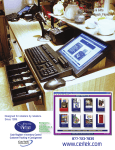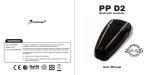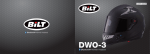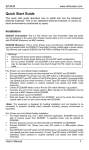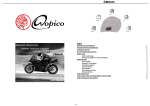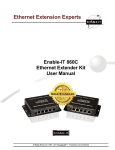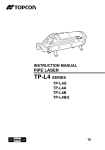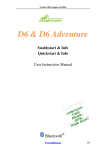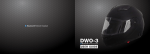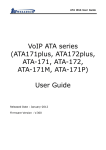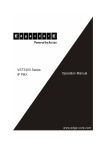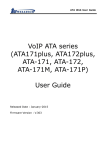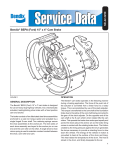Download Package Content ..........................................................
Transcript
Index Package Content ............................................................................................................................................................................................ 1 Product Description ....................................................................................................................................................................................... 1 Specification.................................................................................................................................................................................................. 1 Main Features ................................................................................................................................................................................................ 1 Installation..................................................................................................................................................................................................... 2 Operation....................................................................................................................................................................................................... 2 Power On and Off ................................................................................................................................................................................... 2 Enter Pairing Mode ................................................................................................................................................................................. 3 Mobile phone operation .......................................................................................................................................................................... 3 Intercom operation .................................................................................................................................................................................. 3 Music operation ...................................................................................................................................................................................... 4 GPS navigator operation ......................................................................................................................................................................... 4 FM Radio operation ................................................................................................................................................................................ 4 Trouble shooting ............................................................................................................................................................................................ 5 Headset embedded battery charging ............................................................................................................................................................... 5 LED light Indicator........................................................................................................................................................................................ 5 -0- Package Content 4. Antenna 5. LED light indicator 6. Volume – ( Volume down / Track back / Last number redial ) 7. Headset jack & Charging jack Specification Eyota (200m Version) Eyota (800m Version) Bluetooth® V1.2 Bluetooth® V2.1+EDR Bluetooth® Version Bluetooth® Product Description Class 2 Class 1 Talking Time RF Spec 6 hours 8 hours Standby Time 350 hours 400 hours 5V 5V Charging Voltage Charging Time Thank you for having chosen the Eyota, the Bluetooth® Headset for Motorcycle Riders. This Manual will help you FM Radio 3 hours 3 hours Available Available operate the headset, but you should first familiarize yourself with the Bluetooth ® functionality of your cellular phone RF Frequency or GPS device before using. Battery Type 550mAh rechargeable Lithium-Polymer Battery Supports HSP, HFP, A2DP, AVRCP, Inter-communication Eyota stereo is a Bluetooth® system for helmets, enabling you to talk with passenger or other rider, and entertainment 2.4 ~ 2.4835 GHz (ISM Band) while riding your motorcycle. Eyota stereo works and communicates with cellular phones, GPS navigators, and musical readers equipped with Bluetooth® technology. Main Features Mobile phone functions 1. MFB (Multi-function Button) 2. Volume + ( Volume up / Track forward / Voice dial ) 3. CTRL- - Control Button ( Power / Pairing / Intercom ) Bluetooth® Hands-free Voice dial Last number redial Automatically answer call Reject a call Independent Mobile phone volume control Mobile phone highest priority -1- Installation Intercom functions Rider to rider (Maximum communication range up to 2,624ft/800m; 656ft/200m) 1. Mouthing the Clip Rider to pillion The headset clip must be mounted onto 3 Riders connection the helmet. Once mounted, the headset Switch conversation between 3 riders unit can be attached or detached from the Independent Intercom volume control headset clip at any time. Even remove it for Mobile phone highest priority charging and storage. Note: We recommend that you remove the headset from the helmet when not in use. (Typical effective range in urban area is about 1640ft/500m (328ft/100m). Note: actual range will depend on weather conditions, terrain and presence of obstacles.) 2. Mounting the Microphone and Speakers Stereo functions Bluetooth® A2DP music play 2.1 The Microphone must be positioned in front of the center of the mouth. Enjoy music from Mobile phone or other music sources 2.2 Attach the speakers to the Velcro inside your helmet opposite your ears (short Remote control music play with AVRCP speaker cord for left ear & long speaker cord for right ear), or use the supplied Velcro Independent music volume control pads. Mobile phone highest priority 2.3 For some countries’ traffic regulations, only one speaker is permitted to install in GPS functions the helmet. In this Bluetooth® Audio guide information from GPS navigator by A2DP function. case, the right side Independent A2DP volume control speaker can be detached and then leave only one Mobile phone highest priority speaker for better keep your mind on the road condition. Note: FM Radio functions Always prioritize your riding, not Mobile phone calls. During a Mobile phone conversation, or whilst using the interphone, deceleration and concentrate on your Frequency covers 76~108MHz riding. In bad weather and/or heavy traffic, we recommend pulling over and stopping, before answering. Independent FM volume control Operation Mobile phone highest priority (Please read the manual carefully before operating the system, and operate strictly according to the manual, otherwise performance might not be optimum.) ◆.DSP technique, wind noise suppression and echo cancellation to ensure the crystal voice quality when Power On and Off speeding high (Up to 150km/h). ◆.AGC (Automatic Gain Control): In addition to manual Volume Control, the system will automatically 1. In power off state, press CTRL and hold it for 3 seconds, until hear a “di” tone, release the button, Blue indicator will flash to indicate power on successfully. increase and reduce its volume according to ambient noise and driving speed. -2- 2. In power on state, press CTRL and hold it for 5 seconds, until hear a long “di” tone, all LED indicators will be In call active state, short press MFB to hang up the call. shut off to indicate the headset is powered off. 5. Enter Pairing Mode Last number redial Double click Volume -, then the Mobile phone will dial out the latest called number. While the headset is on power off, please press and hold CTRL until Red/Blue lights flashes alternately. Now, your headset is on Pairing Mode. 6. Note: If the pairing process is not completed within one minute, the headset will turn to Standby mode. Voice Dial Double click Volume +, after you heard the audio prompt, then speak out the voice tag of your desired phone number, your mobile phone will call out the number. (Note: Please make sure your Mobile phone supports Voice Dial before activate Voice Dial function) Mobile phone operation 7. When the light is flashing Red/Blue alternately, your Eyota is in pairing mode, go to the Bluetooth® Volume control Click Volume + / Volume – to adjust the phone call volume you like menu in your Mobile phone and select search for devices (please refer to the mobile phone or navigator manual). The Mobile phone will detect Eyota. Simply select it, and enter the pin code “0000”. Once paired successful, LED Indicator will 8.Audio Transfer change from Red/Blue alternately to Blue flashing with a “di” tone While during call active state, press and hold MFB for 2 seconds, then release button after hear a tone note. Phone call Now you can use the headset to answer you phone call, or enjoy the music from your Mobile phone. audio can be transfer from helmet headset to mobile phone, or from mobile phone to headset. 1. Automatically answer incoming call The Bluetooth® Helmet headset has the automatically answer function. If there is not any operations on the headset Intercom operation after about 3 incoming call ring tones played (about 12 seconds), the Bluetooth® Helmet headset will answer the phone call automatically. 1. 2. Manual Answer incoming call When there is an incoming phone call, short press MFB to receive the call. Pairing Intercom Headsets 1.1 Please press and hold CTRL until Red/Blue lights flashes alternately to enter Pairing Model. 1.2 Short press CTRL of either headset, it will search the other one which in pairing state, and then try to pair with it. 3. Reject a call Once hear the ring tone, just press and hold MFB for 2 seconds till hear a “du” tone, release the button, now the (Note: Please do not press both CTRL while starting the search operation!) 1.3 incoming call is rejected. 4. Hang up call Within a few seconds, both headsets will turn off the Red light, and then flashing slowly in Blue. Pairing is finished. 1.4 -3- To pair with another headset, repeat the above steps please. 2. 2 Track forward At the first pairing, just short press either of CTRL after pairing successfully, then the Intercom Function will be Click Volume + to select next music activated. 3. Track backward Click Volume - to select previous music 3 Pairing is a one time process. Once the headsets are paired during this setup procedure, they will remain paired (Note: The above function requires the mobile phone supports Bluetooth® A2DP and AVRCP) and automatically recognize each other whenever they are within available range. 4. Volume control Press and hold Volume + to turn up the music volume; press and hold Volume - to turn down your music volume. 4 5 Either of headset users wants to turn off the Intercom talking function, just short press CTRL, and then the Release the Button till you feel good. When reaching the maximum/minimum volume, a “DiDong” tone will be played. Intercom function will be terminated. 5. Click Volume + / Volume – to adjust your Intercom volume till you feel good. When reaching the Mobile phone or intercom calls have higher priority than music. Mobile phone/Intercom call will pause the music. The music will be restored automatically after call ended maximum/minimum volume, a “DiDong” tone will be played. GPS navigator operation 6 Mobile phone has highest priority. Mobile phone call can interrupt the intercom call. The Intercom will be restored automatically after phone call ended. 7 1. User can select to talk with the second Rider or the third one (connect 3 Riders at the same time) 7.1 7.2 Either of the talking Riders wants to talk with the third one, just double audio information from GPS via A2DP. 2. Press and hold Volume + to turn up the GPS volume; press and hold Volume - to turn down your GPS volume. click CTRL, and then it will connect with the third Rider who is on Standby. Release the Button till you feel good. When reaching the maximum/minimum volume, a “DiDong” tone will be The third Rider who is in the standby state can initiate to call the other two played. who are in talking state, just double click CTRL button to call the Riders. 7.3 Please pair GPS devices and please refer to the GPS navigator User Manual first. Share the 3. The Rider who been called will hear”dududu”, and the called rider can Mobile phone or intercom calls have higher priority than GPS audio. Mobile phone/Intercom call will pause the GPS audio. The audio will be restored automatically after call ended double click CTRL to accept and incoming intercom request, or just do nothing to ignore the request. FM Radio operation (Please pair each other and everybody is on Standby state while you want to use Switch talking function among 3 headsets. This function can be used in Rider to Pillion and another Rider, or Rider to 2 Riders.) 1. Turn On/Off FM Quick double press the MFB can turn On/Off the FM Radio receiver. In Bluetooth® Music operation 2. Please pair the music source devices and please refer to the devices User Manual first. Click Volume + to make the FM radio to search station forward 1. 3. Play / Pause A2DP music playback state, short press the MFB to control the music play or pause Search forward Search backward Click Volume - to make the FM radio to search station backward -4- 4. Volume control Headset embedded battery charging Press and hold Volume + to turn up the FM volume; press and hold Volume - to turn down your FM volume. Release Helmet headset has embedded rechargeable battery, please charge the helmet headset for 3 hours until the red LED the Button till you feel good. When reaching the maximum/minimum volume, a “DiDong” tone will be played. off before use. 5. Note: 1.Please use the USB cables gently, do not pull it too hard or the helmet headset may be damaged. Mobile phone or intercom call has higher priority than FM radio. Mobile phone/Intercom call will mute the radio. 2. In order to keep the battery capacity and extend it life, please stock the headset in 15°C to 25°C The FM will be activated automatically after call ended Trouble shooting environment while not use. 1. LED light Indicator Not working LED Indicator type It could be a flat battery, charge it for 3 hours. 2. No sound Indicated State All LED Indicators off Power off Physically check out whether the speakers and microphone have been connected right? Have you turned down the Red/Blue lights flashing alternately Pairing mode volume too low? Blue light short flashing every 3 seconds Standby state 3. Blue light long flashing every 3 seconds Connected state Red light flashing every 3 seconds Battery is low Solid red light Headset is being charged Whistling of the speakers If the microphone is too closed a speaker, the speaker will make a whistling, take the microphone away from the speaker, and it will be ok. 4. Lose connection with the Mobile phone or music sources Note: While charging, solid red light will be off to indicate charging complete. Please check out whether the battery is too low. 5. Can not connect with your Mobile phone Please confirm and try to connect with your Mobile phone before purchasing. We don’t undertake that it can connect with all types of Mobile phone since some Mobile phone may not take the standard Bluetooth profile. 6. Can not reconnect with your Mobile phone Please cancel all Bluetooth devices on your Mobile phone then turn off, take out your Mobile phone battery for a few seconds, and then put back the battery, turn on your Mobile phone, restart the Bluetooth function and search the Bluetooth device. Now you can reconnect with your Bluetooth helmet headset. 7. Reset In some regions of high RF strength or near high power TV transmitters, GSM station or airport radars, these can overwhelm the headset and make it system halted, please just charge the unit, and then it will be reset and normally work again. 8. Please turn the headset back to After-sale Service Department if you can’t resolve the problem with the help of clause 1-6 -5-