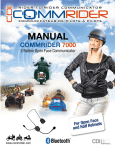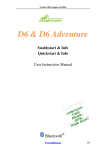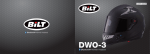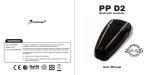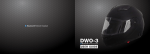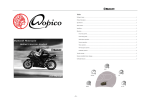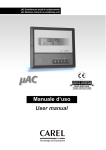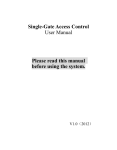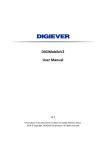Download Untitled - Commrider
Transcript
Product Instructions The Commrider7010 Helmet Bluetooth headset enables you to answer phone calls, enjoy music in your phone, and keep clear inter communication with riders under safe and comfortable condition when driving a motorcycle, snowmobile, ATV or on the bicycle. Without mobile phone you can also have crystal clear full-duplex driver to passenger (driver to driver) voice inter-communication. The Commrider 7010 box with all included elements. 5 4 3 2 1 Control Button 6 1- Control Button 3- Volume + Power / Pairing / Intercom Increase volume / Track forward / Voice dial 2- MFB : Multi «Function» button Double click to switch freely between the three functions : Music play • FM radio • AUX-in 4- Volume - Click once to answer incoming call and again to terminate the call. Quick double click to cancel an incoming call 5- Led indicator Decrease volume / Track backward / Last number redial 6- Earphone connection Main Features Mobile phone functions • Bluetooth® Hands-free. Automatically switch seamlessly among Bluetooth® mobile phone, Intercom and stereo sources • Support voice dial • Support the last number redial • Call Answer, reject and hang up functions supported • Hands-free Volume Control • Mobile phone highest priority. Intercom functions • Rider to rider (Support 800m max range full duplex intercom). • With DSP wind noise suppression to ensure the crystal clear voice quality when speeding along the highway. • Intercom states prompts. • Independent intercom volume control • Voice volume adjusting automatically according to the motorcycle speed and ambient noise. • Note: actual range will depend on weather conditions, terrain and presence of obstacles. Stereo functions • Bluetooth® A2DP music Play • Sharing the music from the mobile phone or other music sources with A2DP. • Support music play, pause, playback and forward control with AVRCP • Independent volume control • Volume memorizing. GPS functions • Support connecting with the GPS Navigation • Sharing the audio from the GPS Navigation • Support music play, pause, playback and forward control with AVRCP • Independent Volume control FM Radio functions • Frequency covers 76@108MHz • FM audio station auto searching function • FM audio station memorize function • Independent FM volume control • Mobile phone highest priority AUX-in function(Optional) • Power on to use AUX-IN function • Independent AUX-IN volume control • Aux-in volume memorizing. • Mobile phone highest priority. Power On/Off Power on the Bluetooth headset In power off state, press Control Button and hold it for about 2 seconds, until hear a “di” tone, release the button, blue indicator will flash to indicate power on successfully.. Power off the Bluetooth headset In power on state, press Control Button and hold it for about 8 seconds, until hear a long “di” tone, all LED indicators will be shut off to indicate the headset is been powered off. Intercom operation Pairing between the Commrider7010 Bluetooth headset and Mobile. 1- Place the mobile phone and the Bluetooth Headset together within 1 meter. 2- Make sure the Bluetooth Headset is off. 3- Press and hold Control Button for about 8 seconds, release until hear a “dudu” tone, and the Blue LED and the Red LED flashing alternately, then the Bluetooth Helmet Intercom headset is in pairing state now. 4- Initiate the Bluetooth function of the mobile phone and search the Bluetooth Headset according to your mobile user manual. 5- From the found devices in your mobile phone, select the device named “96-7010-00”, and then connect to pair with it, when it prompts to enter password, enter password <0000>. Once paired successful, LED Indicator will change from Blue/Red alternately to Blue flashing, and with a “di” tone to note that the Bluetooth Helmet Intercom headset has connected with your mobile phone. Now you can use the headset to answer you phone call, or enjoy the music from your mobile phone. Note : Pairing password may not necessary for some mobile. Intercom operation Pairing Two Intercom Headsets To conduct duplex talkback between two helmet Bluetooth headset, they need to pair with each other for using at the first time, and the pair info will be saved for using next time (it pairs each other automatically). Follow the instruction below: 1- Place two Bluetooth headsets in a visible area together (distance less than 1 meter range), and make sure there is no other Bluetooth headsets in pairing state within 10M around, and both of the Bluetooth Helmet Intercom headsets are in power off state. 2- Press and hold Control Button of both Bluetooth Helmet Intercom headsets for about 8 seconds, until hear a “dudu” tone, the Blue LED and the Red LED flashing alternately, release both buttons, and both Bluetooth Helmet Intercom headsets are in pairing state then. 3- While the Blue LED and the Red LED flashing alternately (Pairing state), short press either of control bottons . 4- The pressed Bluetooth Helmet Intercom headset will search another in pairing state one and try to pair with it. 5- Once paired success, both Bluetooth Helmet Intercom headsets indicators will exit the Blue/Red flashing state simultaneously, and shift to only Blue LED flashing state same time. Note : The Commrider 7010 Bluetooth headset can only assure to successfully pair with the same series product of CDI Inc. Bluetooth headset turn to intercom state automatically after the first pairing succeed. Commrider7010 Phone call operation Answering incoming calls When there is an incoming phone call, short press MFB button to manual answer the call. Automatically answer incoming calls The Bluetooth Helmet headset has the automatically answer function, after 2 incoming call ring ones played (about 8 seconds), and if there is not any operations on the head set, the Bluetooth Helmet headset will answer the phone call automatically. Rejecting incoming calls Quick double press the MFB button to reject an incoming call. Hang up In call active state, a short press MFB button can hang up the call. Last number redial Quick double press Vol- Button then the Mobile phone will dial out the last call out number. (only if headset is in standby state, or music play paused state.) Voice Dial Quick double press Vol+ Button, then the mobile will prompt you to speak out your desired name. (only if headset is in standby state, or music play paused state.) Audio transfer In call active state, press and hold the MFB button for 3 seconds, after an “du” tone, the call audio will transfer from the helmet. Note : The above function requires the mobile phone supports Bluetooth® A2DP and AVRCP, and please make sure your Mobile Phone supports Voice Dial before activate Voice Dial function Intercom talking function 1- Turn on Bluetooth Intercom talking function The Commrider7010 Bluetooth Intercom headset has memory function. When they paired successfully once, they will remember each other. Just short press either of MFB Button while in power on state, the Intercom Function will be activated. 2- Turn off Bluetooth Intercom talking function Either of Bluetooth Helmet Intercom headset users want to turn off the Intercom talking function, just short press MFB Button, then the Intercom call can be ended. 3- Tripartite Interphone Function 1- For the first, the three Bluetooth headsets must pair with each other. For example, there are three Commrider7010 units, such as A, B, C unit, A-B, A- C, B-C all of pair successfully, and not respond to any request of any other headset. 2- When the three Bluetooth headsets all of pair successfully, but without any intercom : 2a- Any one presses Control Button (Intercom ) once, it will connect the last intercom partner and begin to intercom. 2b- If pressing Control Button (Intercom ) twice, it will connect the third one (the one before the last intercom partner) and begin to intercom. 3- During any two units intercoms, the third one who is on standby state presses Control Button (Intercom ) once, it will send a connection request signal to the last intercom partner. The being requested one will hear connection request sound of “ring ring”, and then it must ends the current intercom and just double click Control Button (Intercom ), it will begin to intercom, or just do nothing to ignore the request. 4- During any two units intercoms, the third one who is on standby state double presses Control Button (Intercom ) twice, it will send a connection request signal to the one of before the last intercom partner. The being requested one will hear connection request sound of “ring ring” , and then it must ends the current intercom and just double clicks Control Button (Intercom ), it will begin to intercom, or just do nothing to ignore the request. 5- If the either one of the two talking Riders wants to talk to the third one who is on standby state , just double clicks Control Button (Intercom ) to initiate intercom. Note : In the non-intercom mode and on the power-on state, long press Multi-function Button and Volume down Button at the same time for 3 seconds till the red light on , and then release the two buttons, modules will recall the intercom memory, and it will be back to power-on state and LED light flash blue. Stereo Music Operation Play/Forward Short Press the VOL + Button to select next music Play/Backward Short Press the VOL - Button to select previous music or song playback Note : above functions require the mobile phone to support the Bluetooth A2DP and AVRCP protocol. Volume control To adjusting voice volume during the phone call state, Music playing state and FM radio playing state ,Press and hold VOL + Button to turn up the volume; Press and hold VOL - Button to turn down the volume. Release the Button till you feel good. When reaching the maximum or minimum volume, a “DiDong” tone will be played. FM Radio Operation Turn On/Off FM Quick double press the MFB can turn On/Off the FM Radio receiver. Channel Searching Short click the VOL + Button to enter into the higher frequency station. Short click the VOL - Button to enter into the lower frequency station. (A “dudu” tone means that the frequency station is reached). Station save and replace Save the station you are Listen-in by double pressing V+/V- accessing to Station Save mode, keeping single press V+/V- to search station, when you searched a station you want to save, then short press MFB and a short “di” prompt tone means station saved successfully. Maximun of 8 stations can be saved. After that, the saved station you was listening at the last time will be replaced by a new station saving. Switchover the FM radio searching direction: Double click MFB to start listen the FM radio station you listened last time . Double click Volume + or Volume - to switchover listening within the saved FM radio station. AUX-IN Operation Plug in/pull out AUX During none phone call and duplex talkback state, just connect the Bluetooth and AUX with cable to play, it will turn automatically to play A2DP music( being silence if A2DP unconnected) Manual switchover the AUX-IN function Double click MFB to switchover among FM radio, AUX-IN, and mobile music play. GPS navigator Operation 1- Make sure the GPS have the Bluetooth function. And after pairing and connecting, the voice or music can be shared from the GPS navigator. 2- Mobile phone or intercom calls have higher priority than GPS audio. Mobile phone/ Intercom call will pause the GPS audio. The audio will be restored automatically after call /intercom ended. All Functions Priority Sequence Phone call highest, Duplex talkback after, FM radio, A2DP music and Aux-in end with equal priority. Automatic shutdown function The Bluetooth will turn off automatically after disconnect with any other device for 10 minutes . Device Initiating to Factory state 1- Reset to factory settings : in power on state, press both MFB and Volume+ for 10 seconds till the led indicator flashes red twice to reset the Bluetooth headset to factory state. ALL PARING INFO WILL BE CLEANED UP AND ENTER TO AUTO PAIRING STATE. 2- Bottom Testing mould: in power off state, press both control botton and MFB for 10 seconds till the led indicator flashes red/blue at same time and short press Volume+ to set the Bluetooth headset to Botton testing state. Then the Led indicator will flash alternately according to every press/click . 3- MIC and speaker testing mould: in power off state, press both control botton and MFB for 10 seconds till the led indicator flashes red/blue at same time and short press Volume- to set the Bluetooth headset to MIC AND SPEAKER testing state. Talk forward the microphone, the voice comes out from the two speaker. Commrider7010 Bluetooth Helmet Headset LED Indicator Function LED light Indicator LED indicator flash mode State of indication LED indicators off Power off Blue LED indicator flashes once shortly every 3sec Standby Blue LED indicator flashes once long every 3sec Connected Blue/red LED indicators flash alternately Pairing mode Red Led flash every 60 minutes Battery Level Low Red LED indicator flashing rapidly Charging Red LED solid Charging completed Note : 1.Solid red light will turn off once charging is complete.. Charging the battery to full may takes about 5 hours. 2. Communication time can reach about 8 hours and stand by time can up to 160 hours (depends on different usage environment). FAQ : ? Can not power on It might be low battery. Please try again after charging the battery for 3 hours No sound Physically check out whether the speakers and microphone have been connected right? Have you turned down the volume too low? Speakers have after sound (echo) Maybe they are too close to the microphone. Please move the speaker away from the microphone to a normal distance. Disconnect from the mobile phone Make sure if the battery is not low, if not, is the distance between the headset and the mobile phone is 10m? Or between them exists obstacles that block the signals, like metals or water? Can’t pair with the mobile phone Clear all the pairing information according to the user manual and then, put the headset and the mobile phone together within 1m and try to pair after entering the password «0000». Fail to connect with the mobile phone Make sure your mobile phone support the Bluetooth HFP, A2DP and AVRCP or other related protocols fonctions. Fail to reconnect or automatically reconnect with mobile phone Remouve all matching information according to the Bluetooth headset manual as well as that of your phone. Thurn off your mobile phone and take out the battery for several seconds. Reset In some regions of high RF strength or near high power TV transmitters, GSM station or airport radars, these can overwhelm the headset and make it system halted, please just charge the unit, and then it will be reset and normally work again. System Halt/Freeze The system Halt/Freeze when a strong radio frequency signal interference occurs. Like when nearby high power TV transmission towers, GSM base or airport radar, the head set would die. it can be reset by charging after be away from the interfere source. ? Abnormal indication of charging indicator 1- When the headset haven’t been used for a long time or overused, it need to be pre-charge for an hour, then pull out and in the charger, it will indicate normal charging. Please don’t count the pre-charging time into the normal charging time. 2- Try another charging line or charger. 3- If the headset work well and the indicator doesn’t illuminate when connected with the charger, it is normal. Headset embedded battery charging Helmet headset has embedded rechargeable battery, please charge the helmet headset for 3 hours until the red LED off before use. Note: 1.Please use the USB cables gently, do not pull it too hard or the helmet headset may be damaged. 2. In order to keep the battery capacity and extend it life, please stock the headset in 15°C to 25°C environment while not use. If above suggestions fail to solve your problem, please contact us at : [email protected]