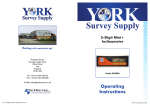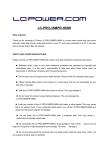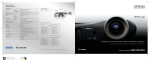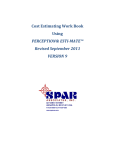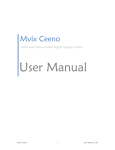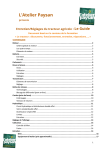Download LT-5100 Realtime Video Controller
Transcript
LT-5100 PC Real-time Video Controller V7.6 Page 1 of 22 PC Real-time Video Controller LT-5100 V7.6 User’s manual (Kindly read through this manual before use) July, 2009 LT-5100 PC Real-time Video Controller V7.6 Page 2 of 22 Index 1. Product Description ......................................................................3 2. Product Features .........................................................................3 3. Performance parameters. ...............................................................3 4. Connection Mode.......................................................................4 4.1 The connection of computer and controller ...........................................4 4.2 The connection of controller and pixel screen .........................................4 4.3 The connection of controller and digital tube ..........................................5 ...........................................................5 5. Setting Controller Number: .......................................................................6 6. Setting the computer ..........................................................................10 4.4 The connection of multi-controllers Ⅰ. In order to read the video data accurately, “DirectDraw” must be forbidden. The operation method is ................................................................10 Ⅱ. In order to connect the controller normally,the IP address must be set as follows: ................ 11 shown from Figure 7 to Figure 10. 7.Software operation .................................................................12 .......................................................................................12 7.2 Configure the software ......................................................................14 7.1 Start 8. Play a video file........................................................................15 ......................................................................15 8.2 Play Multimedia ............................................................................17 8.1 Use Viewfinder to play 8.3 The brightness of the screen...............................................19 ..........................................................................19 8.5 Close the software ...........................................................................20 8.4 Setting messages 8.6 Normal operation steps..........................................................20 8.7 Activation .............................................................................21 LT-5100 PC Real-time Video Controller V7.6 Page 3 of 22 1. Product Description The PC Live Control System, LT-5100, is a LED control system which is used for controlling building brightness, indoor and outdoor, as well as playing video. The customers can show contents according to their own ideas,through the real-time control and transmission by computer, Any image can be shown in the LED screen. Figure 1 is the controller appearance.. Figure 1 2. Product Features Synchronous control system by computer,Whatever is shown in the computer also can be shown synchronously in the LED screen. Using the latest control technology to overcome the complicate connection shortage. Enable the connection simple, and the production, engineering and maintenance easy and convenient. Using standard Ethernet output to enable the transmission distance unrestricted. Using advanced image processing software technology,no need additional graphic cards and sending cards. It can be controlled by desktop or notebook PC, very easy for debugging and demonstration. Contrast control, full color, rich picture stunt display. It can implement image segmentation and synchronous display, and suitable for large screen and high density display control. Nice anti-jamming capabilities and auto-recover after failure. 3. Performance parameters. A single controller can control max 15360 LED pixels which can form in width and length at will.. Multi-controllers can be used meanwhile to control a larger screen. Signal output type: SPI (TTL). Contrast: Every single color has 65536 steps, increase from step 32 in turn, forming 16,777,216 true colors. Frame rate: 30 frames /s. Screen refresh rate: 120Hz~3000Hz. Control mode: Full color synchronous control by computer. Power input:12V DC 1000mA; Maximum power:3W; LT-5100 PC Real-time Video Controller V7.6 Page 4 of 22 Description: can support direct reading and showing, can show files in any format, unlimited transmission distance, support multi image processing technology; has broadcasting function ,can broadcast in real time or asynchronous via internet; 11. Dimension: 280×width 180×high 38mm. 12. Working environment: -25℃~+85℃. 4. Connection Mode 4.1 The connection of computer and controller The connection of the computer and controller through the Ethernet is shown in Figure 2. Figure 2 4.2 The connection of controller and pixel screen Figure 3 LT-5100 4.3 PC Real-time Video Controller V7.6 Page 5 of 22 The connection of controller and digital tube Figure 4 Connection Description: 1. Each controller has 15 splitters, which are connected with the controller’s ports by using 16PIN line, each splitter has two outlets, total 30 outlets; 2. The splitter outputs TTL signal, max 20m between splitter and the led lights; 3. Each splitter can run max 512 pixel dots. For example: If adopting 16 segment digital tube, namely an output can control 32pcs of digital lamp tubes, but better control below 20 meters to reach a perfect effect. 4.4 The connection of multi-controllers When a single controller is not enough to control the entire screen, Multiple controllers are needed to work together, The connection is shown as in Figure 5. At the same time The controllers shall be identified with number through the dip switch. LT-5100 PC Real-time Video Controller V7.6 Page 6 of 22 Figure 5 5. Setting Controller Number: Two ways to set: automatically distribution and manually setting: 1) Put the dip switch at “OFF”, the controller will distribute a respective IP and a serial number for each controller automatically; 2)Manual setting: When multi-controllers work together, you need to set serial number to every controller(for details , pls see《Table 5.1》).Through DIP switch the controller can change its serial number. The DIP switch has 8 dials, from dial 1 to dial 8,each dial has 2 states,switch to “ON” denoting otherwise denoting “0”, “1”. 8 dials of the DIP switch compose a 8 binary digit,NO 1 is the highest, NO 8 is the lowest,the DIP switch is as shown in Figure 6; LT-5100 PC Real-time Video Controller V7.6 Page 7 of 22 Figure 6 When using a single controller independently, please set the controller number as 0, and its responding switch state as “00000000”. The relationship of the serial number of the controller and the IP address of the controller is shown as in Table 5.1.For example, to No 0, switch state is “00000000”,The corresponding IP address is “192.168.18.60”;DIP switch state is “01111100”, namely No. 124,Its corresponding IP address “192.168.18.184” can be found from Table 5.1. Table 5.1 the IP address correspond to the DIP switch Num State IP address Num State IP address 0 00000000 192.168.18.60 98 01100010 192.168.18.158 1 00000001 192.168.18.61 99 01100011 192.168.18.159 2 00000010 192.168.18.62 100 01100100 192.168.18.160 3 00000011 192.168.18.63 101 01100101 192.168.18.161 4 00000100 192.168.18.64 102 01100110 192.168.18.162 5 00000101 192.168.18.65 103 01100111 192.168.18.163 6 00000110 192.168.18.66 104 01101000 192.168.18.164 7 00000111 192.168.18.67 105 01101001 192.168.18.165 8 00001000 192.168.18.68 106 01101010 192.168.18.166 9 00001001 192.168.18.69 107 01101011 192.168.18.167 10 00001010 192.168.18.70 108 01101100 192.168.18.168 11 00001011 192.168.18.71 109 01101101 192.168.18.169 12 00001100 192.168.18.72 110 01101110 192.168.18.170 13 00001101 192.168.18.73 111 01101111 192.168.18.171 14 00001110 192.168.18.74 112 01110000 192.168.18.172 15 00001111 192.168.18.75 113 01110001 192.168.18.173 16 00010000 192.168.18.76 114 01110010 192.168.18.174 LT-5100 PC Real-time Video Controller V7.6 Page 8 of 22 17 00010001 192.168.18.77 115 01110011 192.168.18.175 18 00010010 192.168.18.78 116 01110100 192.168.18.176 19 00010011 192.168.18.79 117 01110101 192.168.18.177 20 00010100 192.168.18.80 118 01110110 192.168.18.178 21 00010101 192.168.18.81 119 01110111 192.168.18.179 22 00010110 192.168.18.82 120 01111000 192.168.18.180 23 00010111 192.168.18.83 121 01111001 192.168.18.181 24 00011000 192.168.18.84 122 01111010 192.168.18.182 25 00011001 192.168.18.85 123 01111011 192.168.18.183 26 00011010 192.168.18.86 124 01111100 192.168.18.184 27 00011011 192.168.18.87 125 01111101 192.168.18.185 28 00011100 192.168.18.88 126 01111110 192.168.18.186 29 00011101 192.168.18.89 127 01111111 192.168.18.187 30 00011110 192.168.18.90 128 10000000 192.168.18.188 31 00011111 192.168.18.91 129 10000001 192.168.18.189 32 00100000 192.168.18.92 130 10000010 192.168.18.190 33 00100001 192.168.18.93 131 10000011 192.168.18.190 34 00100010 192.168.18.94 132 10000100 192.168.18.192 35 00100011 192.168.18.95 133 10000101 192.168.18.193 36 00100100 192.168.18.96 134 10000110 192.168.18.194 37 00100101 192.168.18.97 135 10000111 192.168.18.195 38 00100110 192.168.18.98 136 10001000 192.168.18.196 39 00100111 192.168.18.99 137 10001001 192.168.18.197 40 00101000 192.168.18.100 138 10001010 192.168.18.198 41 00101001 192.168.18.101 139 10001011 192.168.18.199 42 00101010 192.168.18.102 140 10001100 192.168.18.200 43 00101011 192.168.18.103 141 10001101 192.168.18.201 44 00101100 192.168.18.104 142 10001110 192.168.18.202 45 00101101 192.168.18.105 143 10001111 192.168.18.203 45 00101110 192.168.18.106 144 10010000 192.168.18.204 47 00101111 192.168.18.107 145 10010001 192.168.18.205 LT-5100 PC Real-time Video Controller V7.6 Page 9 of 22 48 00110000 192.168.18.108 146 10010010 192.168.18.206 49 00110001 192.168.18.109 147 10010011 192.168.18.207 50 00110010 192.168.18.110 148 10010100 192.168.18.208 51 00110011 192.168.18.111 149 10010101 192.168.18.209 52 00110100 192.168.18.112 150 10010110 192.168.18.210 53 00110101 192.168.18.113 151 10010111 192.168.18.211 54 00110110 192.168.18.114 152 10011000 192.168.18.212 55 00110111 192.168.18.115 153 10011001 192.168.18.213 56 00111000 192.168.18.116 154 10011010 192.168.18.214 57 00111001 192.168.18.117 155 10011011 192.168.18.215 58 00111010 192.168.18.118 156 10011100 192.168.18.216 59 00111011 192.168.18.119 157 10011101 192.168.18.217 60 00111100 192.168.18.120 158 10011110 192.168.18.218 61 00111101 192.168.18.121 159 10011111 192.168.18.219 62 00111110 192.168.18.122 160 10100000 192.168.18.220 63 00111111 192.168.18.123 161 10100001 192.168.18.221 64 01000000 192.168.18.124 162 10100010 192.168.18.222 65 01000001 192.168.18.125 163 10100011 192.168.18.223 66 01000010 192.168.18.126 164 10100100 192.168.18.224 67 01000011 192.168.18.127 165 10100101 192.168.18.225 68 01000100 192.168.18.128 166 10100110 192.168.18.226 69 01000101 192.168.18.129 167 10100111 192.168.18.227 70 01000110 192.168.18.130 168 10101000 192.168.18.228 71 01000111 192.168.18.131 169 10101001 192.168.18.229 72 01001000 192.168.18.132 170 10101010 192.168.18.230 73 01001001 192.168.18.133 171 10101011 192.168.18.231 74 01001010 192.168.18.134 172 10101100 192.168.18.232 75 01001011 192.168.18.135 173 10101101 192.168.18.233 76 01001100 192.168.18.136 174 10101110 192.168.18.234 77 01001101 192.168.18.137 175 10101111 192.168.18.235 78 01001110 192.168.18.138 176 10110000 192.168.18.236 LT-5100 PC Real-time Video Controller V7.6 Page 10 of 22 79 01001111 192.168.18.139 177 10110001 192.168.18.237 80 01010000 192.168.18.140 178 10110010 192.168.18.238 81 01010001 192.168.18.141 179 10110011 192.168.18.239 82 01010010 192.168.18.142 180 10110100 192.168.18.240 83 01010011 192.168.18.143 181 10110101 192.168.18.241 84 01010100 192.168.18.144 182 10110110 192.168.18.242 85 01010101 192.168.18.145 183 10110111 192.168.18.243 86 01010110 192.168.18.146 184 10111000 192.168.18.244 87 01010111 192.168.18.147 185 10111001 192.168.18.245 88 01011000 192.168.18.148 186 10111010 192.168.18.246 89 01011001 192.168.18.149 187 10111011 192.168.18.247 90 01011010 192.168.18.150 188 10111100 192.168.18.248 91 01011011 192.168.18.151 189 10111101 192.168.18.249 92 01011100 192.168.18.152 190 10111110 192.168.18.250 93 01011101 192.168.18.153 191 10111111 192.168.18.251 94 01011110 192.168.18.154 192 11000000 192.168.18.252 95 01011111 192.168.18.155 193 11000001 192.168.18.253 96 01100000 192.168.18.156 194 11000010 192.168.18.254 97 01100001 192.168.18.157 6. Setting the computer Ⅰ. In order to read the video data accurately, “DirectDraw” must be forbidden. The operation method is shown from Figure 7 to Figure 10. Click on “start”-“run”, input “dxdiag”, click on “OK”. Figure 7 LT-5100 PC Real-time Video Controller V7.6 Page 11 of 22 1). Appear “ DirectX”, click on “Yes” Figure 8 2). “DirectX”box pops up, select“display” and click on “Disable” Figure 9: Forbid DirectDraw speedup Then Figure 10 will be shown which means the option is already forbidden. Figure 10 the interface of after forbidding Ⅱ. In order to connect the controller normally,the IP address must be set as follows: Please set IP to “192.168.18.38”,set Subnet Mask to “255.255.255.0”,definitely can not use the IP address in Table 5.1 of《the IP address correspond to the DIP switch》.For not affecting other functions of the computer network, you can use advanced configuration of TCP/IP bundling several IPs. As shown in Figure 5-5, one network card bundling several IP addresses, of which, LT-5100 PC Real-time Video Controller V7.6 Page 12 of 22 “192.168.1.2” is used to connect the Internet and other networks. The added IP address,“192.168.18.38”, is used to connect the controller. For more advanced network settings and topology planning, please let professional to do. Figure 11:Single card bundle multiple IP addresses 7.Software operation The controlling software is pure green software, no need to install, just copy the file LT-5100.exe to computer 7.1 Start Double-click on the icon of LT-5100 7.6.exe to run the software which is written in mulit-languages. First choose the language, as shown in Figure 12,and the screen number as shown in Figure 13.After clicking “ok” it will be shown as Figure 14,The screen No. will be shown. If clicking “start” or using the in-build broadcasting before the controller is completely activated, it will be shown as LT-5100 PC Real-time Video Controller V7.6 Page 13 of 22 Figure 15,Tips will specify which controller not ready. Figure 12 Figure 13 Figure 14 Figure 15 LT-5100 PC Real-time Video Controller V7.6 Page 14 of 22 7.2 Configure the software Each specific screen has different layouts, as a result, the configuration is different, for professional users, you can fill in each parameter by yourself according to the actual installation; as for beginner, we will set a configuration file according to customer’s actual screen layout, users can upload the configuration file to the software simply to complete the software configuration, and then the software will work normally, see Figure 16-Figure 19: ↓Figure 16: Press Module ↓Figure 17 ↓Figure 18: Press Restore LT-5100 PC Real-time Video Controller V7.6 Page 15 of 22 ↓Figure 19:upload***.DAT config file Press Backup, to save the current config file in DAT format 8. Play a video file Use the Viewfinder or the built-in play function to play a video file 8.1 Use Viewfinder to play 1. After complete running,click on the “start” and the viewfinder frame will pop-up as shown in Figure 20,the images among the viewfinder frame will be transferred to the LED screen. Figure 20: Viewfinder LT-5100 PC Real-time Video Controller V7.6 Page 16 of 22 2. During the broadcasting, you can drag the viewfinder frame by mouse to find view. When the mouse appears as , press the left key of the mouse and then drag the viewfinder frame to the position when you want to find the view and then release pressing the key. You also can input the value for the X and Y coordinates, then click on “fresh”. As shown in Figure 21 Figure 21 Before moving the Viewfinder frame Figure 22:After moving the Viewfinder frame LT-5100 PC Real-time Video Controller V7.6 Page 17 of 22 8.2 Play Multimedia Using the software’s own player to play multimedia,this software is compatible with all video files in any format that can be played on computer, meanwhile it supports displaying of text and picture, the system will automatically choose the edited list to broadcast circularly , Support segment broadcasting and zoom the multimedia vector to the pixel size of the corresponding area, as shown in Figure 23 Figure 23: Play multimedia Several windows are shown in one player, one file is added, one window will be added too, the size, coordinate and stunt display of each screen can be set independently, and each window can play different formats of video files, like a film, flash etc, the edited programs can be saved in the playlist, you can import it directly next time. The software will automatically get to the settings of last time after the software is closed and restarted. LT-5100 PC Real-time Video Controller V7.6 Page 18 of 22 If the similar tips appear as shown in Figure 24 or the play list can not be used normally, which means that the WINDOWS operating system is lacking of MSXML package, pls ask for the patch from the suppliers or download from the Microsoft website to install. Generally, Microsoft Core XML Services (MSXML) 6.0 above are applicable. Please read Microsoft website as Figure 25 to get more information. Figure 24 lacking of MSXML package Figure 25: visit OS manufacturer website for more information8 LT-5100 PC Real-time Video Controller V7.6 Page 19 of 22 8.3 The brightness of the screen The screen brightness can be adjusted by dragging the slip to achieve the best viewing effect,as shown in Figure 26. This setting can be done when the viewfinder frame is working. Figure 26 8.4 Setting messages 1. Import text: Import the text in “Message”, then click on the key “Refresh”. 2. Set the moving mode of the message: click on the “moving” key and will see a dialog as shown in Figure 27.after finishing the settings, clicking on “OK” to apply, or “Cancel” to give up. There are the following three settings: ①Moving Orientation:there are five orientations, Left(The message is moving from right to left)、Right(Moving from left to right),Up(Moving from down to up)、Down(Moving from up to down),Static(The text is static). ②Character Position:Top(The message is displayed on the top of the screen),Center (Displayed on the center of the screen), Bottom(Displayed on the bottom of the screen). ③Moving speed:the moving speed of the message can be changed by dragging the sliding strip,the Minimum and Max. speed is 1 Pix/s and 100 Pix/s. respectively. Figure 27 The moving mode of the words LT-5100 3. PC Real-time Video Controller V7.6 Page 20 of 22 Setting Character font:click on the “Font” key,and it will be shown as Figure 28. Including style、font、size、color and so on,which can be previewed in the “Example”. After finishing the settings, clicking on “OK” to apply, or “Cancel” to give up. Figure 28 Font settings 8.5 Close the software Click on the to close the software as shown in Figure 7-54.The system will automatically save all settings in order to keep the last settings when opening the software in the next time. Figure 29 Close the software 8.6 Normal operation steps 1. Connect all devices under the power off. 2. Start in order:Computer-----LED screen-----Controller-----start computer software. 3. Close in order:Close computer software-----Controller-----LED screen-----computer. LT-5100 PC Real-time Video Controller V7.6 Page 21 of 22 8.7 Activation The activation function can be divided into permanent activation and time-based activation. When importing the permanent activation number, the controller will work continuously, no time limited. ,.If use the time-based activation again, the controller will work until the time you choose, when the accumulated worked time reaches to your active time,the controller will stop working, the accumulated worked time is not effected by power outages. Click on “active” as shown in Figure 30 The EW activation includes:1)600hrs,2)1200hrs,3)2400hrs Please use the permanent activation if possible. Figure 30 Num is the screen number; DIP is he controller No. used in the system; Serial Num is the sequence of controller.; Worked min is the period that controller has been worked.; Less hour is the time that controller can continue to work; Active Time is the total time for that the controller can work.; Active method: As shown in Figure31, select the controller to be activated, then the corresponding serial LT-5100 PC Real-time Video Controller V7.6 Page 22 of 22 Num will be shown. After that, input corresponding hours in activation code box and click on “active”, then click on “refresh”. Figure 31: input active code