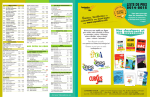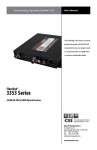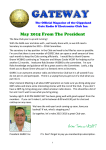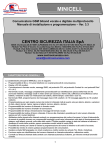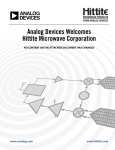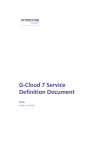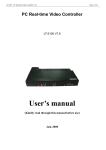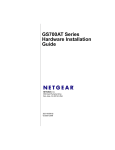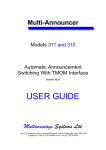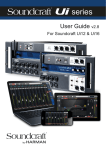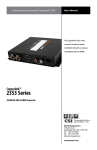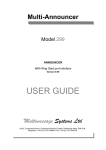Download USER GUIDE - Multimessage Systems Ltd
Transcript
mfRAD Models 320 and 330 Multi-Function RAD (Recorded Announcement Device) Version 11.21 USER GUIDE Multimessage Systems Ltd Units 1 & 2 Cranborne Ind. Estate, Cranbourne Road, Potters Bar Herts, EN6 3JH Telephone: ++44 (0) 1707 644480 Fax: ++44 (0) 1707 646745 Multi-Function RAD version 11.21 revised 12 April 05 page 1 INTRODUCTION TO YOUR MFRAD............................................................................................... 4 AVAILABLE TYPES OF SET-UP ................................................................................................................ 4 FACILITIES........................................................................................................................................... 6 SYSTEM CAPACITY ................................................................................................................................ 6 DIMENSIONS .......................................................................................................................................... 6 INSTALLATION ................................................................................................................................... 6 CHOOSING A SUITABLE SITE ................................................................................................................. 6 UNPACKING THE SYSTEM ..................................................................................................................... 7 CONNECTION AND CONDITIONS FOR USE ............................................................................................. 7 CONNECTIONS ON FRONT AND REAR PANELS - M320.......................................................................... 8 CONNECTIONS ON FRONT AND REAR PANELS - M330........................................................................ 10 SAFETY INFORMATION......................................................................................................................... 12 Fitting a plug .................................................................................................................................. 12 INSTALLATION PROCEDURE................................................................................................................. 13 READ THIS FIRST ............................................................................................................................. 14 MENUS ................................................................................................................................................ 14 FUNCTION DISPLAYS ........................................................................................................................... 14 RECORD- PLAY- ASSIGN ANNOUNCEMENTS .......................................................................... 15 THE EXTERNAL AUDIO INPUT SOCKET ................................................................................... 16 REMOTE CONTROL OF THE MFRAD ......................................................................................... 16 REMOTELY SET ALL PORTS TO EMERGENCY MODE ............................................................................. 17 REMOTELY RETURN ALL PORTS TO NORMAL MODE ............................................................................ 17 REMOTELY RERECORD ........................................................................................................................ 17 REMOTE ASSIGNMENT OF ACT / ANNOUNCEMENT TO PORTS .............................................................. 18 REMOTELY RECORDING A NEW ANNOUNCEMENT ............................................................................... 19 REMOTELY RECORDING A STRING ACT ANNOUNCEMENT ................................................................... 20 REMOTELY RECORDING A TRANSFER ACT ANNOUNCEMENT............................................................... 21 ERASING ANNOUNCEMENTS........................................................................................................ 22 FOR PORTS WITH ALL TYPES OF ACT EXCEPT ‘STRING’ TYPES.............................................................. 22 FOR PORTS WITH ‘STRING’ TYPES........................................................................................................ 22 PLAYING ANNOUNCEMENTS ....................................................................................................... 23 SELECTING AN ANNOUNCEMENT TO PLAY ........................................................................................... 23 PLAYING ALL ANNOUNCEMENTS ......................................................................................................... 24 REVIEW OR CHANGE ASSIGNMENT OF ANNOUNCEMENT / ACT TO PORTS ............... 25 CALL COUNTERS.............................................................................................................................. 26 TOTAL COUNT OF CALLS RECEIVED ................................................................................................... 26 COUNT OF CALLS RECEIVED BY EACH PORT ........................................................................................ 27 FREE RECORDING TIME AVAILABLE ....................................................................................... 28 AND SOFTWARE VERSION INFORMATION ............................................................................................. 28 LIVE FEED INPUT ACTIVATION .................................................................................................. 28 REVIEWING AND CHANGING TYPE OF SET-UP ..................................................................... 29 SETTING THE TIME AND DATE.................................................................................................... 30 Multi-Function RAD version 11.21 revised 12 April 05 page 2 SETTING AUTOMATIC CLOCK CHANGE FOR SUMMER TIME.......................................... 31 REVIEW OR CHANGE TRANSFER OVERRIDE TIME ............................................................. 32 REPEATING ANNOUNCEMENT TO CALLERS.......................................................................... 33 STOPPING PORTS FROM ANSWERING CALLS ......................................................................................... 33 MAKING PORTS WORK IN ‘LOOP START’ MODE ................................................................................... 33 MAKING PORTS PLAY THE ANNOUNCEMENT CONTINUOUSLY .............................................................. 33 REMOTE CONTROL ACCESS ........................................................................................................ 35 CHANGING KEY CODE FOR REMOTE CONTROL .................................................................................... 35 ALLOW OR BAR REMOTE CONTROL ...................................................................................................... 36 LIMIT CALLERS ACCESS ............................................................................................................... 37 CHANGING ACCESS LIMIT PASSKEY ..................................................................................................... 37 APPLY CALLERS PASSKEY ACCESS LIMITATION ................................................................................... 38 RESET ALL PORTS ........................................................................................................................... 39 RESET AN INDIVIDUAL PORT AND CHANGE IT’S TYPE ...................................................... 40 ERROR PROMPT ............................................................................................................................... 41 RECORD ERROR PROMPT ..................................................................................................................... 41 PLAY ERROR PROMPT .......................................................................................................................... 42 RECORD MF DIGITS ........................................................................................................................ 43 PBX RAD PORT ANNOUNCEMENT APPLICATIONS ............................................................... 44 EXAMPLE FOR CALL QUEUE ANNOUNCEMENTS .................................................................................... 44 INTERACTIVE ANNOUNCEMENT APPLICATIONS................................................................. 46 EXAMPLE INTERACTIVE INFORMATION SERVICE .................................................................................. 46 ATTENDANT APPLICATIONS........................................................................................................ 47 EDIT OR REVIEW ATTENDANT SET-UP TYPE ........................................................................................ 47 RECORD TRANSFER ............................................................................................................................. 48 SET-UP FOR CALLERS DIALING THE EXTENSION NUMBER ..................................................................... 51 EXAMPLE AUTO-ATTENDANT SET-UP FOR CALLERS WITH MF DIALLING............................................. 54 EXAMPLE AUTO-ATTENDANT SET-UP FOR CALLERS WITH OR WITHOUT MF DIALLING ........................ 55 COPYING ATTENDANT SET-UP FROM ONE ACT TO OTHER ACTS .......................................................... 57 SET-UP STRING SET-UP TYPE....................................................................................................... 58 EXAMPLE STRING SET-UP FOR CALLERS TO A PRESS INFORMATION SERVICE ....................................... 58 AUTOMATIC ANNOUNCEMENT SWITCHING.......................................................................... 59 WEEK PLAN SET-UP/REVIEW ............................................................................................................... 59 DATE BREAKS SET-UP/REVIEW ............................................................................................................ 61 COPYING TIME & DATE SEQUENCE SET-UP FROM ONE ACT TO OTHER ACTS ..................................... 63 PC CONTROL ..................................................................................................................................... 64 Multi-Function RAD version 11.21 revised 12 April 05 page 3 Introduction to your mfRAD Read this section to get an overview of how your Multimessage mfRAD works. This section also contains some important information about conditions for installing and connecting the unit. For information on how to control the mfRAD using There are two models in the Multimessage mfRAD range: ♦ the Model 320, which is fitted in a one-unit-high case, may be equipped to answer up to six analogue telephone lines (ports); ♦ the Model 330, which is fitted in a three-unit-high case, may be equipped to answer up to 31 analogue telephone lines (ports). These ports may be PBX analogue extension ports, analogue PSTN lines or Siemens PBX TMOM ports. The instructions in this User Guide apply to both models and refer to recording announcements and programming via the local handset on the mfRAD. However, it is possible using the mfRAD PC software to import audio files (saved on a PC in WAV format) into a profile and edit the set-up. Therefore, a set-up complete with announcements can be created on a PC independently of the mfRAD unit itself. The resulting profile can then be downloaded to the mfRAD unit at a convenient time. (see PC Control page 64) Installation instructions refer to the Model 320 only. The Model 330 should be installed by a qualified engineer. The announcements and settings can be modified while the system continues to answer calls (except when up or down-loading from a PC - see 4. below). Announcement recording and set-up selection requires one of the following: 1. an ordinary tone-dialling telephone handset connected to port ‘0’ on the front panel, 2. a tone-dialling telephone handset calling one of the other ports via the public/private telephone system (when remote control is enabled), 3. recordings made on an external device such as a cassette tape recorder or CD player via the front panel input socket, and 4. a personal computer running MS Windows. The PC software allows audio files saved on a PC in WAV format, to be imported into a profile, set-up changes made and downloaded to the mfRAD system. The application software for this is supplied with each system on a CDROM, together with a range of typical set-up files with announcement recordings. Once loaded these can be re-recorded and tailored to suit any requirement. Available types of set-up Each port of the Multimessage mfRAD is assigned an ‘act’. Each ‘act’ is assigned 1 of the 9 types of set-up, which determines how the ‘act’ will behave when answering callers. You think of an ‘act’ as being like an act of a play in a theatre which could be a simple oration or complex with many actors on stage at once, and the port assigned this ‘act’, as the stage for the performance. The simplest (default) type is the ‘Announce’ . Up to 99 different acts are available. Act numbers are the same as announcement numbers. For example, assigning ‘act’ number 27 to a port is the same as assigning announcement number 27 to that port. Each caller hears the relevant announcement from the beginning. Multi-Function RAD version 11.21 revised 12 April 05 page 4 Emergency mode when selected, temporarily assigns act 99 to all ports. This is commonly used for building evacuation in the event of fire etc. A simple telephone handset or mobile phone can, via the telephone network, enable/disable this mode, or re-record the announcement. Remote control access is guarded using a 4 MF digit security code. Act 99 can be any type. ‘Act’s from 1 to 99 may be assigned any of the following types of Set-up: 0 Announce Callers may select any of the other act/announcement numbers by dialling the corresponding number. This is the default set-up when the system is first powered up after installation. 1 Music on Hold (MOH) Typically used to comfort callers who are on hold, or are being held waiting in a queue on an Automatic Call Distribution system (ACD) for an agent to become free. Any port can be configured for MOH. Music, Speech or a combination of both can be directly recorded, using the supplied handset, or downloaded using a cassette tape recorder or CD player via the input socket found on the front panel. An audio file recorded in WAV format on a PC may be imported to a profile using the mfRAD PC software. MOH ports can be programmed to play continuously. 2 String Announcements can be strung together, allowing callers to listen to them in sequence, being played in “last recorded first heard” order; the 1st announcement being the initial greeting. When recording a new announcement, the 2nd announcement is always used, the previous contents having been shifted to become the 3rd announcement and so on. The number of announcements that make up a "String" can be changed, the last one being known as the "String End". 3 String End This is the last in a "String" of announcements: it terminates the "String" and once played, the call is then cleared. 4 Auto Attendant Allows callers (one caller per port) to connect themselves to the service or information they require, by selecting from a verbal list that is presented to them. Dialling single digits or voice response caters for callers, with or without MF telephone handsets. 5 Transfer This is used to transfer callers to predefined telephone extensions or groups of extensions and is commonly used in conjunction with ‘Auto-Attendant’. An announcement, explaining to the caller where they are being transferred to, may be recorded. 6 Time & Date Automatic announcement switching facility. This allows callers to be presented with different acts/announcements at different times on different days of the week or over periods determined by the date and time. Such as Weekends, Bank Holidays and any other special occasions. Daylight saving adjustment is catered for. 7 Extension Callers are invited to dial the PBX extension number required (maximum of 9 digits) following which they are automatically transferred to that extension. A recorded default extension number can be included, in the same way as for Transfer, in order to cater for callers who do not respond. 8 Live Output This provides diverse applications, such as live commentary from sports events or listening to a public enquiry. Callers accessing this service will hear the audio received via the local control handset or the external input socket, if the live feed is enabled. When the live feed is not enabled, callers are answered with the corresponding announcement, which is handled in the same way as MOH. Multi-Function RAD version 11.21 revised 12 April 05 page 5 ‘Transfer’ type or ‘Extension’ type can only be used when the system is connected to PBX analogue extension ports, so cannot be used when connected to analogue PSTN lines or Siemens PBX TMOM ports. FACILITIES ♦ ♦ ♦ ♦ ♦ ♦ ♦ ♦ ♦ ♦ ♦ ♦ ♦ ♦ ♦ ♦ Solid-state (digital) storage of announcements. Individual call counts for each port and total count for all the ports, allowing the monitoring of the calls received. The ability to take ports out of service at any time. Auto-answering. Auto-clearing. All callers hear the announcement from the beginning. Announcements can be modified while the system continues to answer calls; System set-up using MF handset or via a PC. Mains powered from 240 V AC, 75mA for M320, 125mA for M330. In-built UPS to ensure that the system will continue to answer calls if there is a mains power failure. Any act/announcement may be assigned to any port. Nine ‘Act’ types of set-up: Announce, Music on Hold, String, String End, AutoAttendant, Transfer, Time & Date switching, Extension dialling and Live feed Output. Any port can be enabled, disabled or forced to drop the call in progress. Connection, both input and output via 3.5mm jack sockets for external equipment such as a tape recorder / CD player. (-10dBm peak maximum input). Caller’s 4-digit passkey required before access to announcements beyond the initial greeting is allowed. The range ports where this applies must be defined before this becomes active. At the time of installation caller’s access will be open. This means that callers will not be required to enter the 4-digit passkey. Remote control via the PSTN or an extension of a PBX, for recording, playing or assining acts to ports. Access is guarded using a 4 MF digit security code. Individual ports can have remote control enabled. System Capacity ♦ ♦ ♦ ♦ Maximum of Up to 99 announcements. Minimum of 6 and a maximum of 27 minutes digital storage for M320. Minimum of 6 and a maximum of 111 minutes digital storage for M330. 2,4 or 6 analogue ports for connection to PBX extension ports, Siemens TMOM ports or PSTN lines on Model 320. 8,12,16,20,24,28 or 31 analogue ports for connection to PBX extension ports, Siemens TMOM ports or PSTN lines on Model 330. Battery back-up - running for three hours; 45 hours memory retention (optional extended memory for Model 330 -running for ten hours: 135 hours memory retention). ♦ ♦ Dimensions ♦ ♦ M320: L x W x H = 350 x 430 x 50 mm; Weight = 7 Kg. M330: L x W x H = 400 x 430 x 130 mm; Weight = 12 Kg. Installation These installation instructions apply to MfRAD Model 320 only. Model 330 must be installed by a competent engineer. If you are installing a Model 320 MfRAD please make sure you follow the instructions carefully and in the order given. Choosing A Suitable Site Multi-Function RAD version 11.21 revised 12 April 05 page 6 The system should be installed on a level, solid surface, where: ♦ The mains lead will reach a 240 V AC switched mains socket, preferably with a guard fitted so that it cannot be accidentally switched off. ♦ The telephone line cords will reach your telephone line sockets. ♦ There is a minimum of background noise, so that you can record your announcements satisfactorily. ♦ You can easily see the display (preferably at head height). ♦ The unit is away from direct sunlight or heating appliances ♦ Air can circulate around the unit (allow at least 10 mm clearance all round) ♦ The temperature is maintained between -10°C and 40°C. ♦ The unit is away from water or corrosive chemicals, particularly salt spray. Unpacking The System When you unpack the system from its box, you will find: ♦ The Model 320/330 Multimessage mfRAD. ♦ A mains lead with fitted plug (if you need to change the plug, refer to the 'Safety Information' page. ♦ The battery fuse. ♦ For the M320, telephone line cords or for the M330, cables with Krone termination strips. (the quantity depends on the number of ports you purchased). ♦ A telephone handset. ♦ This User Guide and CDROM. ♦ Cord for connecting to the serial port of a personal computer. Connection And Conditions For Use Multimessage mfRAD Models 320 and 330 are approved for: connection to two or more direct exchange lines from the public switched telephone network; two or more extension lines on an approved call routing apparatus (PBX or key system). These lines may use either DTMF4 (tone) or loop-disconnect (pulse) signalling. The apparatus is not suitable for connection as an extension to a payphone, neither to a shared-service (party) line or a 1+1 carrier system. Multi-Function RAD version 11.21 revised 12 April 05 page 7 Connections On Front And Rear Panels - M320 Telephone line cords for connection to Siemens PBX TMOM ports have the following connections: RJ11 plug pin no. 1 2 3 4 5 6 Contact Control ‘c’ Not used Audio ‘a’ Audio ‘b’ Not used Control ‘d’ assignment wire wire wire wire Telephone line cords for connection to analogue PSTN telephone lines or to PBX analogue extension ports: RJ11 plug pin no. 1 2 3 4 5 6 Contact No No Audio ‘a’ Audio ‘b’ No No assignment contact contact wire wire contact contact Push the plug just below the shutter and use it to raise the shutter Connect to your sockets Mains input Ports 1...6 Telephone line sockets Battery fuse holder BATTERY FUSE 5 AMP THIS FUSE MUST BE REMOVED WHEN NOT IN SERVICE WARNING - THIS APPARATUS MUST BE EARTHED CAUTION : MAINS VOLTAGE Disconnect mains supply and Telecommunications network before removing covers Serial number (on under side) LINES 1 2 3 RS 232 Port 4 5 6 Software configuration label (on under side) Multi-Function RAD version 11.21 revised 12 April 05 page 8 RS 232 Display Port indicators (on when port is busy) MULTIMESSAGE SYSTEMS MULTILINE ANNOUNCER M320 Socket for connecting telephone LOCAL ACTIVE LINES 0 1 2 Port 0 Local Handset indicator (on when port is busy) 3 4 5 6 MAINS ON Mains power indicator light Multi-Function RAD version 11.21 revised 12 April 05 Audio input socket LOCAL HANDSET AUDIO INPUT OUTPUT Audio Output socket page 9 Connections On Front And Rear Panels - M330 Port 0 local handset indicator (on when port is busy) Port indicators (on when port is busy) Display ACTIVE LINES 1 9 2 17 25 18 26 3 10 11 19 27 4 12 20 28 5 13 21 29 6 14 22 30 7 15 23 31 8 16 24 Socket for connecting phone LOCAL MULTIMESSAGE SYSTEMS LOCAL HANDSET AUDIO OUT RS232 IN MULTILINE ANNOUNCER M330 Audio output socket Serial port connection to PC Audio input socket M330 Krone Strip Connection Details For connection to Siemens PBX TMOM ports cables are supplied with the following connections: The ‘a’ & ’b’ wires connect to the audio connections and the ‘c’ & ‘d’ wires connect to the supervisory control connections of the PBX TMOM ports. Both of these connections are unpolarised. Alternatively: The ‘a’ & ’b’ wires may be connected to a simple analogue extension port of a PBX or directly to a PSTN analogue telephone line. In this case the ‘c’ & ‘d’ wires must not be connected. Connection Pair No 1 2 3 4 5 6 7 8 9 10 Strip 1 M330 Port ‘a’ & ’b’ 1 2 3 4 5 6 7 8 9 10 Connection Pair No 1 2 3 4 5 6 7 8 9 10 Strip 2 M330 Port ‘c’ & ‘d’ 1 2 3 4 5 6 7 8 9 10 Connection Pair No 1 2 3 4 5 6 7 8 9 10 Strip 3 M330 Port ‘a’ & ’b’ 11 12 13 14 15 16 17 18 19 20 Connection Pair No 1 2 3 4 5 6 7 8 9 10 Strip 4 M330 Port ‘c’ & ‘d’ 11 12 13 14 15 16 17 18 19 20 Multi-Function RAD version 11.21 revised 12 April 05 page 10 Connection Pair No 1 2 3 4 5 6 7 8 9 10 Strip 5 M330 Port ‘a’ & ’b’ 21 22 23 24 25 26 27 28 29 30 Connection Pair No 1 2 3 4 5 6 7 8 9 10 Strip 6 M330 Port ‘c’ & ‘d’ 21 22 23 24 25 26 27 28 29 30 Connection Pair No 1 2 3 4 5 6 7 8 9 10 Strip 7 M330 Port ‘a’ & ’b’ 31 NU NU NU NU NU NU NU NU NU Connection Pair No 1 2 3 4 5 6 7 8 9 10 Strip 8 M330 Port ‘c’ & ‘d’ 31 NU NU NU NU NU NU NU NU NU LINES 25...31 LINES 17...24 THIS FUSE MUST BE REMOVED W HEN NOT IN SERVICE LINES 9...16 MEMORY BATTERY FUSE 5 AMP Battery fuse holder LINES 1...8 NU = Not Used WARNING - THIS APPARATUS MUST BE EARTHED CAUTION : MAINS VOLTAGE Disconnect mains supply and Telecommunications network before removing covers Mains input Software configuration label Serial number label Memory expansion slot Multi-Function RAD version 11.21 revised 12 April 05 Line cards page 11 Safety information Please be aware of this important safety information before you install or operate your MfRAD. Only a simple telephone with tone dialling-such as the one supplied with the unit is to be connected to the LOCAL HANDSET port (see page 9). If you connect any other type of telephone, you may damage the unit and make it unsafe. Your MfRAD is supplied with a mains lead terminating in a moulded plug suitable for connection to a typical 240 V AC mains socket (standard in the UK). Normally, you should not attempt to remove this plug: however, if you need to fit a plug for operation outside the UK, please make sure you follow these instructions; ♦ ♦ ♦ Connect the wire which is coloured BLUE to the terminal marked with the letter N or coloured BLACK. Connect the wire which is coloured BROWN to the terminal marked with the letter L or coloured RED. Connect the wire which is coloured GREEN AND YELLOW to the terminal marked with the letter E or an EARTH SYMBOL, or coloured GREEN or GREEN AND YELLOW. Fitting a plug Green/Yellow Blue wire Fuse Brown wire Cable clamp Multi-Function RAD version 11.21 revised 12 April 05 page 12 Installation Procedure Please make sure you follow these steps in the correct order, and that you have read the safety information. 1 2 3 4 5 Carefully remove the unit from its plastic bag. Plug the local handset in to the front socket marked ‘LOCAL HANDSET’. Remove the battery fuse and holder from its bag. Fit it into the socket marked ‘BATTERY FUSE’ at the rear of the unit making sure it is securely inserted. (you can test this. After step 5 make a short test recording for announcement 1 then disconnect mains power for 5 minutes. After this, if you can play the announcement then all is well) The MfRAD will test each port when first powered on to determine which type of port it is connected to, so make sure that all the ports are connected before you proceed. For the M320 plug the telephone line cords into the sockets marked 1..6 on the rear of the unit. The socket marked ‘RS232’ is for connecting the serial port of a personal computer. Plug the mains lead into the socket at the rear of the unit. With the switch on the mains socket set to off, plug the mains lead into the socket. Switch on at the socket. Watch the display and check that it shows the correct information as follows: When the MfRAD is first switched on this is the information that appears on the screen. The date is when the software was created. Check that the version is the same as at the foot of this page. After a few seconds you will see. (This should take approximately 30 seconds, large memory may take longer). The numbers will vary, depending on the amount of memory installed in your unit. 9 April 2002 MFR version 11.21 memory check Please wait.. Memory top size 83FF 0400 Pick up the local telephone handset. You will hear a tone, indicating that the announcement for this port has not been recorded. 9:20 Fri 16 Jun 00 Ann 1 not recorded Press # # # # To check the status of the ports. 0aatttt......... ................ Press ∗ and replace the handset. MFR version 11.21 0 calls 0 = Online. a = analogue. t = TMOM. . = not equipped. You are now ready to set the system up to answer your callers. Go to Read This First. Multi-Function RAD version 11.21 revised 12 April 05 page 13 Read This First Menus The system works via a series of menus. The display offers you a number of options, to be selected by pressing a key on the telephone. When you press a key, you may see another menu. Inviting you to choose a further option. If you then lift the handset ( You will hear a tone or an announcement if it has been recorded and assigned to port 0 ), press the # key, a ‘pip pip’ tone is played indicating that you are now in the initial menu. 9-Emergency 0-Normal 1-Rec 2-Play/Ass #→ A ‘pip pip’ tone is played indicating that you are now in the initial menu What this means is that you can press: 1 to record or delete an announcement; 2 to play an announcement or assign an announcement; 9 to set to emergency mode, This suspends normal operation and answers callers with emergency announcement/act 99; 0 to stop emergency mode and return to answering callers with the announcements/acts that where previously assigned to the ports; # to see the 2nd menu; * to return to play and display the current announcement/act for port 0; Function Displays When you have pressed a key to select a function from the menu, the display may prompt you to key in some data. If you need to key in an announcement number, a port number, etc. the display offers you a default value-usually the one assigned to that port, e.g. Announcement 1. The offered number you can change is blinking to indicate that you can key in a new digit. Alternatively, if you want to accept the value shown, just press the # key The # key-where a number is offered the # key accepts the number. The ∗ key-is used to exit from the current function without making further changes and in many places the ∗ key allows a correction to be made by backspacing to the previous digit, number or menu. The 0 key-is used to step to the next available announcement number for recording or playing announcements. If the handset is replaced before a sequence is followed through to its usual ending then wherever possible the mfRAD reverts to its condition before the sequence began. Multi-Function RAD version 11.21 revised 12 April 05 page 14 Record- Play- Assign Announcements For all types of act except ‘String’ and ‘Transfer’ types. Lift handset press # . From the main menu press 1 for record. Enter announcement number or Record ann 1 press # to accept the one offered. 01..99 #-start Or if the announcement exists. Re-record 1 ? 0-next ∗-no #-start Enter announcement number, press # to re-record the one offered, 0 to find first available or ∗ to end without re-recording. Press # to start the recording. free Recording 1 331 #-stop After the tone, speak clearly into the handset. Shows seconds of free recording time available to you. Shows length of recording in seconds. Press # to stop or ∗ to pause, resume by pressing 1 Playing Time 14 #-Accept *Do again ∗ again. The announcement you have just recorded is played. Shows the set-up type for this act number. Press # , to accept and review or change the assignment, or ∗ or any other key will discard your new recording. Act 1 = Announce →ports 0.. 1 #-next Shows range of ports to which this act is currently assigned and offers start of the range. The announcement is played repeatedly. Enter the port number for the start of range, press # for range end offer, # , # to review next range of Act 1 = Announce →ports 0.. 1 #-next Offers end range of ports. ports or ∗ to return to the main menu. 9-Emergency 0-Normal 1-Rec 2-Play/Ass #→ The peep-peep is played indicating that you are back at the main menu again. Multi-Function RAD version 11.21 revised 12 April 05 page 15 The External Audio Input Socket The external input socket may be used for recording speech or music. If speech with background music is required then follow the section 'Record Announcements' until it displays ' # to start'. Start the CD Player (or Tape), press # key to start the recording, say your announcement, then press the # key to end the recording. If speech from the handset is not required then follow the section 'Record Announcements' until it displays ' # to start'. Press secrecy / Mute button (to mute the handset microphone), start the CD Player (or Tape) when it reaches the section of music that you wish to record, press # key to start the recording, then press # key to end the recording. To record a mixture of speech and music e.g. "You have been placed on hold, please wait”, follow the section 'Record Announcements' until it displays ' # to start'. Press # key to start recording; once you have finished recording your speech press ∗ to pause, press the secrecy button, then start the CD Player (or Tape); press ∗ to continue recording. Once the section of music you wish to record has finished press # key to end the recording. The level of music should be kept low to avoid the automatic gain control circuit from compressing the music. Replaying compressed music to the callers may cause them to be prematurely cut off. Remote control of the mfRAD Before you can use remote phone control you must enable remote access to the ports that you are going to use for this. (see Remote control access). Call the remote control port. Listen for the announcement then press # you will now hear silence. Enter your 4 digit key code,(default code is 0 0 0 0 )when correct you will hear ‘pip pip’ tone played. You can now select any of the functions from the main menu: 9-Emergency, 0-Normal, 1-Record or 2-Play/Assign. The 2nd menu is not accessible. Multi-Function RAD version 11.21 revised 12 April 05 page 16 Remotely set all ports to Emergency Mode Suspends normal operation and answer callers with emergency announcement/act 99: ( see Emergency mode) Assuming that the Announcement / Act number 99 has been prerecorded. Press # X X X X (your remote access key code) After gaining remote access you will hear ‘pip pip’, press 9 Then press # you will now hear Act 99 playing as though you were a caller. Now just hangup. Remotely return all ports to Normal Mode Stops emergency mode and returns to answering callers with announcements/acts that where previously assigned to the ports: ( see Emergency mode) Press # X X X X (your remote access key code) After gaining remote access you will hear ‘pip pip’, press 0 Then press # * you will now hear the normal Act playing as though you were a caller. Now just hangup. Remotely Rerecord For all types of act except ‘String’ and ‘Transfer’ types. The following assumes that the Announcement / Act number you wish to rerecord is the same as currently assigned to the port you are using for remote control. If the act number is different then go to Remote Assignment of Act / Announcement to ports before proceeding here. Press # X X X X (your remote access key code) After gaining remote access you will hear ‘pip pip’, press 1 # to start recording, speak after the tone, press # to stop. The recording that you have just made is played back to you for confirmation. Press # to accept the new recording, any other key will discard the new recording. (Callers will continue to hear the old one.) Press * you will hear the‘pip pip’ tone confirming that you are back at the main menu again. Press * again. You will hear the message that is assigned to the port you are calling on, and remote control will be end. Multi-Function RAD version 11.21 revised 12 April 05 page 17 Remote Assignment of Act / Announcement to ports Press # X X X X (your remote access key code) After gaining remote access you will hear ‘pip pip’ Press 2 The first announcement starts to play Press 0 to play the next, or enter the announcement number 1..9 9 press # to start. When you hear the one to be assigned: Press # then 1..3 1 for the first port in the range, then # to accept. Enter 1..3 1 for the last port in the range, then # to accept. Press # again and you will hear the ‘pip pip’ tone confirming that you are back at the main menu again. Press * and you will hear the message that is assigned to the port you are calling on, and remote control will end. Multi-Function RAD version 11.21 revised 12 April 05 page 18 Remotely Recording a new Announcement For all types of act except ‘String’ and ‘Transfer’ types. Press # X X X X (your remote access key code) After gaining remote access you will hear ‘pip pip’ Press 1 for record. Enter announcement number 1..9 9 Press # to start recording by speaking after the tone You can pause by pressing *. Press again * to resume recording. Press # to stop. Your recording is played back for confirmation. Press # to accept the new recording, any other key will discard the new recording. (If recorded, callers will continue to hear the old one.) To accept current port assignment press * you will hear the‘pip pip’ tone confirming that you are back at the main menu again. Press * and you will hear the message that is assigned to the port you are calling on and remote control will end. Or Press 1..3 1 for the first port in the range, then # to accept, then 1..3 1 for the last port in the range, then # to accept. Press # again. You will hear the ‘pip pip’ tone confirming that you are back at the main menu again. Press * and you will hear the message that is assigned to the port you are calling on and remote control will end. Multi-Function RAD version 11.21 revised 12 April 05 page 19 Remotely Recording a String Act announcement The following assumes that both a ‘String’ and a ‘String end’ number are currently assigned to the port you are using for remote control. Use the remote telephone to call the announcer system. When you hear the greeting announcement Press # X X X X (your remote access key code) After gaining remote access you will hear ‘pip pip’, press 1 to start recording, speak after the tone, press # to stop. The recording that you have just made is played back to you for confirmation. If you are not satisfied with the recording press *, speak after the tone, now you are recording it again, otherwisePress # to accept. You will hear the‘pip pip’ tone confirming that you are back at the main menu again. Press * and you will hear the message that is assigned to the port you are calling on, and remote control will end. Multi-Function RAD version 11.21 revised 12 April 05 page 20 Remotely Recording a Transfer Act announcement Press # X X X X (your remote access key code) After gaining remote access you will hear ‘pip pip’ Press 1 for record. Enter announcement number 1..9 9 Press # to start recording by speaking after the tone “Please hold I am transferring you the accounts department” Press 8 to insert a ‘Recall’ digit, X X X X (extension number for the accounts department). Wait 5 seconds. Your recording is played back for confirmation. Press # to accept the new recording, any other key will discard the new recording. (If recorded, callers will continue to hear the old one.) To accept current port assignment press * you will hear the‘pip pip’ tone confirming that you are back at the main menu again. Press * and you will hear the message that is assigned to the port you are calling on, and remote control will end. If you are not satisfied with the recording press 1 , for record and repeat the procedure above. Or To change the assignment, press 1..3 1 for the first port in the range, then # to accept, then 1..3 1 for the last port in the range, then # to accept. Press # again. You will hear the ‘pip pip’ tone confirming that you are back at the main menu again. Press * and you will hear the message that is assigned to the port you are calling on and remote control end. Multi-Function RAD version 11.21 revised 12 April 05 page 21 Erasing Announcements For ports with all types of act except ‘String’ types. Lift handset press # . From the main menu press 1 for record. Re-record 0-next ∗-no 21 ? #-start Enter announcement number, press ∗ Erase 21 ? ∗-no #-yes Offers the next announcement. Press # to erase or press ∗ to return to the main Re-record 22 ? 0-next ∗-no #-start menu 9-Emergency 0-Normal 1-Rec 2-Play/Ass #→ The peep-peep is played indicating that you are back at the main menu again. For ports with ‘String’ types. For ports with ‘String’ Set-up type will start re-recording without confirmation, you will need to temporarily assign another type such as ‘Announce’ before you press 1 for record from the main menu. Multi-Function RAD version 11.21 revised 12 April 05 page 22 Playing Announcements If you are playing in a noisy environment, press the Secrecy key to ensure that noises from the handset microphone do not interfere with any MF digits. Selecting an announcement to play Shows length of recording in seconds. Lift handset press # . From the main menu press 2 for play 1 Playing Time 14 1..9 #-assign 0-next The first recorded announcement starts playing. To select an announcement: press digits for the announcement number 1 .. 9 9 , press # Ann 23 1..99 #-Accept ∗→ to start playing it. At the end the display shows 23 end 11 seconds 1..9 #-assign 0-next To select another press digits for the announcement number 1 .. 9 9 If the announcement has not been recorded then the display will showAnn 21 not recorded 0-Next * Select another announcement number, or 0 for the next recorded one. If no announcements have been recorded then the display will showThere are no anns. recorded Press ∗ to return to the main menu. Press ∗ to return to the main menu at any time. Multi-Function RAD version 11.21 revised 12 April 05 page 23 Playing all announcements Shows length of recording in seconds. Lift handset press # . From the main menu press 2 for play 1 Playing Time 14 1..9 #-assign 0-next The first recorded announcement starts playing. At the end the display shows 01 end 11 seconds 1..9 #-assign 0-next Press 0 to start playing the next announcement. Press ∗ to return to the main menu at any time. Multi-Function RAD version 11.21 revised 12 April 05 page 24 Review or Change Assignment of Announcement / Act to Ports Shows length of recording in seconds. Lift handset press # . From the 1 Playing Time 14 1..9 #-assign 0-next main menu press 2 for play The first recorded announcement starts playing. 1 Playing Time 28 1..9 #-assign 0-next Select announcement / act. Press digits for it’s number 1 .. 9 9 , press # to start playing it. Shows the set-up type for this act number. Press # , to review or change the assignment. The announcement is played repeatedly. Select port for the start of range, press digits for it’s number 1 .. 9 9 , press # for range end offer, # , # to review next range of ports if present or return to the main menu if no other range exists. Select port for the end of range, press digits for it’s number 1 .. 9 9 , press # to accept and review next range of ports if present or return to the main menu if no other range exists. or ∗ to return to the main menu. Act 1 = Announce →ports 0.. 1 #-next Shows range of ports to which this act is currently assigned and offers start of the range. Act 1 = Announce →ports 0.. 1 #-next Offers end range of ports. Act 1 = Announce →ports10.. 14 #-next 9-Emergency 0-Normal 1-Rec 2-Play/Ass #→ The peep-peep is played indicating that you are back at the main menu again. Multi-Function RAD version 11.21 revised 12 April 05 page 25 Call Counters Total Count Of Calls Received Lift handset press # # . From nd the 2 menu press 1 for Hits. 1 for Reset Calls. 1-ResetCalls 2-Calls per port #→ Total calls = 000028 0-reset to zero ∗ to return to the 2nd menu. 0 for reset to zeros. ∗ to return to the 2nd menu. ∗ to return to the 1st menu. Calls = 000000 #→ 1-Hits 2-Free 3-Live 4-Setup 5-Clock #→ 9-Emergency 0-Normal 1-Rec 2-Play/Ass #→ The peep-peep is played indicating that you are back at the main menu again. Multi-Function RAD version 11.21 revised 12 April 05 page 26 Count of Calls Received by each port Lift handset press # # . From the 2nd menu press 1 for Hits. 1-ResetCalls 2-Calls per port #→ Re-settable counter. 2 for Calls per port. ∗ to return to the 2nd menu. 00 01 0000 0012 0000 0012 Non-resettable counter. 8 to scroll down. 00 01 0000 0012 0000 0012 0 to zero and scroll down. 01 02 0000 0016 0012 0016 2 to scroll up. 01 02 0000 0016 0012 0016 ∗ to return to the 2nd menu. ∗ to return to the 1st menu. 1-Hits 2-Free 3-Live 4-Setup 5-Clock #→ 9-Emergency 0-Normal 1-Rec 2-Play/Ass #→ The peep-peep is played indicating that you are back at the main menu again. Multi-Function RAD version 11.21 revised 12 April 05 page 27 Free Recording Time Available And software version information Lift handset press # # . From nd the 2 menu press 2 for Free. # displays software information. The peep-peep is played indicating that you are ∗ to return to the 1st menu. Free time available 1643 seconds #→ 9 April 2002 MFR version 11.21 9-Emergency 0-Normal 1-Rec 2-Play/Ass #→ back at the main menu again. Live Feed input activation See ‘Live Output’ type. Lift handset press # # . From the 2nd menu press 3 for Live Feed. # to return to the 1st menu. Live feed = ENABLED #-stop 9-Emergency 0-Normal 1-Rec 2-Play/Ass #→ The peep-peep is played indicating that you are back at the main menu again. Multi-Function RAD version 11.21 revised 12 April 05 page 28 Reviewing and Changing Type of Set-up Lift handset press # and # again for the 2nd menu press 4 for Setup. Act 1 Announce 1..99 #-pick type Select announcement / act. Press digits for it’s number 1 .. 9 9 , press # to accept it. If an announcement of the same number as the Act exists it will be played repeatedly. Shows current type of Setup for this Act Choose Type of Set-up to give to the selected announcement / act. 0 = Announce Act 1 Announce 0..8-Type? #-select 1 = Music On Hold 2 = String 3 = String End 4 = Attendant 5 = Transfer 6 pressed In this example for Time & Date type Act 1 Time & Date 0..8-Type? #-select 6 = Time & Date 7 = Extension 8 = Live Output press # to accept the choice. Act 1 Time & Date Save? #-Yes * No Press # to confirm this choice. ∗ to quit without changing. Act 1 Time & Date 1..99 #-pick type Press ∗ again to return to the 2nd menu. Press ∗ again to return to the 1st menu. 1-Hits 2-Free 3-Live 4- Setup 5-Clock #→ 9-Emergency 0-Normal 1-Rec 2-Play/Ass #→ The peep-peep is played indicating that you are back at the main menu again. Multi-Function RAD version 11.21 revised 12 April 05 page 29 Setting the time and date This is essential for Acts with Time & Date Set-up type. It is not required for other types of Set-up. Lift handset press # # . From this 2nd menu press 5 for Clock. #→ enter new time hh mm 1 for time. Enter current time in 24 hour format. ( Example for14:15 hours press 1 4 1 5 ) Press # to complete. enter new time 1415 14:15 Fri 16 Mar 01 0 calls # to return to Clock menu. 1-Time 2-Date 3-Summer time #→ enter new date dd mm yy 2 for date. Enter current date ( Example for th 16 of March 2001 press 1 6 1-Time 2-Date 3-Summer time 0 3 Press # to complete. enter new date 16 03 01 0 1 14:15 Fri 16 Mar 01 0 calls Multi-Function RAD version 11.21 revised 12 April 05 page 30 Setting automatic clock change for Summer Time This is essential for Acts with Time & Date Set-up type. It is not required for other types of Set-up. Lift handset press # # . From nd this 2 menu press 5 for Clock. 3 for Summer time. 1 for start time/date. (Example British Summer time begins at 02:00 25th March 2001) press 2 2 5 0 3. 1-Time 2-Date 3-Summer time #→ Summer Time 1-starts 2-ends 0-disable Hour:min day/month starts 02:00 00/00 Hour:min day/month starts 02:00 25/03 # to enter. Save new summer Time Start? #-yes *-no # to accept. 02:00 25/03 start of summer time stored Now to set end of Summer time: Summer Time 1-starts 2-ends 0-disable # to accept. 2 for end time/date. (Example British Summer time ends at 01:00 28th October 2001) press 1 2 8 1 0. # to enter. ∗ Hour:min day/month starts 01:00 28/10 Save new summer Time End? #-yes *-no Press * and you will hear the message that is assigned to the port you are calling on and remote control will end. Press * and the message assigned to are calling Hour:min day/month starts 02:00 00/00 02:00 25/03 end of summer time stored you will hear Summer Time 1-starts that is 2-ends 0-disable the port you on and remote control will end. ∗ to return to the 1st menu. 9-Emergency 0-Normal 1-Rec 2-Play/Ass #→ The peep-peep is played indicating that you are back at the main menu again. Multi-Function RAD version 11.21 revised 12 April 05 page 31 Review or Change Transfer Override Time This is used for Acts with Auto-attendant or Transfer Set-up type. It is not required for other types of Set-up. The factory default for this time period is 15 seconds. You will only need to change this: to a longer time if the PBX network takes longer to validate the MF digits for a call transfer; or to a shorter time where the transfer is to a destination which answers with silence. When transferring callers, after the last MF digit the M320/M330 waits for the duration of this period for a response, usually either ringing tone or a voice answering from the destination. This confirms that the PBX network has validated the MF digits for the transfer. If silence continues to the end of this period, the M320/M330 will assume that the transfer has been successful and will blindly clear ready to answer the next call. Lift handset press # # . From nd this 2 menu press 7 (hidden 1-Delays 2-Repeats 3-Guard 4-Reset #→ key) 1 for Delays. 2-Tone clear 3-Ring 4-Transfer *-Quit Port number blinks 4 for Transfer. Select the port number 0 .. 3 1 Shows the current time for the selected port P 00 Transfer 15 sec 0..31 #-edit P 01 Transfer 15 sec 1..32 #-edit Time blinks # to accept. Enter the override delay required in seconds 1 .. 9 9 . P 01 Transfer 15 sec 1..99 #-accept P 02 Transfer 15 sec 1..32 #-edit Or # to review the next port ∗ to return to the 1st menu. 9-Emergency 0-Normal 1-Rec 2-Play/Ass #→ Multi-Function RAD version 11.21 revised 12 April 05 page 32 Repeating Announcement to callers The default number of repeats is 1. This meets the requirements for most types of installation. Stopping ports from answering calls This may be used while the system is being changed. Making ports work in ‘Loop Start’ mode This is a special PBX interface requirement. Do not select this without consulting your PBX instructions. Making ports play the announcement continuously Ensure that your PBX clears the call when the caller hangs up. See ‘Reset an individual port and change its type’ to set ports to clear to dial tone if required. Lift handset press # # . From nd this 2 menu press 7 (hidden 1-Delays 2-Repeats 3-Guard 4-Reset #→ key) 2 for Repeats. # to review next range of ports. (Only if different settings have been used) Or 1 .. 7 for number of repeats. ports 00..31 will play 1 times Enable 2 Plays To ports 0..31 Or 0 to stop ports from answering Or 9 to answer from ‘Ring Start’ and repeat playing until a clear signal is received. Or 8 to answer from ‘Loop Start’ repeat playing until ‘Loop Start’ signal is removed. # to accept. Enable 2 Plays To ports 0..31 1 .. 3 1 to select port for start of range. Multi-Function RAD version 11.21 revised 12 April 05 page 33 # to accept. Enable 2 Plays To ports 0..31 1 .. 3 1 to select port for end of range. # to accept. If repeats = 0 # to accept. If repeats = 1..7 Stop calls to ports 0..31 *-No #Yes ports 00..31 will play 2 times # to accept. If repeats = 8 ( ‘Loop Start’ mode) # to accept. If repeats = 9 ∗ to return to the 1st menu. ports 00..31 seized and playing forever ports 00..31 will play forever 9-Emergency 0-Normal 1-Rec 2-Play/Ass #→ Multi-Function RAD version 11.21 revised 12 April 05 page 34 Remote control access Changing Key Code for remote control At the time of installation remote control access will be barred. You may only change the access key code. It cannot be reviewed. Lift handset press # # . From this 2nd menu press 7 (hidden 1-Delays 2-Repeats 3-Guard 4-Reset #→ key) 3 for Guard. 3-Key Code 4- Security 3 for Key Code. 1-Limit pass key 2-Remote control key 2 for Remote control key. 0000 code for key remember? *-no #-yes Enter the your new code and make a note of it *-Quit 1234 code for key remember? *-no #-yes 0 0 0 0 .. 9 9 9 9 . # to accept. Key remembered for remote control #→ ∗ to return to the 1st menu. 9-Emergency 0-Normal 1-Rec 2-Play/Ass #→ Multi-Function RAD version 11.21 revised 12 April 05 page 35 Allow or bar remote control Change or review the range ports allowed to control the system to make changes such as new recordings or assign announcements to other ports. At the time of installation remote control access will be barred. Lift handset press # # . From this 2nd menu press 7 (hidden 1-Delays 2-Repeats 3-Guard 4-Reset #→ key) 3 for Guard. 3-Key Code 4- Security 4 for Security. Ports? 1-limitation 2-remote control 2 for remote control. *-Quit Ports 01..31 remote= barred 1-alter #→ 1 to allow remote access. Or # to review next range of ports. Allow remote control via ports? 01..31 1 .. 3 1 to select port for start of range. # to accept. Allow remote control via ports? 01..31 1 .. 3 1 to select port for end of range. # to accept. ∗ ∗ to return to the 1st menu. Ports 01..31 remote= allowed 0-alter #→ 9-Emergency 0-Normal 1-Rec 2-Play/Ass #→ Multi-Function RAD version 11.21 revised 12 April 05 page 36 Limit callers access Caller’s 4-digit passkey required before access to announcements beyond the initial greeting is allowed. The range ports where this applies must be defined before this becomes active. At the time of installation caller’s access will be open. This means that callers will not be required to enter the 4digit passkey. Changing access limit passkey You may only change the limit pass code. It cannot be reviewed. Lift handset press # # . From this 2nd menu press 7 (hidden 1-Delays 2-Repeats 3-Guard 4-Reset #→ key) 3 for Guard. 3-Key Code 4-Security 3 for Key Code. 1-Limit pass key 2-Remote control key 1 for Limit pass key. 0000 code for key remember? *-no #-yes *-Quit Enter the your new code and make a note of it 0 0 0 0 .. 9 9 9 9 . # to accept. ∗ to return to the 1st menu. 1234 code for key remember? *-no #-yes Key remembered for limited access pas#→ 9-Emergency 0-Normal 1-Rec 2-Play/Ass #→ Multi-Function RAD version 11.21 revised 12 April 05 page 37 Apply callers passkey access limitation Change or review the range ports requiring the caller to enter a 4digit passkey before access to announcements beyond the initial greeting. At the time of installation caller’s access will be open. This means that callers will not be required to enter the 4-digit passkey. Lift handset press # # . From nd this 2 menu press 7 (hidden 1-Delays 2-Repeats 3-Guard 4-Reset #→ key) 3 for Guard. 3-Key Code 4- Security 4 for Security. Ports? 1-limitation 2-remote control 1 for limitation. *-Quit Ports 01..31 pass= open 1-alter #→ 1 to limit access. Or # to review next range of ports. Limit access for ports? 01..31 1 .. 3 1 to select port for start of range. # to accept. Limit access for ports? 01..31 1 .. 3 1 to select port for end of range. # to accept. ∗ ∗ to return to the 1st menu. Ports 01..31 limit= limited 0-alter #→ 9-Emergency 0-Normal 1-Rec 2-Play/Ass #→ Multi-Function RAD version 11.21 revised 12 April 05 page 38 Reset all ports Calls in progress will be cut off. The stored announcement data will be tested and cleared if found to be incorrect. Make a note of your current settings before you follow this procedure. Lift handset press # # . From this 2nd menu press 7 (hidden 1-Delays 2-Repeats 3-Guard 4-Reset #→ key) 4 for Reset. 1-Reset All 2-Port type *→ 1 for Reset All. After a few seconds it returns to the 1st menu. 9-Emergency 0-Normal 1-Rec 2-Play/Ass #→ Multi-Function RAD version 11.21 revised 12 April 05 page 39 Reset an individual port and change it’s type If a call is in progress it will be cut off. Analogue type ports conform to the requirements for connection to simple PSTN telephone lines by answering in response to the presence of a ringing signal, clearing in response to a disconnect clear signal or at the end of the announcement. TMOM type must only be used when connected to a PBX with a Siemens TMOM port. Analogue with dial tone clearing type is the same as Analogue but with the addition of clearing in the presences of continuous dial tone. Care must be taken when the recorded announcement contains music. Some music may contain passages that mimic dial tone. These will be guarded at the time of recording and therefore may not clear promptly when being played to callers. It should only be used when Disconnect Clear signal is not available. Lift handset press # # . From nd this 2 menu press 7 (hidden 1-Delays 2-Repeats 3-Guard 4-Reset #→ key) 4 for Reset. 1-Reset All 2-Port type 2 for Port type. Port 0 = NotUsed 1..31 *→ 1 .. 3 1 to select port and Port 1 = Analog 1..31 #-Change *→ *→ review it’s current type. # to change. 1 to reset to Analog type. 2 to reset to TMOM type. 1-Analog 2-TMOM 3-Analog+Dtone *→ Port 1 = Analog 1..31 #-Change *→ 3 to reset to Analog with dial tone clearing type. ∗ ∗ menu. ∗ to return to the 1st 9-Emergency 0-Normal 1-Rec 2-Play/Ass #→ Multi-Function RAD version 11.21 revised 12 April 05 page 40 Error prompt An optional prompt, used to tell callers that they have made a mistake. Callers are invited to dial some digits, where the system is set-up to use acts with ‘Announce’ type interactively. If these digits do not correspond with an act number this error prompt is played. If this prompt is not used, the system will ignore the caller’s digits and repeat the greeting act. Record Error prompt Lift handset press # # . From this 2nd menu press 7 (hidden 1-Delays 2-Repeats 3-Guard 4-Reset #→ key) # for next menu 1-DialRecord 2-Prompts *→ 2 for Prompts Prompts 1-record 2-play *→ 1 for record # to start Record error prompt #-start *-quit Recording err prompt Free 1613 #-stop After the tone, record “There is a mistake, please dial your selection again”. # to stop Error prompt playing Time 10 *-Quit Error prompt end Time 10 *-Quit ∗ ∗ to return to the 1st menu. 9-Emergency 0-Normal 1-Rec 2-Play/Ass #→ The peep-peep is played indicating that you are back at the main menu. Multi-Function RAD version 11.21 revised 12 April 05 page 41 Play Error prompt Lift handset press # # . From this 2nd menu press 7 (hidden 1-Delays 2-Repeats 3-Guard 4-Reset #→ key) # for next menu 1-DialRecord 2-Prompts *→ 2 for Prompts Prompts 1-record 2-play *→ 2 for play Error prompt playing Time 10 *-Quit Error prompt end Time 10 *-Quit ∗ ∗ to return to the 1st menu. 9-Emergency 0-Normal 1-Rec 2-Play/Ass #→ The peep-peep is played indicating that you are back at the main menu. Multi-Function RAD version 11.21 revised 12 April 05 page 42 Record MF digits These digits are automatically loaded into the system when first powered up. Do not record a new set of multi frequency digits unless an engineer instructs you to do so. From this 2nd menu press 7 (hidden key) # for next menu 1 for Dial Record 1 for Dial Record 1-Delays 2-Repeats 3-Guard 4-Reset #→ 1-DialRecord 2-Prompts *→ 1-Record digits 1..9*0# #→ Press & hold 1 You must hold each key in turn, following the prompts on the display. All keys must be recorded before you replace the local handset. digits 1..9*0# recorded # to return to the 1st menu. #→ 9-Emergency 0-Normal 1-Rec 2-Play/Ass #→ The peep-peep is played indicating that you are back at the main menu. Multi-Function RAD version 11.21 revised 12 April 05 page 43 PBX RAD PORT ANNOUNCEMENT APPLICATIONS All Acts are ‘Announce’ type at the time of installation. You may use this type for PBX call queuing or interactively. For PBX RAD port applications this will usually be a non-interactive announcement. The PBX RAD port audio speech path going into the system is usually muted, so signals from the caller will not be received. Music is not recommended for this type of Act, as some music contains MF4 signalling tones. This would give unpredictable behaviour. If music is to be played to your callers change the type to ‘Music on Hold’ then MF4 signalling tones are ignored except during the first 10 seconds, and then only the # digit is accepted. This allows for remote control, which will be covered later is this guide. Example for call queue announcements Text for Announcements/Acts Type of Act Port Assignment Act or Ann Num ber 1 1..3 ”Great Insurance Claims Department. We are sorry Announce or to keep you waiting. All our staff are busy at the Music on moment. Please hold the line and you will be Hold 4 4..5 6 6..8 9 99 connected as soon as someone becomes available.” We are sorry to keep you waiting. All our staff are Announce or still busy. Please continue to hold the line and you Music on will be connected as soon as someone becomes Hold available Announce "We are sorry to keep you waiting. We are or experiencing a large number of calls due to the Music on flooding. We have extended our office hours to cope Hold with this high demand. The hours are 07:00 to 20:00 Monday to Sunday until further notice. Please call back later or continue to hold the line and you will be connected as soon as someone becomes available 60 seconds or more of music or music and speech. 9 Setup to play continuosly. (see Repeating Announcement to callers) Do Not assign “We are unable to take your call due to an Music on Hold emergency building evacuation. Please call our London office on 0800 1234567” Multi-Function RAD version 11.21 revised 12 April 05 page 44 Announce or Music on Hold 0,10 10 Remote contol on this port must be enabled. (see Remote control access) Used for your staff to remotely control the system recording, playing, changing assignment or to enable/disable emergency mode. See (Remotely Recording a new Announcement) You can provide a prompt by recording"Press # 0 0 0 0 (your remote access key code) After gaining remote access you will hear ‘pip pip’ Press 1 for record. Enter announcement number 1..9 9 Press # to start recording by speaking after the tone Press # to stop. Your recording is played back for confirmation. Press # to accept and then repeat pressing # until you hear the‘pip pip’ tone confirming that you are back at the main menu again." Multi-Function RAD version 11.21 revised 12 April 05 page 45 Announce Or Music on Hold INTERACTIVE ANNOUNCEMENT APPLICATIONS All Acts are ‘Announce’ type at the time of installation. You may use this type for answering callers interactively or as a simple stand-alone announcement. To use it interactively, to steer the caller to the information desired, you only need to tell your caller to dial the digits for another Act number. That Act number will then start playing. Recorded music is not recommended for this type of Act. The ‘Announce’ type will accept callers dialling numbers 1 to 99 which corresponds to the announcement/act number, whereas the ‘Attendant’ type will only accept digits 0..9, This digit selects the information indirectly via the set-up for the ‘Attendant’ Act. ‘String’ types of set-up may be used interactively in the same way as ‘Announce’ type. ‘Music on Hold’, ‘Live Output’ or ‘Extension types cannot be used as the initial greeting but can be the final destination at the end of which callers are transferred or dropped. With some applications limiting caller access may be applied, requiring the callers to enter a 4-digit passkey before access to announcements beyond the initial greeting is allowed. For this see ‘Limit callers access’. At the time of installation caller’s access will be open. This means that callers will not be required to enter the 4-digit passkey. Example interactive information service Text for Announcements/Acts Act Port Assignment or Ann Num ber 1 1..10 “Good Bus Company information service for the Type of Act Announce latest information on your route, dial the route number now” wait 3 seconds, press # to end the recoding. This is the greeting, which remains unchanged when updating the information. 51 52 73 74 Do Not assign “The number 51 bus is running approximatley 10 Announce or minutes late due to the road works” , press # to end Music on the recoding. Hold Announce Do Not assign “The number 52 bus is running without any or delays”, press # to end the recoding. Music on Hold Announce Do Not assign “The number 73 bus is cancelled due to a or breakdown the next one will be leaving Hindon at Music on 13:15. We are sorry for the inconvenience” , press Hold # to end the recording. Do Not assign “We are pleased to announce an extra number 74 Announce or bus will run from Hindon Station to the beach. Music on Departing at 10:30” , press # to end the recoding. Hold Multi-Function RAD version 11.21 revised 12 April 05 page 46 ATTENDANT APPLICATIONS With some applications limiting caller access may be applied, requiring the callers to enter a 4-digit passkey before access to announcements beyond the initial greeting is allowed. For this see ‘Limit callers access’. At the time of installation caller’s access will be open. This means that callers will not be required to enter the 4-digit passkey. Edit or review Attendant Set-up type First change Type of Set-up to Attendant (see Reviewing and Changing Type of Set-up above) Act 2 Attendant 1..99 #-view/alter # to view / alter. Act 2 2-pick type 3-see/alter setup 3 to see / alter. Attendant setup 1-see/alter 2-copy 1 to see / alter. Act02 choice?-0..9 02 2 2 2 2 2 2 The current announcement plays if it has been recorded. Announcement number blinks for the greeting (choice key 0) Example: you wish to change the announcement number for when your callers choose to press 1 for calls answered by ports which have Act 2 assigned to them. 1 for choice key 1. (You may make any choice 0..9 at this point) A02 choice?=1 #-edit 12 23 45 91 11 14 17 Announcement 23 blinks for choice key 1 and if recorded it will be heard. # to edit announcement number for caller’s choice key 1. Select announcement number 1 .. 9 9 # to accept. Act 02 choice 1 = ann 68 #-accept A02 choice?=1 #-edit 12 68 45 91 11 14 17 The current announcement plays if it has been recorded. After pressing # to accept the new announcement, you will be offered another choice to edit as shown below. Press ∗ when you have completed the changes for this Act. Then you may: select another Act; or press ∗ again to return to the 2nd menu. Multi-Function RAD version 11.21 revised 12 April 05 page 47 A02 choice?=1 #-edit 12 68 45 91 11 14 17 0 .. 9 for choice key 0..9 Act 2 Attendant 1..99 #-view/alter ∗ to select another Act ∗ 1-Hits 2-Free 3-Live 4-Setup 5-Clock #→ ∗ returns to 1st menu Record Transfer Announcements may be recorded as a transfer to an extension of the PBX. This facility is only to be used with the mfRAD connected to extension ports of a PBX. It transfers calls to the extension number recorded by the following procedure. The PBX should be set-up so that in the case of this extension being busy or failing to answer, it will then transfer the caller to another phone extension which should be an attendant station or a general office group extension number. Refer to your phone system users guide for instructions on how to transfer calls to other extension numbers. The mfRAD will record your actions thus ensuring compatibility with most phone systems with MF tone dialling phones on extension ports. Lift handset press # . From the main menu press 1 for record. Record ann 1 01..99 #-start Enter announcement number or press # to accept the one offered. Or if the announcement exists. Re-record 1 ? 0-next ∗-no #-start Press # to start the recording. Enter announcement number, press # to re-record the one offered, 0 to find first available or ∗ to end without re-recording. free Recording 1 331 #-stop seconds of the free After the tone, speak clearly into the handset. Shows recording time available to you. At any point before pressing the Recall key you mayRecord pause 1 *-resume #-stop ∗ to pause, resume by pressing ∗ again. Multi-Function RAD version 11.21 revised 12 April 05 page 48 The following is the most common procedure: “You are being transferred to the reservations desk, please hold the line”, press the Recall key and then dial the extension number After your announcement, press Recall then dial the extension number. Recording 04 0..9# ? R-123+ Digits as you dial them. Wait 3 seconds to stop the recording. Do not press # . 1 Playing Time 14 #-Accept *Do again Shows length of recording in seconds. The announcement you have just recorded is played. At the point where the MF4 digits were recorded the display changes to: 4 Transfer to extn 123 #-assign Recorded digits are displayed. There is no need to edit the Set-up type if you start by recording the default ‘Announce’ Setup type. It will automatically be changed to ‘Transfer’ at the time when the Recall is pressed. Shows the set-up type for this act b Press # , to accept and review or change the assignment, or ∗ or any other key will discard your new recording. Act 1 = Transfer →ports 0.. 1 #-next Shows range of ports to which this act is currently assigned and offers start of the range. The announcement is played repeatedly. Enter the port number for the start of range, press # for range end offer, # , # to review next range of ports or ∗ to return to the main menu. Shows the set-up type for this act b Act 1 = Transfer →ports 0.. 1 #-next Offers end range of ports. 9-Emergency 0-Normal 1-Rec 2-Play/Ass #→ The peep-peep is played indicating that you are back at the main menu. The PBX should be set-up so that in the case of this extension being busy or failing to answer, it will then transfer the caller to another phone extension which should be an attendant station or a Multi-Function RAD version 11.21 revised 12 April 05 page 49 general office group extension number. If this cannot be done, then to another port of the mf-RAD with “We are very sorry, the extension you require is unable to take your call, please call back later” announcement assigned. Multi-Function RAD version 11.21 revised 12 April 05 page 50 Set-up for callers dialing the extension number This facility is only to be used with the mfRAD connected to extension ports of a PBX. It transfers calls to the extension number dialled by the caller or to the extension recorded at the end of the following procedure: Change type of Set-up for the act/announcement number you select to Extension, either before or after recording it.(see Reviewing and Changing Type of Set-up above); Lift handset press # . From the main menu press 1 for record. Record ann 1 01..99 #-start Enter announcement number or press # to accept the one offered. Or if the announcement exists. Re-record 1 ? 0-next ∗-no #-start Press # to start the recording. Enter announcement number, press # to re-record the one offered, 0 to find first available or ∗ to end without re-recording. free Recording 1 331 #-stop Shows seconds of the free recording time available to you. After the tone, record “If you know the extension number that you wish to be connected to, dial it now”, leave a gap to allow the caller time to enter the extension number, press the Recall key and then dial the default extension number for callers who do not dial a number. After your announcement, press Recall then dial the default extension number. Recording 04 0..9# ? R-123+ Digits as you dial them. Wait 3 seconds to stop the recording. Do not press # . 1 Playing Time 14 #-Accept *Do again Shows length of recording in seconds. The announcement you have just recorded is played. At the point where the MF4 digits were recorded the display changes to: 4 Transfer to extn 123 #-assign Recorded digits are displayed. Multi-Function RAD version 11.21 revised 12 April 05 page 51 Shows the set-up type for this act b Press # , to accept and review or change the assignment, or ∗ or any other key will discard your new recording. The announcement is played Port0 must be included, if of set-up is being used on learn the number of digits Enter the port number for the start of range, press # for range end offer, Act 1 = Extension →ports 0.. 1 #-next Shows range of ports to which this act is currently assigned and offers start of the range. repeatedly. this is the first time an Extension type the system. This enables the system to required by your PBX. Shows the set-up type for this act b Act 1 = Extension →ports 0.. 1 #-next Offers end range of ports. # , # to review next range of ports or ∗ to return to the main menu. 9-Emergency 0-Normal 1-Rec 2-Play/Ass #→ The peep-peep is played indicating that you are back at the main menu. If the system has previous Act with Extension type of set-up then skip the next, you have completed this set-up. Otherwise if this is the first time that an Extension set-up has been used on the system the number of digits for the PBX extension numbers needs to be learnt by the system. Do this by: Replace the local handset and then pick it up again. Before the recorded default transfer, dial any valid PBX extension number. Wait 5 seconds. 12:25 Mon 23 Apr 01 Ann 1 Ann 123 1 Transfer to #-menu The digits you dialled or if you wait too long, the recorded digits are displayed and played. Behaves in the same way as other ports when answering calls to confirm your set-up but with the addition of waiting for your last digit, thus learning the number of digits to use for other ports without having to wait the extra 5 seconds for them. Multi-Function RAD version 11.21 revised 12 April 05 page 52 The PBX should be set-up so that in the case of this extension being busy or failing to answer, it will then transfer the caller to another phone extension which should be an attendant station or a general office group extension number. If this cannot be done, then to another port of the mf-RAD with “We are very sorry, the extension you require is unable to take your call, please call back later” announcement assigned. Multi-Function RAD version 11.21 revised 12 April 05 page 53 Example Auto-attendant set-up for callers with MF dialling In this example there are two different published telephone numbers: one for the personnel department and the other for the training department. The company’s Private Branch exchange (PBX) is set up so the calls arriving for the personnel department are routed to ports 1,2,or 3 of announcer system, where these ports have Act 2 assigned to them with the greeting Announcement number 2. Calls arriving for the training department are routed to ports 4,5 or 6 of the announcer system, where Act 10 with greeting Announcement 10 has been assigned to them. Act 2 Set-up structure assigned to ports 1, 2 & 3 0 Choice MF digit 2 Act/Ann number Caller’s Act or choice Ann MF digit Number 0 2 1 3 1 2 3 4 5 6 7 8 9 3 4 2 2 2 2 2 2 2 Text for Announcements/Acts Type of Act “Great Bank Personnel Department. Attendant Dial 1 For assistance with any Personnel matter” (3 sec pause ) “Dial 2 For Staff Benefit enquiries” (3 sec pause ) “Please hold you are being transferred”. Press Recall 2303 “Please hold you are being transferred to a person dealing Attendant or with Personnel matters”. Press Recall 2301 Transfer 2 4 “Please hold you are being transferred to a person dealing with Staff Benefits”. Press Recall 2302 Attendant or Transfer 3..9 2 The assignment of Announcements/Acts for these ports is structured so that if callers press a wrong digit the greeting (Act for choice 0) is repeated. Attendant Multi-Function RAD version 11.21 revised 12 April 05 page 54 Act 10 Set-up structure assigned to ports 4,5 & 6 0 1 Choice MF digit 10 11 Act/Ann number Caller’s Act or choice Ann MF digit Number 2 3 4 5 6 7 8 9 12 10 10 10 10 10 10 10 Text for Announcements/Acts Type of Act Attendant “Great Bank Training Department. Dial 1 For Training Bookings & Administration” (3 sec pause ) “Dial 2 For assistance with any other Training matter” (3 sec pause ) “Please hold you are being transferred”. Press Recall 6003 “Please hold you are being transferred to a person dealing Attendant or with Training Bookings & Administration”. Press Recall Transfer 6001 0 10 1 11 2 12 “Please hold you are being transferred to a person dealing with Training matters”. Press Recall 6002 Attendant or Transfer 3..9 10 The assignment of Announcements/Acts for these ports is structured so that if callers press a wrong digit the greeting (Act for choice 0) is repeated. Attendant Note the recall plus digits at the end of greeting announcements 2 and 10. This ensures that callers who are not sure of their requirements, or are calling from an old non-tone dialling phone, are routed to where general enquires are dealt with. Example Auto-attendant set-up for callers with or without MF dialling This example is based on the one above but with the addition of selection by voice response to cater for callers with pulse dialling phones for the personnel department. The company’s Private Branch exchange (PBX) is structured so the calls arriving for the personnel department are routed to ports 1,2,or 3 of announcer system, where these ports have Act 2 assigned to them with the greeting Announcement number 2. The set-up type is ‘Attendant’ so after the announcement a tone is played, the announcer system listens for 3 seconds. If the caller responds the next Act is played but if there is no response it skips over the next Act and starts to play the following Act. Multi-Function RAD version 11.21 revised 12 April 05 page 55 Act 2 Set-up structure assigned to ports 1, 2 & 3 0 Choice MF digit 2 Act/Ann number Caller’s Act or choice Ann MF digit Number 0 2 1 3 2 4 3..9 2 1 2 3 4 5 6 7 8 9 3 4 2 2 2 2 2 2 2 Text for Announcements/Acts Type of Act “Great Bank Personnel Department. Attendant Dial 1 For assistance with any Personnel matter” (3 sec pause ) “Dial 2 For Staff Benefit enquiries” (3 sec pause ) “We did not receive your digit, but you can now select by voice response. Please remain silent until the tone following the option that you require, then say GO ON” (1 sec pause) “Assistance with any Personnel matter” The caller responded so the following is selected: “Please hold you are being transferred to a person dealing with Personnel matters”. Press Recall 2301 Attendant No response so the caller skips to here: “Please hold you are being transferred to a person dealing Attendant with Staff Benefits”. Press Recall 2302 The assignment of Announcements/Acts for these ports is structured so that if callers press a wrong digit the greeting (Act for choice 0) is repeated. Where it is not certain that transferred callers will be answered, because agents are busy or not answering. It is essential that the PBX be set up so that callers are not returned to the same port of the announcer system that transferred them. This problem may be resolved by routing failed calls to another port of the announcer system with the following announcement/act assigned. Text for Announcements/Acts Type of Act or Act Ann Number 98 “We are very sorry no one is free to take your call at the moment please call back later” Multi-Function RAD version 11.21 revised 12 April 05 Announce page 56 Attendant Copying Attendant set-up from one Act to other Acts Use this where you need different Attendant set-ups with only minor differences; for example initial greeting in another language. First go to the 2nd menu, press 4 for Setup select the required source Attendant Act number.(see Reviewing and Changing Type of Set-up above) Act 2 Attendant 1..99 #-view/alter # to view / alter. Act 2 2-pick type 3-see/alter setup 3 see/alter set-up. Attendant setup 1-see/alter 2-copy 2 to copy. Copy from Act? 03 1..99 #-accept If recorded, the announcement for the source Act you are copying from plays. # to accept the source Act, or 1 .. 9 9 to select another source Act Copy 02 to Act? 03 1..99 #-accept # to accept the destination Act, or 1 .. 9 9 to select another destination Act, Act 02 to Act 03 Copy done #-next After accepting, the destination Act number advices automatically so that a range of destinations receives the copy just by repeatedly pressing # . # to accept the next destination Act, or ∗ to return to source Act selection, or ∗ ∗ to return to the main menu. Copy 02 to Act? 03 1..99 #-accept 9-Emergency 0-Normal 1-Rec 2-Play/Ass #→ The peep-peep is played indicating that you are back at the main menu. Multi-Function RAD version 11.21 revised 12 April 05 page 57 Set-up String Set-up type See ‘String’ type. This set-up type may be included within an interactive application. With some applications limiting caller access may be applied, requiring the callers to enter a 4-digit passkey before access to announcements beyond those included in the string is allowed. For this see ‘Limit callers access’. At the time of installation caller’s access will be open. This means that callers will not be required to enter the 4-digit passkey. Example String set-up for callers to a press information service Text for Announcements/Acts Act Port Assignment or Ann Num ber 10 1..4 “Great County Fire & Rescue press information Type of Act String service” This is the greeting, which remains unchanged when updating the information. Do Not assign Record 1..2 seconds of silence. Not esential but avoids callers hearing ‘Not recorded’ tone. String These are the items of news which are shifted down as new items are recorded. 11 12 13 14 1..4 15 must be the same as for the greeting Record 1..2 seconds of silence to enable assignment to the range of ports required. This String will be replaced when the other items are End shifted down. • Record the first announcement 10 in the sequence as the greeting announcement, then all the others (11..15) with 2 seconds of silence. • Play each of them and review their assignment to ensure that none of them are assigned to ports that are used for other types of Set-up. If there is any port intended to have a different Set-up, change it by assigning another announcement/Act to it. • Change Type of Set-up to ‘String’ for Acts 10..14. Make the last Act (15) in the range a ‘String End’ type. (See Reviewing and Changing Type of Set-up.) • Assign the first Act in the sequence to the range of ports you are using for this service. Then assign ‘String End’ Act to the same range of ports. Multi-Function RAD version 11.21 revised 12 April 05 page 58 Automatic Announcement Switching See ‘Time & Date’ type. Start by selecting an Act number that is not being used by other ports. See Review or Change Assignment of Announcement / Act to Ports. Change its type of Set-up to ‘Time & Date’. See Reviewing and Changing Type of Set-up. Time & Date set-up type may be used in conjunction with other types of set-up. For example with ‘Transfer’ type it could provide a different destination for callers during the period out of normal office hours. Week Plan set-up/review First change Type of Set-up to Time & Date (see Reviewing and Changing Type of Set-up above). Set the clock to the correct date and time (see Setting the time and date). Act 10 Time & Date 1..99 #-view/alter # to review / alter. Act 10 2-pick type 3-see/alter setup 3 to see / alter. Time&Date 1-Dates 2-Week plan 3-Copy 2 for Week Plan. T&DSq 10 —week plan 1..99-T&DSq #-OK The Time & Date Sequence number is the same as the Act number. For convenience you are able to select and set-up other Time & Date Sequences before changing the corresponding Act’s type of Set-up to Time & Date. # to accept the offered Time & date sequence. Or 1 .. 9 9 to select another. T&DSq 10 —week plan 0-defaut #-edit Selected group of days. A dot replaces day excluded from the group # to review / accept selection or select the group of working days for week: 1 to include/exclude Monday T&DSq10 Days MTWTFSS Ann 10 0000-2400hrs This announcement number plays. A ‘-‘ will show if it is not recorded. 2 to include/exclude Tuesday 3 to include/exclude Wednesday 4 to include/exclude Thursday 5 to include/exclude Friday T&DSq10 Days MTWTF.. Ann 10 0000-2400hrs 6 to include/exclude Saturday 7 to include/exclude Sunday Multi-Function RAD version 11.21 revised 12 April 05 page 59 # to review / accept selection or enter Announcement or Act number for the early morning time period 1 .. 9 9 T&DSq10 Days MTWTF.. Ann 11 0000-2400hrs # to review / accept selection or enter the time to stop playing the early morning Announcement or Act and start the working day one 0 0 0 1 .. 2 3 5 9 T&DSq10 Days MTWTF.. Ann 11 0000-0900hrs # to review / accept selection or enter Announcement or Act number for the working day time period 1 .. 9 9 T&DSq10 Days MTWTF.. Ann 10 0900-2400hrs # to review / accept selection or enter Announcement or Act number for the evening time period 1 .. 9 9 # to review / accept selection or select the group of weekend days: 6 to include/exclude Saturday 7 to include/exclude Sunday T&DSq10 Days MTWTF.. Ann 11 0000-0900hrs T&DSq10 Days MTWTF.. Ann 10 0900-1730hrs T&DSq10 Days MTWTF.. Ann 11 1730-2400hrs T&DSq10 Days .....SS Ann 11 0000-2400hrs T&DSq10 Days .....S. Ann 11 0000-2400hrs T&DSq10 Days MTWTF.. Ann 11 0000-0900hrs You will only see this display if you have changed this week plan. ∗ to end review / save the selection Store Week Plan ? T&DSq 10 #-yes *-no Time&Date 1-Dates 2-Week plan 3-Copy ∗ ∗ ∗ to return to the 1st menu 9-Emergency 0-Normal 1-Rec 2-Play/Ass #→ Multi-Function RAD version 11.21 revised 12 April 05 page 60 Date Breaks set-up/review You only need to set-up Date Breaks if you need different Announcements /Act for bank holidays or particular days in the year. The default at the time of installation is with no Date Breaks set. When set-up the Date Breaks will override the Week Plan set-up for the duration of the Date Break period. First change Type of Set-up to Time & Date (see Reviewing and Changing Type of Set-up. Set the clock to the correct date and time. (See Setting the time and date). Act 8 Time & Date 1..99 #-view/alter # to review / alter. Act 8 2-pick type 3-see/alter setup 3 to see / alter. Time&Date 1-Dates 2-Week plan 3-Copy 1 for date breaks T&DSequence 8 -date breaks #-OK The Time & Date Sequence number is the same as the Act number. For convenience you are able to select and set-up other Time & Date Sequences before changing the corresponding Act’s type of Set-up to Time & Date. The ‘s’ marks the start of Date Breaks for this Act number. # to accept the offered Time & Date sequence or 1 .. 9 9 to select another. T&DSq 8 s00:00 270301 Ann 8 hh:mm ddmmyy # to review / accept start time for the first break or 0 0 0 1 .. 2 3 5 9 to select a new time T&DSq 8 s17:30 270301 Ann 8 hh:mm ddmmyy # to review / accept start date for the first break or d d m m y y to select a new date T&DSq 8 s17:30 120401 Ann 8 hh:mm ddmmyy # to review / accept Announcement / Act for the duration of the break 1 .. 9 9 T&DSq10 s17:30 120401 Ann12 17:30 120401 # to review / accept end time for the first break or 0 0 0 1 .. 2 3 5 9 to select a new time. T&DSq 8 s17:30 120401 Ann12 09:00 120401 # to review / accept end date for the break or d d m m y y to select a new date. T&DSq 8 Ann 8 09:00 170401 hh:mm ddmmyy Multi-Function RAD version 11.21 revised 12 April 05 page 61 You will only see this display if you have changed this time and date sequence. ∗ to end review / save the selection or select the time and date for the next break (bank holiday) in the year. T&DSequence #-yes 8 save *-no T&DSequence 8 date breaks stored ∗ st ∗ ∗ 1 menu ∗ ∗ to return to the 9-Emergency 0-Normal 1-Rec 2-Play/Ass #→ The peep-peep is played indicating that you are back at the main menu. Multi-Function RAD version 11.21 revised 12 April 05 page 62 Copying Time & Date Sequence set-up from one Act to other Acts Use this where you need different Time & Date sequence set-ups with only minor differences; for example a different weekday announcement during office hours. First go to the 2nd menu, press 4 for Set-up select the required source Time & Date sequence Act number.(see Reviewing and Changing Type of Set-up above) Act 10 Time & Date 1..99 #-view/alter # to review / alter. 3 to see / alter setup Act 10 2-pick type 3-see/alter setup Time&Date 1-Dates 2-Week plan 3-Copy If recorded, the announcement for the source Act you are copying from plays. 3 to copy. Copy T&DSq 10 To T&DSqs 2..20 # to accept the source Act, or 1 .. 9 9 to select another source Act Copy T&DSq 10 To T&DSqs 2..20 # to accept the destination range start, or 1 .. 9 9 to select another start of destination range, Copy T&DSq 10 To T&DSqs 2..20 # to accept the destination range end, or 1 .. 9 9 to select another end of destination range, Please wait. Copying T&DSqs 10 to 02..20 T&DSqs 02..20 Copied from T&Dsq 10 Multi-Function RAD version 11.21 revised 12 April 05 page 63 # to select another source Act, or ∗ ∗ ∗ ∗ ∗ to return to the 1st menu . Copy T&DSq 10 To T&DSqs 2..20 9-Emergency 0-Normal 1-Rec 2-Play/Ass #→ The peep-peep is played indicating that you are back at the main menu. PC Control The PC application software for the mfRAD is supplied with each system on a CDROM. This software allows control of the mfRAD and to make changes in set-up. It also allows the creation of a set-up, including announcements, independently of the mfRAD unit. Included on the CDROM are examples of typical set-ups with announcement recordings. Once loaded these can be re-recorded and tailored to suit any requirement. The PC software allows audio files saved on a PC in WAV format, to be imported into a profile, which is then downloaded to the mfRAD system. The system may be controlled from the PC while it continues to answer calls, except while up- or down-loading the announcement and set-up files. To start controlling from your PC, connect the supplied cable to serial port 1 of your PC and the mf-RAD RS232 port, then run mfRad.exe (see PC Help file for detailed instructions) Multi-Function RAD version 11.21 revised 12 April 05 page 64