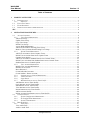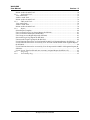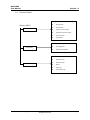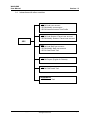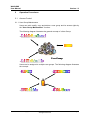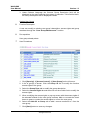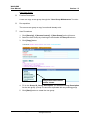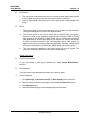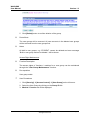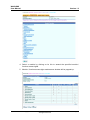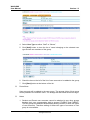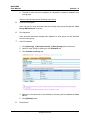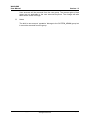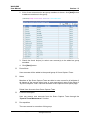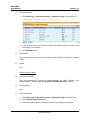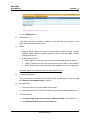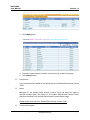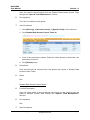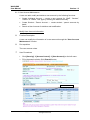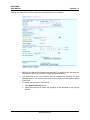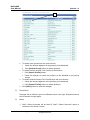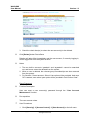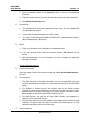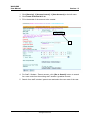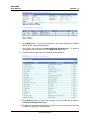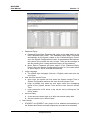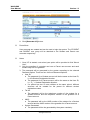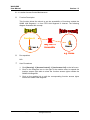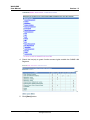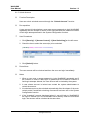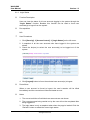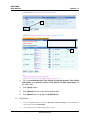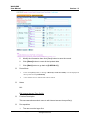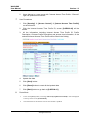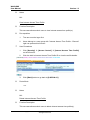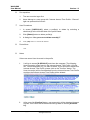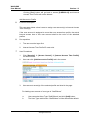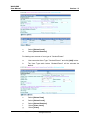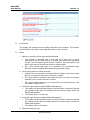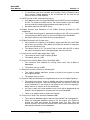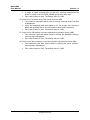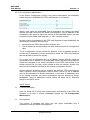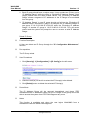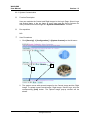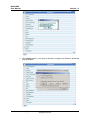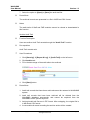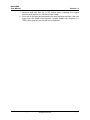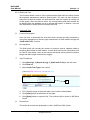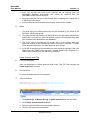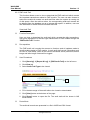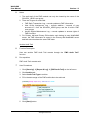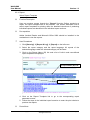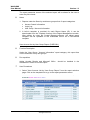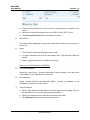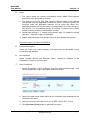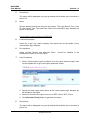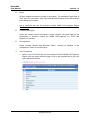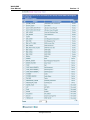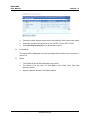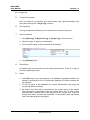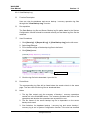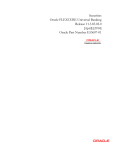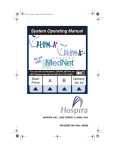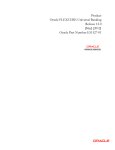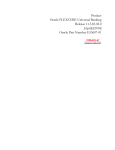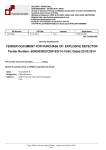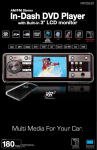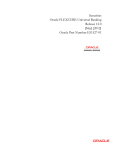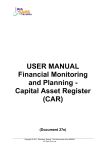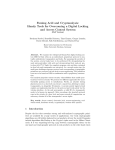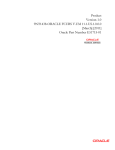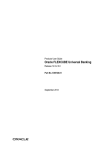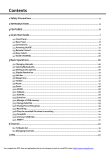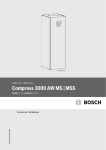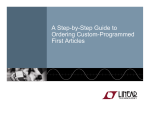Download USER MANUAL Security - Websams Central Document Repository
Transcript
USER MANUAL Security (Document 27e) Copyright © 2007. Education Bureau. The Government of the HKSAR. All Rights Reserved. WebSAMS User Manual Version 1.3 Table of Contents 1 MODULE OVERVIEW .............................................................................................................. 1 1.1 INTRODUCTION ........................................................................................................................ 1 1.1.1 Objective ......................................................................................................................... 1 1.2 FUNCTION CHART ................................................................................................................... 2 1.3 FLOW DIAGRAM ...................................................................................................................... 3 1.4 INTERACTIONS WITH OTHER MODULES ................................................................................... 4 SEC ..................................................................................................................................................... 4 2 OPERATION PROCEDURES ................................................................................................... 6 2.1 ACCESS CONTROL ................................................................................................................... 6 2.1.1 User Group Maintenance................................................................................................ 6 Add User Group .......................................................................................................................... 7 Update User Group ..................................................................................................................... 8 Copy User Group ...................................................................................................................... 10 Delete User Group .................................................................................................................... 11 Access Right Maintenance ........................................................................................................ 12 Add User Accounts to Existing User Group ............................................................................. 14 Remove User Accounts from Existing User Group .................................................................. 16 2.1.2 Special Team Maintenance ........................................................................................... 18 Add User Accounts to Score Capture Team ............................................................................. 18 Delete User Accounts from Score Capture Team ..................................................................... 19 Capture Score Option ................................................................................................................ 20 Add User Accounts to Student Data Access Control Team ...................................................... 21 Delete Users Accounts from Student Data Access Control Team ............................................ 22 Student Data Access Control Option ........................................................................................ 23 2.1.3 User Account Maintenance ........................................................................................... 25 Modify User Account Information ........................................................................................... 25 Delete User Account ................................................................................................................. 28 Reset Password ......................................................................................................................... 29 Create Individual Account ........................................................................................................ 30 Create Student / Parent Account ............................................................................................... 35 2.1.4 Location Access Control Maintenance ......................................................................... 38 2.1.5 Unlock Account ............................................................................................................. 41 2.1.6 Login Status .................................................................................................................. 42 2.1.7 Maintain Internet Access Time Profile ......................................................................... 43 Add Internet Access Time Profile............................................................................................. 43 Copy Internet Access Time Profile ........................................................................................... 45 Edit Internet Access Time Profile ............................................................................................. 46 View Internet Access Time Profile ........................................................................................... 48 Delete Internet Access Time Profile ......................................................................................... 48 Add Account to Profile ............................................................................................................. 50 Delete Account from Internet Access Time Profile .................................................................. 53 2.2 CONFIGURATION ................................................................................................................... 54 2.2.1 System Configuration Maintenance .............................................................................. 54 2.2.2 IP Configuration Maintenance ..................................................................................... 61 2.2.3 System Customization ................................................................................................... 64 2.3 REPORT & LOG...................................................................................................................... 67 2.3.1 Audit Trail ..................................................................................................................... 67 View Audit Trail ....................................................................................................................... 67 Archive Audit Trail ................................................................................................................... 69 Copyright © 2007. Education Bureau. The Government of the HKSAR. All Rights Reserved. WebSAMS User Manual Version 1.3 Delete Archived Audit Trail ..................................................................................................... 70 2.3.2 Staff Audit Trail............................................................................................................. 72 View Audit Trail ....................................................................................................................... 72 Archive Audit Trail ................................................................................................................... 73 Delete Archived Audit Trail ..................................................................................................... 74 2.3.3 FMP Audit Trail ............................................................................................................ 76 View Audit Trail ....................................................................................................................... 76 Archive Audit Trail ................................................................................................................... 77 Delete Archived Audit Trail ..................................................................................................... 78 2.3.4 Report............................................................................................................................ 80 Select Report Template ............................................................................................................. 80 User Account List by User Group Report (R-SEC001) ............................................................ 81 User Account Profile Report (R-SEC002) ................................................................................ 82 User Group Access Rights Report (R-SEC003) ....................................................................... 83 Successful Login Log Report (R-SEC004) ............................................................................... 85 Unsuccessful Login Log Report (R-SEC005)........................................................................... 86 List of functions that can be accessed outside SAMS LAN Segment Report (R-SEC007) ..... 87 List of functions that can be accessed by User Account outside SAMS LAN Segment Report (R-SEC008)............................................................................................................................... 88 List of functions that can be accessed by User Group outside SAMS LAN Segment Report (RSEC009) .................................................................................................................................... 90 List of Access Time Profile and user account(s) assigned Report (R-SEC011-E) ................... 92 2.3.5 Purge Log...................................................................................................................... 94 2.3.6 View Backup Log .......................................................................................................... 95 Copyright © 2007. Education Bureau. The Government of the HKSAR. All Rights Reserved.Prohibited WebSAMS User Manual Version 1.3 1 Module Overview 1.1 Introduction 1.1.1 Objective Security module consists of three major components – Access Control, System Configuration and Audit Trail & Log. Access control comprises User Account, User Group, Function Access Control and Location Access Control. For function access control, a user account must be created before a user can access the system. A user account can be assigned to one or more user groups and access rights are granted to the user groups. The user accounts inherit the function access rights of the groups to which the user accounts belong. Moreover, a user account can be of different user types that restrict what user groups can be granted to that user account. To simplify the set up of access rights, there are more than twenty built-in user groups that have default function access rights. The school can also create new user-defined groups and change the built-in user groups’ function access rights. Normally, the school users should be accessing WebSAMS from the SAMS LAN Segment, which is treated as a trusted network by the system. For Location Access Control, the school can determine whether to allow access to WebSAMS from ITED LAN Segment or via Internet (i.e. untrusted network) and what functions can be accessed when a user logins outside SAMS LAN segment (i.e. ITED LAN Segment & Internet). The school can define the exact function rights that can be accessed outside SAMS LAN Segment, for instance, allow viewing but deny editing. System Configuration comprises WebSAMS system settings and customisation. The school can set up specific access control options, function access settings, system file paths, location access control, E-Mail settings and other options. In addition, the school can customise the look and feel of its WebSAMS. Audit Trail & Log allows the user to view, archive and delete the audit trail and other log records generated by the system. View functions for the database backup log and server backup log are also provided. The system also provides a comprehensive set of reports to allow the school to check the access rights of various users and groups, from inside and outside the trusted network. The school can also view reports on the successful and failed login attempts of the users. Copyright © 2007. Education Bureau. The Government of the HKSAR. All Rights Reserved. Page 1 WebSAMS User Manual 1.2 Version 1.3 Function Chart Security (SEC) User Group Special Team User Account Location Access Control Internet Access Time Profile Unlock Account Login Status System Configuration IP Configuration System Customization Audit Trail Staff Audit Trail FMP Audit Trail Report Purge Log View Backup Log Access Control Configuration Report & Log Copyright © 2007. Education Bureau. The Government of the HKSAR. All Rights Reserved. Page 2 WebSAMS User Manual 1.3 Version 1.3 Flow Diagram Security Module System Configuration IP Configuration Location Access Control Report & Log Audit Trail Maintenance Internet Access Time Profile User Group Maintenance Copyright © 2007. Education Bureau. The Government of the HKSAR. All Rights Reserved. User Account Maintenance Page 3 WebSAMS User Manual 1.4 Version 1.3 Interactions with other modules SCH - SEC03 Add user account - SEC04 Modify user account - SEC22 Internet Access Time Profile STU - SEC03 Add Student / Parent user account - SEC04 Modify Student / Parent user account SEC STF - SEC03 Add Staff user account - SEC04 Modify Staff user account - SEC21 Staff Audit Trail RPT - SEC09 Report (English & Chinese) FMP - SEC20 FMP Audit Trail All Modules - SEC08 Audit Trail Copyright © 2007. Education Bureau. The Government of the HKSAR. All Rights Reserved. Page 4 WebSAMS User Manual Version 1.3 SEC03 – Add user account, SEC04 – Modify user account, SEC22 – Internet Access Time Profile • SCHOOL (SCH) • Retrieve school level / session / class information • STUDENT (STU) • Retrieve Student Registration Number • Retrieve Guardian Information • Retrieve Student / Guardian Phone No., HKID No. • STAFF (STF) • Retrieve Staff Code and Staff Name • SEC09 – Report (English & Chinese) Report Management (RPT) • Retrieve related report template • SEC08 – Audit Trail, SEC21 – Staff Audit Trail, SEC20 – FMP Audit Trail ALL Modules • Retrieve audit trail records Copyright © 2007. Education Bureau. The Government of the HKSAR. All Rights Reserved. Page 5 WebSAMS User Manual Version 1.3 2 Operation Procedures 2.1 Access Control 2.1.1 User Group Maintenance Users can add, modify, copy and delete a user group and its access rights by the “User Group Maintenance” function. The following diagram illustrates the general concept of a User Group: User Group Users can be assigned to multiple user groups. The following diagram illustrates the concept: Copyright © 2007. Education Bureau. The Government of the HKSAR. All Rights Reserved. Page 6 WebSAMS User Manual Version 1.3 Add User Group Function Description User can add a new user group through the “User Group Maintenance” function. Pre-requisites N/A User Procedures 1. Click [Security] [Access Control] [User Group] on the left menu. 2. A list of groups is shown, click the [Add] button at the bottom of the page to add a new user group. 3. Fill in the Group ID, Group Description and Chinese Group Description for the new group. 4. Click [Save] button. Post-effects The user-defined user group can be attached to any users. The access rights of the user group will then be passed to the users of the user group. Access rights granted will be effective the next time the member users login to the system. Notes 1. User group created by the user is called user-defined user group. 2. All user-defined user groups can be granted access to all modules / functions except some restricted functions (e.g. all functions under the two modules of FMP and Staff). This is to exercise strict control on the access of these restricted functions / modules to the built-in groups only. Copyright © 2007. Education Bureau. The Government of the HKSAR. All Rights Reserved. Page 7 WebSAMS User Manual Version 1.3 3. Under Chinese Language the Chinese Group Description field will be displayed in the group selection drop down for selection. If this field is blank, the Group Description will be displayed instead. Update User Group Function Description A user can modify an existing user group’s description, access rights and group members through the “User Group Maintenance” function. Pre-requisites User group already exists. User Procedures 1. Click [Security] [Access Control] [User Group] on the left menu. 2. A list of groups is shown. Click the Group ID link to modify the function access rights of the group. 3. Select the Group Desc tab to modify the group description. 4. Select the Access Right tab and then click on the module link to modify the access rights. 5. When modifying the access rights, a pop-up screen with the access rights of the selected module for the user group is shown. Mark or un-mark the check boxes to grant or revoke the access rights to or from the user group. 6. Select the Add A/C to Group tab to add / remove members to / from the user group. 7. Click [Save] button to save any changes. Copyright © 2007. Education Bureau. The Government of the HKSAR. All Rights Reserved. Page 8 WebSAMS User Manual Version 1.3 Post-effects 1. Changes to the user Group Description and Chinese Group Description would be updated. 2. As user group is used to grant access rights to users, any changes in the access right settings in a user group will affect the access rights of all the users belonging to the group. New rights will be effective when the affected users login the system the next time. Notes 1. The Group ID cannot be updated. 2. The assistant system administrator account ‘asysadmin’ has access right to perform one and only one function — changing the system administrator’s (i.e. the ‘sysadmin’ account) password. This right is built in the system and cannot be modified and cannot be granted to any other user groups. 3. Some functions, for instance Staff Audit Trail and FMP Audit Trail functions under Security module, are only available to the SCHOOL_HEAD user group. The system will ensure that access rights of these restricted functions cannot be granted to all other user groups. 4. For all built-in user groups, only the access rights of the relevant modules / functions can be maintained. For example, for the STUDENT or PARENT user groups, only the pre-defined set of functions / modules are listed for access rights maintenance. 5. For user-defined user groups, access rights of all modules / functions (except the restricted functions and the Staff & FMP modules) can be maintained. 6. The four built-in user groups for Staff are STAFF, STAFF_MANAGEMENT_1, STAFF_MANAGEMENT_2 and STAFF_MANAGEMENT_3. The STAFF_MANAGEMENT_1 user group is granted with all access rights to the modules of Staff and Staff Deployment, while the STAFF_MANAGEMENT_2 and STAFF_MANAGEMENT_3 user groups are granted with no access rights. The school can customize the access rights of these 3 groups to control access to staff information. The STAFF group only has view rights to Staff module functions. Similarly, there are 6 FMP built-in user groups. 7. For ‘Student’ and ‘Parent’ accounts, they are only allowed to be added to the user groups STUDENT & PARENT respectively. 8. STAFF user group can only be assigned to user account of ‘Staff’ type. It cannot be assigned to user account of ‘Others’ type. 9. FMP module access rights can only granted to the SCHOOL_HEAD group and the six built-in FMP groups. 10. Staff module access rights can only granted to the SCHOOL_HEAD group, the STAFF group and the three built-in STAFF_MANAGEMENT groups. Copyright © 2007. Education Bureau. The Government of the HKSAR. All Rights Reserved. Page 9 WebSAMS User Manual Version 1.3 Copy User Group Function Description A user can copy a user group through the “User Group Maintenance” function. Pre-requisites The source user group to copy from should already exist. User Procedures 1. Click [Security] [Access Control] [User Group] on the left menu. 2. Select the User Group by checking the box beside the Group ID column. 3. Click [Copy] button. Only authorised function will be shown. 4. Fill in the Group ID, Group Description and Chinese Group Description for the new group. (Group ID cannot be duplicated with any existing group) 5. Click [Save] button to create the new group. Copyright © 2007. Education Bureau. The Government of the HKSAR. All Rights Reserved. Page 10 WebSAMS User Manual Version 1.3 Post-effects 1. The user group created will have a set of function access rights same as that of the original user group, less the restricted modules / functions. 2. Users in the original user group will not be copied to the newly created user group. Notes 1. The access rights of the source group for every module can be viewed by clicking the triangular icon next to the module name. 2. The access rights of the source group will be copied to the new group. However, a user group created by copying from the built-in FMP or STAFF user groups or the SCHOOL_HEAD group will not contain the modules of FMP and Staff for access right setting. The reason is to confine the access to FMP and staff functions to the corresponding built-in user groups for tighter control on the sensitive FMP and staff data. Similarly, access rights of functions restricted to the SCHOOL_HEAD group will not be copied. 3. The user accounts attached to the source group will not be copied. The user has to add user accounts to the newly created group. Delete User Group Function Description A user can delete a user group through the “User Group Maintenance” function. Pre-requisites The user group to be deleted exists and is not a built-in group. User Procedures 1. Click [Security] [Access Control] [User Group] on the left menu. 2. Select the User Group by checking the box beside the Group ID column. 3. Click [Delete] button. 4. User accounts belonging to the deleted group will be shown. Copyright © 2007. Education Bureau. The Government of the HKSAR. All Rights Reserved. Page 11 WebSAMS User Manual Version 1.3 5. Click [Delete] button to confirm deletion of the group. Post-effects The user groups will be removed. All user accounts in the deleted user groups will be removed from the user groups first. Notes All built-in user groups, e.g. STUDENT, cannot be deleted and error message “Built-in user group cannot be deleted.“ will be shown. Access Right Maintenance Function Description The access rights of functions / modules for a user group can be maintained through the “User Group Maintenance” function. Pre-requisites User group exists. User Procedures 1. Click [Security] [Access Control] [User Group] on the left menu. 2. Select the User Group by clicking on the Group ID link. 3. Module / Function list will be displayed. Copyright © 2007. Education Bureau. The Government of the HKSAR. All Rights Reserved. Page 12 WebSAMS User Manual Version 1.3 4. Select a module by clicking on its link to amend the specified module / function access rights. 5. Module / function access right maintenance window will be popped-up. Copyright © 2007. Education Bureau. The Government of the HKSAR. All Rights Reserved. Page 13 WebSAMS User Manual Version 1.3 6. Maintain the specified module / function access rights by checking on or off the boxes. 7. Click [Save] button to update the changes. Post-effects 1. The access rights are updated accordingly and will be effective upon the affected users’ next login. 2. If a user does not have the access rights to a function, the corresponding function will not be shown at the left menu or the corresponding tab will not be shown in the main page. 3. If a user does not have the action access right to an action such as "Delete", the corresponding action button i.e. "Delete" button will be dimmed. When the dimmed button is clicked, there will be no response. Notes 1. In the access right table, Symbol "X" represents that the specific right has been granted; while symbol "-" represents that the specific right does not exist. If the specific right has not been granted, no symbol will be displayed in the cell of the table. 2. If any of the Add / Edit / Delete / Execute right is granted to the group, the View right will be automatically granted. However, for some functions, the setting of View Right is not available, e.g. the Plan New School Year function in School Management. 3. For module specific built-in user groups, only the relevant modules are available for setting access rights, e.g. only the CDS module is available for CDS_ADMIN user group. Add User Accounts to Existing User Group Function Description Users can add user accounts to an existing user group through the “User Group Maintenance” function. Pre-requisites Only the user accounts that are not yet members of the target user group can be added to that user group. User Procedures 1. Click [Security] [Access Control] [User Group] on the left menu. 2. Select a User Group by clicking on the Group ID link. 3. Click Add Account to Group tab. Copyright © 2007. Education Bureau. The Government of the HKSAR. All Rights Reserved. Page 14 WebSAMS User Manual Version 1.3 4. Select User Type as either “Staff” or “Others”. 5. Click [Add] button to view the list of users belonging to the selected user type and are not members of the group. 6. Check the box on the left of the list of user accounts to be added to the group. 7. Click [Save] button at the bottom of the list. Post-effects User accounts will be added to the user group. The access rights of that group will be passed to the member users. The change will take effect at the next login. Notes 1. Student and Parent user accounts cannot be attached to any other groups besides their own corresponding built-in groups STUDENT and PARENT. The two groups are attached automatically during creation of these two types of user accounts. Therefore adding of these two types of accounts to user group is not available. Copyright © 2007. Education Bureau. The Government of the HKSAR. All Rights Reserved. Page 15 WebSAMS User Manual Version 1.3 2. The built-in user accounts ‘sysadmin’ & ‘asysadmin’ cannot be added to any user groups. Remove User Accounts from Existing User Group Function Description User can remove user accounts from the existing user group through the “User Group Maintenance” function. Pre-requisites User accounts that have already been added to a user group can be removed from the user group. User Procedures 1. Click [Security] [Access Control] [User Group] on the left menu. 2. Select a User Group by clicking on the Group ID link. 3. Click Add A/C to Group tab. 4. Select the user accounts to be deleted by checking the box beside the User ID link. 5. Click [Delete] button. Post-effects Copyright © 2007. Education Bureau. The Government of the HKSAR. All Rights Reserved. Page 16 WebSAMS User Manual Version 1.3 User accounts will be removed from the user group. The access rights of that group are not applicable to the user accounts anymore. The change will take effect at the user’s next login. Notes The built-in user account ‘sysadmin’ belongs to the SYSTEM_ADMIN group but it cannot be removed from the group. Copyright © 2007. Education Bureau. The Government of the HKSAR. All Rights Reserved. Page 17 WebSAMS User Manual Version 1.3 2.1.2 Special Team Maintenance Assessment score entry is only available to Subject Teacher, Class Teacher or members of the Score Capture Team. Score Capture Team can enter the scores of all subjects for all classes. Subject Teacher can enter the scores of the subject that he / she teaches. Class Teacher can enter the scores of all subjects for his / her class. Access to Student Information can only be granted to members of the Student Data Access Control Team, School Head group, WebSAMS System Administrator group, Clerk group and Class Teacher. Class Teacher can access the personal information of students belonging to his / her class. Student Data Access Control Team, School Head group, WebSAMS System Administrator group and Clerk group can access the personal information of all students. The function “Special Team Maintenance” allows adding / removing user accounts to / from the two special user groups “Score Capture Team” and ”Student Data Access Control Team”, and allows granting / revoking of access rights of assessment score entry and student data maintenance to / from the pre-defined types of users or user groups. Add User Accounts to Score Capture Team Function Description User can add user accounts to the Score Capture Team through the “Special Team Maintenance” function. Pre-requisites 1. The user account is not a member of this group. 2. Only user accounts of “Staff” and “Others” type can be added to this group. User Procedures 1. Click [Security] [Access Control] [Special Team] on the left menu. Copyright © 2007. Education Bureau. The Government of the HKSAR. All Rights Reserved. Page 18 WebSAMS User Manual Version 1.3 2. A list of user accounts who are group members is shown; click [Add] button to add new members to the group. 3. Check the check box(es) to select user account(s) to be added as group members. 4. Click [Save] button. Post-effects User accounts will be added to the special group of Score Capture Team. Notes Members of the Score Capture Team are able to enter scores for all subjects of all classes of the current school year or even past school years if the option of “by Score Capture Team” has been checked in the Capture Score Option page. Delete User Accounts from Score Capture Team Function Description User can remove user accounts from the Score Capture Team through the “Special Team Maintenance” function. Pre-requisites The user account is a member of this group. Copyright © 2007. Education Bureau. The Government of the HKSAR. All Rights Reserved. Page 19 WebSAMS User Manual Version 1.3 User Procedures 1. Click [Security] [Access Control] [Special Team] on the left menu. 2. A list of user accounts is shown. Check the check box(es) to select user account(s) to be deleted. 3. Click [Delete] button. Post-effects User accounts will be removed from the special user group of Score Capture Team. Notes N/A Capture Score Option Function Description User can select entry of scores by Subject teacher, by Class Teacher, or by Score Capture Team through the “Special Team Maintenance” function. Pre-requisites N/A User Procedures 1. Click [Security] [Access Control] [Special Team] on the left menu. 2. Click Capture Score Option tab. 3. Check the check box(es) to grant the score entry rights to the groups. Copyright © 2007. Education Bureau. The Government of the HKSAR. All Rights Reserved. Page 20 WebSAMS User Manual Version 1.3 4. Click [Save] button. Post-effects If an option has been checked, members of the selected user groups or user types can enter assessment scores. Notes 1. Capture Score Option is used to control which kinds of users (subject teacher, class teacher, or Score Capture Team) have the rights to enter assessment scores. 2. Data Access Control • • • Score Capture Team can enter the scores of all subjects for all classes. Subject Teacher can enter the scores of the subject that he / she teaches. Class Teacher can enter the scores of all subjects for his / her class only. Add User Accounts to Student Data Access Control Team Function Description User can add user accounts to the Student Data Access Control Team through the “Special Team Maintenance” function. Pre-requisites 1. The user account is not a member of the group. 2. Only user accounts of “Staff” and “Others” type can be added to this group. User Procedures 1. Click [Security] [Access Control] [Special Team] on the left menu. 2. Click Student Data Access Control Team tab. Copyright © 2007. Education Bureau. The Government of the HKSAR. All Rights Reserved. Page 21 WebSAMS User Manual Version 1.3 3. Click [Add] button. 4. Check the check box(es) to select user account(s) to add to the group. 5. Click [Save] button. Post-effects User accounts will be added to the special group of Student Data Access Control Team. Notes Members of the Student Data Access Control Team will have full rights to maintain student data if the option of “by Student Data Access Control Team” has been checked in the Student Data Access Control Option page. Delete Users Accounts from Student Data Access Control Team Function Description Copyright © 2007. Education Bureau. The Government of the HKSAR. All Rights Reserved. Page 22 WebSAMS User Manual Version 1.3 User can remove user accounts from the Student Data Access Control Team through the “Special Team Maintenance” function. Pre-requisites The user is a member of this group. User Procedures 1. Click [Security] [Access Control] [Special Team] on the left menu. 2. Click Student Data Access Control Team tab. 3. A list of user accounts is shown. Check the check box(es) to select the user account(s) to remove. 4. Click [Delete] button. Post-effects User accounts will be removed from the special user group of Student Data Access Control Team. Notes N/A Student Data Access Control Option Function Description User can select which of the pre-defined user groups or user types to have the rights to maintain student data through the “Special Team Maintenance” function. Pre-requisites N/A User Procedures Copyright © 2007. Education Bureau. The Government of the HKSAR. All Rights Reserved. Page 23 WebSAMS User Manual Version 1.3 1. Click [Security] [Access Control] [Special Team] on the left menu. 2. Click Student Data Access Control Option tab. 3. Check the check box(es) to set which user groups or user types to have the rights to maintain student data. 4. Click [Save] button. Post-effects Only members of those selected user groups or user types have the rights to maintain student data. Notes 1. Class Teacher can access the student data of his / her class only. 2. If the Student Data Access Control Team has been checked, members of this special user group will have the full rights to maintain all student data. Copyright © 2007. Education Bureau. The Government of the HKSAR. All Rights Reserved. Page 24 WebSAMS User Manual Version 1.3 2.1.3 User Account Maintenance A user can add, modify and delete a user account by the following functions: • Create Individual Account — create a user account for “Staff”, “Student”, “Parent” or “Others” user type by entering the details manually. • Create Student / Parent Account — create student / parent accounts by batch. • Search a User Account for deletion and modification. Modify User Account Information Function Description A user can modify the information of a user account through the “User Account Maintenance” function. Pre-requisites The user account exists. User Procedures 1. Click [Security] [Access Control] [User Account] on the left menu. 2. Fill in the search criteria. Click [Search] button. User ID link Copyright © 2007. Education Bureau. The Government of the HKSAR. All Rights Reserved. Page 25 WebSAMS User Manual Version 1.3 Click on the User ID link for the user account information to be modified. 3. Edit the user account information as required. For details of the user account information, refer to the section “Create Individual Account”. 4. The password of the user account can be changed by entering the new password twice. The next time the user account login, the new password has to be used. 5. To attach user groups to the account, i. Click [Attach Group] button. ii. Check the box(es) to select the group(s) to be attached in the pop-up screen. Copyright © 2007. Education Bureau. The Government of the HKSAR. All Rights Reserved. Page 26 WebSAMS User Manual Version 1.3 5 6. To detach user groups from the user account, i. Check the box(es) adjacent to the group(s) to be detached. ii. Click [Detach Group] button to detach group(s). 7. To attach Internet Access Time Profiles to the account, i. Click [Attach Profile] button. ii. Check the box(es) to select the profile(s) to be attached in the pop-up screen. 8. To detach Internet Access Time Profiles from the user account, i. Check the box(es) adjacent to the profile(s) to be detached. ii. Click [Detach Profile] button to detach profile(s). 9. Click [Save] button to save the changes. Post-effects Changes will be effective upon the affected user’s next login. Expired accounts will not be able to login again. Notes 1. Staff / Others Accounts will be listed if “Staff / Others Accounts” option is checked in the Search Criteria. Copyright © 2007. Education Bureau. The Government of the HKSAR. All Rights Reserved. Page 27 WebSAMS User Manual Version 1.3 2. Student / Parent Accounts will be listed if “Student / Parent Accounts” option is checked in the Search Criteria. 3. For Student / Parent account, School Year option will be provided. And once IYP is started, next school year option will be provided in field “School Year”. 4. The two built-in accounts ‘sysadmin’ and ‘asysadmin’ cannot be searched out; and hence the information of these accounts cannot be modified. 5. User ID cannot be changed. 6. The user account type cannot be changed; except that ‘Others’ type account can be changed to ‘Staff’ type account. 7. Only STUDENT user group is attached to a student account and the group cannot be detached from the account as the “Detach Group” button is disabled. Similarly, only PARENT user group is attached to a parent account and the group also cannot be detached. 8. The two special teams (Score Capture Team and Student Data Access Control Team) cannot be attached to the user accounts through this function. However, they can be detached here. 9. The existing user password will be displayed as '*******' and thus even the system administrator cannot read the existing user password. 10. If the password is going to expire within 14 days, user will be warned after login. 11. The function access rights of individual user account are based on the user group(s) attached. Delete User Account Function Description User can delete a user account through the “User Account Maintenance” function. Pre-requisites The user account exists. User Procedures 1. Click [Security] [Access Control] [User Account] on the left menu. 2. Enter the search criteria. Click [Search] button to list the corresponding accounts. Copyright © 2007. Education Bureau. The Government of the HKSAR. All Rights Reserved. Page 28 WebSAMS User Manual Version 1.3 3. Check the check box(es) to select the user account(s) to be deleted. Click [Delete] button.Post-effects Deletion will take effect immediately and the user account, if currently logging in, will be logged out from the system at once. Notes 1. The two built-in accounts ‘sysadmin’ and ‘asysadmin’ cannot be searched out; and hence cannot be deleted from the system. 2. When a user is deleted, the relevant group memberships are also removed from the system. 3. For Student / Parent account, School Year option will be provided. And once IYP is started, next school year option will be provided in field “School Year”. Reset Password Function Description User can reset a user account(s) password through the “User Account Maintenance” function. Pre-requisites The user account exists. User Procedures 1. Click [Security] [Access Control] [User Account] on the left menu. Copyright © 2007. Education Bureau. The Government of the HKSAR. All Rights Reserved. Page 29 WebSAMS User Manual Version 1.3 2. Enter the search criteria. Click [Search] button to list the corresponding accounts 3. Check the check box(es) to select the user account(s) to be reset password. 4. Click [Reset Password] button. Post-effects 1. The selected user account(s) password will be reset. The new passwords are generated by system. 2. A report will be generated and it is in PDF format. 3. The report “Reset Password Report (R-SEC012-E)” generated will be filed to [Report Management] > [Repository] Notes 1. There is no limitation on the frequency for password reset. 2. If no user account exists under the specific options, “No record” will be shown. 3. After password reset, it is not necessary for user to change the password during the first login. Create Individual Account Function Description User can create a new user account through the “User Account Maintenance” function. Pre-requisites 1. The Staff, Student or Guardian information for the corresponding user type must be present before creation of a user account of any one of these three types. 2. For Student or Parent account, the student must be an active student currently or newly admit student in next school year with schooling record; and the parent must be the guardian of an active student currently or newly admit student in next school year with schooling record. 3. For Staff account, the staff be an active staff currently (not departed) or having future employment record. 4. Only one user account can been created for the same student, parent or staff. However, if a parent has more than one child in the same school, he / she can have one parent account for each child. User Procedures Copyright © 2007. Education Bureau. The Government of the HKSAR. All Rights Reserved. Page 30 WebSAMS User Manual Version 1.3 1. Click [Security] [Access Control] [User Account] on the left menu. 2. Click Create Individual A/C tab. 3. Fill in the details of the account to be created. 4 4. For Staff / Student / Parent account, click [Go to Search] button to search for a user code from the existing staff / student / guardian records. 5. Search for a staff / student / parent user and select the user code of the user. Copyright © 2007. Education Bureau. The Government of the HKSAR. All Rights Reserved. Page 31 WebSAMS User Manual Version 1.3 6. Click [Add] button. The user code as well as the user’s English and Chinese names will be entered automatically. 7. The system will go back to Create Individual Account page. To attach a user group to the user account, click [Attach Group] button. 8. Check the box to select the user group(s) to be attached. 9. Click [Select] button to attach the group(s) and the system will go back to Create Individual Account page. 10. To detach any attached user group(s), check the box next to the group name to select the group(s) to be detached. Copyright © 2007. Education Bureau. The Government of the HKSAR. All Rights Reserved. Page 32 WebSAMS User Manual Version 1.3 11. Click [Detach Group] button to detach the group(s). 12. Click [Save] button to create the user account. Post-effects 1. A newly created user account will be able to login WebSAMS, but will have no rights to use the functions until he / she is attached to at least one User Group with function access rights. 2. When a student departs the school, the corresponding student and parent accounts will expire immediately. However, when a student is graduated, the account will expire after the last day of the school year, i.e. expire on 01 September. 3. When the employment of a staff is terminated, the staff account will expire immediately. 4. Data Access Control on the student / parent / staff account is facilitated by the user code of the account. • A student account can access only his / her own data. • A parent account can access only his / her child's data. • A staff account added to the STAFF group can access only his / her own personal particulars. Notes 1. Account Details: (Fields in red are mandatory) • School Level / Session for ‘Staff’ and ‘Others’ accounts a. School Level / Session is used to handle data access control in some modules for these two types of accounts. For example, if AM session is selected for a school with both AM and PM sessions, the user account can only access the staff data of the AM session. • User ID / User Code a. User Code is used for data access control on an account. Student accounts are linked to valid students, Parent accounts to valid students & guardians and Staff account to valid staff. b. The User ID and User Code of a Student account is the Student Registration Number. c. The User ID of a Parent account is “G_” + Student Registration Number of his / her child and the User Code is the Student Registration Number of his / her child. d. The User Code of a Staff account is the Staff Code. • Password a. The password is case-sensitive. b. For a newly created account, the user has to change the password upon the first login. c. The password is encrypted before being stored in the database. This protects the system from leakage of passwords even if hackers get access to the database. If the user account records are extracted from the database, passwords will be displayed in encrypted form as follows: Copyright © 2007. Education Bureau. The Government of the HKSAR. All Rights Reserved. Page 33 WebSAMS User Manual Version 1.3 • • • • Password Expiry a. Password Expiry Date: Password will expire on the date stated in the field “Password Expiry Date”. The “Password Expiry Date” is entered automatically by the system, based on the “Password Expiry Period” set in the System Configuration function. If the password has expired, the system will not allow the user to login. There will be warnings to the user starting from 14 days before the expiry of the password. b. Never Expire: Password will never expire. If the “Password Expiry Period” set in the System Configuration function is 0, the radio button of “Never Expire” will be selected automatically. Login Language a. The default login language (Chinese / English) used each time the user logins. User Account Access Times a. Upon login, the system will first check the System Access Time in System Configuration and then the User Account Access Time. b. Login is allowed only when the user logins within the overlapping period of the System Access Time and the User Account Access Time. c. Login permission of 24 hours a day can be set by clicking the “24 Hours” button. Account Expiry a. A user account cannot login on or after the account expiry date. b. Account can be set to “Never Expire”. 2. User Groups • STUDENT and PARENT user groups will be attached automatically to the Student and Parent accounts respectively and cannot be detached. Copyright © 2007. Education Bureau. The Government of the HKSAR. All Rights Reserved. Page 34 WebSAMS User Manual Version 1.3 STAFF user group will be automatically attached to Staff user accounts. However, STAFF group can be detached from a staff account. • The two special teams cannot be attached to a user account by this function. 3. Search User Code • Once IYP is started, next school year option will be provided in field “School Year” • For Student / Parent type, when “All” option is selected in field “School Year”, if student has schooling record in both current or next school year, only current year record will be displayed. • Create Student / Parent Account Function Description User can create Student / Parent accounts by batch for the whole school or by school year, school level, session, class level or individual class through the “User Account Maintenance” function. Pre-requisites The school information has been properly set up with the correct class information. Students and parents are present. User Procedures 1. Click [Security] [Access Control] [User Account] on the left menu. 2. Click Create Student / Parent A/C tab. 3. Select Account Type (Student / Parent) to be created. 4. Select School Year, School Level, School Session, Class Level and Class Code for creating the target accounts. 5. Select Account Password Option. 6. Select Login Language Option. 7. Select Report Option. Copyright © 2007. Education Bureau. The Government of the HKSAR. All Rights Reserved. Page 35 WebSAMS User Manual Version 1.3 8. Click [Generate A/C] button. Post-effects User accounts are created and can be used to login the system. The STUDENT and PARENT user group will be attached to the Student and Parent user accounts respectively. Notes 1. Once IYP is started, next school year option will be provided in field “School Year”. 2. Only the guardian of a student can have a Parent user account and each student only has one guardian. 3. The password will be generated by the system according to the selected Password Option. There are four Account Password Options: • User ID: a. The password for a Student account will be the same as the User ID, i.e. the Student Registration Number. b. The password for a Parent account will be the same as the User ID, i.e. “G_” + Student Registration Number. c. If a parent has two or more children at the same school, different accounts will be created for the parent for different student registration codes. • Tel No: a. The password will be the telephone number of the student for a Student account and the telephone number of the guardian for a Parent account. • HKID: a. The password will be the HKID number of the student for a Student account and the HKID number of the guardian for a Parent account. • System Generated a. The password will be the generated by the system randomly. Copyright © 2007. Education Bureau. The Government of the HKSAR. All Rights Reserved. Page 36 WebSAMS User Manual Version 1.3 4. If ‘Tel No’ or ‘HKID’ is selected as the Password option and the corresponding information is not available, ‘User ID’ will be used as the password instead. 5. No user account will be generated when there is no student / parent in the class or all the user accounts of the class have already been created. 6. If a new student has been admitted to a class already with student / parent accounts, only the student / parent account of this student will be created. Create Individual Account can also be used to create user account for this student and his / her parent. 7. The student / parent account will automatically expire when the student departs or graduates. 8. When “All” option is selected in field “School Year”, if student has schooling record in both current or next school year, only current year record will be displayed. 9. A report in PDF or Excel format containing the account information will be generated and stored in the Report Repository. This report will list the School Year, School Level, School Session, Class Name, User ID, Class No., English Name, Chinese Name and the Password Option of the user accounts generated. Copyright © 2007. Education Bureau. The Government of the HKSAR. All Rights Reserved. Page 37 WebSAMS User Manual Version 1.3 2.1.4 Location Access Control Maintenance Function Description This function allows the school to set the accessibility of functions outside the SAMS LAN Segment, i.e. from ITED LAN Segment or Internet. The following diagram illustrates this concept: Function A User A Pre-requisites May Not Be Accessible User A e.g. Home N/A. User Procedures 1. Click [Security] [Access Control] [Loc Access Ctrl] on the left menu. 2. Click on the triangular icon to the right of the module name to expand the location access right table to show the function access rights outside the SAMS LAN Segment. 3. Click on the module link to edit the corresponding function access rights outside the SAMS LAN Segment. Copyright © 2007. Education Bureau. The Government of the HKSAR. All Rights Reserved. Page 38 WebSAMS User Manual Version 1.3 4. Check the box(es) to grant function access rights outside the SAMS LAN Segment. 5. Click [Save] button. Copyright © 2007. Education Bureau. The Government of the HKSAR. All Rights Reserved. Page 39 WebSAMS User Manual Version 1.3 Post-effects Changes to location access rights will take effect when users login WebSAMS the next time. Notes 1. There are two master settings in the ‘System Configuration’ function to control access from ITED LAN Segment and from the Internet. If the master settings are turned off, even though location access rights have been granted, login is not allowed outside the SAMS LAN Segment. 2. User’s actual access rights outside the SAMS LAN Segments depends on i. the master settings defined in the System Configuration; ii. the location access rights; and iii. his / her own access rights inherited from the user groups to which he / she belongs. 3. By default, some functions in WebSAMS are not accessible outside SAMS LAN segment. They are 'IP Configuration', 'Staff Audit Trail' and 'FMP Audit Trail'. 4. The location access control settings apply to all user accounts. It is not designed to set rights on individual user group or user account basis. 5. In the access right table, "X" represents that right has been granted, while "-" represents that the setting of right is not available. If a cell is blank, right has not been granted. Copyright © 2007. Education Bureau. The Government of the HKSAR. All Rights Reserved. Page 40 WebSAMS User Manual Version 1.3 2.1.5 Unlock Account Function Description User can unlock a locked account through the “Unlock Account” function. Pre-requisites A user account is locked when a user uses wrong passwords to login WebSAMS repeatedly and the number of times of fault login exceeds the maximum number of fault login attemps defined in the System Configuration function. User Procedures 1. Click [Security] [Access Control] [Acct Unlocking] on the left menu. 2. Check the box to select the account(s) to be unlocked. 3. Click [Unlock] button. Post-effects The user account will be unlocked and then the user can login immediately. Notes 1. When a user uses a wrong password to login WebSAMS repeatedly and if the number of times of fault login is greater than the maximum number of fault login attempts allowed, the user account will be locked by the system. 2. A user whose account is locked can contact the system administrator to unlock the account. 3. A locked account may be unlocked automatically after the elapse of the autounlock period if automatic unlocking of accounts has been set in the System Configuration function. 4. If the "sysadmin" account has been locked, it can still login to WebSAMS if the login is carried out in the WebSAMS server directly. After the successful login, the account will be unlocked at the same time. Copyright © 2007. Education Bureau. The Government of the HKSAR. All Rights Reserved. Page 41 WebSAMS User Manual Version 1.3 2.1.6 Login Status Function Description User can view the status of all user accounts logging in the system through the “Login Status” function. Besides, this function can be used to force user accounts(s) to logout from the system. Pre-requisites N/A User Procedures 1. Click [Security] [Access Control] [Login Status] on the left menu. 2. A snapshot of all the user accounts who have logged in the system are shown. 3. Check the box(es) to select the user account(s) to be logged out of the system. 4. Click [Logout] button to force the selected user account(s) to logout. Post-effects When a user account is forced to logout, the user’s session will be killed immediately and the connection will be terminated at once. Notes 1. The current activities of individual user accounts are not shown. 2. The current process being carried out by the user will not be completed after being logged-out. 3. The login status is only a snapshot taken when the page is loaded. Click the “Refresh” button to reload the current login status. Copyright © 2007. Education Bureau. The Government of the HKSAR. All Rights Reserved. Page 42 WebSAMS User Manual Version 1.3 2.1.7 Maintain Internet Access Time Profile • This use case allows school users setup the internet access time profile(s) and then assign user account(s) to the profile(s) according to their needs. • Built-in User Groups namely SCHOOL_HEAD, SYSTEM_ADMIN, CLERK, SENIOR_TEACHER and TEACHER should have the access right for “Internet Access Time Profile” • 3 built-in profiles “STAFF/OTHERS”, “PARENT”, and “STUDENT”, which cannot be deleted, with the following setting is provided: 1. Weekday: All 2. Period: --3. Time: 24 Hours • By default, user accounts (i.e existing A/C and subsequent newly created A/C) with user type “Staff” or “Others”, “Parent” and “Student” are assigned to build-in profiles “STAFF/OTHERS”, “PARENT” and “STUDENT” respectively. There is no limitation of internet access for all user accounts initially while school users can add/delete user account(s) in 3 built-in profiles according to their operational needs afterwards Add Internet Access Time Profile Function Description This use case allows school users to add internet access time profile(s). Pre-requisites 1. The user must be logon first 2. Users belong to a user group with "Internet Access Time Profile - Execute" right can process this function. User Procedures 1. Click [Security] [Access Control] [Internet Access Time Profile] on the left menu. 2. A list of Internet Access Time Profiles is shown; click the [Add] button at the bottom of the page to add a new Internet Access Time Profile. Copyright © 2007. Education Bureau. The Government of the HKSAR. All Rights Reserved. Page 43 WebSAMS User Manual Version 1.3 2 3 3. Fill in the Internet Access Time Profile ID, Internet Access Time Profile Description and Internet Access Time Chinese Profile Description for the new profile. 4. Click [Save] button. 5. Click [Reset] button to reset all the inputted data 6. Click [Back] button to go back to [S-SEC04-01]. Post-effects 1. If user click [Save] button, a message “Record(s) saved successfully” will be displayed at the top of the screen [S-SEC04-02] 2. A new Internet Access Time Profile will be created. Copyright © 2007. Education Bureau. The Government of the HKSAR. All Rights Reserved. Page 44 WebSAMS User Manual Version 1.3 Notes NIL. Copy Internet Access Time Profile Function Description This use case allows school users to copy internet access time profile(s). Pre-requisites 1. The user must be logon first 2. Users belong to a user group with "Internet Access Time Profile - Execute" right can process this function. User Procedures 1. Click [Security] [Access Control] [Internet Access Time Profile] on the left menu. 2. Select a profile to copy by selecting a checkbox at the left hand side of the profile name. 3. Click [Copy] button. 4. Screen [S-SEC22-03] will be shown and Internet Access Time Profile ID of the selected Internet Access Time Profile will be filled. Copyright © 2007. Education Bureau. The Government of the HKSAR. All Rights Reserved. Page 45 WebSAMS User Manual Version 1.3 5. Modify the information then click [Save] button to save the record. 6. Click [Reset] button to reset all the inputted data 7. Click [Back] button to go back to [S-SEC04-01]. Post-effects 1. If user click [Save] button, a message “Record(s) saved successfully” will be displayed at the top of the screen [S-SEC04-03] 2. A new Internet Access Time Profile will be created. Notes NIL. Edit Internet Access Time Profile Function Description This use case allows school users to edit internet access time profile(s). Pre-requisites 1. The user must be logon first Copyright © 2007. Education Bureau. The Government of the HKSAR. All Rights Reserved. Page 46 WebSAMS User Manual 2. Version 1.3 Users belong to a user group with "Internet Access Time Profile - Execute" right can process this function. User Procedures 1. Click [Security] [Access Control] [Internet Access Time Profile] on the left menu. 2. Click the Internet Access Time Profile ID, screen [S-SEC22-04] will be shown. 3. All the information including Internet Access Time Profile ID, Profile Description, Chinese Profile Description and access time information, of the selected Internet Access Time Profile will be filled in the field(s). 4. Update the data 5. Click [Save] button. 6. Click [Reset] button to reset all the inputted data 7. Click [Back] button to go back to [S-SEC04-01]. Post-effects 1. If user click [Save] button, a message “Record(s) updated successfully” will be displayed at the top of the screen [S-SEC04-04]. 2. The information of the Internet Access Time Profile is updated. Copyright © 2007. Education Bureau. The Government of the HKSAR. All Rights Reserved. Page 47 WebSAMS User Manual Version 1.3 Notes NIL. View Internet Access Time Profile Function Description This use case allows school users to view internet access time profile(s). Pre-requisites 1. The user must be logon first 2. Users belong to a user group with "Internet Access Time Profile - Execute" right can process this function. User Procedures 1. Click [Security] [Access Control] [Internet Access Time Profile] on the left menu. 2. Click the built-in Internet Access Time Profile ID to view the profile details. 3. Click [Back] button to go back to [S-SEC04-01]. Post-effects NIL Notes NIL. Delete Internet Access Time Profile Function Description This use case allows school users to delete internet access time profile(s). Copyright © 2007. Education Bureau. The Government of the HKSAR. All Rights Reserved. Page 48 WebSAMS User Manual Version 1.3 Pre-requisites 1. The user must be logon first 2. Users belong to a user group with "Internet Access Time Profile - Execute" right can process this function. User Procedures 1. In screen [S-SEC22-01], select a profile(s) to delete by selecting a checkbox(s) at the left hand side of the profile name. 2. Click [Delete] button to delete profile(s). 3. A dialog box “Are you sure to delete record(s)?” 4. Click [OK] button to confirm the deletion. Post-effects NIL Notes If there are some User Accounts in the profile, 1. It will go to screen [S-SEC22-07] and show the message “The following User Account(s) is/are found in the Internet Access Time Profile (<Profile ID1, Profile Description1>) you want to delete. If you still want to delete this Internet Access Time Profile, please click on the "Confirm" button. The User Account(s) will be first detached from the Internet Access Time Profile and then the Internet Access Time Profile will be deleted. 2. After user click [Confirm] button, user account(s) will be detached, Internet Access Time Profile will be deleted and will go back to screen [S-SEC2201]. Copyright © 2007. Education Bureau. The Government of the HKSAR. All Rights Reserved. Page 49 WebSAMS User Manual Version 1.3 Clicking [Back] button will go back to screen [S-SEC22-01] and Internet Access Time Profile will not be deleted. Add Account to Profile Function Description This use case allows school users to assign user account(s) to Internet Access Time Profile(s). If the user account is assigned to more than one access time profile, the actual internet access time of this user account shall be the union of the attached profiles. Pre-requisites 1. The user must be logon first 2. Internet Access Time Profile ID must exist. User Procedures 1. Click [Security] [Access Control] [Internet Access Time Profile] on the left menu. 2. User can click [Add Account to Profile] tab in the screen. 3. User account record(s) of the selected profile are listed in the page. For Adding user account of user type is “Staff/Others” a. User can select User Type "Staff/Others" and click [Add] button b. The User Type radio button “Staff/Others” will be selected be default. Copyright © 2007. Education Bureau. The Government of the HKSAR. All Rights Reserved. Page 50 WebSAMS User Manual Version 1.3 c. Select [School Level]. d. Select [School Session]. For Adding user account of user type is “Student/Parent” a. User can select User Type " Student/Parent " and click [Add] button b. The User Type radio button “Student/Parent” will be selected be default. c. Select [School Year] d. Select [School Level]. e. Select [School Session]. f. g. Select [Class Level] Select [Class] Copyright © 2007. Education Bureau. The Government of the HKSAR. All Rights Reserved. Page 51 WebSAMS User Manual Version 1.3 For Adding user account of user type is “All” a. User can select User Type "All" and click [Add] button b. The User Type radio button “All” will be selected be default. c. Select [School Year] d. Select [School Level]. e. Select [School Session]. f. Select [Class Level] g. Select [Class] 4. Fill in [User ID]. 5. Fill in [User Code]. 6. Fill in [User Name (English or Chinese)]. 7. Select [User Group]. 8. Select [Account Status]. 9. Click [Search] button to search user account(s) that are not exist in the profile. 10. Click [Reset] button to reset all inputted data. 11. Select the user account(s) by checking the checkbox(s) besides the User ID. 12. Click [Save] button to save the record(s) to profile. 13. Click [Close] button to close the popup window. Post-effects Copyright © 2007. Education Bureau. The Government of the HKSAR. All Rights Reserved. Page 52 WebSAMS User Manual Version 1.3 1. If user clicks [Save] button, “Are you sure to save the record(s)?” will be alerted 2. Click [OK] button to save the record(s). The popup window will be closed. 3. “Record(s) added successfully” will be shown on the top of the screen [S-SEC22-05]. 4. Selected record(s) will be listed in screen [S-SEC22-05] Notes NIL. Delete Account from Internet Access Time Profile Function Description This use case allows school users to delete user account(s) from internet access time profile(s). Pre-requisites 1. The user must be logon first 2. There is user account(s) attached in the Internet Access Time Profile. User Procedures 1. Click [Security] [Access Control] [Internet Access Time Profile] on the left menu. 2. Select record(s) by checking the checkbox beside the User ID. 3. Click [Delete] button to remove the records from profile. . Post-effects 1. If user clicks [Delete] button, “Are you sure to delete the record(s)?” will be alerted. 2. Click [OK] button to delete the record(s). 3. “Record(s) deleted successfully” will be shown on the top of the screen [S-SEC22-05] Notes NIL. Copyright © 2007. Education Bureau. The Government of the HKSAR. All Rights Reserved. Page 53 WebSAMS User Manual 2.2 Version 1.3 Configuration 2.2.1 System Configuration Maintenance Function Description User can maintain the General Settings, System Access Time inside SAMS LAN Segment, System Access Time outside SAMS LAN Segment (i.e. ITED LAN or Internet), Release of Access Time Control to 24 hours, E-mail Function Settings and Size Control of Audit Trail & Log through the “System Configuration Maintenance” function. Pre-requisites N/A User Procedures 1. Click [Security] [Configuration] [System Config] on the left menu. 2. Fill in the details of the settings. 3. Click [Save] button at the bottom of the page. Copyright © 2007. Education Bureau. The Government of the HKSAR. All Rights Reserved. Page 54 WebSAMS User Manual Version 1.3 Copyright © 2007. Education Bureau. The Government of the HKSAR. All Rights Reserved. Page 55 WebSAMS User Manual Version 1.3 Post-effects The system will operate with the settings that have been entered. The settings will be effective only when users login the system in the next time. Notes 1. Maximum number of fault login attempts allowed • The number of attempts that a user can try to login with a wrong password before the user account is locked. After an account has been locked, it can no longer login the system. However, after the elapse of the auto-unlock period, the user can login the system again. • Zero value means that there is no limitation for unsuccessful login attempts; while the default fault login attempt allowed is three. 2. Auto-unlock period of locked accounts • Locked user account will be unlocked after the elapse of the auto-unlock period, counting from the time the account is locked. • If no auto-unlock is selected, the locked account can only be unlocked manually in the "Unlock Account" function. • Zero value means that there is no auto-unlock for locked account, and the default is fifteen hours. 3. Automatic logout period (inside SAMS LAN segment) • The system will automatically logout an account after it has been left idle for a period longer than this setting when the account logins within the SAMS LAN segment. • The default value is 15 minutes. 4. Automatic logout period (outside SAM LAN segment) • The system will automatically logout an account after it has been left idle for a period longer than this setting when the account logins outside the SAMS LAN segment. • The default value is 5 minutes. 5. Password expiry period Copyright © 2007. Education Bureau. The Government of the HKSAR. All Rights Reserved. Page 56 WebSAMS User Manual Version 1.3 • • • • • For security reason, a normal user account should change its password periodically. System will force the user to change the password after the elapse of the period defined. User accounts can also be set to have password never expired. By default, the password of the ‘sysadmin’ account never expires. For user accounts with password expiry, the password expiry date is shown on the screen displaying the user information. The user will be reminded to change his / her account password if it is going to expire within 14 days. The remaining number of days will be displayed after each successful login. After the password has been changed, the new password expiry date will be the change password date plus the password expiry period. Zero value means the password of user accounts would never expire. The default value is 100 days. 6. Number of passwords stored in password history • The system will store a certain number of passwords previously used. The number of passwords stored can be defined, from 1 to 5. • When user changes the password, the system will ensure that the new password entered does not duplicate with the stored passwords. • The default value is one. 7. Enable Multiple Login • With this flag turned on, users can login the system by using the same account in the same or different workstations from several browsers at the same time. • It is recommended to disable Multiple Login for security reason. By default, multiple login is not allowed. 8. Enable Internet Access • Login from the Internet can be enabled / disabled. • By default, access from Internet is disabled. 9. Enable ITED Access • Login from the school ITED LAN Segment can be enabled / disabled. However, any workstations in the ITED LAN segment still cannot login the system unless its IP Address has been entered in the IP configuration table. • By default, access from ITED LAN Segment is disabled. 10. Data Backup log file path • The database backup and recovery log can be viewed in WebSAMS. This is the specific file path / directory where the database backup / recovery operation log files are stored. • There is no default file path. 11. Server Backup log file path • The server backup and recovery log can be viewed in WebSAMS. This is the specific file path / directory where the server backup / recovery operation log files are stored. • The actual file path applicable is different for different backup tools used. • There is no default file path. Copyright © 2007. Education Bureau. The Government of the HKSAR. All Rights Reserved. Page 57 WebSAMS User Manual Version 1.3 12. Archive file path • The file path where the system archive files (e.g. archived audit trail) will be stored. • There is no default file path. 13. System access time inside SAMS LAN segment • It is the service time of the WebSAMS system for users logging in from the SAMS LAN Segment. All users (except the system administrator account ‘sysadmin’) can only login the system within the time period defined. • The start and end service time for both Monday - Saturday and Sunday are in 24-hour time format (HH:MM). A “24 Hours” button is provided for setting the access time to 24 hours a day. • The default value is 07:00 – 23:00 for Monday - Saturday and 07:00 – 18:00 for Sunday. • If the time range is set as 07:00 – 01:00, it means that the service time is from 7a.m. in the morning to 1a.m. of the next day. 14. System access time outside SAMS LAN segment • It is the service time of the WebSAMS system for users logging in from the ITED LAN segment or via the Internet. All users (except the system administrator account ‘sysadmin’) can only login the system within the time period defined. • The start and end service time for both Monday - Saturday and Sunday are in 24-hour time format (HH:MM). A “24 Hours” button is provided for setting the access time to 24 hours a day. • The default value is 07:00 – 23:00 for Monday - Saturday and 07:00 – 23:00 for Sunday. • If the time range is set to 07:00 – 01:00, it means that the service time is from 7a.m. in the morning to 1a.m. of the next day. 15. Release of Access Time Control to 24 Hours • The three account types of Staff, Student, and Parent can be selected to enjoy round the clock access to the system within a certain period for operation purpose. • The release of access time is confined to the period defined by the dates entered in the "From" and "To" fields. • No default value is set. 16. Enable E-Mail Function • The mail sending functions in WebSAMS can be enabled or disabled by this master setting. 17. School’s E-Mail Address for Return of E-Mail by Recipients • It is the school’s E-Mail address displayed as sender’s E-Mail address in outgoing mails for recipients to reply E-Mails to the school. If the school wants to use another E-Mail account to receive E-Mail replies, this E-Mail address has to be changed accordingly. • If e-Certificate for digital signature is not available in the WebSAMS server, this field is mandatory. Copyright © 2007. Education Bureau. The Government of the HKSAR. All Rights Reserved. Page 58 WebSAMS User Manual Version 1.3 • If e-Certificate has been installed and Location Path & Password have been entered, E-Mail address of the e-Certificate will be used as the school’s Return E-Mail Address. 18. SMTP Server of ISP subscribed by School • All E-Mails are sent out from WebSAMS via the SMTP server provided by an ISP. To access the SMTP server, the school needs to use the E-Mail account and the corresponding password provided by the ISP. • No default value for the SMTP server. 19. E-Mail Account and Password of the E-Mail Account provided by ISP subscribed • The E-Mail Account and its password provided by the ISP to the school for accessing the SMTP server to send out E-Mails from WebSAMS. • No default value for the E-Mail Account and password. 20. E-Mail Recipient Limit for each mail • If the number of recipients of an E-Mail is larger than this limit, the E-Mail will be sent out by batch. Each batch will contain the number of recipients equal to the Recipient Limit. • The default value is 50. The school has to check with the ISP to which the school subscribes what is the appropriate value for this limit. 21. Size Limit for each E-Mail (Mega Byte - MB) • The maximum size of each outgoing E-Mail. • The default value is 1 MB. 22. Size Limit for Storing Each User’s Sent Mails (MB) • The maximum size available for storing each user's sent E-Mails in Megabytes. • The default value is 10 MB. 23. Maximum number of Retry for Sending Mail • This setting controls maximum number of trials for the system to send any outgoing E-Mail. • The default value is three. 24. Location Path and Password of (Organizational) e-Cert for Digital Signature • The school may use an e-Cert to digitally sign all the outgoing E-Mails for authentication purpose. These two settings allow the school to enter the e-Cert information. If the school is not going to use e-Cert for signing EMails, there is no need to fill in the information. • If e-Cert is used, the e-mail address in the e-Cert will be displayed as the Sender's e-mail address for all mails sent out from WebSAMS • There is no default value for these two settings. 25. Size Limit of Audit Trail stored in Database (MB) • The maximum database space used for storing Audit Trail in Megabytes. • When the assigned database space is full, the school can choose to archive the audit trail records as Archived Audit Trail files. After the archive process, the audit trail records which have been archived will be permanently deleted from the database. Copyright © 2007. Education Bureau. The Government of the HKSAR. All Rights Reserved. Page 59 WebSAMS User Manual Version 1.3 • • If usage of space exceeds 80% of this limit, warning message will be shown to users of the SYSTEM_ADMIN group when they login. Zero value means no limit. The default value is 1 MB. 26. Size Limit of Archived Audit Trail stored in server (MB) • The maximum hard disk space used for storing Archived Audit Trail files in Megabytes. • When the assigned hard disk space is full, the school can choose to delete the archived files or move the files to other folders manually. • Zero value means no limit. The default value is 1 MB. 27. Size Limit of DB backup / recovery operation log stored in server (MB) • The maximum hard disk space used for storing the database backup / recovery log in Megabytes. • Zero value means no limit. The default value is 1 MB. 28. Size Limit of Server backup / recovery operation log stored in server (MB) • The maximum hard disk space used for storing the server backup / recovery log in Megabytes. • Zero value means no limit. The default value is 1 MB. Copyright © 2007. Education Bureau. The Government of the HKSAR. All Rights Reserved. Page 60 WebSAMS User Manual Version 1.3 2.2.2 IP Configuration Maintenance In the System Configuration function, the system administrator can separately enable access to WebSAMS via ITED LAN Segment or via Internet. When a user logins the WebSAMS from a workstation, the system can detect whether the login comes from the SAMS LAN Segment. If the IP address of this workstation is the same as that of the subnet of the WebSAMS server, the login is treated as from SAMS LAN Segment, i.e. from a trusted network. In order to allow a workstation in the ITED LAN Segment to login WebSAMS, the following two conditions should be met: • Access from the ITED LAN has been enabled; and • The IP address of this workstation has been entered into the IP Configuration table The IP Configuration function allows the definition of the IP address groups to contain the IP addresses of those workstations inside the ITED LAN Segment that are allowed to access the system. For a login from a workstation with an IP address having different subnet as compared to the IP address of the WebSAMS Server and also having different subnet as compared to the subnet information of the ITED LAN defined in the system property file, the login will be treated as from the Internet. Access from Internet can be enabled / disabled in the System Configuration function. Special attention should be paid to whether the school's ITED LAN Segment uses a Dynamic Host Configuration Protocol (DHCP) server, as the IP address may not be dedicated to a specific workstation. In this case, IP addresses have to be entered manually into those workstations that are allowed to access WebSAMS. These IP addresses entered should fall within the IP Exclusion Range of the DHCP server. Add IP Group Function Description User can create an IP Group that controls which workstations in the ITED LAN Segment to be able to access WebSAMS through the “IP Configuration Maintenance”. Pre-requisites This function is available only when the user logins WebSAMS from a workstation inside the SAMS LAN Segment. Copyright © 2007. Education Bureau. The Government of the HKSAR. All Rights Reserved. Page 61 WebSAMS User Manual Version 1.3 User Procedures 1. Click [Security] [Configuration] [IP Config] on the left menu. 2. Click [Add] button to add a new IP Group. 3. Enter IP Address Range. 4. Enter Excluding IP Address Range if necessary. 5. Click [Save] button. Post-effects The IP Address Group will be effective immediately once created. A user can then login WebSAMS from an ITED workstation with an IP address included in the IP Address Range of an IP Group. Notes 1. The subnet of the IP group entered into the table should be same as those defined in the system property file which records the subnet information of the ITED LAN Segment. Otherwise, the system will prompt errors when the user tries to save the record of the IP group. Copyright © 2007. Education Bureau. The Government of the HKSAR. All Rights Reserved. Page 62 WebSAMS User Manual Version 1.3 2. Each IP group should have a unique name. It may contain two IP lists, one is “IP Address Range” while the other is “Excluding IP Address Range”. Both ranges should have the same subnet values. The “Excluding IP Address Range” allows a segment of IP addresses in the IP Range to be excluded from the group. 3. "IP Address Range" in one IP group should not fall into the "Excluding IP address Range" in another IP group. For example, the "IP Address Range" in one group is 10.15.33.100-10.15.33.105 while the "Excluding IP address Range" in another IP group is 10.15.33.95-10.15.33.120. This will cause conflict and the system will prompt the user to re-enter a valid IP Address Range. Delete IP Group Function Description A User can delete an IP Group through the “IP Configuration Maintenance” function. Pre-requisites The IP Group exists. User Procedures 1. Click [Security] [Configuration] [IP Config] on the left menu. 2. Check the box(es) on the left to select the IP Group(s) to be deleted. 3. Click [Delete] button to delete the selected IP Group(s). Post-effects The IP Address Group will be removed immediately and those ITED workstations with IP addresses falling into the IP Range of the group will not be able to access the system from ITED LAN Segment any more. Notes This function is available only when the user logins WebSAMS from a workstation inside the SAMS LAN Segment. Copyright © 2007. Education Bureau. The Government of the HKSAR. All Rights Reserved. Page 63 WebSAMS User Manual Version 1.3 2.2.3 System Customization Function Description User can maintain the Central and Right Images in the Login Page, School Logo and School Name in the top frame of every page and the Colour Scheme for newly created accounts through the “System Customization” function. Pre-requisites N/A User Procedures 1. Click [Security] [Configuration] [System Custom] on the left menu. 2 4 2. The system comes with several images for the Central Image and the Right Image. To upload a new Central Image / Right Image / School Logo, click the corresponding [Add] button. The Upload Image pop-up window will be shown. Copyright © 2007. Education Bureau. The Government of the HKSAR. All Rights Reserved. Page 64 WebSAMS User Manual Version 1.3 3. Enter the English and Chinese image names, and then click [Browse] button to select an image file. Click [Upload] button to upload the image to WebSAMS. After successful uploading, the image name will appear in the corresponding image’s drop down list box. 4. After the image has been successfully uploaded, it will not be displayed automatically. User has to select the image file in the drop down list box and click [Save] button to save the change for the image to take effect. 5. To delete an uploaded Central Image / Right Image / School Logo, select the image to be deleted from the drop down list box and click [Delete] button. The image would be permanently removed. 6i 6ii 6. You can customize the school’s English and Chinese names by using either text format or image format school names. i. To use text format school name, click the “Text” option and enter the name in the adjacent input box. ii. To use image format school name, click “Image” option and then click [Browse] button to select an image file for uploading. Click [Upload] button to upload the image. At any time, the system only keeps one English and one Chinese school name image in the WebSAMS server and the newly uploaded image will overwrite the existing one. iii. Click [Save] button to save the school name changes. Copyright © 2007. Education Bureau. The Government of the HKSAR. All Rights Reserved. Page 65 WebSAMS User Manual Version 1.3 7. You can also delete the existing school name image by clicking [Delete] button. 8. To set the colour scheme, click the preferred colour. The colour will be adopted by the newly created user accounts. Click [Save] button to save the colour scheme changes. Post-effects The changes will take effect when the users login the next time. Notes 1. When an image file has been successfully uploaded, it will not be displayed automatically. User has to select the image file and click the “Save” button for the image to take effect. 2. The school logo will be displayed at the top left of the page. 3. School name image will be displayed at the top left of the page. If school logo has been uploaded and selected, school name image will appear at the right of the school logo. 4. Only JPEG and GIF image file formats are supported and the file size should not be more than 100KB. Copyright © 2007. Education Bureau. The Government of the HKSAR. All Rights Reserved. Page 66 WebSAMS User Manual 2.3 Version 1.3 Report & Log 2.3.1 Audit Trail This function allows a user to view or download the audit trail which records the important transactions made in the system. The user can also choose to archive the audit trail records into audit trail files when the system is running out of disk space. After the archive action, the corresponding audit trail records will be deleted from the database so as to release disk space. In addition, user can also download or delete the archived audit trail files. View Audit Trail Function Description User can view or download the Audit Trail records through the “Audit Trail” function. Pre-requisites The audit trail records the access to functions and all updates made to sensitive data in the database. In each audit trail record, information such as user ID, time-stamp, name of the function accessed, action performed, before image and after image of data will be logged. User Procedures 1. Click [Security] [Report & Log] [Audit Trail] on the left menu. 2. Click View tab. 3. Fill in the date range of the audit trails to be viewed or downloaded. 4. Check the box(es) to select the module(s) for which the audit trail is to be viewed or downloaded. 5. Click [View] button at the bottom of the page. Copyright © 2007. Education Bureau. The Government of the HKSAR. All Rights Reserved. Page 67 WebSAMS User Manual Version 1.3 6. Click [View] button in the pop-up window to trigger the Windows download pop-up window. Copyright © 2007. Education Bureau. The Government of the HKSAR. All Rights Reserved. Page 68 WebSAMS User Manual Version 1.3 7. Select the option to [Open] or [Save] the audit trail file. Post-effects The audit trail records are presented in a file in MS-Excel CSV format. Notes The audit trails of Staff and FMP modules cannot be viewed or downloaded in this function. Archive Audit Trail Function Description User can archive Audit Trail records through the “Audit Trail” function. Pre-requisites Audit Trail records exist. User Procedures 1. Click [Security] [Report & Log] [Audit Trail] on the left menu. 2. Click Archive tab. 3. Fill in the date range of the audit trails to be archived. 4. Click [Save] button. Post-effects 1. Audit trail records that have been archived cannot be restored to WebSAMS system. 2. Audit trail records that have been archived will be deleted from the WebSAMS database permanently and cannot be enquired from the WebSAMS online system anymore. 3. Archived audit trail files are in ZIP format. After unzipping, the original file is in MS-Excel CSV format. 4. A new audit trail record recording the archive action will be created. Copyright © 2007. Education Bureau. The Government of the HKSAR. All Rights Reserved. Page 69 WebSAMS User Manual Version 1.3 Notes 1. The archive audit trail function can be used when the disk space allocated for audit trails is running out. After the archive process, the corresponding audit trail records will be deleted from the database. 2. The ‘From’ date is provided by the system and it is the earliest date audit trail records exist. User has to enter the ‘To’ date. Then the audit trails within the date range will be archived. 3. A link will be provided for downloading the archived audit trail file if the user logins from the SAMS LAN Segment. Outside SAMS LAN Segment (i.e. ITED LAN or Internet), the link will not be available. Delete Archived Audit Trail Function Description User can download or delete archived audit trail ZIP files through the “Audit Trail” function. Pre-requisites An archived audit trail file is present. User Procedures 1. Click [Security] [Report & Log] [Audit Trail] on the left menu. 2. Click Delete Archived Audit Trail tab. 3. Select the archived audit trail file to be downloaded / deleted. 4. Click the file name link to download. 5. Check the check box on the left of the file name and click [Delete] button to delete the file. Post-effects The archived audit trail file stored as a physical file in ZIP format in the archive file directory will be physically removed from the WebSAMS server. Notes Copyright © 2007. Education Bureau. The Government of the HKSAR. All Rights Reserved. Page 70 WebSAMS User Manual Version 1.3 1. Archived audit trail files are in ZIP format. After unzipping, the original archived audit trail file is in MS-Excel CSV format. 2. A link will be provided for downloading the archived audit trail files if the user logins from the SAMS LAN Segment. Outside SAMS LAN Segment (i.e. ITED LAN or Internet), the link will not be available. Copyright © 2007. Education Bureau. The Government of the HKSAR. All Rights Reserved. Page 71 WebSAMS User Manual Version 1.3 2.3.2 Staff Audit Trail This function allows a user to view or download the Staff audit trail which records the important transactions related to Staff module. The user can also choose to archive the audit trail records into audit trail files when the system is running out of disk space. After the archive action, the corresponding audit trail records will be deleted from the database so as to release disk space. In addition, user can also download or delete the archived audit trail files. View Audit Trail Function Description User can view or download the audit trail which records the daily transactions, user group assignment or access right maintenance of Staff module through the “Staff Audit Trail” function. Pre-requisites The Staff audit trail records the access to functions and all updates made to sensitive data related to Staff module. In each audit trail record, information such as user ID, time-stamp, name of the function accessed, action performed, before image and after image of data will be logged. User Procedures 1. Click [Security] [Report & Log] [Staff Audit Trail] on the left menu. 2. Click View tab. 3. Select Audit Trail Type to be viewed. 3 4. Fill in the date range of the audit trails to be viewed or downloaded. 5. Click [View] button at the bottom of the page. 6. Click [Open] button to open the file. The audit trail will be shown in MS Excel format. Post-effects The audit trail records are presented in a file in MS-Excel CSV format. Copyright © 2007. Education Bureau. The Government of the HKSAR. All Rights Reserved. Page 72 WebSAMS User Manual Version 1.3 Notes 1. The audit trail of the Staff module can only be viewed by the users of the SCHOOL_HEAD user group. 2. There are 3 types of staff audit trails: • Staff Daily Transaction Log – records updates to staff information • User Group Assignment Log – records addition / removal of user accounts to / from the SCHOOL_HEAD group and the 4 built-in Staff user groups • Access Rights Maintenance Log – records updates to access rights of Staff functions. Archive Audit Trail Function Description User can archive Staff Audit Trail records through the “Staff Audit Trail” function. Pre-requisites Staff Audit Trail records exist. User Procedures 1. Click [Security] [Report & Log] [Staff Audit Trail] on the left menu. 2. Click Archive tab. 3. Select Audit Trail Type to archive. 4. Fill in the date range of the staff audit trails to be archived. 5. Click [Save] button. Post-effects 1. Audit trail records that have been archived cannot be restored to WebSAMS system. Copyright © 2007. Education Bureau. The Government of the HKSAR. All Rights Reserved. Page 73 WebSAMS User Manual Version 1.3 2. Audit trail records that have been archived will be deleted from the WebSAMS database permanently and cannot be enquired from the WebSAMS online system anymore. 3. Archived audit trail files are in ZIP format. After unzipping, the original file is in MS-Excel CSV format. 4. A new audit trail record recording the archive action will be created. Notes 1. The audit trail of the Staff module can only be archived by the users of the SCHOOL_HEAD user group. 2. The archive audit trail function can be used when the disk space allocated for audit trails is running out. After the archive process, the corresponding audit trail records will be deleted from the database. 3. The ‘From’ date is provided by the system and it is the earliest date staff audit trail records of the selected type exist. User has to enter the ‘To’ date. Then the audit trails within the date range will be archived. 4. A link will be provided for downloading the archived audit trail files if the user logins from the SAMS LAN Segment. Outside SAMS LAN Segment (i.e. ITED LAN or Internet), the link will not be available. Delete Archived Audit Trail Function Description User can download or delete archived Staff Audit Trail ZIP files through the “Staff Audit Trail” function. Pre-requisites An archived staff audit trail file is present. User Procedures 1. Click [Security] [Report & Log] [Staff Audit Trail] on the left menu. 2. Click Delete Archived Audit Trail tab. 3. Select the archived file to be downloaded / deleted. 4. Click the file name link to download. Copyright © 2007. Education Bureau. The Government of the HKSAR. All Rights Reserved. Page 74 WebSAMS User Manual Version 1.3 5. Check the check box on the left of the file name and click [Delete] button to delete the file. Post-effects 1. The archived audit trail file stored as a physical file in ZIP format in the directory will be physically removed from the WebSAMS server. 2. A new audit trail record recording the deletion action of the Archived Audit Trail file will be created. Notes 1. The audit trail of the Staff module can only be downloaded or deleted by users of the SCHOOL_HEAD user group. 2. Archived audit trail files are in ZIP format. After unzipping, the original archived audit trail file is in MS-Excel CSV format. 3. A link will be provided for downloading the archived audit trail files if the user logins from the SAMS LAN Segment. Outside SAMS LAN Segment (i.e. ITED LAN or Internet), the link will not be available. Copyright © 2007. Education Bureau. The Government of the HKSAR. All Rights Reserved. Page 75 WebSAMS User Manual Version 1.3 2.3.3 FMP Audit Trail This function allows a user to view or download the FMP audit trail which records the important transactions related to FMP module. The user can also choose to archive the audit trail records into audit trail files when the system is running out of disk space. After the archive action, the corresponding audit trail records will be deleted from the database so as to release disk space. In addition, user can also download or delete the archived audit trail files. View Audit Trail Function Description User can view or download the audit trail which records the daily transactions, user group assignment or access right maintenance of FMP module through the “FMP Audit Trail” function. Pre-requisites The FMP audit trail records the access to functions and all updates made to sensitive data related to FMP module. In each audit trail record, information such as user ID, time-stamp, name of the function accessed, action performed, before image and after image of data will be logged. User Procedures 1. Click [Security] [Report & Log] [FMP Audit Trail] on the left menu. 2. Click View tab. 3. Select Audit Trail Type to be viewed. 3 4. Fill in the date range of the audit trails to be viewed or downloaded. 5. Click [View] button at the bottom of the page. 6. Click [Open] button to open the file. The audit trails will be shown in MS Excel format. Post-effects The audit trail records are presented in a file in MS-Excel CSV format. Copyright © 2007. Education Bureau. The Government of the HKSAR. All Rights Reserved. Page 76 WebSAMS User Manual Version 1.3 Notes 1. The audit trail of the FMP module can only be viewed by the users of the SCHOOL_HEAD user group. 2. There are 3 types of audit trails: • FMP Daily Transaction Log – records updates to FMP information • User Group Assignment Log – records addition / removal of user accounts to / from the SCHOOL_HEAD group and the 6 built-in FMP user groups • Access Rights Maintenance Log – records updates to access rights of FMP functions. 3. For Primary AM and Primary PM schools each having its own WebSAMS server, the FMP information is stored in the Primary AM WebSAMS server and both schools share the same FMP data. Archive Audit Trail Function Description User can archive FMP Audit Trail records through the “FMP Audit Trail” function. Pre-requisites FMP Audit Trail records exist. User Procedures 1. Click [Security] [Report & Log] [FMP Audit Trail] on the left menu. 2. Click Archive tab. 3. Select Audit Trail Type to archive. 4. Fill in the date range of the FMP audit trails to be archived. 5. Click [Save] button. Copyright © 2007. Education Bureau. The Government of the HKSAR. All Rights Reserved. Page 77 WebSAMS User Manual Version 1.3 Post-effects 1. Audit trail records that have been archived cannot be restored to WebSAMS system. 2. Audit trail records that have been archived will be deleted from the WebSAMS database permanently and cannot be enquired from the WebSAMS online system anymore. 3. Archived audit trail files are in ZIP format. After unzipping, the original file is in MS-Excel CSV format. 4. A new audit trail record recording the archive action will be created. Notes 1. The audit trail of the FMP module can only be archived by users of the SCHOOL_HEAD user group. 2. The archive audit trail function can be used when the disk space allocated for audit trails is running out. After the archive process, the corresponding audit trail records will be deleted from the database. 3. The ‘From’ date is provided by the system and it is the earliest date FMP audit trail records of the selected type exist. User has to enter the ‘To’ date. Then the audit trails within the date range will be archived. 4. A link will be provided for downloading the archived audit trail files if the user logins from the SAMS LAN Segment. Outside SAMS LAN Segment (i.e. ITED LAN or Internet), the link will not be available. 5. For Primary AM and Primary PM schools each having its own WebSAMS server, the two schools actually share the same FMP data set and the FMP information is stored in the Primary AM WebSAMS server. The archive action must be done in the Primary AM WebSAMS and cannot be done in the Primary PM WebSAMS because it does not contain the FMP data. Delete Archived Audit Trail Function Description User can download or delete archived FMP Audit Trail ZIP files through the “FMP Audit Trail” function. Pre-requisites An archived FMP audit trail file is present. User Procedures Copyright © 2007. Education Bureau. The Government of the HKSAR. All Rights Reserved. Page 78 WebSAMS User Manual Version 1.3 1. Click [Security] [Report & Log] [FMP Audit Trail] on the left menu. 2. Click Delete Archived Audit Trail tab. 3. Select the archived file to be downloaded / deleted. 4. Click the file name link to download. 5. Check the check box on the left of the file name and click [Delete] button to delete the file. Post-effects 1. The archived audit trail stored as a physical file in ZIP format in the directory will be physically removed from the WebSAMS server. 2. A new audit trail record recording the deletion action of the Archived Audit Trail file will be created. Notes 1. The audit trail of the FMP module can only be downloaded or deleted by users of the SCHOOL_HEAD user group. 2. Archived audit trail files are in ZIP format. After unzipping, the original archived audit trail file is in MS-Excel CSV format. 3. A link will be provided for downloading the archived audit trail files if the user logins from the SAMS LAN Segment. Outside SAMS LAN Segment (i.e. ITED LAN or Internet), the link will not be available. 4. For Primary AM and Primary PM schools each having its own WebSAMS server, the two schools actually share the same FMP data set and the FMP information is stored in the Primary AM WebSAMS server. The delete archived audit trail action must be done in the Primary AM WebSAMS and cannot be done in the Primary PM WebSAMS because it does not contain the FMP data. Copyright © 2007. Education Bureau. The Government of the HKSAR. All Rights Reserved. Page 79 WebSAMS User Manual Version 1.3 2.3.4 Report Select Report Template Function Description User can produce reports through the “Report” function. Before producing a report, the report template has to be selected. This section describes how to select report templates for printing while the detailed instructions of producing individual reports are described in the individual report sections. Pre-requisites Adobe Acrobat Reader and Microsoft Office 2000 should be installed in the workstation to view the reports. User Procedures 1. Click [Security] [Report & Log] [Report] on the left menu. 2. Select the report category and the report language. All reports of the selected language under the selected category will be listed. 3. Click on the Report Name (ID) link and a list of built-in and user-defined report templates is displayed. 3. Report Name (ID) Link 4. Report Template Link 4. Click on the Report Template link to go to the corresponding report parameter screen. 5. Follow the steps in the individual report’s section to enter the print criteria to produce the reports. Post-effects Copyright © 2007. Education Bureau. The Government of the HKSAR. All Rights Reserved. Page 80 WebSAMS User Manual Version 1.3 The report parameter screen of the selected report will be shown for the user to enter the print criteria. Notes 1. Reports under the Security module are grouped into 3 report categories: • Access Control Information • Login Log • User Group / Account Information 2. A built-in template is provided for each Report Name (ID). It can be downloaded from the Template function of the Report Management module. After editing by using the Crystal Reports software, the edited report template can be uploaded to the WebSAMS server as a user-defined template. User Account List by User Group Report (R-SEC001) Function Description Under the “User Group / Account Information” report category, this report lists out the members of any user groups. Pre-requisites Adobe Acrobat Reader and Microsoft Office workstation in order to view the report. should be installed in the User Procedures 1. Select "User Account List by User Group Report" from the report selection page. Click on the template link to go to the report parameter screen. Copyright © 2007. Education Bureau. The Government of the HKSAR. All Rights Reserved. Page 81 WebSAMS User Manual Version 1.3 2. Check the check box(es) on the left of the user group(s) to be listed in the report. 3. Select the format of the report to be one of PDF / Word / RTF / Excel. 4. Click [Preview & Print] button to produce the report. Post-effects The report will be displayed in a pop-up window which allows user to preview or print it out. Notes 1. The Group ID and Group Description are shown. 2. For group members, the User ID, User Name, User Type and User Code are shown. 3. Report supports selection of multiple user groups. User Account Profile Report (R-SEC002) Function Description Under the “User Group / Account Information” report category, this report lists out the details of the individual user accounts. Pre-requisites Adobe Acrobat Reader and Microsoft Office workstation in order to view the report. should be installed in the User Procedures 1. Select "User Account Profile Report" from the report selection page. Click on the template link to go to the report parameter screen. 2. Specify the search criteria of the user accounts to be listed. 3. Click [Search] button to list out the user accounts. Copyright © 2007. Education Bureau. The Government of the HKSAR. All Rights Reserved. Page 82 WebSAMS User Manual Version 1.3 4. Check the check box(es) on the left of the user(s) to be listed in the report. 5. Select the format of the report to be one of PDF / Word / RTF / Excel. 6. Click [Preview & Print] button to produce the report. Post-effects The report will be displayed in a pop-up window which allows user to preview or print it out. Notes 1. The User ID, User Name, User Code, User Type, Login Language, Account Expiry Information, Password Expiry Information, Last Login Time, User Account Access Time and the attached user groups of each user account are shown. 2. Report supports selection of multiple user accounts. User Group Access Rights Report (R-SEC003) Function Description Under the “Access Control Information” report category, this report lists out the access rights of user groups inside the SAMS LAN segment (i.e. within the trusted network). Copyright © 2007. Education Bureau. The Government of the HKSAR. All Rights Reserved. Page 83 WebSAMS User Manual Version 1.3 Pre-requisites Adobe Acrobat Reader and Microsoft Office workstation in order to view the report. should be installed in the User Procedures 1. Select "User Group Access Rights Report" from the report selection page. Click on the template link to go to the report parameter screen. 2. Check the check box(es) on the left of the user group(s) to list in the report. 3. Select the format of the report to be one of PDF / Word / RTF / Excel. 4. Click [Preview & Print] button to generate the report. Post-effects The report will be displayed in a pop-up window which allows user to preview or print it out. Copyright © 2007. Education Bureau. The Government of the HKSAR. All Rights Reserved. Page 84 WebSAMS User Manual Version 1.3 Notes 1. The report shows the function accessibility inside SAMS LAN segment grouped by user group and by module. 2. The setting of the View, Edit, Add, Delete & Execute rights of the selected user groups for every applicable function are shown. For built-in groups, all functions under the applicable modules will be listed and those nonapplicable modules will not be shown; corresponding to the User Group online function. For user-defined groups, all modules / functions will be listed except functions under the Customization module. 3. Access right setting of ‘Y’ means having access right, ‘N’ means no access right and ‘-‘ means the right not applicable. 4. Report supports selection of multiple built-in or user-defined user groups. Successful Login Log Report (R-SEC004) Function Description Under the “Login Log” report category, this report lists out the details of any successful login attempts. Pre-requisites Adobe Acrobat Reader and Microsoft Office workstation in order to view the report. should be installed in the User Procedures 1. Select "Successful Login Log Report" from the report selection page. Click on the template link to go to the report parameter screen. 2. Specify the date range within which all the successful login attempts will be included in the report. 3. Select the format of the report to be one of PDF / Word / RTF / Excel. 4. Click [Preview & Print] button to generate the report. Copyright © 2007. Education Bureau. The Government of the HKSAR. All Rights Reserved. Page 85 WebSAMS User Manual Version 1.3 Post-effects The report will be displayed in a pop-up window which allows user to preview or print it out. Notes All login attempt records are stored in the system. The Login Date & Time, User ID, User Name, User Type and User Code of the successful login attempts are shown in the report. Unsuccessful Login Log Report (R-SEC005) Function Description Under the “Login Log” report category, this report lists out the details of any unsuccessful login attempts. Pre-requisites Adobe Acrobat Reader and Microsoft Office workstation in order to view the report. should be installed in the User Procedures 1. Select "Unsuccessful Login Log Report" from the report selection page. Click on the template link to go to the report parameter screen. 2. Specify the date range within which all the unsuccessful login attempts will be included in the report. 3. Select the format of the report to be one of PDF / Word / RTF / Excel. 4. Click [Preview & Print] button to generate the report. Post-effects The report will be displayed in a pop-up window which allows user to preview or print it out. Copyright © 2007. Education Bureau. The Government of the HKSAR. All Rights Reserved. Page 86 WebSAMS User Manual Version 1.3 Notes All login attempt records are stored in the system. The attempted Login Date & Time, User ID, User Name, User Type and the failure reason of the unsuccessful login attempts are shown. List of functions that can be accessed outside SAMS LAN Segment Report (R-SEC007) Function Description Under the “Access Control Information” report category, this report lists out the accessibility of functions outside the SAMS LAN segment (i.e. ITED LAN Segment or Internet). Pre-requisites Adobe Acrobat Reader and Microsoft Office workstation in order to view the report. should be installed in the User Procedures 1. Select "List of functions that can be accessed outside SAMS LAN Segment Report" from the report selection page. Click on the template link to go to the report parameter screen. Copyright © 2007. Education Bureau. The Government of the HKSAR. All Rights Reserved. Page 87 WebSAMS User Manual Version 1.3 2. Check the check box(es) on the left of the module(s) to list in the report. 3. Select the format of the report to be one of PDF / Word / RTF / Excel. 4. Click [Preview & Print] button to generate the report. Post-effects The report will be displayed in a pop-up window which allows user to preview or print it out. Notes 1. The report shows the accessibility of functions outside SAMS LAN segment grouped by module. 2. The master settings of access from the Internet and from ITED LAN Segment are listed at the beginning of the report. Besides having the accessibility of functions, these master settings must be turned on before the functions can actually be accessed from Internet or from ITED LAN Segment. 3. The View, Edit, Add, Delete & Execute rights of the functions under the selected modules are shown. 4. Access right setting of ‘Y’ means having access right, ‘N’ means no access rights and ‘-‘ means the right not applicable. 5. Report supports selection of multiple modules. List of functions that can be accessed by User Account outside SAMS LAN Segment Report (R-SEC008) Function Description Under the “Access Control Information” report category, this report lists out the accessibility of functions by user account outside the SAMS LAN segment (i.e. ITED LAN Segment or Internet). Copyright © 2007. Education Bureau. The Government of the HKSAR. All Rights Reserved. Page 88 WebSAMS User Manual Version 1.3 Pre-requisites Adobe Acrobat Reader and Microsoft Office workstation in order to view the report. should be installed in the User Procedures 1. Select "List of functions that can be accessed by User Account outside SAMS LAN Segment Report" from the report selection page. Click on the template link to go to the report parameter screen. 2. Specify the search criteria of the user accounts to list. 3. Click [Search] button to list out the user accounts. 4. Check the check box(es) on the left of the user(s) to list in the report. 5. Select the format of the report to be one of PDF / Word / RTF / Excel. 6. Click [Preview & Print] button to generate the report. Post-effects The report will be displayed in a pop-up window which allows user to preview or print it out. Copyright © 2007. Education Bureau. The Government of the HKSAR. All Rights Reserved. Page 89 WebSAMS User Manual Version 1.3 Notes 1. The report shows the accessibility of functions by user account outside SAMS LAN segment. 2. The master settings of access from the Internet and from ITED LAN Segment are listed at the beginning of the report. Besides having the accessibility of functions, these master settings must be turned on before the user can actually access the functions from Internet or from ITED LAN Segment. 3. The View, Edit, Add, Delete & Execute rights to every function of the selected user(s) are shown. 4. Access right setting of ‘Y’ means having access right, ‘N’ means no access right and ‘-‘ means the right not applicable. 5. A user account can access a function only if the account is in a group which has access right to this function and the accessibility of this function outside SAMS LAN Segment has been turned on in the Location Access Control function. 6. Report supports selection of multiple user accounts. 7. Only Staff & Others accounts can be selected and listed in this report. For Student or Parent accounts, refer to the ‘List of functions that can be accessed by User Group outside SAMS LAN Segment’ report (R-SEC009) and select STUDENT or PARENT group. List of functions that can be accessed by User Group outside SAMS LAN Segment Report (R-SEC009) Function Description Under the “Access Control Information” report category, this report lists out the accessibility of functions by user group outside the SAMS LAN segment (i.e. ITED LAN Segment or Internet). Pre-requisites Adobe Acrobat Reader and Microsoft Office workstation in order to view the report. should be installed in the User Procedures 1. Select "List of functions that can be accessed by User Group outside SAMS LAN Segment Report" from the report selection page. Click on the template link to go to the report parameter screen. Copyright © 2007. Education Bureau. The Government of the HKSAR. All Rights Reserved. Page 90 WebSAMS User Manual Version 1.3 Copyright © 2007. Education Bureau. The Government of the HKSAR. All Rights Reserved. Page 91 WebSAMS User Manual Version 1.3 2. Check the check box(es) on the left of the user group(s) to list in the report. 3. Select the format of the report to be one of PDF / Word / RTF / Excel. 4. Click [Preview & Print] button to generate the report. Post-effects The report will be displayed in a pop-up window which allows user to preview or print it out. Notes 1. The report shows the accessibility of functions by user group outside SAMS LAN Segment. 2. The master settings of access from the Internet and from ITED LAN Segment are listed at the beginning of the report. Besides having the accessibility of functions, these master settings must be turned on before the users of a user group can actually access the function from Internet or from ITED LAN Segment. 3. The View, Edit, Add, Delete & Execute rights to every function of the selected user groups are shown. For built-in groups, all functions under the applicable modules will be listed and functions under those non-applicable modules will not be shown. For user-created groups, all modules / functions will be listed except functions under the Customization module. 4. Access right setting of ‘Y’ means having access rights outside SAMS LAN segment, ‘N’ means no access rights and ‘-‘ means the right not applicable. 5. Users of a user group can access a function only if the user group has access right to this function and the accessibility of this function outside SAMS LAN Segment has been turned on in the Location Access Control function. 6. Report supports selection of multiple built-in or user-created user groups. List of Access Time Profile and user account(s) assigned Report (R-SEC011-E) Function Description Under the “Access Control Info” report category, this report lists out the user account(s) of any Internet Access Time Profile(s). Pre-requisites Adobe Acrobat Reader and Microsoft Office workstation in order to view the report. should be installed in the User Procedures 1. Select "List of Access Time Profile and user account(s) assigned Report" from the report selection page. Click on the template link to go to the report parameter screen. Copyright © 2007. Education Bureau. The Government of the HKSAR. All Rights Reserved. Page 92 WebSAMS User Manual Version 1.3 2. Check the check box(es) on the left of the profile(s) to be listed in the report. 3. Select the format of the report to be one of PDF / Word / RTF / Excel. 4. Click [Preview & Print] button to produce the report. Post-effects The report will be displayed in a pop-up window which allows user to preview or print it out. Notes 1. 2. 3. The Profile ID and Profile Description are shown. For School Year, the User ID, User Name, User Code, User Type and Class are shown. Report supports selection of multiple profiles. Copyright © 2007. Education Bureau. The Government of the HKSAR. All Rights Reserved. Page 93 WebSAMS User Manual Version 1.3 2.3.5 Purge Log Function Description User can delete the successful and unsuccessful login logs permanently from the system through the “Purge Log” function. Pre-requisites The log records to be deleted are not required to be retrieved anymore. User Procedures 1. Click [Security] [Report & Log] [Purge Log] on the left menu. 2. Select the type of login log to be deleted. 3. Fill in the date range of the log records to be deleted. 4. Click [Delete] button. Post-effects All purged logs are removed from the system permanently. There is no way to recover purged log records. Notes 1. WebSAMS logs every login attempt in its database, regardless whether the attempt is successful or not. For failed login attempts, the failure reasons will be recorded. 2. To free up space in the database, the system administrator may purge the log records when necessary. 3. By default, the ‘From’ date is provided by the system and it is the earliest date successful / unsuccessful login log records exist. The ‘To’ date is also provided and its default value is one day before the system date. User can modify both dates, and then the successful / unsuccessful login log records within the date range will be purged. Copyright © 2007. Education Bureau. The Government of the HKSAR. All Rights Reserved. Page 94 WebSAMS User Manual Version 1.3 2.3.6 View Backup Log Function Description User can view the database and server backup / recovery operation log files through the “View Backup Log” function. Pre-requisites The Data Backup log file and Server Backup log file paths stated in the System Configuration function should be entered correctly so that these log files can be retrieved. User Procedures 1. Click [Security] [Report & Log] [View Backup Log] on the left menu. 2. Select Log File type. 3. Fill in the date range of the backup log files to be listed. 4. Click [View] button. Log File Link 5. Click the log file link to download / open the file. Post-effects The corresponding log files will be listed below the search criteria in the same page. The user can view the log files or download them. Notes 1. The log files contain only the summary of backup / recovery operations carried out in the WebSAMS server. The summary includes date / time of the operations and whether the operations are successful or not. 2. The file format of the server backup log file is dependent on the server backup tools used. 3. Size limitation for database backup / recovery log and server backup / recovery log is set in System Configuration function. If the size has reached Copyright © 2007. Education Bureau. The Government of the HKSAR. All Rights Reserved. Page 95 WebSAMS User Manual Version 1.3 80% of its limitation, an alert message will be displayed after users of the SYSTEM_ADMIN group login to WebSAMS. 4. No deletion function of the logs is provided. User has to go to the corresponding directory in the WebSAMS server to remove the obsolete log files. Copyright © 2007. Education Bureau. The Government of the HKSAR. All Rights Reserved. Page 96