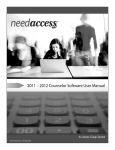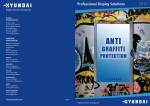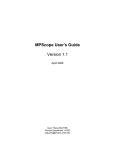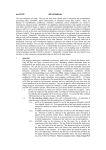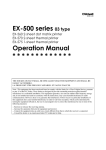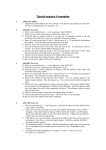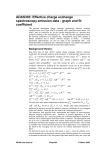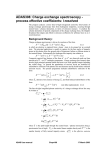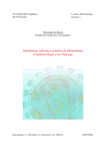Download Bulletin for ADAS v1.7
Transcript
jul18-96 ADAS Bulletin Five new programs are ready. The ADAS series 2 collisional radiative code, ADAS206, is now operational. This code is very similar to the basic excited populaton code ADAS205 but is focused on radiated power. Two more ADAS series 3 collisional radiative processing codes for charge exchange spectroscopy are operational. These are ADAS306 and ADAS307. They are functionally very similar to ADAS308 and ADAS309. That is they allow investigation of charge exchange spectroscopy line intensities and predict effective emission coefficients for such lines respectively. However ADAS306 and ADAS307 are a little more advanced in that they work in J resolution. Finally ADAS406 from ADAS series 4 is released. This code is analagous to the code ADAS405 for calculating metastable resolved equilibrium ionisation balance and related photon emission functions. However ADAS406 evaluates the transient ionisation state of a plasma evolving in time in a simple model. It also evaluates photon excesses or deficits compared with equilibrium emission. Thus ADAS406 complements ADAS405 by allowing investigation of dynamic ionisation. 1. ADAS206 This is a basic excited population structure modelling code with similar functionality to ADAS205. Thus itt computes excited populations of an ion in a plasma and relates them to designated metastable populations of the ion. ADAS206 differs from ADAS405 in that it calculates also the total radiated power by the ion and the power emitted in one selected spectrum line. Also, output datasets of these powers can be produced which follow the format specification adf11. Calculations are performed at arbitrary temperatures and densities. Free electron recombination and charge exchange recombination are handled, provided such data is in the accessed datafile for the ion. The coupling to the continuum of the ion is however simplified. In these respects ADAS206 and ADAS205 are identical. The advanced population code ADAS208 treats these issues in a more sophisticated manner. 1.1. 1.2. Initiate ADAS, move to the series 2 menu and click on the fifth button to activate ADAS206. The file selection window has the appearance shown below 1.2.1. Data root a) shows the full pathway to the appropriate data subdirectories. Click the Central Data button to insert the default central ADAS pathway to the correct data type. The appropriate ADAS data format for input to this program is adf04 (‘specific ion files’). Click the User Data button to insert the pathway to your own data. Note that your data must be held in a similar file structure to central ADAS, but with your identifier replacing the first adas, to use this facility. 1.2.2. The Data root can be edited directly. Click the Edit Path Name button first to permit editing. 1.2.3. Available sub-directories are shown in the large file display window b). Scroll bars appear if the number of entries exceed the file display window size. 1.2.4. Click on a name to select it. The selected name appears in the smaller selection window c) above the file display window. Then its sub-directories in turn are displayed in the file display window. Ultimately the individual datafiles are presented for selection. Datafiles all have the termination .dat. 1.2.5. Once a data file is selected, the set of buttons at the bottom of the main window become active. 1.2.6. Clicking on the Browse Comments button displays any information stored with the selected datafile. It is important to use this facility to find out what is broadly available in the dataset. The possibility of browsing the comments appears in the subsequent main window also. 1.2.7. Clicking the Done button moves you forward to the next window. Clicking the Cancel button takes you back to the previous window ADAS206 INPUT Input COPASE Dataset Data root /disk2/adas/adas/adf04/ Central data Edit Path Name User data a) belike/belike_jl1990c.dat EHOLNHBMOFGDW EHOLNHBMORGDW c) b) 'DWD )LOH Browse Comments 1.3. Cancel Done The processing options window has the appearance shown below. 1.3.1. At the top of the window, an appropriate Title for Run may be entered. Note that name of the adf04 file selected for analysis is given immediately below this. Also the Browse Comments button is present allowing scrutiny again of the comments section of the adf04 file. 1.3.2. Plasma temperatures and densities for the population calculation are required. The information on these and the facility for entering temperature and density data are given in the sub-window at b). Click on the appropriate button at a) to display the temperature or density information. 1.3.3. In both cases the further operations are the same. For the Densities subwindow, click on the Edit Table button to open up the table editor. The data entry techniques and operations of Table Editor have been described previously. Note that altering units (which must be done with the Table Editor window activated) interprets the entered values in the selected units. It does not convert values already typed in. Default densities may be entered by clicking the appropriate button. The default values are inserted in reduced units for ADAS206. Note that the ion density, neutral hydrogen density to electron density ratio, NH/Ne and z+1 (≡z1) ionisation stage density to z ionisation stage density, N(z1)/N(z), are only used if such collisional data is present in the input adf04 file. The ion density and ratio vectors are specified at each electron density so they must be of the same length as the electron density vector. That is a model is specified. 1.3.4. TheTemperatures table is handled in like manner. Note that unlike the density case, there is a set of input electron temperatures from the selected adf04 file. The output electron temperatures are independent of the electron densities so that final calculated populations are obtained at points of a twodimensional temperature/ density grid. 1.3.5. The Metastable State Selections button c) pops up a window indexing all the energy levels. Activate the buttons opposite levels which you wish treated as metastables. See the ADAS User Manual for a detailed explanation of the handling of metastables in the collisional-radiative picture. 1.3.6. The basic power calculation uses the populations of the set of levels present in the adf04 file. Some improvement may be made by extrapolating to higher levels. Chose at d) a level above which an extrapolation correction is to be added in. This means that each contributions to the power from a level above the designated one will be enhanced by a correction. Noe extrpolation is an option. In the output paper.txt file, a tabulation of power coefficient ratios is given. The ratio may be formed by using the power coefficient at zero density as the denominator or the power coefficient at the lowest entered density. Make the appropriate choice at e). Also at e) choose whether the power coefficient is to be normalised to the ground state population to the whole stage population. This option is only available when a single metastable (namely the ground state) is selected at c). 1.3.7. ADAS206 PROCESSING OPTIONS Title for Run demonstration a) Select temperatures and densities for display: Temperatures Data File Name : /disk2/adas/adas/adf04/belike/belike_jl1990c.dat Browse comments Nuclear Charge : 24 Ion Charge : 0 Densities d) c) b) Metastable States 2s2(1S) 2s2p(3P) (1)S( 0.0) (3)P( 4.0) Densities 6HOHFW H[WUDSRODWLRQ IRU SRZHU NO EXTRAPOLATION NO EXTRAPOLATION 2s2(1S) (1)S( 0.0) 2s2p(3P) (3)P( 4.0) Index Electron Densities Ion Densities 1 2 3 4 5 1.000E-03 0.0 ... ... ... ... NH/NE Ratio 0.0 N(Z1)/N(Z) Ratio 0.0 Selections Density Units :Reduced Selection Selection Line power ratios : density type for denominator ZERO Single metastable : normalise line power to the total stage population YES Edit Table Default Densities e) Select Electron Impact Transition of Specific Line TRANSITION ------ LOWER LEVEL -----Selection INDEX INDEX DESIGNATION Reaction Selection ------UPPER LEVEL -----INDEX DESIGNATION Proton Impact Collisions Scale Proton Impact for Zeff 1 1 Selection 1 1 1 1 2s2(1S) (1)S( 0.0) 2 2s2p(3P) (3)P( 4.0) 2s2(1S) 2s2(1S) (1)S( 0.0) (1)S( 0.0) 2 2s2p(3P) 3 2s2p(1P) (3)P( 4.0) (1)P( 1.0) Enter Z-effective for Collisions Ionisation Rates Neutral H Charge Exchange Free Electron Recombination g) Cancel Done f) 1.3.8. The power coefficient for a particular radiative transition may be selected. Click on the required transition at f). A file of format adf11 will be available for output for this specific line power if requested. 1.3.9. Various processes, supplementary to the primary electron excitation collisions and bound-bound radiative transitions, are activated as desired by clicking on the appropriate buttons g). As for ADAS205, these only have an effect if such data is present in the adf04 file, with the exception of Ionisation Rates. This activates ionisation out of excited states and is obtained by an internal calculation of these rates in the Burgess-Chidichimo approximation. Warning-ionisation should not be switched on if you have included autoionising levels in your adf04 dataset. 1.3.10. Proton collisions may be present in the adf04 file. If so, these rate coefficients may be scaled to represent a mixture of other charged projectiles with a mean Z-effective e). 1.4. The output options window has the appearance shown below. It follows the familiar form but with the added option of creating two output files. 1.4.1. 1.4.2. Click on the button Graphics to obtain the sub-window for graphical output settings. Click the button Text to obtain the sub-window for text and other file output. This is also shown below. In the first case, the button Graphical Output a) is activated to obtain display of graphs. Select the temperature at which you wish populations graphed at b). ADAS206 OUTPUT OPTIONS Data file name : /disk2/adas/adas/adf04/belike/belike_jl1990c.dat Browse comments Select output option settings for display Graphics Graph Temperature Graphical Output Graph Title Text 2.00E+01 demonstration a) Explicit Scaling X-min : X-max : Y-min : Y-max : 5.00E+00 7.00E+00 1.00E+01 2.00E+01 b) Select Device Enable Hard Copy File name : graph.ps Cancel 1.4.3. 1.4.4. 1.4.5. 1.4.6. 1.4.7. Replace Post-script Post-script HP-PCL HP-GL Done Default graph scaling may be over-ridden. Click the button for Explicit Scaling and enter the required x and y axes limits. To allow printing of hard copy of graphs, click the button Enable Hard Copy. Note the selection of graphic output device is made at c). The Select Device is chosen by clicking on a device in the lower window and the selection is displayed in the upper window. In the Text sub-window, the Text Output file may be selected as usual. The Contour File button d) should be activated to write the passing file for use by the diagnostic line ratio program ADAS207. This is as for ADAS205. There is no arrangement for permanent storage of such files which reside only in a user’s file space and are generally prepared for temporary immediate use. Usually in ADAS we store such temporary ‘passed files’ in a pass sub-library. You should create this at the first level within the adas database as /...../<uid>/adas/pass By default ADAS206 sends the contour file to /...../<uid>/adas/pass/contour.pass The Total Line Power File button e) and the Specific Line Power File button f) should be activated to write the appropriate passing files. They are of data format adf11 and can be used in ionisation/recombination applications of ADAS series 4 programs. The Default file names are respectively /...../<uid>/adas/pass/plt206.pass /...../<uid>/adas/pass/pls206.pass c) Text Output Replace File Name : paper.txt Contour File Replace Default file name File Name : /home/summers/adas/pass/contour.pass d) Total Line Power File Replace Default file name File Name : /home/summers/adas/pass/plt206.pass e) Specific Line Power File Replace Default file name File Name : /home/summers/adas/pass/pls206.pass f) 1.4.8. 2. Click Done to display the population graphs. Note that the Escape to Menu icon may be clicked to return directly to the series 2 menu. ADAS306 The program analyses line of sight spectral emissivities of charge exchange spectroscopy lines from hydrogic impurites occuring through neutral beam / plasma interaction, in terms of emission measure. In addition it predicts effective emission coefficients of charge exchange lines. The program follows closely thr pattern of ADAS308 but uses the more refined jresolution picture. Some extra facilities are present for coefficient output and for other emission measure models which are not available in ADAS308. 2.1. Move to the directory in which you wish any ADAS created files to appear. These include the output text file produced after executing any ADAS program (paper.txt is the default) and the graphic file if saved (e.g. graph.ps if a postscript file). 2.2. The file selection window has the usual appearance shown below. ADAS306 INPUT Input Emitting Ion File Data root /disk2/adas/adas/adf01/ Central data Edit Path Name User data a) qcx#h0/qcx#h0_old#c6.dat TF[KBROGEHGDW TF[KBROGFGDW TF[KBROGKGDW c) b) 'DWD )LOH Browse Comments Cancel Done 2.2.1. 2.3. adf01 is the appropriate format for use by the program ADAS306. Your personal data of this type should be held in a similar file structure to central ADAS, but with your identifier replacing the first adas. 2.2.2. Available sub-directories are shown in the large file display window. Scroll bars appear if the number of entries exceed the file display window size. There are a large number of these. They are stored in sub-directories by donor which is usually neutral but not necessarily so (eg. qcx#h0). The individual members are identified by the subdirectory name, a code and then fully ionised receiver (eg. qcx#h0_old#c6.dat). The data sets generally contain nl-resolved cross-section data but n-resolved and nlm-resolved are handled. Resolution levels must not be mixed in datasets. 2.2.3. The codes distinguish different sources.The first letter o or the code old has been used to indicate that the data has been produced from JET compilations which originally had parametrised l-distribution of cross-sections. The nlresolved data with such code has been reconstituted from them. Data of code old is the preferred JET data. Other sources codes include ory (old Ryufuku), ool (old Olson), ofr (old Fritsch) and omo (old molecular orbital). There are new data such as kvi. 2.2.4. Click on a name to select it. The selected name appears in the smaller selection window c) above the file display window. Then the individual datafiles are presented for selection. Datafiles all have the termination .dat. 2.2.5. Once a data file is selected, the set of buttons at the bottom of the main window become active. 2.2.6. Clicking on the Browse Comments button displays any information stored with the selected datafile. It is important to use this facility to find out what has gone into the dataset and the attribution of the dataset. The possibility of browsing the comments appears in the subsequent main window also. 2.2.7. Clicking the Done button moves you forward to the next window. Clicking the Cancel button takes you back to the previous window The processing options window has the appearance shown below 2.3.1. Information is given on the fully ionised impurity receiver and the neutral beam donor at a). The atomic mass of the receiver should also be entered at b). 2.3.2. Details of observed line of sight spectral emissivities to be analysed, specification of beam parameters, and details of emissivities to be predicted are entered at c). Input data of each of these three types may be addressed in turn by activation of the relevant button. The a sub-window at d) then presents the appropriate table. Each table may be edited by clicking on the Edit Table button. The Observed spectrum lines table is shown at d). In principle, a number of observed intensities are introduced here. It is possible to enter values which do not allow a consistent solution. The code advises of this but it is the responsibility of the user to check that the data is unblended etc. It is also a usual practice to enter just one line, possibly with a fictitious emissivity merely to obtain effective emission coefficients and line component details. The Beam parameter information button causes display of the window at d’). The table becomes editable in the usual way by clicking the Edit Table button. Note that no check is made that the various beam energy fractions sum to unity. This is the responsibility of the user. The Required emissivity predictions button causes the window at d’’) to be displayed. This activates the predictive part of the code which becomes possible once the observed lines have been analysed in terms of emission measure. Then any set of lines within the N-shell limits may be predicted. The standard output includes the mean wavelength and effective emisison coefficient, but for up to five lines an extended tabulation of line component emissivities may be produced. Graphs may be produced for two selected line. Indicate these selections in the Key column. 2.3.3. At e) plasma parameters are entered. For ADAS306, there is a known deficiency in that the code underestimates severely the effect of the magnetic field B Magn. This is not a serious error in practice since the effect of collisions is usually dominant. Enter one value for B Magn as a place holder at this time. ADAS306 : PROCESSING OPTIONS Title for Run Data File Name : demonstration /disk2/adas/adas/adf01/qcx#h0/qcx#h0_old#c6.dat Browse Comments ---------------------Receiver------------------------------Neutral donor -----Nuclear Initial Final Nuclear Symbol charge ion charge ion charge Symbol charge -------------------------------------------------------------------------------------------------C 6 6 5 H 1 Please input the following receiver information Atomic mass number of receiver 12.0 a) b) Input beam and spectrum line information :Beam parameter information Input plasma parameter information :Ion temp. (eV) : 5.0e3 5.0e3 Elec. temp. (eV) : Observed spectrum lines Required emissivity predictions c) Ion dens. (cm-3) : 2.5e13 Z effective Observed spectrum lines INDEX Upper Lower Column emissivity level N level N' (ph. cm-2 s-1) 1 6 5 1.000E+12 2 7 5 1.000E+13 3 4 5 : 2.0 Elec. dens. (cm-3) : 5.0e13 B Magn. (T) Select charge exchange theory : Select donor states 3.0 e) Use input data set : Select emission measure model: d) : Charge exchange f) Edit Table Is rate table printing required ? Note : maximum allowed N quantum no. : 20 minimum allowed N quantum no. : 1 No Direct Capture Table Field Dynamic Table Field Static Table Ion Impact Table Electron Impact Table g) Cancel 2.3.4. 2.3.5. Done The sub-window at f) allows model and theory choices. Details are given in the ADAS User Manual. For each type, clicking on the selection window drops down a short menu of choices. Click on the appropriate choice. The ADAS data base source numerical data of type adf01 is the most usual, that is the Use input data set choice button. Note that the Select emission measure model choice includes Radiative Recombination and Electron impact excitation as well as Charge exchange. A number of tables of rate coefficients used at intermediate stages of the calculation can be printed. Select YES for rate table printing and click the buttons of the tables required. Beam parameter information INDEX Fraction Energy (eV/amu) 1 2 3 4 5 0.800 0.150 0.050 8.000E+04 4.000E+04 2.670E+04 d') Edit Table Note : It is left to the user to ensure the sum of the fractions is correct. Required emissivity predictions INDEX Upper Lower Key level N level N' 1 6 5 1 2 7 5 3 4 5 d'') Edit Table Note : maximum allowed N quantum no. : 20 minimum allowed N quantum no. : 1 Key : 1 = Graphical and tabular output (max. 2) 2 = Tabular output only (max. 5 non-blank entries) Blank = Summary only. 2.4. The Output options window follows the usual pattern. Note that two plots are produced if required. The Plot A is the stick diagram of component line-of-sight emissivities. The Plot B is of the Doppler broadened profile of the line at the plasma ion temperature. Separate explicit scaling is possible for the two plots. 2.4.1. As in the previous window, the full pathway to the file being analysed is shown for information. Also the Browse comments button is available. 2.4.2. Graphical display is activated by the Graphical Output button a). This will cause a graph to be displayed following completion of this window. When graphical display is active, an arbitrary title may be entered which appears on the top line of the displayed graph. By default, graph scaling is adjusted to match the required outputs. Press the Explicit Scaling button b) to allow explicit minima and maxima for the graph axes to be inserted. Activating this button makes the minimum and maximum boxes editable. Plot A axes limits refer to the ‘stick diagram and Plot B axes limits to the Doppler broadened profile. 2.4.3. Hard copy is activated by the Enable Hard Copy button c). The File name box then becomes editable. If the output graphic file already exits and the Replace button has not been activated, a ‘pop-up’ window issues a warning. 2.4.4. A choice of output graph plotting devices is given in the Device list window d). Clicking on the required device selects it. It appears in the selection window above the Device list window. 2.4.5. The Text Output button activates writing to a text output file. The file name may be entered in the editable File name box when Text Output is on. The default file name ‘paper.txt’may be set by pressing the button Default file name. A ‘pop-up’ window issues a warning if the file already exists and the Replace button has not been activated. ADAS306 OUTPUT OPTIONS Data file name : /disk2/hammond/adas/adf01/qcx#h0/qcx#h0_old#c6.dat Browse comments Graphical Output Graph Title Default Device HP-GL Figure 1 a) Explicit Scaling Plot A: b) Plot B: X-min : X-max : Y-min : Y-max : X-min : X-max : Y-min : Y-max : Enable Hard Copy Post-script HP-PCL HP-GL Replace File name : adas3--06.hgl c) Text Output Replace Default file name File name : adas3-06.txt Cancel 3. Done ADAS307 The program computes sets of effective emission coefficients for transitions in hydrogenic impurities following charge exchange from neutral beam donors. They are prepared over onedimensional scans of plasma parameters around a reference set and assembled directly for inclusion in the ADAS database as data type adf12. It operates in the j-rsolution picture and bears the same relationship to ADAS306 as ADAS309 does to ADAS308. 3.1. Move to the directory in which you wish any ADAS created files to appear. These include the output text file produced after executing any ADAS program (paper.txt is the default) and the effective emission coefficient file formatted to adf12 specification. There is no graphic output from this program. 3.2. The file selection window has the usual appearance shown below. 3.2.1. adf01 is the appropriate format for use by the program ADAS307. Your personal data of this type should be held in a similar file structure to central ADAS, but with your identifier replacing the first adas. 3.2.2. Available sub-directories are shown in the large file display window. Scroll bars appear if the number of entries exceed the file display window size. There are a large number of these. They are stored in sub-directories by donor which is usually neutral but not necessarily so (eg. qcx#h0). The individual members are identified by the subdirectory name, a code and then fully ionised receiver (eg. qcx#h0_old#c6.dat). The data sets generally contain nl-resolved cross-section data but n-resolved and nlm-resolved are handled. Resolution levels must not be mixed in datasets. d) ADAS307 INPUT Input Recombining Ion File Data root /disk2/adas/adas/adf01/ Central data Edit Path Name User data a) qcx#h0/qcx#h0_old#c6.dat TF[KBROGEHGDW TF[KBROGFGDW TF[KBROGKGDW c) b) 'DWD )LOH Browse Comments 3.2.3. 3.3. Cancel Done The codes distinguish different sources.The first letter o or the code old has been used to indicate that the data has been produced from JET compilations which originally had parametrised l-distribution of cross-sections. The nlresolved data with such code has been reconstituted from them. Data of code old is the preferred JET data. Other sources codes include ory (old Ryufuku), ool (old Olson), ofr (old Fritsch) and omo (old molecular orbital). There are new data such as kvi. 3.2.4. Click on a name to select it. The selected name appears in the smaller selection window c) above the file display window. Then the individual datafiles are presented for selection. Datafiles all have the termination .dat. 3.2.5. Once a data file is selected, the set of buttons at the bottom of the main window become active. 3.2.6. Clicking on the Browse Comments button displays any information stored with the selected datafile. It is important to use this facility to find out what has gone into the dataset and the attribution of the dataset. The possibility of browsing the comments appears in the subsequent main window also. 3.2.7. Clicking the Done button moves you forward to the next window. Clicking the Cancel button takes you back to the previous window The processing options window has the appearance shown below ADAS307 : PROCESSING OPTIONS Title for Run demonstration Data File Name : /disk2/adas/adas/adf01/qcx#h0/qcx#h0_old#c6.dat Browse Comments ---------------------------Receiver------------------------------------Neutral donor -----Please input the following receiver information Nuclear Initial Final Nuclear Symbol charge ion charge ion charge Symbol charge Atomic mass number of receiver 12.0 ------------------------------------------------------------------------------------------------------------C 6 6 5 H 1 Input scan information :- Input reference plasma parameter information :- Beam energy scan Ion temp. (eV) : 5.0e3 5.0e3 Elec. temp. (eV) : Ion density scan Ion dens. (cm-3) : 2.5e13 a) Z effective : 2.0 Elec. dens. (cm-3) : 5.0e13 B Magn. (T) b) Ion temperature scan : 3.0 Plasma effective Z scan Magnetic induction scan Input reference beam parameter information :Beam energy (eV/amu) : 4.0e4 Beam energy scan Input selected transition :Lower N level : Upper N level : 8 c) 7 1 2 3 4 5 Note : maximum allowed N quantum no. : 20 minimum allowed N quantum no. : 1 Select charge exchange theory Select donor states d) INDEX 3.3.1. INDEX 1 2 3 4 5 3.000E+04 4.000E+04 5.000E+04 e) Edit Table : Select emission measure model Cancel : Use input data set Energy (eV/amu) : Charge exchange Done The user input follows broadly that required for ADAS306. The reference plasma parameters are specified at a) with the beam reference energy entered just below. Note that a reference value is usually taken centralised in the one dimensional scan for that parameter. In such one dimensional scans, the other parameters are kept at their reference values. Ion density scan Ion density (cm-3) 1.000E+13 2.000E+13 . . . . e') Ion temperature scan INDEX Ion temperature (eV) 1 4.000E+03 2 5.000E+03 3 . . . . 4 5 .e'') Edit Table Edit Table Plasma effective Z scan INDEX 1 2 3 4 5 Magnetic induction scan INDEX Magnetic induction (T) 1 3.0 2 3 . . . . 4 5 Plasma effective Z 1.5 2.0 . . . . .e''') .e'''') Edit Table Edit Table 3.3.2. 3.3.3. 3.4. The actual scans are entered by clicking on the appropriate button at b). The selected scan table sub-window is displayed at e) and may be edited in the usual manner. The appearances of the various scan sub-windows are shown at e’) to e’’’’) At c), the particular transition for which the tabulation is to be prepared is entered. This is analagous to ADAS306 but only one transition is treated at a time. At d), the usual model options are available. The output options window is shown below. There is no graphical output possibility but in addition to the usual text file, the data output file may be produced a). It is prepared preformatted according to adf12 for direct addition to the ADAS database. Since it may be desired to patch the data in to existing adf12 data sets, the transition count is left blank. More details are given in the ADAS User Manual. As the calculations may take some time, the option is given of executing in the background. There are therefore two ways in which output can be generated: 3.4.1. By pressing Run Now b), you can wait for the output to be generated before continuing. When this option is taken a small information box opens showing the progress the program has made. Once this has been done the calculations cannot be halted, but an execution time of less than 30 seconds can usually be expected. ADAS307 OUTPUT OPTIONS Data file name : /disk2/adas/adas/adf01/qcx#h0/qcx#h0_old#c6..dat Browse comments Data Output Append Replace Default File Name File name : /home/summers/adas/pass/data.pass a) Text Output Append Replace Default File Name File name : paper.txt Cancel Run Now Run in Batch b) 3.4.2. By pressing Run in Batch the actual calculations required to produce the output are run at a later time, but it is necessary for a batch file containing all relevant data to be created or updated. Again a small information box opens showing the progress made in doing this. The process will normally be considerably quicker than when pressing Run Now. A larger batch job can be built up by returning to the Processing Options Window and making new selections before returning to the Output Options Window and again clicking on Run in Batch. An appropriate small information box is displayed as at c) below. When you exit the Processing Options Window of ADAS307 by clicking on Cancel to return to the Input Options Window, the program takes this as a signal that the batch job is completed and submits it for execution. A small information box opens giving the name of the job and information on when execution will begin. Calculations run in this way will normally run more quickly than those run using the Run Now button. When the batch job is complete, the output files are generated and a mail message sent from the operating system to say that it is finished. This will normally contain a simple message which says ‘Your batch job has completed successfully’. It is possible to build a queue of batch jobs by submitting one as described 3.4.3. above, constructing another and submitting that in the same way, but due to the relatively short time taken by the calculations it is not anticipated that this will happen very often. Note that care must be taken with filenames when using ADAS307. Whenever the Replace option is selected and output then produced, the program automatically deselects the Replace option again to prevent the output being accidentally overwritten. When running batch jobs, the program goes one step further . After Run in Batch has been selected the first time, the Append option is always automatically selected for subsequent output. It is possible to override this and even to send output to different files from the same batch job. However, if the Replace button is selected once the contruction of a batch file has begun then any earlier output stored in the batch file will be deleted when the job executes. ADAS307 : INFORMATION ADA307 UPDATING BATCH FILE - PLEASE W c) 4. Processing 75% complete ADAS406 The program computes a time dependent ionisation balance for an element or a range of ions of an element in a plasma of fixed tgemperature and density. It draws on relevant iso-nuclear master file data (format adf11). These data consist of (generalised) collisional-radiative coefficients for the ions of the element and may be of the stage-to-stage (standard) form or of the metastable distinguishing form (partial). The program calculates also the radiated energy excess/deficit by the element compared with equilibrium radiated power. The program is in this way complementary to ADAS405. A main objective of the code is to generate photon emissivity excess/deficit functions for specific spectrum lines. These quantities, also known as (generalised) contribution functions, combine emissivity coefficient data with time dependent ionisation balance fractional abundances. They are the most relevant quantities for analysis of spectral observations of time depended plasmas for association with equilibrium emission function data. ADAS406 achieves this by drawing on photon emissivity coefficient data collections in the ADAS database (‘pec’ files of format adf15). The capability for interrogating and accessing these data collections have already been provided in the IDLADAS conversion (see ADAS503 and bulletin nov18-94). ADAS406 makes use of a script, prepared by the user, to specify the pec data required from the ADAS database. The usual practice is that separate scripts are prepared for each particular application. Line ratios may also be specified in the script. Full details are given in the ADAS User Manual (chap5-05). ADAS406 INPUT Enter details of the iso-nuclear master files to be analysed :Select iso-nuclear master collisional-dielectronic classes : Radiated power filter (blank for none) : Select a) Member prefix (blank for none) : Year of data Type of master files : 93 Partial : b) Select directory branch : User Default year (if required) : 93 Iso-electronic sequence symbol : c Specify partial type code : c) Resolved Display data set availability d) Input Line and Analysis Selection File :Data root /disk2/adas/adas/scripts406/ Central data User data Edit Path Name test_c .. NULL Data File test_c e) Browse Selection FileComments Cancel Done f) 4.1. 4.2. Move to the directory in which you wish any ADAS created files to appear. These include the output text file produced after executing any ADAS program (paper.txt is the default), the graphical output file and the generalised contribution function file formatted to adf16 specification. Initiate ADAS406 from the program selection menus in the usual manner. The file selection window appears first as illustrated below. 4.2.1. Two types of data file are identified in the file selection, namely, the isonuclear master files required for the ionisation balance and power calculations and the script file. The top part of the file selection window is concerned with identifying the master file data required and the lower part with identifying the script file. 4.2.2. adf11 is the appropriate data format for use by the program ADAS406. Your personal data of this type should be held in a similar file structure to central ADAS, but with your identifier replacing the first adas. The central ADAS database has extensive data of this form and the collection is steadily being extended. It is also subject to periodic revision as the influences of improved fundamental data are computed. 4.2.3. Click on the Select button at (a) to drop down a selection list of master file data classes. Activate the buttons at the data classes required for your analysis. It is obligatory to select the ‘acd’ and ‘scd’ electron impact effective recombination and ionisation data classes since otherwise an ionisation balance cannot proceed. However the other data classes selected 4.2.4. 4.2.5. 4.2.6. 4.2.7. are at the user’s choice. This enables investigative studies of the importance of different contributions for example to radiated power. At JET Joint Undertaking, effective radiated power coefficients (‘prb’, ‘plt’ and ‘prc’) are often made available both as the whole emitted power and as the power which would pass through certain filters (such as Be/Si windows). The filter is specified either simply as an energy cut-off (eg. ev2000) or as filter specification (eg. ft1235). These codes appear as an extension in the relevant master file names. Specify the filter choice at (b). Note the present IDL-ADAS database contains very little filtered power data but it can be added if there is an interest amongst users. The remainder of the file identification (c) follows the usual pattern for ADAS401and ADAS405. Note that a default year must be specified. Often the complete set of data classes for a particular year and type are not available and the capability of filling in from a default (perhaps less accurate but more complete) year is allowed. In general the two digit year number is used to provide the main groupings of data. Thus ‘89’ is the standard, unresolved, JET base line data of low precision but fairly complete. ‘93’ is metastable resolved data, but available only for light elements of primary importance to fusion. Some flexibility for subdivision within a year is provided by allowing a two character ‘member prefix’ (eg. ‘pj’) which may be present in the final part of a file name (eg. ‘/.../acd93r/acd93r_pj#c.dat’). The distinctions between standard and partial master file types and resolved and unresolved types must be clarified. Standard data is stage -to stage and has a specific layout. Partial data distiguishes metastables and has a different layout. Within the partial data layout it is possible simply to have each stage represented only by its ground state and therefore to be similar to standard data However the layout is the partial one. We call such data partial but unresolved. The usual partial data with metastables present is called resolved. This distinction and added flexibility are helpful in isonuclear master file preparation and archiving. Clicking the Display data set availability button at (d) causes display of a file availability summary window as illustrated below. It is important to use this facility since it shows which master files classes sought by the user were not available, where default data files were substituted etc. Class selection and file availability :Class Year Element -------- ------ ----------acd scd ccd prb prc qcd xcd plt 93 93 93 93 93 93 93 93 c c c c c c c c Member Power Prefix Filter -------- ------- Type -----Rpartial Rpartial Rpartial Rpartial Rpartial Rpartial Rpartial Rpartial USER DATA DEFAULT DATA (93) Selected Availability Used Available ------------ ---------------------- ------------YES YES no YES no YES YES YES YES YES no YES no YES YES YES no no no no no no no no YES YES no YES no YES YES YES All requested files available from user data sets. OK 4.2.8. Script file selection is made in the conventional manner at (e). We have found it convenient to group script files in a personal ADAS database under a subdirectory classification /scripts406/. Also, it is possible to bypass contribution function calculation and display by selecting the ‘NULL’ script. You may find it helpful to copy the ‘NULL’ script from the central ADAS database to your own space. Note that scripts apply to particular cases. Thus the references to emissivity coefficient data in a script applying to metastable resolved will not in general work for unresolved data, indeed will probably crash. We have not built much protection against faulty references into script files at the moment. More protection may be added if this proves a stumbling point for users. You may find it helpful to fetch the test_c script from central ADAS for first trials. The processing options window has the appearance shown below 4.3. ADAS406 PROCESSING OPTIONS Title for Run demonstration Script file : /disk2/adas/adas/scripts406/test_c c) Browse Comments Data file information :- Enter isotope information :- a) Selected master file element : C (amu) : 12.0 Enter hydrogen isotope mass number (amu) : 1.0 Enter element isotope mass number Selected master classes : ACD, SCD, PRB, QCD, XCD, PLT Select spectral line for analysis :- b) /,1( ,1'(; 5$',$7,1* ,21 &+$5*( 1 180%(5 2) &20321(176 0 7,7/( $1' :$9(/(1*7+ 4 CI 1561 Fractional Abundance At Start Time g) 1 2 0 1 4 2 CI CII 1561 904 INDEX e) d) Enter Output Temperature/ Density data Temperatures Index 1 2 3 4 Electron Output values 1.000E+00 2.000E+00 5.000E+00 1.000E+01 Densities Hydrogen Output values 1.000E+00 2.000E+00 5.000E+00 1.000E+01 1.0 Integration time (sec) : Number of listed lines in script file : 2 Electron Output values 1.000E+12 1.000E+12 1.000E+12 1.000E+12 1 2 3 4 5 6 Hydrogen Output values 1.000E+11 2.000E+11 5.000E+11 1.000E+12 C C C C C C Metastable Fraction + + + + + + 1.000E+00 0.000E+00 0.000E+00 0.000E+00 0.000E+00 0.000E+00 0 0 0 0 1 1 (1) (2) (3) (4) (1) (2) Edit Table h) Temperature Units : eV Density Units : cm-3 Edit Table Default Temperature/Density values Clear Table Edit the processing options data and press Done to proceed Cancel Done 4.3.1. 4.3.2. 4.3.3. 4.3.4. f) The script file selected by the user is identified at (a). The Browse Comments button displays the comments field at the foot of the script file. Information is presented at (b) of the element and master files classes selected in the previous file selection option step. Enter isotope mass numbers for the selected element and background neutral hydrogen in the plasma at (c). This information is only used if charge exchange recombination master file data has been selected. The spectrum lines set up in the script file are shown in the display window at (d). Click on a line to select it. The selected line is shown in the selection window above the display window. Only one line is treated at a time for graphical display. However all lines and line ratios in the script file are computed and tabulated in the output text file. 4.3.5. 4.4. The selection of temperature and density pairs for data output are made at (e). Note that the time dependent ionisation balance solution will be calculated at each pair separately. The table may be edited by clicking on the Edit Table button.. The ADAS Table Editor window is then presented with the usual set of editing operations. Electron temperatures should be monotonic increasing. It has proved helpful to add a Clear Table button (f) to remove all entries in the temperature and density output fields. 4.3.6. At g) the integration time for the time dependent calculation is entered. The fractional abundances are followed from their initial values at time zero up to this time. 4.3.7. The initial fractional abundances are entered at h). Click the Edit Table button to fetch up Table Editor in the usual manner. 4.3.8. Clicking the Done button causes the output options window to be displayed. Remember that Cancel takes you back to the previous window. The Escape to Menu icon is present. Click on it if you wish to exit the program immediately. The output options window is shown below. ADAS406 OUTPUT OPTIONS Script file : /disk2/adas/adas/scripts406/test_c Browse Comments Graphical Output Graph Title Figure 1 )UDFWLRQDO DEXQGDQFH SORW (QHUJ\ H[FHVV SORW a) &RQWULEXWLRQ IXQFWLRQ SORW 7RWDO HQHUJ\ H[FHVV SORW )UDFWLRQDO DEXQGDQFH SORW Explicit Scaling X-min : X-max : Y-min : Y-max : b) Enable Hard Copy File name : Select Device Post-script Replace graph.ps Post-script HP-PCL HP-GL c) Text Output Replace Default file name File name : paper.txt d) Goft Passing File Append Replace Default file name File name : goft.pass Cancel 4.4.1. Done e) It follows the usual pattern except that there is a choice of graphs to display. Thus the fractional abundances, energy excess functions photon excess 4.4.2. 4.4.3. 4.4.4. contribution functions and total energy excess functions are all of potential interest. Click on the appropriate button at (a). Generally, we find that on the first one or two occasions we wish to see the fractional abundances and energy excesses but then have a more sustained interested in the contribution function shapes and their location in temperature. All the graphs are provided as a function of electron temperature. The window presented at (b) depends on the graph choice above. The default scaling may be over-ridden and explicit values for the graph limits entered. Graphical output is enabled in the window at (c) together with hard copy device and output file name. This follows the pattern of other ADAS programs. Likewise text output selection at (d) is standard. The ‘Goft Passing File’ is the name used for the output data of calculated photon excess contribution functions. It is organised according to an ADAS data format adf16. The output file name is specified at (e). The expected practice is that ADAS406 will be used either recursively or in distinct runs to examine contribution functions and then decide which to put into the Goft file. Thus an Append button has been provided to allow an existing output Goft file to be extended. The Replace and Default file name buttons have their usual meanings. For the next release, we shall turn to ADAS background programs of ADAS series 2. They are concerned with preparation of adf04 files for advanced population modelling. Also we shall resume work on the ADAS series 1 data entry and verification codes, in particular those for handling electron impact ionisation data. H. P. Summers 11 Oct. 1996