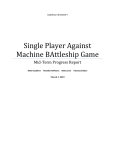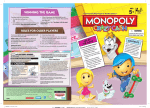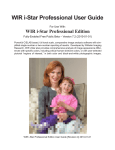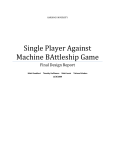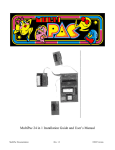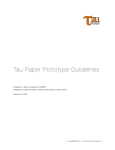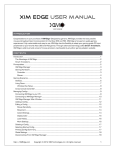Download User`s Manual
Transcript
HARDING UNIVERSITY Single Player Against Machine BAttleship Game User’s Manual Matt Goodhart Timothy Hoffmann Matt Lewis 4/27/2010 Tatiana Zeledon Table of Contents Welcome to SPAMBAG ................................................................................................................3 What is SPAMBAG? .........................................................................................................3 What does SPAMBAG Look Like? ..................................................................................3 Using SPAMBAG ...........................................................................................................................5 Game Setup.........................................................................................................................5 User Interface .....................................................................................................................7 Operation ............................................................................................................................8 Basic Objective of Battleship ..........................................................................................10 How to Win .......................................................................................................................10 Game Over ........................................................................................................................10 Storage of SPAMBAG .................................................................................................................11 Turning SPAMBAG Off..................................................................................................11 Storing SPAMBAG ..........................................................................................................11 Troubleshooting SPAMBAG ......................................................................................................12 Warnings.......................................................................................................................................12 2 Welcome to SPAMBAG What is SPAMBAG? SPAMBAG (Single Player Against Machine BAttleship Game) is a hands-free version of the classic Battleship® game. It was created for two purposes. The first purpose is to allow novice users to learn the rules of Battleship and potentially develop strategies of their own. The second purpose is to develop a game that could potentially spark the interest of potential future engineering students in Harding’s engineering program. Features of SPAMBAG include but are not limited to: • • • • Simple input of your move: The user merely has to press a total of three easy-to-push buttons to make his/her move. One button for the letter, one for the number, and one to enter the move. Easy to read and friendly prompts: All instructions and pertinent game details are outputted on an easy to read LCD screen above the keypad. Automatic display of user’s move: The user’s move is clearly displayed on the upper display using vibrant LEDs. Red lights denote hits and green lights denote misses. Automatic placement of computer’s move: The game will choose a location to move based on a complex internal algorithm, determine whether that move is a hit or a miss, and place the move automatically on the game board. What does SPAMBAG look like? SPAMBAG is comprised of two major sections: the upper section and lower section. The upper section holds the LEDs and digital logic responsible for controlling the LED outputs. The lower section contains everything else including the power supply, user interface, and gameboards. The following pictures show the upper section and lower section as seen by the user’s point of view. Figure 1: Upper section of SPAMBAG with LEDs and digital logic 3 ON/OFF Switch LCD Gameboard Keypad Collection Area Hoppers Figure 2: Lower section of SPAMBAG 4 Using SPAMBAG Game Setup To set the game up, simply follow these instructions: 1. Place SPAMBAG on a sturdy desk or table with its back at least 6 in. (15.25cm) away from the nearest wall to avoid blocking the fan and overheating the game. Figure 3: Game a sufficient distance from wall 2. Plug in power cord to a standard home wall socket. Figure 4: Power cord in back (left) and in wall socket (right) 5 3. Place all balls in their respective hoppers. Red balls on left, Green balls in hopper on right. Figure 5a: Hit hopper entrance Figure 5b: Miss hopper entrance 4. Turn on the game by flipping the ON/OFF switch located at the back right of the game to ON. The system will initialize by zeroing itself. DO NOT TOUCH anything on the game during this process. It could result in breaking the game and/or injuring yourself. Figure 6: ON/OFF switch in the OFF position 5. After the game has stopped moving (moving parts should be at the back of the game), make sure that the game board is ready to be played on by sliding the tabs towards the back to ensure that the holes line up correctly and then slide the tabs forward. DO NOT TOUCH these tabs again until prompted to do so by the computer. Release Hold Figure 7: Tabs for releasing balls 6 User Interface The interface between the user and the computer is simple. It is comprised of a 12 button keypad and an LCD screen. Keypad: The keypad is the user’s way of communicating with the computer to tell it which move he/she wants to make or whether the computer has sunk a ship. Figure 8: Keypad LCD Screen: The LCD screen is the computer’s way of communicating with the user to prompt the user with the next appropriate action. Examples include “It is your turn, type your move” and “Place your ship pieces.” Figure 9: LCD sample text 7 Operation After performing all setup steps: 1. The computer will prompt the user to place his/her ships. Physically place the ship pieces on the game board so that the holes in the piece correspond to holes in the board (horizontally and vertically only, not diagonally). When all ships have been placed, press ENTER. The computer will ask if the user is sure. If the user is sure, press YES. If he/she wants to change ship locations, press NO. • For the aircraft carrier (five cells). • For the battleship (four cells). • For the cruiser (three cells). • For the submarine (three cells). • For the destroyer (two cells). An example is shown below of an acceptable setup. Ships may touch but may not overlap one another. Figure 10: Acceptable layout of user’s ships 8 2. Wait for the computer to choose the location of its ships as indicated by the LCD screen. 3. If the LCD screen indicates that it is the user’s turn, select coordinate of attack (a space on the grid you believe the computer’s ship is) by choosing a LETTER followed by a NUMBER. The first key entry will be taken as the letter and the second key entry will be taken as a number. For example, the move “H9” would be made by pressing the top left most key followed by the top right most key. If an incorrect key is pressed, hit BACKSPACE. After the user correctly selects a letter and number, press ENTER. If the LCD screen indicates that it is the computer’s turn, continue to step six (beginning of game only). The picture below shows an LCD output of an acceptable user move. Figure 11: Input of a valid move into the keypad. Letter (left) and number (right). 4. Notice the LED light up which indicates that the coordinate selected in Step 3 was either a hit (red) or a miss (green). 5. Wait for the computer’s turn. 6. The attack of the computer will be recorded by dropping a ball on the game board. The ball will be red if it coincides with the location of one of your ships; it will be green if it is a miss. DO NOT TOUCH the game while the computer is making its move. 7. If the ball does not make it into the right hole, simply wait until the computer’s move is finished and it has prompted you to make your move. The user may then remove the ball from where it was dropped and place the ball in the correct location. The correct location is displayed on the LCD for the duration of the computer’s move. 8. Repeat steps three through eight until the game is completed as indicated by the LCD screen. 9 9. Select the option to play a new game if desired and repeat steps one through nine or turn off the device using the ON/OFF switch on the lower display. Basic Objective of Battleship The basic objective of Battleship is to completely sink all five of the computer’s ships before it has sunk yours. The player and computer alternate turns by guessing locations of each other’s ships. After a player’s ship has been sunk, the player must indicate on the keypad which ship has been sunk. Because SPAMBAG has been designed with the novice player in mind, all that the player has to do is follow the prompts given by the LCD to play. All gameplay items other than the user making his/her move will be taken care of by the computer. How to Win As stated in the objective of Battleship, winning happens when you have sunk all five of the computer’s ships while still having at least one of your ships unsunk. The computer will declare you the winner and ask if you would like to play again. If all five of your ships have been sunk and the computer still has at least one remaining, the computer wins and will tell you that you have lost. Game Over When the game is over, the user has one of two options – replay or quit. The first option is to replay by following these steps. 1. If the computer has won, it will inform the user that it has won. It will then clear the LED board completely and display where all of the computer’s ships were. If the user has won, the computer will inform the user that he/she has won. The LEDs will remain lit since all of the computer’s ships are already displayed. 2. At this point, the user should release the balls by sliding the tabs on the game board backwards. When the balls are in the collection area, load them back into the hoppers. 3. The computer will prompt the user to press ENTER when he/she is ready to start the new game. Press ENTER when ready. 4. The game will initialize starting with Step 3 in the Game Setup. There is no need however to turn the power off at this time. As before, DO NOT TOUCH the game while the game is initializing. 5. Enjoy another game of Battleship. 10 If the user is finished playing, he/she may end the game by following these steps. 1. If the computer has won, it will inform the user that it has won. It will then clear the LED board completely and display where all of the computer’s ships were. If the user has won, the computer will inform the user that he/she has won. The LEDs will remain lit since all of the computer’s ships are already displayed. 2. At this point, the user should release the balls by sliding the tabs on the game board backwards. When the balls are in the collection area, leave them there for storage. 3. Turn the ON/OFF switch to OFF. Storage of SPAMBAG Turning SPAMBAG Off As described in the Game Over section, to turn off the game, simply flip the ON/OFF switch to OFF. Storing SPAMBAG When storing SPAMBAG, follow these steps. 1. Make sure power is off by flipping the ON/OFF switch to OFF. 2. Unplug the power cord from the wall. 3. Store in a cool, dry place that is preferably out of the sun to avoid damage to the Plexiglas frame. 11 Troubleshooting SPAMBAG At some point while using SPAMBAG, the user may encounter some troubles or difficulties. Some potential problems have been noted and solutions given. 1. SPAMBAG does not turn on: Turn power switch to OFF, make sure that the power cord is plugged in and turn power switch to ON. 2. Electromagnet does not put ball in correct location: Wait until the computer’s move is done and move the ball from its current location to where is indicated on the LCD screen. 3. Electromagnet does not pickup a ball: Wait until the computer’s move is done and move the ball from its current location to where is indicated on the LCD screen. Make sure the balls in the hopper are advanced as far along the hopper as possible. 4. Electromagnet picks up more than one ball: While the second ball is dangling, remove the second ball from the electromagnet and place it back in the hopper. Make sure the balls in the hopper are advanced as far along the hopper as possible. 5. Movement system gets stuck: Gently tap or bump the movement system in the direction it is attempting to go. 6. The user is losing and does not like it: Gently turn off the power switch and stop playing SPAMBAG. Warnings Power Supply: Due to a large amount of current flowing through the power supply, DO NOT TOUCH the power supply for any reason while the power is on. Serious injury or death could result. Also, the voltage regulators become very hot while the game is running, so DO NOT TOUCH the power supply for at least 20 minutes after the game has been shut off to allow the voltage regulators and heat sinks to cool. Serious burns or death could result. Cooling Fan: In the back of the game, there is a cooling fan to keep the power supply cool during operation. DO NOT TOUCH the fan for any reason while the fan is running. Serious lacerations or death could result. Gears and Racks: The movement in the game is driven by powerful stepper motors which are actuated into linear motion via gears and racks. DO NOT TOUCH gears or racks while the power is on. Life threatening pinching of skin could result in serious injury or death. 12 Handling: When handling SPAMBAG for transportation, be sure to carry it with a board or other strong supporting material underneath to evenly distribute the load. Fracture of the frame may occur if handled improperly resulting in serious injury or death. Choking Hazard: The balls in this system are small and could easily be swallowed by a child. Game is for children 10 and above. Keep out of reach of small children. Serious injury or death may result. The creators of SPAMBAG are not responsible for any resulting serious injury or death. 13