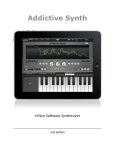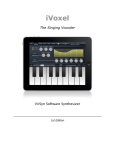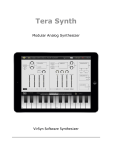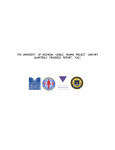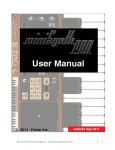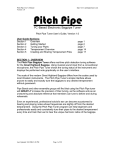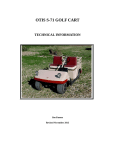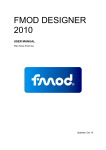Download Harmony Voice user manual - VirSyn Software Synthesizer
Transcript
Harmony Voice The Harmonizer VirSyn Software Synthesizer 1st Edition Introduction....................................................................................4 Transform your voice into a choir...............................................................................4 Features......................................................................................................................4 Platforms.........................................................................................5 Keyboard....................................................................................................................5 Working with Harmony Voice...........................................................6 Harmony mode...........................................................................................................6 Follow voice > Key Harmony.......................................................................................7 Follow voice > Auto Harmony.....................................................................................7 Follow Key > Key Harmony..........................................................................................7 Follow Key > Auto Harmony........................................................................................7 Pitch Page.......................................................................................8 Realtime Pitch Display.................................................................................................8 Common Parameters...................................................................................................8 Voice page..................................................................................................................9 Harmony page..........................................................................................................10 Keyboard.......................................................................................12 Effect Page....................................................................................13 Chorus......................................................................................................................13 Delay.........................................................................................................................14 Reverb......................................................................................................................14 Tempo/Metronome.......................................................................15 Song Page.....................................................................................16 Audio Recorder.............................................................................17 Audiocopy / SoundCloud...........................................................................................18 Appendix......................................................................................19 Troubleshooting.......................................................................................................19 page 3 Introduction TRANSFORM YOUR VOICE INTO A CHOIR Harmony Voice is a pitch shifter and harmonizer with professional features including automatic tuning correction. You can sing and Harmony voice will add up to four voices according to the chords you play with the piano keyboard. Instead of playing the chords yourself you can let Harmony Voice play the chords automatically to enrich the sound of your voice in a musically pleasant way. The voice character can be adjusted in a way that you can turn a female voice into a male voice and the other way round. A realtime visual intonation-display gives you feedback of the tunes you sing. FEATURES • Four part realtime Harmonizer / Pitch corrector • Different Harmonizer modes: • Manual harmonization by playing chords with up to four notes while singing • Automatic harmonization ( Kraehenbuehl ) • Play base note and Harmony Voice adds appropriate chords • Directly play the tunes for up to four voices with the keyboard • Play your vocoded voice live on keyboard. Drag for slides and vibrato. • Select key note and scale for harmonization and pitch correction. • Harmonies can be in just ( Barbershop ) or tempered tuning. • Mix your original voice with the harmonized parts. • Change the voice character (Gender). • Play background track from your iTunes library. • Hi-end reverb effect for room simulation. • Chorus and Delay effect. • Use a CoreMIDI compatible Interface to control Harmony Voice with a MIDI Keyboard. • Audio recorder with Metronome. • Upload to SoundCloud and File Export. • Audio pasteboard for exchange with other Apps page 4 Platforms This App is available for iPhone/iPod touch and for iPad. This manual is based on the iPad version of Harmony. Please note that some dialogs have a different look on the iPhone/ iPod touch version. The functionality is the same for all platforms. There are only minor differences noted in this manual. KEYBOARD Harmony Voice can be played by either the on-screen keyboard or a CoreMIDI compatible Hardware controller keyboard. page 5 Working with Harmony Voice HARMONY MODE On the Harmony page you can set the Harmony mode. This gives you control over the way harmonies are produced by Harmony Voice. page 6 FOLLOW VOICE > KEY HARMONY In this mode the pitch of your voice is taken as the melody note of the chord played on the piano keyboard. Example: - you sing the note F2 - you play a chord with the notes C1 (seventh below G1), E1 (third below G1) and G1 Then Harmony voice will play three voices pitched Bb2 (seventh below F2), D2 (third below F2) and F2. You see from the example that the notes played on the keyboard are not taken with their absolute notes, only their relative intervalls are taken to for the harmony. In other words: Play a Major 7th chord at any base note and the result will be always the same. You hear four voices tuned as Major 7th chord with the highest note having the pitch of your voice. FOLLOW VOICE > AUTO HARMONY If you want Harmony Voice to harmonize your melody automatically than this is the right option for you. The underlying algorithm how the chords are constructed from your melody line was invented by the American composer David Kraehenbuehl. Basically it takes the pitch you’re currently singing and build a triad or dominant seventh chord with the highest note equal to the sung pitch. The chord is based on the key and mood set in the “Circle of fifth” control in the center of the “Harmony” page. To make the harmony more interesting Harmony Voice selects either the base chord or the 1st/2nd inversion of the chord. This selection is made on a random basis. FOLLOW KEY > KEY HARMONY With “Follow Key > Key Harmony” the notes played on the piano keyboard determine the pitch of the harmony. The sung pitch doesn’t matter any longer. Up to four keys can be pressed simultaneously. FOLLOW KEY > AUTO HARMONY This mode works the same way as “Follow Voice -> Auto Harmony”, but instead of using the pitch of the sung note as reference it is using the note pressed on the piano keyboard. page 7 Pitch Page REALTIME PITCH DISPLAY A realtime visual intonation-display gives you feedback of the tunes you sing. The light grey lines are one octave apart, the dark grey lines denote half tones. COMMON PARAMETERS These parameters are always visible: • INPUT - Controls the gain for the microphone input. • FINE TUNE - Fine tune the master pitch within a range of +/-50 cent. page 8 • DOUBLE - To get an even fatter choir sound you can double each voice with this parameter. Each voice is then doubled by a second slightly detuned voice. Low values are good for choir sounds, high values result in cluster-like inharmonic voices. • INTONATION - Switches the tuning of intervals to either just tuning or tempered tuning. VOICE PAGE • GENDER - This enables you to change the voice characteristic from male to female (positive values) or the other way round (negative values). • PAN - Spreads the four voices in the stereo panorama. • VOICE MIXER - Balance the levels of the four harmony voices. • PITCH COARSE - Here you can tune the master pitch in semitones with a range of +/one octave. • DRY/WET - Mix the levels of your original voice and the four harmony voices generated. page 9 HARMONY PAGE • SCALE - Set the scale and base note used to automatically correct notes with “AUTOPITCH”. The sung pitch will be corrected to the nearest scale note. The following scales are available: Chromatic Chord Major Algerian Diatonic Major Chord (m) Arabic Diatonic minor Chord (6) Bali Island Pelog Pentatonic Major Chord (7) Byzanthine Pentatonic minor Chord (maj7) Chinese Blues Major Chord (maj7+5) Egyptian Blues minor Chord (m7) Hawaiian page 10 Whole-tone Chord (sus4) Hindu Ionian Chord (7sus4) Japanese Dorian Chord (dim) Mongolian Phrygian Chord (dim7) Oriental Lydian 3rd Interval Persian Mixolydian 4th Interval Ryukyu Aeolian 5th Interval Spanish Locrian • HARMONY MODE - sets principal mode of operation - see Chapter “Working with Harmony Voice” for available modes. • CIRCLE OF FIFTH - Set the base note and the mood (minor/Major) used by the harmony generator n the modes “Follow voice -> Auto Harmony” and “Follow Key -> Auto Harmony”. • AUTOPITCH - If set to more than 0% the tuning of your voice will be automatically corrected using the scale set above. The amount of correction can be set in a range from 0% (no correction) to 100 % ( pitch set exactly to the nearest note in the use selected scale ). • GLIDE - Sets the glide time for pitch corrected notes for more natural note transitions. page 11 Keyboard Tap on the small keyboard symbol on the right bottom of the page to open or close the piano keyboard. With a CoreMIDI compatible external keyboard you can use a hardware keyboard instead. • MIDI - Sets the MIDI channel iVoxel is listening for MIDI Notes coming from an external Keyboard or from another App connected via virtual MIDI. • Range pad - Tap on the small keyboard to set the octave range the keyboard uses. Double tap to size the keyboard ( one or two octaves possible ) page 12 Effect Page Harmony Voice comes with three high quality effects: Chorus, Delay and Reverberation. CHORUS Use the chorus effect to fatten the voice and give it more width in the stereo panorama. • DEPTH - This parameter controls the depth of the delay modulation. • FEEDBACK - Sets the feedback amount for the delay lines of the chorus to further increase the chorus effect. • DELAY - The mean delay time. Set this to 10-20ms for typical chorus effect. • RATE - The modulation rate of the effect. • LEVEL - The mix level between the chorused signal and the original. For maximum effect turn to 100%. page 13 DELAY The delay effect provides you with two different types of delay effects using two delay lines. The delay times are set by note lengths and are relative to the currently set tempo. The delayed signal can be feed back to the input for echo effects. You can select between a stereo delay and a ping-pong delay where the echoes bounces across the stereo field. • FEEDBACK - Controls the decay time of the echoes. • DELAY L/R - Sets the the delay time in note lengths for each channel. • CROSS - Switch between Stereo and Cross (Ping-Pong) delay. • CUTOFF - A lowpass filter is build into the feedback loop of the delay. This parameter controls the cutoff of this filter resulting in successive echoes sounding darker. • LEVEL - The level of the delayed sound. REVERB The reverb unit in iVoxel is a stripped down version of our hi-end reverb REFLECT which is famous for his natural and smooth sound. Please note that the reverb unit is not available on iPhone 3g because of performance restrictions. • DELAY - Sets the amount of time that elapses between the direct sound and the reverberation tail. This time correlates with the perceived size of the simulated room. The adjustable range is from 0 ms to 300 ms. • REVERB TIME - The time the reverb takes to die away by 60dB after the end of the initial sound. This parameter correlates with the perceived size of the simulated room. The adjustable range is from 50 ms to 100 seconds. • ROOM SIZE - The room size parameter sets the average distance between the reflecting walls. • DIFFUSION - The Diffusion parameter controls the echo density of the resulting reverberant sound. The adjustable range is from 0% to 100%. A higher value corresponds to a higher echo density which is in most cases more natural sounding. • ABSORPTION - The Absorption parameter simulates the surface and air absorption of high frequencies. The adjustable range is from 0% to 100% . Due to absorption the reverberation time is shorter for high frequencies than for low frequencies. With higher absorption high frequencies will decay much faster. • STEREO - Adjusts the stereo image width of the reverberation tail. • DRY/WET - Balance between the dry and reverberant part of the output signal. page 14 Tempo/Metronome On the Effects page you’ll find a tempo button to access the Tempo settings: In this popup window you can set the tempo used for the metronome and the delay effect. The volume level of the metronome used during recordings can also be set here. page 15 Song Page You can use any song in your iTunes Library as background music. In the song page you can select the song from your library and balance the level of the background music to fit your voice level. page 16 Audio Recorder Tap on the record button (red circle) in the top bar to bring up the Audio Recorder popover which let you enter the recorder settings and you can start recording of audio from here: Start the recording with a tap on the red “REC” button. Stop the recording with the Rec button in the top bar. The recorded audio is saved in a wave file with a default file name “record.wav”. You can access the the files in the iTunes File sharing folder for iVoxel. To change the file name just tap on the name field and enter the new file name. Tap on the right arrow of an existing recording in the list to replay it. You can change the tempo and volume of the metronome in the Effects page. page 17 AUDIOCOPY / SOUNDCLOUD The recorded audio can also be copied into the Audio Pasteboard and uploaded to SoundCloud in this Popup. page 18 Appendix TROUBLESHOOTING Fresh installation Sometimes Apps having problems after first installation or update. Please try the following: • trash the app • boot your device. (most important !) • repurchase again from the AppStore ( you don’t have to pay again, they know that you already have ) • sometimes another reboot can be helpful. • This removes usually problems of this kind and has only be done once. CoreMIDI problems There is no special setting in IVoxel to make it work. On default iVoxel listens to all MIDI channels for input. Check the channel setting with the button “MIDI” on the Control Page. This should be set to “Omni” to allow input from all channels. Sometimes it may help if you reboot the device and try it again. Please make also sure that your keyboard is compatible to CoreMIDI, you can find a list of compatible MIDI Keyboards here: http://iosmidi.com/devices/ Report crash logs If the App suddenly quits during working a crash log is generated helping us identifying the problem. Please send us this crash log for further analysis. Here you can find an excellent article on how to access crash log files: http://aplus.rs/apple/how-to-find-crash-logs-for-iphone-applications-on-mac-vista-and-xp/ page 19