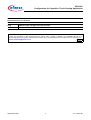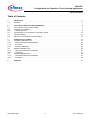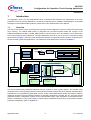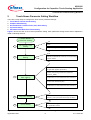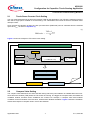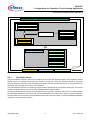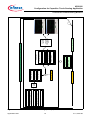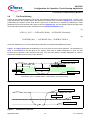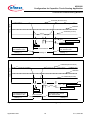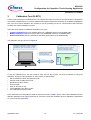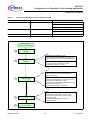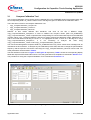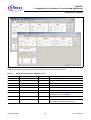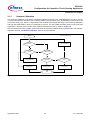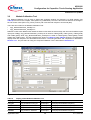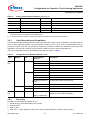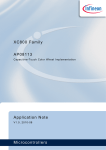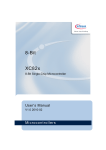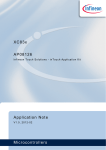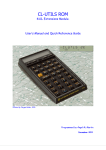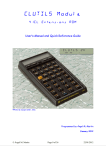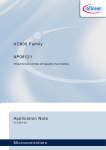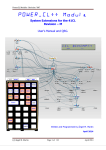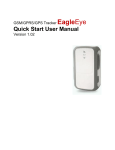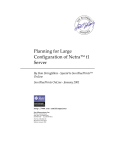Download Configuration for Capacitive Touch-Sensing Application
Transcript
XC800 Family AP08100 Configuration for Capacitive Touch-Sensing Application Application Note V1.0, 2010-06 Microcontrollers Edition 2010-06 Published by Infineon Technologies AG 81726 Munich, Germany © 2010 Infineon Technologies AG All Rights Reserved. LEGAL DISCLAIMER THE INFORMATION GIVEN IN THIS APPLICATION NOTE IS GIVEN AS A HINT FOR THE IMPLEMENTATION OF THE INFINEON TECHNOLOGIES COMPONENT ONLY AND SHALL NOT BE REGARDED AS ANY DESCRIPTION OR WARRANTY OF A CERTAIN FUNCTIONALITY, CONDITION OR QUALITY OF THE INFINEON TECHNOLOGIES COMPONENT. THE RECIPIENT OF THIS APPLICATION NOTE MUST VERIFY ANY FUNCTION DESCRIBED HEREIN IN THE REAL APPLICATION. INFINEON TECHNOLOGIES HEREBY DISCLAIMS ANY AND ALL WARRANTIES AND LIABILITIES OF ANY KIND (INCLUDING WITHOUT LIMITATION WARRANTIES OF NON-INFRINGEMENT OF INTELLECTUAL PROPERTY RIGHTS OF ANY THIRD PARTY) WITH RESPECT TO ANY AND ALL INFORMATION GIVEN IN THIS APPLICATION NOTE. Information For further information on technology, delivery terms and conditions and prices, please contact the nearest Infineon Technologies Office (www.infineon.com). Warnings Due to technical requirements, components may contain dangerous substances. For information on the types in question, please contact the nearest Infineon Technologies Office. Infineon Technologies components may be used in life-support devices or systems only with the express written approval of Infineon Technologies, if a failure of such components can reasonably be expected to cause the failure of that life-support device or system or to affect the safety or effectiveness of that device or system. Life support devices or systems are intended to be implanted in the human body or to support and/or maintain and sustain and/or protect human life. If they fail, it is reasonable to assume that the health of the user or other persons may be endangered. AP08100 Configuration for Capacitive Touch-Sensing Application XC82x/XC83x Revision History: V1.0 2010-06 Previous Version(s): Page Subjects (major changes since last revision) – This is the first release … We Listen to Your Comments Is there any information in this document that you feel is wrong, unclear or missing? Your feedback will help us to continuously improve the quality of this document. Please send your proposal (including a reference to this document) to: [email protected] Application Note 3 V1.0, 2010-06 AP08100 Configuration for Capacitive Touch-Sensing Application Table of Contents Table of Contents 1 1.1 Introduction . . . . . . . . . . . . . . . . . . . . . . . . . . . . . . . . . . . . . . . . . . . . . . . . . . . . . . . . . . . . . . . . . . . . . 5 Overview . . . . . . . . . . . . . . . . . . . . . . . . . . . . . . . . . . . . . . . . . . . . . . . . . . . . . . . . . . . . . . . . . . . . . . . . 5 2 2.1 2.2 2.2.1 2.3 2.4 2.5 Touch-Sense Parameter Setting Workflow . . . . . . . . . . . . . . . . . . . . . . . . . . . . . . . . . . . . . . . . . . . 6 Touch-Sense Counter Clock Setting . . . . . . . . . . . . . . . . . . . . . . . . . . . . . . . . . . . . . . . . . . . . . . . . . . 7 Compare Value Setting . . . . . . . . . . . . . . . . . . . . . . . . . . . . . . . . . . . . . . . . . . . . . . . . . . . . . . . . . . . . . 7 Sensitivity Factor . . . . . . . . . . . . . . . . . . . . . . . . . . . . . . . . . . . . . . . . . . . . . . . . . . . . . . . . . . . . . . . . 9 Accumulation & Low Pass Filter (LPF) Gain Setting . . . . . . . . . . . . . . . . . . . . . . . . . . . . . . . . . . . . . 10 Trip Point Setting . . . . . . . . . . . . . . . . . . . . . . . . . . . . . . . . . . . . . . . . . . . . . . . . . . . . . . . . . . . . . . . . 13 Valid Pad Touch Detection Period Setting . . . . . . . . . . . . . . . . . . . . . . . . . . . . . . . . . . . . . . . . . . . . . 15 3 3.1 3.1.1 3.1.2 3.1.3 3.2 3.2.1 3.2.2 3.3 3.3.1 3.3.2 Calibration Tool (U-SPY) . . . . . . . . . . . . . . . . . . . . . . . . . . . . . . . . . . . . . . . . . . . . . . . . . . . . . . . . . Compare-Calibration Tool . . . . . . . . . . . . . . . . . . . . . . . . . . . . . . . . . . . . . . . . . . . . . . . . . . . . . . . . . . Code Generation and Compilation . . . . . . . . . . . . . . . . . . . . . . . . . . . . . . . . . . . . . . . . . . . . . . . . . Procedure . . . . . . . . . . . . . . . . . . . . . . . . . . . . . . . . . . . . . . . . . . . . . . . . . . . . . . . . . . . . . . . . . . . . Compare Calibration . . . . . . . . . . . . . . . . . . . . . . . . . . . . . . . . . . . . . . . . . . . . . . . . . . . . . . . . . . . . Module-Calibration Tool . . . . . . . . . . . . . . . . . . . . . . . . . . . . . . . . . . . . . . . . . . . . . . . . . . . . . . . . . . . Code Generation and Compilation . . . . . . . . . . . . . . . . . . . . . . . . . . . . . . . . . . . . . . . . . . . . . . . . . Procedure . . . . . . . . . . . . . . . . . . . . . . . . . . . . . . . . . . . . . . . . . . . . . . . . . . . . . . . . . . . . . . . . . . . . RomLib-Calibration Tool . . . . . . . . . . . . . . . . . . . . . . . . . . . . . . . . . . . . . . . . . . . . . . . . . . . . . . . . . . . Code Generation and Compilation . . . . . . . . . . . . . . . . . . . . . . . . . . . . . . . . . . . . . . . . . . . . . . . . . Procedure . . . . . . . . . . . . . . . . . . . . . . . . . . . . . . . . . . . . . . . . . . . . . . . . . . . . . . . . . . . . . . . . . . . . 4 Summary . . . . . . . . . . . . . . . . . . . . . . . . . . . . . . . . . . . . . . . . . . . . . . . . . . . . . . . . . . . . . . . . . . . . . . 31 Application Note 4 19 21 23 24 25 26 27 27 29 30 30 V1.0, 2010-06 AP08100 Configuration for Capacitive Touch-Sensing Application Introduction 1 Introduction This application note is for the XC82x/XC83x family of products and describes the configuration of the main parameters for touch-sensing applications, as well as introducing various calibration methodologies. For detailed descriptions of the XC82x/XC83x products, please refer to the XC82x/XC83x User’s Manual. 1.1 Overview The LED Touch Sense Control Unit (LEDTSCU) provides a time-multiplexed control for matrix LED driving and touch sensing. The LEDTS ROM Library is integrated into the Microcontroller ROM and consists of the FINDTOUCHEDPAD and SET_LDLINE_CMP functions. These functions are to be called from Time Slice and/or Time Frame Interrupt Service Routines. The input parameters need to be set up by the the user before calling these functions. Figure 1 shows the main hardware and software components the user needs to control/set up for the touch-sensing (and LED) applications. The parameter setup details will be covered in Chapter 2. LEDTSCU Interrupt Control Functional Control CLK_PS prescaler 48MHz 8MHz Time-Frame CLKSEL SHD_CMP LED Driving NR_LEDCOL NR_PADT Time-Slice Touch Sensing SET_LDLINE_CMP ISR call ROMLIB LEDTS ROM Library FINDTOUCHEDPAD LEDLINE [7] LEDLINE LEDCMP[6] [7] LEDLINE[5] LEDCMP[6] LEDLINE LEDCMP[5] [4] LEDLINE LEDCMP[4] [3] LEDLINE LEDCMP[2] [3] LEDLINE[1] LEDCMP [2] LEDLINE[0] LEDCMP[1] LEDCMP[0] Average0 Average1 mux Average2 Average3 Average4 Average5 Average6 Average7 Total_TSCTR LowTrip subtraction PadFlag0 PadFlag1 compare + Y = X – Subtraction Subtractionm m PadFlag2 PadFlag3 PadFlag4 PadFlag5 PadFlag6 PadFlag7 increment PADT i= 0 accumulate AcCnt LTS_TSVAL Σ i= 1 Figure 1 low pass filter Y’ = K/T*Y + X – 1/T*Y Divisor n n K = T = 2Divisor Overview of the Main LED and Touch-Sense Configurable Components The LEDTS ROM Library FINDTOUCHEDPAD function contains a noise rejection feature. The Average value calculation uses a moving average filter for noise measurement which makes the touch detection handling robust. Calibration is not required during application run-time, as the LEDTS ROM Library allows the system to adapt to variations caused by the environmental changes, for example, temperature, humidity, dirt, etc. There are several application-specific configuration options for the LEDTS ROM Library input parameters (AccumulatorCounter, Divisor n, Subtraction m (Trip Point setting), Compare value). Calibration tools (U-SPY) are provided to assist in parameter configuration (refer to Chapter 3). Application Note 5 V1.0, 2010-06 AP08100 Configuration for Capacitive Touch-Sensing Application Touch-Sense Parameter Setting Workflow 2 Touch-Sense Parameter Setting Workflow There are 5 major steps to configure the touch-sense parameter settings: 1. 2. 3. 4. 5. Touch-Sense Counter Clock Setting Compare Value Setting Accumulation & Low Pass Filter (LPF) Gain Setting Trip Point Setting Valid Pad Touch Detection Period Setting Figure 2 shows the flow of touch-sense parameter setting. Each parameter setting will be further explained in detail in following sections. Touch Sense Parameter Setting Determine time slice duration as per application needs. TS-Counter clock setting 1 Calculate CLK_PS with appropriate CLKSEL. Determine “LOWLIMIT” and “HIGHLIMIT” . Get calibrated COMPAREx values and corresponding TSVALx values Compare value setting 2 Get minimum TS-counter value change without any gain/filter applied (∆TSVALx) Determine the Total Gain required based on Min. counter value change needed for detection (∆TSVAL_RQD). 3 Accumulation & LPF Gain setting Call “LEDTS ROMLIB” functions with different combinations of AccumulatorCounter & Divisor n Observe changes in AVERAGEx value during touched and untouched (idle) Compare sensitivity performance of different combinations of AccumulatorCounter & Divisor n Figure 2 4 Trip point setting Calculate Subtraction m (OFFSET) from ∆TSVAL_AVG (recommended range: 40~80%) 5 Valid & Long pad touch setting Define valid & long pad touch detection period as per application needs. Overview Flowchart of Touch-Sense Parameter Setting Application Note 6 V1.0, 2010-06 AP08100 Configuration for Capacitive Touch-Sensing Application Touch-Sense Parameter Setting Workflow 2.1 Touch-Sense Counter Clock Setting The user must first determine the time slice duration (TSD) for the application. The TSD is the maximum length of time that a single pad is enabled for touch-sensing. The TSD defines the interval of the time slice/time frame interrupt events. Once the time slice duration is fixed, the clock pre-scale factor (PREscaler) can be calculated from the selected input clock fCLK, as shown in Equation (1). (1) TSD × f CLK PREscaler = ----------------------------8 2 Figure 3 shows the example of TS-counter clock setting. Example: Number of Touch pads = 3; Number of LED columns = 2; Covering plate = 2mm Glass TSD = 1.5 ms fCLK = 8MHz + PREscaler = (TSD * fCLK)/(2^8) (1 ≤ PREscaler ≤ 63) fCLK = 48MHz PREscaler = 46 (fCLK = 8MHz) LTS_GLOBCTL0.CLK_PS = 101110B LTS_GLOBCTL1.CLKSEL = 1 User-defined Parameters Registers to be configured Figure 3 Touch-Sense Counter Clock Setting (Example) 2.2 Compare Value Setting The compare value determines the active duration during which the pad oscillation is enabled within the touchsense time slice duration (TSD) where the TS-counter is counting. The bigger the compare value, the smaller the oscillation window, therefore fewer oscillations are counted. For example, a compare value 0x00 enables oscillation for the full duration of the time slice, whereas 0xFF disables oscillation. Figure 4 shows the oscillation window with respect to compare value in a time slice duration. Application Note 7 V1.0, 2010-06 AP08100 Configuration for Capacitive Touch-Sensing Application Touch-Sense Parameter Setting Workflow LTS_COMPARE = 0x00 Oscillation Window … … Time Slice Duration LTS_COMPARE = 0x7F Oscillation Window … Time Slice Duration Figure 4 Oscillation Window (with respect to Compare value) In order to maximize the resolution, compare value should be selected to maximize the oscillation count without overflowing the TS-counter (LTS_TSCTL.TSCTROVF=0). Note that the compare value should be large enough to ensure there is sufficient time to read out the oscillation count data before it is cleared by the LEDTSCU when the next pad turn is started. Figure 5 shows the example of compare value setting. The LOWLIMIT and HIGHLIMIT are the user defined range of TS-counter within the enabled oscillation window. Application Note 8 V1.0, 2010-06 AP08100 Configuration for Capacitive Touch-Sensing Application Touch-Sense Parameter Setting Workflow Example: Number of Touch pads = 3; Number of LED columns = 2; Covering plate = 2mm Glass LTS_GLOBCTL0.CLK_PS = 101110B LTS_GLOBCTL1.CLKSEL = 1 COMPARE (PADT0) = 0xD6 + Compare value calibration COMPARE (PADT1) = 0xCA COMPARE (PADT2) = 0xC5 LOWLIMIT = 0xB2 (default) HIGHLIMIT = 0xCC (default) LTS_COMPARE = 0x7F (COL0) CMP_OPTION = 0xFF COMPARE (COL0) = 0x7F COMPARE (COL1) = 0x7F COMPARE (PADT0) = 0xD6 COMPARE (PADT1) = 0xCA COMPARE (PADT2) = 0xC5 User-defined Parameters Registers to be configured Figure 5 Compare Value Setting (Example) 2.2.1 Sensitivity Factor ROMLIB Parameters to be set The pad oscillation frequency affects the sensitivity of the touch pad and the compare value selection. Device specific factors, for example, external pull up, presence of LEDs, etc., affect the oscillation frequency. Therefore the user should pay attention to the external pull-up resistor selection and the LED layout, in order to balance the sensitivity of the pad and the accuracy of the detection. The pad oscillation frequency increases by using a smaller external pull-up (connected to COLA pin). This results in better sensitivity although it increases the crosstalk between adjacent pads. LED driving and touch pad sensing is time-multiplexed on a single pin. Therefore, the presence of LEDs modifies the equivalent capacitance for a touch pad. The recommendation is to reduce the number of LEDs connected to the touch pads. If it is necessary, LEDs should be located near to the touch pads, to reduce the additional parasitic capacitance introduced by the traces. Application Note 9 V1.0, 2010-06 AP08100 Configuration for Capacitive Touch-Sensing Application Touch-Sense Parameter Setting Workflow 2.3 Accumulation & Low Pass Filter (LPF) Gain Setting A touch on the pad will decrease the oscillation count on the TS-counter and the differences of the TS-counter is defined as ∆TSVAL. ∆TSVAL can be obtained by using Module-Calibration Tool. (2) ∆TSVAL = LTS_TSVAL(idle) – LTS_TSVAL(touched) An amplification of the ∆TSVAL is achieved by applying multi-sampling and a low pass filter to increase the resolution and accuracy of touch pad detection. This helps to smooth out low and high frequency noise. The multi-sampling (TOTAL_TSCTRL/H) accumulates the pad oscillation count by a configurable number (=AccumulatorCounter) of times shown in Equation (3). A low pass filter is embedded in the Average value calculation shown in Equation (4). The Average value will be updated all the time by the FINDTOUCHEDPAD function, unless a touch on a pad is detected (PADFLAG>1). (3) AccumulatorCounter ∑ TOTAL_TSCTRL/H(x) = LTS_TSVAL(i) i=1 where AccumulatorCounter is a user-defined input parameter to the FINDTOUCHEDPAD function and ranges from 1 to 255. (4) AVERAGEL/H(x-1)AVERAGEL/H(x) = AVERAGEL/H(x-1) + TOTAL_TSCTRL/H(x) – ------------------------------------------------Divisor n 2 where the Divisor n is user-defined input parameter for FINDTOUCHEDPAD function, ranges from 1 to 8. Once ∆TSVAL is known, with the user-defined minimum counter value change required for the detection (∆TSVAL_RQD), the minimum Total Gain required can be calculated as: (5) Total_Gain = ( ∆TSVAL_RQD ) ⁄ ( ∆TSVAL ) The Total_Gain is the combination of the AccumulatorCounter and the LPF_Gain: (6) Total_Gain = AccumulatorCounter × LPF_Gain where LPF_Gain is 2Divisor n Several possible combinations of AccumulatorCounter and Divisor n can achieve the same Total_Gain requirement. However, different combinations result in different key response times. When the Divisor n becomes larger, the response time becomes longer. Therefore the user needs to determine a suitable combination, based on the application as well as the sensitivity performance. The user also needs to take care to ensure the Total_Gain does not exceed the maximum of 256. Application Note 10 V1.0, 2010-06 AP08100 Configuration for Capacitive Touch-Sensing Application Touch-Sense Parameter Setting Workflow The RomLib-Calibration Tool is provided to assist the user to evaluate the sensitivity and performance of different configuration options. During calibration, the PADFLAG needs to be cleared after calling the FINDTOUCHEDPAD function, so that the Average value will be updated all the time, even though a touch on a pad is detected (PADFLAG>1). Figure 6 shows the example of AccumulatorCounter and Divisor n settings. Application Note 11 V1.0, 2010-06 Figure 6 Application Note COMPARE (PADT2) = 0xC5 COMPARE (PADT1) = 0xCA COMPARE (PADT0) = 0xD6 LTS_GLOBCTL1.CLKSEL = 1 LTS_GLOBCTL0.CLK_PS = 101110B Module calibration 12 User-defined Parameters ∆TSVAL_RQD = 20 + ∆TSVAL (PADT2) = 4 ∆TSVAL (PADT1) = 8 ∆TSVAL (PADT0) = 8 Divisor n = 0x01 AccumulatorCounter = 0x03 Divisor n = 0x00 AccumulatorCounter = 0x06 Divisor n = 0x01 AccumulatorCounter = 0x03 Total_Gain = 6 ROMLIB Parameters to be set function.) (PADFLAG is cleared after calling FINDTOUCHEDPAD ROMLIB calibration Example: Number of Touch pads = 3; Number of LED columns = 2; Covering plate = 2mm Glass AP08100 Configuration for Capacitive Touch-Sensing Application Touch-Sense Parameter Setting Workflow AccumulatorCounter & Divisor n Settings (Example) V1.0, 2010-06 AP08100 Configuration for Capacitive Touch-Sensing Application Touch-Sense Parameter Setting Workflow 2.4 Trip Point Setting A touch on the pad will decrease the TS-counter, thus resulting in differences in the Average value. ∆TSVAL_AVG is the differences of the Average value in idle state and in touched state, as shown in Equation (7). The Trip point (LOWTRIPL/H) is defined as the level where a pad touch is detected. It is obtained by subtracting a value (Subtraction m) from the Average value (idle), as shown in Equation (8). The user is able to get the Average value at the idle and touched state as the “threshold” from the RomLib-Calibration Tool. (7) ∆TSVAL_AVG = AVERAGEL/H(idle) – AVERAGEL/H(touched) (8) LOWTRIPL/H(x) = AVERAGEL/H(x) – SUBTRACTION m where the Subtraction m is a user-defined input parameter to the FINDTOUCHEDPAD function. Figure 7 and Figure 8 illustrate the Subtraction m and Trip Point for touch-sense detection. The Subtraction m value is recommended to be 40%-80% of the ∆TSVAL_AVG. With a smaller Subtraction m value, the pad becomes more sensitive to the detection and noise. The user must select a suitable Subtraction m value to balance the sensitivity and accuracy of the detection. AVERAGE (idle/untouched) 40%*∆TSVAL_AVG 80%*∆TSVAL_AVG Min. SUBTRACTION m Max. SUBTRACTION m ∆TSVAL_AVG AVERAGE (touched) 40%*∆TSVAL_AVG ≤ SUBTRACTION m ≤ 80%*∆TSVAL_AVG (recommended) Figure 7 Illustration of Subtraction m AVERAGE (idle/untouched) SUBTRACTION m LOWTRIP AVERAGE (touched) Figure 8 Illustration of Trip Point Application Note 13 V1.0, 2010-06 AP08100 Configuration for Capacitive Touch-Sensing Application Touch-Sense Parameter Setting Workflow Figure 9 shows a zoomed-in view of the Trip Point with respect to the Average value due to low pass filter effect. AVERAGE (idle/untouched) LOWTRIP SUBTRACTION m AVERAGE (touched) Figure 9 Enlarged View of Trip Point Figure 10 shows the example of Trip Point setting. Example: Number of Touch pads = 3; Number of LED columns = 2; Covering plate = 2mm Glass LTS_GLOBCTL0.CLK_PS = 101110B LTS_GLOBCTL1.CLKSEL = 1 LTS_COMPARE = 0x7F (COL0) AccumulatorCounter = 0x03 Divisor n = 0x01 ShortCount = 0x01 Subtraction m = 0x00 Common Subtraction m = 0xB0 CMP_OPTION = 0xFF ROMLIB calibration ∆TSVAL_AVE (PADT0) = 45 18 ≤ Subtraction m (PADT0) ≤ 36 (PADFLAG is cleared after calling FINDTOUCHEDPAD function.) ∆TSVAL_AVE (PADT1) = 56 23 ≤ Subtraction m (PADT1) ≤ 44 ∆TSVAL_AVE (PADT2) = 52 21 ≤ Subtraction m (PADT2) ≤ 41 COMPARE (COL0) = 0x7F COMPARE (COL1) = 0x7F COMPARE (PADT0) = 0xD6 COMPARE (PADT1) = 0xCA COMPARE (PADT2) = 0xC5 Subtraction m = 0x50 Subtraction m (PADT0) = 0x12 Subtraction m (PADT1) = 0x17 Subtraction m (PADT2) = 0x15 ROMLIB Parameters to be set Figure 10 Trip Point Setting (Example) Application Note 14 V1.0, 2010-06 AP08100 Configuration for Capacitive Touch-Sensing Application Touch-Sense Parameter Setting Workflow 2.5 Valid Pad Touch Detection Period Setting The pad detection period depends on many parameters such as the number of pad turns and LED columns enabled, accumulation of SFR LTS_TSVAL, etc. For a fixed/defined “All enabled pads accumulated count period” (AEPACP), the ShortCount determines the minimum “valid pad detection period” (VPDP). The minimum and maximum valid pad detection period can be calculated as shown in Equation (10) and Equation (11). (9) AEPACP = TFD × ( Number of Touch-sense inputs TSIN[x] ) × ( AccumulatorCounter + 1 ) where TSD is Time Frame Duration = (((PREscaler x 256)/fCLK) x (Number of Time Slice(s))), and AccumulatorCounter is the user-defined input for the FINDTOUCHEDPAD function. (10) Minimum Valid Pad Detection Period (VPDP) = ( 0xFF – ShortCount + 1 ) × AEPACP (11) Maximum Valid Pad Detection Period (VPDP) = 0xFF × AEPACP The user is able to decrease the maximum valid pad detection period by introducing an ErrorCount, as shown in Equation (12). (12) Maximum Valid Pad Detection Period (VPDP) = ( 0xFF – ErrorCount + 1 ) × AEPACP The user can increase the valid pad detection period by: • • • enabling dummy LED columns (without assigning/setting the LED column pins) selecting 8 MHz input clock (CLKSEL) selecting bigger PREscale factor (CLK_PS) The user can decrease the valid pad detection period by: • • selecting 48 MHz input clock (CLKSEL) selecting smaller PREscale factor (CLK_PS) A pad touch is considered valid only when the pad touched period is between the minimum and maximum valid pad detection period, as shown in Figure 11. In invalid cases, a pad touch is considered “too short” (typically ignore) or “too long” (typically error), as shown in Figure 12 and Figure 13. Application Note 15 V1.0, 2010-06 AP08100 Configuration for Capacitive Touch-Sensing Application Touch-Sense Parameter Setting Workflow TOTAL_TSCTR AVERAGE (idle/untouched) LOWTRIP AVERAGE (touched) FFH FEH PDC F7H F6H ... A0H ... ERRORCOUNT = 0xA0 SHORTCOUNT = 0xF7 AEPACP First PadFlag being set, PDC initialized to 0xFF PadFlag = 0 Figure 11 Last PadFlag being cleared, PDC cleared to 0x00 PadTouchPeriod PadFlag > 0 PadFlag = 0 Valid Pad Touch (PadResult Flag) TOTAL_TSCTR AVERAGE (idle/untouched) LOWTRIP AVERAGE (touched) FFH FEH PDC F7H F6H ... A0H ... ERRORCOUNT = 0xA0 SHORTCOUNT = 0xF7 AEPACP First PadFlag being set, PDC initialized to 0xFF PadFlag = 0 Figure 12 Last PadFlag being cleared, PDC cleared to 0x00 PadTouchPeriod PadFlag > 0 PadFlag = 0 Invalid Pad Touch due to “Too Short” Touch Duration (Ignore) Application Note 16 V1.0, 2010-06 AP08100 Configuration for Capacitive Touch-Sensing Application Touch-Sense Parameter Setting Workflow TOTAL_TSCTR AVERAGE (idle/untouched) LOWTRIP AVERAGE (touched) FFH FEH PDC F7H F6H ... A0H ... ERRORCOUNT = 0xA0 SHORTCOUNT = 0xF7 AEPACP First PadFlag being set, PDC initialized to 0xFF PadTouchPeriod PadFlag = 0 Figure 13 PadFlag > 0 Last PadFlag being cleared, PDC cleared to 0x00 PadFlag = 0 Long Pad Touch (PadError Flag) Figure 14 shows the example of ShortCount and ErrorCount settings. Application Note 17 V1.0, 2010-06 AP08100 Configuration for Capacitive Touch-Sensing Application Touch-Sense Parameter Setting Workflow Example: Number of Touch pads = 3; Number of LED columns = 2; Covering plate = 2mm Glass PREscaler = 0x2E fCLK = 8MHz NR_PADT = 2 AccumulatorCounter = 0x03 Min./Max. VPDP = (0xFF – ShortCount/ ErrorCount+1)*((No. of Columns+1)*(No. of Pad turns+1) *(AccumulatorCounter+1)*((2^8)*PREscaler)/fCLK) + ShortCount = 0xF7 ErrorCount = 0xA0 Min. VPDP = 400ms Max. VPDP = 5s NR_LEDCOL = 1 LTS_LDTSCTL. NR_LEDCOL = 001B ShortCount = 0xF7 ErrorCount = 0xA0 User-defined Parameters Figure 14 Registers to be configured ROMLIB Parameters to be set ShortCount & ErrorCount Settings (Example) Application Note 18 V1.0, 2010-06 AP08100 Configuration for Capacitive Touch-Sensing Application Calibration Tool (U-SPY) 3 Calibration Tool (U-SPY) U-SPY is part of the free tool DAvE-Bench. It is a flexible and easy-to-use tool to set up and observe parameters via a UART to USB interface in real-time. Different GUI interfaces/elements can be set-up via different Initialization files. The touch-sense calibration tool contains a hex file (including set up for communication and LEDTSCU module) and U-SPY initialization (ini) file. There are three aspects of calibration available for the user: • • • Compare-Calibration Tool (To calibrate SFR LTS_COMPARE values for all enabled pads) Module-Calibration Tool (To fine-tune SFR LTS_COMPARE values for all enabled pads) RomLib-Calibration Tool (To observe the sensitivity performance of all enabled pads) The calibration set-up is shown in Figure 15. Program & Calibration Tools installed. Program Tool : KEIL / SDCC / FLOAD Calibration Tool: U-SPY with ini file Program hex file into the Flash so that the device is able to communicate with U-SPY through full-duplex UART Serial/USB Connector Connect to PC COM (Virtual) port via Serial/USB cable Target Board PC Figure 15 MCU Calibration Set-Up To use the calibration tool, the user needs to have the hex and ini files. The main procedure for using the calibration tool (from code generation to using U-SPY) is shown below: • • • • • • • Set up modules in DAvE and generate code Compile code to obtain the hex file Download hex file to device Execute Flash Open U-SPY tool on PC Load initialization (ini) file in U-SPY Use calibration tool as provided Each calibration tool is described in detail in respective sections. Table 1 shows a list of the initialization files for different calibration tools. Figure 16 shows an overview of using the calibration tools to calibrate the parameters for a touch-sensing application. Application Note 19 V1.0, 2010-06 AP08100 Configuration for Capacitive Touch-Sensing Application Calibration Tool (U-SPY) Table 1 Listing of Initialization Files for Calibration Tools Calibration Aspect Folder / Project / Hex Name Initialization File Compare-Calibration Tool USpy_CompareCalibration uspy_CompareCalibration_Compare.ini uspy_CompareCalibration_TSVAL.ini uspy_CompareCalibration_Result.ini Module-Calibration Tool USpy_ModuleCalibration uspy_ModuleCalibration_PadGrp1.ini uspy_ModuleCalibration_PadGrp2.ini RomLib-Calibration Tool USpy_RomlibCalibration uspy_RomLibCalibration.ini Touch Sense Parameter Setting TS-Counter clock setting 1 Compare Value setting 2 Compare-Calibration Tool Get calibrated COMPAREx & respective TSVALx based on user’s required range Module-Calibration Tool For fine-tuning or selecting small COMPARE value (< 0x10) Module-Calibration Tool - Get ∆TSVALx during touched and untouched (Idle) 3 Figure 16 Accumulation & LPF Gain setting 4 Trip point setting 5 Valid & Long pad touch setting RomLib-Calibration Tool - Observe AVERAGEx waveform during touched and untouched (Idle) - Compare the sensitivity performance of different combinations of AccumulatorCounter & Divisor n RomLib-Calibration Tool - Measure AVERAGEx value during touched and untouched (Idle) to get ∆TSVAL_AVG - Calculate Subtraction m from ∆TSVAL_AVG Overview Flow of Using Calibration Tools Application Note 20 V1.0, 2010-06 AP08100 Configuration for Capacitive Touch-Sensing Application Calibration Tool (U-SPY) 3.1 Compare-Calibration Tool The Compare-Calibration Tool is used to get the calibrated SFR LTS_COMPARE values for all enabled pads, with the corresponding SFR LTS_TSVAL values. Pass or fail flags are given to determine the calibration status. There are three ini files for the Compare-Calibration Tool: • • • uspy_CompareCalibration_Compare.ini uspy_CompareCalibration_TSVAL.ini uspy_CompareCalibration_Result.ini Different ini files means different GUI interfaces, and each ini file has a different usage. uspy_CompareCalibration_Compare.ini is used to calibrate the compare values (SFR LTS_COMPARE). uspy_CompareCalibration_TSVAL.ini provides the corresponding TS-counter values with respect to the calibrated compare values. uspy_CompareCalibration_Result.ini is used to analyze the calibration results. Calibration for a pad is successful when its fail flag is not set i.e., not highlighted in black. If there is no fail flag set in using uspy_CompareCalibration_Compare.ini, it is not necessary to analyze the data using uspy_CompareCalibration_TSVAL.ini and uspy_CompareCalibration_Result.ini. The user should disregard the respective SFR LTS_COMPARE and LTS_TSVAL values when a fail flag is set, as indicated in the GUI interface. To analyze why the calibration process fails, and how to change the pad oscillation frequency and the expected TS-counter value range, the uspy_CompareCalibration_Result.ini can be used. The result parameters are described in Table 3. The GUI interfaces are shown in Figure 17 and Figure 18 respectively. Table 2 shows the corresponding display fields with respect to SFR fields and functions. The code generation and compilation is described in Section 3.1.1. The procedure for using the Compare-Calibration Tool is described in Section 3.1.2. Figure 17 Compare-Calibration Tool (Showing LTS_COMPARE) Application Note 21 V1.0, 2010-06 AP08100 Configuration for Capacitive Touch-Sensing Application Calibration Tool (U-SPY) Figure 18 Compare-Calibration Tool (Showing LTS_TSVAL and Result) Table 2 shows the corresponding display fields with respect to SFR fields and functions. Table 2 Display of the Compare-Calibration Tool Display Field SFR Field Input/Output Description LOWLIMIT - Input/Output The low limit for LTS_TSVAL value (Default B2H) HIGHLIMIT - Input/Output The high limit for LTS_TSVAL value (Default CCH) CLK_PS LTS_GLOBCTL0.CLK_PS Input/Output To adjust pad oscillation frequency CLKSEL LTS_GLOBCTL1.CLKSEL Input/Output To adjust pad oscillation frequency Compare (x) LTS_COMPARE Output To obtain the calibrated compare values TSVAL (x) LTS_TSVAL Output To obtain the corresponding TS-counter values Result (x) - Output To obtain the corresponding ok/error results of calibration process, see Table 3 TSFINISH - Output 0xAA indicates completion of calibration process Fail (x) - Output To indicate pass or fail status of calibration process (Fail status will be highlighted in black) Application Note 22 V1.0, 2010-06 AP08100 Configuration for Capacitive Touch-Sensing Application Calibration Tool (U-SPY) TSRESULT parameters indicate the output ok/error results of Compare-Calibration Tool. There are 3 types of error results. Their respective description, value and next-actions are defined in Table 3. Table 3 TSRESULT Parameters Parameter Value Description Next Action PASS / OK 55H COMPARE parameter has been calibrated successfully N.A. ERROR1 FFH Calibration is not successful. Touch pad oscillation frequency is too high. Overflow occurs and LTS_COMPARE Do the following and re-calibrate touch pad is 0xFE • Reduce time slice duration1) or • Reduce touch pad oscillation frequency2) ERROR2 EEH Calibration is not successful. LTS_TSVAL> HIGHLIMIT and LTS_COMPARE is 0xFE Touch pad oscillation frequency is too high. Do the following and re-calibrate touch pad • Reduce time slice duration1) or • Reduce touch pad oscillation frequency2) or • Increase HIGHLIMIT value ERROR3 DDH Calibration is not successful. LTS_TSVAL< LOWLIMIT and LTS_COMPARE is 0x10 Touch pad oscillation frequency is too low. Do the following and re-calibrate touch pad • Increase time slice duration3) or • Increase touch pad oscillation frequency2) or • Reduce LOWLIMIT value 1) Reduce the PREscaler (CLK_PS) or increase the input clock (fCLK) 2) Refer to Section 2.2.1 3) Increase the PREscaler (CLK_PS) or decrease the input clock (fCLK) 3.1.1 Code Generation and Compilation The free tools DAvE and DAvE-Bench are used to generate and compile code for calibration. The project files are found in their respective folders. The DAvE project includes the set up for U-SPY communication and the LEDTSCU module. The user can modify the project files provided to perform the calibration process for their application. However the U-SPY set-up must not be modified in order to use the calibration tool. The main configurations that can be modified by the user are shown in Table 4. Application Note 23 V1.0, 2010-06 AP08100 Configuration for Capacitive Touch-Sensing Application Calibration Tool (U-SPY) Table 4 Type DAvE GUI Main Configurations for Compare-Calibration Tool Module Tab LEDTSCU Pin Control Operating Mode General Control Block / Function Description Enable Touch-sense or LED & Touch-sense Touch Sense Pins To select the touch-sense pins LED Column Enable To define number of columns LED Line Pins To select the LED line pins LED Column Pins To select the LED column pins LED/TS Counter Clock To define time slice duration COMPARE To define initial compare value COLLEV To select LED column active level H/W Control Pad Turn To define the number of pad turn(s) Enable UART TSOEXT To define touch-sense output low level extension UART Pin Configuration To define transmit and receive pins BRG BRG Settings To define the baud rate used by U-SPY SHINT_viXINTR11Isr or SHINT_viXINTR13Isr To define SFR LTS_LDLINE for LED and TS (Search for “User-defined-LDLINE”) DAvE File Shared_int.C - 3.1.2 Procedure Procedure for using Compare-Calibration Tool: 1. Download uspy_CompareCalibration.hex to Flash 2. Execute Flash 3. Open U-SPY 4. Click “File” -> “Open Setting” to select ini file (uspy_CompareCalibration_Compare.ini) 5. Enter the COM port number, adjust the baud rate and connect 6. Click the “Get” button to get current register settings 7. Click the “Auto-Calibrate” button to start Compare-Calibration process. 8. Wait till “TSFINISH=0xAA” (indicating completion of Compare-Calibration process) 9. Click the “Get” button to obtain calibration results 10. Click “Stop” button and then click the “Get” button to clear calibration results 11. Change any input settings and click the “Set” button to confirm changes 12. Repeat Step 7-9 to restart Compare-Calibration process To continue observing other results, the procedure is: 13. Click the “Stop” button and then click the “Get” button to clear calibration results 14. Disconnect COM port 15. Click “File” -> “Open Setting” to select ini file (uspy_CompareCalibration_LTSVAL.ini) or (uspy_CompareCalibration_Result.ini) 16. Repeat Step 5 to 12 Application Note 24 V1.0, 2010-06 AP08100 Configuration for Capacitive Touch-Sensing Application Calibration Tool (U-SPY) 3.1.3 Compare Calibration The Compare-Calibration Tool utilizes a software-calibration function (LTS_vSWCalibration() in LTS.C) running on the microcontroller to assist the user in finding suitable compare values (LTS_COMPARE). In this function, the TS-counter value (LTS_TSVAL) is kept within a user-defined low and high limit range. The low limit (LOWLIMIT) and high limit (HIGHLIMIT) values, if not defined by the user, are 70% (0xB2) and 80% (0xCC) of full count 255 respectively. The flow chart overview of the software-calibration function is shown in Figure 19. If it is necessary to choose compare values lower than the minimum compare value (0x10) defined in the softwarecalibration function, the Module-Calibration Tool can be used instead. Start LTS_vSWCalibration() TSCTL . TSCTROVF = 1? Decrement LTS_COMPARE n y LTS_COMPARE = 0xFE? y LTS_TSVAL > HIGHLIMIT? n n y Increment LTS_COMPARE Output Error n LTS_TSVAL < LOWLIMIT? y LTS_COMPARE = 0x10? n y Output Results Output Error Exit Figure 19 Overview Flow Chart of LTS_vSWCalibration() Application Note 25 V1.0, 2010-06 AP08100 Configuration for Capacitive Touch-Sensing Application Calibration Tool (U-SPY) 3.2 Module-Calibration Tool The Module-Calibration Tool is used to adjust pad oscillation window and frequency via SFR settings (see Table 5) to fine-tune the compare value (SFR LTS_COMPARE). This tool is also used to observe the change in the TS-counter value (SFR LTS_TSVAL) when a pad is touched with respect to untouched (idle). There are two ini files for the Module-Calibration Tool: • • uspy_ModuleCalibration_PadGrp1.ini uspy_ModuleCalibration_PadGrp2.ini Different ini files mean different GUI interfaces. Both ini files have the same usage, but are used for different pad input pins TSIN[x]. uspy_ModuleCalibration_PadGrp1.ini is used for TSIN0 (pad0), TSIN1 (pad1), TSIN2 (pad2) and TSIN3 (pad3), while uspy_ModuleCalibration_PadGrp2.ini is used for TSIN4 (pad4), TSIN5 (pad5), TSIN6 (pad6) and TSIN7 (pad7). The GUI interfaces are shown in Figure 20 while Table 5 shows the corresponding display fields with respect to the SFR fields and functions. The code generation and compilation is described in Section 3.2.1. The procedure for using the Compare-Calibration Tool is described in Section 3.2.2. Figure 20 Module-Calibration Tool Table 5 Display of the Module-Calibration Tool Display Field SFR Field Input/Output Description CLK_PS LTS_GLOBCTL0.CLK_PS Input/Output To adjust pad oscillation frequency CLKSEL LTS_GLOBCTL1.CLKSEL Input/Output To adjust pad oscillation frequency COMPARE LTS_COMPARE Input/Output To adjust pad oscillation window1) TSOEXT LTS_LDTSCTL.TSOEXT Input/Output To adjust pad oscillation frequency Application Note 26 V1.0, 2010-06 AP08100 Configuration for Capacitive Touch-Sensing Application Calibration Tool (U-SPY) Table 5 Display of the Module-Calibration Tool (cont’d) Display Field SFR Field Input/Output Description NR_PADT LTS_LDTSCTL.NR_PADT Input/Output This defines the number of pad turns enabled PADT LTS_TSCTL.PADT Input/Output To select the pad turn number2) PADTSW LTS_TSCTL.PADTSW Input/Output To enable/disable software control pad turn TS SAT LTS_TSCTL.TSCTRSAT Input/Output To enable/disable saturation of TS-counter TSVAL (padx) LTS_TSVAL Output To obtain the corresponding TS-counter values 1) When PADTSW=0, COMPARE value is applicable for all pad turns. When PADTSW=1, COMPARE value is applicable for the selected pad turn (indicated in PADT display field) 2) To select the pad turn number, the user must enable the software control pad turn (PADTSW=1). 3.2.1 Code Generation and Compilation The free tools DAvE and DAvE-Bench are used to generate and compile code for calibration. The project files are found in their respective folders. The DAvE project includes the set up for U-SPY communication and the LEDTSCU module. The user can modify the project files provided to perform the calibration process for their application. However the U-SPY set-up must not be modified in order to use the calibration tool. The main configurations that can be modified by the user are shown in Table 6. Table 6 Type DAvE GUI Configurations for Module-Calibration Tool Module Tab LEDTSCU Pin Control Operating Mode General UART UART BRG DAvE File Shared_int.C - 3.2.2 Procedure Control Block / Function Description Enable Touch-sense or LED & Touch-sense Touch Sense Pins To select the touch-sense pins LED Column Enable To define number of columns LED Line Pins To select the LED line pins LED Column Pins To select the LED column pins LED/TS Counter Clock To define time slice duration COMPARE To define initial compare value COLLEV To select LED column active level H/W Control Pad Turn Enable To define the number of pad turn(s) TSOEXT To define touch-sense output low level extension Pin Configuration To define transmit and receive pins BRG Settings To define the baud rate used by U-SPY SHINT_viXINTR11Isr or SHINT_viXINTR13Isr To define SFR LTS_LDLINE for LED and TS (Search for “User-defined-LDLINE”) Procedure for using Module-Calibration Tool: 1. 2. 3. 4. Download uspy_ModuleCalibration.hex to Flash Execute Flash Open U-SPY Click “File” -> “Open Setting” to select ini file (uspy_ModuleCalibration_PadGrp1.ini) for pad0~3 Application Note 27 V1.0, 2010-06 AP08100 Configuration for Capacitive Touch-Sensing Application Calibration Tool (U-SPY) 5. 6. 7. 8. Enter the COM port number, adjust the baud rate and connect Click the “Get” button to get register settings Click the “Calibrate” button to start Module-calibration process. Observe TSVAL(padx) values To change any of the register settings (pad oscillation window or frequency), modify respective field(s), and click the “Set” button to program new values 9. Repeat Step 7 to restart Module-calibration process 10. Touch the pad and observe the changes in corresponding TSVAL(padx) values To continue observing other pad results, the procedure is: 11. Write “0” to PADT and PADTSW fields, followed by clicking the “Set” button 12. Click the “Stop” button to clear TSVAL(padx) values 13. Disconnect COM port 14. Click “File” -> “Open Setting” to select ini file (uspy_ModuleCalibration_PadGrp2.ini) 15. Connect COM port 16. Repeat Step 7 to 10 for pad4~7 Note: The user can enable the software control pad turn (PADTSW=1) to focus on the behavior of a particular pad turn (defined by PADT). Application Note 28 V1.0, 2010-06 AP08100 Configuration for Capacitive Touch-Sensing Application Calibration Tool (U-SPY) 3.3 RomLib-Calibration Tool The RomLib-Calibration Tool is used to observe the waveform of the TS-counter value for selected pad input (when pad is idle or touched). There is one ini file for the RomLib-Calibration Tool: • uspy_RomLibCalibration.ini The GUI interface is shown in Figure 21. Table 7 shows the corresponding display fields with respect to the SFR fields and functions. The code generation and compilation is described in Section 3.3.1. The procedure for using the Compare-Calibration Tool is described in Section 4. Figure 21 RomLib-Calibration Tool Table 7 Display of the RomLib-Calibration Tool Display Field SFR Field Input/Output Description ACCCNT - Input/Output AccumulatorCounter, input of LEDTS ROM Library - FINDTOUCHEDPAD function, to determine the number of accumulation Divisor - Input/Output Divisor n, input of LEDTS ROM Library FINDTOUCHEDPAD function, to determine low pass filter gain pad(x) LTS_TSCTL.PADT Input To select the pad turn number to observe Oscilloscope - Output To view waveform of AVERAGEL/H of the selected pad turn Application Note 29 V1.0, 2010-06 AP08100 Configuration for Capacitive Touch-Sensing Application Calibration Tool (U-SPY) 3.3.1 Code Generation and Compilation The free tools DAvE and DAvE-Bench are used to generate and compile code for calibration. The project files are found in their respective folders. The DAvE project includes the set up for U-SPY communication and the LEDTSCU module. The user can modify the project files provided to perform the calibration process for their application. However the U-SPY set-up must not be modified in order to use the calibration tool. The main configurations that can be modified by the user are shown in Table 8. Table 8 Type DAvE GUI Configurations for RomLib-Calibration Tool Module Tab LEDTSCU Pin Control Operating Mode General 3.3.2 Description Enable Touch-sense or LED & Touch-sense Touch Sense Pins To select the touch-sense pins LED Column Enable To define number of columns LED Line Pins To select the LED line pins LED Column Pins To select the LED column pins LED/TS Counter Clock To define time slice duration COMPARE To define initial compare value COLLEV To select LED column active level TSOEXT To define touch-sense output low level extension LED To define the LDLINE (LEDTSCU) and brightness (LED) Touch-sense To define the touch-sense parameters UART Pin Configuration To define transmit and receive pins BRG BRG Settings To define the baud rate used by U-SPY ROM Library UART Control Block / Function Procedure Procedure for using RomLib-Calibration Tool: 1. Download uspy_RomLibCalibration.hex to Flash 2. Execute Flash 3. Open U-SPY 4. Click “File” -> “Open Setting” to select ini file (uspy_RomLibCalibration.ini) 5. Enter the COM port number, adjust the baud rate and connect 6. Click the “Get” button to get current register settings 7. Oscilloscope will display the AVERAGEL/H values for pad0 8. Press pad0 and observe the change in waveform 9. Change any input settings and click the “Set” button to confirm changes 10. Click the corresponding “padx” button to observe other pad turns Application Note 30 V1.0, 2010-06 AP08100 Configuration for Capacitive Touch-Sensing Application Summary 4 Summary The features of Infineon microcontrollers especially comprising of touch-sensing capability opens the door to create a wide variety of applications. The Infineon touch-sensing solution is a total solution on-chip - comprising of optimized hardware and effective software functions running from ROM. The combined solution is adaptive (e.g. to environment) and requires no run-time calibration. This application note has demonstrated the design-time calibration process using free tools from Infineon. With the given instructions, the calibration tools are easy and convenient to use. Using these calibration tools, the touch-sense software and hardware parameters can be configured and tested to provide for robust, sensitive capacitive touch-sensing in target applications. Application Note 31 V1.0, 2010-06 w w w . i n f i n e o n . c o m Published by Infineon Technologies AG