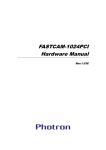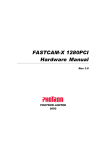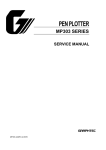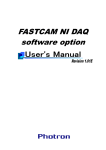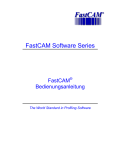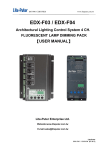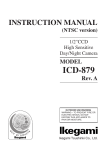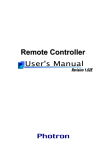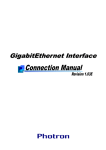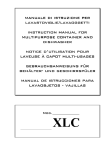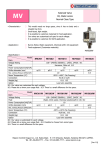Download FASTCAM-1024PCI Hardware Manual 1.03en
Transcript
FASTCAM-1024PCI Hardware Manual Rev.1.03E The copyright of this manual is held by PHOTRON LIMITED. Product specifications and manual contents can change without advanced notification. This manual was created taking every possible measure to ensure the accuracy of its contents. However, if you find a section which is unclear, a mistake, or an omission, please contact PHOTRON LIMITED using the contact information provided at the end of the manual. PHOTRON LIMITED bears no responsibility for the results of using the product or from following the instructions in this manual. FASTCAM-1024PCI Hardware Manual Preface Thank you for your purchase of Photron’s high-speed camera system, the “FASTCAM1024PCI”. This manual contains the operating instructions and warnings necessary for using the system. Before using the system, please read the entire manual. If any part of this manual is unclear, contact Photron using the contact information printed at the back of the manual. After you finish reading the manual, store it in a safe place along with the warranty card and refer back to it when necessary. The FASTCAM-1024PCI High-Speed Video Camera System will prove itself a truly powerful imaging tool, providing solutions for engineers and scientists in such fields as general research and development, designing, manufacturing, quality assurance, scientific researches, medical and biological researches, and space and aeronautical engineering. The FASTCAM-1024PCI seamlessly connects to a PC, becoming an integral part of the computer, and when combined with it’s easy-to-use control software provides an image recording and processing system for analyzing captured fast moving or high-speed events immediately, a task which has often proven difficult with conventional video systems. You will find this new recording technology most useful to capture images of high-speed subjects for subsequent slow-motion observation, motion analysis, and image processing applications. This manual presents the technical details of the FASTCAM-1024PCI system and how to operate it. Remarks: 1. 2. 3. 4. 5. 6. 7. For the best use of the FASTCAM-1024PCI system, please read through this manual. The content of this manual is based on the best knowledge of the manufacturer. However, in case any error or missed information is found in this manual, please inform the manufacturer of such shortcomings immediately. Notwithstanding the above, the manufacturer is not responsible for any results of the use of this equipment. Copying all or any part of this manual without permission is prohibited. The content of this manual may be changed any time without prior notice. The manufacturer assumes no responsibility for any direct or indirect damages or loss of profit resulting from the use of this equipment The manufacturer assumes no responsibility for any result of the use of this equipment. Copying all or any part of the software included in this system without prior written permission by the author is an infringement of copyright. FASTCAM-1024PCI Hardware Manual Using the System Safely and Correctly In order to prevent injury to yourself and others, and to prevent damage to property, carefully observe the following safety precautions. Photron has given its full attention to the safety of this system. However, the extent of damage and injury potentially caused by ignoring the content of the safety precautions and using the system incorrectly is explained next. Please pay careful attention to the content of the safety precautions when using the system. Warning This symbol indicates actions that carry the risk that a person could receive a Caution This symbol indicates actions that carry the risk that a person could receive a moderate serious injury. injury, or that damage to physical property might occur. The safety precautions to be observed are explained with the following symbols. This symbol indicates actions that require caution. This symbol indicates actions that are prohibited and must be avoided. This symbol indicates actions that must always be performed. FASTCAM-1024PCI Hardware Manual Warning ■ Do not use the system in a manner which will exceed the rating of the power outlet or wiring equipment used. Exceeding the power rating might cause a fire from excessive heat. ■ Do not insert metallic objects inside, or pour liquids such as water on, the system. Doing so can cause fire, electric shock, or malfunction from short circuit or heat. ■ Do not disassemble or modify the system. There are high voltages inside the system that can cause electric shock. FASTCAM-1024PCI Hardware Manual Caution ■ Do not set the system in a location where the temperature gets unusually hot. trunk and inside of a car can get especially hot in summer. Doing so can cause the outer case and internal components to deteriorate or cause a fire. ■ Do not place the system in a location prone to oily smoke or steam, or in a location with a lot of humidity or dust. Oil, moisture, and dust conduct electricity, which can cause a fire or electric shock. ■ Ambient temperature 0-40° C, humidity 85% RH or lower, maximum altitude 2,000m or lower. In addition, if exceeding these limits, use in a condensation-free environment. Doing so can cause malfunction. ■ Do not store the equipment in a location where the temperature goes below -20°C or higher than 60°C. Also, prevent condensation from forming during shipment ■ This device is for indoor use, do not use it outdoors. Do not use in a location that has dust. Doing so can cause malfunction. ■ When shipping, remove the connecting cable and use the original packaging or a dedicated carrying case. Do not ship the equipment in an environment where the temperature goes below 0°C or higher than 40°C. Also, prevent condensation from forming during shipment FASTCAM-1024PCI Hardware Manual About Sensor Cleaning Image sensor products are sensitive to and at risk of being damaged by Electrostatic Discharge (ESD). When handling or cleaning the image sensor, please confirm the following precautions. ■Imaging sensors must be handled in an ESD safe area. Do NOT use non-ESD apparatus for handling or cleaning the sensor. ■Do NOT use a cleaning apparatus of electrostatic adsorption type (electrified brush etc.). ■Discharge the human body static electrification before handling or cleaning works. (e.g. touch the grounded metal.) ■For loose particle contamination, remove particles from the glass by using an ionized air stream. ■For awful dirt, wipe gently using the synthetic fiber with Isopropyl Alcohol (IPA). (The coating of the glass surface might peel off when rubbing strongly.) FASTCAM-1024PCI Hardware Manual Table of contents Chapter 1. Set Up ................................................................................... 1 1.1. About the System’s Components and Accessories.......................................... 2 1.1.1. Unpacking ................................................................................................. 2 1.2. About the Camera .......................................................................................... 3 1.2.1. Grabber Board ........................................................................................... 3 1.2.2. Camera Head and Camera Cable ............................................................. 4 1.2.3. Accessories ................................................................................................. 6 1.2.4. Connector Specifications ........................................................................... 7 1.2.5. Changeable Lens Mount ......................................................................... 10 1.3. Installation of Hardware............................................................................... 11 1.3.1. Installing Grabber Board in PC ..............................................................11 1.3.2. Memory Modules ..................................................................................... 14 1.3.3. Installation of Pixel Gain/Shading Data ................................................ 15 1.4. Setup for Multiple-Camera Recording ......................................................... 17 1.4.1. Master/Slave Mode Setup ....................................................................... 18 1.4.2. Connection of Multiple Cameras ............................................................ 19 1.4.3. Setting Up Camera ID Numbers ............................................................ 23 1.4.4. Setting Up Software ................................................................................ 24 1.4.5. Tips on Multiple-Camera Sync Recording ............................................. 28 1.5. Use of Extended Dynamic Range Mode ....................................................... 29 Chapter 2 Appendix ........................................................................... 31 2.1. Specifications ............................................................................................... 32 2.1.1. Basic Specifications ................................................................................. 32 2.1.2. Specifications – Grabber Board .............................................................. 33 2.1.3. Other Specifications ................................................................................ 34 2.1.4. Frame Rate vs. Image Resolution .......................................................... 35 2.1.5 Frame Rate and Image Size .................................................................... 36 2.1.6. Resolution and Shutter Speed ................................................................ 38 2.1.7. Frame Rate vs. Number of Recorded Frames and Record Duration .... 41 2.2. Dimensions ................................................................................................... 43 2.2.1. Camera Head (Millimeters) .................................................................... 43 2.2.2. Grabber Board (Millimeters) .................................................................. 44 2.3. Timing of Recording Operations .................................................................. 45 2.3.1. Timing Charts for Recording Operations ............................................... 45 2.3.2. Sync Timing in Multi-Camera Operations ............................................. 49 2.3.3. Delay of Vertical Sync and Trigger Signals in Multiple-Camera Operation ........................................................................................................... 49 2.3.4. Recording Interval in Random Center and Random Manual Trigger Modes ................................................................................................................. 50 Chapter 3 Contacting Photron ............................................................. 51 3.1 Contact Information ...................................................................................... 52 FASTCAM-1024PCI Hardware Manual Chapter 1. Set Up 1.1. 1.2. 1.3. 1.4. 1.5. About the System’s Components and Accessories About the Camera Installation of Hardware Setup for Multiple-Camera Recording Use of Extended Dynamic Range Mode -1- FASTCAM-1024PCI Hardware Manual 1.1. About the System’s Components and Accessories 1.1.1. Unpacking The FASTCAM-1024PCI consists of the following items. When you open up the package, be sure to check all components are present. 1. Camera Head (with Lens Mount and Lens Cap) 2. Grabber Board (PCI Board) 3. Grabber Board Power Cable 4. Camera Cable to Connect between Camera and Grabber Board (5 meters long) 5. C-mount Adapter 6. Set of Allen Wrenches (1.5 mm, 2 mm and 4 mm) 7. Lens Mount Cap 8. External Signal Compound Cable for Input 9. External Signal Compound Cable for Output 10. FASTCAM Series Driver CD 11. Imager Setup CD-ROM 12. FASTCAM-1024PCI Hardware Manual 13. Photron FASTCAM Viewer User’s Manual -2- 1 1 1 1 1 1 1 1 1 1 1 1 1 FASTCAM-1024PCI Hardware Manual 1.2. About the Camera The FASTCAM-1024PCI consists of a grabber board (PCI Board), a camera head and a control software program set. For each of the system components. - Do not expose to shock outside. - Do not use in an area with flammable gas or dust present. - Do not place in an unstable location such as on a unstable platform or an incline. - Do not disassemble or modify. - Do not expose to liquids such as water. - Do not subject to excessive force. 1.2.1. Grabber Board The grabber board of the FASTCAM-1024PCI has been designed so that up to four FASTCAM-1024PCI boards can be installed in ATX standard PCI slots of a PC. Note: When you are installing four grabber boards in one PC, the PCI slot right next to the graphics slot in the PC becomes unusable. This means the PC must have five or more PCI slots in it to accommodate four grabber boards. Fixing implement. Camera Connecter 1 16 16 + A + A A A P6 + + 1 T A 1 T A 1 1 1 1 1 30 + + + 1 + 1 1 + 1 + 1 1 1 1 1 1 1 A AK 89 EXT OUT Connecter + 133 1 1 1 1 + 7826D08-01(PP_MAIN) 1 1 1 1 1 1 A A PHOTRON LIMITED MADE IN JAPAN + 1 1 45 + 1 1 + A A EXT IN Connecter Fixing implement PCI Card Bus Edge -3- FASTCAM-1024PCI Hardware Manual 1.2.2. Camera Head and Camera Cable The FASTCAM-1024PCI camera head is of lightweight and compact structure specifically designed for easy handling in varied recording conditions. It takes lenses of C- type mount. A tripod shoe groove is provided on each side of the camera. Camera head F Mount FRONT SIDE BACK Lens Mount Camera Cable Connecter C mount FRONT SIDE Lens Mount BACK Camera Cable Connecter -4- FASTCAM-1024PCI Hardware Manual Camera Cable Cable Length : 5m Camera Cable Connecter (PC) Camera Cable Connecter (Camera) -5- FASTCAM-1024PCI Hardware Manual 1.2.3. Accessories EXT OUT/ EXT IN Cables The Grabber Board has two compound connectors to connect it to external equipment and devices via cables to receive and send out signals such as external trigger and sync signals. Two compound cables are included in the package as shown below. Relay Adapter SYNC OUT TRIG OUT GEN OUT Relay Adapter T-TTL IN SYNC IN T-SW IN -6- FASTCAM-1024PCI Hardware Manual 1.2.4. Connector Specifications In this chapter, the content of the external I/O connector of FASTCAM-1024PCI is describes. The connector and the cable send and receive the following I/O signals. (Details of the two compound cables are as follows.) GEN OUT 1 16 16 + A + A A A P6 + SYNC OUT + 1 1 T A T A 1 1 1 1 Camera 1 30 + + + 1 + 1 1 + 1 + 1 1 1 1 1 1 A AK 89 TRIG OUT 1 + 133 1 1 1 1 + EXT OUT 7826D08-01(PP_MAIN) 1 1 1 1 1 A 1 A PHOTRON LIMITED MADE IN JAPAN + 1 1 45 + 1 1 + A A EXT IN T-TTL IN T-SW IN SYNC IN EXT OUT TRG-IN 1. GENERAL Output (GEN OUT) Connector A BNC connector that outputs the following signals under software control. Expose pos/neg : Outputs a signal that specifies the exposure period of the sensor. Signal is present during both LIVE display and recording. Rec pos/neg : A signal that specifies the recording process period of the Grabber Board. 2. EXTERNAL SYNC Output (SYNC OUT) Connector A BNC connector that outputs the camera’s vertical sync signal to synchronize external equipment such as strobe unit and pulsed laser. 3. TRIGGER TTL Output (TRIG OUT) Connector A BNC connector that outputs trigger signal for slaved boards to follow. 4. TRIGGER TTL IN Input (T-TTL IN) Connector A BNC connector that receives TTL signal from external source to control the start and end of a recording in currently selected recording mode. Input signal is a pulse of +5V, 5µsec wide, positive going. Current is 10mA, recommended, and 20mA maximum. -7- FASTCAM-1024PCI Hardware Manual 5. TRIGGER SW IN Input (T-SW IN) Connector A BNC connector whose co-axial cable shield and center conductors are used to send contact closure signals to control the start and end of a recording in currently selected recording mode. To avoid possible damage to the camera system, do NOT input signals other than contact closure to T-SW IN connector. 6. EXTERNAL SYNC Input (SYNC IN) Connector A BNC connector that receives sync signal from master board or external equipment. -8- FASTCAM-1024PCI Hardware Manual TRIGGER TTL IN (T-TTL IN) Input Circuit +5V +5V 1SS352 330Ω TTL TRIGGER IN + Poly Switch 10KΩ TLP281 1SS352 TTL TRIGGER GND TTL TRIGGER IN - GND BLM11B050SB TRIGGER SW IN (T-SW IN) Input +5V 10KΩ SW 220Ω SW TRIGGER IN Poly Switch 0.1uF GND EXTERNAL SYNC IN Input +5V +5V 1SS352 100Ω EXT SYNC IN Poly Switch 1SS352 GND -9- 10KΩ EXT SYNC FASTCAM-1024PCI Hardware Manual 1.2.5. Changeable Lens Mount You can change the lens mount of the FASTCAM-1024PCI depending on the specific need of your application. Two types of lens mounts - Nikon F type and C type - are available to choose from. How to change lens mounts (Example: Changing from the F mount to C mount) 1. Remove and set aside the four retaining screws of the mount using the provided Allen (hex) wrench. 2. 3. Pull the whole F mount unit away from the camera front plate. Place the C mount unit on the camera front plate. Fasten the unit with the four retaining screws using the Allen wrench. Make sure that the C mount has been firmly fastened to the camera front plate. Use care when fastening the retaining screws. Do not force them too tightly or you may damage the screws or the screw holes on the camera front plate. - 10 - FASTCAM-1024PCI Hardware Manual 1.3. Installation of Hardware Turn off the computer and unplug the power cord from power outlet before connecting between the camera head and Grabber Board, and installing the Grabber Board in the PC to avoid electrical shock and possible damage to the system and/or components. Remove the cable twist-ties before connecting. 1.3.1. Installing Grabber Board in PC Follow the procedure below to install the Grabber Board in the PC: 1. Turn off the PC and unplug the power cable. 2. Remove covers of the PC following the PC’s instruction manual. 3. Make sure there are unused PCI slot(s). 4. Remove the metal cover plate in the back of the unused PCI slot where you wish to install the Grabber Board. 5. Insert the Grabber Board into the unused PCI slot. Firmly press the edge of the Grabber Board so the connector engages perfectly. Fasten the board with retaining screws. Insert the board squarely into a PCI slot and fasten it with screws. The position of the guide plate on the end of the Grabber Board can be readjusted by redoing the retaining screws. See the board guide on the PC to check for the best position for the guide plate. Holder bar Board fitted with its holder bar along the board guide - 11 - FASTCAM-1024PCI Hardware Manual 6. Connect the power cable to the Grabber Board. Smaller cable connector Smaller cable connector connected to Grabber Board Larger cable connector connected to Grabber Board Larger cable connector 7. 8. Replace the covers on the PC following the instructions in the PC manual. Connect the camera cable to the camera connector on the Grabber Board. Be careful about the connector orientation. Fasten the retaining screws tightly. Pull the cable lightly to check if the connector does not come loose. Connection to camera head Connection to Board Fasten connectors firmly with retaining screws. - 12 - FASTCAM-1024PCI Hardware Manual Turn off the PC and unplug the power cord before installing the Grabber Board in the PC. When connecting or disconnecting the camera head to the PC, turn off the PC, or damage to the camera or PC may result. Be sure to fasten the camera cable connectors firmly with retaining screws. If the camera cable is inadvertently disconnected while power is on, the camera and/or PC may be damaged. Fixing Screw 1 16 16 + + A A A A P6 + + 1 1 T 1 A T 1 1 A 1 1 30 + + + 1 + 1 1 + 1 + 1 1 1 1 1 1 1 A AK + 89 133 1 1 1 1 + 7826D08-01(PP_MAIN) 1 1 1 1 A PHOTRON LIMITED MADE IN JAPAN + 1 1 1 1 A 45 + 1 1 + A A PCI Bus Slot OK Fixing Screw 16 16 + + A A A A + 1 1 P6 + 1 + + + 1 A T A 1 T 1 1 1 1 30 + + 1 1 1 + 1 1 1 1 + 1 1 AK 89 A 1 133 + IN) 7826D08-01(PP_MA 1 1 1 PHOTRON LIMITED MADE IN JAPAN 1 1 1 + 1 + 1 1 A 45 1 1 1 A + 1 1 A A NG PCI Bus Slot After installing the Grabber Board in the PC, make sure that the board has been set firmly and squarely in the PCI slot. Poorly installed board may result in damage to the PC or Grabber Board. - 13 - FASTCAM-1024PCI Hardware Manual 1.3.2. Memory Modules The Grabber Board of the FASTCAM-1024PCI allows up to six memory modules to be installed as shown below: Memory capacity 2 GB 4 GB 8 GB 12 GB Memory module 1GB × 2 2GB × 2 2GB × 4 2GB × 6 The overall size of the Grabber Board stays the same when up to four memory modules are inserted into the memory slot on it. However, when six memory modules are installed, the overall size of the Board expands, which may cause interference with a smaller-sized PC chassis. Memory modules specifically offered by Photron are only guaranteed for proper functioning. Because fine readjustment, to be done by a specifically-trained Photron engineer, is required when changing the memory module configuration, memory modules MUST NOT be installed or tampered with by customer. - 14 - FASTCAM-1024PCI Hardware Manual 1.3.3. Installation of Pixel Gain/Shading Data The PFV Control Software has the Pixel Gain/Shading feature that corrects uneven sensitivity between pixels of the C-MOS image sensor. The data for pixel gain/shading is unique to each sensor and the provided data should be installed to use the pixel gain/shading functionality. For multiple-camera operation, each of the cameras involved must be installed with its own pixel gain/shading data. Installation is carried out using the provided FASTCAM-1024PCI Imager Setup CD-ROM in the following manner: Note: Before installation, the Grabber Board should be set in the PC and the driver and PFV software must be installed. 1.Insert the Imager Setup CD-ROM in the CD driver, and setup procedure starts automatically. 2.Select[FASTCAM-1024PCI Imager Setup] from [Start] →[all programs] →[Photron FSATCAM Viewer 3] 3.Select [Continue] on the displayed setup dialog. - 15 - FASTCAM-1024PCI Hardware Manual 4. Specify the Imager Setup File from Source Folder, and click [Install] . Specify the CD-ROM drive when install directly. 5. Click [OK] to confirm creating a new folder. 6. The completion screen is displayed at the end. Click [OK] to finish the setting. - 16 - FASTCAM-1024PCI Hardware Manual 1.4. Setup for Multiple-Camera Recording The FASTCAM-1024PCI is capable of multiple camera operation: up to four cameras can be connected to a single PC. It also supports synchronized recording by sync signal supplied from external equipment (signal generator, etc.). In multiple camera operation, the cameras record a common subject from different perspectives along a shared timeline. This capability can also be used to record images of a fast-moving subject, together with other subjects related to it, from different viewpoints simultaneously. This section describes how to set up the FASTCAM-1024PCI for multiple camera operation. Multiple camera operation requires the following setups. 1.4.1. 1.4.2. 1.4.3. 1.4.4. 1.4.5. Master/Slave Mode Setup Connection of Multiple Cameras Setting Up Camera ID Numbers Setting up Software Tips on Multiple-Camera Sync Recording - 17 - FASTCAM-1024PCI Hardware Manual 1.4.1. Master/Slave Mode Setup For multiple-camera synchronized operation, one of the cameras must be set up as the master camera and the other cameras set up as slaves. With cameras set up in this way, the slaves operate following the sync signal provided by the master. As a result, all the cameras record images in a shared timeline. To set up cameras in these modes, dipswitches on the Grabber Board must be positioned in the following manner: Location of Dipswitches The dipswitches for master/slave mode setup are located on the top surface of the Grabber Board. The following figure shows the location of dipswitches as seen from above. Dip Switches ディップスイッチ 4 3 2 1 ON Setting up Master/Slave Mode Dipswitches Operate the dipswitches to set up one board for master and the others for slaves as shown in the following table. Dipswitch Position Master Mode 4 3 2 1 ON Mode of Operation Multiple-Camera Operation: This camera feeds its internally generated sync and trigger signals to the slaves to follow, and All four in OFF position enables trigger signal from software. External Sync Operation: Disables the setup from software menu. Slave Mode 4 3 2 1 ON Multiple-Camera Operation: This camera follows the sync and trigger signals provided by the master. SW 4 in ON position External Sync Operation: This camera follows sync and trigger signals from external source. Turn the PC and cameras off and unplug the power cord before opening the computer enclosure. - 18 - FASTCAM-1024PCI Hardware Manual 1.4.2. Connection of Multiple Cameras After making master/slave camera setup, connect the sync cables between boards as described in the following subsections: Details of Connectors GEN OUT SYNC OUT EXT OUT EXT IN TRIG OUT T-TTL IN T-SW IN SYNC IN 1. GENERAL Output (GEN OUT) Connector 2. EXTERNAL SYNC Output (SYNC OUT) Connector 3. TRIGGER TTL Output (TRIG OUT) Connector 4. TRIGGER TTL IN Input (T-TTL IN) Connector 5. TRIGGER SW IN Input (T-SW IN) Connector 6. EXTERNAL SYNC Input (SYNC IN) Connector - 19 - FASTCAM-1024PCI Hardware Manual Connection for Multiple Camera Sync Operation The following figures show how to connect between master and slave boards for sync recording. Connect cables so that the sync and trigger signals are fed to the input of slave boards. Note: External signal cables have JJ (male-female conversion) connectors. Remove them before connecting to respective boards. Retain the removed conversion connectors for future use. 1. Connection between FASTCAM-1024PCI Cameras The following two figures show sync cable connection for multiple PCI cameras. Due to delay of signals between the boards, Example 2 is recommended, except for using software trigger (see Section 3.3. Timing of Recording Operations). - 20 - FASTCAM-1024PCI Hardware Manual 2. Using External Sync Generator The figure below shows an example of connection using an external sync generator. To avoid any possible delay of sync and trigger signals between boards, this connection is highly recommended, unless using software triggering (see Subsection 3.3. Timing of Recording Operations). External Signal External Sync The characteristic of the circuit configuration inside the 1024PCI camera inevitably causes a slight error of ±12.68 nsec against the input sync signal. Example: For 10,000 Hz input sync signal, the actual frame rate in each camera is: 100 usec±12.68 nsec = 9,998 fps to 10,002 fps - 21 - FASTCAM-1024PCI Hardware Manual 3. Multiple-PC Sync Operation with Multiple-1024PCI Cameras The following is an example of connection involving two PC’s and eight 1024PCI cameras. This connection is highly recommended to avoid possible delay of sync and trigger signals between cameras (see Subsection 3.3. Timing of Recording Operations). The basic connection works but is not recommended because of greater signal delays. Use it for software triggering only. - 22 - FASTCAM-1024PCI Hardware Manual 1.4.3. Setting Up Camera ID Numbers For the software to recognize each camera involved in a multiple-camera operation, an ID number, from 0 to 3, is assigned to each camera. With this ID number, each camera is correctly recognized by the system even if the order of recognition is changed. The following shows how to assign ID numbers to cameras used in a multiple camera system. Dipswitch Operation to Set Up Camera ID Numbers Camera ID numbers 1 to 4 are defined by the ON/OFF position of dipswitches 1, 2 and 3 as shown below. ID No. 0 1 2 3 Dipswitches 4 3 2 1 ON 4 3 2 1 ON 4 3 2 1 ON 4 3 2 1 ON SW 3 SW 2 SW 1 OFF OFF OFF OFF OFF ON OFF ON OFF OFF ON ON The factory-set ID is 0. Assign ID No. 1 to the master board (or the board that receives sync signal from an external source), and other numbers to the slaves in the order of PCI slots in the computer chassis. Do not duplicate an ID number within a multiple-camera system. - 23 - FASTCAM-1024PCI Hardware Manual 1.4.4. Setting Up Software Once the setups of the hardware for multiple-camera sync operation procedures in the previous pages are completed, the system can be activated by the software. Follow the below procedure to set up software. For details of software operation, see the Software User’s Manual. Setting up Master Board For sync operation of multiple FASTCAM-1024PCI cameras: 1) Select the camera ID number of the master camera of this system from the camera selection box. For the relationship between Camera No. and Camera ID, see [Device Information] in [Help]. 2) Press the ‘Camera Option’ button to set up more details. - 24 - FASTCAM-1024PCI Hardware Manual 3) Select the desired polarity of sync signal from the ‘SYNC OUT’ box. The polarity of sync signal must match that selected for the slave board. - 25 - FASTCAM-1024PCI Hardware Manual Setting up Slave Boards 1) Select the camera ID number of the slave camera of this system from the camera selection box. 2) Press the ‘Camera Option’ button to set up more details. 3) Select a mode of synchronization from the ‘SYNC IN’ box. Now this slave camera can be synchronized with, and triggered by, the master camera. In other words, this camera has been set up in the external sync mode. As soon as a selection is made in the ‘SYNC IN’ box, the software makes frame-accurate calculation of the frame rate of vertical sync signal to synchronize this slave camera. - 26 - FASTCAM-1024PCI Hardware Manual Items to choose from in the ‘SYNC IN’ box: OFF Disable Voids external sync. ON CAM POS Normal Modes Sync operation of multiple 1024PCI cameras ON OTHERS POS External Sync Sync operation of multiple 1024PCI cameras with ON OTHERS NEG Modes external sync signal. Or, sync operation of multiple ON CAM NEG 1024PCI cameras with multiple PC’s. The SYNC IN window for the master camera is turned gray and no selection can be made. The polarity must match that selected in the ‘SYNC OUT’ box of the master camera or that of the sync signal from the external source being used. 4) When more than one slave cameras are involved, each of them must be individually set up. How External Sync Signal Mode Works? External Sync Signal Mode works as follows (See also 1.4.1.): 1. As soon as either the ‘ON OTHERS POS’ or ‘ON OTHERS NEG’ synchronization mode is selected in the ‘SYNC IN‘ box for a slave camera, this camera can be synchronized with and triggered by the master camera. In other words, this camera has been set up for external sync mode operation. 2. As a selection is made in the ‘SYNC IN‘ box, the software makes frame-accurate calculations of the frame rate from the vertical sync signal being fed by the external source (master camera or external generator) to synchronize this slave camera. 3. When the vertical sync signal (frame rate) from the external source is changed, you are required to re-select mode of synchronization in the ‘SYNC IN’ box so that the software can re-calculate the frame rate for the slave camera to follow. The arbitrarily setting of the frame rate, resolution, and the position cannot be used in the external equipment synchronous mode. The threshold of external vertical synchronizing signal in an external equipment synchronizing mode is up to be 109,000Hz Due to a measuring error, it is possible not to achieve the same resolution as described in chapter "2.1.5 Frame Rate and Image Size". - 27 - FASTCAM-1024PCI Hardware Manual 1.4.5. Tips on Multiple-Camera Sync Recording Using Software Triggers The software trigger is issued only to a board set up as the master board with ID “0” that has been set up for sync operation with sync signal from external source. It is not issued to any other boards. By relaying the software trigger that is issued to the master, connecting the TRIG OUT of the master board to T-TTL IN of the first slave board and so forth (see Section 1.4.2.1. Example 1: Basic Connection), multiple-camera triggering is attained without delays caused within the PCI bus. Despite the above, however, a slight delay is inevitably caused between trigger and vertical sync signals while they are forwarded from board to board. This delay may, in rare cases, result in an offset of one recorded image frame between the master and a slave camera. To avoid this delay, if necessary, use the parallel sync distribution technique shown in Section 1.4.2.1. Example 2: Parallel Trigger Input. Using External Triggers In multiple-camera sync operation with trigger signals from an external source, the use of parallel trigger input is recommended (see Section 1.4.2.1. Example 2: Parallel Trigger Input). Relayed trigger signal (see Section 1.4.2.1. Example 1: Basic Connection) works in this operation. But, because of likely delay of relayed trigger, as is the case with the relayed software trigger described in the previous subsection, it is not recommended. - 28 - FASTCAM-1024PCI Hardware Manual 1.5. Use of Extended Dynamic Range Mode The Extended Dynamic Range Mode offers the functionality of recording high-light-level and low-light-level portions of a subject in one image screen by adjusting the exposure amount of light inside the image sensor. With this feature, the image sensor works in such a way that both high-light and low-light parts of a subject scene with an extremely wide deviation of illumination are shot with appropriate exposure. The amount of exposure adjustment can be selected from three different adjustment levels depending on the gradient of illumination within the scene. Color balance of color image sensors is optimized for the best possible color reproduction for use in the standard mode of operation, and it tends to be adversely affected by setting the system for Extended Dynamic Range mode resulting in an imbalance of color that may cause lowered color reproducibility. How to Setup for Extended Dynamic Range Mode 1) Select a camera to use from the camera selection pull-down box. 2) Press the [Camera Option] button to start setting up. - 29 - FASTCAM-1024PCI Hardware Manual 3) Select the Dual Slope Shutter mode in the [General] tab. Select an exposure adjustment level from the three available levels shown below: Menu Exposure Adjustment Level OFF Sets Extended Dynamic Range mode off. MODE 1 Sets exposure adjustment to minimum level. MODE 2 Sets exposure adjustment to medium level. MODE 3 Sets exposure adjustment to maximum level. - 30 - FASTCAM-1024PCI Hardware Manual 2.1.7. Frame Rate vs. Number of Recorded Frames and Record Duration Resolution (Pixels) Frame Rate (FPS) 2 GB Memory (1 GB x 2) 4 GB Memory (2 GB x 2) Record Duration (sec) Number of Recorded Frames Record Duration (sec) Number of Recorded Frames 1024 × 1024 1,000 1.54 1,536 3.20 3,200 1024 × 512 2,000 1.60 3,200 3.20 6,400 512 × 512 3,000 2.13 6,400 4.35 13,056 512 × 256 6,000 2.13 12,800 4.35 26,112 256 × 256 10,000 2.61 26,112 5.22 52,224 256 × 128 18,000 2.90 52,224 5.80 104,448 128 × 128 27,000 3.87 104,448 7.74 208,896 128 × 64 45,000 4.64 208,896 9.28 417,792 128 × 32 73,000 5.72 417,792 11.45 835,584 128 × 16 109,500 7.63 835,584 15.26 1,671,168 - 41 - FASTCAM-1024PCI Hardware Manual Resolution (Pixels) Frame Rate (FPS) 8 GB Memory (2 GB x 4) 12 GB Memory (2 GB x 6) Record Duration (sec) Number of Recorded Frames Record Duration (sec) Number of Recorded Frames 1024 × 1024 1,000 6.40 6,400 9.60 9,600 1024 × 512 2,000 6.40 12,800 9.60 19,200 512 × 512 3,000 8.70 26,112 13.06 39,168 512 × 256 6,000 8.70 52,224 13.06 78,336 256 × 256 10,000 10.44 104,448 15.67 156,672 256 × 128 18,000 11.61 208,896 17.41 313,344 128 × 128 27,000 15.47 417,792 23.21 626,688 128 × 64 45,000 18.57 835,584 27.85 1,253,376 128 × 32 73,000 22.89 1,671,168 34.34 2,506,752 128 × 16 109,500 30.52 3,342,336 45.79 5,013,504 - 42 - FASTCAM-1024PCI Hardware Manual 2.2. Dimensions 2.2.1. Camera Head (Millimeters) Camera with F mount 118 106 90 106 90 91.9 90 106 90 106 118 14 φ5 φ60 Tripod Connections for Cameras 113.4 35.2 1/4 inch screw Camera with C mount 118 106 90 106 90 63.7 90 106 90 106 118 14 φ5 Tripod Connections for Cameras 113.4 7 1/4 inch screw - 43 - FASTCAM-1024PCI Hardware Manual 2.2.2. Grabber Board (Millimeters) 312 312 1 16 16 + A + A A A P6 + + 1 T A 1 T A 1 1 1 1 1 30 + + + 1 + 1 1 + + 1 1 1 1 106.68 1 1 A AK 89 1 + 133 1 1 1 1 + 7826D08-01(PP_MAIN) 1 1 1 1 1 1 A A PHOTRON LIMITED MADE IN JAPAN + 1 1 45 + 106.68 1 1 1 + A A - 44 - FASTCAM-1024PCI Hardware Manual 2.3. Timing of Recording Operations This section describes the temporal relationship between recording, exposure, sync signals and delayed caused in cables. Refer to these charts when it is necessary to know the exact timing of such components mentioned above. 2.3.1. Timing Charts for Recording Operations Timing Chart for START and RANDOM Recording Modes The below chart shows the temporal relationship between signals related to recording operation in START and RANDOM trigger modes (random reset not effective). Internal Input Trigger Signal get delay as following TTL: about 1 65usec SW: about 26usec 500nsec 2.8usec The START trigger mode starts recording when a trigger is received and records images until the memory is full. The RANDOM mode records a preset number of frames at each trigger and records until the memory is full. When shutter is used, the “shuttered exposure period” becomes shorter than what is shown as “un-shuttered” exposure period in the above chart and it always takes place toward the end of, but within, the then effective exposure period. - 45 - FASTCAM-1024PCI Hardware Manual Timing Chart for START and RANDOM Trigger Modes with “Reset” in Effect When “Reset” function is activated, Expose pos (vertical sync) signal is reset by the incoming trigger so that the timing of the incoming trigger signal and the start of exposure coincide more accurately as shown in the below chart. Internal Input Trigger Signal get delay as following TTL: about 1 65usec SW: about 26usec Sensor reset about3 7usec 500nsec 2.8usec The START trigger mode starts recording when a trigger is received and continues recording images until the memory is full. The RANDOM mode records a preset number of frames at each trigger and records until the memory is full. - 46 - FASTCAM-1024PCI Hardware Manual Timing Chart for Shuttered Operation in START and RANDOM Trigger Modes with “Reset” in Effect The below chart shows the temporal relationship between timing signals when shuttering function is added to START and RANDOM trigger mode with Reset is in effect. Internal Input Trigger Signal get delay as following TTL: about 1 65usec SW: about 26usec Sensor reset about3 7usec 500nsec 2.8usec A shorter exposure period is set by the shuttering function, in addition to the Expose pos signal being reset at the incoming trigger. The START trigger mode starts recording when a trigger is received and continues recording images until the memory is full. The RANDOM mode records a preset number of frames at each trigger and records until the memory is full. - 47 - FASTCAM-1024PCI Hardware Manual Timing Chart for END, CENTER and MANUAL Trigger Modes The below chart shows the temporal relationship of timing signals in END trigger mode. Note the exposure, and consequently recording, ends as soon as a trigger comes in. The above timing chart is for an End-Trigger operation. The CENTER trigger mode ends recording after filling the latter half of the available memory. The MANUAL trigger mode records a preset number of frames after a trigger comes in. When shutter is used, the “shuttered exposure period” becomes shorter than what is shown as “un-shuttered” exposure period in the above chart and it always takes place toward the end of, but within, the then effective exposure period. - 48 - FASTCAM-1024PCI Hardware Manual 2.3.2. Sync Timing in Multi-Camera Operations In multiple-camera operation of FASTCAM-1024PCI cameras, if sync and trigger signals are connected in series as shown below, signal delay inevitably becomes obvious. In extreme cases, this delay may cause an offset of one full image frame between cameras involved in multiple-camera operation. To avoid this drawback, other connection methods shown in 1.4.2. are recommended. ± 12.7nsec Master Board V Sync Slave Board V Sync The delay is caused in the camera. 2.3.3. Delay of Vertical Sync and Trigger Signals in Multiple-Camera Operation In multiple-camera operation, a signal delay is caused in V sync and trigger signals between boards. TTL IN - 49 - FASTCAM-1024PCI Hardware Manual Delay of V Sync Signal 15~20nsec Slave Board SYNC IN Slave Board SYNC OUT V Sync signals on Slave Board go through from Sync-In to Sync-out. Delay of TTL Trigger Signal About 1.7usec Slave Board T-TTL IN Slave Board TRI OUT These delays may cause an offset of one frame between cameras in multiple-camera operation depending on a certain timing of trigger entry. 2.3.4. Recording Interval in Random Center and Random Manual Trigger Modes In Random Center and Random Manual modes, because Center or Manual operation is repeatedly executed, the following interval is necessary between one recording and next. The interval can be checked by observing Rec Pos/Neg signal on GENERAL OUT. 200~350msec Random Frames Random Frames Note: The necessary interval depends on the specifications of the PC being used. More interval may be needed depending on the nature of the PC. The above interval is needed when using a PC with Pentium 4 (2.4GHz). - 50 - FASTCAM-1024PCI Hardware Manual Chapter 3 Contacting Photron 3.1. Contact Information - 51 - FASTCAM-1024PCI Hardware Manual 3.1 Contact Information For inquires related to PFV, contact Photron at the contact information listed below. Additionally, the following items will be verified when inquiring, so please prepare them in advance. Items Verified Concrete Example Company, school or organization name, customer contact name, Contact Information contact phone number, contact e-mail. Product Name FASTCAM-1024PCI Serial Number Check on the nameplate seal. Condition of the system and what is known about it. Contact Information PHOTRON USA, INC. 9520 Padgett Street, Suite 110 In Americas and Antipodes San Diego, CA 92126-4446, USA Phone : 800-585-2129 or 858-684-3555 Fax : 858-684-3558 E-mail : [email protected] www.photron.com PHOTRON EUROPE LIMITED The Barn, Bottom Road, In Europe, Africa and India West Wycombe, Buckinghamshire, HP14 4BS, U.K. Phone : +44(0) 1494 48 1011 Fax : +44(0) 1494 48 7011 E-mail : [email protected] www.photron.com PHOTRON LIMITED Fujimi 1-1-8, Chiyoda-Ku Tokyo 102-0071, Japan In other areas Phone : +81 3 3238 2107 Fax : +81 3 3238 2109 E-mail : [email protected] www.photron.co.jp - 52 - FASTCAM-1024PCI Hardware Manual Revision 1.03E (US/EU) Publication Date July, 2011 Publisher PHOTRON LIMITED Chiyoda Fujimi Bldg., Fujimi 1-1-8, Chiyoda-ku, Tokyo 102-0071 © 2010.PHO T RON LIMIT ED, All rights reserved. Printed i n Japa n. (Control No. E1107011452U)